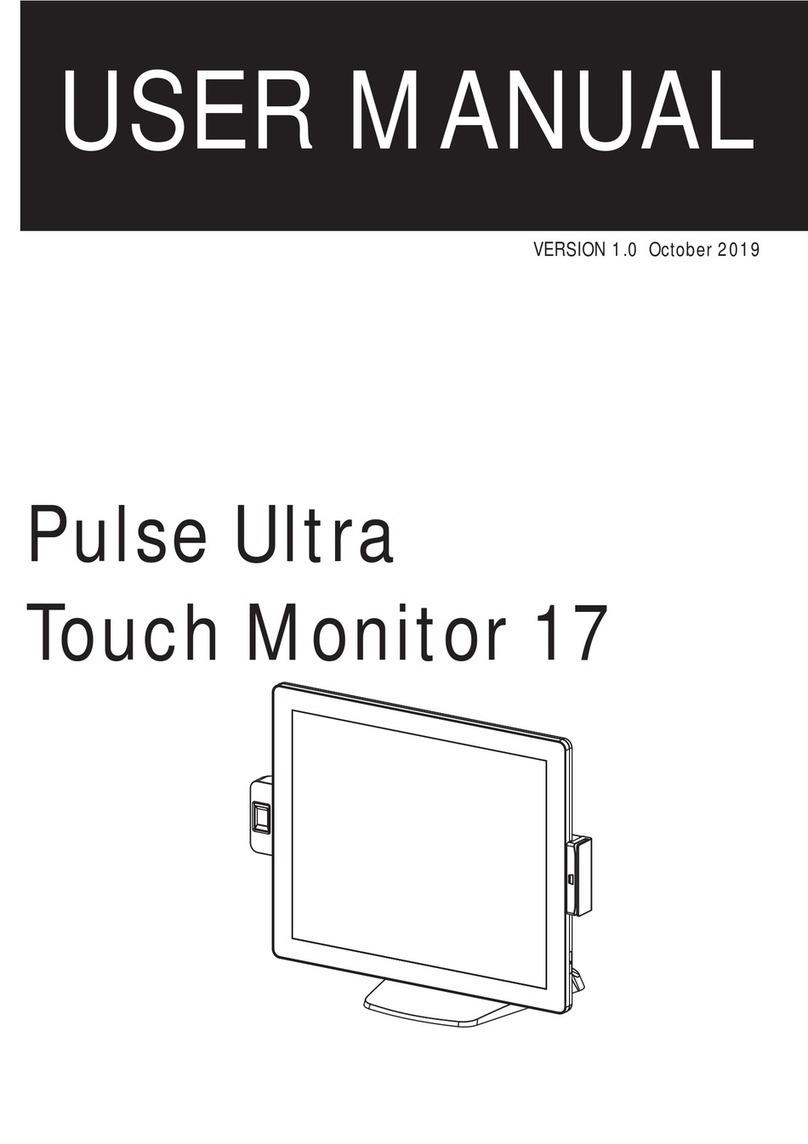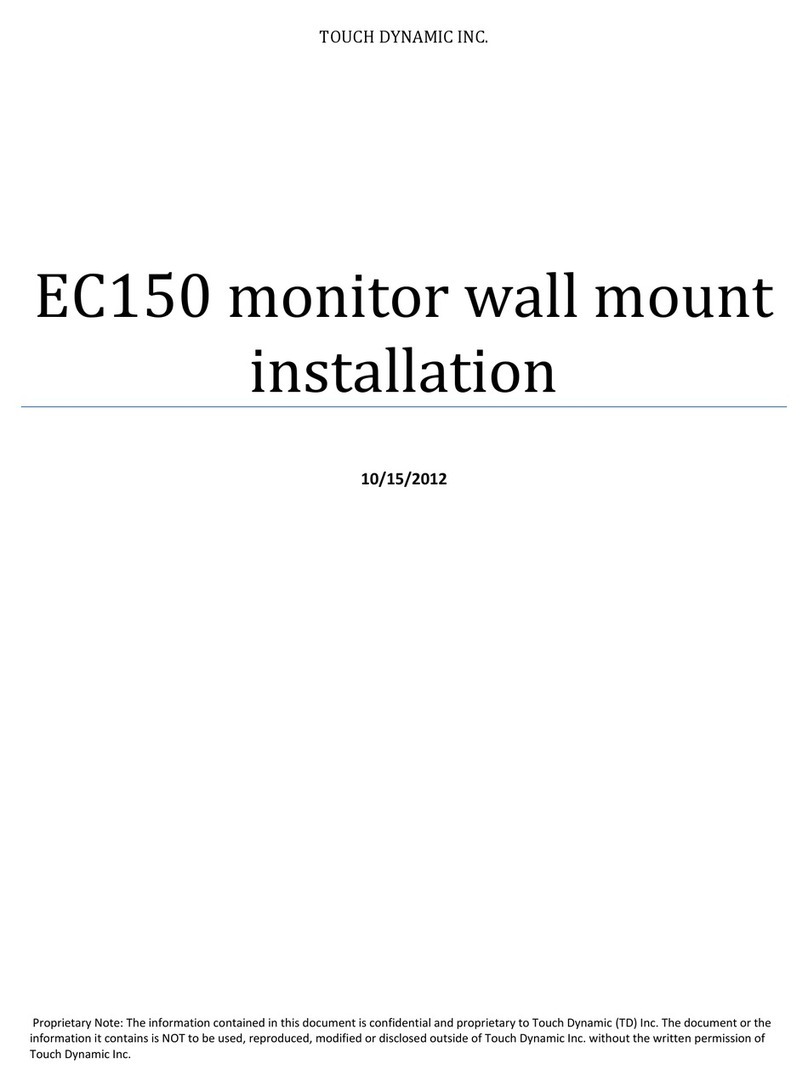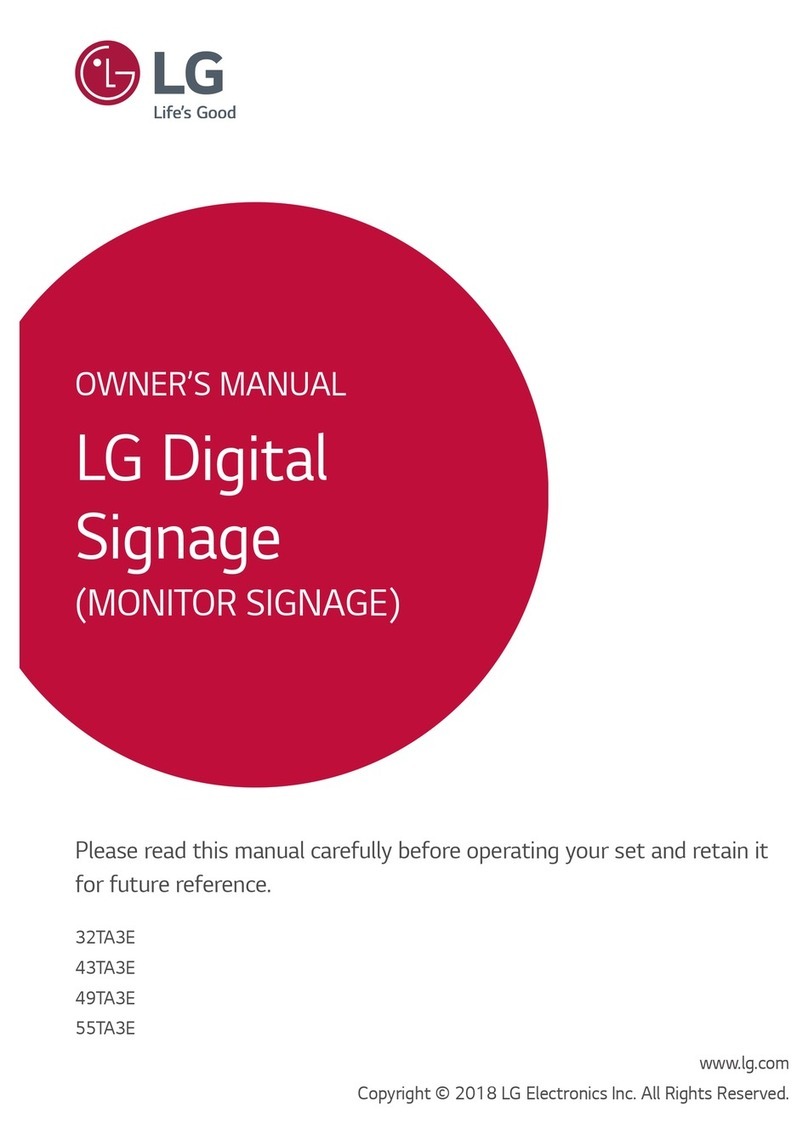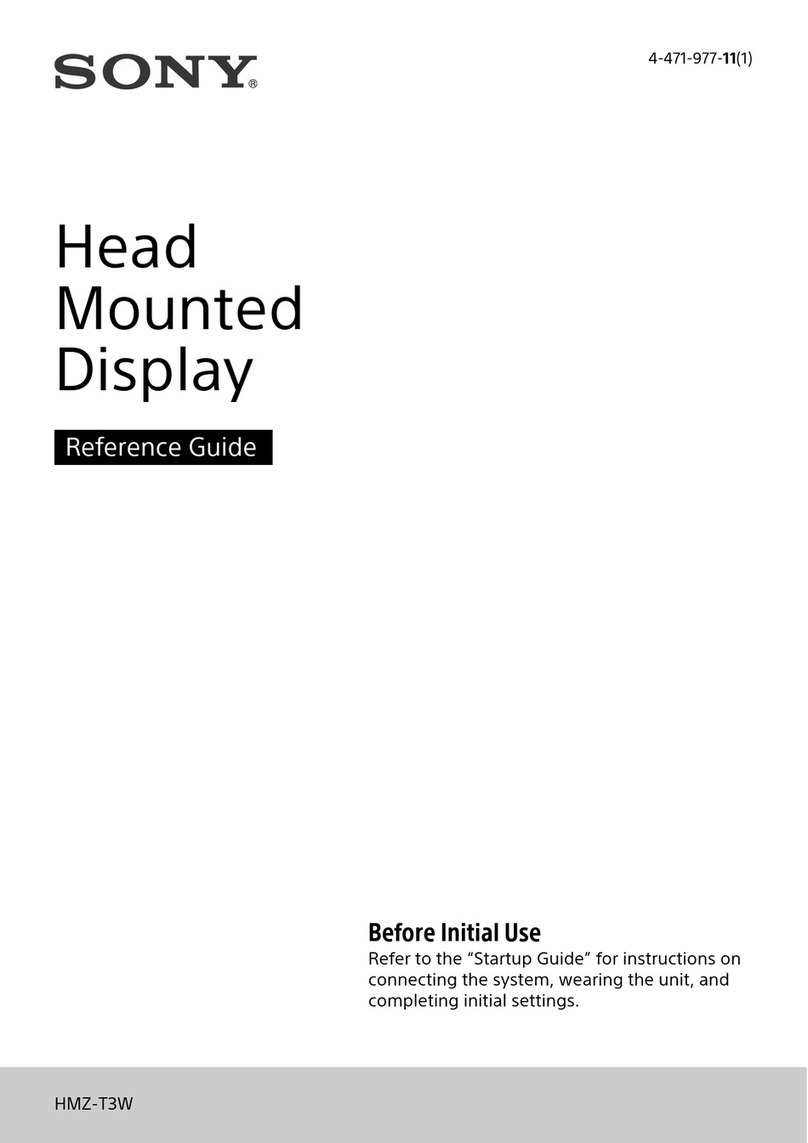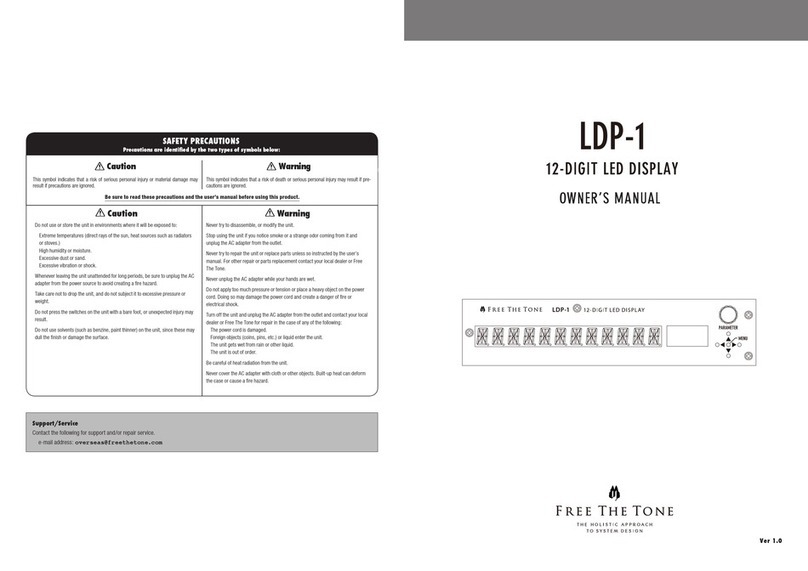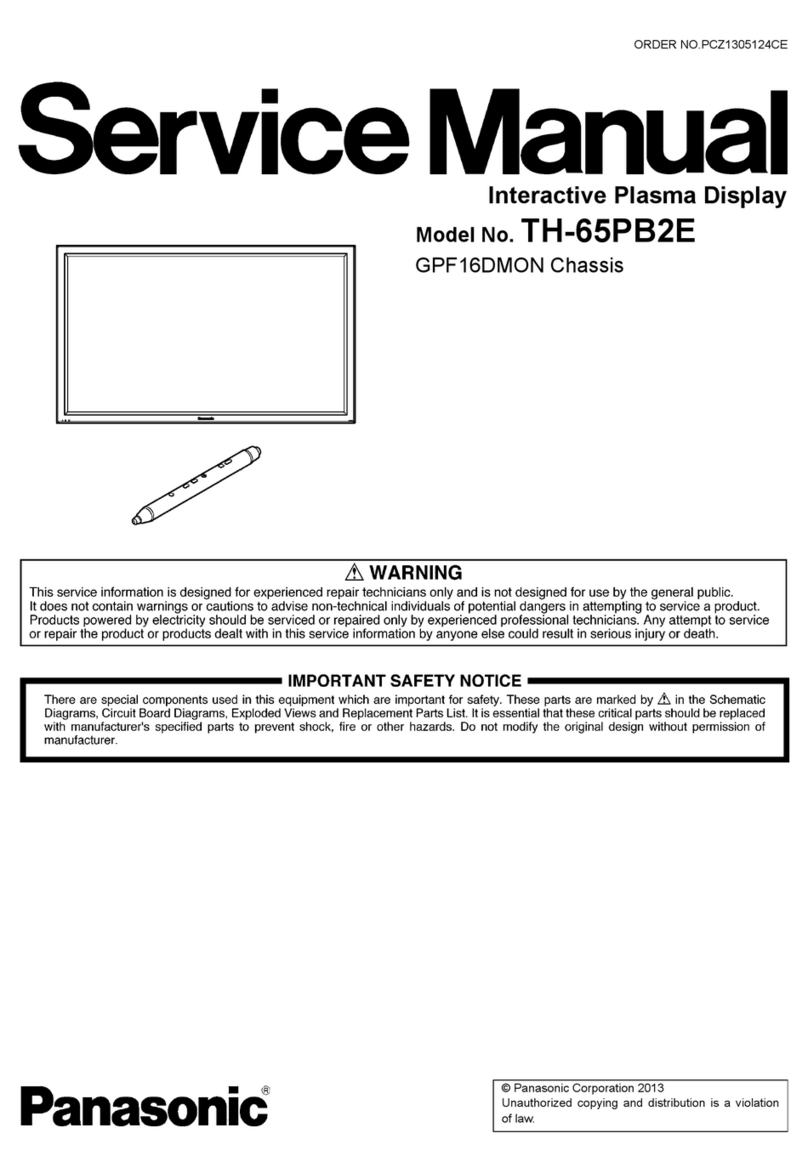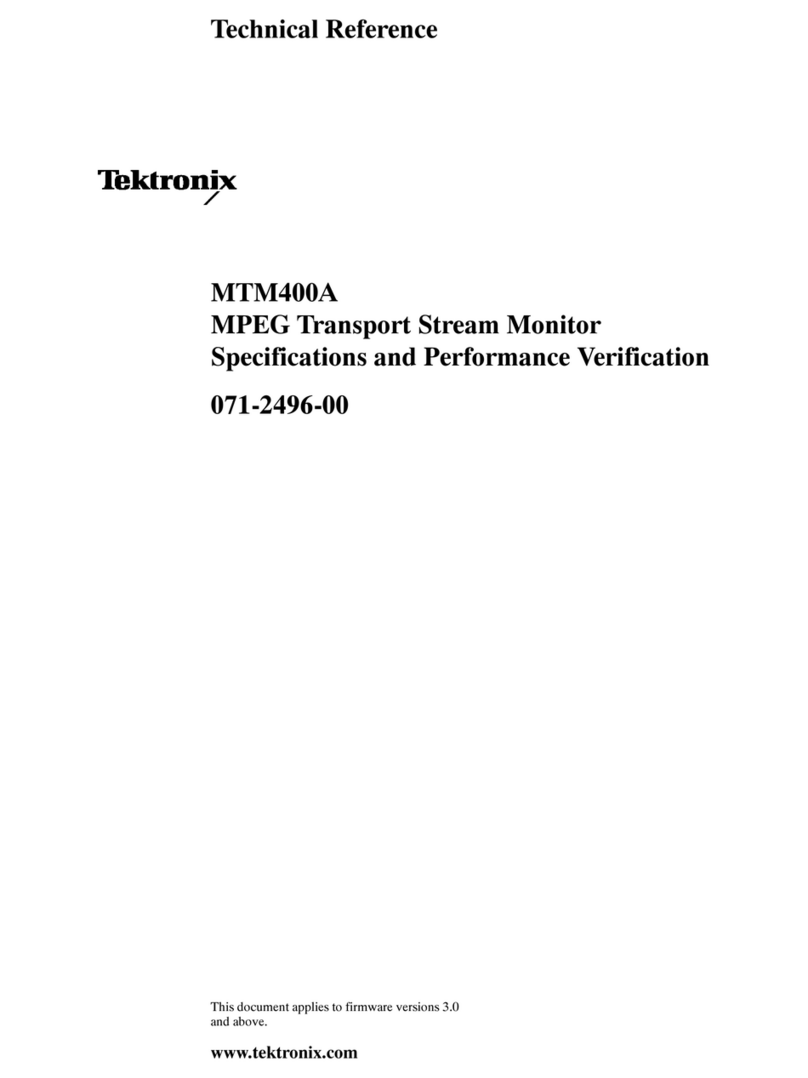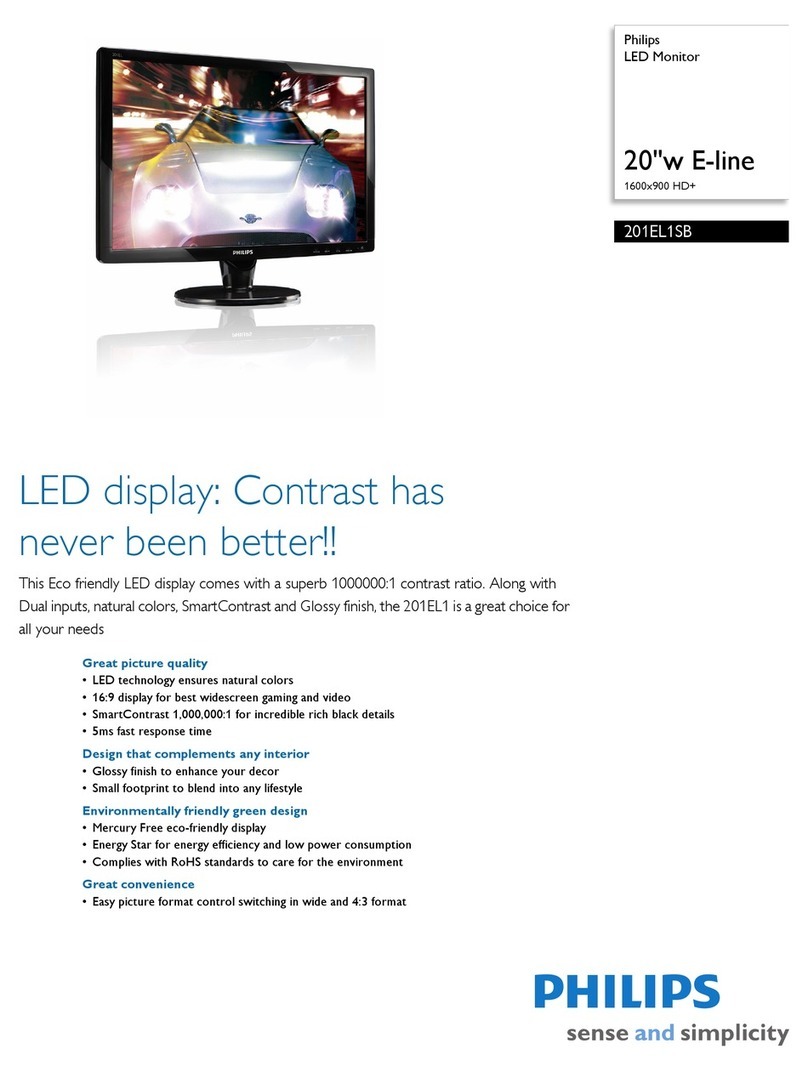Touch Dynamic Breeze Touch B13 User manual

QUESTIONS?
Ask the experts at POSMicro.com.
1.800.241.6264
Live Chat Now
Monday - Friday 6 AM to 5 PM Pacic Time
BULK DISCOUNTS
FREE SHIPPING*
SE HABLA
ESPAñOL
*Free ground shipping to the continental USA on orders over $100.
For Help Call
1.800.241.6264
Touch Dynamic Breeze
Manual
More information available at POSMicro.com

Revision v1.3 May 2011
UserManual
BreezeTouchMonitor

1
Copyright May 2011
All Rights Reserved
Manual Version 1.3
Part Number: 3LMPP1500113
The information contained in this document is subject to change without notice.
We make no warranty of any kind with regard to this material, including, but not
limited to, the implied warranties of merchantability and fitness for a particular
purpose. We shall not be liable for errors contained herein or for incidental or
consequential damages in connection with the furnishing, performance, or use
of this material.
This document contains proprietary information that is protected by copyright.
All rights are reserved. No part of this document may be photocopied,
reproduced or translated to another language without the prior written consent
of the manufacturer.
TRADEMARK
Intel®, Pentium® and MMX are registered trademarks of Intel® Corporation.
Microsoft® and Windows® are registered trademarks of Microsoft Corporation.
Other trademarks mentioned herein are the property of their respective
owners.

2
Safety
IMPORTANT SAFETY INSTRUCTIONS
1. To disconnect the machine from the electrical power supply, turn off the
power switch and remove the power cord plug from the wall socket. The
wall socket must be easily accessible and in close proximity to the
machine.
2. Read these instructions carefully. Save these instructions for future
reference.
3. Follow all warnings and instructions marked on the product.
4. Do not use this product near water.
5. Do not place this product on an unstable cart, stand, or table. The product
may fall, causing serious damage to the product.
6. Slots and openings in the cabinet and the back or bottom are provided for
ventilation; to ensure reliable operation of the product and to protect it
from overheating. These openings must not be blocked or covered. The
openings should never be blocked by placing the product on a bed, sofa,
rug, or other similar surface. This product should never be placed near or
over a radiator or heat register, or in a built-in installation unless proper
ventilation is provided.
7. This product should be operated from the type of power indicated on the
marking label. If you are not sure of the type of power available, consult
your dealer or local power company.
8. Do not allow anything to rest on the power cord. Do not locate this product
where persons will walk on the cord.
9. Never push objects of any kind into this product through cabinet slots as
they may touch dangerous voltage points or short out parts that could
result in a fire or electric shock. Never spill liquid of any kind on the
product.
CE MARK
This device complies with the requirements of the EEC directive
2004/108/EC with regard to “Electromagnetic compatibility” and
2006/95/EC “Low Voltage Directive”
FCC
This device complies with part 15 of the FCC rules. Operation is subject to the
following two conditions:
(1) This device may not cause harmful interference.
(2) This device must accept any interference received, including interference
that may cause undesired operation.

3
CAUTION ON LITHIUM BATTERIES
There is a danger of explosion if the battery is replaced incorrectly. Replace
only with the same or equivalent type recommended by the manufacturer.
Discard used batteries according to the manufacturer’s instructions.
LEGISLATION AND WEEE SYMBOL
2002/96/EC Waste Electrical and Electronic Equipment Directive on the
treatment, collection, recycling and disposal of electric and electronic devices
and their components.
The crossed dustbin symbol on the device means that it should not be
disposed of with other household wastes at the end of its working life. Instead,
the device should be taken to the waste collection centers for activation of the
treatment, collection, recycling and disposal procedure.
To prevent possible harm to the environment or human health from
uncontrolled waste disposal, please separate this from other types of wastes
and recycle it responsibly to promote the sustainable reuse of material
resources.
Household users should contact either the retailer where they purchased this
product, or their local government office, for details of where and how they can
take this item for environmentally safe recycling.
Business users should contact their supplier and check the terms and
conditions of the purchase contract.
This product should not be mixed with other commercial wastes for disposal.

4
Revision History
Revision
Number Description Revision Date
1.0 Initial release 2008 September
1.1 B13 MB upgraded
MSR with finger print module added 2009 February
1.2 17” system spec added 2010 January
1.3 B16 MB added 2011 May

5
Table of Contents
1. Item Checklist ...............................................................................................................6
1.1 Standard Items...................................................................................................6
1.2 Optional Items....................................................................................................7
2. System View.................................................................................................................8
2.1 Front View..........................................................................................................8
2.2 Rear View ..........................................................................................................8
2.3 I/O View .............................................................................................................9
3. System Installation......................................................................................................10
3.1 Stand Holder Installation ..................................................................................10
3.2 VFD Installation................................................................................................ 11
3.3 MSR Installation...............................................................................................12
3.4 2-in-1 MSR+Fingerprint Module Installation.....................................................13
3.5 Power Cord Installation....................................................................................14
3.6 Wall mount kit Installation for Panel display .....................................................15
4. System Disassembly ..................................................................................................16
4.1 Removing the Stand.........................................................................................16
4.2 Replacing the Adapter......................................................................................16
5. Specification ...............................................................................................................17
5.1 B13 Scalar board .............................................................................................18
5.2 B16 Motherboard .............................................................................................24
Appendix A: Drivers Installation .........................................................................................29
Appendix B: OSD Functions for B13 Board .......................................................................30
Appendix C: OSD Functions for B16 Board .......................................................................33

6
1. Item Checklist
Take the system unit out of the carton. Remove the unit from the carton by holding it by the
foam inserts. The following contents should be found in the carton:
1.1 Standard Items
a. COM cable (optional)
b. VGA cable
c. Power adapter
(15” / 17” – 36W)
d. Power cord
Note: Power cord varies according to different country.
e. USB cable (optional)
f. Driver bank
g. System

7
1.2 Optional Items
a. MSR module
b. MSR + Finger printer
module
c. VFD module
d. Wall-mount kit module

8
2. System View
2.1 Front View
2.2 Rear View
MSR
Stand
VFD

9
2.3 I/O View
I/O View for B13
I/O View for B16
Power button
OSDDC - INCOM to PC
VGAPS/2
PS/2 to PCUSB to PC
USB RJ45-COM
Auto tune
USB
USB to PC
VGA
COM to PC
RJ45-COM
DC-IN
Power

10
3. System Installation
3.1 Stand Holder Installation
a.Slide the stand bracket into the position b.Fix the VESA and stand with the
screws (6 total, 3 on each side).
c. Use rubber caps on both side openings d.Align larger end of the teardrop
mounting holes on the VESA hinge
bracket with fixing screws (x4) on the
rear cover of the system. Slide to
narrow end of the mounting holes,
and stick the bracket to the system.
Push and fasten the thumb screw to
fix it to the system.

11
3.2 VFD Installation
a.Slide the VFD module to the system VESA bracket and
tighten it with the thumb screw.
b.Connect the VFD cable to the COM port and the VFD
module

12
3.3 MSR Installation
a.Loosen the screws (2) on the MSR dummy cover
b.Fasten the grounding cable with screw (1) and connect the MSR cables to the respective
connectors on the system.
c. Connect the MSR module to the system and tighten the screws (3)

13
3.4 2-in-1 MSR+Fingerprint Module Installation
Please first follow Chapter 4.3 /a, and go next to below steps of Chapter 4.4.
a.Connect 2-in-1 MSR + Fingerprint
cable and slide the module into the
position
b.Tighten the screws (3) as the circles
marked
c. The front view of 2-in-1 MSR +
Fingerprint Module

14
3.5 Power Cord Installation
Connect the Power cord to the power adapter.
The Power adapter is
installed in the metal
bracket fixed in the
stand base.

15
3.6 Wall mount kit Installation for Panel display
If you want to mount the POS monitor on the wall, please order the wall mount kit from your
distributors and follow the steps below to install the wall mount display unit.
Wall-mount kit accessory:
d. Remove the stand by loosening the thumb screw (1).
e.Place the wall mount bracket on the rear cover and tighten the screw
(1).
f. Attach the wall mount bracket and tighten it with the thumbscrew (1)

16
4. System Disassembly
4.1 Removing the Stand
a.Loosen the thumb screw.
b.Slide the system upward to separate from the stand.
4.2 Replacing the Adapter
a.Route the adapter cable from the hole of cable management of the
stand.
b.Disconnect the power cord from the adapter.
c. Loosen the screws (x2) to disassemble the power adapter holding
bracket and the adapter.

17
5. Specification
Model Name Breeze Touch
Main board B13 B16
LCD Panel
Panel Size 15" / 17”
Brightness 15”: 250nits / 17”: 300 nits
Resolution 15”: 1024 x 768 / 17”: 1280 x 1024
Touch 15”: Resistive / 17”: Resistive /SAW
External I/O Ports
VGA 1
PS/2 2 ( 1 x IN to PC, 1 x OUT to MSR /
Keyboard ) 1
OSD Button 5 ( select, right, left, menu, power) 2 ( power, auto tune)
USB 1 x USB (type B) to PC, 1 x USB (type A) to device
Serial / COM 2 (1 x DB-9/F type to PC, 1 x RJ45 type to VFD)
Power adapter
Power Source 36W (12V/3A)
Peripheral
MSR MSR ( PS/2, USB )
2-in-1 MSR MSR(PS/2) + Finger Print (USB)
Customer Display Flush mount VFD (COM )
Environment
EMC & Safety FCC Class A, CE, LVD
Operating Temperature 0°C ~ 40°C ( 41°F ~ 95°F )
Storage Temperature -20°C ~ 60°C ( -4°F ~ 140°F )
Operating Humidity 5% - 95% RH non condensing
Storage Humidity 5% - 95% RH non condensing
Dust & Water Proof IP54 (Front bezel)
Title Angle 83o
Dimension (W x D x H) 15”: 374.5 x 251.5 x 366 mm / 17”: 414.5 x 248 x 380 mm
Weight (N.W./G.W.) 15”: 8kgs / 9kgs
17”: 11kgs / 12 kgs
VESA mount 100mm x100mm
* This specification is subject to change without prior notice.

18
5.1 B13 Scalar board
5.1.1 B13 Scalar board layout
B13 V1.1
JP3
JP9
JP2
JP7
JP4
JP8
JP11
JP10
JP12
JP5
This manual suits for next models
1
Table of contents
Other Touch Dynamic Monitor manuals