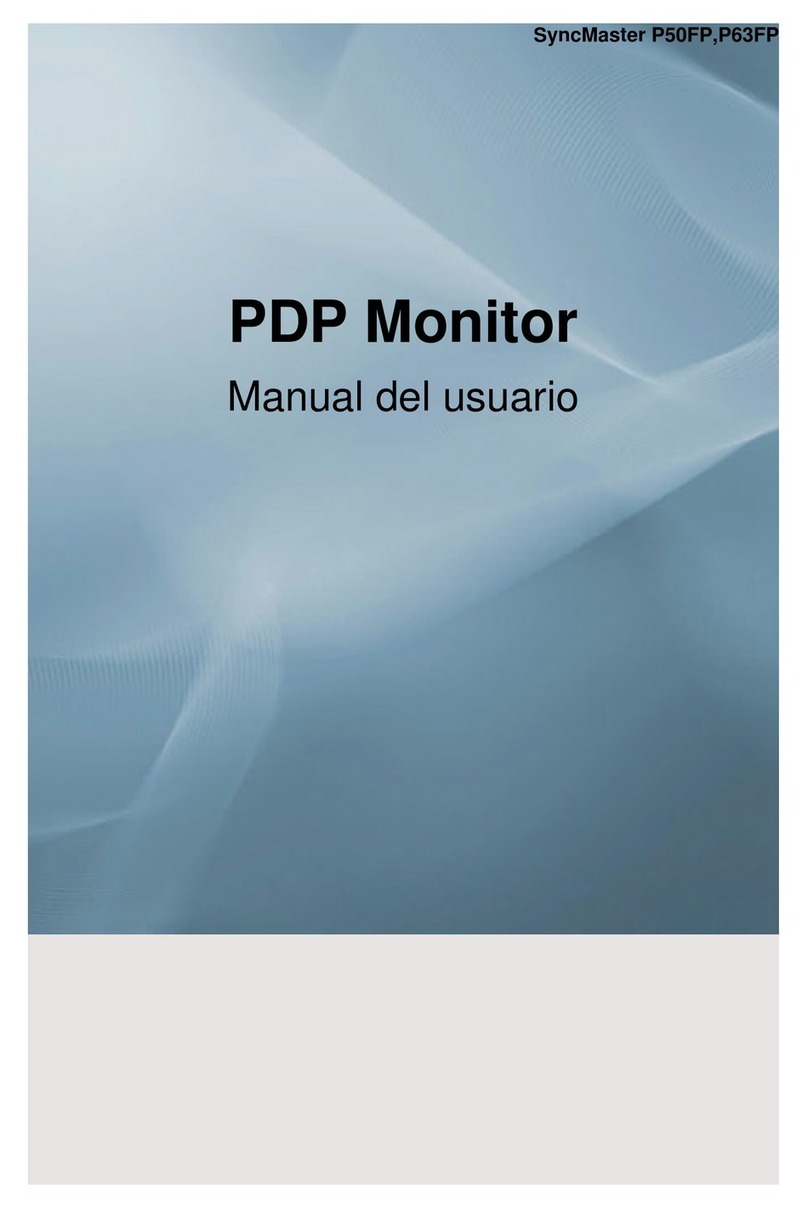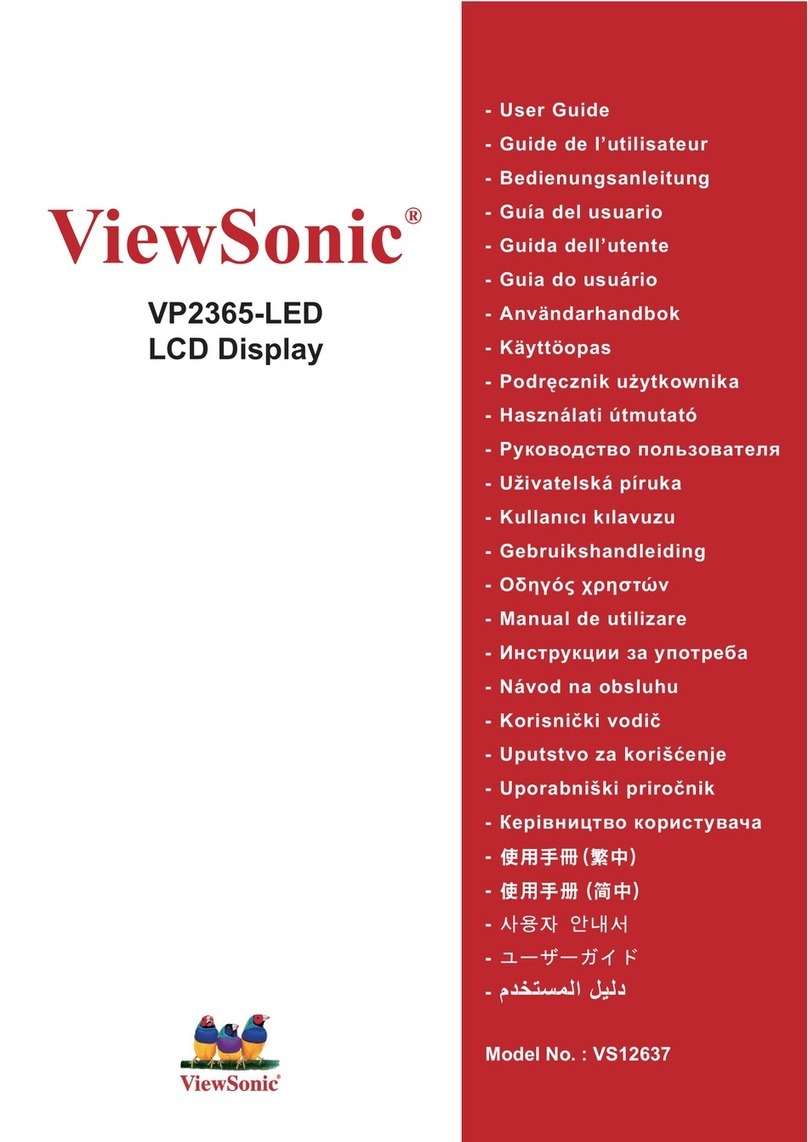Touchboards touchIT User manual

Product specification subject to change without prior notice. Page 2/41
1. Introduction
2. Connecting the Monitor
3. Using the Monitor
4. Cleaning the screen of LCD Monitor
5. Disclaimer
6. Trouble Shooting
7. Supplement
8. Installation on Wall or Table Top

Product specification subject to change without prior notice. Page 3/41
IMPORTANT SAFETY INSTRUCTIONS
1. Please read this instructions carefully before using the product and keep it for later reference.
2. Follow all warnings and instructions marked on the product.
3. Unplug this product from the wall outlet before cleaning. Clean the product with a damp soft cloth. Do
not use liquid or aerosol cleaners as it may cause permanent damage to the screen.
4. Caution of use varies from model to model; please observe appropriate operation per model in use.
5. Do not place this product on an unstable cart, stand, or surface which may cause damage or harm to the
product or personnel.
6. Slots and openings on the cabinet, in the back cover or in the bottom, are for ventilation; to ensure
reliable operation and to prevent from overheating; these openings must not be blocked or covered at all
time. The openings should never be placed near or over a radiator or heat register, or in a built-in
installation unless proper ventilation space (min. 2 inches/5cm of gap) is provided.
7. This product should be operated from the type of power indicated on the marking label. If you are not
sure of the type of power available, consult your dealer or local service company.
8. This product is equipped with a 3-wire grounding type power plug, a plug having a third (grounding)
pin. This plug will only fit into a grounding-type power outlet. This is a safety feature. If you do not
have proper outlet to insert the plug, contact your electrician to replace your obsolete outlet. Do not
break the ground pin and defeat the purpose of the grounding.
9. Do not allow anything to rest, or persons to walk, on the power cord.
10. If an extension cord is used with this product, make sure that the total ampere rating plugged into the
extension cord does not exceed the maximum ampere rating of the extension cord.
11. Never thrust object/tool of any kind through cabinet slots of this product, as they may touch dangerous
voltage point or short out parts that could result in risk of fire or electric shock. Never spill liquid of any
kind on the product (except IP-rated models).
12. Do not attempt to service this product yourself; always refer to qualified or authorized personnel for
servicing this product.
13. Unplug this product from the wall outlet and refer servicing to qualified service personnel under the
following conditions:
i. When the power cord or plug is damaged or frayed or broken.
ii. In case that liquid has been spilled into the product(excepting IP-rate models).
iii. In case the product does not operate normally when the operating instructions are followed, adjust
only those controls that are delineated by the operating instructions.
14. Caution: When fixed patterns are displayed for a long time, remnant image (retention) is likely to occur.
User/owner of this product is advised to keep all packaging material for use in case for repackaging the unit
for further transportation, or for repair service which demands returned unit to be properly packed in
original packaging as well as proof of purchase and other required documents per each warranty prescribed.

Product specification subject to change without prior notice. Page 4/41
1Introduction
1.1 About the Product
The monitor consists of a(LED/ TFT) LCD panel and microprocessor -controlled main board. It is designed
to meet the demanding or rigid performance requirements of education/schools, public premises, corporate,
and industrial applications.
GENERAL FUNCTION
Display type: TFT-LCD MODULE DRIVE BOARD
RESOLUTION: UP TO 3840X2160 with a 16:9 ASPECT RATIO @30Hz
AUDIO/ VIDEO SIGNAL CONNECTIONS
SOURCE INPUT:
FHD HDMI 1
FHD HDMI 2
UHD HDMI 3
DP (Display Port)
VGA
DVI
AUDIO INPUT:
For VGA& DVI audio input.
DATA CONNECTIONS
USB A (Atype)/ USB player, support formats listed in section 3-5-2
USB B (B type)/ only for connection touch control data to a user PC
RS232 CONTROL input
1.2 Notice
Do not apply any sharp object on the original LCD panel surface, if model is without protective glass.
Do not use corrosive or abrasive detergents, waxes or solvents for cleaning. Use only a dry or damp
with clean water, soft cloth when cleaning.
Use qualified and safety-approved AC power cord only.
1.3 Check List
When opening the carton, please make sure that all the items listed below are present:
VGA cable (male-to-male) ×1
Power cord ×1
USB cable ×1(for touch monitor models only)
HDMI cable x1
Audio cable 3.5E x1
User guide ×1 (e-file in CD and specific driver).
Remote control x 1, battery included.
Cleaning fabric x2
Stylus x2
Wall mount installation guide x1
If any items are missing or damaged, please contact your local dealer immediately.

Product specification subject to change without prior notice. Page 5/41
Adapter/Converter Advisory
Should specific adapter/converter is required, i.e. tablet PCs, in order to connect to this monitor, please use
original adapter/converter recommended by the original brand. The length of cables should not be longer
than 2 meters each.
2Connecting the Monitor
The procedures for setting up your Monitor kit is as followed:
Power & Signal Connections
2.1 Power cord connection:
Connect the power cord to the AC outlet.
2.2 Power on:
Switch on the main power of your monitor (switch is located next to the AC outlet)
2.3 Input Source VGA (HDMI1/ HDMI2/ UHD HDMI3/DVI/DP) Signal cable connection:
Plug one end of the 15-pin signal cable to the video signal connector at the rear of the
PC/laptop system (or engine box) and the other end to the monitor. Or plug one end of the HDMI
signal cable to signal source (PC, laptop, IPC, media player of any kind with proper HDMI or
other out port), and the other end to the HDMI connector on the monitor.
Tighten the connector screws on both ends of the cable to secure good signal connection.
2.4 USB cable connection (for touch monitor models):
Plug one end of the USB (B type) cable to the USB (Atype) connector at the rear of the (PC,
or, IPC, or, media player), and the other end to the USB connector on monitor.
Please connect the signal source first, then follow by connecting USB cable for touch.

Product specification subject to change without prior notice. Page 6/41
3Using the Monitor
3.1 Get to know the monitor
The Monitor connectors are located on the left side. They are shown in the physical monitor as figure below
and described in the following paragraphs. Please note that connectors may vary in some derivative models;
please refer to individual leaflet for special notation.
3.2 Connector ports
The Figure below depicts the signal connectors on the main board.

Product specification subject to change without prior notice. Page 7/41
3.3 Keypad
Front View
Bottom View
Key Descriptions
Key Name
Operation
Power Key
Power On/Off
Menu Key
Activates main OSD menu
Navigates higher menu in main OSD menu
Stops auto frequency searching
Exits OSD menu
Select Key
Activates OSD menu of input source selecting
Changes input source by selecting
Executes functions (by OSD help commands) in main OSD menu
Up Key
Navigates input source
Executes function (by OSD help commands) in main OSD menu.
Navigates previous menu in main OSD menu
Down Key
Navigates input source
Executes function (by OSD help commands) in main OSD menu.
Navigates next menu in main OSD menu
Left Key
Decreases sound volume of speaker/headphone
Executes function (by OSD help commands) in main OSD menu
Decreases values of user menu in main OSD menu
Right Key
Increases sound volume of speaker/headphone
Executes function (by OSD help commands) in main OSD menu
Increases values of user menu in main OSD menu

Product specification subject to change without prior notice. Page 8/41
Remote Control
The outlook of remote control is shown in the Figure, hereafter,
Size: 90 x 40 x 12 mm
Operation distance: ≤ 5 meter
Working angle: not more then +/- 40 degree

Product specification subject to change without prior notice. Page 9/41
IR-Remote controller Descriptions
Key Name
Description
POWER
Power On/Off
SOURCE
Activates OSD menu of input source selecting
Navigates input source
INFO
Displays input source information
ZOOM
Activates OSD of aspect ratio control
MUTE
Toggles sound status of speaker
MENU
Activates main OSD menu
EXIT
Escapes main OSD menu
▲
Navigates upper menu in main OSD menu.
Navigates input source
►
Increases sound volume of speaker
Same as “- Key” on keypad
Navigates next menu in main OSD menu.
▼
Navigates down menu in main OSD menu.
Navigates input source
◄
decreases sound volume of speaker
Same as “- Key” on keypad
Navigates before menu in main OSD menu.
ENTER
Changes input source by selecting
Executes functions(by OSD help commands) in main
OSD menu.
►║
Same as “PLAY” on keypad
∣◄
Move before contents play mode (contents play)
►│
Move next contents play mode (contents play)
■
Stop function (contents play)
◄◄
Fast backward function(contents play)
►►
Fast forward function (contents play)
CAUTION
RISK OF EXPLOSION IF BATTERY IS REPLACED
BYAN INCORRECT TYPE
DISPOSE OF USED BATTERIES ACCORDING
TO THE INSTRUCTION

Product specification subject to change without prior notice. Page 10/41
3.4 Content of OSD Menu
3.4.1 MENU OVERVIEW
In this menu system, there are several ways to customize the menu settings provided.
Most menus consist of three levels to set up the options, but some require greater depth for the variety of
settings. If you press the MENU button, only the first and second level of the menu system will appear on
the monitor screen. The third level can be displayed by pressing SELECT. If a menu has more than three
levels, the pop-up dialogue box will be displayed as the fourth or fifth level.
To show and remove the Menu:
Press the MENU button on the Remote Control to display the menu.A second press of the MENU button or
a press of the EXIT button will take you back to monitor viewing.
To go to the next level:
Press ENTER on the Remote Control.
To go back to the previous level:
Press MENU (or EXIT) on the Remote Control.
Typical Menu Operation
Press MENU button: The main menu will appear.
Use (▲/▼)to select the desired menu option (icon).
While the desired menu option is selected, press ENTER to move to the second level.
Press ENTER to move to the third level: Some menu options require additional steps.
Press MENU to return to the previous menu or press EXIT on the Remote Control to return to
monitor viewing.

Product specification subject to change without prior notice. Page 11/41
3.4.2 BASIC OPERATION
Turning On the Monitor
First, connect power cord correctly. At this moment, the monitor switches to standby or power on
mode. In standby mode, in order to turn monitor on, press the POWER button on the remote
control.
Select the viewing source by using SOURCE button on the remote control.
Volume Adjustment (A/V extension option)
Press the VOL+/- (◄/►)button to adjust the volume.
If you want to switch the sound off, press the MUTE button on the remote control.
You can cancel this function by pressing the MUTE or VOL+/- (◄/►)button.
On Screen Menus Language Selection
- The menus can be shown on the screen in the selected language. First select your language.
Press the MENU button and then use (▲/▼)button to select the OPTION icon.
Press the (▲/▼)button to select Menu Language menu.
Press the ENTER button and then use (▲/▼/◄/►) button to select your desired language: From
this point on, the on-screen menus will be shown in the selected language.
Press EXIT button to return to monitor viewing or press MENU button to return to the previous
menu.
Supported Languages
English, German, Spanish, French, Italian, Dutch, Russian, Swedish & Chinese etc.

Product specification subject to change without prior notice. Page 12/41
3.4.3 On Screen Menus Selection and Adjustment
How to adjust the OSD screen
Press the MENU button and then(◄/►)button to select each menu.
Press the ENTER button and then use(▲/▼) button to display the available menus.
Your monitor's OSD (On Screen Display) may differ slightly from what is shown in this manual.

Product specification subject to change without prior notice. Page 13/41
3.4.4 SELECT VIDEO INPUT
How to Select Video Source by OSD [PC-RGB, DVI, HDMI(1,2), HDMI3(UHD), USB, DP]
Press the SOURCE button and then (▲/▼) button to select each video source.
Press the ENTER button to go to desired video source

Product specification subject to change without prior notice. Page 14/41
3.4.5 PICTURE MENU OPTIONS
Picture Mode
Adjust the picture appearance to suit your preference and viewing situations.
Press the MENU button and then (◄/►)button to select the PICTURE mode.
Press the (◄/►)button and then use ENTER button to select Picture Mode menu.
Standard, Dynamic, Mild, User
Press the (▲/▼)button to select Picture Mode - User menu
Contrast, Brightness, Color, Sharpness, Tint.
Press ENTER button and then use (◄/►)button to make appropriate adjustments.
Press EXIT button to return to monitor viewing or press MENU button to return to the previous
menu.
Color Temperature Control
- Choose one of five automatic color adjustments. Set to warm to enhance hotter colors such as red, or set to
cool to see less intense colors with more blue.

Product specification subject to change without prior notice. Page 15/41
Press the MENU button and then use (◄/►)button to select the PICTURE icon.
Press the (▲/▼)button and then use ENTER button to select Color Temperature menu.
Press the ENTER button and then use (◄/►)button to select desired option:
User, Cool, Medium, Warm.
Press the (▲/▼)button to select Picture Mode - User menu
Red, Green, Blue
Press EXIT button to return to monitor viewing or press MENU button to return to the previous
menu.
Aspect Ratio
- Selects the screen format.
Press the MENU button and then use (◄/►)button to select the PICTURE icon.
Press the (▲/▼)button and then use ENTER button to select Aspect Ratio menu.
Press the ENTER button and then use (▲/▼)button to select desired option:
Auto, 4:3, 16:9, Zoom1, Zoom2.
Not support at UHD mode.
Press EXIT button to return to monitor viewing or press MENU button to return to the previous
menu.
MFC

Product specification subject to change without prior notice. Page 16/41
- Select the picture appearance to suit your preference and viewing situations.
Press the MENU button and then (◄/►)button to select the PICTURE icon.
Press the (▲/▼)button and then use ENTER button to select MFC menu
Press the ENTER button and then use (▲/▼)button to select the desired picture option
Off, Low, Middle, High & Default
Press EXIT button to return to monitor viewing or press MENU button to return to the previous
menu.
- MFC : When the video screen is set to HIGH if the phenomenon will be broken
PC Menu
Press the MENU button and then use (◄/►)button to select the PICTURE icon.
Press the (▲/▼)button and then use ENTER button to select PC Menu
Press(▲/▼) button and then use (◄/►)button to make appropriate adjustments
Press EXIT button to return to monitor viewing or press MENU button to return to the previous
menu.
Color Range
Press the ENTER button. [Range scaling changes from 16-234 to 0-255]

Product specification subject to change without prior notice. Page 17/41
3.4.6 SOUND MENU OPTIONS
Sound Standard Mode
- Adjust the sound to suit your taste and room situations.
Press the MENU button and then use (◄/►)button to select the SOUND icon
Press the (▲/▼)button and then use ENTER button to select Sound Mode menu
Standard, Music, Movie, Sports, User
Press the (◄/►)button and then use (▲/▼)button to select - User menu: Treble, Bass.
Press EXIT button to return to monitor viewing or press MENU button to return to the previous
menu.
Sound Balance
- Adjust the sound to suit your taste and room situations.

Product specification subject to change without prior notice. Page 18/41
Press the MENU button and then use (◄/►)button to select the SOUND icon.
Press the (▲/▼)button and then use ENTER button to select the Balance menu.
Press (◄/►)button to make appropriate adjustments. [-50 ~ 0 ~ +50]
Press EXIT button to return to monitor viewing or press MENU button to return to the previous
menu.
Auto Volume –Automatic Volume Level Control
- Adjust the sound to suit your taste and room situations.
Press the MENU button and then use (◄/►)button to select the SOUND icon.
Press the (▲/▼)button and then use ENTER button to select theAuto Volume menu.
Press ENTER button to make appropriate adjustments : On, Off
Press EXIT button to return to monitor viewing or press MENU button to return to the previous
menu.
Surround Sound
- Adjust the sound to suit your taste and room situations.
Press the MENU button and then use (◄/►)button to select the SOUND icon.
Press the (▲/▼)button and then use ENTER button to select the Surround Sound menu.
Press the (▲/▼)button ENTER button to make appropriate adjustments :
Press EXIT button to return to monitor viewing or press MENU button to return to the previous
menu.

Product specification subject to change without prior notice. Page 19/41
Volume
- Adjust the sound to suit your taste and room situations.
Press the MENU button and then use (◄/►)button to select the SOUND icon.
Press the (▲/▼)button to select the Volume menu.
Press ENTER button and then use (◄/►)button to make appropriate adjustments. [0 ~ 100]
Press EXIT button to return to monitor viewing or press MENU button to return to the previous
menu.
User Control for 5 Band Equalizer
- If the Equalizer settings are changed, sound mode setting goes to User automatically.
Press the MENU button and then use (◄/►)button to select the SOUND icon.
Press the (▲/▼)button to select the EQ(Equalizer) menu.
Press the ENTER button and then use (◄/►)button to make appropriate adjustments;
120Hz, 500Hz, 1.5KHz, 5KHz, 10KHz.
Press EXIT button to return to monitor viewing or press MENU button to return to the previous
menu.

Product specification subject to change without prior notice. Page 20/41
3.4.7 SETUPMENU OPTIONS
Language
- Select a language for the menus to appear in.
Press the MENU button and then use (◄/►)button to select the OPTION icon.
Press the (▲/▼)button to select the OSD Language menu.
Press the ENTER button and then use (▲/▼/◄/►)button to select the desired option:
Supports Language
English, French, Espanol, Deutsch, Italiano, Portugues, Chinese, etc.
Press EXIT button to return to monitor viewing or press MENU button to return to the previous
menu.
Reset
Resets user setting values as default
Press the MENU button and then use (◄/►) button to select the OPTION icon.
Press the (▲/▼)button to select Restore Factory Default menu
Press the ENTER button and then use (▲/▼)button to select theAre you sure? menu.
Press the (◄/►) button and then monitor’s
Table of contents
Other Touchboards Monitor manuals