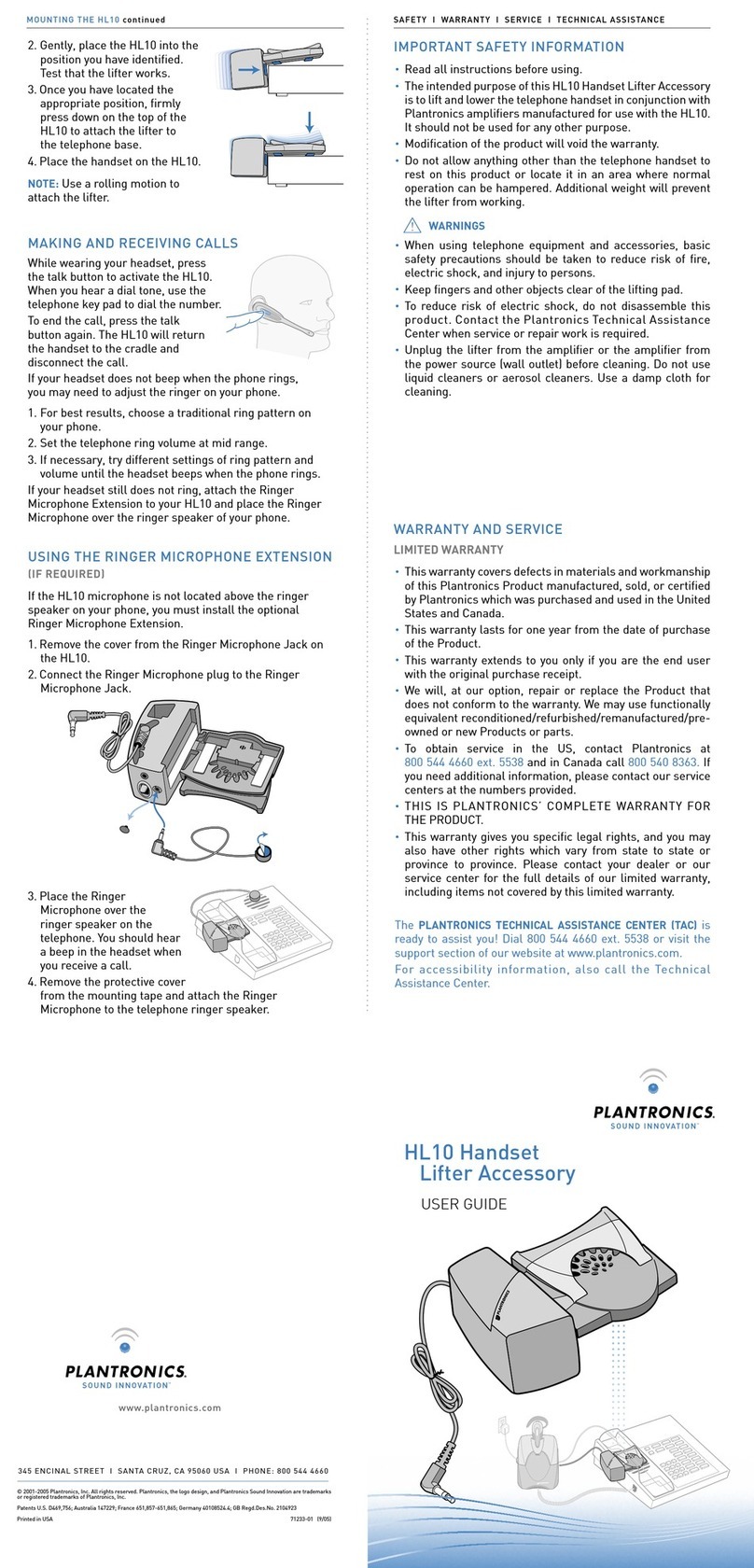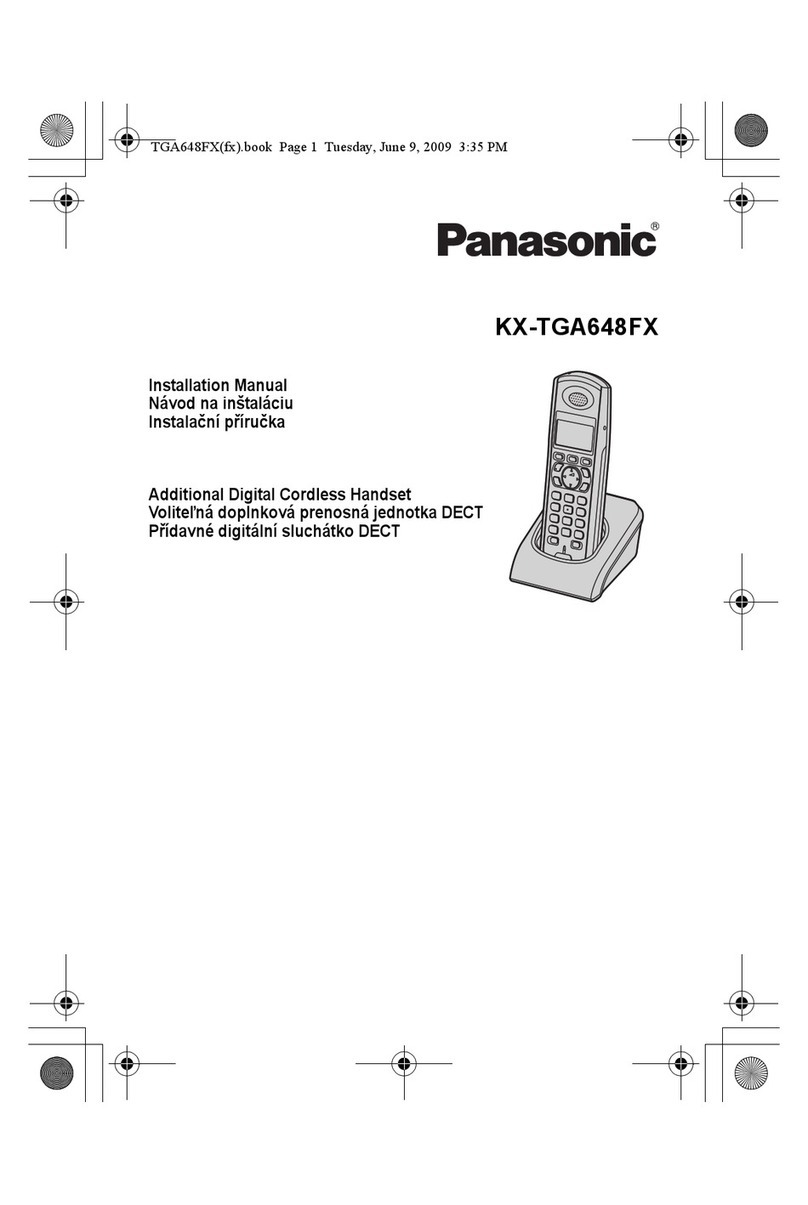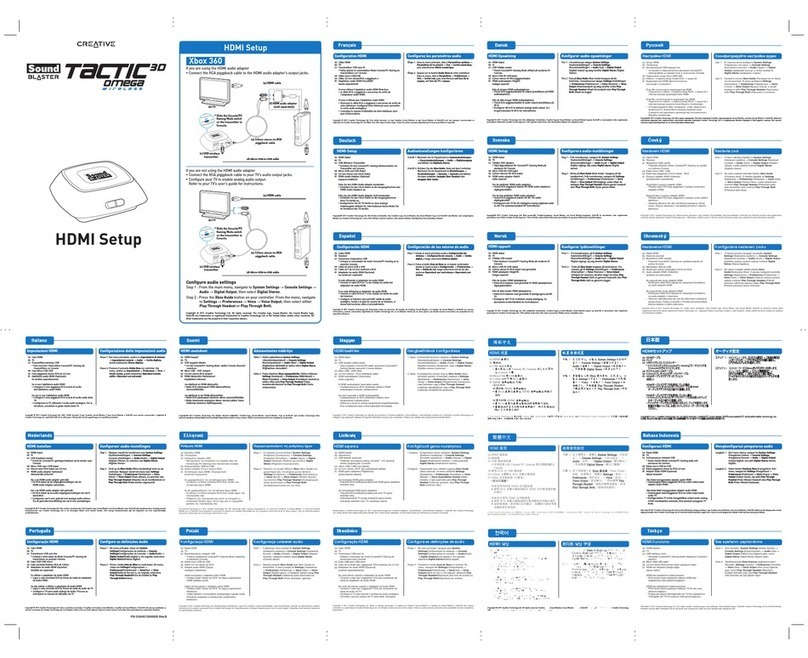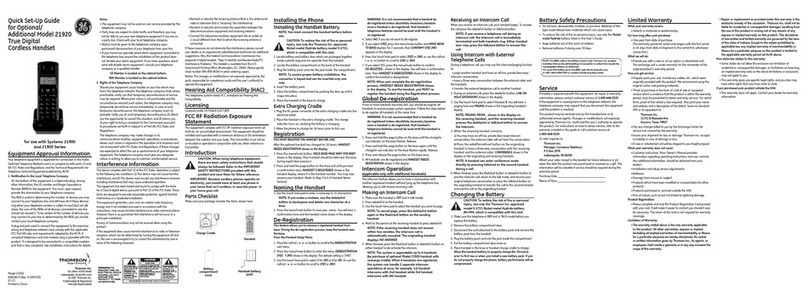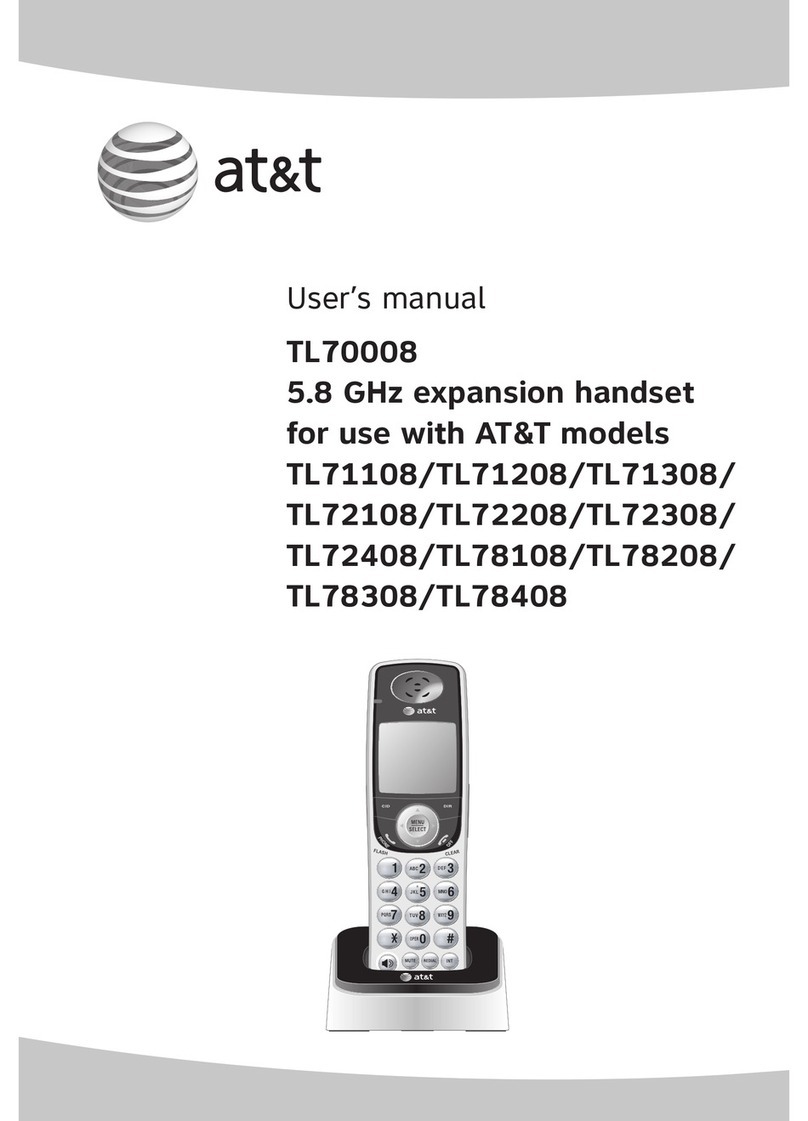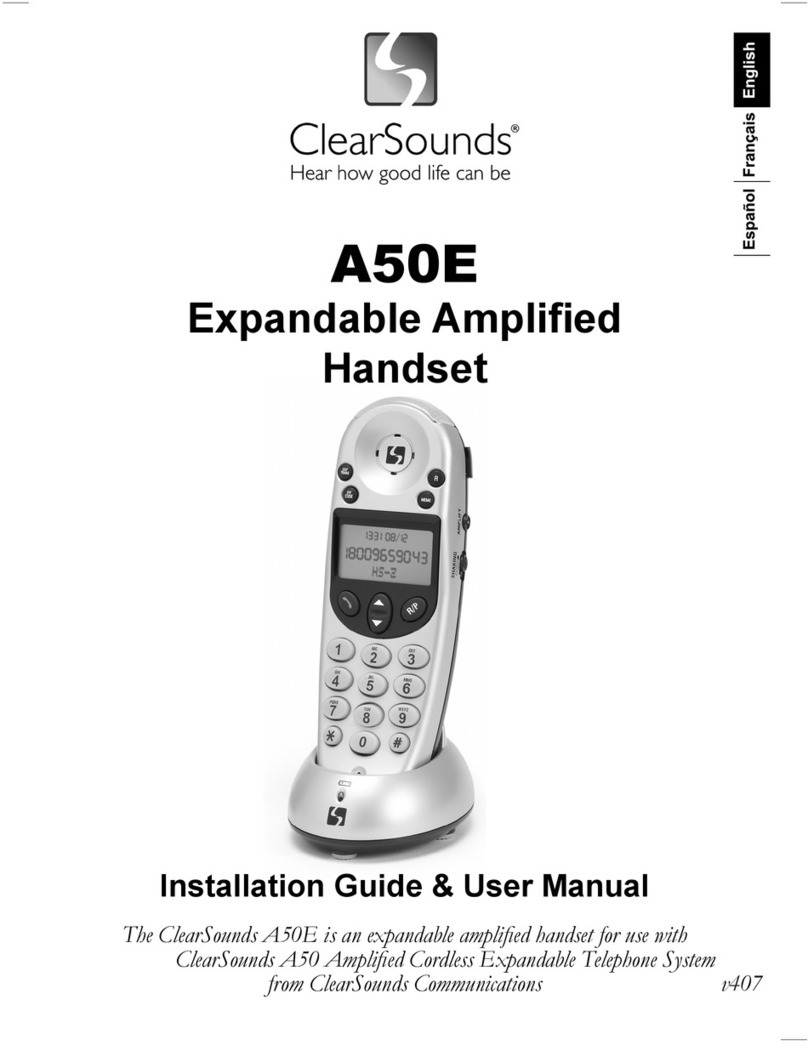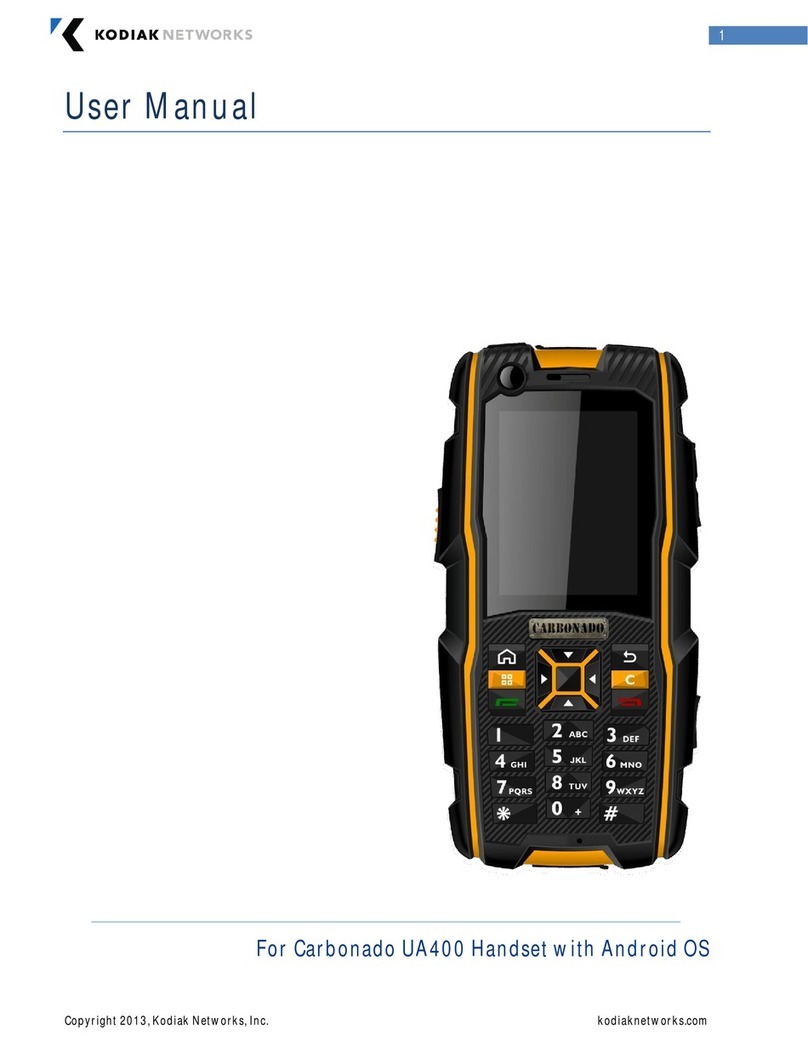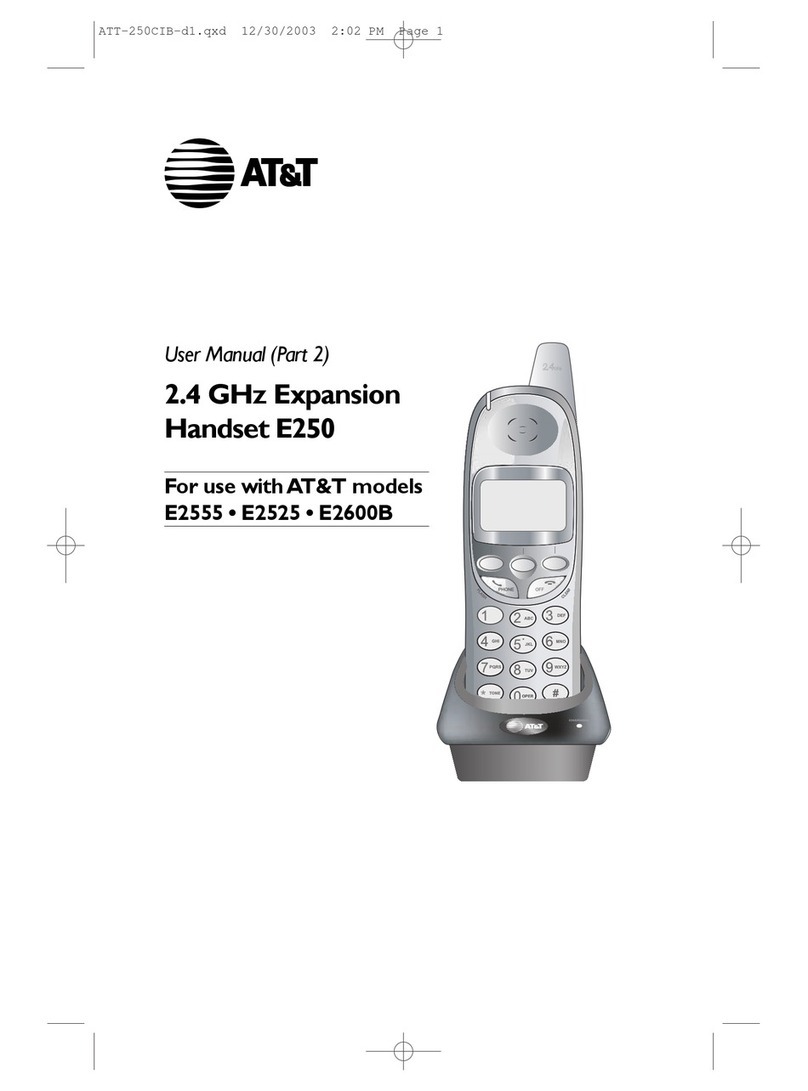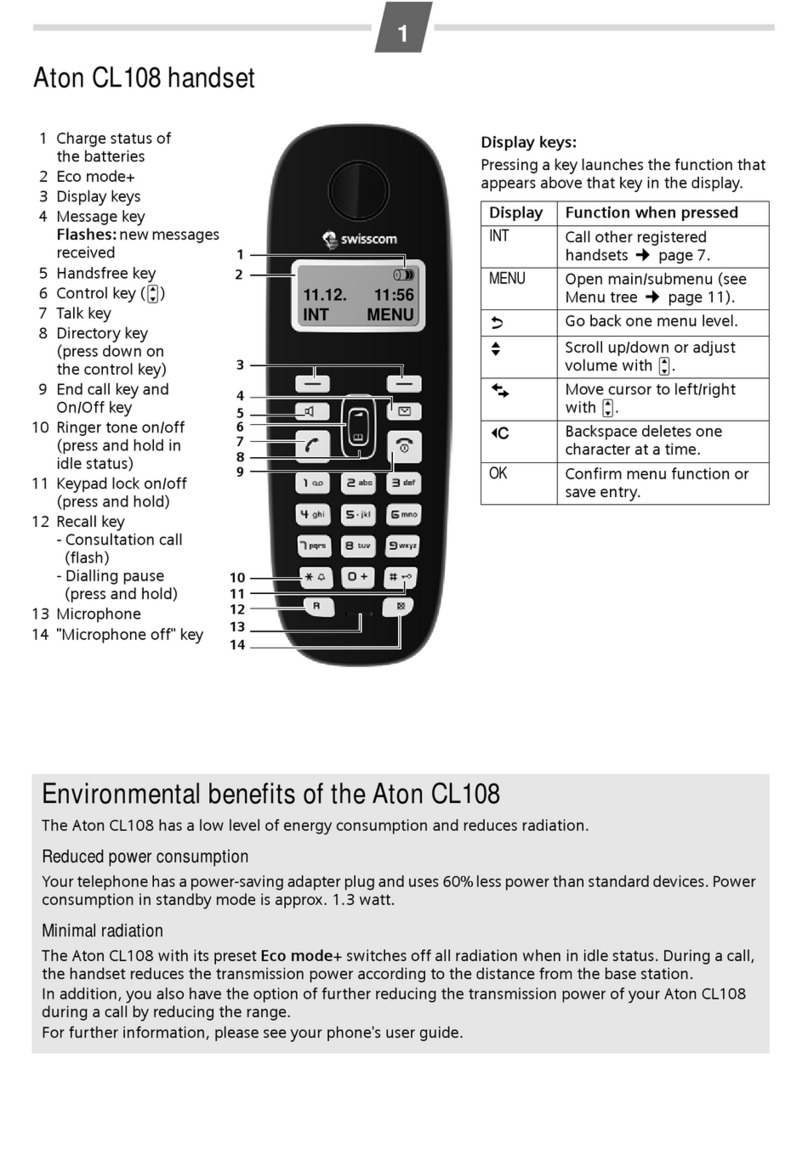ToughShield C-mii1 User manual

0
User Manual
Please read this manual carefully before operating this mobile phone.
C-mii1
Mobile NFC Handset
English
English
English
English
English
English
English
English
English
English
English
English
English
English
English
English
English

1
Table of Contents
Table of Contents----------------------------------------------------------------------------------------------------------------1
Chapter 1 Introduction -------------------------------------------------------------------------------------------------------4
Chapter 2 For your safety---------------------------------------------------------------------------------------------------5
Chapter 3 About Your Device----------------------------------------------------------------------------------------------6
3.1 FEATURES DESCRIPTION ...............................................................................................................6
3.2 EFFECTIVE DEVICE OPERATION......................................................................................................6
3.3 YOUR DEVICE ...............................................................................................................................6
Chapter 4 Functions-----------------------------------------------------------------------------------------------------------8
4.1 KEY DESCRIPTION .........................................................................................................................8
4.2 STATUS ICONS ............................................................................................................................10
Chapter 5 Major Function Guide---------------------------------------------------------------------------------------- 11
5.1 MEDIA PLAYER ............................................................................................................................11
5.2 CAMERA .....................................................................................................................................11
5.3 USB CONNECTION FUNCTION.......................................................................................................11
5.3.1 Storage device------------------------------------------------------------------------------------------------11
5.3.2 Web camera---------------------------------------------------------------------------------------------------12
5.4 SETTINGS ...................................................................................................................................12
5.4.1 General----------------------------------------------------------------------------------------------------------12
5.4.2 Phone------------------------------------------------------------------------------------------------------------ 12
5.4.3 Connection-----------------------------------------------------------------------------------------------------12
5.5 MAKING A CALL ...........................................................................................................................12
5.5.1 Dialing domestic numbers ---------------------------------------------------------------------------------12
5.5.2 Dialing an extension of a fixed line (landline) number ---------------------------------------------13
5.5.3 Dialing international numbers----------------------------------------------------------------------------- 13
5.5.4 Dialing a number in the list --------------------------------------------------------------------------------13
5.6 DIALING AN EMERGENCY NUMBER.................................................................................................13
5.7 ANSWERING/TERMINATING INCOMING CALLS..................................................................................14
5.8 CONTACTS..................................................................................................................................14
Chapter 6 NFC Function Guide------------------------------------------------------------------------------------------ 14
6.1 NFCFUNCTION INTRODUCTION AND COMPATIBLE CARD TYPES.......................................................14
6.2 NFC OPERATION MANUAL ...........................................................................................................15
6.2.1 for card reading-----------------------------------------------------------------------------------------------15
6.2.2 for entering Jbland-------------------------------------------------------------------------------------------15
Chapter 7 Input Methods --------------------------------------------------------------------------------------------------16
7.1 ENGLISH INPUT MODE..................................................................................................................16
7.2 NUMBER INPUT MODE ..................................................................................................................16
Chapter 8 Function List----------------------------------------------------------------------------------------------------16

2
8.1 PHONEBOOK...............................................................................................................................16
8.1.1 Phonebooks of SIM card and your phone-------------------------------------------------------------16
8.1.2 ALL Contact list-----------------------------------------------------------------------------------------------16
8.1.3 Phone------------------------------------------------------------------------------------------------------------ 17
8.1.4 Group and Blacklist------------------------------------------------------------------------------------------17
8.2 MESSAGE ...................................................................................................................................17
8.3 CALL HISTORY.............................................................................................................................19
8.4 SETTINGS ...................................................................................................................................20
8.4.1 General settings----------------------------------------------------------------------------------------------20
8.4.1.1 Personalization------------------------------------------------------------------------------------------ 20
8.4.1.2 Time and date -------------------------------------------------------------------------------------------20
8.4.1.3 Profiles-----------------------------------------------------------------------------------------------------20
8.4.1.4 Power on/off---------------------------------------------------------------------------------------------- 20
8.4.1.5 Information------------------------------------------------------------------------------------------------21
8.4.1.6 Security----------------------------------------------------------------------------------------------------21
8.4.1.7 Restore to factory default-----------------------------------------------------------------------------21
8.4.2 Phone settings------------------------------------------------------------------------------------------------21
8.4.2.1Call settings--------------------------------------------------------------------------------------------------21
8.4.2.2 Call divert -------------------------------------------------------------------------------------------------21
8.4.2.3 Smart Call divert ---------------------------------------------------------------------------------------- 22
8.4.2.4 Call barring ----------------------------------------------------------------------------------------------- 22
8.4.2.5 Network settings ----------------------------------------------------------------------------------------22
8.4.2.6 Switch mode --------------------------------------------------------------------------------------------- 22
8.4.2.7 Speed dial ------------------------------------------------------------------------------------------------22
8.4.3 Connection-----------------------------------------------------------------------------------------------------22
8.5 MEDIA TOOLS..............................................................................................................................23
8.6 FILE MANAGER............................................................................................................................25
8.7ORGANIZER ................................................................................................................................25
8.8SERVICES...................................................................................................................................26
8.9TOOLS........................................................................................................................................26
8.10 APPLICATION.............................................................................................................................27
8.10.1 E-book---------------------------------------------------------------------------------------------------------27
8.10.2 Dictionary-----------------------------------------------------------------------------------------------------27
8.10.3 Java ------------------------------------------------------------------------------------------------------------27
8.11 GAMES .....................................................................................................................................27
8.11.1 Pacman-------------------------------------------------------------------------------------------------------- 27
8.11.2 Big Two--------------------------------------------------------------------------------------------------------27
8.11.3 Fruit-------------------------------------------------------------------------------------------------------------27
8.12 KING MOVIES............................................................................................................................27
Chapter 9 Quick Function Guide --------------------------------------------------------------------------------------- 28
Chapter 10 FAQ ------------------------------------------------------------------------------------------------------------- 29

3
Chapter 11 Definitions ---------------------------------------------------------------------------------------------------- 30
Chapter 12 Technical Parameters ------------------------------------------------------------------------------------ 31
Chapter 13 Important Safety Information Electromagnetic Radiation Performance Index (SAR)31

4
Chapter 1 Introduction
Dear C-mii Customer,
Thank you for choosing our new full multimedia mobile C-mii1NFC handset.Please read this manual
carefully, it will provide you with a full understanding of the usage of this phone.
C-mii LTD © 2012. All rights are reserved. No part of this document may be reproduced without our
permission. All trademarks and brand names mentioned in this publication are property of their
respective owners.
While all efforts have been made to ensure the accuracy of all contents in this manual, we assume no
liability for errors or omissions or statements of any kind in this manual, whether such errors or
omissions or statements resulting from negligence, accidents, or any other cause. The contents of this
manual are subject to change without notice.
Protect our environment! We strive to produce products in compliance with global environmental
standards. Please consult your local authorities for proper disposal.
DISCLAIMER: You may be charged for up to 3 SMS messages by your service provider, as per their
tariff plans, when you activate this mobile phone.
Note: Images illustrated in this user guide are for reference only and may differ from your actual
device. Please make the object as the standard.
This user guide contains important information for the device usage and operation. Please read it
carefully before use in order to ensure optimum performance of your device and please take care to
prevent damage damage.
We preserve the right to change or improve the product with no advance notification. We also preserve
the final interpretation right to the performance of the product.

5
Chapter 2 For your safety
Read these simple guidelines. Not following them may be dangerous or illegal. Read the complete user
guide for further information.
Switch on Safety
Do not switch the device on when wireless phone use is prohibited or when it may cause interference or
danger.
Road Safety Comes First
According to the latest research, it will be harmful to use a mobile phone when driving. Always keep your
hands free to operate the vehicle while driving. Please do not put your mobile phone on the dashboard
or near the airbag device of your vehicle.
Interference
All wireless devices may be susceptible to interference, which could affect performance.
Switch off in Hospitals
Switch the device off near medical equipment or in hospital (except for the designated area). Like other
common wireless devices, the mobile phone will interfere with the operation of other electrical apparatus,
electrical equipments or radio-frequency equipment (such as cardiac pacemaker, hearing aids etc.).
Switch off in Airport
Follow any restrictions. Wireless devices can cause interference in aircraft.
Switch off in Special Locations
Do not use the device at an “explosion site” or a location with the notice “No Bidirectional Radio” so as to
avoid interference in explosive operations.
Do not use the device at a refueling point. Do not use near fuel or chemicals.
Accessories and Batteries
Please use the batteries and accessories designated by the original manufacturers in order to avoid
damage to the device. Please ensure that the device is switched off when removing the battery.
Proper Use
Use only in the manner as explained in the product documentation. Do not touch the antenna
unnecessarily.
Keep small children from using the device when there is no adult’s supervision.
Your device is not water-resistant. Keep it dry.
Emergency calls can be made when the device is switched on and in service.

6
Chapter 3 About Your Device
3.1 Features Description
In addition to the normal call features, the device offers a wide range of other useful features such as
NFC,camera, video camera, video/audio recorder, music player, calendar, clock, alarm clock, calculator,
world clock , FM Radio etc.
3.2 Effective Device Operation
Please pay attention to the following in order to achieve best performance and most efficient power
consumption and battery life:
Hold the device when making and receiving calls and talk directly into the microphone with the device
in an upright position. The device is required to be held above the shoulders.
Continuous exposure to high sound volumes may damage your hearing. You are recommended not
to adjust the volume when the device is close to your ear. Pay particular attention to keep sound
volumes for playing music, making and receiving calls at a moderate level.
Please be aware of the volume when listening to music outdoors. Special attention should be paid
to when you are crossing the road.
3.3 Your Device

7

8
Chapter 4 Functions
4.1 Key description
Key
Description
Send Key
Dial or answer a call. Press this key in standby state to enter the list of dialed
calls.
Call End key
Terminate a call.
Hold this key to power on or power off the mobile phone.
When you have entered a menu, press this key to return to standby state.
Left soft key
This key usually corresponds to the function shown by icon on the lower left
corner of screen display.
Right soft key
This key usually corresponds to the function shown by icon on the lower right
corner of screen display.
Press this key in menu to return to previous page.
In edit state, press this key to delete the character before the cursor and hold
this key to delete all characters in edit area.
Number keys
Enter number, letter and some special characters.
They can be used as short-cut for selecting and entering the main menu
window.
# key
Hold this key in standby state to turn on/off Silent mode.
Press this key in edit state to change text input method.
* key
Press this key in standby state to input “+” (international access code).
Press this key in edit state to enter symbol selection mode.
NFC shortcut key
Press this key to enter NFC platform

9
The five-way navigation key is used to quickly use 5 pre-set features as quick
shortcuts and select menu items in menu operation. Use navigation key properly
as follows:
1. Press [left navigation key] to enter New message state.
2. Press [right navigation key] to enter Profiles in standby state.
3. Press [up navigation key] to enter Phonebook
4. Press [down navigation key] to enter Shortcuts list in standby state.

10
5. Press [OK] to enter Main menu.
4.2 Status icons
Network signal strength of SIM card 1
Network signal strength of SIM card 2
Network signal strength of 2G
Display battery capacity
SIM card 1: SMS
SIM card 2: new SMS
SIM card 1: missed call
SIM card 2: missed call
Alarm turned on
GPRS connected
Call divert enabled
Set to ring mode
Set to vibration mode

11
Set to ring and vibration mode
Plug in earphone
The keypad has been locked
Playing MP3
Chapter 5 Major Function Guide
5.1 Media player
The mobile phone provides MP3 music play function. MP3 music can be downloaded in following ways:
1. Download MP3 from computers via USB cable connector(on power charging lead).
2. Download MP3 from Internet.
You can use this function to enjoy video files. In play interface, press [#key] to play the file in full screen
mode.
5.2 Camera
Camera interface can be accessed via Media Tools-> Camcorder. Adjust parameters to find a view, and
then press OK key to take a photo.
5.3 USB connection function
The mobile phone provides USB connection function. You can select Storage Device, Web Camera
5.3.1 Storage device
Once the mobile phone is connected to a PC via data cable, select Storage Device to achieve the USB
disk connection between the mobile phone and PC.
Note: 1. while transmitting files using the USB connection, please wait patiently due to relatively slow
transmission speed to the mobile phone. To exit USB connection menu, please shutdown the USB
device on PC first. Only when the PC prompts that the USB device can be safely removed from the
system can the USB connection between the PC and the mobile phone be disconnected, otherwise it
may lead to file loss during the transmission to the mobile phone.
2. When an error occurs in files stored in the mobile phone, please select to format the storage card. Do

12
remember not to delete the system directory or format the mobile phone hard disk, which may lead to file
storage error.
5.3.2 Web camera
When the phone is on, plug in the USB cable, the phone end enters the USB application selection
interface entitled “USB Setting”. Select web camera, the phone will enter web camera state. In this state,
the camera on the phone can be used as a USB camera on a PC in video chat tools such as MSN and
Gtalk.
5.4 Settings
5.4.1 General
7 General settings, including Personalization; Date&Time; Profiles; Power on&off ; Information; Security;
Restore settings.
5.4.2 Phone
6 Phone settings, including call settings;call divert;call barring;network setting;switch mode;Speed dial
5.4.3 Connection
7 Connection settings, including DATA accounts; WAP settings;MMS settings;JAVA setting;E-mail
settings;other settings
5.5 Making a call
When the logo of Network Service Operator appears on the screen, you can dial or answer calls. Signal
bars at upper left corner of the screen show intensity of network signal. Should you experience poor
quality of signal or reception minor changes in position and location can improve the quality.
5.5.1 Dialing domestic numbers
Use number keys to input phone number in standby state and then press Dial key to start the call. To
change numbers, press the right soft key “Clear” to delete characters. While dialing, dialing animation
will be displayed on the screen. Once the call is put through, talk status information will be displayed on
the screen.
After the call, please press End key to hang up the call.
You can input numbers in the following order to dial domestic numbers:

13
Area code : Phone number : Dial key
5.5.2 Dialing an extension of a fixed line (landline) number
Some fixed line phone extensions cannot be connected directly. Instead, you need to enter landline
number first and hold * key and then enter extension number when “P” or “W” appears on the screen.
You can input numbers in the following order to dial an extension of a wired phone:
Area code : Landline number P (W) : Extension number Dial key
5.5.3 Dialing international numbers
To dial international numbers, hold the number *key until pre-fix “+” for international long-distance call
appears on the screen.
You can input numbers in the following order to dial international numbers:
+ Country code : Complete phone number : Dial key
After the pre-fix, enter country code and complete phone number you want to dial. For example, country
code for India is 91, Germany is 49, and 44 for UK and 46 for Sweden, etc.
In making an international call, the numeral “0” in the city code should be removed.
Note: In some networks, it is not allowed to use “+” to dial international numbers.
5.5.4 Dialing a number in the list
Every phone number you dial or receive is saved in call history list in your mobile phone,and recorded in
sub-menus according to category i.e. All calls, Dialed calls, Answered calls, Missed calls and Rejected
calls. The phone number of the call you received/dialed most recently is located at the top of every list.
When a list is full, old numbers will be deleted automatically.
To view a list: Press Dial key in standby state to view record of dialed numbers, or enter the main menu
and select Call History to view All calls, Missed calls, Received calls, Dialed calls and Blocked calls.
Phone numbers appearing in the lists can be dialed directly by pressing Dial key.
In call history detail list, press [Option soft key] to call, send message, save the numbers to phonebook
or delete them.
5.6 Dialing an emergency number
As long as you are within coverage of a network (which can be found out by checking network signal
intensity indicating bars on upper left corner of the screen), you can dial emergency calls . If your
Network Service Operator does not provide roaming service for the area, “Restricted Service” will be

14
displayed on the screen. As long as you are within coverage of a network, you can make an emergency
call even without a SIM card.
Note: Some networks do not allow dialing 112 for emergency call.
5.7 Answering/terminating incoming calls
You can choose to answer a call in different ways, namely by pressing [Dial key] or [Left soft key]; if you
have plugged in an earphone, you can use the key on the phone to answer the call.
When there is an incoming call, press [End key] to reject a call. During a call, press [End key] to end
current call. You can also press [End key] to cancel the call you have just dialed.
5.8 Contacts
In standby state, you can select phonebook contact list by pressing right soft-key directly. Your mobile
phone supports a ‘name card’style phonebook, which means you can use the phonebook function to
save name card information.
Note: The number of storage entries of a SIM card depends on its capacity.
Chapter 6 NFC Function Guide
6.1 NFC function introduction and compatible card types
Card Emulation mode:
The NFC device operates with an external reader in a similar manner as a traditional contactless smart
card. This enables contactless payments and ticketing by NFC devices without changing the existing
infrastructure.
Read/write mode:
The NFC device is capable of reading NFC Forum-mandated tag types, for example, reading an NFC
Smart Poster tag. The reader/writer mode on the RF interface is compliant to the ISO 14443 and FeliCa
schemes.
It supports Mifare Standard 1k / Mifare Ultra Light / Mifare Ultralight C tags
It can emulate cards isuch as: Mifare Standard 1k / Mifare Ultra Light / Mifare Ultralight C
Peer-to-Peer mode:

15
2 NFC devices can exchange data. For example, you can share Bluetooth or WiFi lset up parameters or
you can exchange data such as virtual business cards or digital photos. Peer-to-Peer mode is
standardized on the ISO/IEC 18092 standard.
6.2 NFC Operation Manual
6.2.1 for card reading
-Enter “main menu”select “Applications”,
-Select “JAVA”in “Applications”to choose and setup the JAD file you want
-Enter the account number and password, click “Log in”.“Select box “pop-up to states if need send and
receive message, choose yes
-“Target director”pop-up to states “application started, please touch target”
-Touch the target card, then card information presented on the phone screen
6.2.2 for entering Jbland
- open WAP browser, enter the URL .Download box pop-up on the screen
- Once download has completed, “select box“ pop-up prompts whether to leave WAP and install Java
program, choose “Yes”.
- “select box “pop-up prompts install, choose “Yes”.
- “select box” pop-up prompts that if the application was not trust, would damage the mobile phone,
choose “Yes”.
- Once installation complete and indicates success, “select box” pop-up prompts startup, choose ”Yes”.
-Enter Jbland. Enter, read the progress bar, enter the login interface, enter the account number and
password, click “Log in”
- “select interface”pop-up prompts that if using the network, may cost time and money, choose “Yes”.
- Active progress bar “communication“, ”select Interface” pop-up to select send and receive messages,
choose “Yes”.
- Active progress bar “loading menu” , enter client software interface, operation completed.

16
Chapter 7 Input Methods
You may need to input text when you use the phone. For example, to store a name in the
phonebook, write a short message or create a calendar. You can enter characters, symbols and
numbers via the phone keyboard. In edit state, press [#] key to select input method of body text.
7.1 English input mode
In English input mode, you may have to press a key several times to enter a letter from the keyboard.
Press a key continuously to select the English letter represented by the key. Press once to enter the first
letter and press twice to enter the second letter. The English input mode includes several input methods,
smart English small/capital, small/capital English, English initial capital, etc.
7.2 Number input mode
Press corresponding number with number keys 0-9.
Chapter 8 Function List
8.1 Phonebook
This chapter describes the functions of the phonebook. You can use alphabet for quick search of your
contacts.
8.1.1 Phonebooks of SIM card and your phone
There are two separate phonebooks, one stored on the SIM card and the other in the phone.
Each entry in your SIM card’s phonebook consists of a phone number and a name. When you change to
another phone, the contact information can be transferred to your new phone with the SIM card. The
total number of entries allowed in the SIM card varies with the different SIM cards.
The contact stored in the phone can include name, mobile phone number, home, office numbers, others,
group, picture, ring tone, company name, department name, address, email address, website and
notebook. This information will not be transferred with the SIM card to your new phone.
8.1.2 ALL Contact list
The contact list is arranged in alphabetical order. You have the following options: View, Call, Send, New,
Delete, Delete all, Mark, Copy to SIM card/phone, Add to blacklist, vCard, Additional searching settings
and Memory Details.
View: View the contact information.
Call: Dial the current number
Send: Send SMS or MMS to the number.

17
New: Create a new contact.
Delete: Delete selected entry
Mark: Activate Mark/Unmark mode to mark the selected contact for further operation.
Copy to SIM/phone: Copy the selected entry to SIM card or phone.
Note:
If the entry stored in the phone has multiple information, when copying it to SIM card, the information will
be separated into multiple entries.
In the dual card mode, the copy function only applies to the default card.
Add to blacklist: Add to blacklist to block this contact
vCard: Send, Import or backup by vCard format.
Additional searching settings: smart number filter/smart alphabet filter
Memory Details: Display the storage status.
8.1.3 Phone
From the contact list you can select a contact and do the following: Call, Send, Edit, Delete, Set picture,
set ringtone, assign to group.
Edit: Edit the contact details
Set picture: Set up a headshot for the contact
Set ringtone: Assign an individual ring tone to the contact
8.1.4 Group and Blacklist
You may set up various groups to categorize your contacts. You may also put contacts into the Blacklist
to block all their calls and messages
8.2 Message
This chapter introduces the message services provided by the GSM network. Some services may not be
supported by the local network
Writing messages
SMS
Enter the SMS editor screen. You may use keypad to input English, digits and punctuation marks. After
writing the text message, you have the follow options:
Send: Send the message.
Send and save: Send the message and save to send box.
Add Recipient: Add new recipient.
Save to draft: Save to Draft box.
Insert: Insert pictures, audio, video, template, vCard or vCalendar.
Convert to MMS: Convert this SMS to MMS.
Send Options: Enter the SMS setup screen to set up service center number, Bearer mode, Validity

18
period, Message type, Status report, direct reply options
Input Menu: Insert symbols, switch input method or language.
MMS
The MMS function allows you to send text and multimedia such as pictures, audio and video to the other
phone. After creating the message, you have the follow options:
Send: Send the message.
Add Recipient: Add new recipient.
Insert: Insert Picture, audio, video, template, VCard, VCalendar.
Insert Slide: Insert a new page before or after the current page.
Preview: Preview the current MMS.
Convert to SMS: Convert this MMS to SMS.
Save to draft: Save to Draft box.
Page settings: Set the playback time, text positions and picture size
Inbox
The Inbox lists the received SMS and MMS. You have the following options: Open, new message, Reply,
Delete, Copy to phone/SIM, Mark and Details.
After you select to read a message, you have the following options: Reply, Forward, Delete, Call Sender,
Copy to SIM, and View Detail.
The Mark function is for you to select messages for further operation, such as deletes all marked
messages, conveniently.
Sent box
Sent messages are saved here. Your options include: Open, new message, Delete, Mark and View
Details.
After you select to read a message, you have the following options: Forward, Delete, Call recipient, and
View Detail.
Draft box
Saved messages and unsent messages are saved here. Options are Open, New message, Delete,
Copy, Mark and View Detail.
After you select to read a message, you will enter the message editor.
Outbox
Out going messages are listed here. Your options include: Resend, Delete, Delete all, Move to draft,
View details.
Template

19
You can preset frequently used sentences here to avoid repeated input when writing a message.
SMS Chat
By using this function the user can chat with other mobile users
Schedule SMS
Using this function the user can schedule a message to be sent on a later date/time on a specific mobile
number (user defined ) e.g.birthdays and anniversary dates , use this feature and impress your
friends/family with your memory.
Emergency SMS
Using this function the user can set 5 ‘emergency’ numbers and add a help message. In an emergency,
if the user long presses key 5 to key 9 , the pre-stored number(user defined) will be sent a pre-stored
help message( user defined) from your number.
Voice mail
Voicemail messages are stored on the network. You can listen to your voicemail messages by calling
your network voicemail phone number. You will be asked to enter your mailbox number when you use it
for the first time.
Cell Broadcast
Look up the broadcast messages.
Setting
You can adjust the various settings of the message functions including SMS, MMS, Broadcast and Voice
mail.
Memory Status
This screen shows the storage status of SMS and the free space of your SIM card and your phone.
8.3 Call history
Call history function logs all recent calls including missed calls, dialed calls and answered calls. Options
are:
View: View the call log
Call: Dial the selected number
Send: Send SMS or MMS to the selected number.
Table of contents