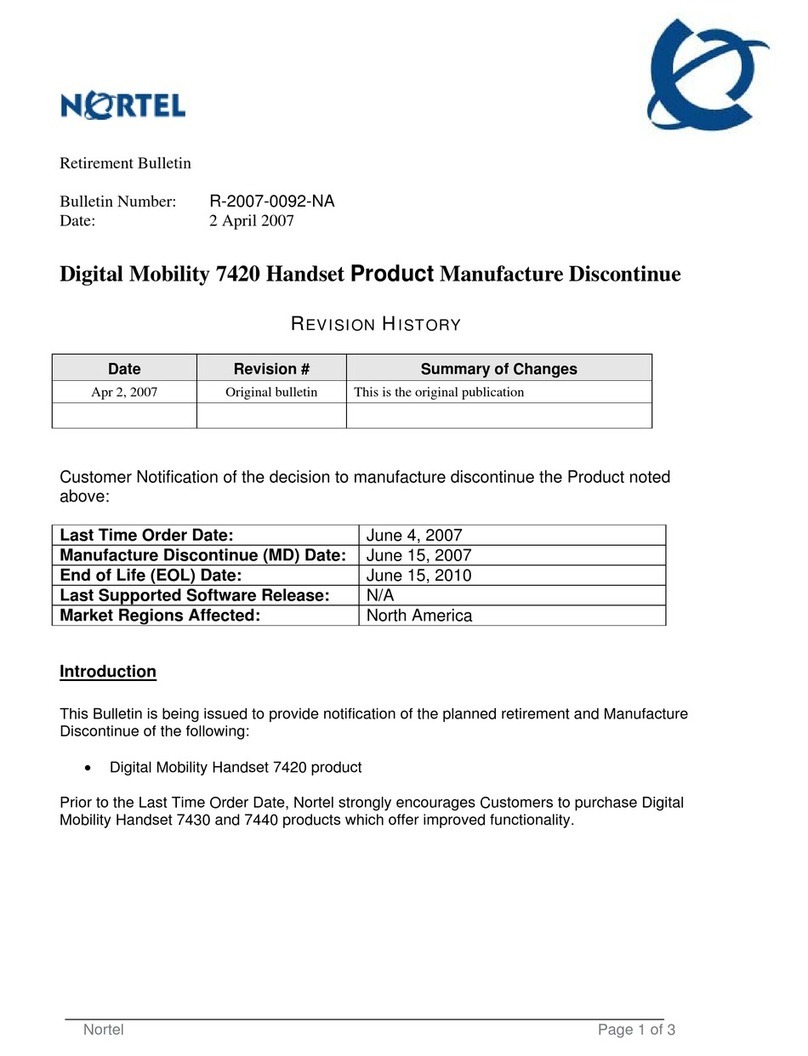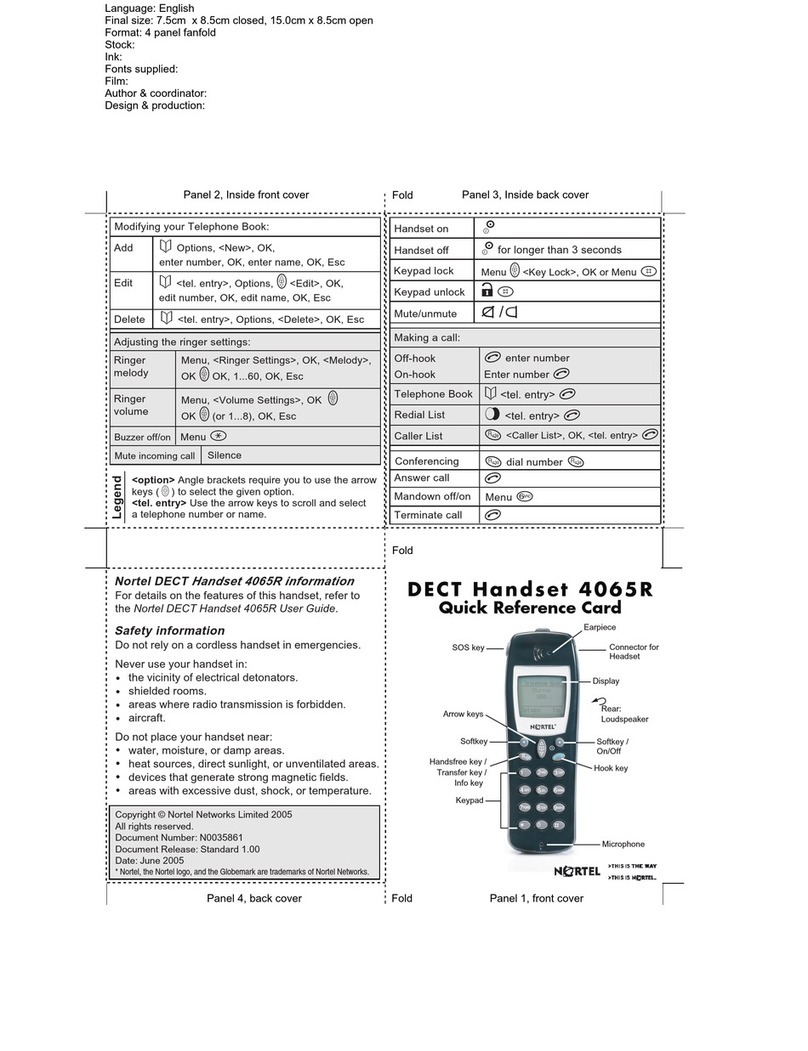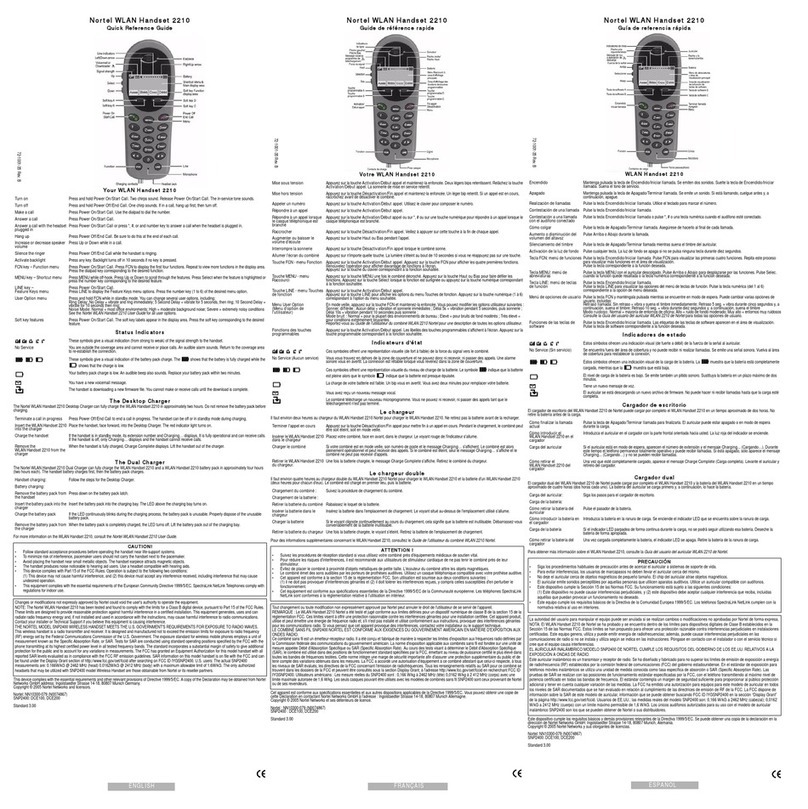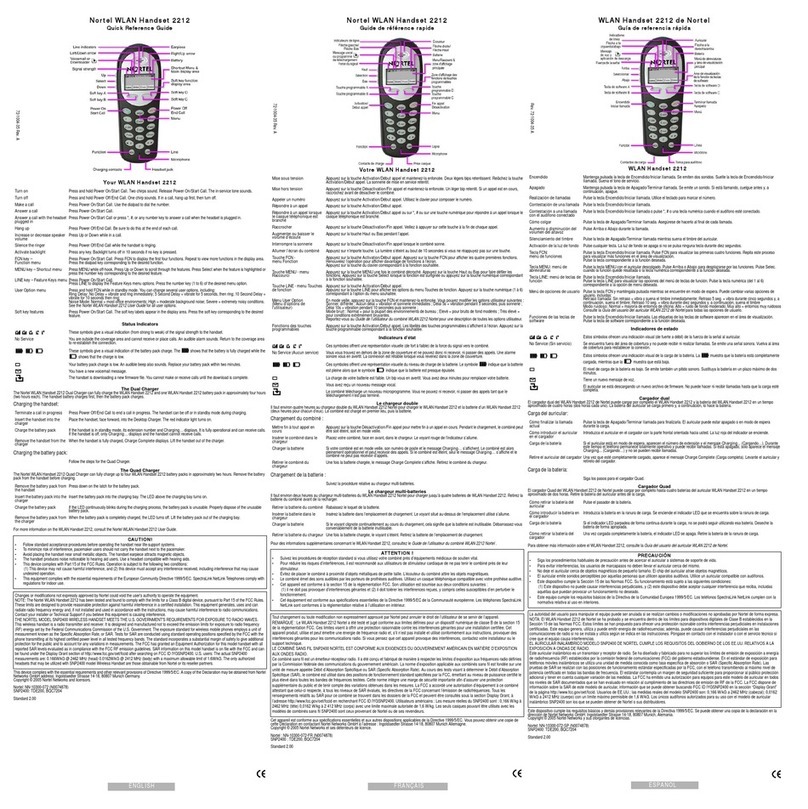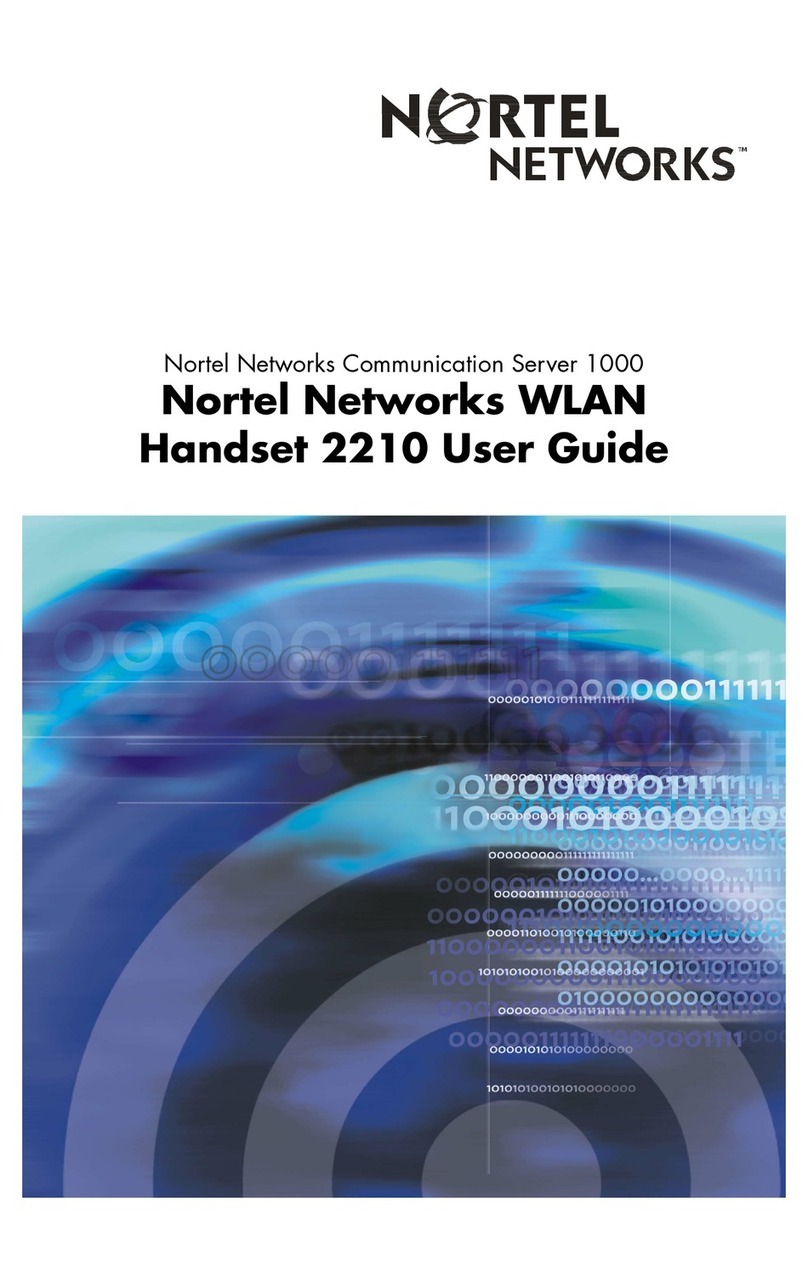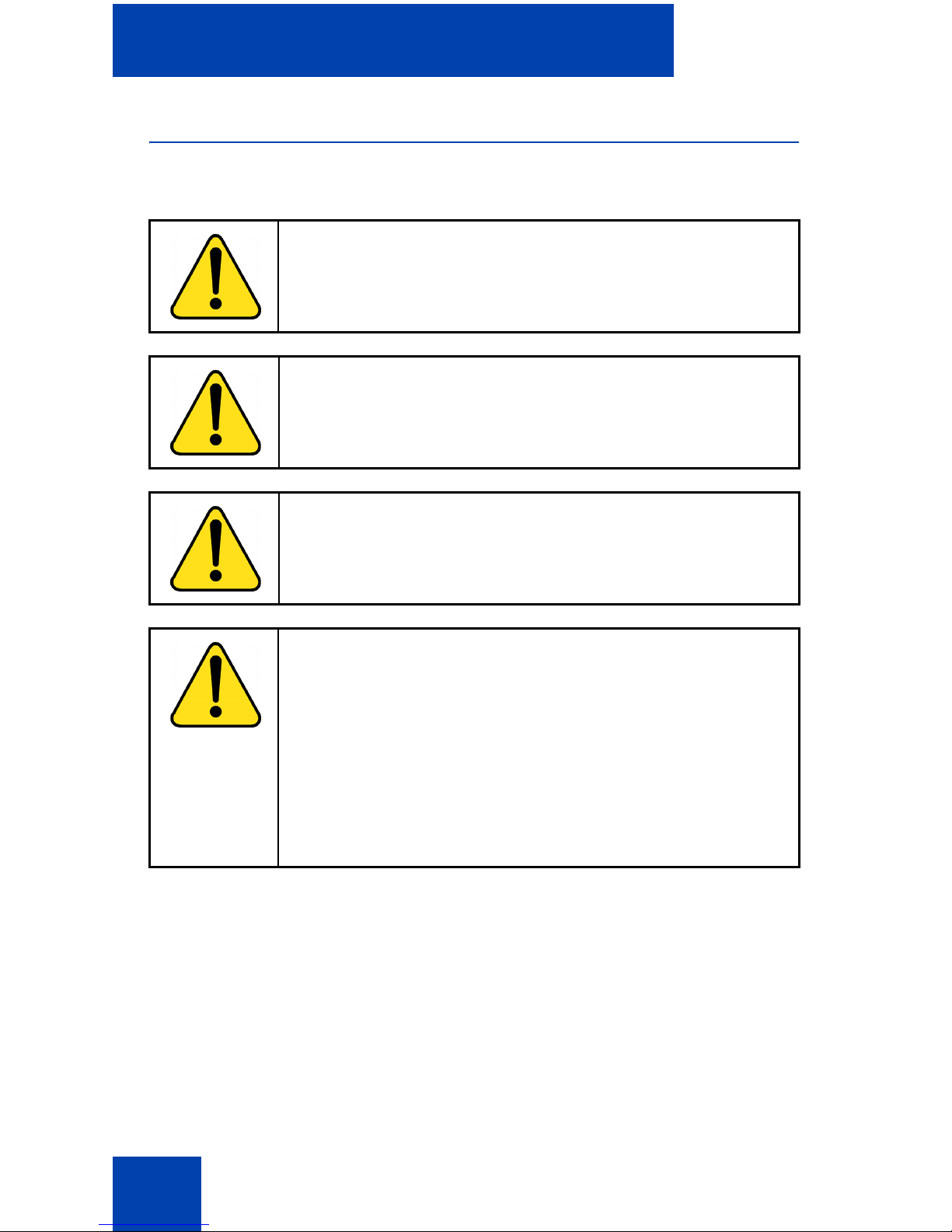Contents
6
Working with Entries in the Telephone Book . . . . . . . . . . . . . 40
Using Quick Call . . . . . . . . . . . . . . . . . . . . . . . . . . . . . . . . . . . 42
Transferring phone numbers to the Telephone Book . . . . . . . 44
Using the Redial List . . . . . . . . . . . . . . . . . . . . . . . . . . . . . . 45
Dialling a number from the Redial List . . . . . . . . . . . . . . . . . . 45
Transferring a number to the Telephone Book . . . . . . . . . . . . 46
Deleting an entry or deleting all entries . . . . . . . . . . . . . . . . . 47
Using the Caller List . . . . . . . . . . . . . . . . . . . . . . . . . . . . . . . 48
Dialling a number from the Caller List . . . . . . . . . . . . . . . . . . 49
Transferring a number to the Telephone Book . . . . . . . . . . . . 49
Deleting an entry or deleting all entries . . . . . . . . . . . . . . . . . 50
Using the Caller Filter list . . . . . . . . . . . . . . . . . . . . . . . . . . 52
Working with Caller Filter . . . . . . . . . . . . . . . . . . . . . . . . . . . . 52
Audio settings . . . . . . . . . . . . . . . . . . . . . . . . . . . . . . . . . . . . 56
Adjusting Ringer Settings . . . . . . . . . . . . . . . . . . . . . . . . . . . . 56
Adjusting Earpiece or Handsfree speaker volume . . . . . . . . . 60
Telephone Options . . . . . . . . . . . . . . . . . . . . . . . . . . . . . . . . 61
Configuring Telephone Options . . . . . . . . . . . . . . . . . . . . . . . 61
Configuring DECT system information . . . . . . . . . . . . . . . 73
Security functions . . . . . . . . . . . . . . . . . . . . . . . . . . . . . . . . 79
Accessing additional features using FFC or SPRE codes 82
Accessories . . . . . . . . . . . . . . . . . . . . . . . . . . . . . . . . . . . . . 84
Installing the headset . . . . . . . . . . . . . . . . . . . . . . . . . . . . . . . 85
Installing or removing the MEM card . . . . . . . . . . . . . . . . . . . 85
Terms you should know . . . . . . . . . . . . . . . . . . . . . . . . . . . 89
Index . . . . . . . . . . . . . . . . . . . . . . . . . . . . . . . . . . . . . . . . . . . 91