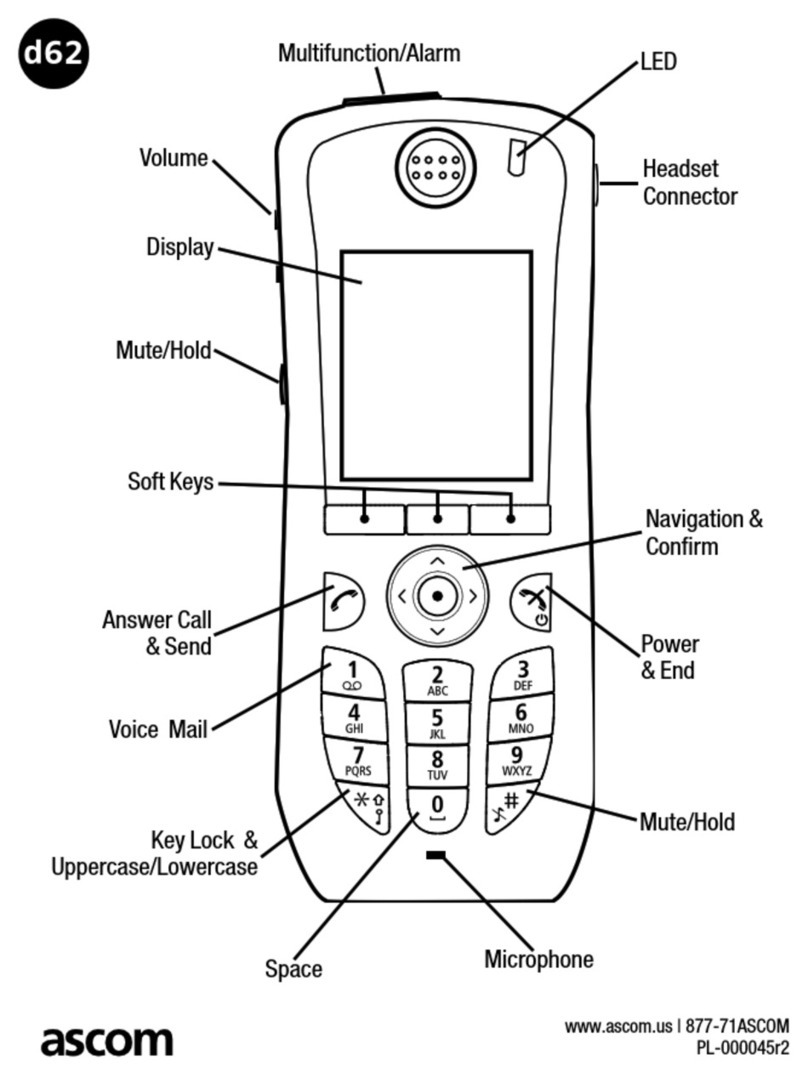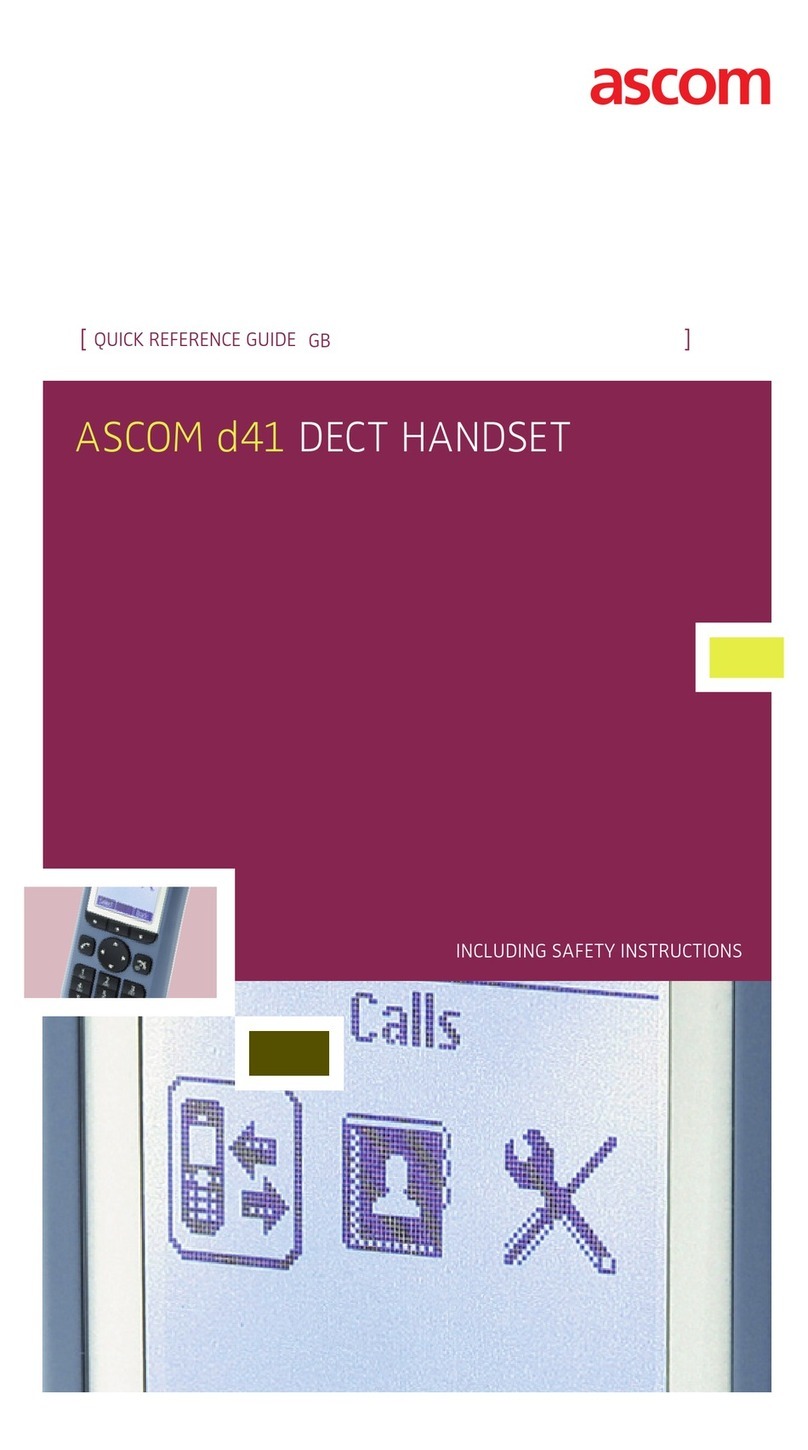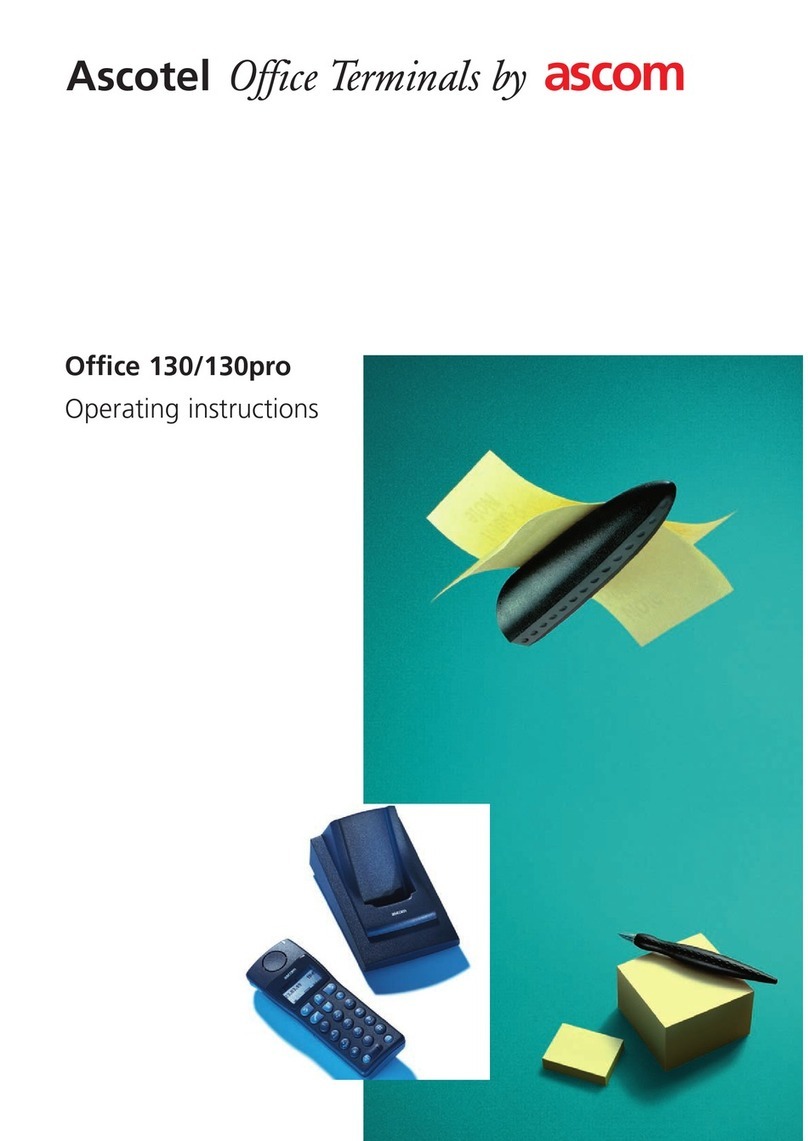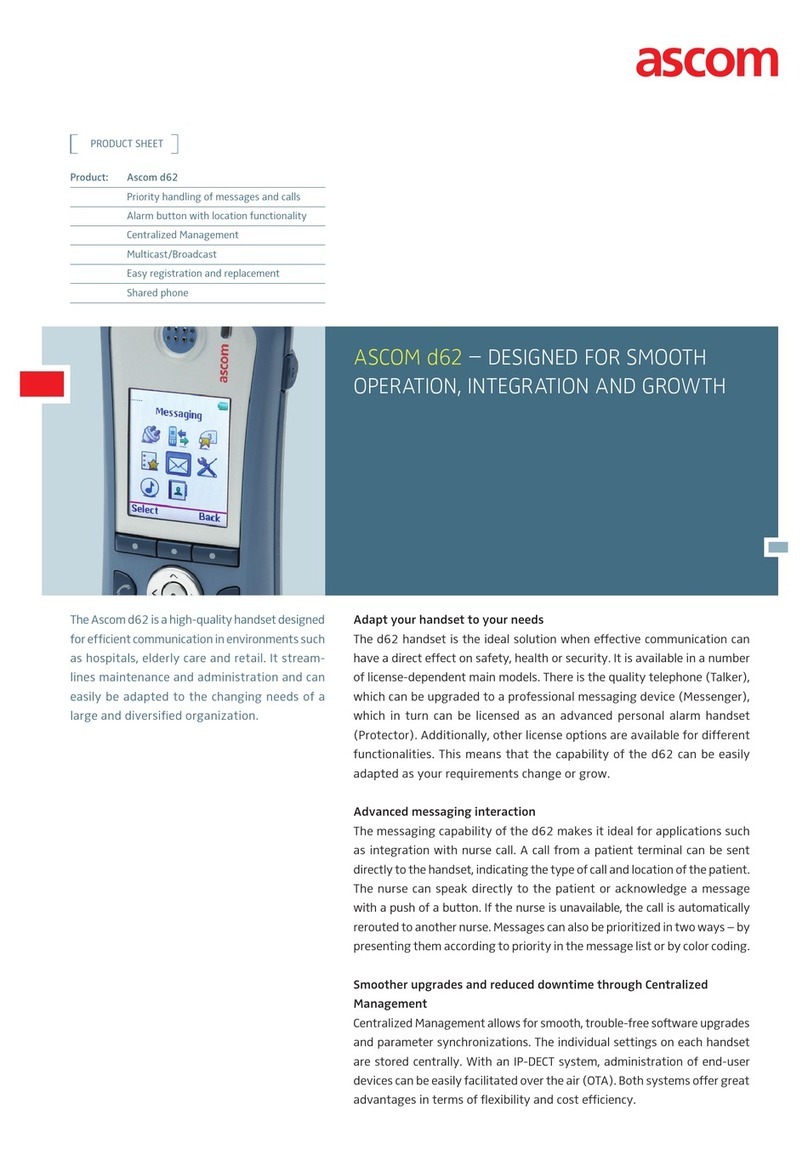8
To edit the contact: Select “Edit contact”, select the name and
press “Edit”. Make your changes, press “OK”, and then press
“Save”.
To add a contact: Select “Add contact”, select “New” or
“From call list”. Press “Add”, enter the name and press “OK”.
Select “Number”, enter the number, press “OK” and press
“Save”.
To delete a contact: Select ”Delete contact”, select the name,
press “Delete”, and then press “Yes”.
Use the central phonebook
Press the soft key “Menu“, select , and select “Central
phonebook”. Select “Search by name”, “Search by number”,
or “Last result”. Enter the first letter(s) in the first name, and/or
the first letter(s) in the family name. Press “Search”. The
Central phonebook will be searched and a list of matching
names will be displayed. You can step to the next entry in
alphabetic order by pressing on the Navigation key. Press
“More” to add contact; or press the soft key“Call” or to
make the call.
Use the company phonebook
The company phonebook has to be imported via the PDM
before it will be visible in the handset. See User Manual, Ascom
d81 DECT Handset, TD 92644GB.
To find and call a name: Press the soft key “Menu“, select ,
select “Call contact”. A contact from the company phonebook
is marked with the icon. Select name/number and press the
soft key “Call” or . Only work number is available for the
contact and it is not editable.
Soft keys and hot keys
The middle and right Soft keys below the display can be
defined for specific functions such as dialling a specific
number.
A long press on a Hot key can have the same function as a Soft
key. The keys “0, “2” - “9” can be programmed as a Hot key.
For more information about Soft keys and Hot keys, see User
Manual, Ascom d81 DECT Handset, TD 92644GB.