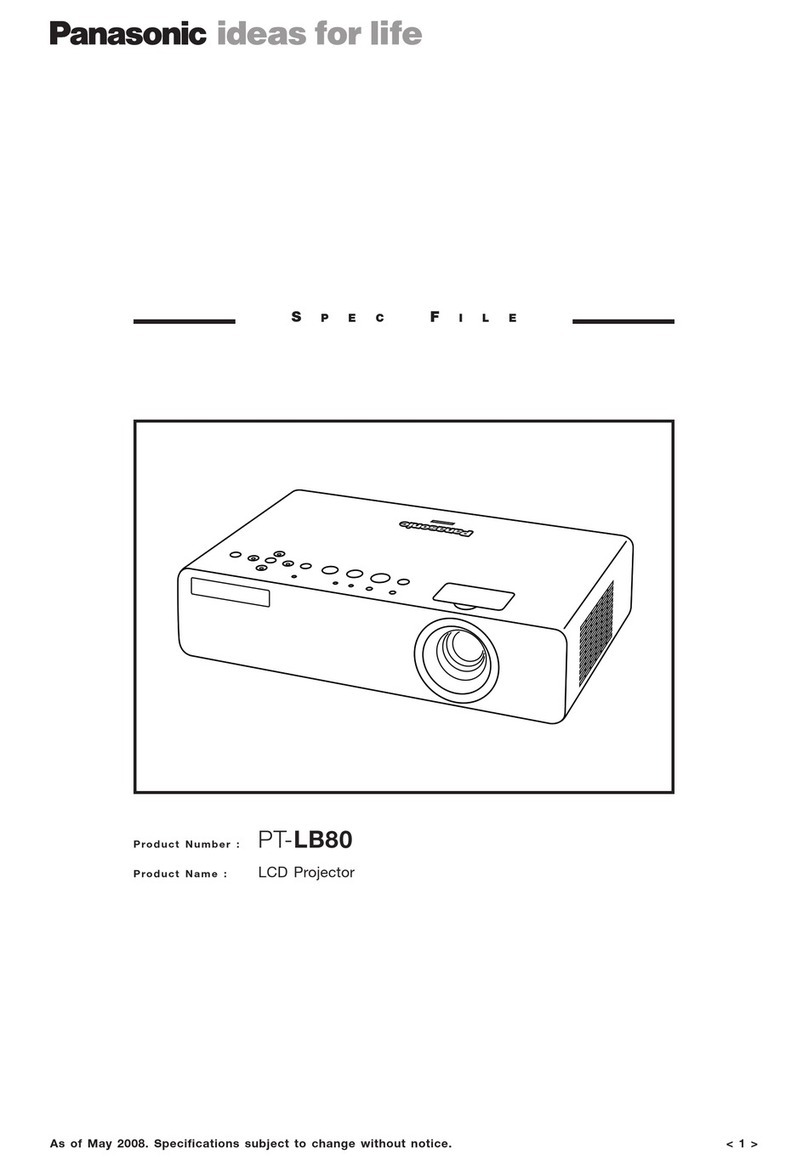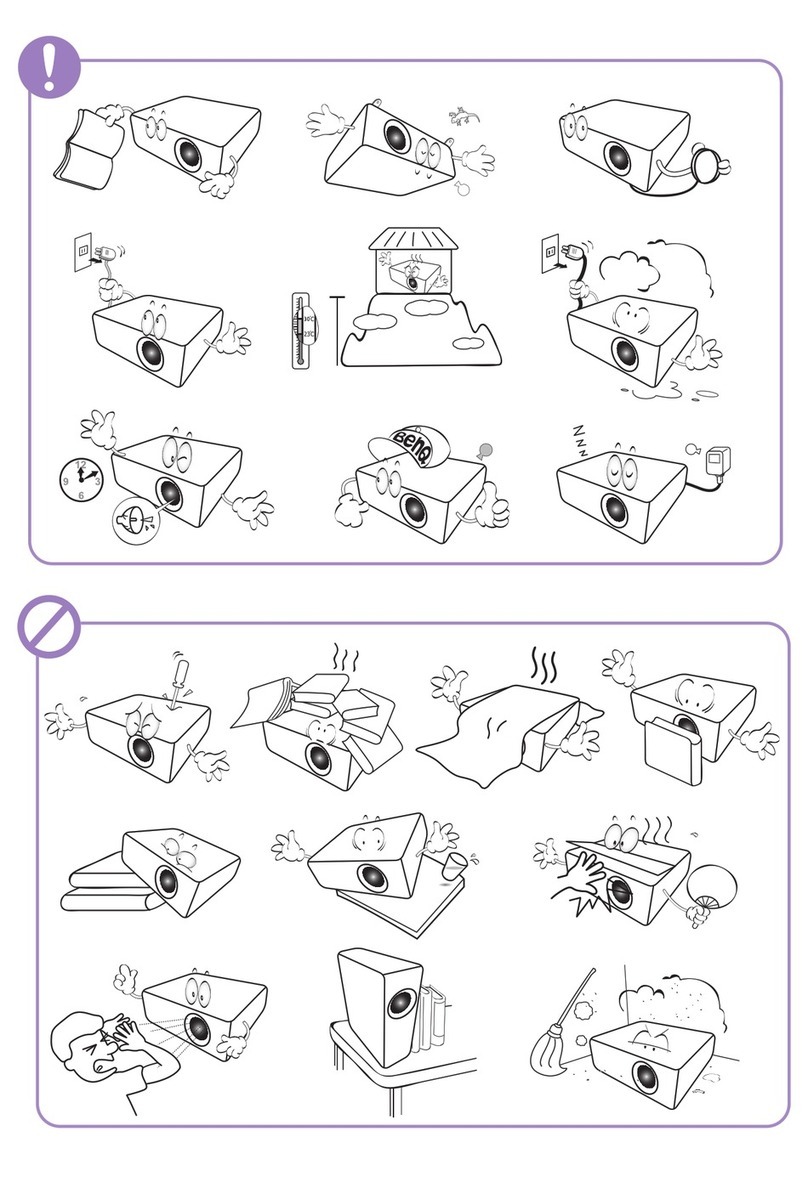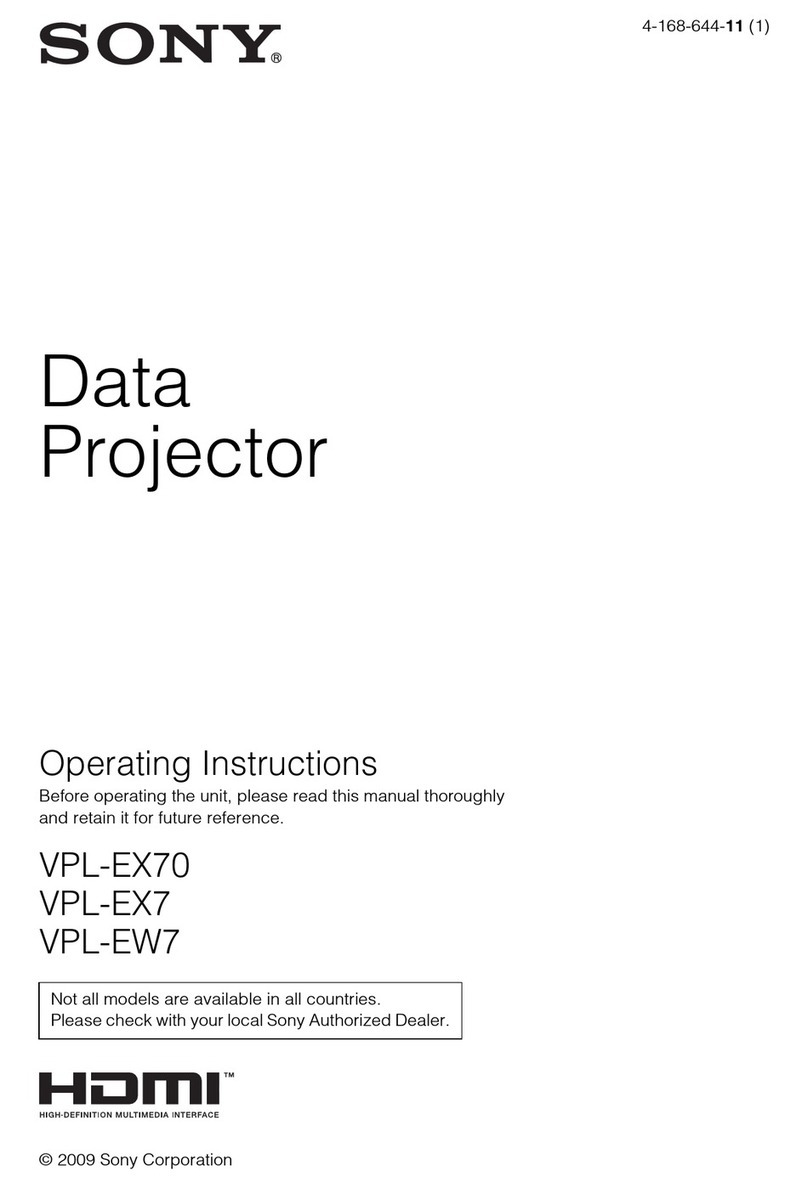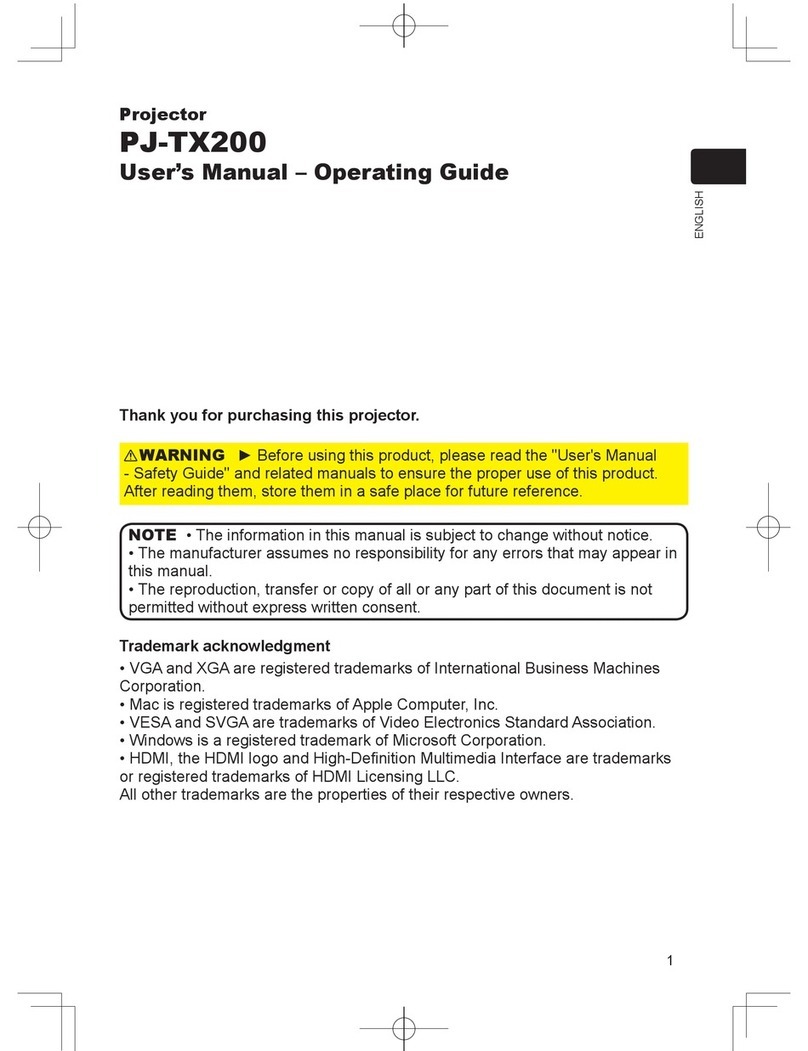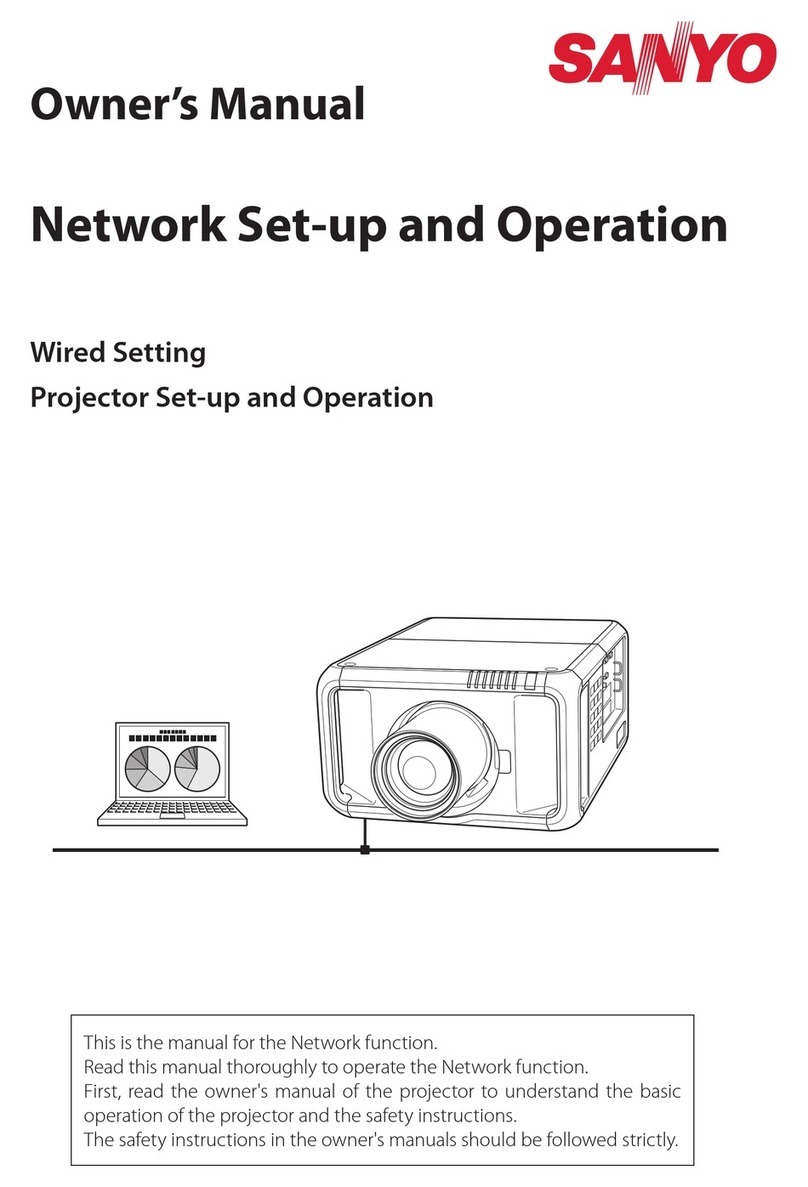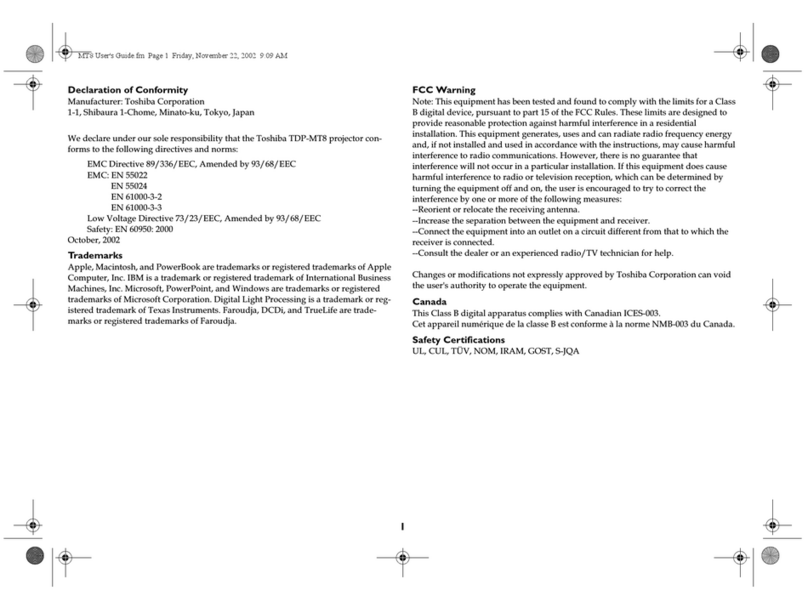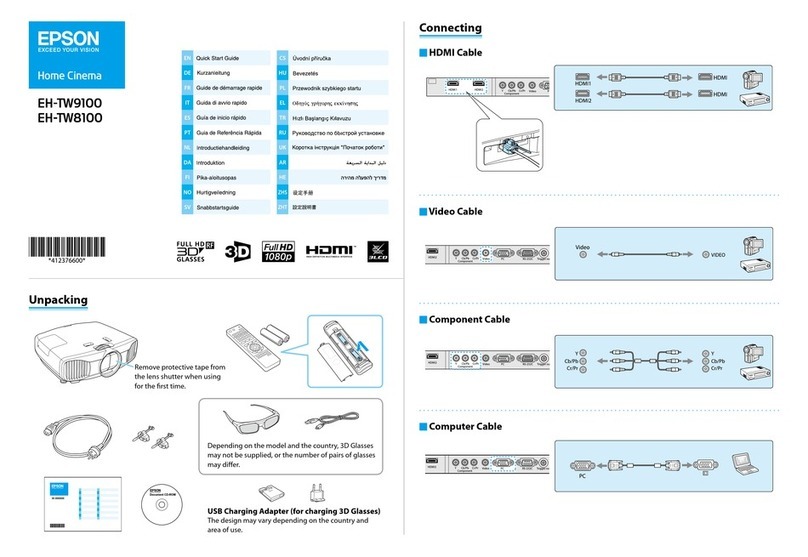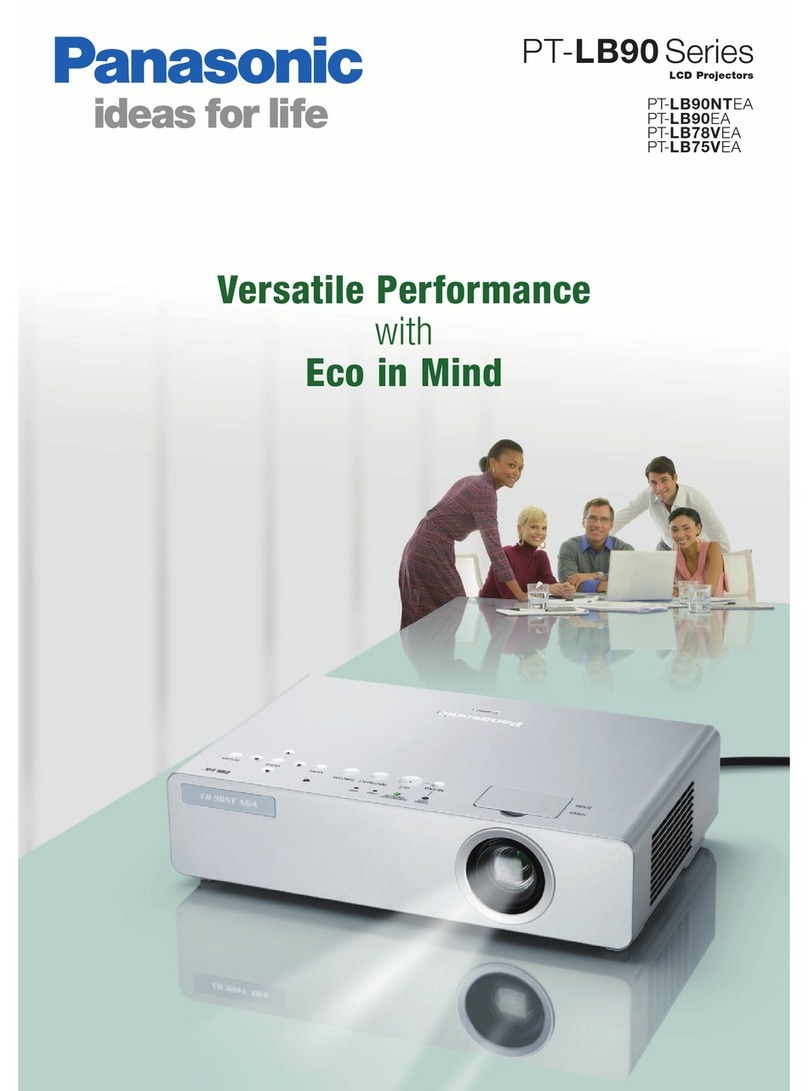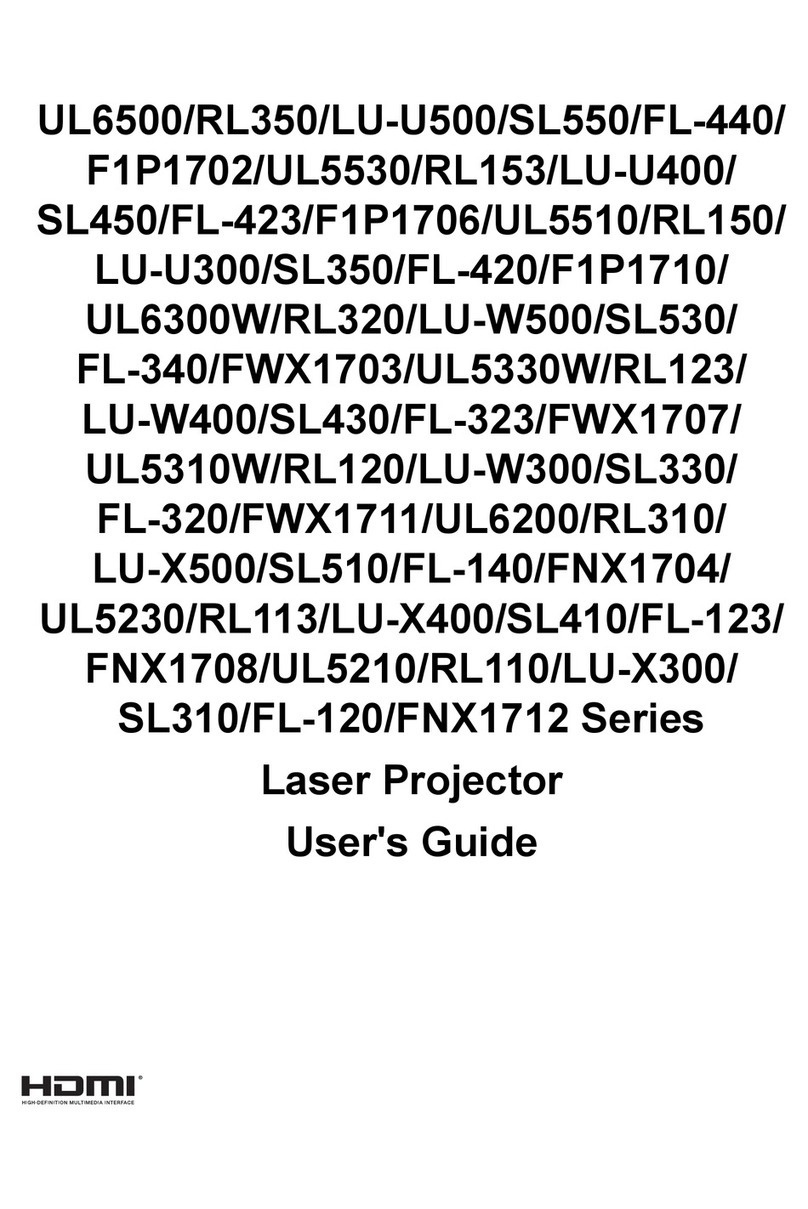TouMei C800 Series User manual

C800 series Smart Projector

10.Don't block the air inlet so as not to cause overheating of the machine
9. Never dispose of the product in fire or water, which may result in explosion and / or
injury.
1. Use this unit only for its intended use as described in this manual.
2. Unplug this unit during lightning storms or when unused for long periods of time.
3. The unit should be situated away from direct sunlight or heat sources such as radiators,
electricheaters, heatregisters, stoves, or other units (including amplifiers) that produce
heat. Avoid placing on top of stereo equipment that radiates heat.
4. Never block the air openings of the unit with materials such as plastic bags, clothing
or papers, or place it on a soft surface such as a bed or a couch, where the air
openings may be blocked. Doing so may result in overheating and damage to the unit.
5. Do not overload electrical outlet. Use only the power source as indicated.
6. Never operate this unit if it has a damaged cord or plug, if it is not working properly,
or if it has been dropped or damaged, or dropped into water. If the unit’s power
supply cord or plug is damaged, do not attempt to fix it yourself.
7. To avoid the risk of electric shock, do not disassemble or attempt to repair the unit.
Incorrect repair can cause risk of electric shock or injury to persons when unit is used.
8. Keep product out of reach of children.
WARNING

IR sensor
Quick
user manual
Projector Remote
Adapter
Tripod

(press 3s)
IR sensor
Lens
MicroSD card
USB2.0 port
DC 5V/2A above
Power button
Speaker
Reset port
Tripot adapter
Focus wheel
Air in
3.5mm audio port
HD IN

Laptop/PC
micro SD card
USB flash drive Earphone/external speakers
DEVICE CONNECTION
Power button
DC IN
HD cable

Volume-
Mute
OK
Left
Down
Return
Volume+
Power
Up
Right
Setting
Device setting
Home
Mouse (optional) helps control the smart projector
conveniently.
1.Click the Left button to enter the menu.
2.Click the Right button to close the window.
Setting
Setting Switch Mouse

We present you a USB-4.1mm portable source charging cable to make you can use
portable source to power supply.Remember the portable source must be 5V-2A outp-
Built in battery life is generally about two hours.
3. Battery:
When the machine is not able to enter the desktop, you can use a needle to stab the
reset hole.
ut above.
When the battery is low, the brightness drops automatically.
1. Connect to power:
Plug the DC adapter into the projector's DC IN (5V) power outlet.
.
2. Turn On/Turn Off:
Press and hold Power button on your projector for 3 seconds to turn it on.
Press the power button on the projector long, turn off the device after 1 seconds, or press the
power button on the remote controller for 1 seconds to turn off the device.
POWERING ON/OFF
For safety reasons, the projector has a built-in lithium battery that can not be power on by
remote control.

INTREFACE
Access USB SD card operation
1.This machine has only one USB 2 interface because of the size limit.If you need to
expand, you can extend the USB using HUB.
3.Mx player is a shortcut to open the TF card content, the system will default to read U
disk inside the video file, click, can directly play.Maximum support for 1080P decoding.
2.The built-in resource management software, when inserted into the external device,
you can go to the explorer, open the U disk, or SD card content to play.
charge
1.Shutdown, the red panel flashing when charged, yellow when full, about 4 hours full.
2.When in use, it can be played while charging and has no influence on the equipment.
3.In play, the current is limited on the basis of security considerations. At this point, use
when charging,It takes about 8 hours to fill.
4.When you need to use Office, you can select the document that needs to be opened
through the built-in WPS office application and operate by remote control or mouse.





Tips:1.Long press the OK key to uninstall the selected APK.
2. In the main interface state, press the menu button, you can change the bac-
kground picture.
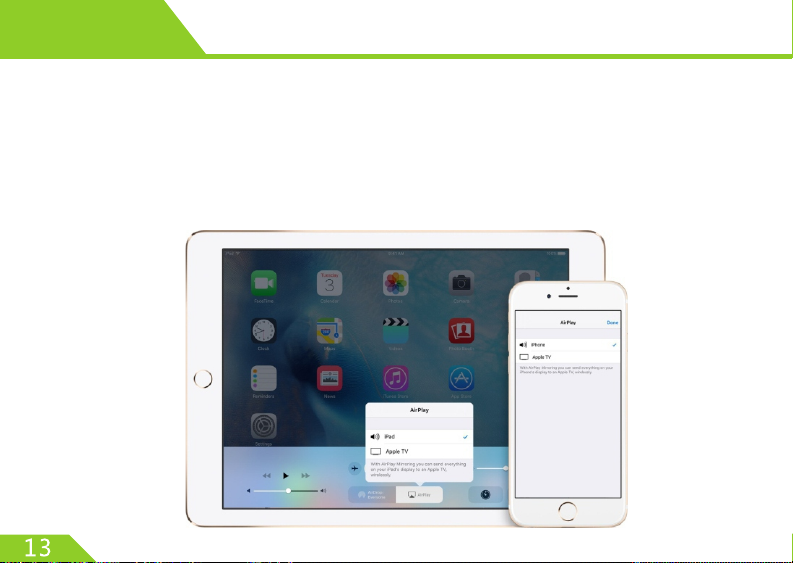
SAME SCREEN
AirPlay Mirroring and third-party same screen applications like HappyCast,
WifiDisplay,etc.
HappyCast, WifiDisplay and other APK can make your phone available to use wi fito
connect with the projector. And with Airplay Mirroring, you can display your phone
screen on your projector.

HappyCast
HappyCast Operation Guide
1. Main menu > Mobile screen > HappyCast
Or Main Menu > My Applications > HappyCast
2. You can download HappyCast and other
APK by scanning the two-dimensional code
with the mobile phone or visit the website.
3. Connect your phone and your projector to
the same Wi-Fi network. See <Wi-Fi> on page
19 for more information.
4. Open HappyCast app on your phone and
the device name should be appear at the
bottom of the screen, click connect and and
select the content you want to play. See page
14 for details.

1. Connect your IOS device and projector to a common Wi-Fi network.
2. Slide from bottom to top,open the “Control Center” on the IOS device.
4. Click the required name of the projection equipment, such as cast07, the common
3. Click the “AirPlay”.
screen can be realized after 5 seconds.
IOS system AirPlay mirror operation guide
Airplay Mirroring

Attentions:
At present, only the following devices can support the AirPlay functions: iPhone5 and
other above devices, iPad 2 and other above devices, iPod touch(5generations and
above)devices.
Airplay Mirroring

1.Turn on wifi both your phone and projector,needn’t connect to the network.
2.Turn on Wifidisplay,and stay on this interface.
Wifidisplay
Android Mobile Phone Wireless Mirroring-Screen

projector equipment.
to disconnect.
Wifidisplay
4. Click the device name , wait a few seconds, realize the Mirroring-screen.
5. Note that under the same screen can not operate with the mouse, and if you need to
3. Open the "wireless sharing" or"multi screen interaction"function of the mobile phone
(Android system phones are to many,the name of this function may different.)
At this time on the phone will automatically search, and display the name of the
exit, you can disconnect wifi, or click on multi screen interaction in your phone, choose

Click Home > Setting to find all the tools for customizing and configuring your
device.
Including: WLAN, Bluetooth, USB, display, storage, application, language and input
method, backup and reset, date and time, and projector.
Table of contents
Other TouMei Projector manuals