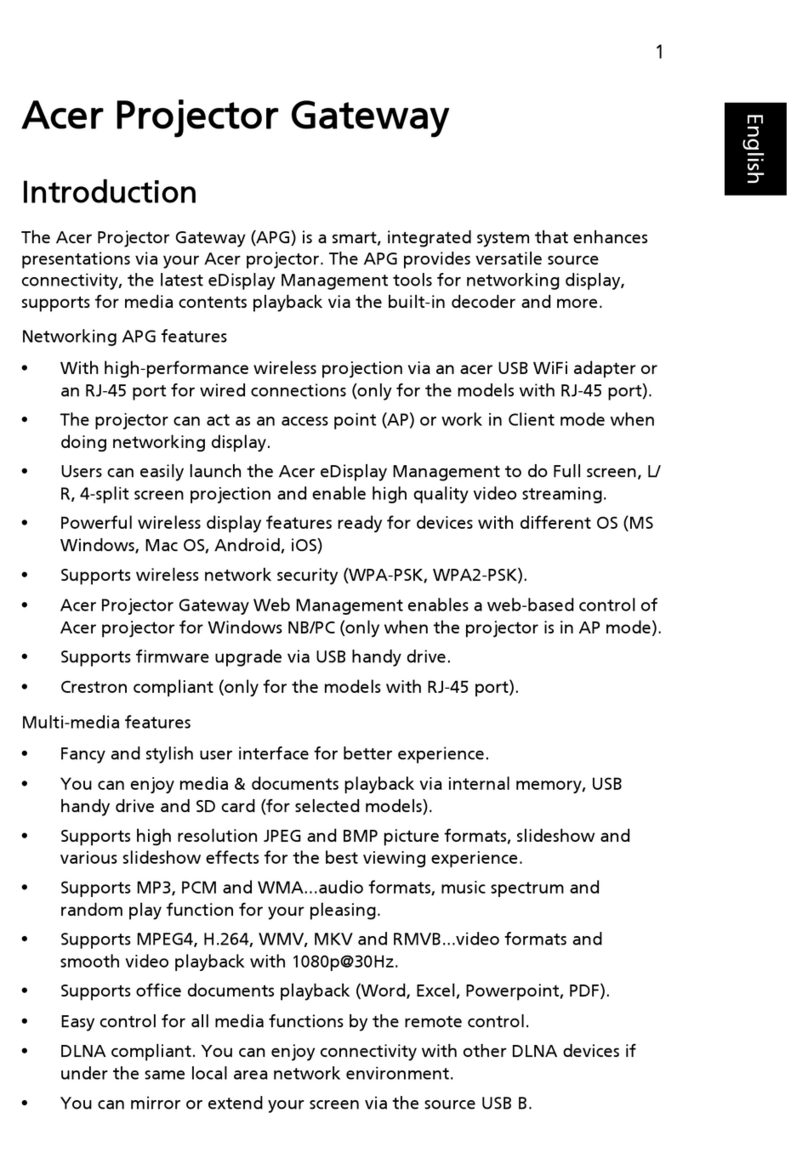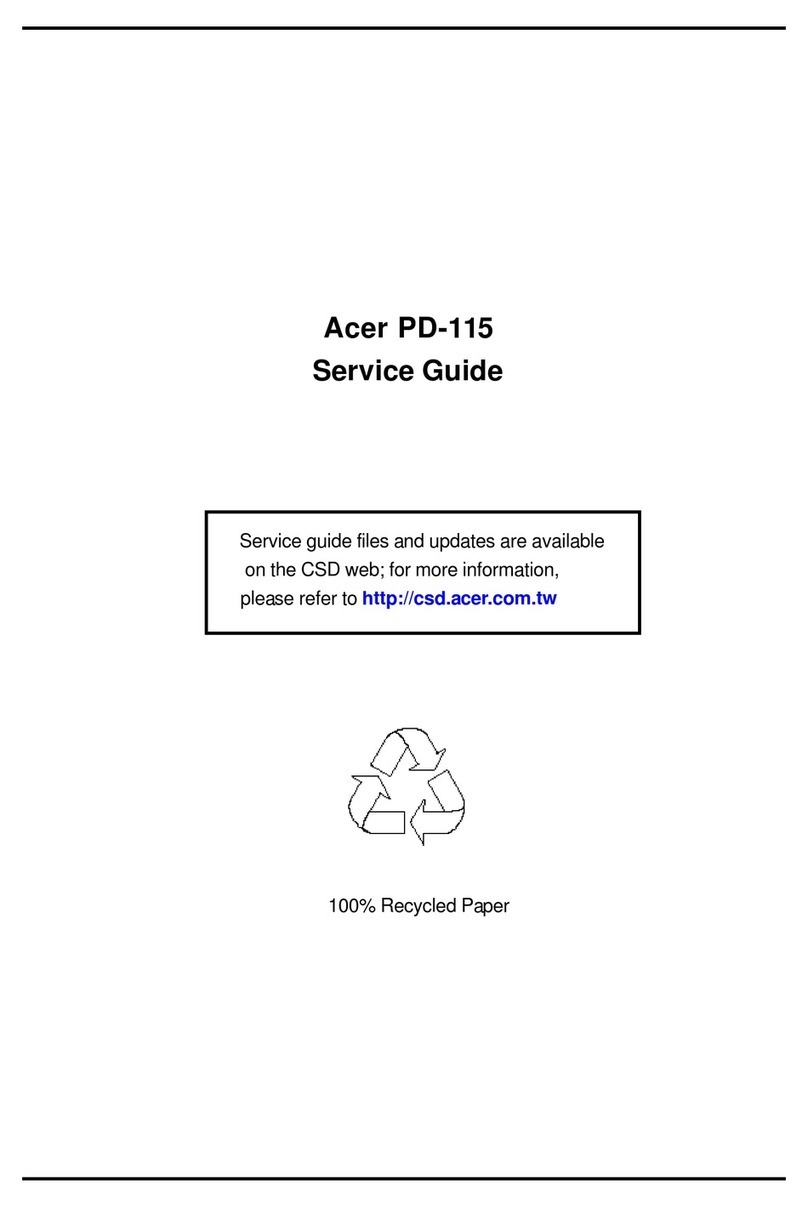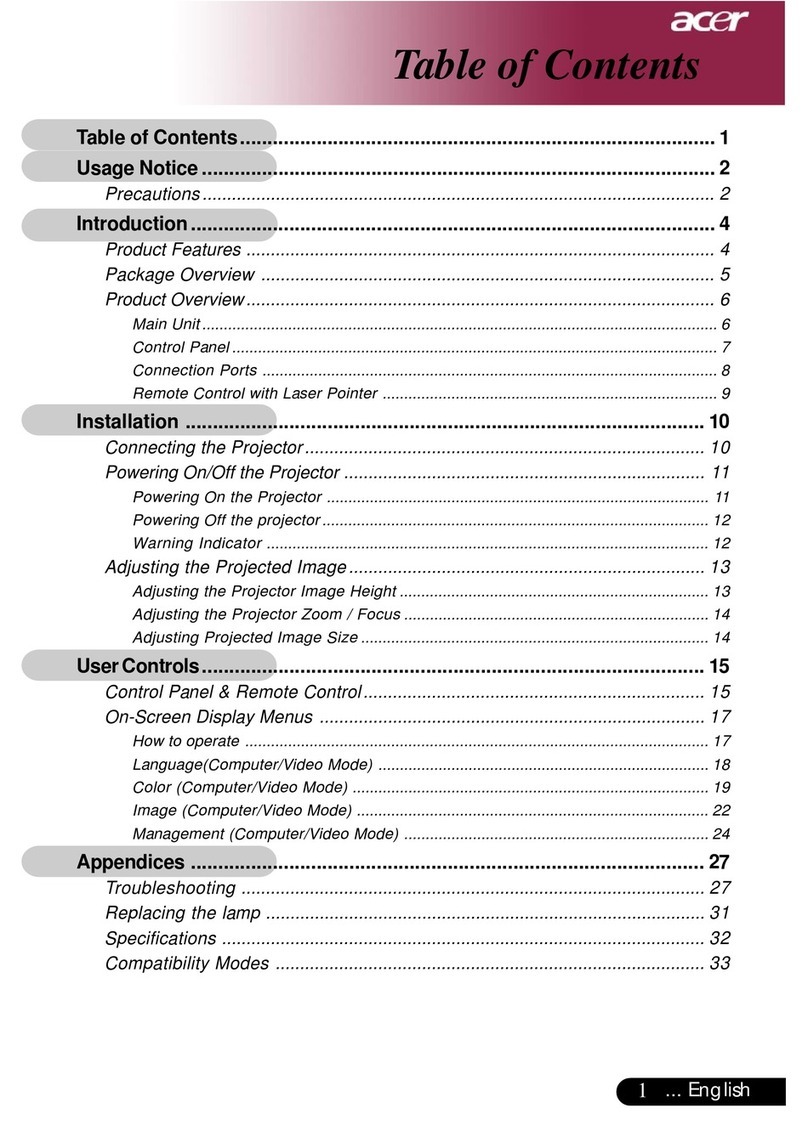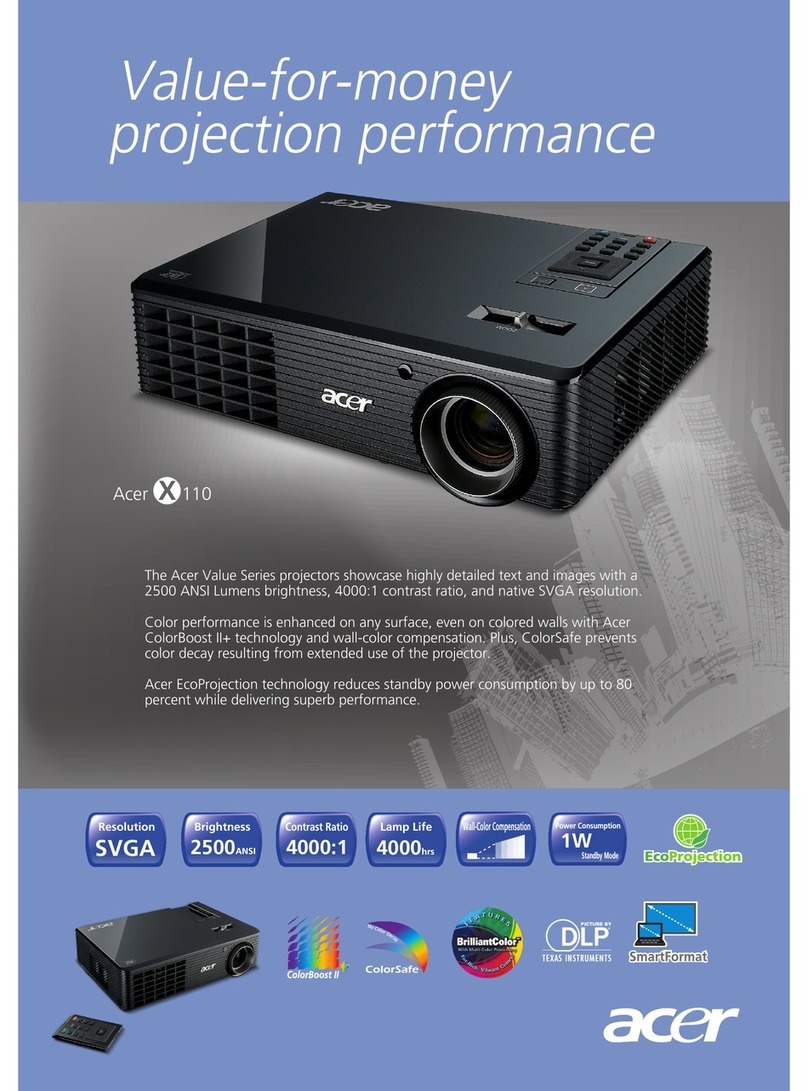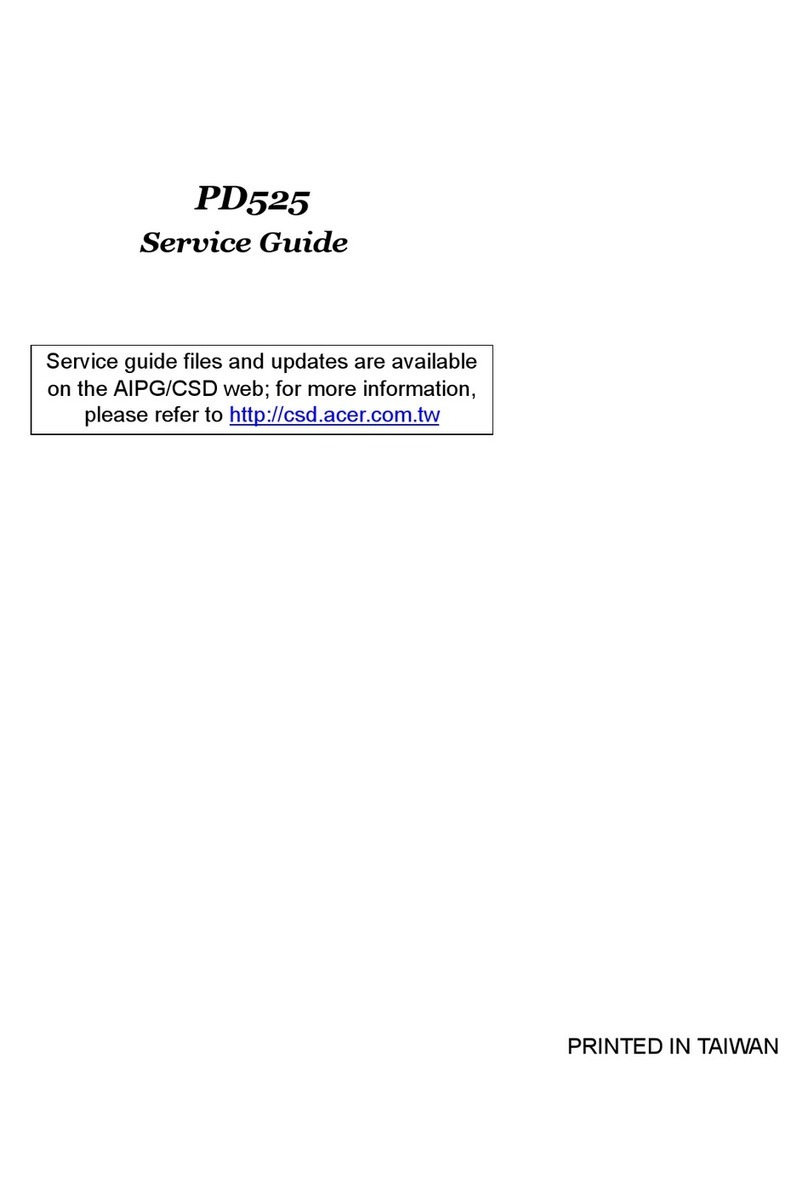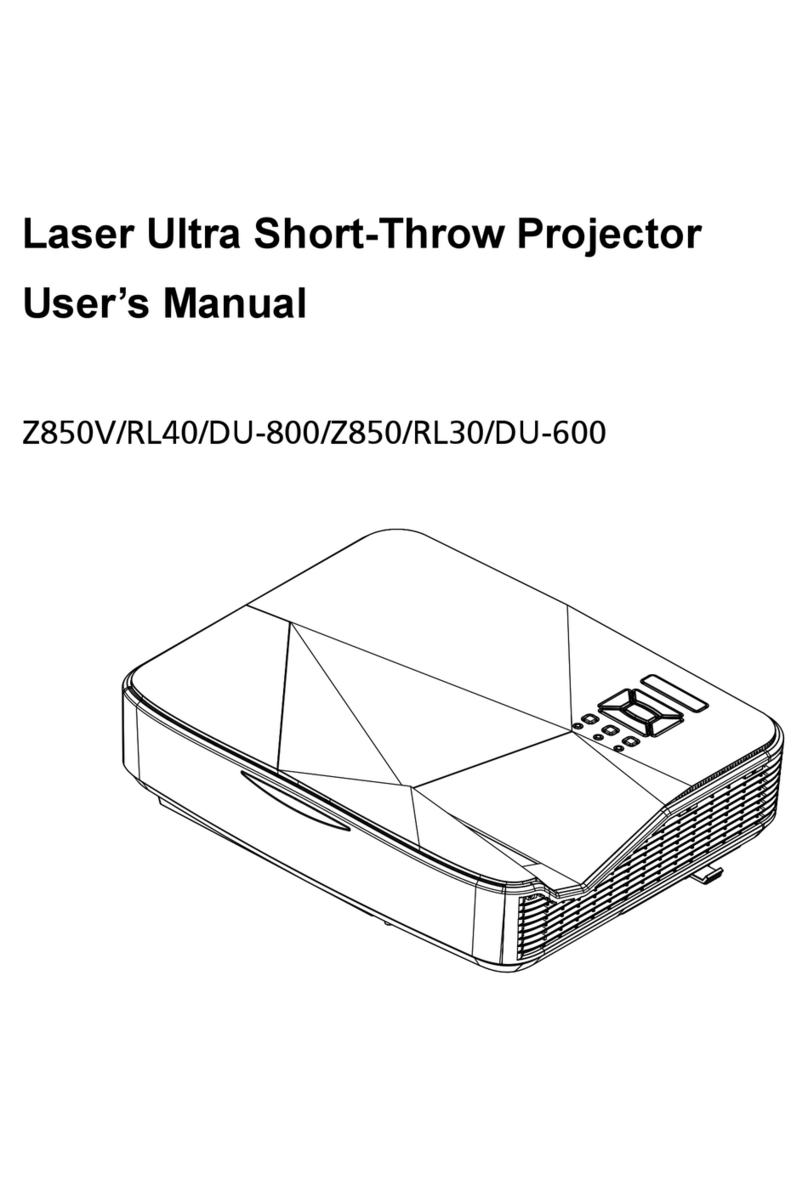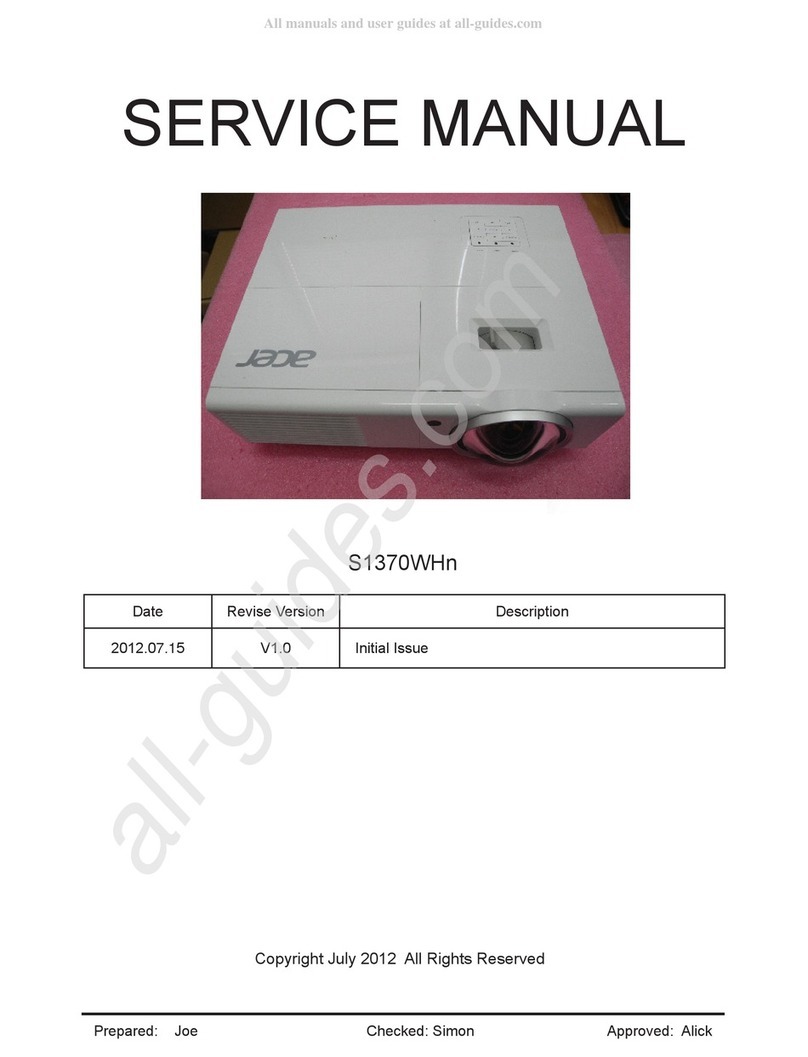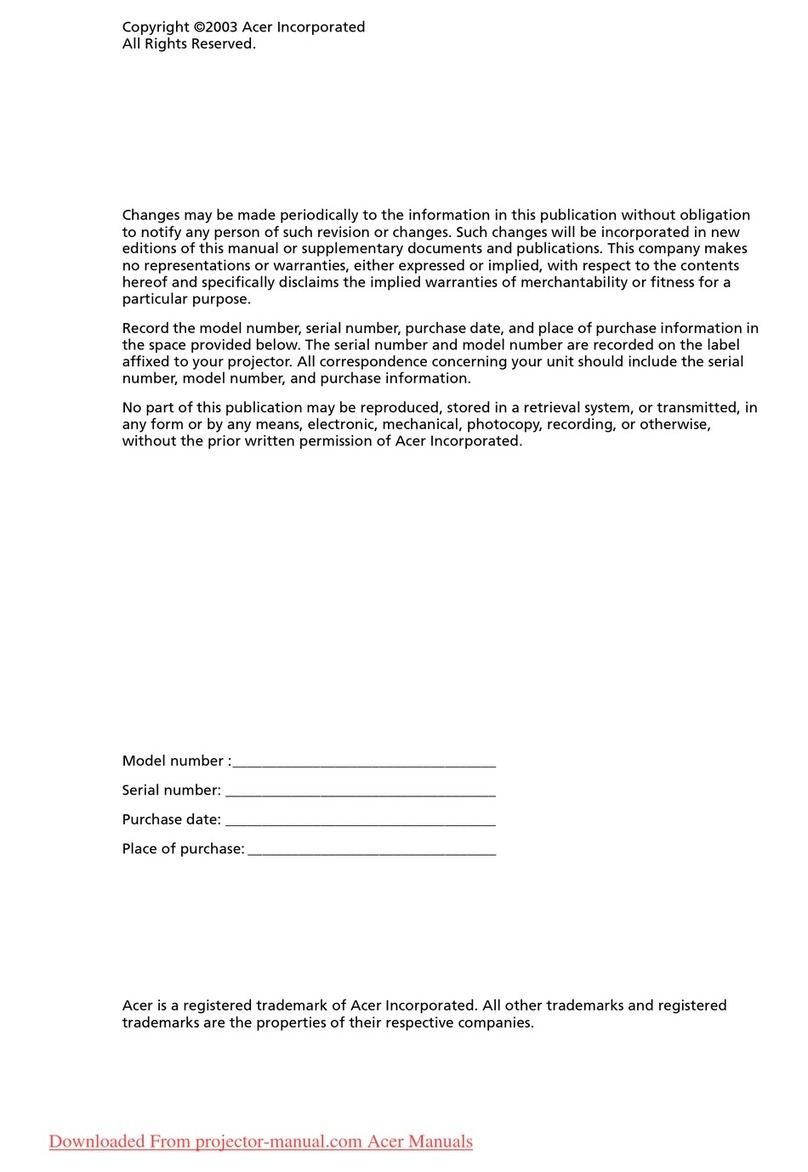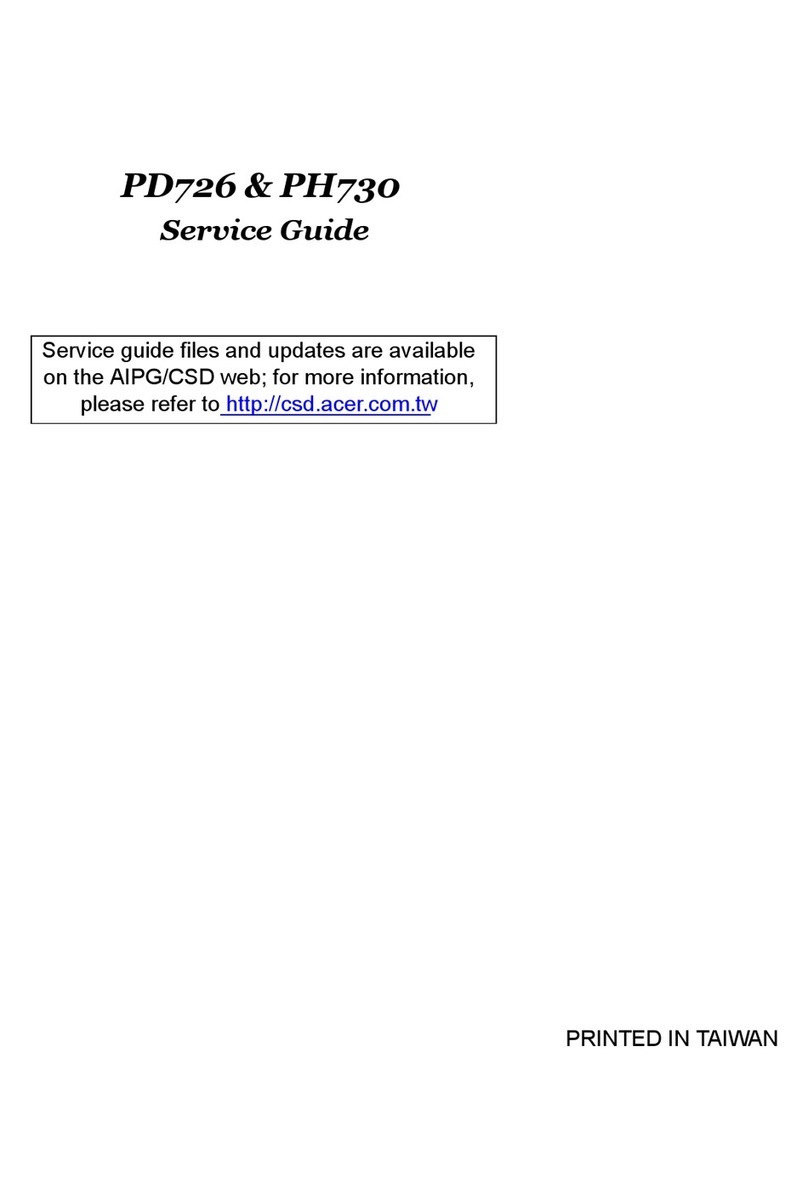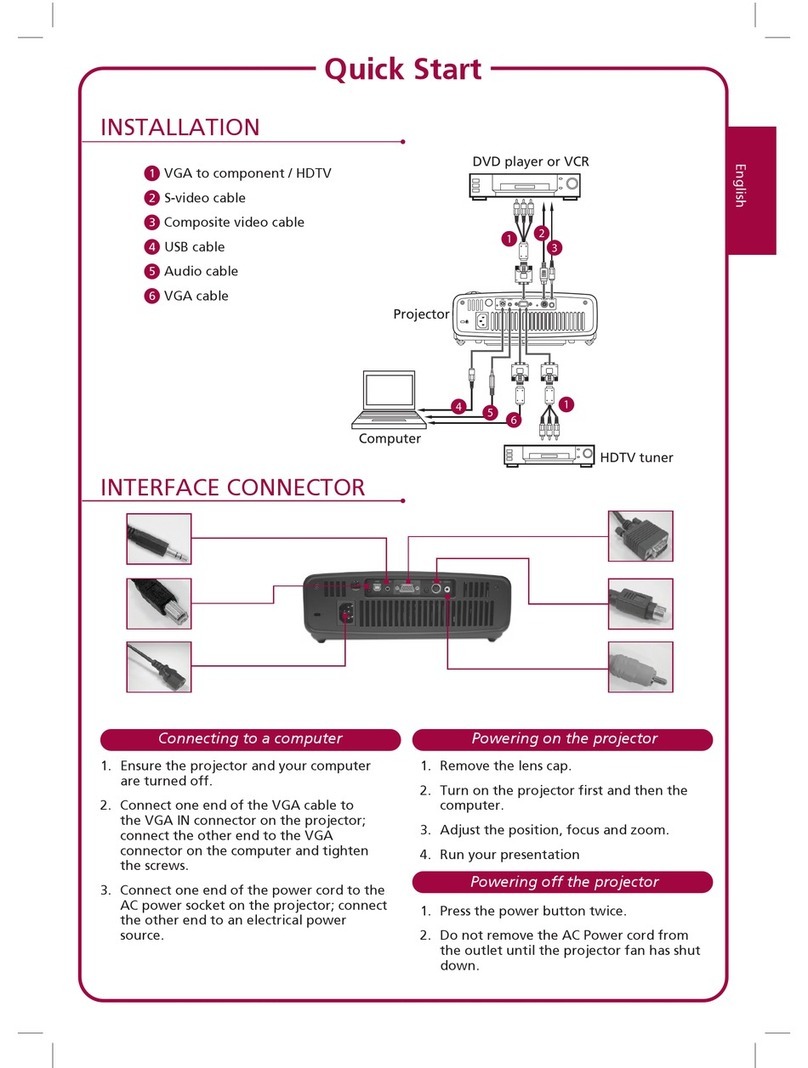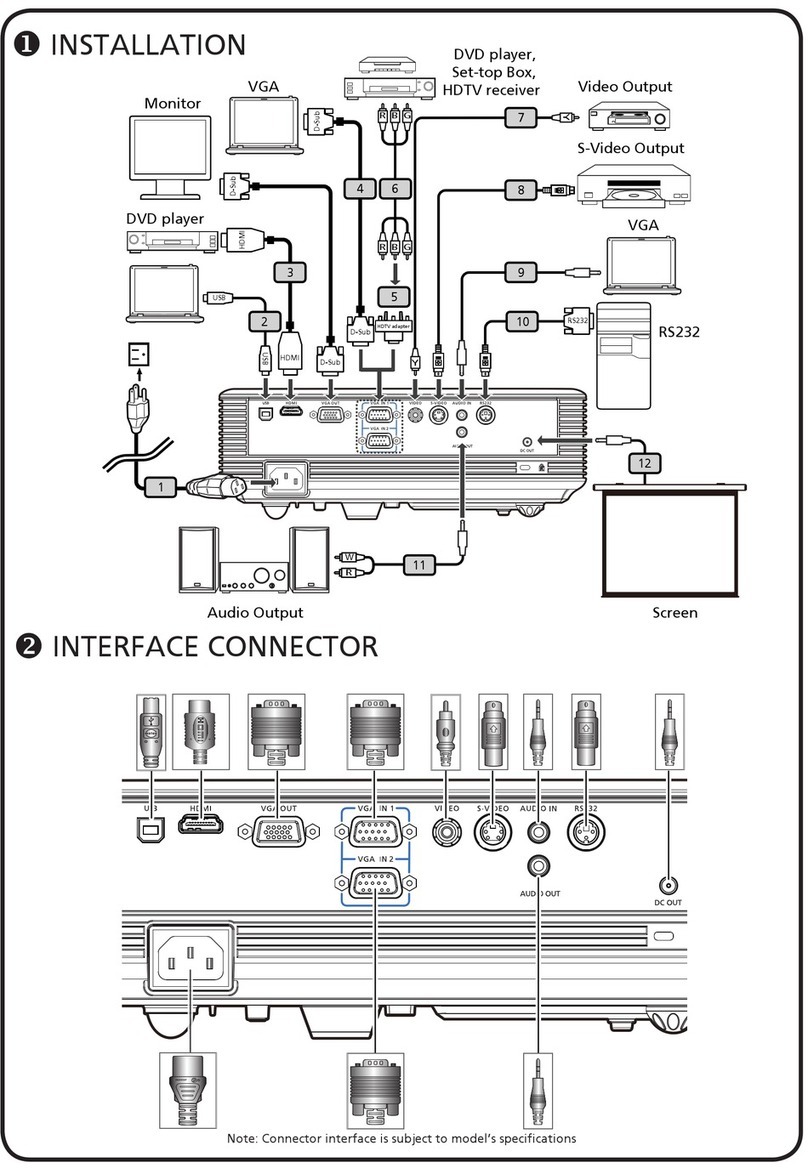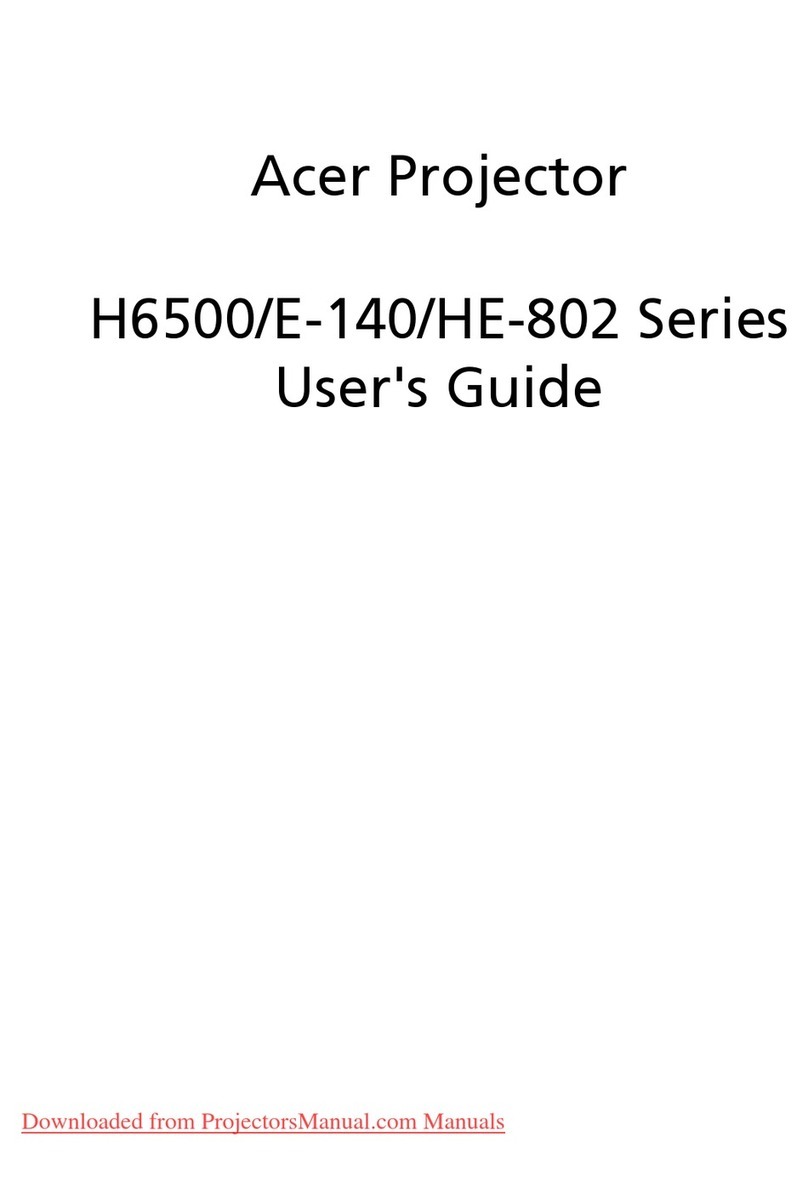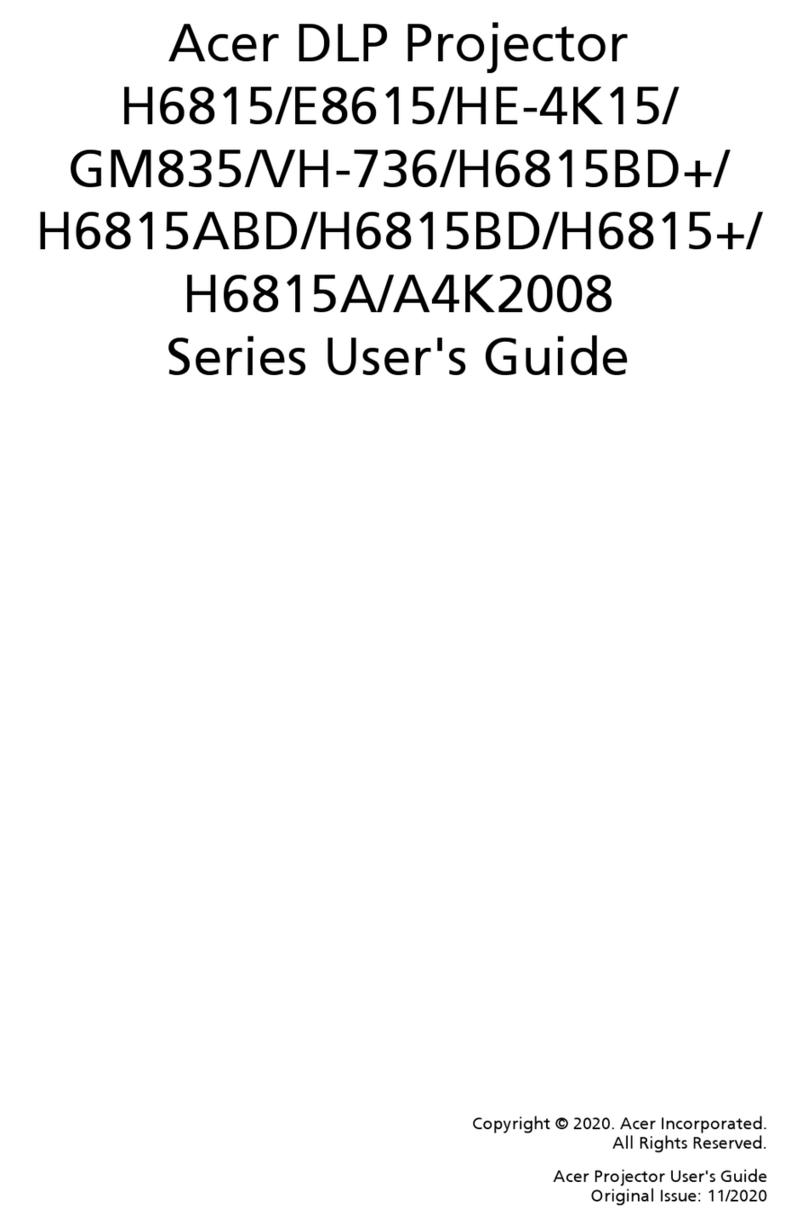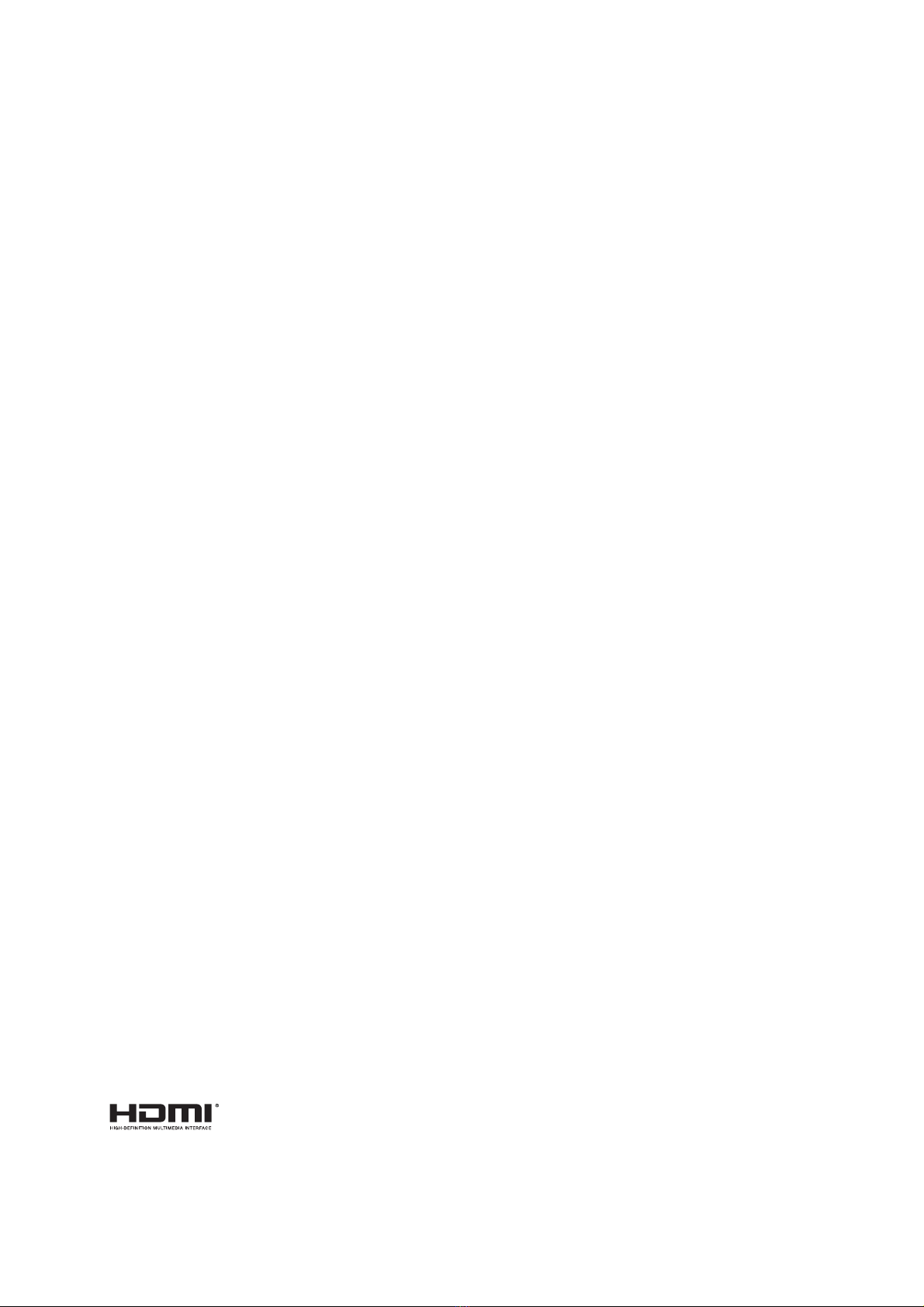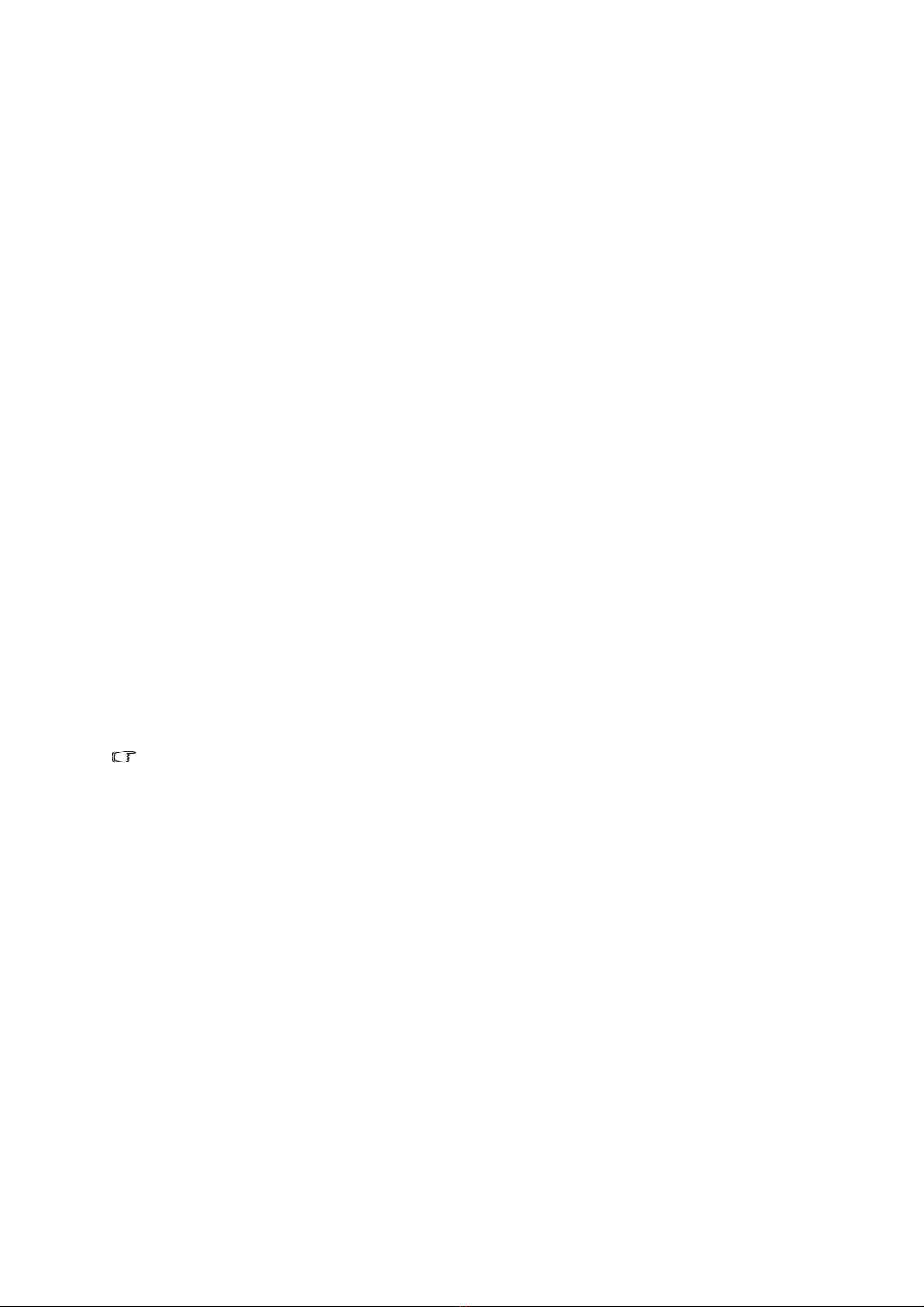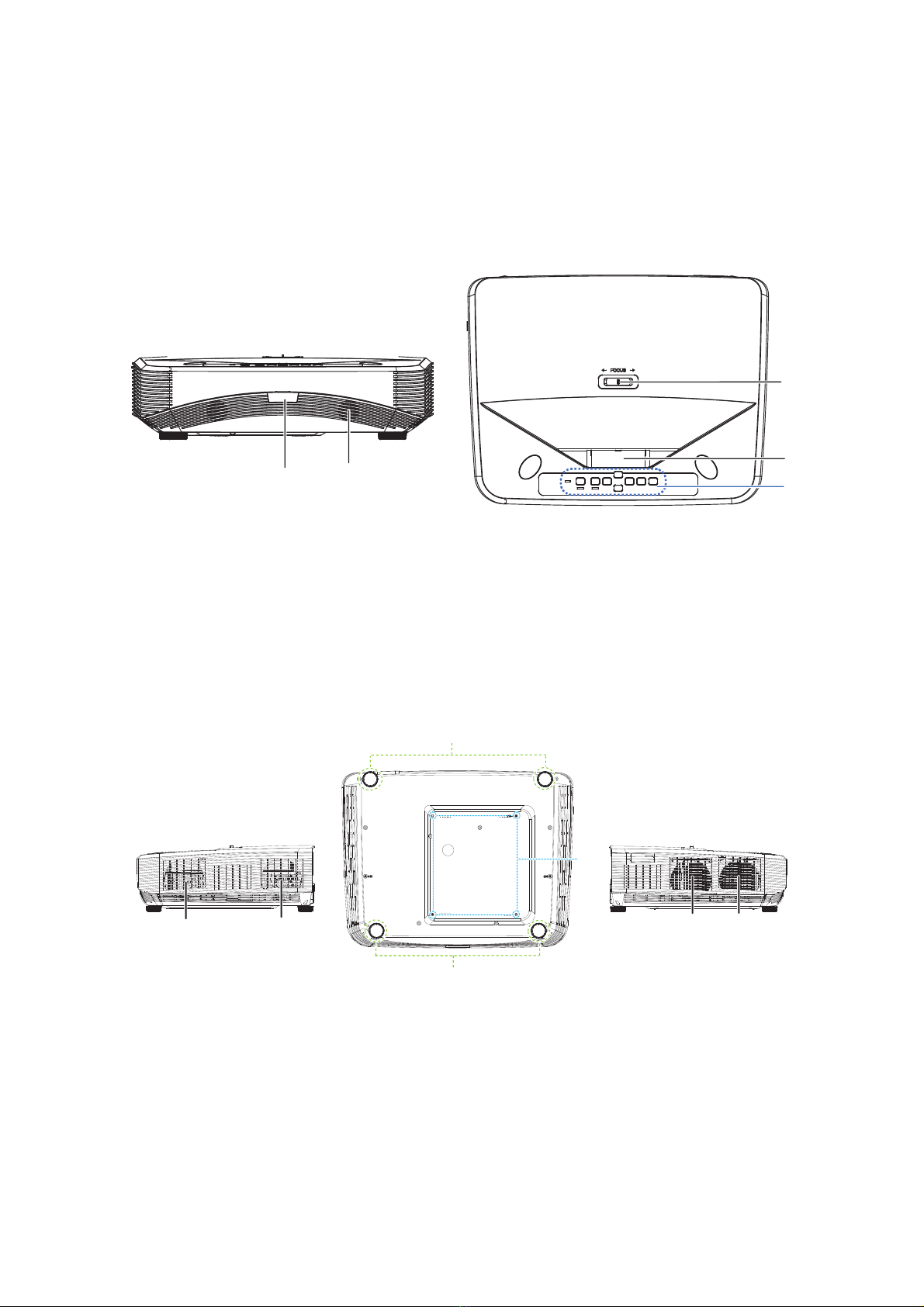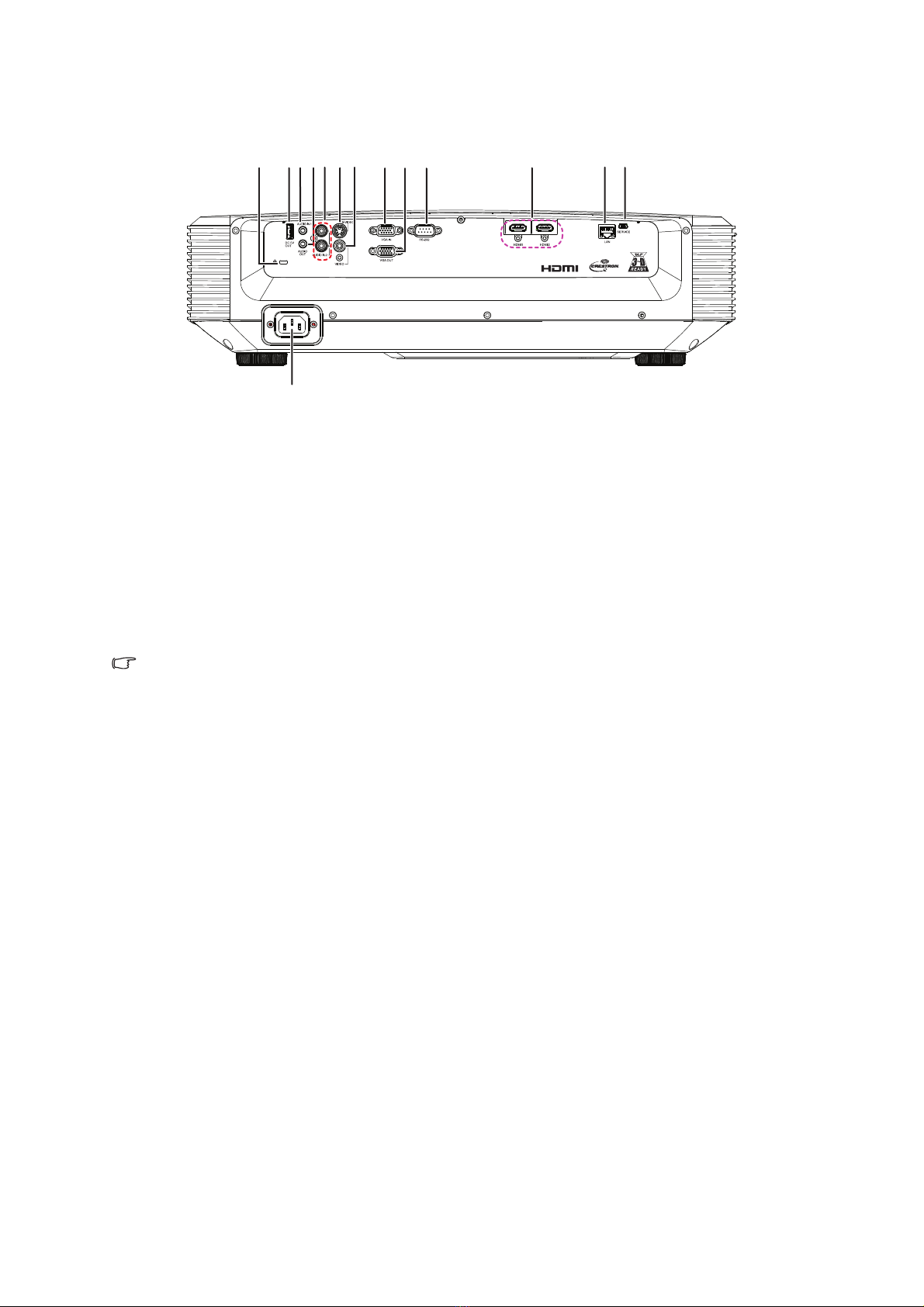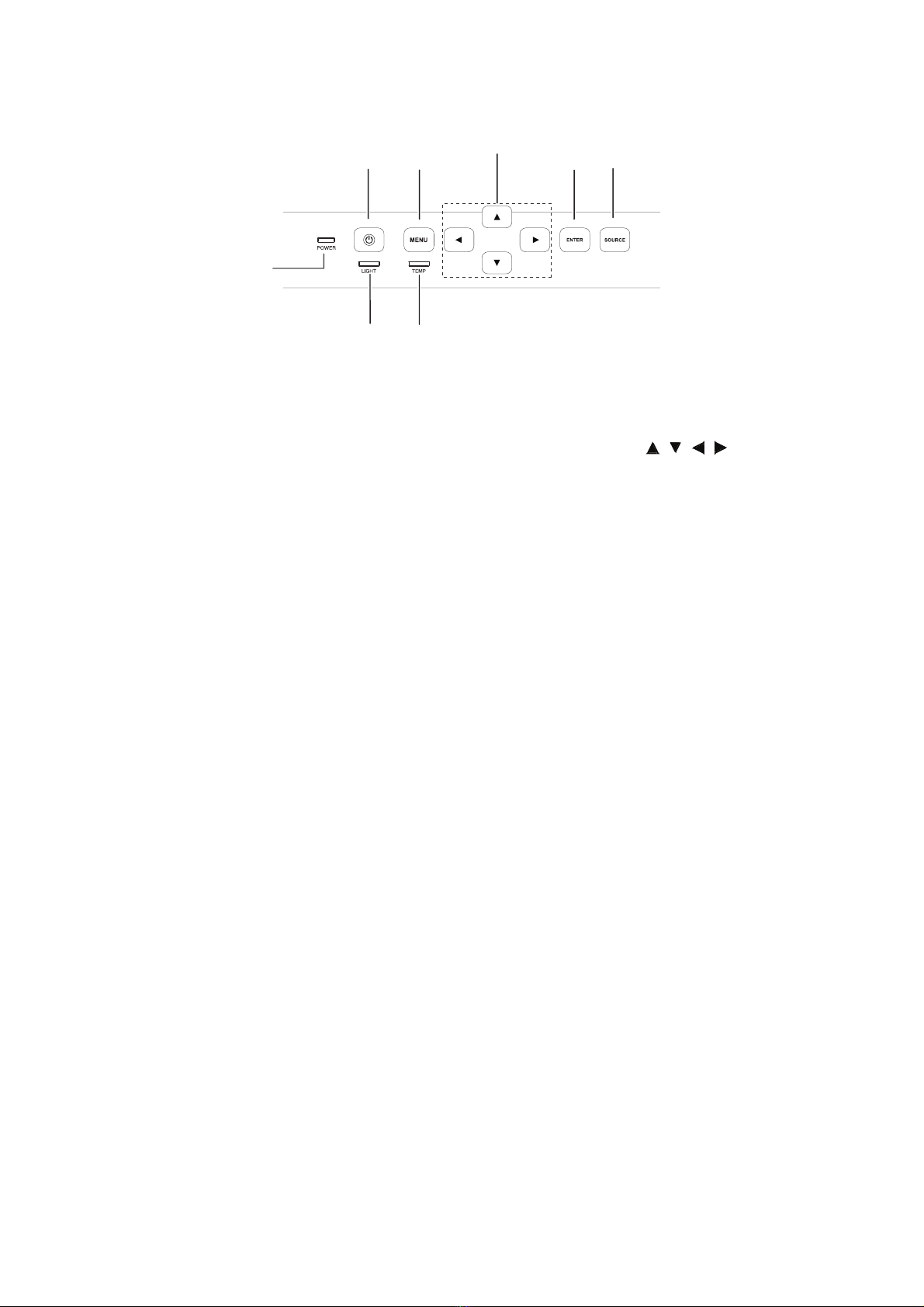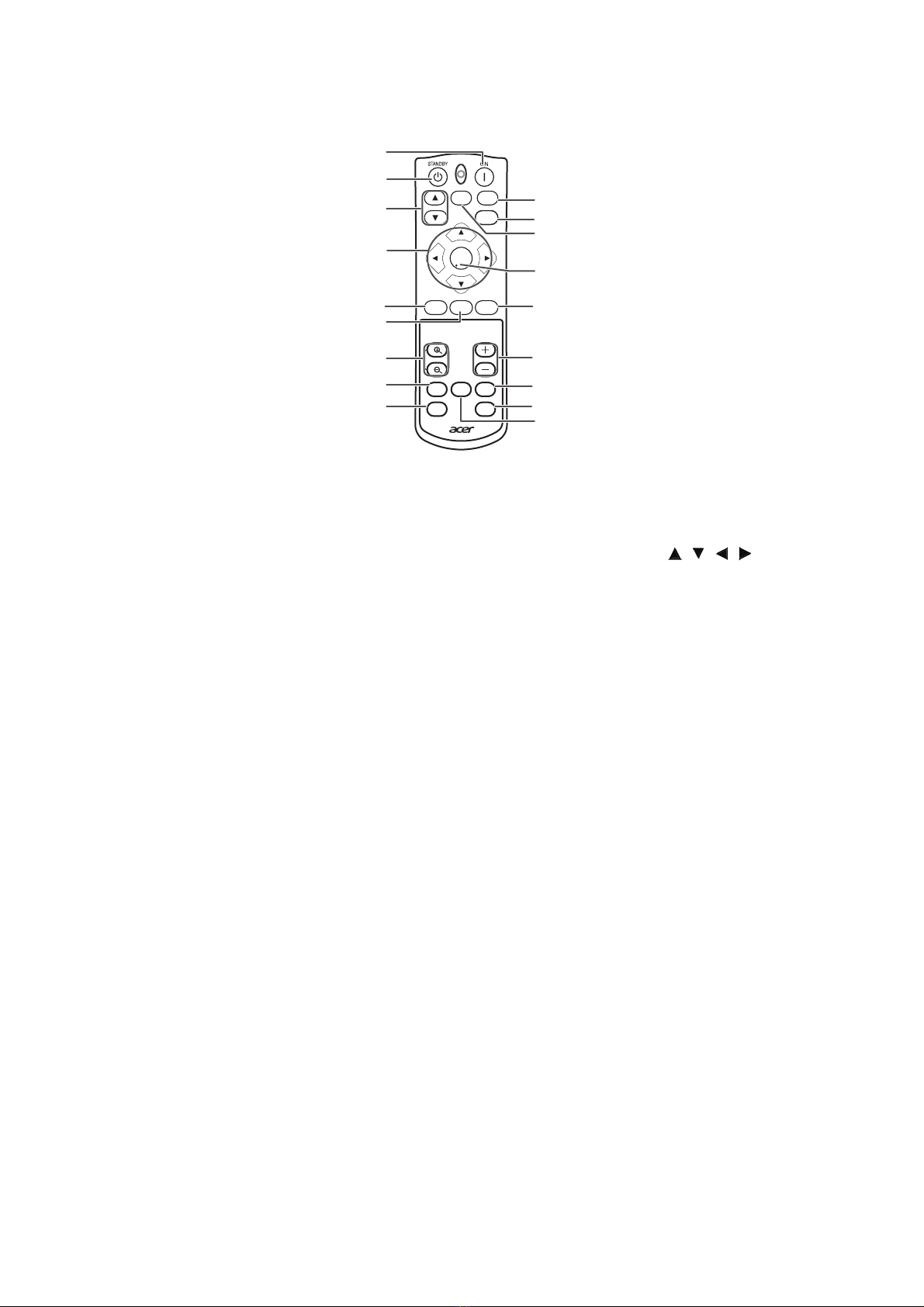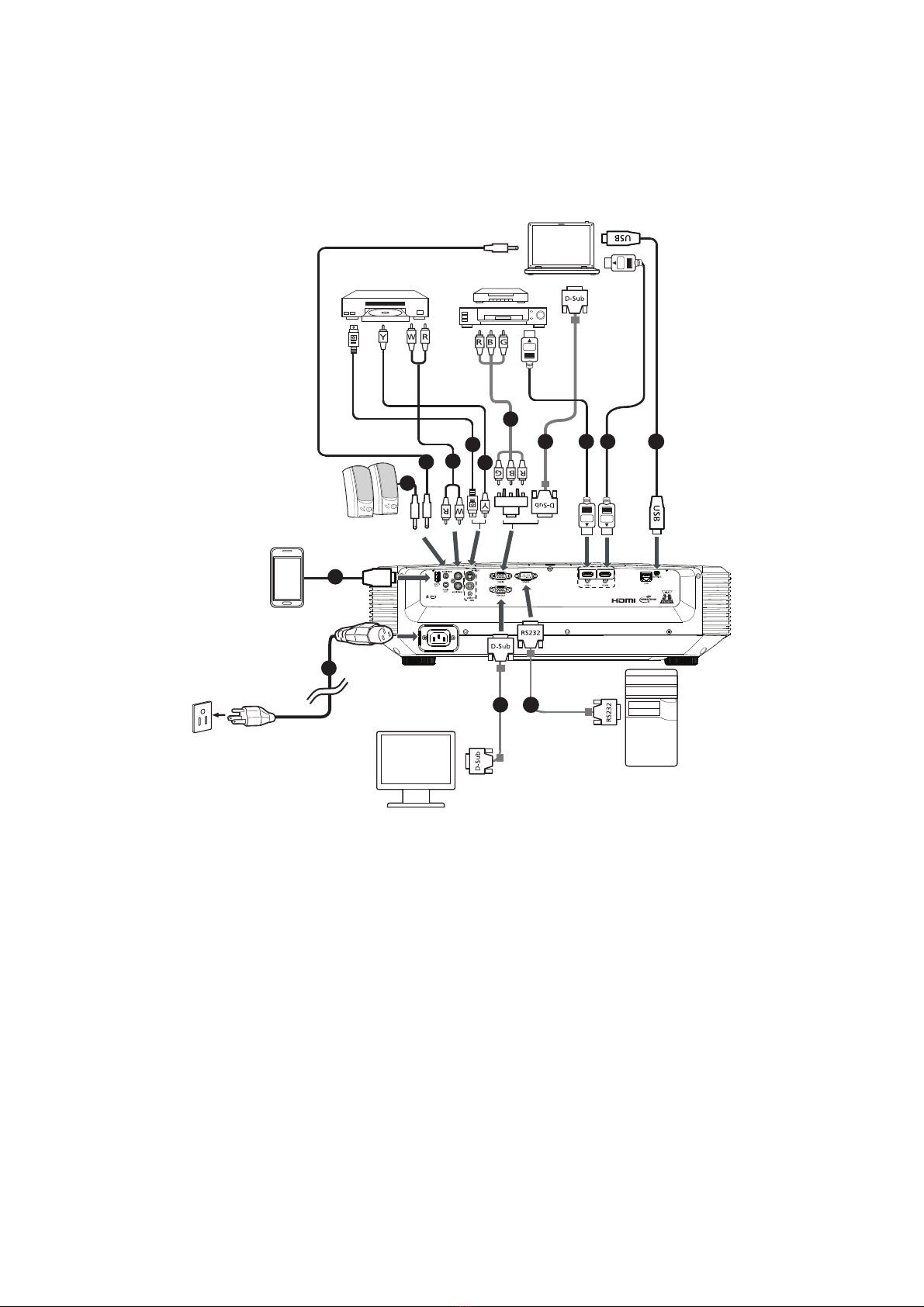Table of Contents
Introduction ........................................................................................... 3
Projector feature .................................................................................................................................... 3
Package contents .................................................................................................................................. 4
Product overview ................................................................................................................................... 5
Getting Started ...................................................................................... 9
Connecting the Projector ....................................................................................................................... 9
Powering on/off the projector ............................................................................................................... 10
Adjusting the Projected Image ............................................................................................................. 11
User Controls ...................................................................................... 14
On-screen display menus .................................................................................................................... 14
Menu items .......................................................................................................................................... 15
Setting up the Projector Network Environment .................................................................................... 33
Controlling the Projector via LAN ......................................................................................................... 34
Controlling the Projector Using Crestron RoomView® ........................................................................ 37
Maintenance ........................................................................................ 42
Cleaning the projection window ........................................................................................................... 42
Cleaning the projector housing ............................................................................................................ 42
Specifications ....................................................................................................................................... 43
Dimensions .......................................................................................................................................... 45
Ceiling mount installation ..................................................................................................................... 45
Appendices.......................................................................................... 46
LED indicator messages ...................................................................................................................... 46
Compatibility Chart ............................................................................................................................... 48
Troubleshooting ................................................................................................................................... 49
RS-232C Specifications and Commands............................................................................................. 52