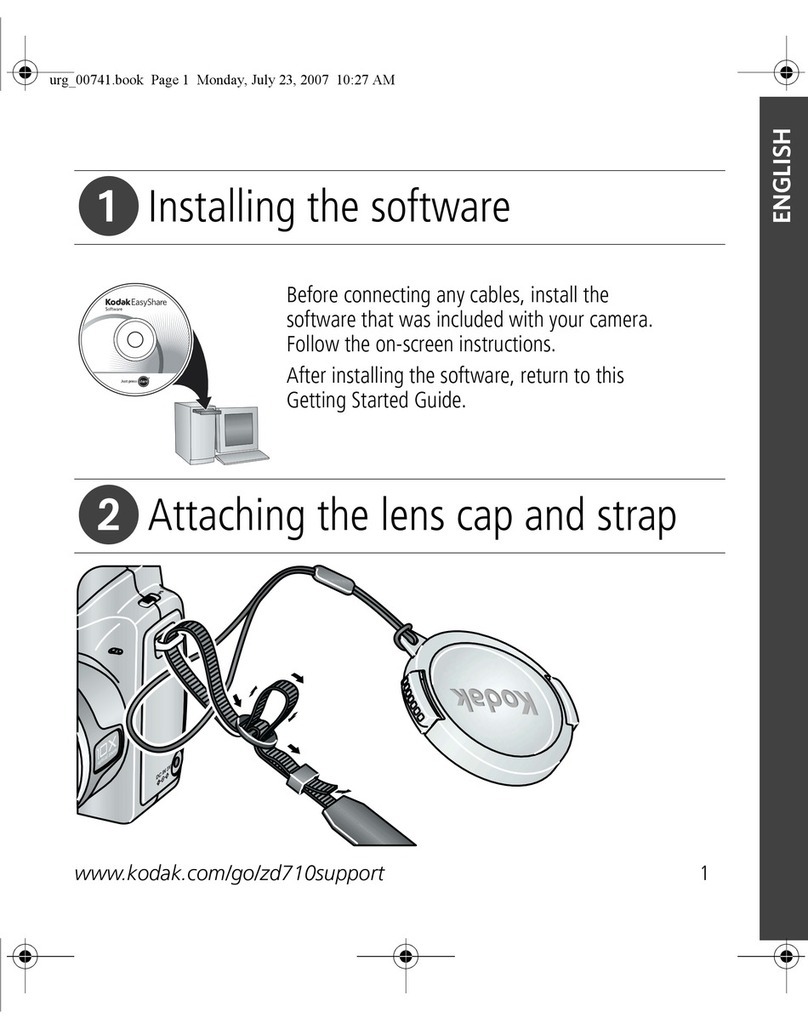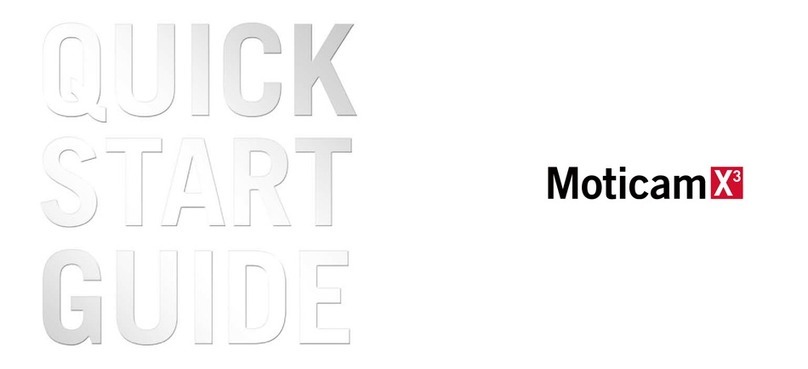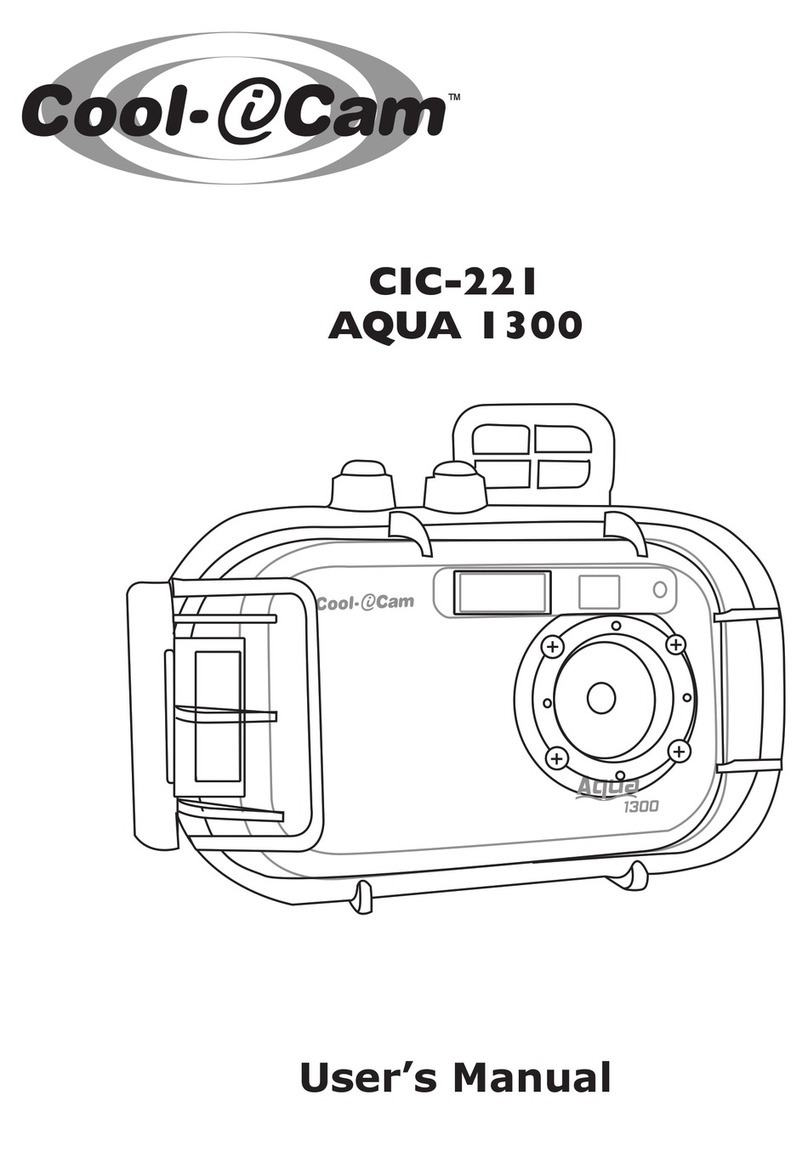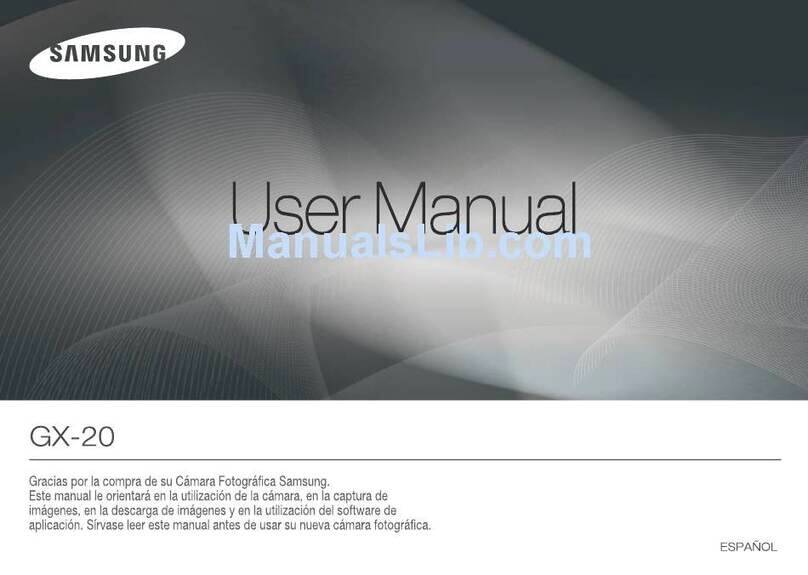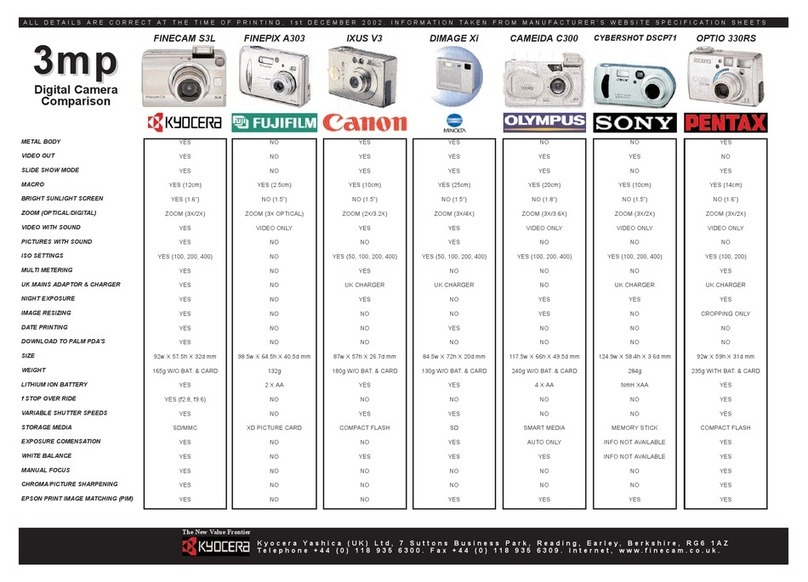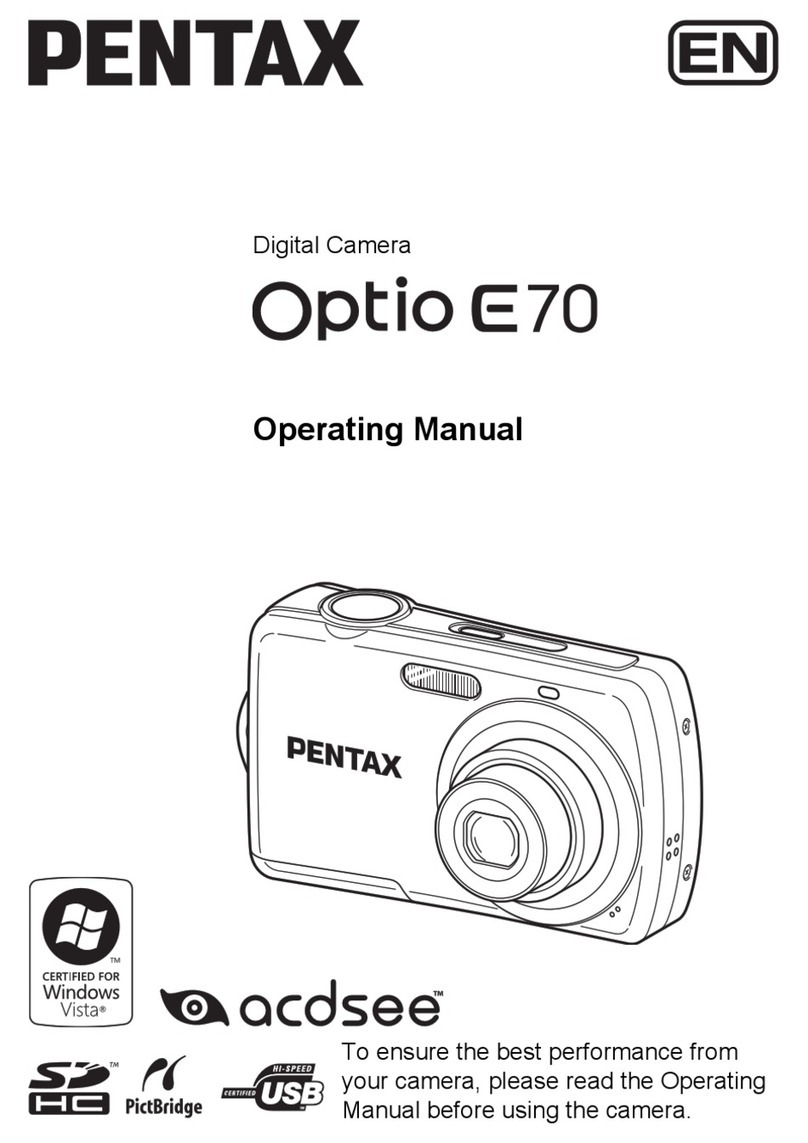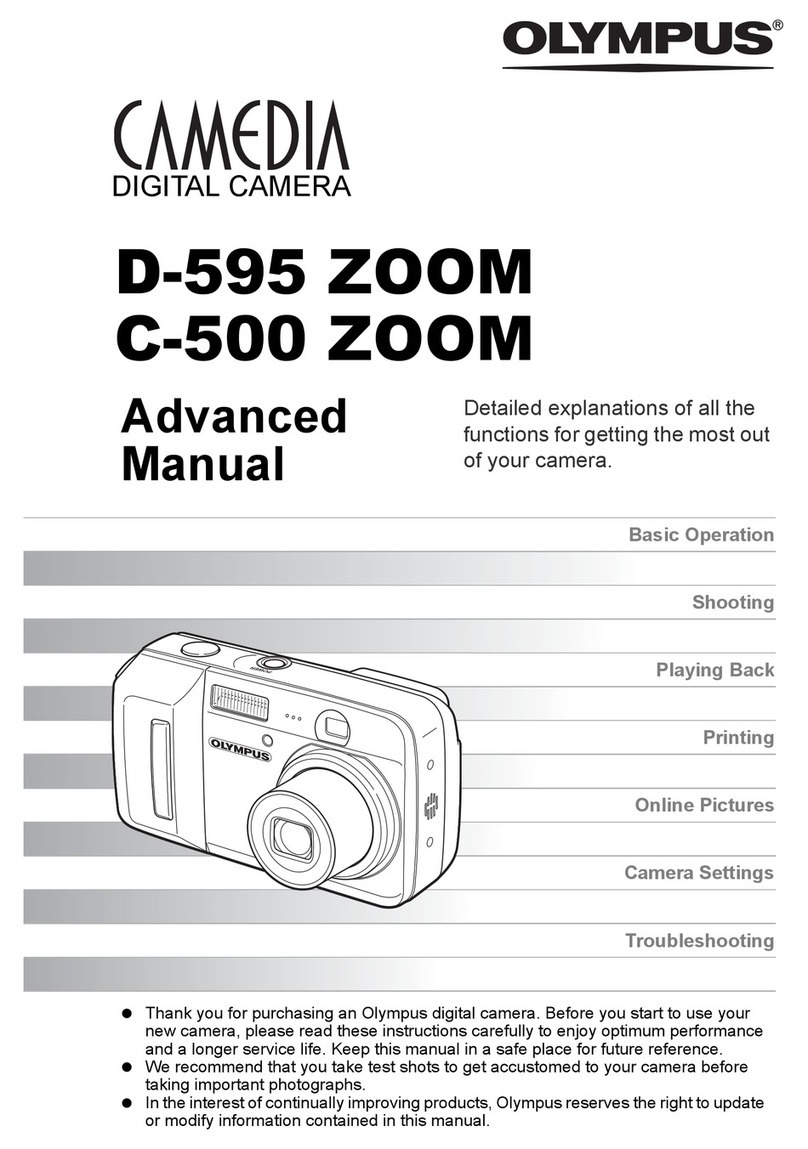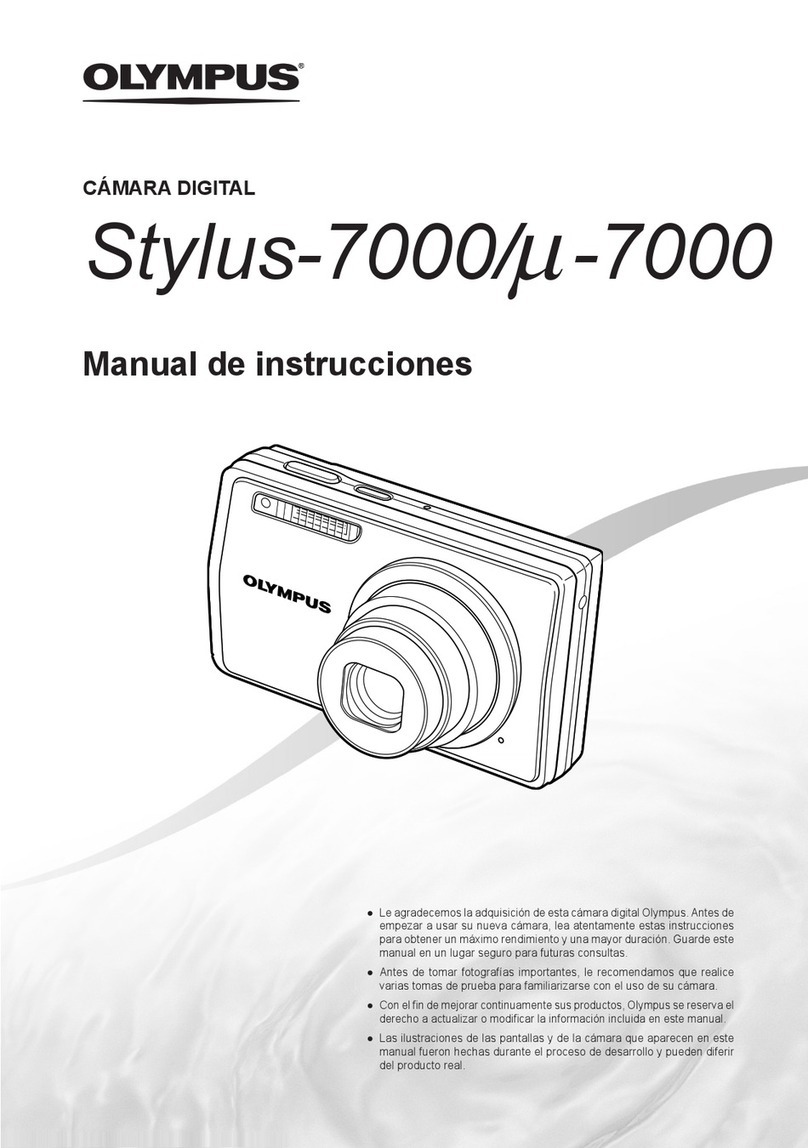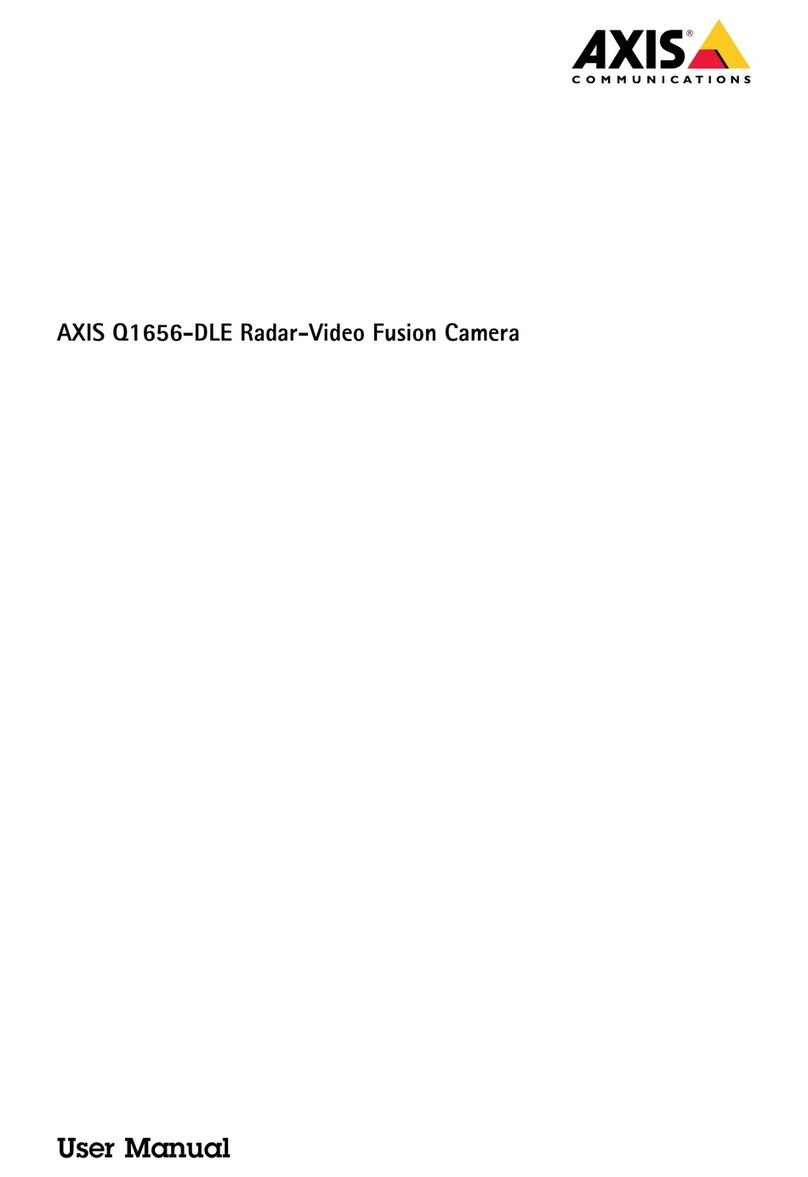ToupTek XCAM1080P Series Reference guide

XCAM1080P Series Camera Help Manual

XCAM1080P Series Camera Help Manual
I
Contents
Contents ...............................................................................................................................................................................I
1The Application of the XCAM1080P Series Camera ................................................................................................. 1
2XCAM1080P Series Camera’s Datasheet(3) .............................................................................................................. 1
3Dimension of XCAM1080P Series Camera ............................................................................................................... 3
4XCAM1080P Series Camera Packing Information(TBD) ......................................................................................... 4
5Software and App ....................................................................................................................................................... 4
6XCAM1080P Series Camera Application Configurations ......................................................................................... 5
6.1 Camera Working Standalone with Built-in XCamView Software ................................................................. 5
6.2 Connecting camera to the PC with USB Video port ...................................................................................... 5
7Brief Introduction of XCAM1080P Series Camera’s UI and Its Functions................................................................ 6
7.1 XCamView UI ............................................................................................................................................... 6
7.2 The Camera Control Panel on the Left Side of the Video Window ............................................................... 7
7.3 The Measurement Toolbar on Top of the Video Window .............................................................................. 7
7.4 Icons and Functions of the Synthesis Camera Control Toolbar at the Bottom of the Video Window............ 9
8Sample Photos Captured with XCAM1080P Series Camera.................................................................................... 15
9Contacting Customer Service ................................................................................................................................... 15

The XCAM1080P Series Camera Help Manual
1 The Application of the XCAM1080P Series Camera
Figure 1-1 The XCAM1080P Camera
The XCAM1080P series camera is intended to be used for the acquisition of digital images from the stereo microscope
and biological microscope. The basic characteristic is listed as below:
⚫Sony Exmor back illuminated CMOS sensor
⚫1080P HDMI/USB multiple video outputs
⚫SD card for the captured image and video storage
⚫Embedded XCamView for the control of the camera
⚫With strong ISP and other related processing functions
⚫ToupView/ToupLite software for PC
⚫ToupLite software for MAC
2 XCAM1080P Series Camera’s Datasheet(3)
Order Code
Sensor & Size(mm)
Pixel(μm)
G Sensitivity
Dark Signal
FPS/Resolution
Binning
Exposure(ms)
XCAM1080P2MPA
Sony IMX385(C)
1/2"(7.2x4.05)
3.75x3.75
1175mv with 1/30s
0.15mv with 1/30s
60@1920*1080(HDMI)
50@1920*1080(USB)
1x1
0.04~1000
XCAM1080P8MPA
(discontinued)
Sony IMX334(C)
1/1.8"(7.68x4.32)
2.0x2.0
505mv with 1/30s
0.1mv with 1/30s
60@1920*1080(HDMI)
30@3840*2160(USB)
1x1
0.04~1000
XCAM1080P8MPB
Sony IMX415(C)
1/2.8"(5.57x3.13)
1..45x1.45
300mv with 1/30s
0.13mv with 1/30s
30@1920*1080(HDMI)
30@3840*2160(USB)
1x1
0.04~1000
Figure 2-1 Available Ports on the Back Panel of the Camera Body

The XCAM1080P Series Camera Help Manual
Interface
Function Description
USB Mouse
Connect USB mouse for easy operation with embedded XCamView software;
USB Video
Connect PC or other host device to realize video image transmission;
HDMI
Comply with HDMI1.4 standard. 1080P format video output for standard monitor;
DC12V
Power adapter connection (12V/1A);
SD
Comply with SDIO3.0 standard and SD card could be inserted for video and images storage;
LED
LED status indicator;
ON/OFF
Power switch;
Video Output Interface
Function Description
HDMI Interface
Comply with HDMI1.4 standard; 60fps@1080P;
USB Video Interface
Connecting USB port of PC for video transfer;
MJPEG format video;
Function Name
Function Description
Video Saving
Video format:1920*1080 H264/H265 encoded MP4 file;
Video saving frame rate:60fps(XCAM1080P2MPA);30fps(XCAM1080P8MPB)
Image Capture
2M (1920*2160, XCAM1080P2MPA) JPEG/TIFF image in SD card;
8M (3840*2160, XCAM1080P8MPB) JPEG/TIFF image in SD card;
Measurement Saving
Measurement information saved in layer mode with image content;
Measurement information is saved together with image content in burn in mode.
ISP Function
Exposure(Automatic / Manual Exposure) / Gain, White Balance(Manual / Automatic / ROI Mode),
Sharpening, 3D Denoise, Saturation Adjustment, Contrast Adjustment, Brightness Adjustment,
Gamma Adjustment, Color to Gray, 50HZ/60HZ Anti-flicker Function
Image Operations
Zoom In/Zoom Out, Mirror/Flip, Freeze, Cross Line, Overlay, Embedded Files Browser, Video Playback,
Measurement Function
Embedded RTC(Optional)
To support accurate time on board
Restore Factory Settings
Restore camera parameters to its factory status
Multiple Language Support
English / Simplified Chinese / Traditional Chinese / Korean / Thai / French / German / Japanese / Italian /
Russian
Software Environment under USB Video Output
White Balance
Auto White Balance
Color Technique
Ultra-Fine Color Engine
Capture/Control SDK
Windows/Linux/macOS/Android Multiple Platform SDK(Native C/C++, C#/VB.NET, Python, Java,
DirectShow, Twain, etc)
Recording System
Still Picture or Movie
Operating System
Microsoft® Windows® XP / Vista / 7 / 8 / 8.1 /10(32 & 64 bit)
OSx(Mac OS X)
Linux
PC Requirements
CPU: Equal to Intel Core2 2.8GHz or Higher
Memory: 4GB or More
Ethernet Port: RJ45 Ethernet Port
Display:19” or Larger
CD-ROM
Operating Environment
Operating Temperature (in
Centidegree)
-10~ 50
Storage Temperature (in
Centidegree)
-20~ 60
Operating Humidity
30~80%RH
Storage Humidity
10~60%RH

The XCAM1080P Series Camera Help Manual
3 Dimension of XCAM1080P Series Camera
Figure 3-1 Dimension of XCAM1080P Series

The XCAM1080P Series Camera Help Manual
4 XCAM1080P Series Camera Packing Information(TBD)
Figure 4-1 The XCAM1080P Series Camera Packing Information
Standard Packing List
A
Gift box: L:25.5cm W:17.0cm H:9.0cm (1pcs,1.47kg/ box)
B
One XCAM1080P series camera
C
Power Adapter: Input: AC 100~240V 50Hz/60Hz, Output: DC 12V 1A
European standard:Model:GS12E12-P1I 12W/12V/1A; TUV(GS)/CB/CE/ROHS
American standard: Model: GS12U12-P1I 12W/12V/1A: UL/CUL/BSMI/CB/FCC
EMI Standard:EN55022,EN61204-3, EN61000-3-2,-3, FCC Part 152 class B, BSMI CNS14338
EMS Standard:EN61000-4-2,3,4,5,6,8,11,EN61204-3,Class A Light Industry Standard
D
USB Mouse
E
HDMI cable
F
USB2.0 A male to A male gold-plated connectors cable /2.0m
G
CD (Driver & utilities software, Ø12cm)
Optional Accessory
H
SD card(16G or above; Speed: class 10)
I
Adjustable lens adapter
C-Mount to Dia.23.2mm eyepiece tube
(Please choose 1 of them for your microscope)
108001/AMA037
108002/AMA050
108003/AMA075
J
Fixed lens adapter
C-Mount to Dia.23.2mm eyepiece tube
(Please choose 1 of them for your microscope)
108005/FMA037
108006/FMA050
108007/FMA075
Note:For K and L optional items, please specify your camera type(C-mount, microscope camera or telescope camera), ToupTekengineer will help youto
determine the right microscope or telescope camera adapter foryour application;
K
108015(Dia.23.2mm to 30.0mm Ring)/Adapter rings for 30mm eyepiece tube
L
108016(Dia.23.2mm to 30.5mm Ring)/ Adapter rings for 30.5mm eyepiece tube
M
Calibration kit
106011/TS-M1(X=0.01mm/100Div.);
106012/TS-M2(X,Y=0.01mm/100Div.);
106013/TS-M7(X=0.01mm/100Div., 0.10mm/100Div.)
5 Software and App
The software or the APP can be downloaded from the following link:
Windows: http://www.touptek.com/download/showdownload.php?lang=en&id=33
Linux & macOS: http://www.touptek.com/download/showdownload.php?lang=en&id=28

The XCAM1080P Series Camera Help Manual
6 XCAM1080P Series Camera Application Configurations
You can use the XCAM1080P series camera in two different ways. Each application requires different hardware
environment.
6.1 Camera Working Standalone with Built-in XCamView Software
Figure 6-1 XCAM1080P Series Camera with the HDMI Displayer
For this application, apart from the microscope, the user only needs an XCAM1080P series camera, an HDMI displayer,
an HDMI cable, an SD card, a USB mouse and a power adapter that come with the camera. The steps to start the camera
are listed as below:
⚫Connect the camera to a HDMI displayer using the HDMI cable;
⚫Insert the supplied USB mouse to the camera’s USB port;
⚫Insert the supplied SD card into the XCAM1080P series camera SD card slot;
⚫Connect power adapter to the camera the and switch it on;
⚫Switch on the displayer and view the video in the XCamView software. Move the mouse to the left, top or
bottom of the XCamView UI, different control panel or UI will pop up and users could operate with the mouse at
ease.
6.2 Connecting camera to the PC with USB Video port
For Windows user (Windows XP (32bit), Windows 7/8/10 (32/64 bit) ), please use ToupView.
For macOS and Linux user (macOS 10.10 or above or Linux distributions with kernel 2.6.27 or higher), please use
ToupLite.
The steps to start the camera are listed below:
⚫Install the ToupView/ToupLite on your PC;
⚫Connect power adapter to the camera the and switch it on. After starting the camera, plug one end of the USB
cable into the USB 2.0 Video port of the XCAM1080P series camera, and plug the other end into the USB port of
the PC;
⚫Open ToupView/ToupLite software. The XCAM1080P series camera will be recognized automatically by
software. In ToupView/ToupLite software, select the corresponding XCAM1080P series camera by clicking the
camera name in the camera list.
Note:
When the USB cable and the mouse are plugged into the camera at the same time, the USB cable is preferred and the
mouse is not available; when the USB cable is unplugged, the mouse can be used normally.

The XCAM1080P Series Camera Help Manual
7 Brief Introduction of XCAM1080P Series Camera’s UI and Its Functions
7.1 XCamView UI
Figure 7-1 The XCAM1080P Series Camera Control GUI
Notes
1
To show the Camera Control Panel, move your mouse to the left of the video window. See Sec.7.2 for details.
2
Move the mouse cursor to the top of the video window, a Measurement Toolbar will pop up for calibration and measurement operations.
When user left-clicks the Float/Fixed button on the Measurement Toolbar, the Measurement Toolbar will be fixed. In this case the
Camera Control Panel will not pop up automatically even if users move mouse cursor to left side of the video window. Only when user
left-clicks the button on the Measurement Toolbar to exit from measuring operations will they be able to do other operations on the
Camera Control Panel, or the Synthesis Camera Control Toolbar. During the measuring operations, when a specific measuring object is
selected, an Object Location & Attributes Control Bar will appear for changing location and properties of the
selected object. See Sec.7.4 for details.
3
When users move mouse cursor to the bottom of the video window, the Synthesis Camera Control Toolbar will pop up automatically.
. See Sec.7.4 for details.

The XCAM1080P Series Camera Help Manual
7.2 The Camera Control Panel on the Left Side of the Video Window
The Camera Control Panel controls the camera to achieve the best video or image quality according to the specific
applications; It will pop up automatically when the mouse cursor is moved to the left side of the video window (in
measurement status, the Camera Control Panel will not pop up. The Camera Control Panel will only pop up when the
measurement operations are finished or terminated while user’s cursor on the left edge of the video window). Left-clicking
button to achieve Display/Auto Hide switch of the Camera Control Panel.
Camera Control Panel
Function
Function Description
Snap
Capture image and save it to the SD card
Record
Record video and save it to the SD card
Auto Exposure
When Auto Exposure is checked, the system will automatically adjust Exposure Time and
Gain according to the value of exposure compensation
Exposure
Compensation
Available when Auto Exposure is checked. Slide to left or right to adjust Exposure
Compensation according to the current video brightness to achieve proper brightness value
Exposure Time
Available when Auto Exposure is not checked. Slide to left or right to reduce or increase
Exposure Time, adjusting brightness of the video
Gain
Adjust Gain to reduce or increase brightness of video. The Noise will be reduced or
increased accordingly
Auto White Balance
White Balance adjustment according to the video continuously
Manual White
Balance
Adjust the Red or Blue slide bar to set the video White Balance.
ROI White Balance
White Balance could be adjusted when the ROI region is changed according to content
inside the ROI region.
Red
Slide to left or right to decrease or increase the proportion of Red item in RGB on video
Green
Slide to left or right to decrease or increase the proportion of Green item in RGB on
video
Blue
Slide to left or right to decrease or increase the proportion of Blue item in RGB on the
video
Sharpness
Adjust Sharpness level of the video
Denoise
Slide left or right to Denoise the video
Saturation
Adjust Saturation level of the video
Gamma
Adjust Gamma level of the video. Slide to the right side to increase Gamma and to the left
to decrease Gamma.
Contrast
Adjust Contrast level of the video. Slide to the right side to increase Contrast and to the
left to decrease Contrast.
Brightness
Adjust Brightness level of the video. Slide to the right side to increase Brightness and to
the left to decrease Brightness.
DC
For DC illumination, there will be no fluctuation in light source so no need for
compensating light flickering
AC(50HZ)
Check AC(50HZ) to eliminate flickering caused by 50Hz light source
AC(60HZ)
Check AC(60HZ) to eliminate flickering caused by 60Hz light source
Default
Restore all the settings in the Camera Control Panel to default values
7.3 The Measurement Toolbar on Top of the Video Window
The Measurement Toolbar will pop up when moving mouse cursor to any place near the upper edge of the video window.
Here is the introduction of the various functions on the Measurement Toolbar:
Icon
Function
Float/ Fix switch of the Measurement Toolbar
Show / Hide Measurement Objects
Select the desired Measurement Unit
Select Magnification for measurement after Calibration
Object Select
Angle
4 Points Angle

The XCAM1080P Series Camera Help Manual
Point
Arbitrary Line
3 Points Line
Horizontal Line
Vertical Line
3 Points Vertical Line
Parallel
Rectangle
Ellipse
5 Points Ellipse
Circle
3 Points Circle
Annulus
Two Circles and its Center Distance
3 Points Two Circles and its Center Distance
Arc
Text
Polygon
Curve
Scale Bar
Arrow
Execute Calibration to determine the corresponding relation between magnification and resolution, which will
establish the corresponding relationship between Measurement Unit and the sensor pixel size. Calibration
needs to be done with the help of a micrometer. For detailed steps of carrying out Calibration, please refer to
ToupView help manual.
Export the Measurement information to CSV file(*.csv)
Measurement Setup
Delete all the measurement objects from
Exit from Measurement mode
When the measurement ends, left-click on a single measuring object and the Object Location & Properties
Control Bar will show up. User could move the object by dragging the object with the mouse. But more
accurate movement could be done with the control bar. The icons on the control bar mean Move Left, Move
Right, Move Up, Move Down, Color Adjustment and Delete.
Note:
1) When user left-clicks Display/Hide button on the Measurement Toolbar, the Measurement Toolbar will be fixed.
In this case the Camera Control Panel will not pop up automatically even if moving the mouse cursor to the left edge of
the video window. Only when user left-click the button on the Measurement Toolbar to exit from the measurement
mode will they be able to doing other operations with the Camera Control Panel or the Synthesis Camera Control Toolbar.

The XCAM1080P Series Camera Help Manual
2) When a specific Measurement Object is selected during the measurement operation, the Object Location & Attributes
Control Bar will appear for changing the object location and properties of the selected objects.
7.4 Icons and Functions of the Synthesis Camera Control Toolbar at the Bottom of the Video Window
Icon
Function
Icon
Function
Zoom In the video Window
Zoom Out the video Window
Horizontal Flip
Vertical Flip
Color/Gray
Video Freeze
Display Cross Line
Overlay
Compare Image with the current video
Browse Images and Videos in the SD Card
Settings
Check the Version of XCamView
The Setting function is relatively more complicated than the other functions. Here are more details about it:
7.4.1 Setting>Measurement
Figure 7-2 The Measurement Setup
Global
Precision
Used to set the number of digits after the decimal point of the measurement result
Calibration
Line Width
Used for defining width of the lines for Calibration;
Color
Used for defining color of the lines for Calibration;
EndPoint
Type: Used for defining shape of the Endpoint of lines for calibration: Null means no EndPoint, rectangle
means rectangle type of Endpoint. It makes alignment more easily;
Point, Angle, Line, Horizontal Line, Vertical Line, Rectangle, Circle, Ellipse, Annulus, Two Circles, Polygon, Curve
Left-click the along with the Measurement command mentioned above will unfold the corresponding attribute settings to
set the individual property of the Measurement Objects.

The XCAM1080P Series Camera Help Manual
7.4.2 Setting>Magnification
Figure 7-3 Comprehensive Magnification Calibration Settings Page
Name
The name of the Magnification, usually the Magnification of the objective of the microscope is used as the Magnification
name when calibration, such as 4X, 10X, 40X,100X, etc. Besides, other user-defined information could be added into the
Magnification name too, for example, microscope model, operator name, etc.
Resolution
Pixels per meter. Image device like microscopes have high resolution value;
Clear All
Click the Clear All button will clear the calibrated Magnification;
Delete
Click Delete to delete the selected Magnification;
Up
Click Move Up to move up the selected Magnification;
Down
Click Move Down to move the selected Magnification down;
7.4.3 Settings>Image Format
Figure 7-4 Comprehensive Image Format Settings Page
Image Format
JPEG: The extension of JPEG file can get very high compression rate and display very rich and vivid images by removing
redundant images and color data. In other words, it can get better image quality with the least disk space. If Measurement
Objects are available, the Measurement Objects will be burned into the image and the Measurement Objects cannot be
edited.
TIFF: Tag Image File Format(TIFF) is a flexible bitmap format that is mainly used to store images including photos and
artistic images.
Measurement
Object Saving
Method
Burn in Mode: The Measurement Objects are merged into the current image. User could not edit the Measurement Objects
anymore. This mode is not reversable.
Layered Mode: The Measurement Objects are saved in different layer with current image data in the target file. User could
edit the Measurement Objects in the target file with some software on the PC. This mode is reversable.

The XCAM1080P Series Camera Help Manual
7.4.4 Settings>Video
Figure 7-5 Comprehensive Setting of Video Settings Page-Playback
Figure 7-6 Comprehensive Setting of Video Settings Page-Video Encode
Fast Forward/Reverse
Interval
The time interval of the playback of video files.
Video Encode
User can choose H264 or H265 encoding. H265 encoding can significantly reduce encoding bandwidth and save storage
space under the same encoding quality;

The XCAM1080P Series Camera Help Manual
7.4.5 Setting>Storage
Figure 7-7
Figure 7-8 Comprehensive Setting of SD Card Setting Page
Storage
SD Card: SD Card is only supported as the storage device.
File System Format of
the Storage Device
List the file system format of the current storage device
FAT32: The file system of SD Card is FAT32. The maximum video file size of single file is 4G Bytes;
exFAT: The file system of SD Card is exFAT. The maximum video file size of single file is 16E Bytes;
NTFS: The file system of SD Card is NTFS. The maximum video file size of single file is 2T Bytes. Use PC to format
the SD Card and switch between FAT32, exFAT and NTFS.
Unknown Status: SD Card not detected or the file system is not identified;
7.4.6 Setting>Files
Figure 7-9 Comprehensive Setting of Files Settings Page
Image File Name
Auto: The image files will be saved automatically with the specified prefix.
Manual: Users has to specify the file name before image saving.
Video File Name
Auto: The video file will be saved automatically with the specified prefix.
Manual: Users has to specify the Video File Name before video recording.

The XCAM1080P Series Camera Help Manual
7.4.7 Setting>Time
Figure 7-10 Time Setting
Time
User can set Year, Month, Day, Hour, Minute and Second ital. in this page.
7.4.8 Setting>Language
Figure 7-11 Comprehensive Setting of Language Selection Setting Page
English
Set language of the whole software into English;
Simplified Chinese
Set language of the whole software into Simplified Chinese;
Traditional Chinese
Set language of the whole software into Traditional Chinese;
Korean
Set language of the whole software into Korean;
Thailand
Set language of the whole software into Thailand;
French
Set language of the whole software into French;
German
Set language of the whole software into German;
Japanese
Set language of the whole software into Japanese;
Italian
Set language of the whole software into Italian;
Russian
Set language of the whole software into Russian;

The XCAM1080P Series Camera Help Manual
7.4.9 Comprehensive Miscellaneous Settings Page
Figure 7-12 Comprehensive Miscellaneous Settings Page
Ruler
Select to display the Ruler in the video window, or not to display the Ruler;
Measurement
Select to display the Measurement toolbar in the video window, otherwise, the Measurement toolbar will not be
displayed;
Overlay
Select to support saving graphics Overlay information in fusion mode, and not to save graphics Overlay information
in fusion mode;
Auto Exposure
The maximum exposure time during auto exposure process could be specified. Setting this item to a lower value
could guarantee a faster frame rate during Auto Exposure;
ROI Color
Choosing the ROI rectangle line color ;
Camera Parameters Import
Import the Camera Parameters from the SD card to use the previously exported Camera Parameters;
Camera Parameters Export
Export the Camera Parameters to the SD card to use the previously exported Camera Parameters;
Reset to factory defaults
Restore camera parameters to its factory status;

The XCAM1080P Series Camera Help Manual
8 Sample Photos Captured with XCAM1080P Series Camera
Figure 8-1 Suber Cell Captured with XCAM1080P2MPA
Figure 8-2 Monocot Stem Captured with XCAM1080P2MPA
9 Contacting Customer Service
Please contact your local distributor if you have any questions about the product.
COFEMO
This manual suits for next models
3
Table of contents
Other ToupTek Digital Camera manuals