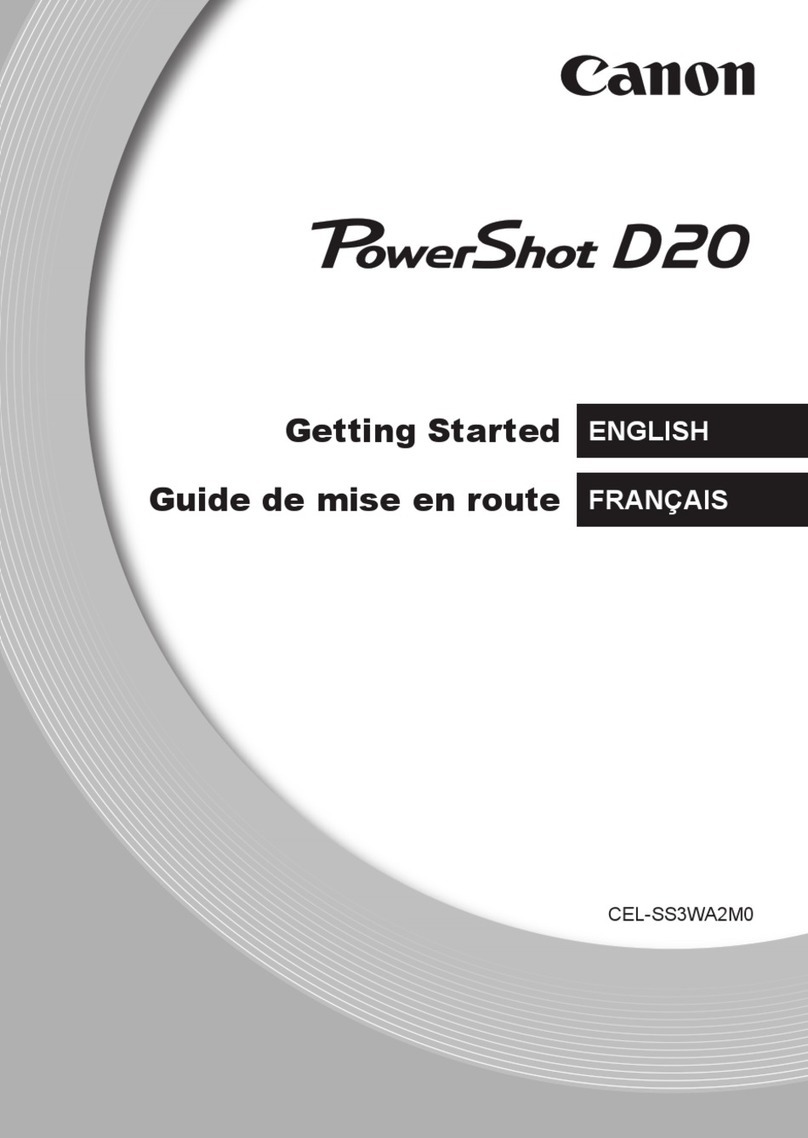Canon 800D User manual
Other Canon Digital Camera manuals
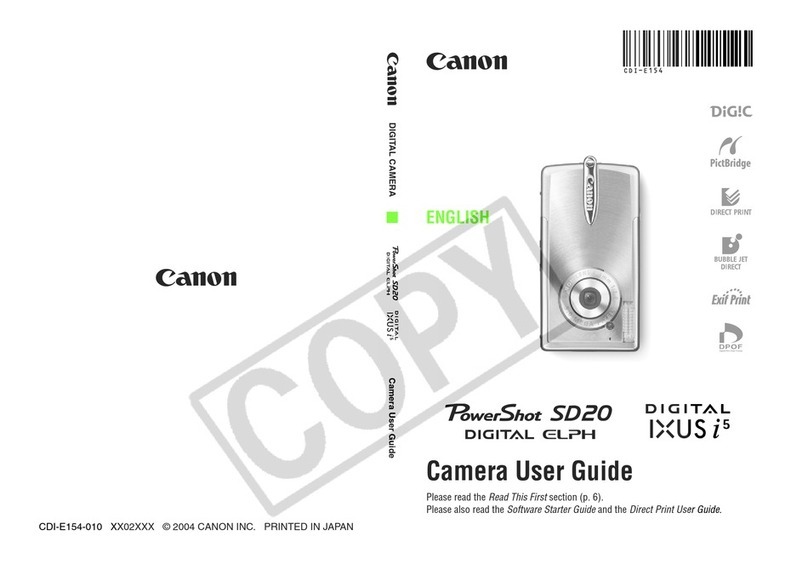
Canon
Canon CDI-E154-010 User manual

Canon
Canon PowerShot SX620 HS User manual
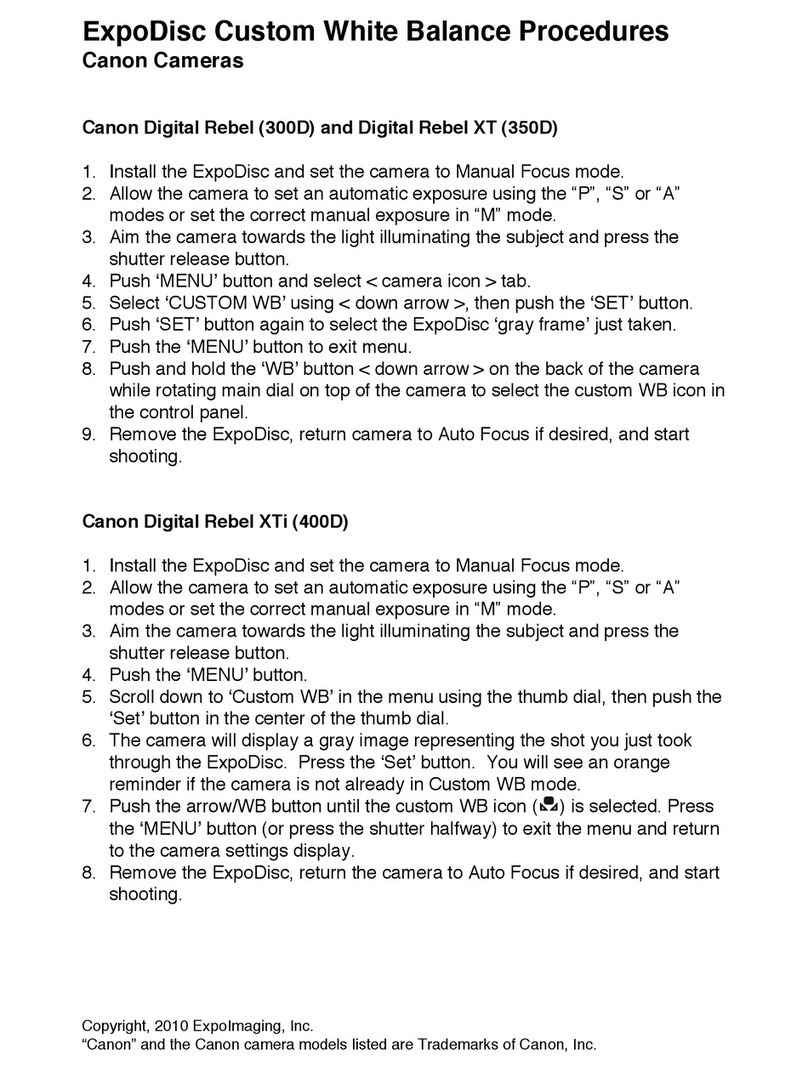
Canon
Canon Digital REBEL 300D Instruction and safety manual

Canon
Canon PowerShot SD100 User manual
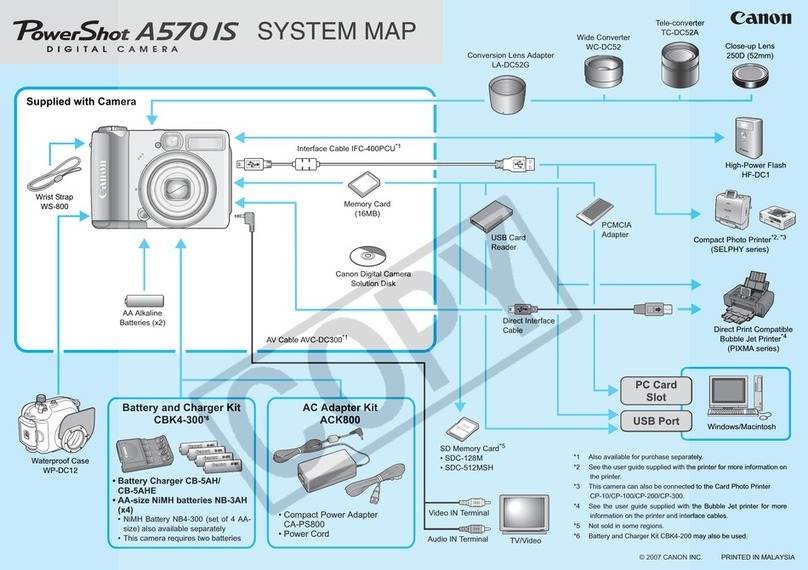
Canon
Canon Powershot A570 IS User guide

Canon
Canon EOS 80D (W) User manual

Canon
Canon EOS 60Da User manual
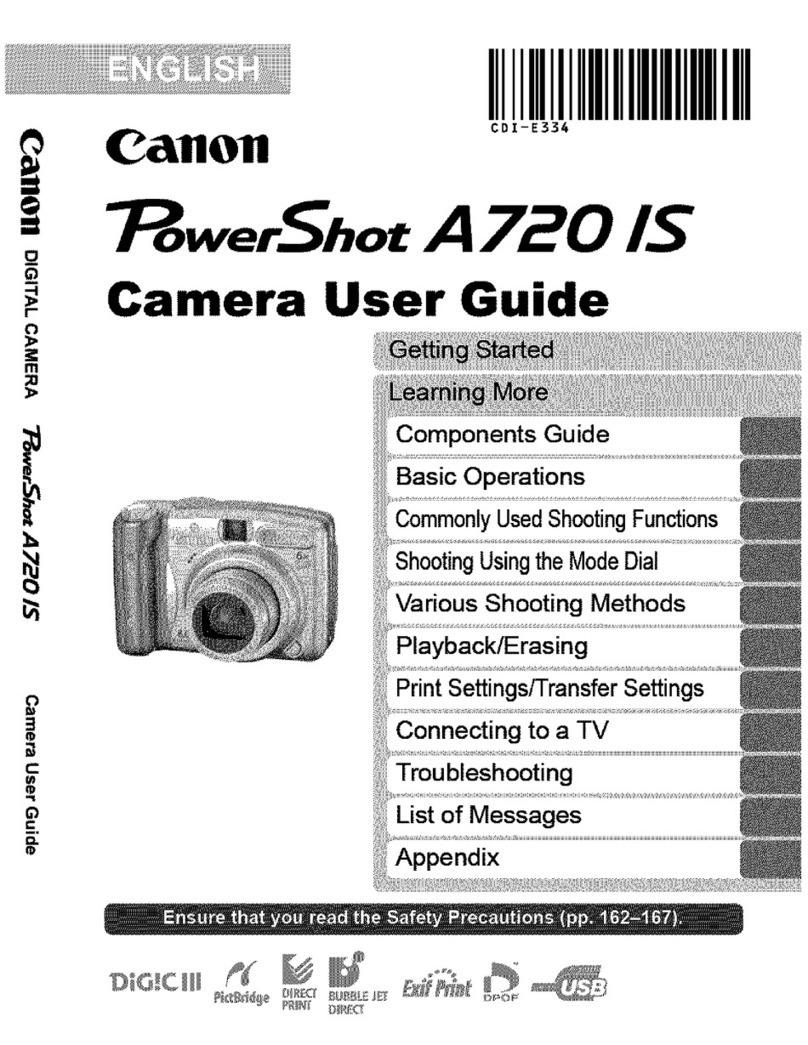
Canon
Canon PowerShot A720 IS User manual

Canon
Canon 40D - EOS 40D DSLR User manual

Canon
Canon POWERSHOT G9X MARK II User manual
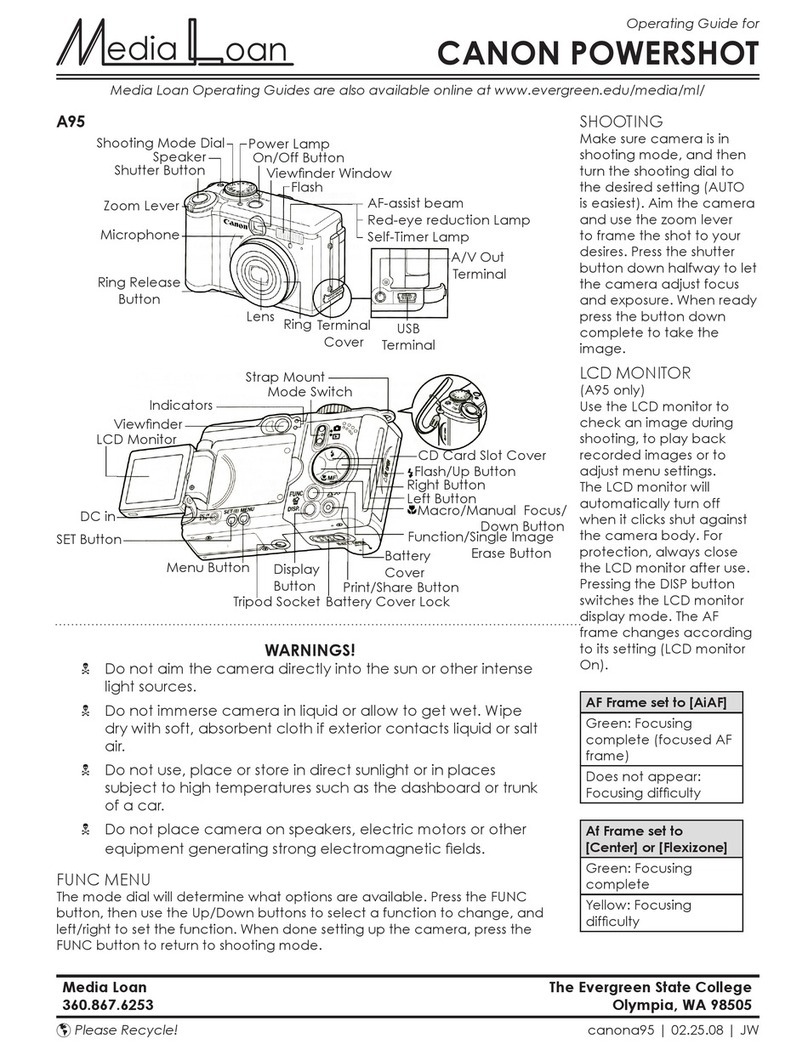
Canon
Canon PowerShot A530 User manual

Canon
Canon WP-DC35 User manual
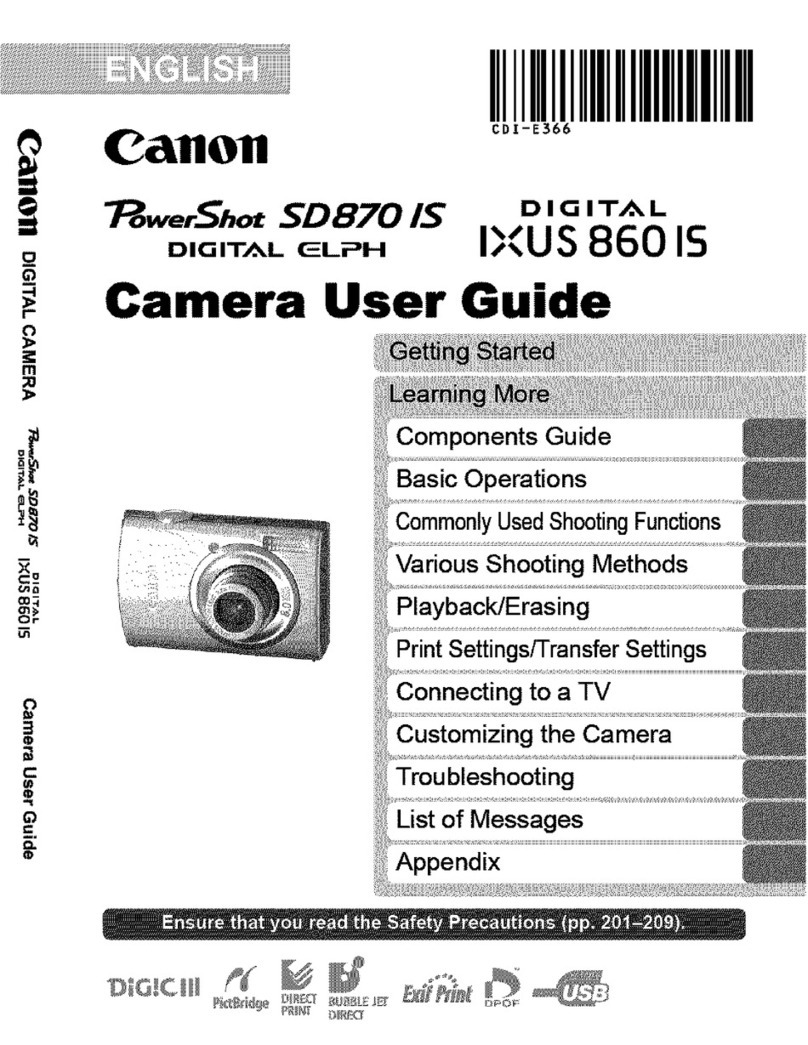
Canon
Canon Digital ixus860is User manual
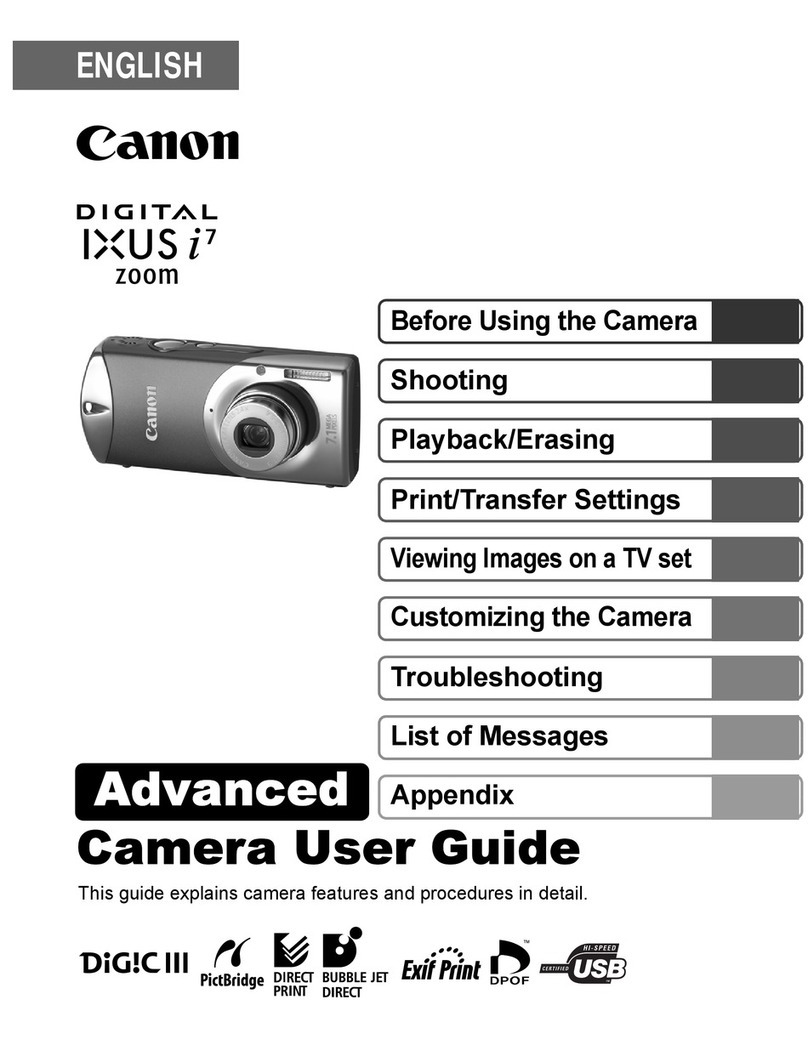
Canon
Canon Digital IXUS I7 User manual
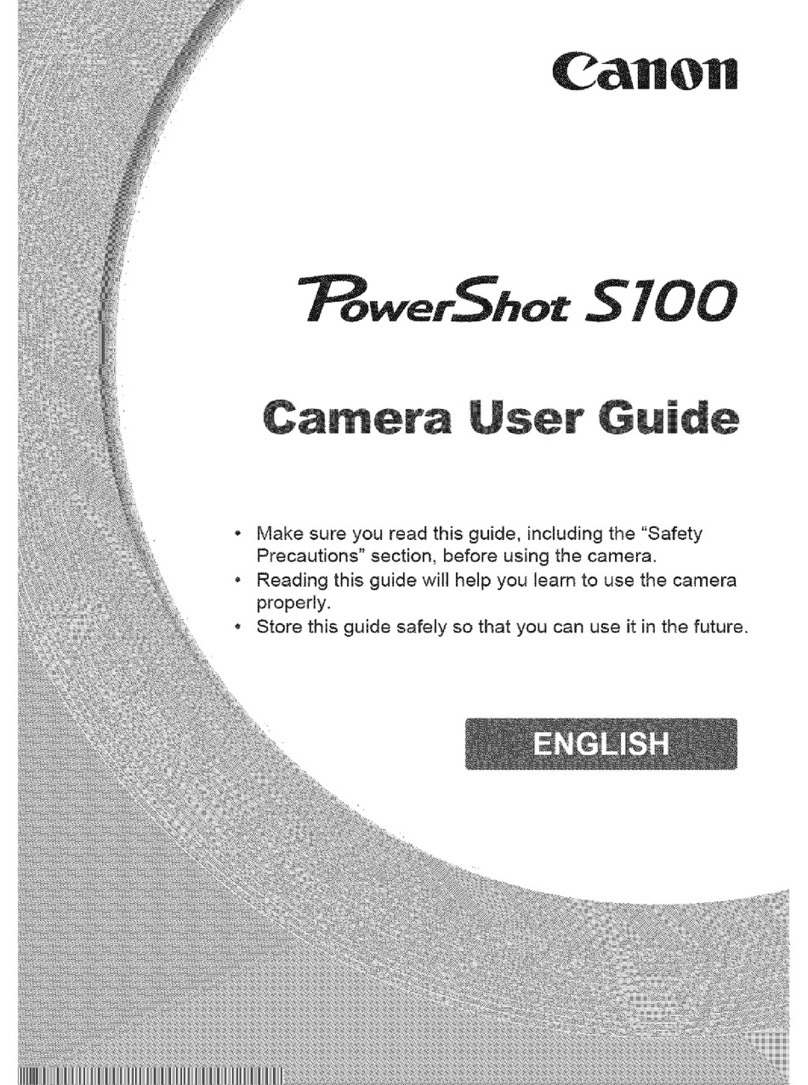
Canon
Canon PowerShot S100 DIGITAL ELPH User manual

Canon
Canon IXUS 30 User manual
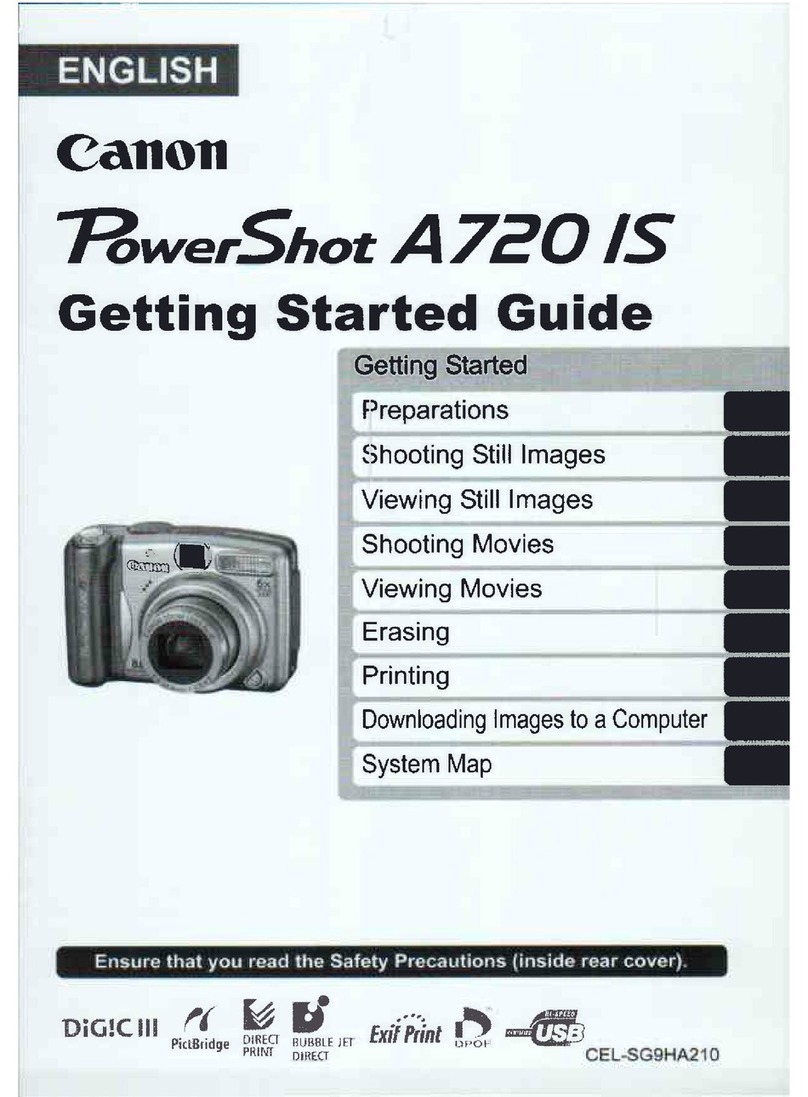
Canon
Canon PowerShot A720 IS User manual

Canon
Canon EOS 1300D User manual

Canon
Canon PowerShot G9X User manual

Canon
Canon Auto Zoom 814 User manual