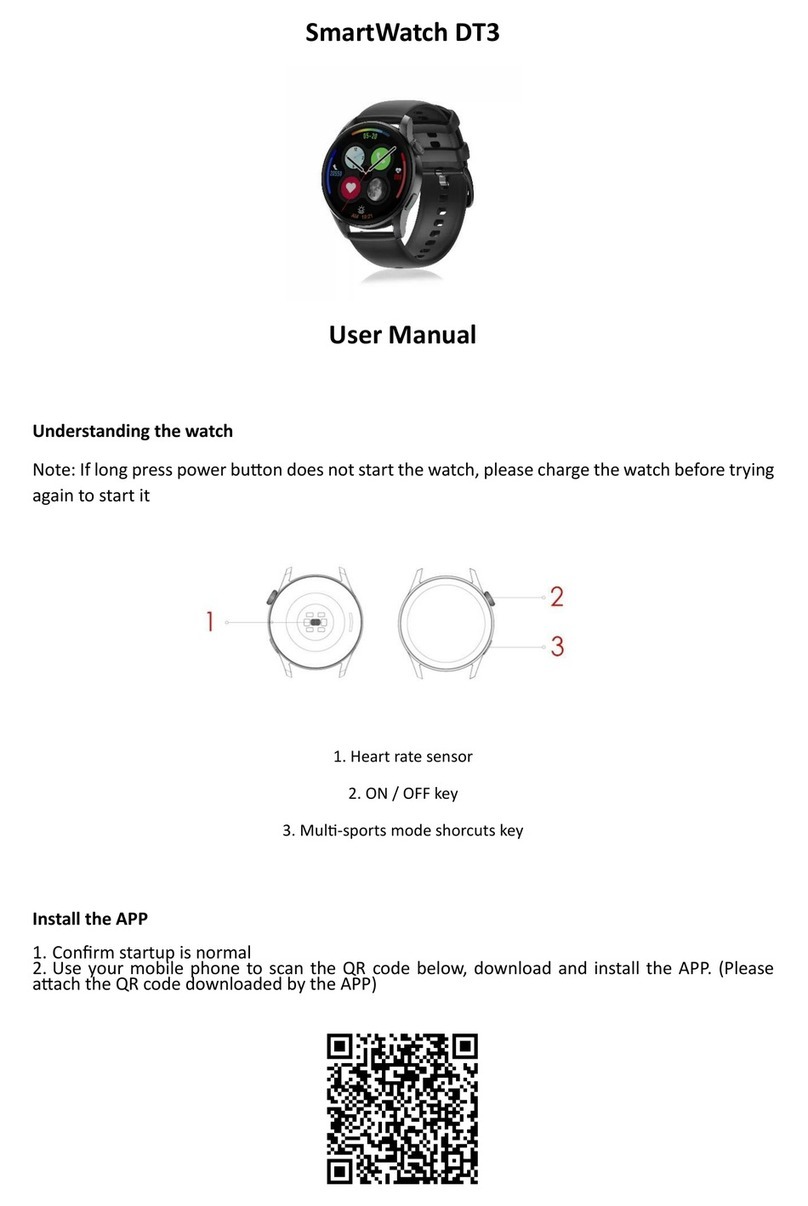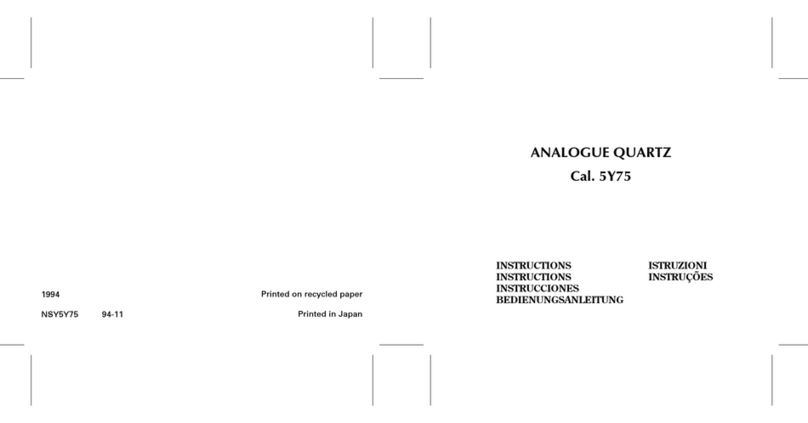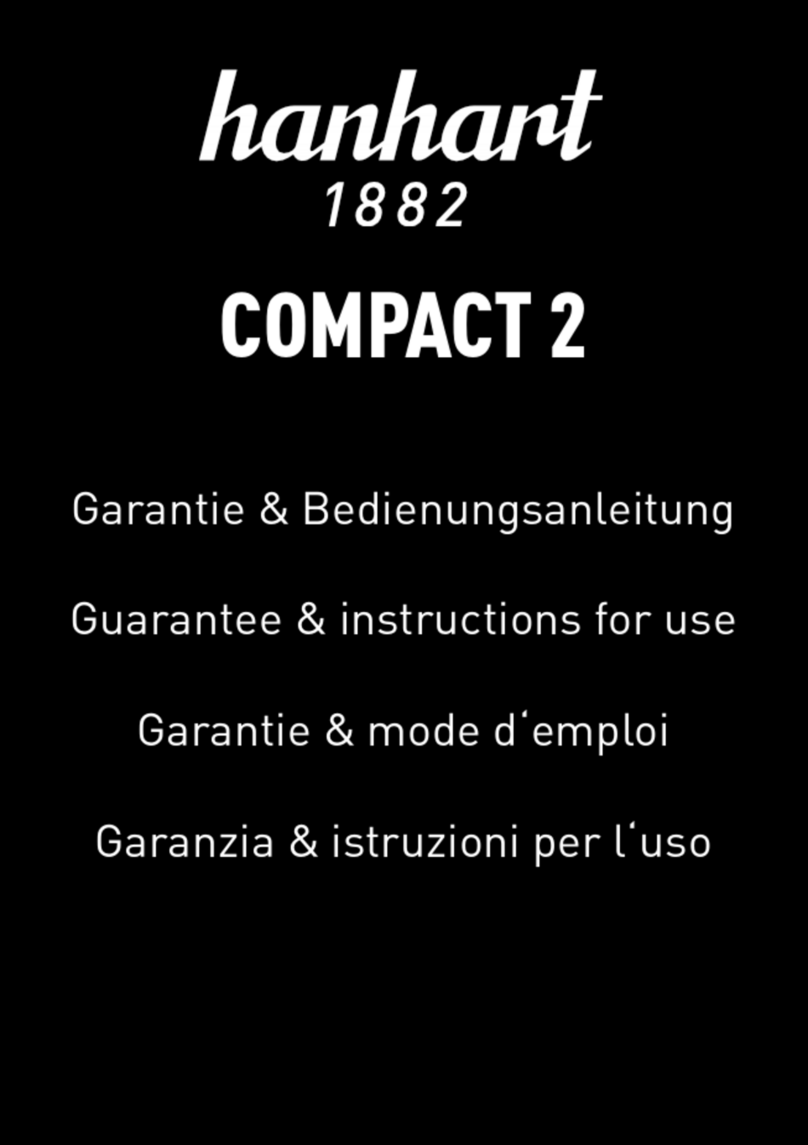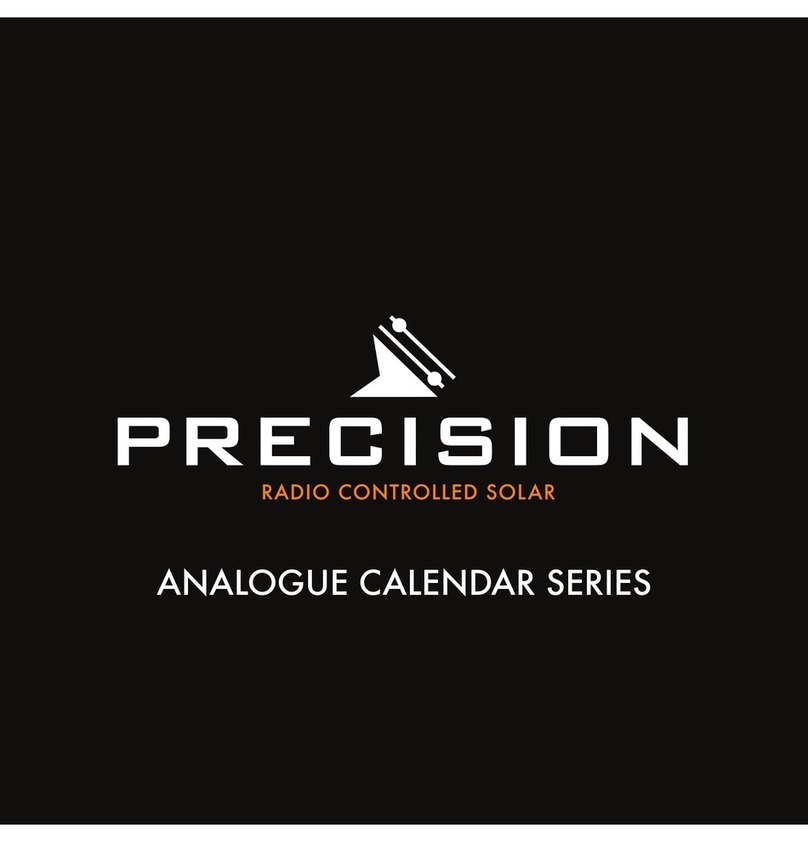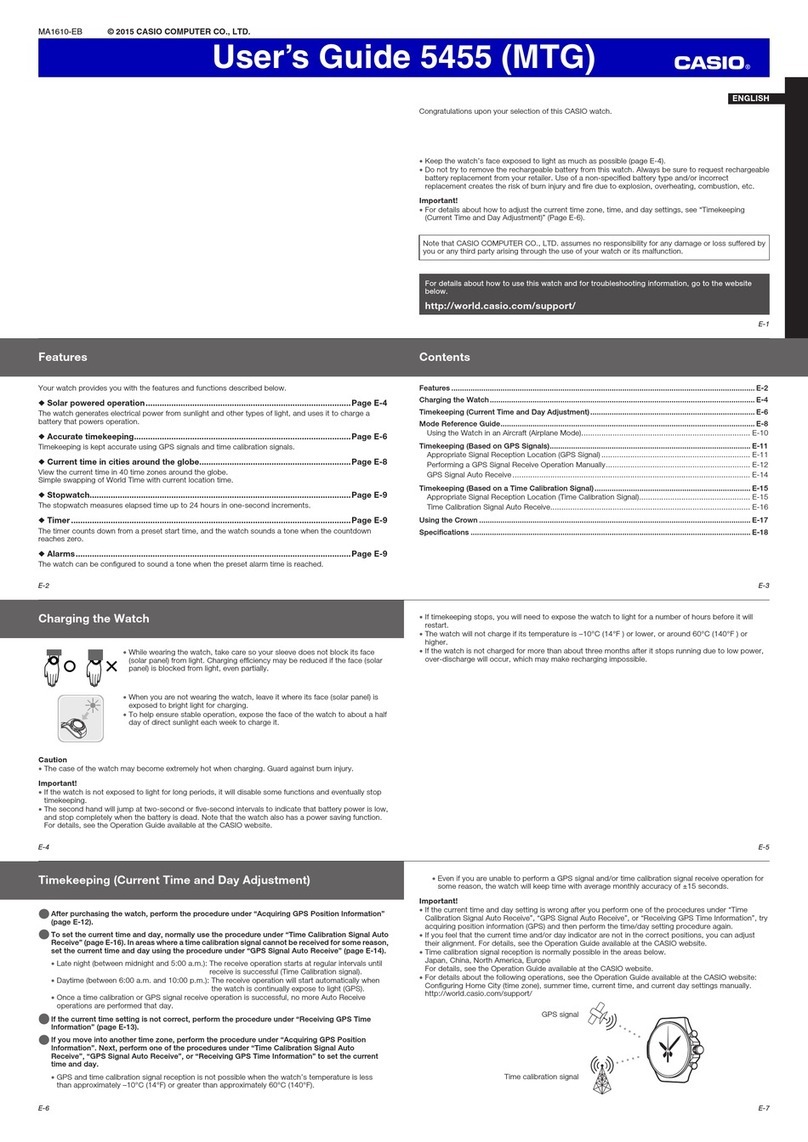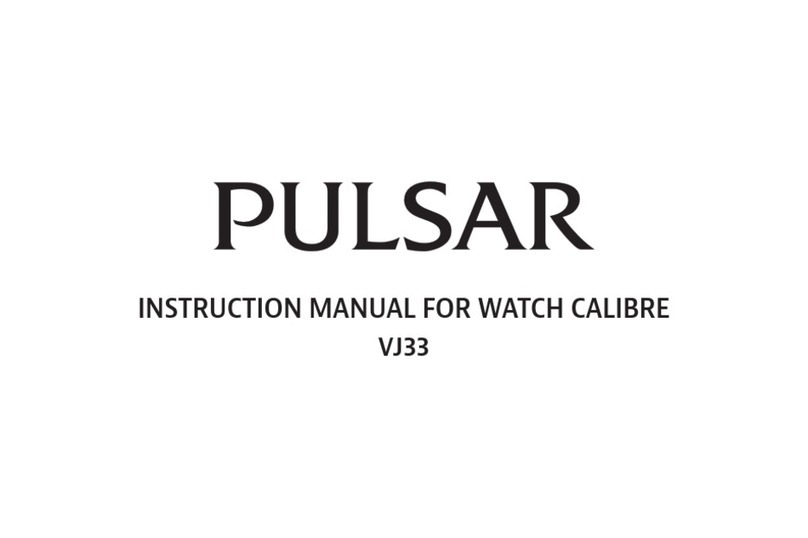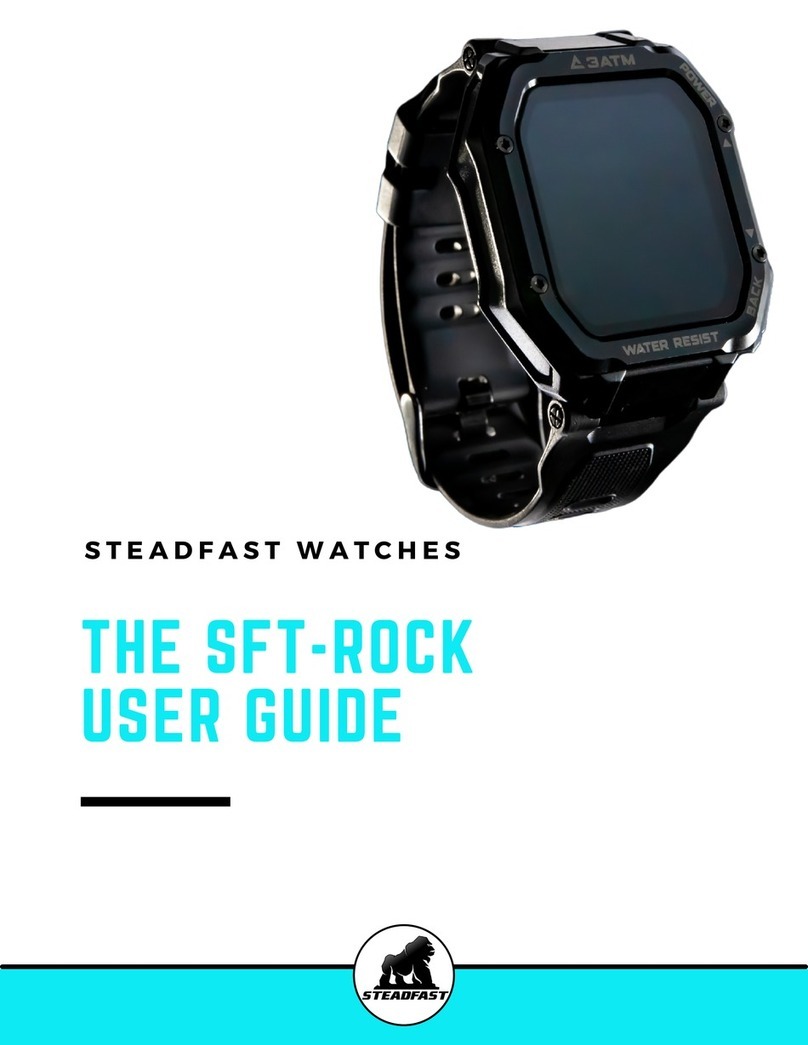TOZO S1 User manual

@S1
OPERATING
INSTRUCTIONS

TOzO
EN
1.0
Description
of
Functions
1.1
Button
1.1.1Power
Button:
There
are
several
consequences
when
pressing
the
power
button:
At
homepage,
shut
off
the
screen;
At
stopwatch,
switch
continue/
end;
At
incoming
call,
cancel
the
reminder;
At
other
interface,
turn
back
to
homepage;
Long
press
for
3
sec
to
shut
down
the
watch.
1.1.2
Excercise
Button
When
the
screen
is
on,
single
press:
Switch
Sports
mode/
homepage.
Long
press:
invalid.
When
the
screen
is
off:
Single
press/
Long
press:
Awake
the
screen.
1.2
Awaits
interaction
LEXA
0
BGI!
@
Swipe
left
to
enter
the
step
counter,
heart
rate,
sleep
interface.
1.The
first
page
displays
the
current
and
historical
amount
of
steps.
2.The
second
page
displays
the
current
and
historical
higest/
loweset
heart
rate.
3.The
third
page
displays
total
sleep,
deep
sleep,
light
sleep.
01

TOzO
EN
@
Swipe
left
to
view
the
notifications.
©
Swipe
up
to
enter
the
main
menu.
@
Long
press
the
homepage
to
switch
the
pattern.
@
Swipe
right
to
view
the
notifications
(8
pieces
tops)
when
bounded
to
the
app
on
the
phone
and
the
permission
enabled.
The
latter
notifications
would
cover
the
former
ones.
1.3
Pedometer
Pedometer
is
enabled
by
default,
this
page
displays
the
current
number
of
steps
and
the
data
would
be
removed
everyday
at
24:00.
1.4
ise
mode
ing,
ing,
cycling,
@
Start
exercise
Select
the
corresponding
exercise
mode,
click
on
the target,
you
can
set
the
distance,
time,
calorie
goal
(one
exercise
can
only
be
set),
click
to
start
exercise
after
setting;
swipe
the
screen
to
switch
the
interface
to
display
exercise
duration,
calories,
steps,
heart
rate,
etc.
information.
02

TOzO
EN
@
End exercise
In
the
exercise
data
interface,
tap the
screen
to
pause
or
short
press
the
side
button,
it
will
jump
to
the
exercise
pause
interface;
Click
to
return
to
the
exercise
interface
to
continue
exercising,
click
to
end
the
current
exercise;
after
the
end
of
the
exercise,
the
current
exercise
record
will
be
displayed,
and
you
can
slide
the
screen
up
and
down
to
view
the
data;
@
Exercise
data
can
be
saved
when
the
distance
is
greater
than
200
meters
or
the
exercise
time
is
greater
than
5
minutes.
@
The
saved
exercise
data
can
be
viewed
in
the
exercise
history.
@
After
the
bracelet
is
bound
to
the
app,
click
Sync
on
the
exercise
history
record
interface
to
synchronize
the
exercise
history
data
of
the
bracelet.
You
can view
the
detailed
data
on
the
app.
1.5
Exercise
record
After
the
exercise
is
successfully
saved,
click
the
exercise
record
to
view.
03

TOzO
EN
1.6
Sleep
Sleep
monitoring
time
period:
22:00
in
the
evening
to
Soc
stu)
08:00
the
next
day,
after
the
bracelet
generates
data
alveoli
and
exits
sleep
monitoring,
the
sleep
data
of
the
PCat}
bracelet
can
be
synchronized
to
the
APP
after
binding
aus)
the
app.
eee)
6h/10min
1.7
Health
Heart
rate
Put the
bracelet
on
the
(left/right)
wrist
correctly,
enter
the
heart
rate
menu,
and
continuously
measure
the
heart
rate
value.
After
the
bracelet
is
bound
to
the
app,
the
heart
rate
data
will
be
synchronized
to
the
app
in
real
time.
eee
a
elele)
bpm
1.8
Alarmclock
After
binding
the
APP,
set
it
up,
and
the
bracelet
can
be
viewed.
04

TOzO
EN
1.9
Bluetooth
music
Android:
After
connecting
the
bracelet
in
the
phone
settings,
open
the
mobile
music
player,
and
you
can
control
music
play/pause
and
switch
songs
on
the
bracelet.
Apple:
After
the
bracelet
is
bound
to
the
app,
open
the
music
player
on
the
mobile
phone,
and
you
can
control
music
playback/pause
and
switch
songs
on
the
bracelet.
1.10
Photogragh
Paired
with
the
app
on
phone,
click
the
camera
and
tap
the
screen
to
take
a
picture.
1.11
Find
mobile
phone
Paired
with
the
app
on
phone,
tap
“find
the
phone”
and
the
prompt
box
will
pop
up on
the
phone.
1.12
Setup
Screen
brightness:
Tap
screen
brightness
to
enter
settings.
Backlight
time:
Click
to
set
the
backlight
time,
you
can
set
5
seconds,
10
seconds,
20
seconds,
45
seconds,
60
seconds.
About
this
machine:
Click
to
view
Bluetooth
address,
Bluetooth
name,
watch
version.
05

TOzO
EN
1.13
Timer
Stopwatch:
Click the
stopwatch
to
enter
the
timing
interface,
click
the
start
icon
to
start
timing,
press
the
icon
in
the
lower
right
corner
to
pause,
and
click
the
icon
in
the
upper
right
corner
to
reset
the
stopwatch.
Timer:
Click the
timer
to
set
the
parameters
and
then
click
to
start
the
countdown,
the
icon
below
can
pause
and
start,
and
the
timer
completion
interface
will
pop
up
after
the
countdown
is
completed.
1.14
QRcode
Enter
the
QR
code
on
the
watch,
scan
the
code
with
your
mobile
phone
to
download
the
APP.
1.15
The
weather
After
connecting
with
the
APP,
you
can
check
the
daily
weather
conditions.
1.16
Message
notification
After
connecting
with
the
APP,
turn
on
the
message
push
switch,
and
the
watch
will
remind
you
when
the
phone
has
a
message
notification.
06

TOzO
EN
Pairing
TOZO
Watch
app
2.1
APP
download method
2.1.1
Application
market
search
download
Android:
Search
for
TOZO
Watch
in
Google
Play
App
Market
to
download.
IOS:
Search
for
TOZO
Watch
in
the
APP
Store
to
download.
2.1.2
Scan
code
to
download
1.
Watch
download
QR
code:
Scan
the
watch
QR
code
to
download.
2.
Scan
the
QR
code
below
to
download.
2.2
Bind
Bluetooth
1.Not
connected:
The
Bluetooth
has
been
searched
after
the
watch
is
turned
on.
After
opening
the
APK/APP,
go
to
Device-Add
Device,
and
select
and
click
the
corresponding
watch
device
name
to
successfully
bind
the
watch
to
the
app.
2.Watch
time
synchronization:
The
watch
is
successfully
bound
to
the
app.
Click
to
synchronize
the
time
and
time
format
of
the
watch
and
the
mobile
phone.
2.3
Find
device
The
watch
is
successfully
bound
to
the
app.
Click
to
find
the
watch
on
the
mobile
app,
and
the
watch
will
light
up
and
vibrate.
07

TOzO
EN
2.4
datasynchronization
The
watch
is
successfully
bound
to
the
app,
and
the
heart
rate,
pedometer
and
exercise
data
of
the
watch
can
be
synchronized
to
the
app.
2.5
News
push
The
watch
and
the
app
are
successfully
bound,
the
corresponding
notification
permission
in
the
mobile
phone
system
is
opened,
and
the
device-app
push
in
the
app
is
entered
to
open
the
corresponding
third-party
application.
1.Incoming
call
notification
is
turned
on
in
the
personal
application.
When
one
or
more
incoming
calls
are
received
on
the
mobile phone,
the
watch
will
receive
one
or
more
incoming
call
reminders
at
the
same
time.
2.Enable
SMS
notification
in
the
personal
application.
When
one/multiple
SMS
messages
are
received
on
the
mobile phone,
the
watch
will
receive
one/multiple
SMS
reminders
at
the
same
time.
3.Turn
on
the
corresponding
application
message
notification
switch
in
personal
applications,
such
as
WeChat,
QQ,
Facebook,
Twitter
and
other
applications.
When
the
mobile
terminal
receives
one/multiple
application
message
notifications,
the
watch
terminal
will
receive
one/multiple
corresponding
message
reminders
at
the
same
time
Notice.
2.6
Donot
disturb
mode
After
turning
on
the
Do
Not
Disturb
mode,
only
the
watch
and
the
alarm
will
have
vibration
reminders.
08

TOzO
EN
2.7
Water-Drinking
Reminder
Turn
on
the
drink
reminder
switch,
the
watch
is
between
09:00-18:00,
when
the
reminder
time
for
drinking
water
arrives,
the
watch
will
vibrate
and
there
will
be
a
drink
icon.
2.8
Sedentary
reminder
Turn
on
the
sedentary
reminder
switch,
the
watch
is
at
08:00-22:00,
the
threshold
(number
of
steps)
does
not
exceed
100
steps,
when
the
sedentary
time
is
reached,
the
watch
will
vibrate
and
the
sedentary
icon.
2.9
Alarmreminder
Click
the
alarm
reminder
setting
to
add
the
alarm
time.
When
the
alarm
time
arrives,
the
watch
will
prompt:
the
time
is
up
and
vibrate.
2.10
Heart
rate
detection
Set
the
time
interval
(minutes),
check
the
heart
rate
detection
and
save.
2.11
Unit
settings
Switch
between
metric
and
inch,
you
can
switch
the
watch
unit.
2.12
LCDlights
up
Turn
on
the
screen
by
raising
your
hand,
and
the
screen
will
automatically
turn
on
when
the
watch
is
off
when
the
screen
is
turned
off.
09

TOzO
EN
2.13
Firmware
upgrade
It
can
detect
whether
the
firmware
version
of
the
watch
is
the
latest
version.
When
there
is
a
new
version,
it
will
prompt
to
update
and
upgrade
to
the
latest
version.
2.14
WeChat
campaign
After
the
watch
is
successfully
bound
with
the
APP
Bluetooth,
the
device
page
has
a
WeChat
sports
adaptation.
Follow
the
APP
interface
prompts
to
bind,
and
the
watch
steps can
be
synchronized
to
the
WeChat
rankings.
2.15
Remote
photo
1.After
the
watch
is
bound
to
the
app,
click
to
take
a
photo
in
the
app,
the
remote
camera
icon
will
be
displayed
on
the
watch,
and
the
phone
will
automatically
turn
on
the
camera.
Tap
the
screen
on
the
watch
to
control
the
phone
to
take pictures,
and
the
photos
are
stored
on
the
phone.
2.Tap
to
take
a
photo
on
the
watch
side,
and
the
phone
will
automatically
turn
on
the
camera
and
take
pictures
normally
(Note:
the
phone
needs
to
be
bright,
and
the
Android
side
supports
APP
running
in
the
background
to
take
pictures,
but the
Apple
side
does
not
support)
the
photos
are
stored
on
the
mobile
side.
2.16
Untie
To
bind
the
watch
to
the
app,
click
to
unbind
the
device
on
the
device
interface,
and
the
paired
device
needs
to
be
ignored
in
the
phone
settings
on
the
Apple
side.
12

www.tozostore.com
CFE
O
&
&
Thank
you
for
purchasing
the
TOZO
authentic
product.
For
more
latest
products,
parts
and
accessories,
please
visit:
www.tozostore.com
For
any
assistance
please
contact
Email:
Table of contents
Other TOZO Watch manuals