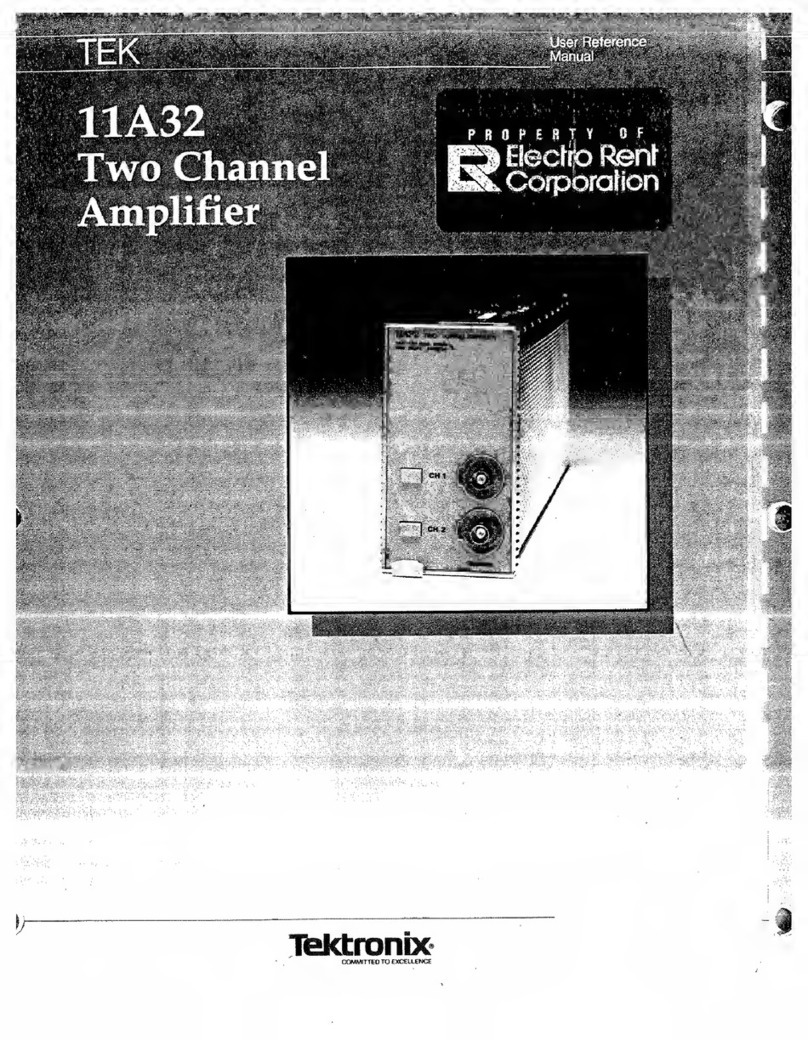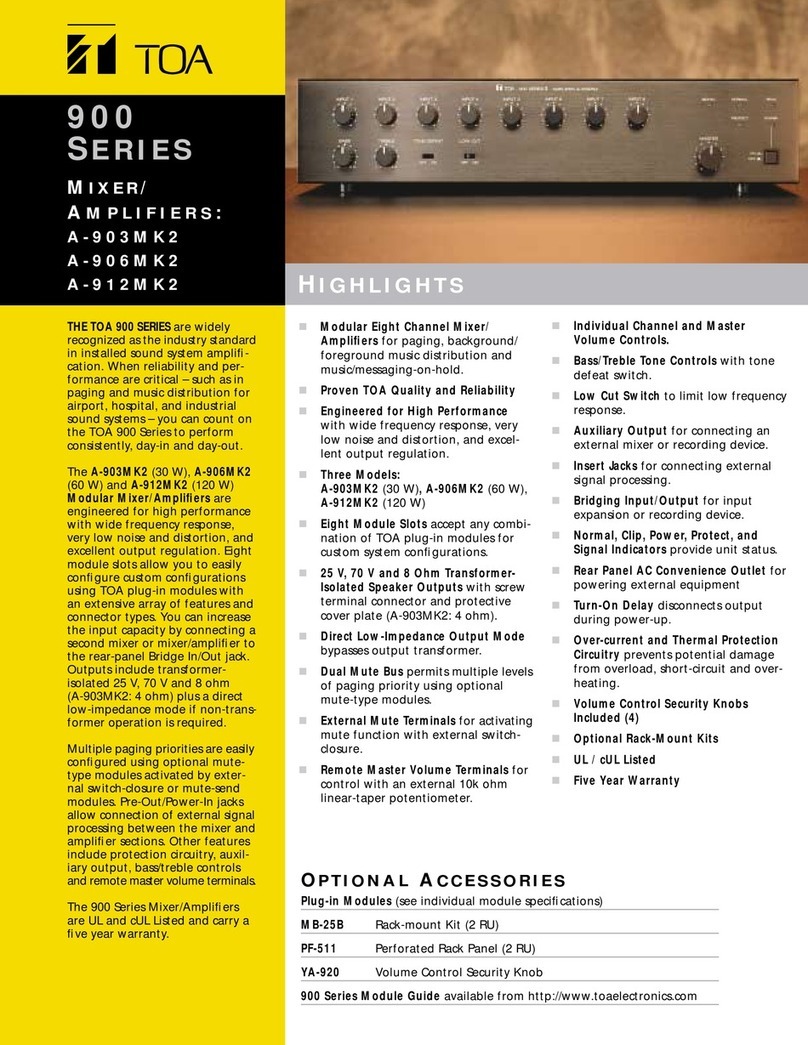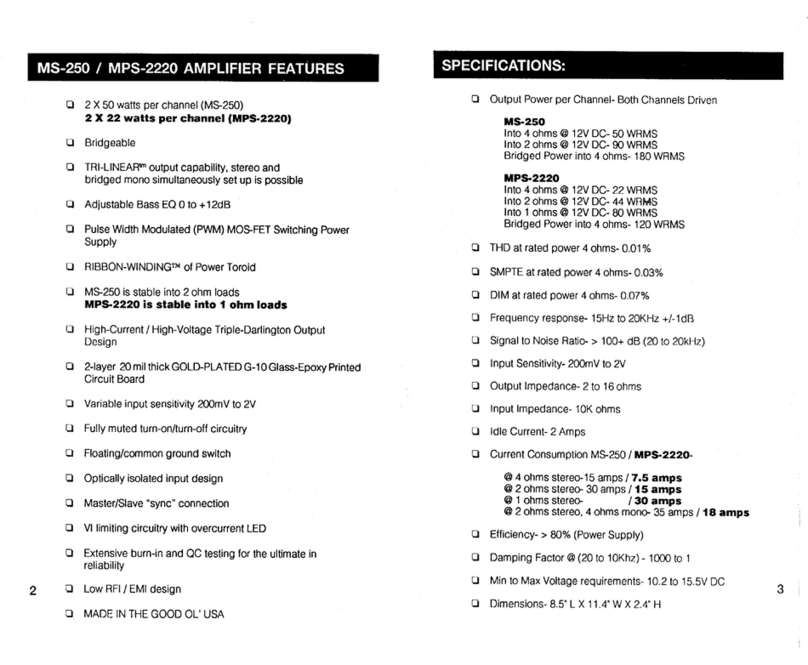TP-Link Deco M4 User manual

Whole Home Mesh Wi-Fi System
Seamless Roaming | Parental Controls | Easy Setup
User Guide
AC1200 Whole Home Mesh Wi-Fi System
Deco M4/M4R/E4/E4R/W2400
1910012675 REV1.0.2
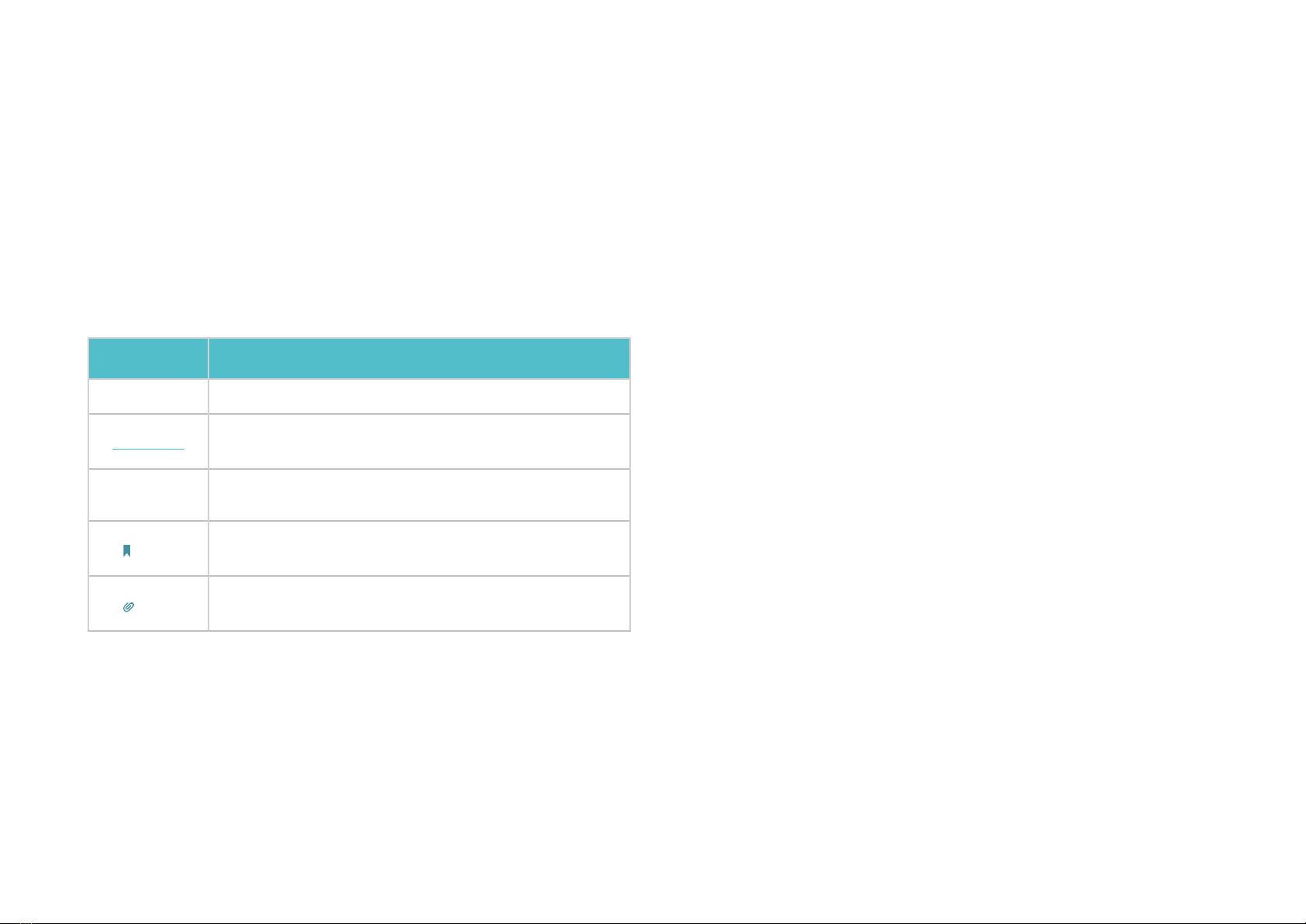
1
About This Guide
This guide provides a brief introduction to Deco Whole Home Mesh Wi-Fi System and the Deco app, as well as regulatory information.
Please note that features of Deco may vary slightly depending on the model and software version you have, and on your location, language and internet
service provider. All images, parameters and descriptions documented in this guide are used for demonstration only.
Conventions
In this guide, the following conventions are used:
Convention Description
Deco Stands for Deco Whole Home Mesh Wi-Fi System/Unit.
Underline Hyperlinks are in teal and underlined. You can click to
redirect to a website or a specic section.
Teal Key information appears in teal, including management
page text such as menus, items, buttons and so on.
Note: Ignoring this type of note might result in a malfunction
or damage to the device.
Tips: Indicates important information that helps you make
better use of your device.
More Info
• Specific product information can be found on the product page at
https://www.tp-link.com.
• A Technical Community is provided for you to discuss our products at
https://community.tp-link.com.
• Our Technical Support contact information can be found at the Help
center of the Deco app and the Contact Technical Support page at
https://www.tp-link.com/support.
Speed/Coverage/Device Quantity Disclaimer
Maximum wireless transmission rates are the physical rates derived from
IEEE Standard 802.11 specifications. Range, coverage, and maximum
quantity of connected devices are based on test results under normal
usage conditions. Actual wireless data throughput. wireless coverage,
and quantity of connected devices are not guaranteed and will vary
as a result of 1) environmental factors, including building materials,
physical objects, and obstacles, 2) network conditions, including local
interference, volume and density of traffic, product location, network
complexity, and network overhead, and 3) client limitations, including
rated performance, location, connection quality, and client condition.
MU-MIMO Disclaimer
Use of MU-MIMO requires clients to also support MU-MIMO.

2
Appearance
Each Deco has an LED that changes color according to its status, two RJ-45 Ethernet ports, a power slot, and a Reset button. See the explanation
below:
Yellow pulse:
Deco is resetting.
Yellow solid:
Deco is starting up.
Blue pulse:
Deco is ready for setup.
Blue solid:
Deco is setting up.
White pulse:
White solid:
Deco is registered and all is well.
Red pulse:
Deco is disconnected from main Deco.
Red solid:
Deco has an issue.
Ethernet Ports:
For connecting Deco to your modem, the
Ethernet outlet or other internet devices.
Reset Button:
Press to reset Deco to factory default settings.
Power Slot:
For connecting Deco to the power socket via
the provided power adapter.

3
Set Up Your Deco
Follow the steps below to set up your Deco Whole Home Mesh Wi-Fi System.
1. Download and install the Deco app
Scan the QR code below or go to Google Play
or the Apple App Store to download the Deco
app.
Install the app on your Android or iOS
smartphone or tablet.
or
2. Log in or sign up with TP-Link ID
Open the app. Use your TP-Link ID to log in.
If you don’t have a TP-Link ID, tap Sign Up. The
Deco app will guide you through the rest.
3. Connect Deco to your modem
Find and power o your modem. Connect your
Deco to the modem and power them both on.
If you don't have a modem, connect the
Ethernet outlet directly to your Deco.

4
4. Select a location
Select a location for this Deco. If its location
is not listed, you can create a new one by
choosing Custom.
5. Create your Wi-Fi network
Set a network name and a password. These
will be the name and password you use to
connect your devices to Wi-Fi.
6. Add more Decos
You can add more Decos to expand Wi-Fi
coverage. The app will guide you through the
process of adding more Decos one by one.

5
Dashboard
After you successfully set up your Deco network, you will see the dashboard of the Deco app. Here you can view the connected devices and their
internet speeds, tap the (Internet) icon to check the working status of all Decos, and tap the icon to display more features.
View connected devices Check the working status of all Decos Display more features

6
Wi-Fi Settings
You can change the network name and password of your main network, create a separate network for guests, and shake your device to share the
network details easily with family and friends.
Change main network settings Create a guest network Shake to share Wi-Fi

7
Parental Controls
Create proles for family members and specify the devices that belong to them. Set individualized parental controls including when and for how long
each person can access the internet. Block inappropriate content and pause the internet if necessary.
Parental Controls Select lter level Set time controls

8
Advanced Features
Additional features are available under the Advanced menu. You can congure and change settings according to your needs.
Advanced features Change IPv4 settings Change IPv6 settings
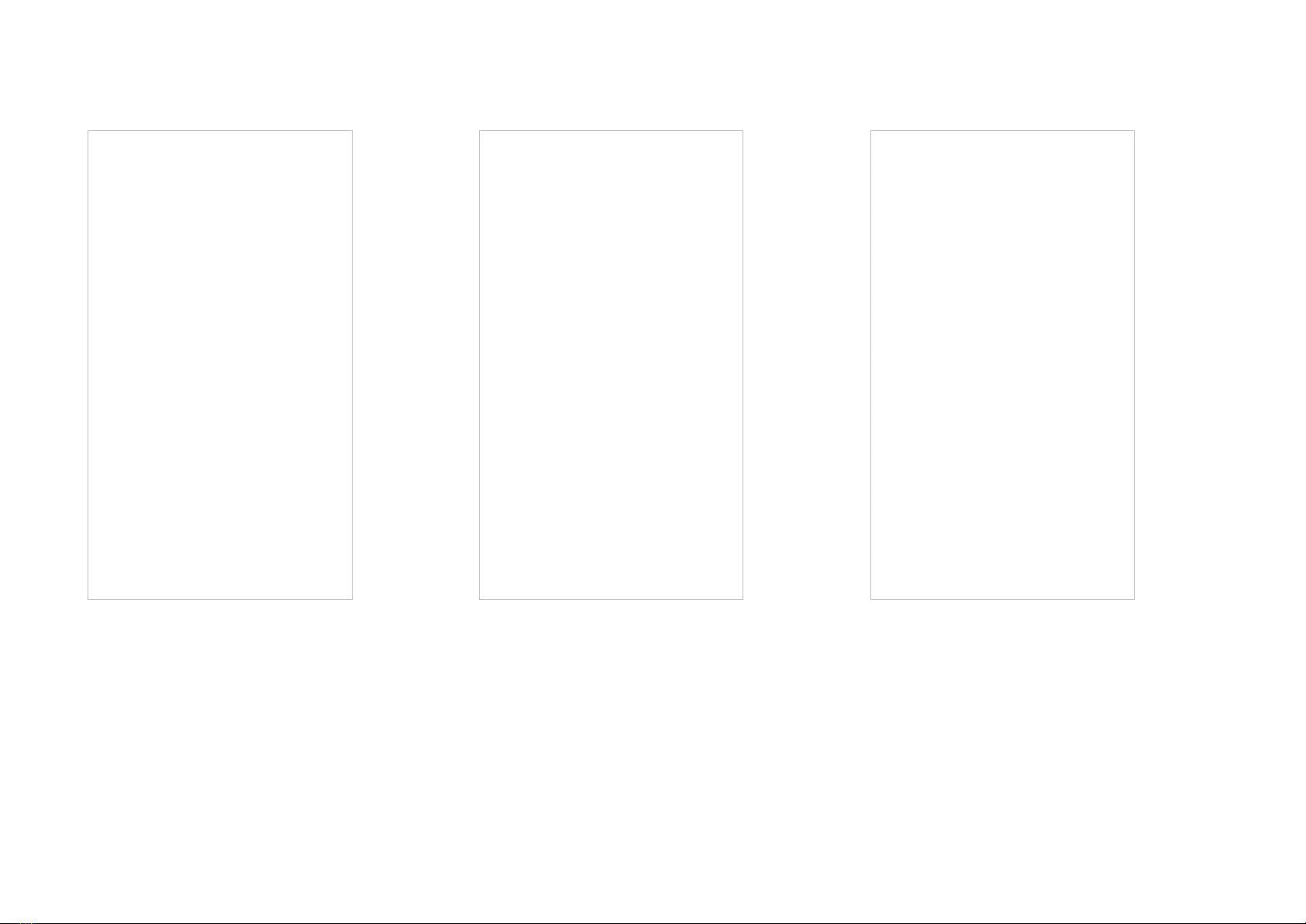
9
Register a TP-Link DDNS domain nameSet up port forwarding rulesReserve IP addresses for specic devices

10
Control the LED on DecoEnable fast roaming for wireless devicesChange VLAN settings

11
Turn on/o notications Change the operating mode

12
Update Decos
TP-Link is dedicated to improving product features and providing a better customer experience. Update Deco when prompted in the Deco app.
Update Available Updating Deco Up-to-date
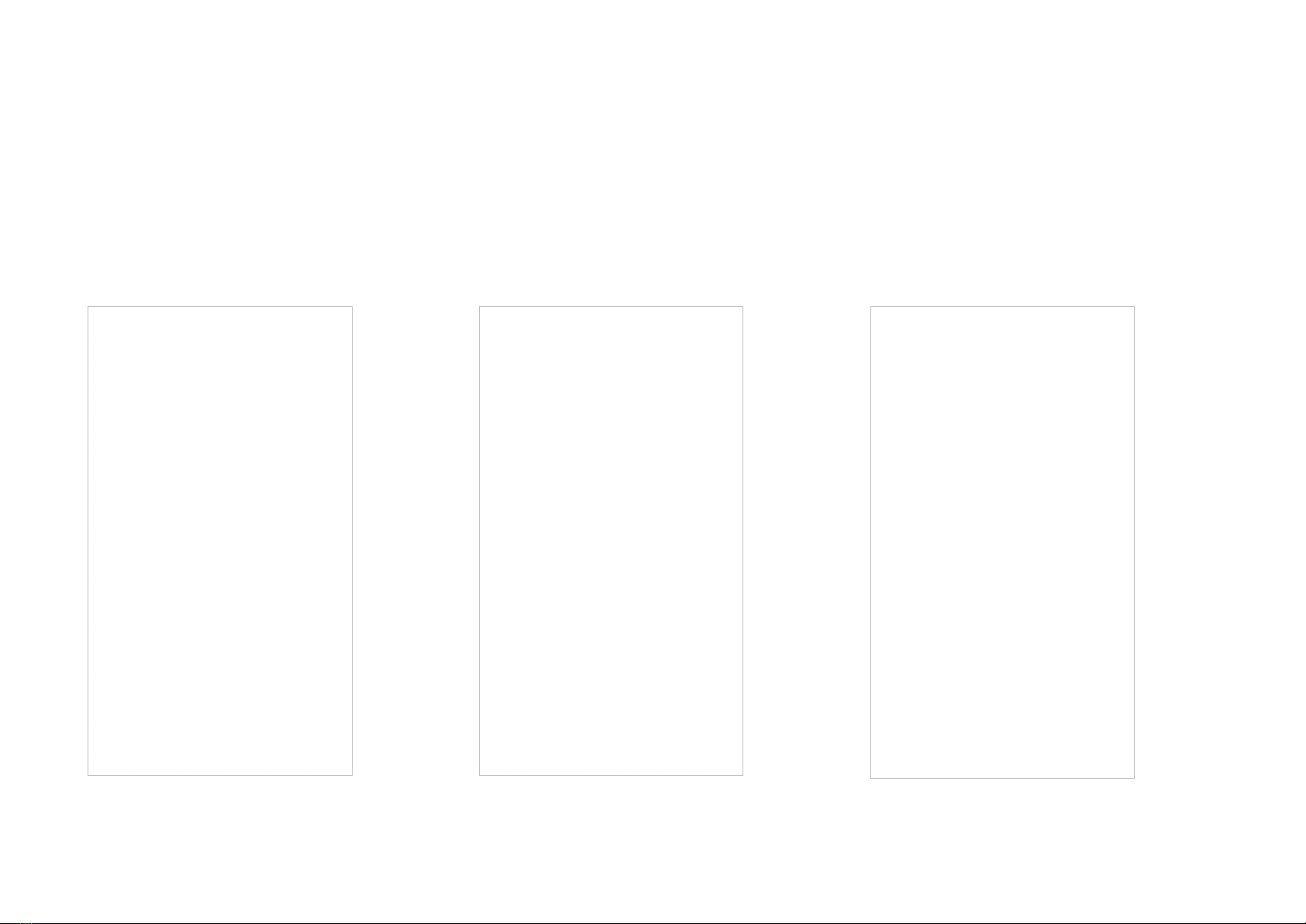
13
Managers
Add friends and family members to help manage your Deco network. Each manager should have their own TP-Link ID.
Managers Add a manager Manager list

14
Authentication
COPYRIGHT & TRADEMARKS
Specifications are subject to change without notice. is a registered trademark of TP-Link Technologies Co., Ltd. Other brands and product
names are trademarks or registered trademarks of their respective holders.
No part of the specifications may be reproduced in any form or by any means or used to make any derivative such as translation, transformation, or
adaptation without permission from TP-Link Technologies Co., Ltd. Copyright © 2019 TP-Link Technologies Co., Ltd. All rights reserved.
Other manuals for Deco M4
1
Table of contents
Other TP-Link Amplifier manuals
Popular Amplifier manuals by other brands

Laney
Laney LX65D user manual

Conrad-Johnson
Conrad-Johnson LP140M owner's manual

Cary Audio Design
Cary Audio Design SLA-80 operating manual
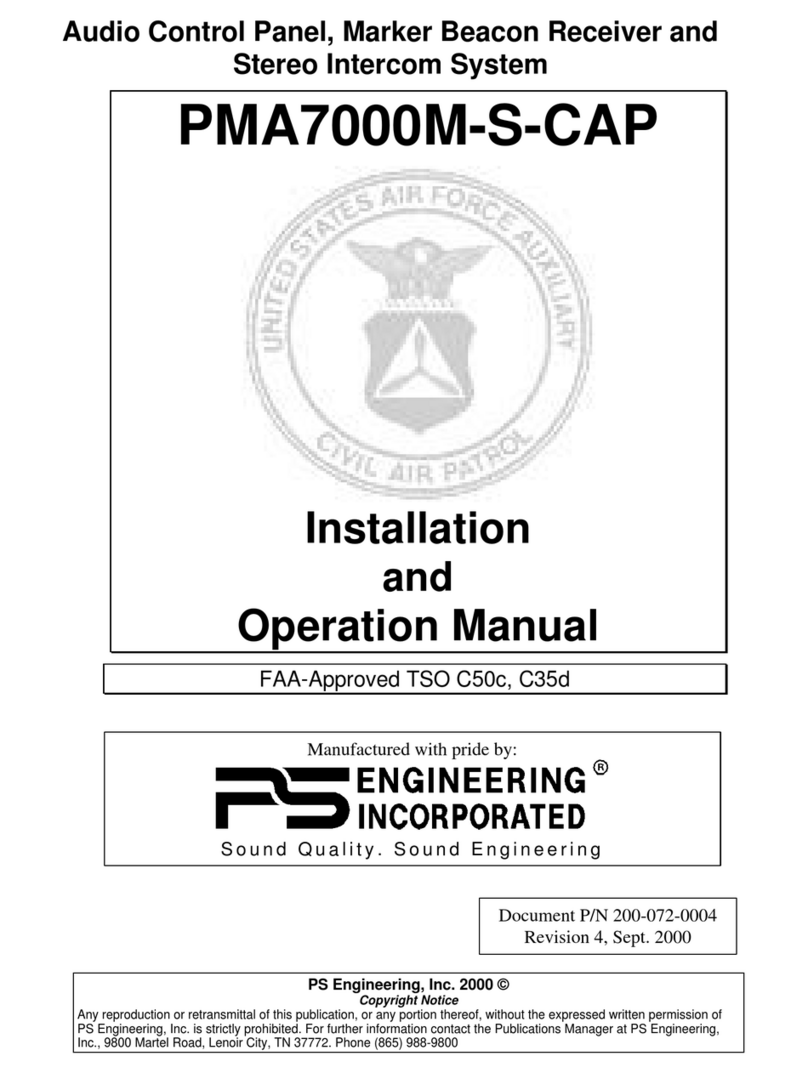
PS Engineering
PS Engineering PMA7000M-S-CAP Installation and operation manual
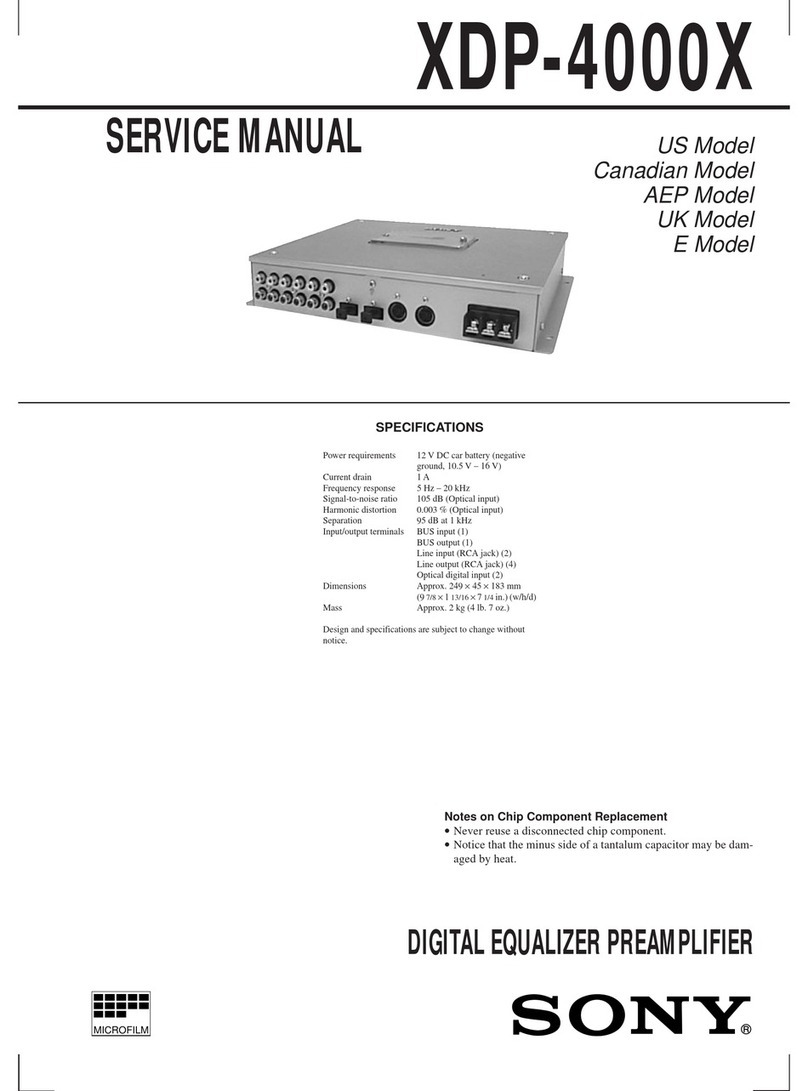
Sony
Sony XDP-4000X Operating Instructions (primary... Service manual
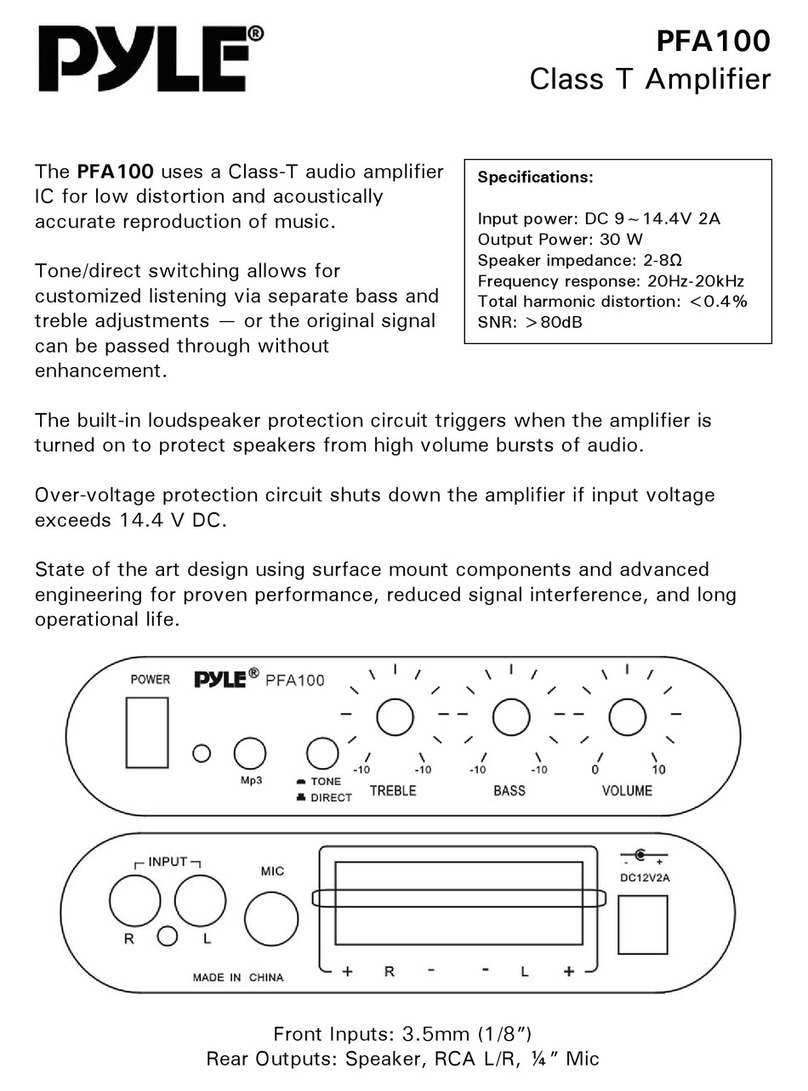
Pyle
Pyle PFA100 Specifications