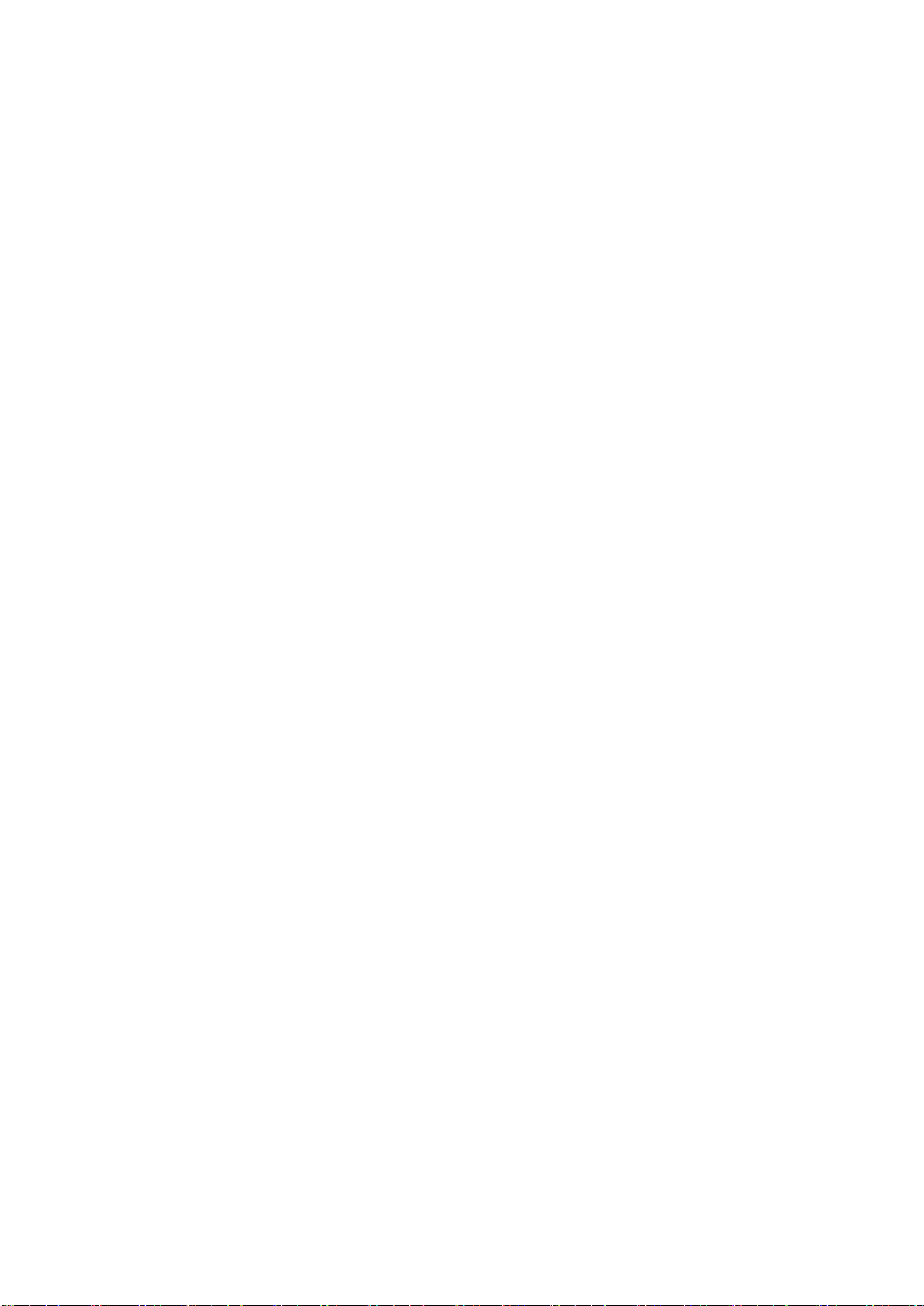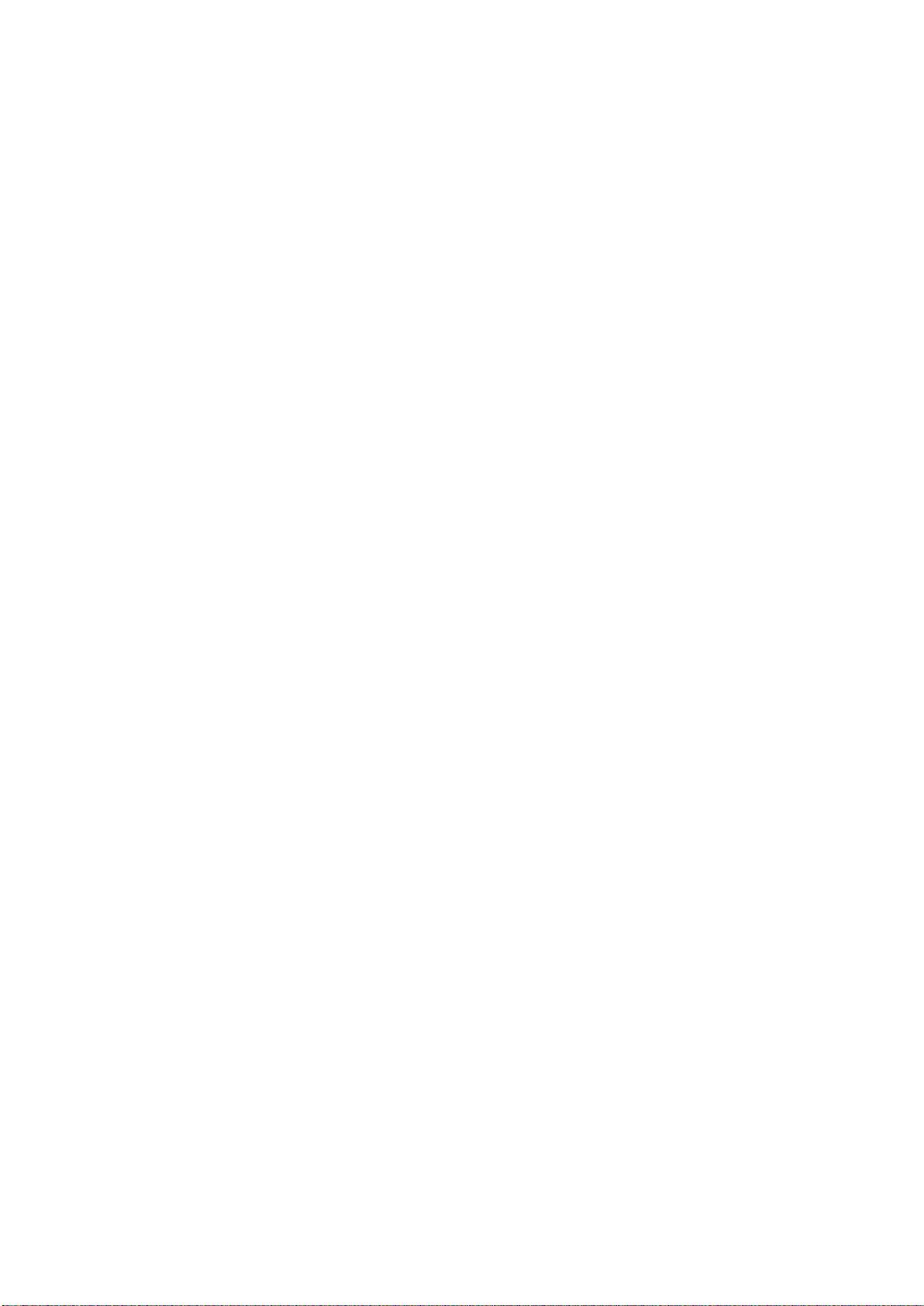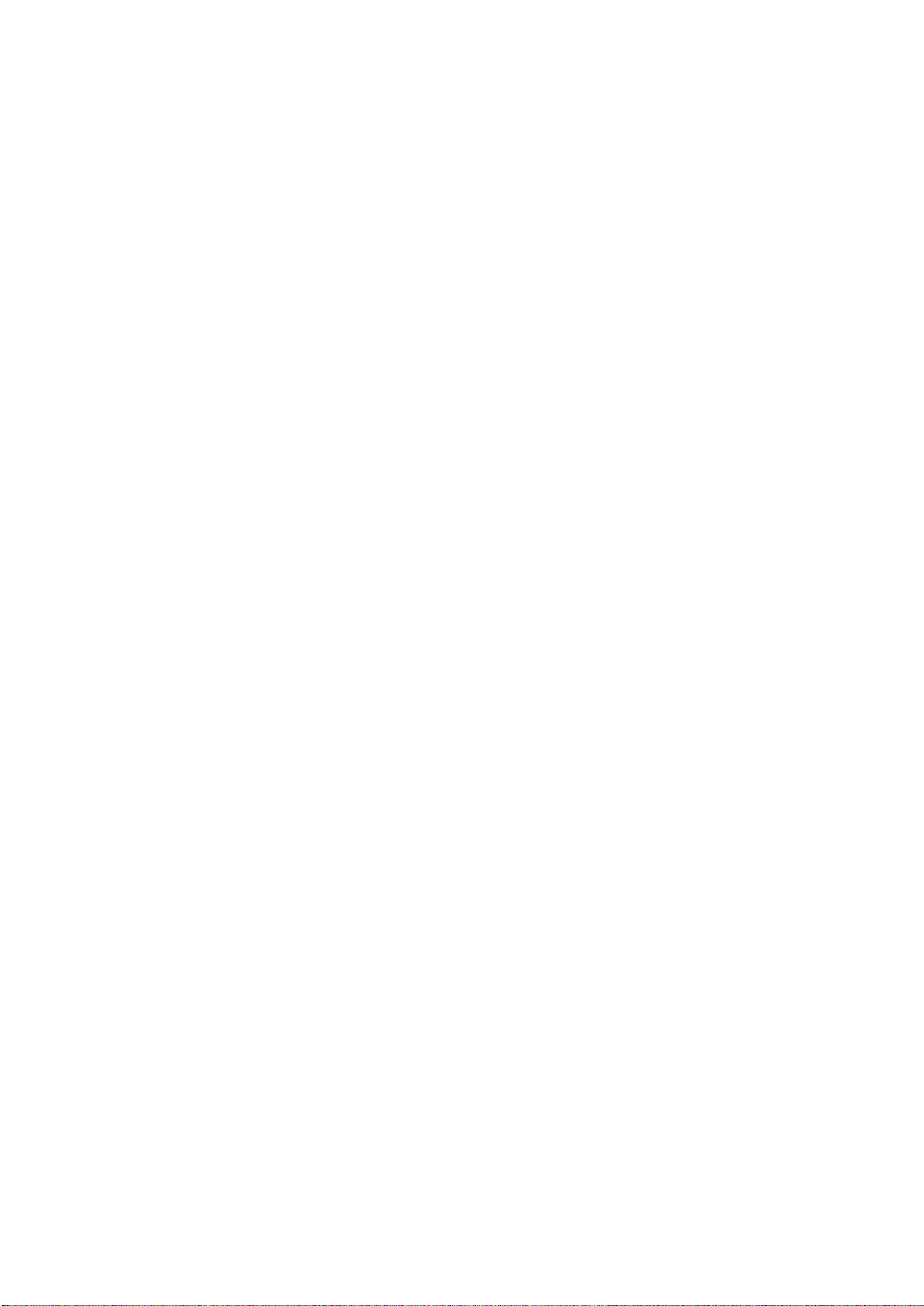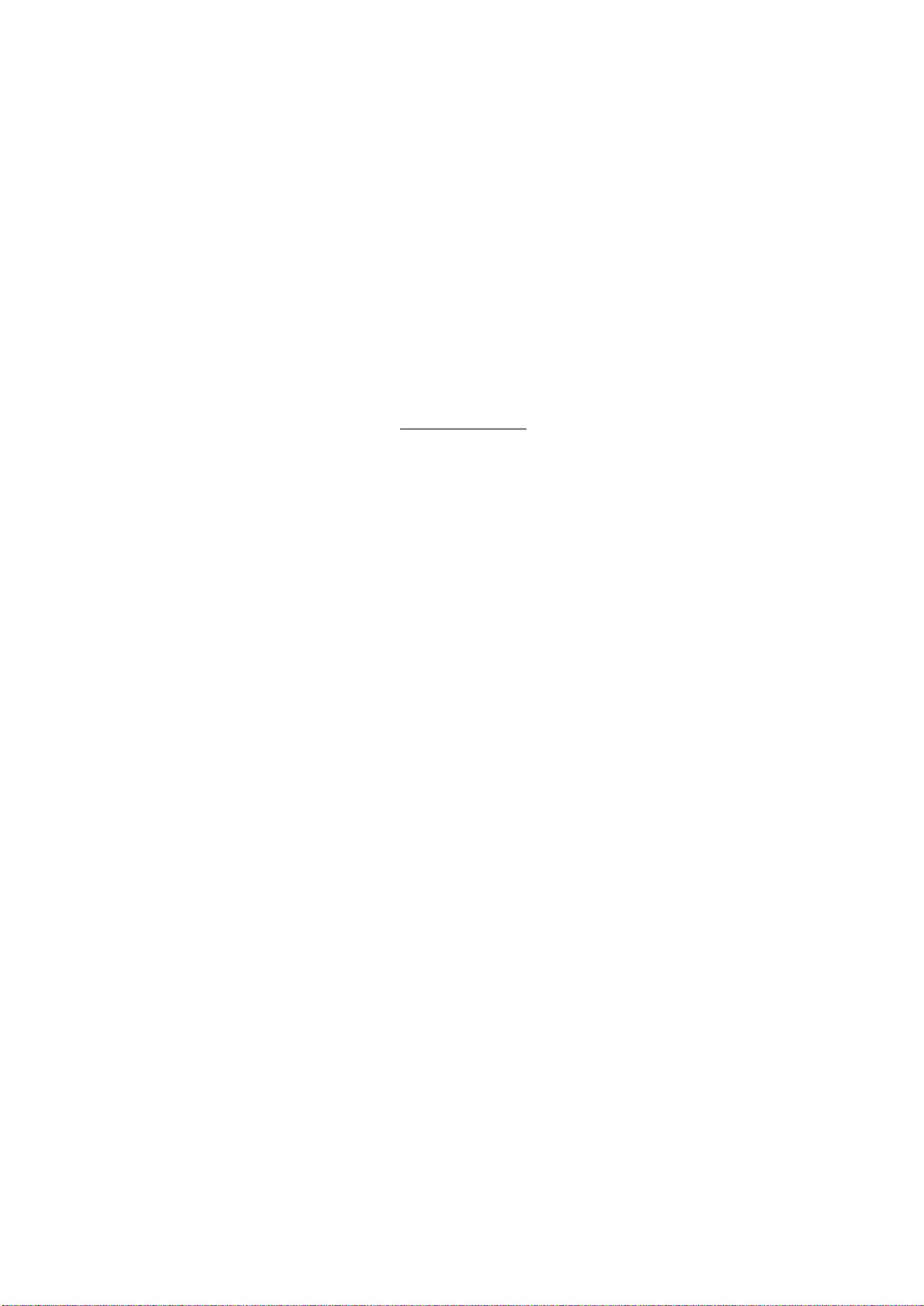5
Power management.....................................................................................................................37
Standby level................................................................................................................................37
Auto off delay ...............................................................................................................................37
Trigger input function ...................................................................................................................37
Display settings............................................................................................................................37
Password......................................................................................................................................37
Remote control.............................................................................................................................37
Network Setup..................................................................................................................... 38
Show Status.................................................................................................................................38
Edit Wired setup...........................................................................................................................38
Wi-Fi (Wireless connection).........................................................................................................38
WI-FI Setup Guide........................................................................................................................38
Apple Wi-Fi Accessory Configuration..........................................................................................38
Enable WIFI..................................................................................................................................38
Manage Software................................................................................................................ 39
Backup..........................................................................................................................................39
Restore.........................................................................................................................................39
Factory Reset...............................................................................................................................39
Download system log...................................................................................................................39
Update Software...........................................................................................................................39
Troubleshooting................................................................................................................... 40
Retrieving and Sending an Error Log..........................................................................................40
RoomPerfect™.............................................................................................................................40
Error Messages............................................................................................................................40
No microphone connected.......................................................................................................................................40
Fault –No signal .......................................................................................................................................................40
Fault –Signal clipping ...............................................................................................................................................40
Fault –Low signal .....................................................................................................................................................40
Can´t Turn On Via LAN or Control System ................................................................................................................41
3D/4K/HDR Compatibility Not Detected ..................................................................................................................41
Wired Network Setup.......................................................................................................... 42
Connecting to TDAI-3400 with a Network Cable.........................................................................42