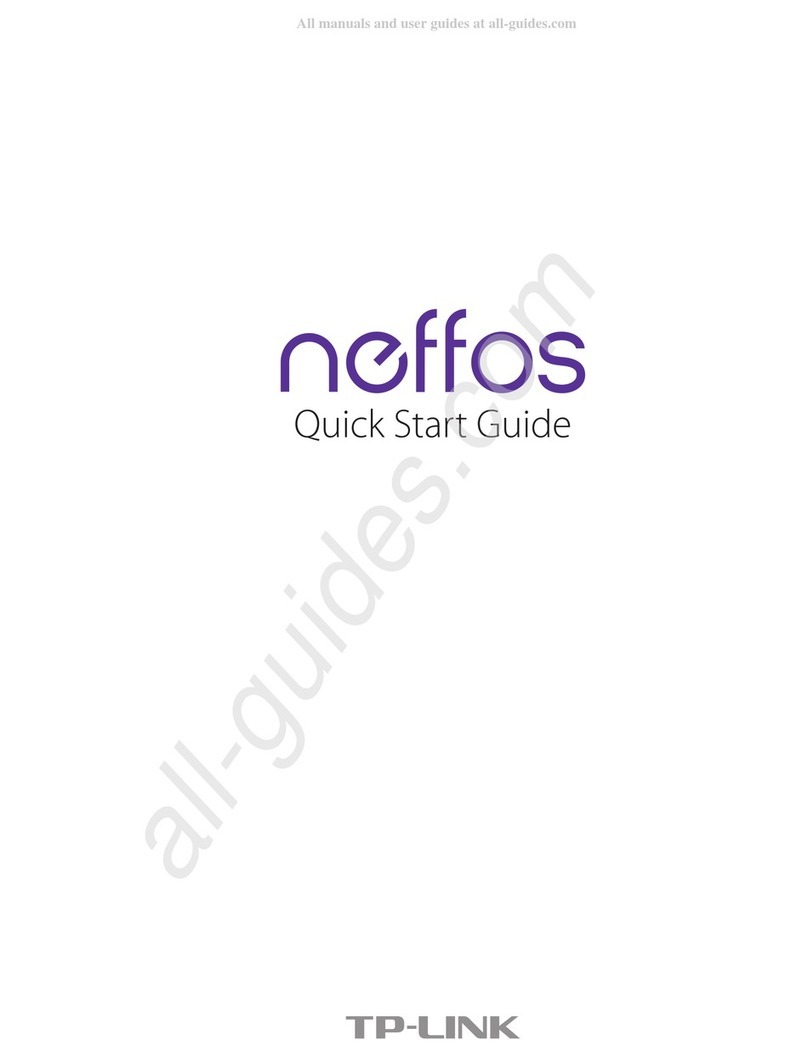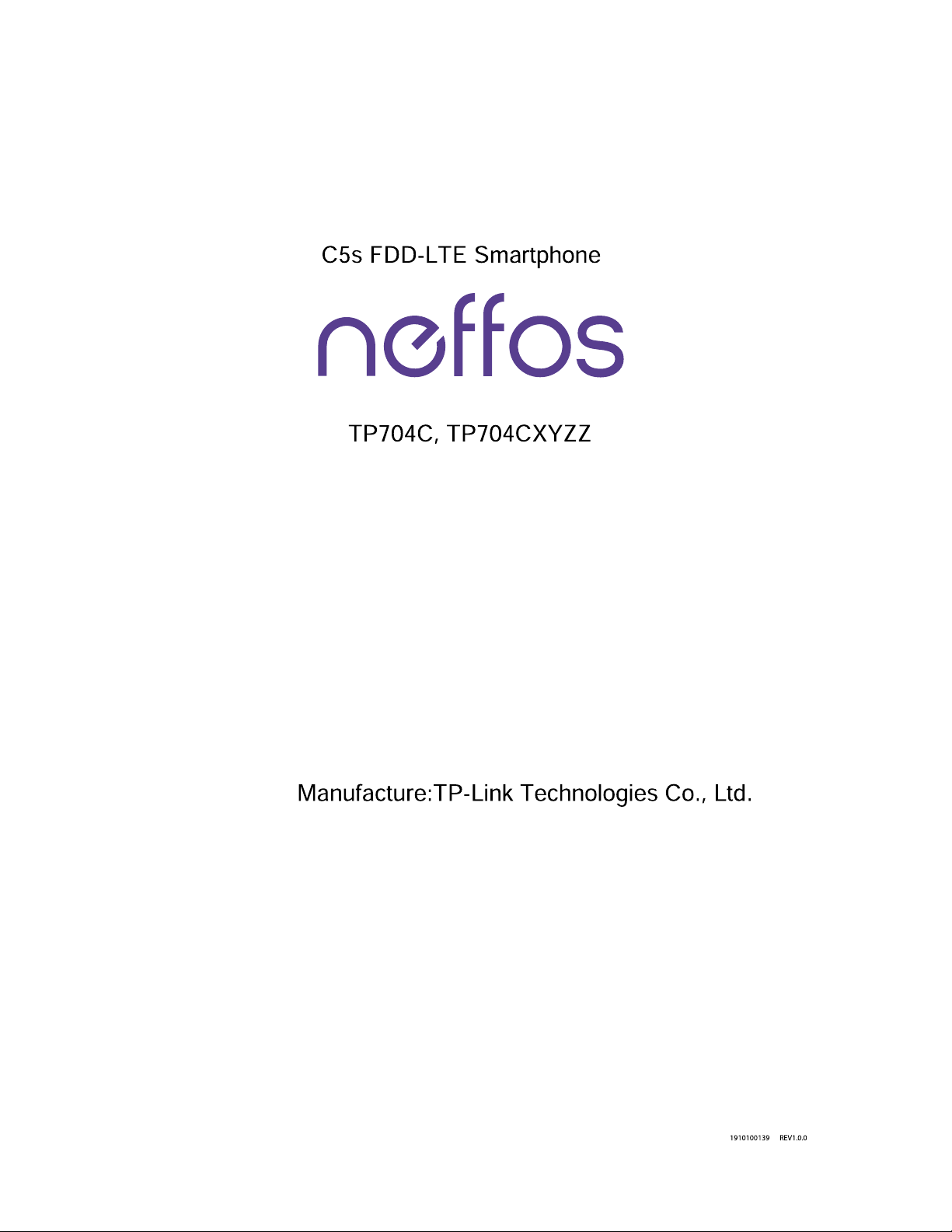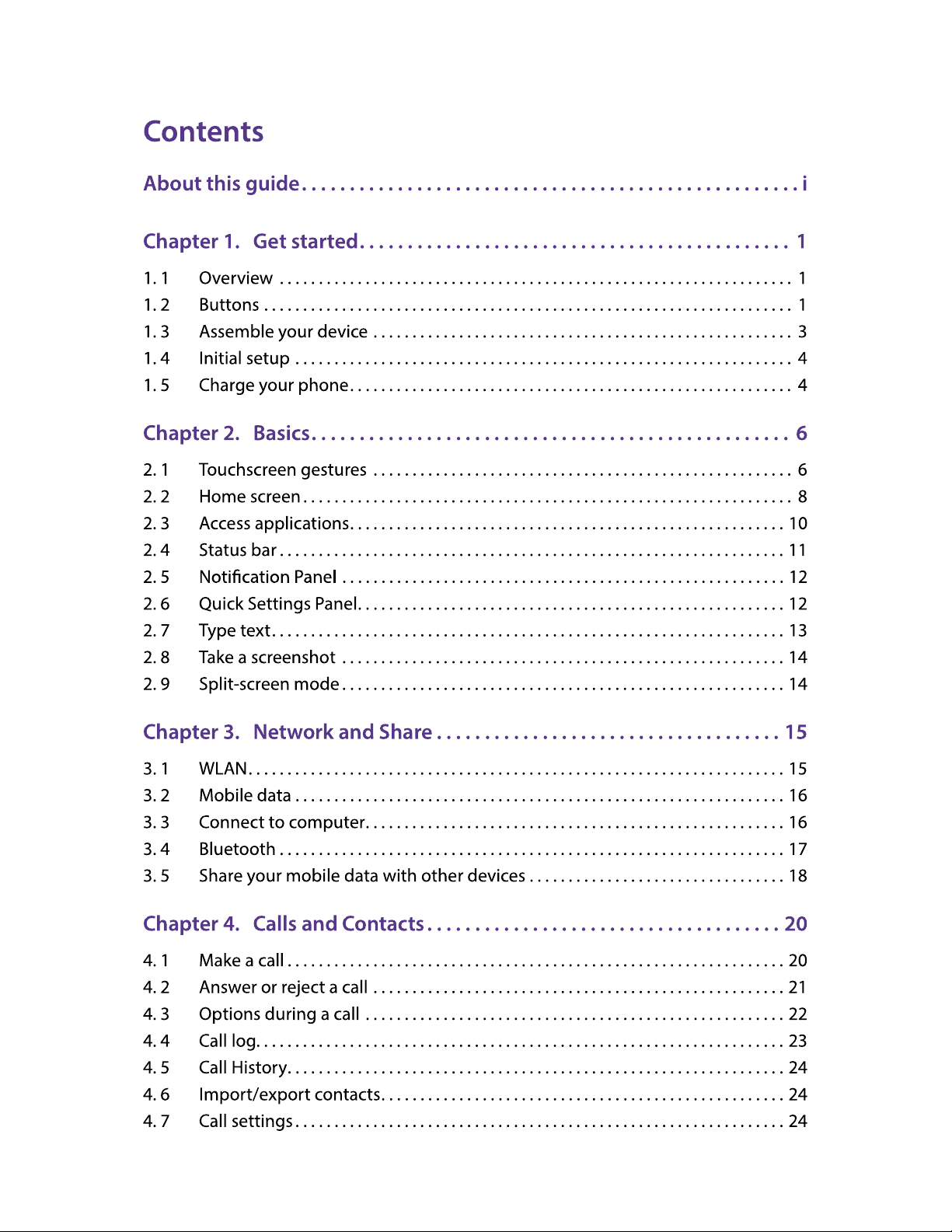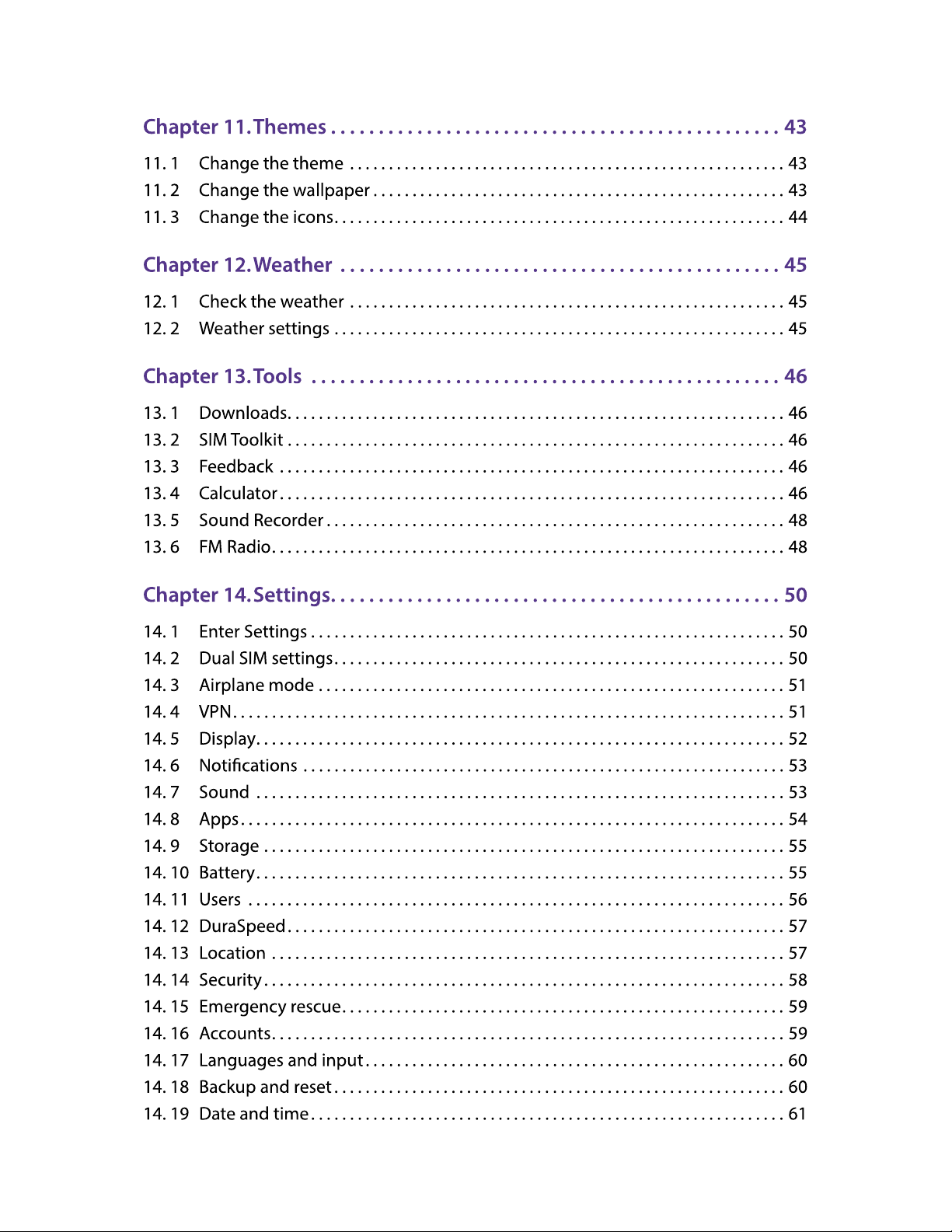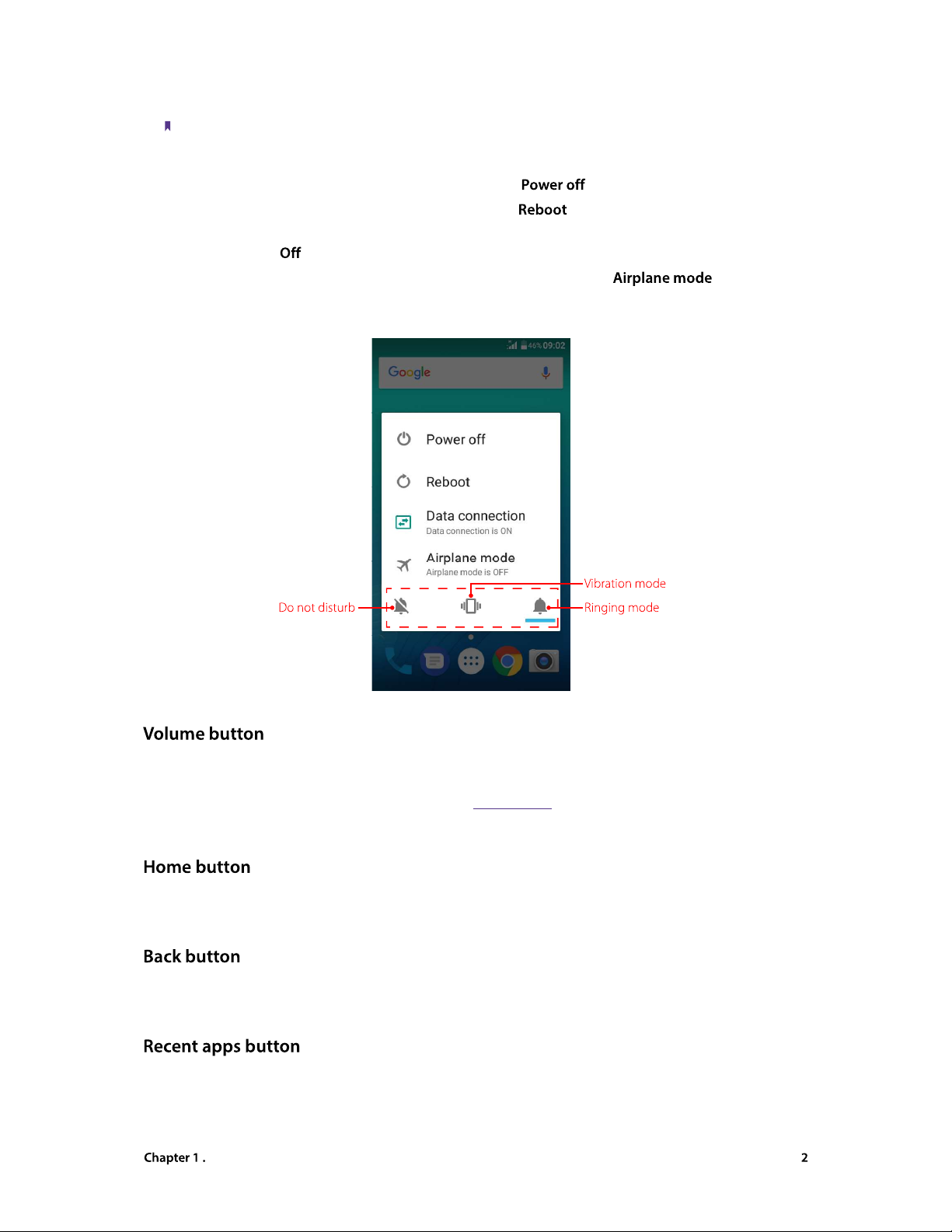TP-Link neffos C5s User manual
Other TP-Link Cell Phone manuals

TP-Link
TP-Link NEFFOS Y5 User manual

TP-Link
TP-Link neffos Y5L User manual

TP-Link
TP-Link neffos N1 User manual

TP-Link
TP-Link Neffos C7 User manual

TP-Link
TP-Link Y5S User manual

TP-Link
TP-Link TP601A User manual

TP-Link
TP-Link Neffox X1 User manual

TP-Link
TP-Link NEFFOS User manual

TP-Link
TP-Link neffos Y50 User manual
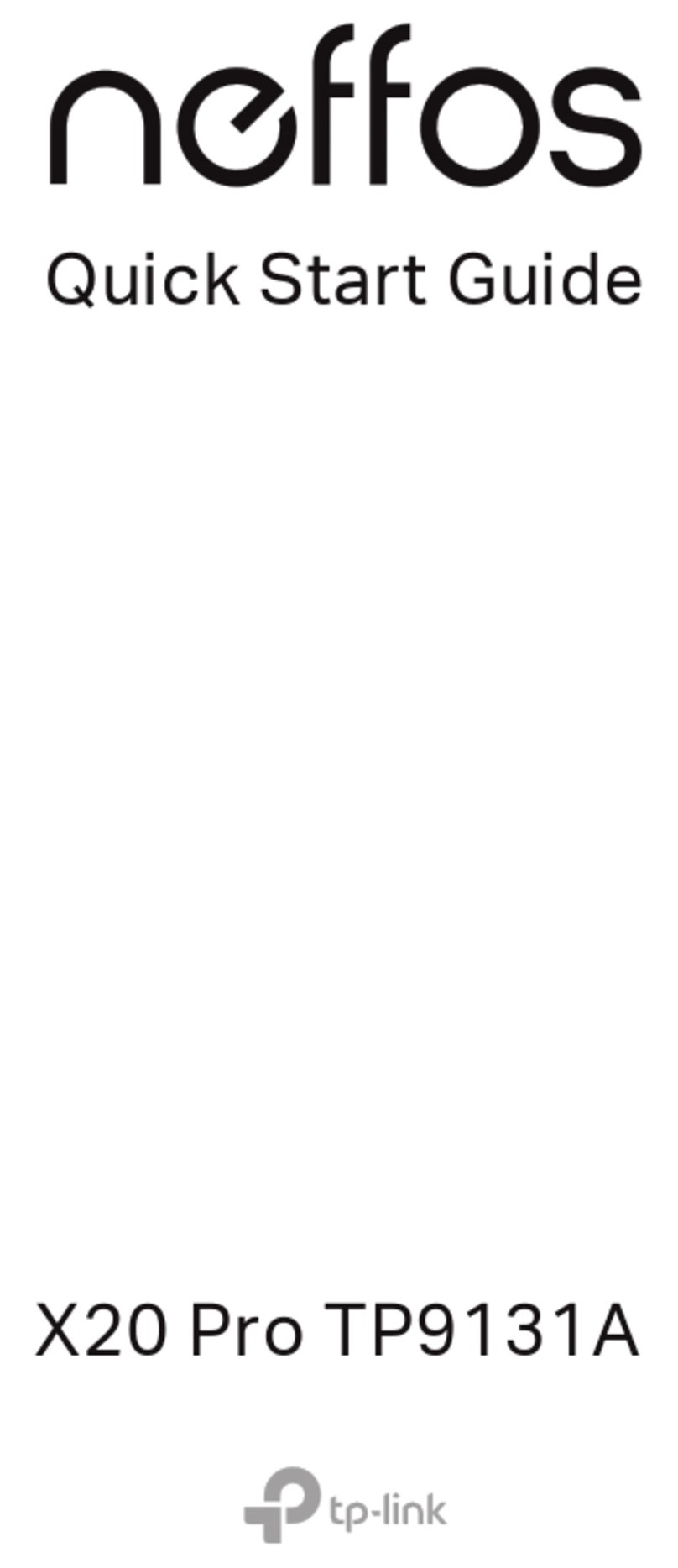
TP-Link
TP-Link Neffos X20 Pro User manual
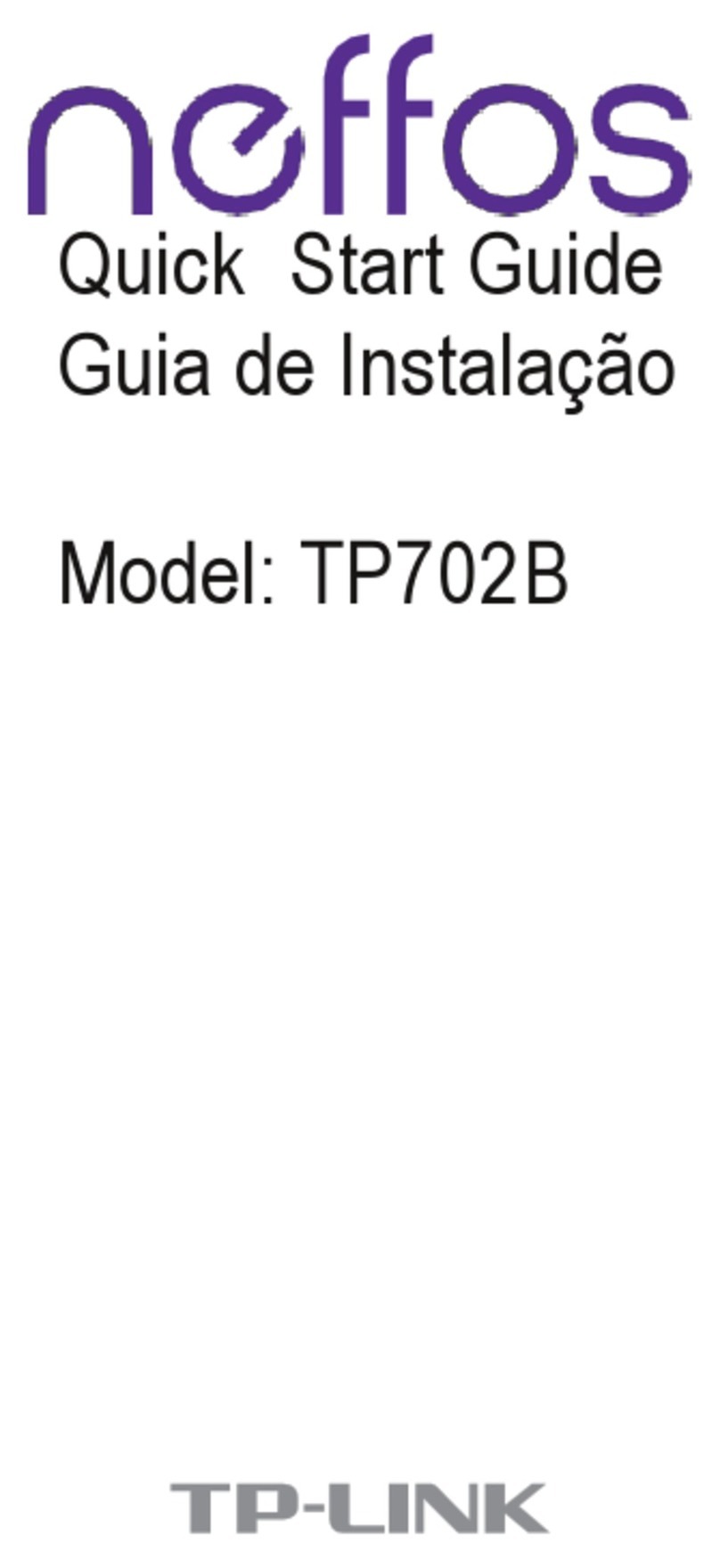
TP-Link
TP-Link neffos TP702B User manual

TP-Link
TP-Link NEFFOS User manual

TP-Link
TP-Link Neffos C7 User manual

TP-Link
TP-Link NEFFOS User manual

TP-Link
TP-Link Neffos C7 User manual

TP-Link
TP-Link Archer C5 User manual

TP-Link
TP-Link Neffos C5L User manual

TP-Link
TP-Link NEFFOS User manual

TP-Link
TP-Link NEFFOS User manual

TP-Link
TP-Link Archer C5 User manual