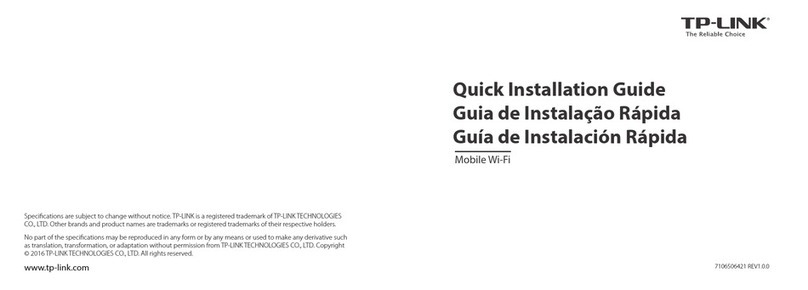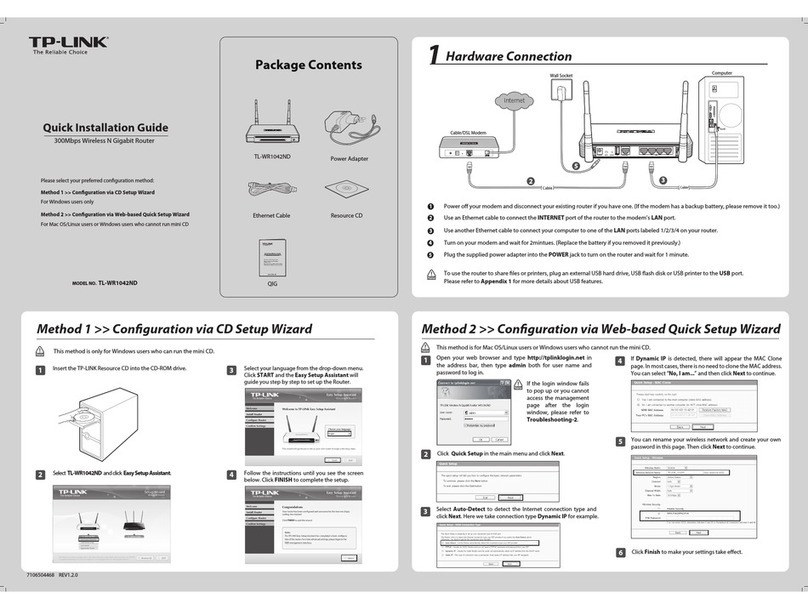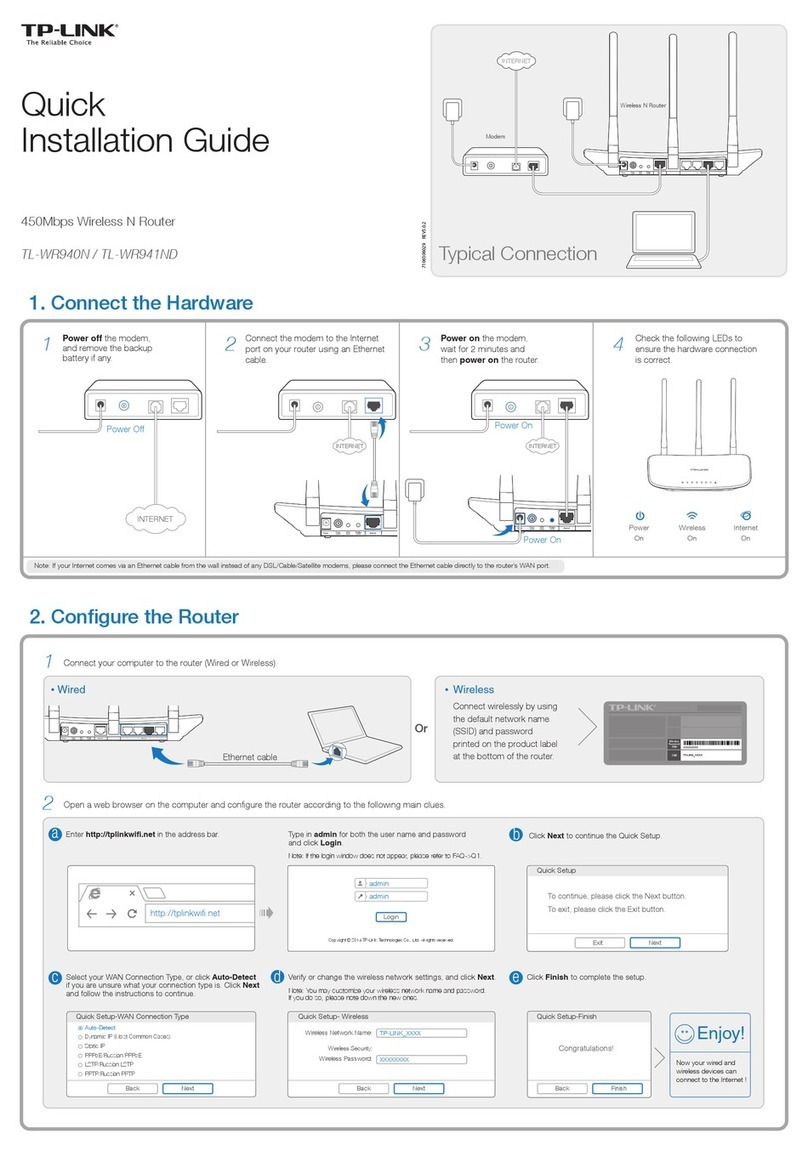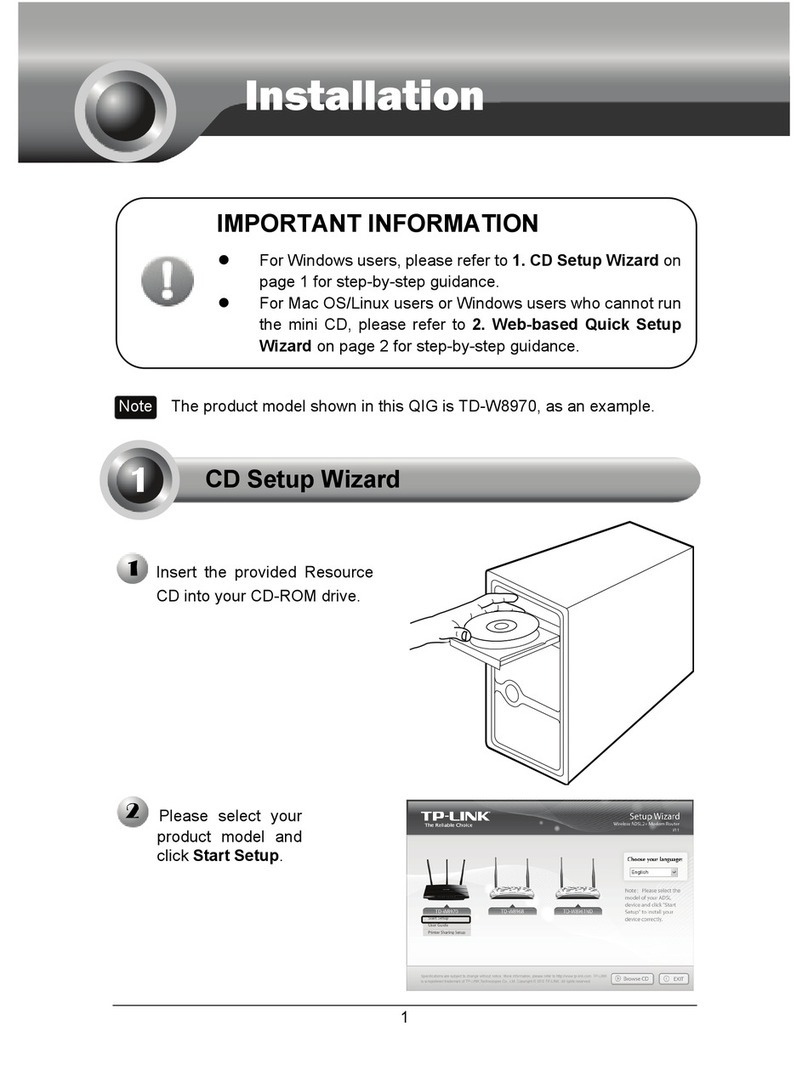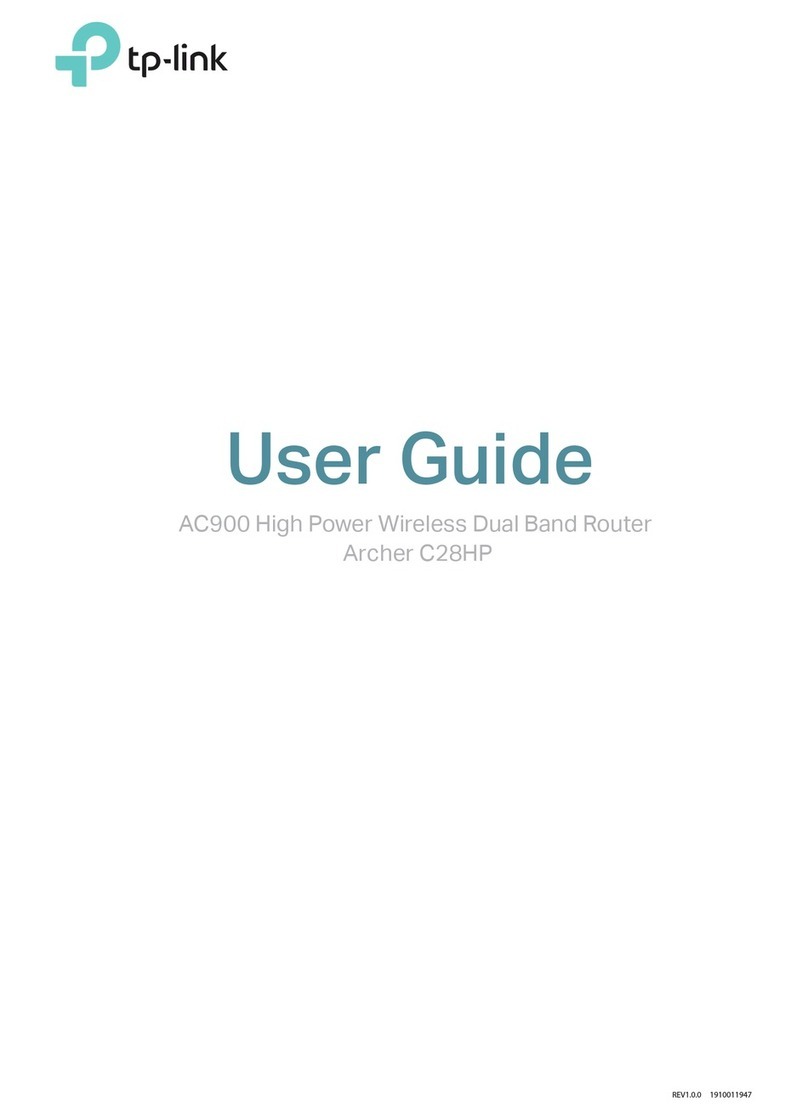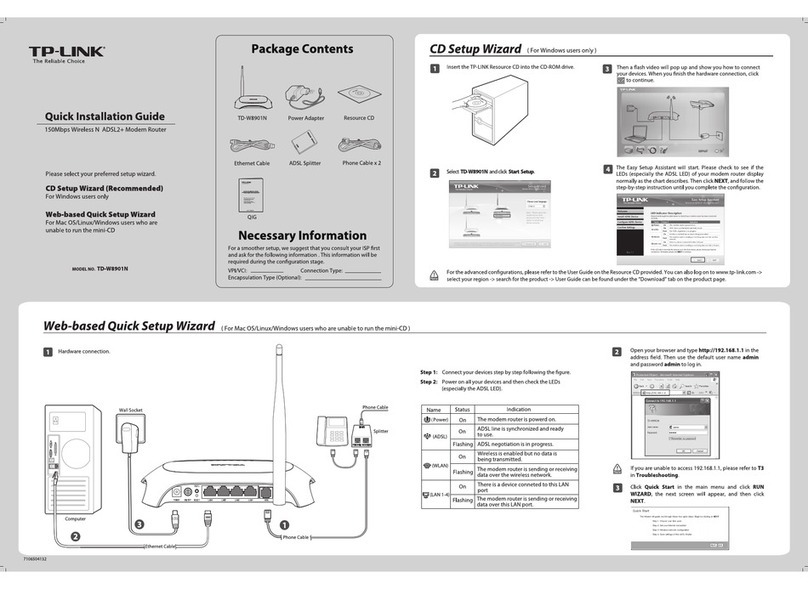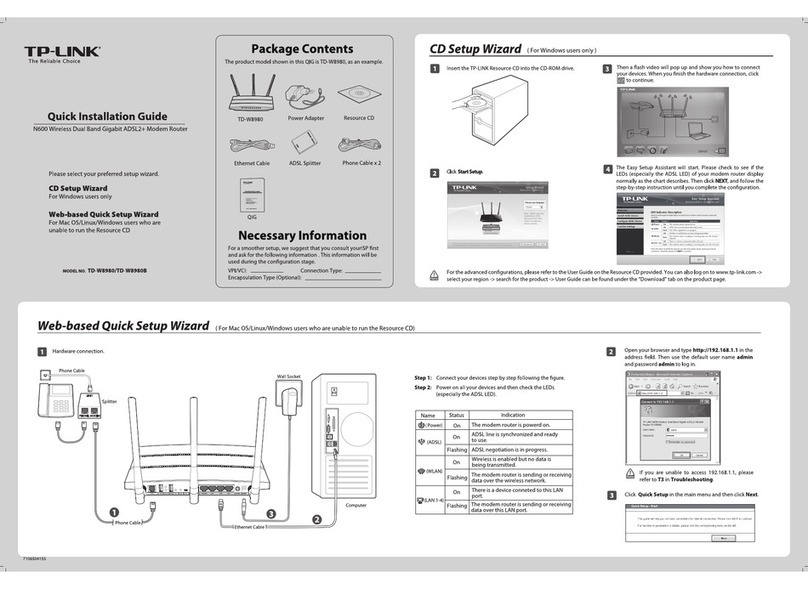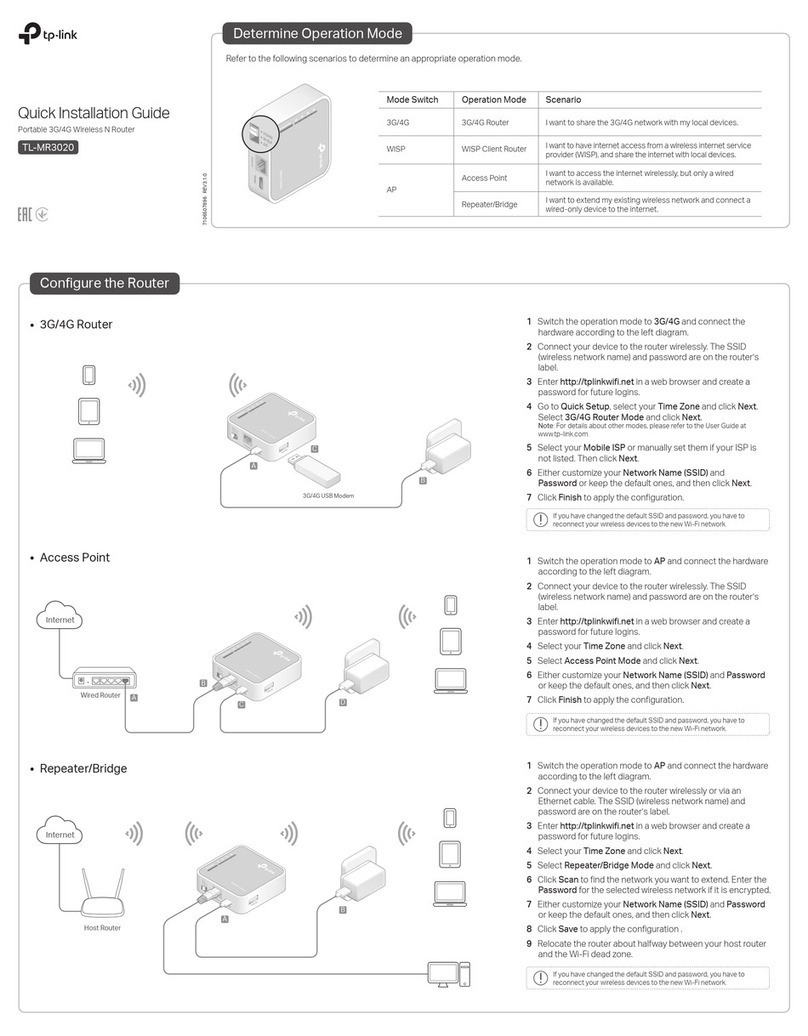Safety Information
· Keep the device away from water, fire, humidity or hot environments.
· Do not attempt to disassemble, repair, or modify the device.
· Do not use any other chargers than those recommended.
· Do not use damaged charger or USB cable to charge the device.
· Do not use the device where wireless devices are not allowed.
· Adapter shall be installed near the equipment and shall be easily accessible.
More Features
The TP-Link router supports various features, including Guest
Network, Parental Controls, Access Control and more.
You can log in to the router’s web management page at
http://tplinkwifi.net to configure these functions. For instructions,
please refer to the user guide at https://www.tp-link.com.
©2020 TP-Link 7106508603 REV5.1.0
FAQ (Frequently Asked Questions)
Q1. What can I do if the login window does not appear?
A1. Reboot your router and try again.
A2. If the computer is set to a static or fixed IP address, change the
setting to obtain an IP address automatically.
A3. Verify that http://tplinkwifi.net is correctly entered in the web
browser. Alternatively, enter http://192.168.0.1 or http://192.168.1.1
in the web browser and press Enter.
A4. Use another web browser and try again.
A5. Disable then re-enable the network adapter being used.
Q2. What can I do if I cannot access the internet?
A1. Reboot your modem and router, then try again.
A2. Check if the internet is working properly by connecting a computer
directly to the modem using an Ethernet cable. If it is not, contact
your internet service provider.
A3. Log in to the web management page of the router, and go to the
Status page to check whether the WAN IP address is valid or not. If it
is, please run the Quick Setup again; otherwise, recheck the
hardware connection.
A4. For cable modem users, log in to the web management page of the
router. Go to Network > MAC Clone, click Clone MAC Address and
click Save, then reboot both the modem and the router.
Q3. How do I restore the router to its factory default settings?
A1. While the router is powered on, press and hold the Reset button on the
rear panel of the router until all LEDs turn off, then release the button.
A2. Log in to the web management page of the router. Go to System Tools
> Factory Defaults, click Restore. The router will restore and reboot
automatically.
Q4. What can I do if I forgot my web management password?
A. Refer to FAQ > Q3 to reset the router, and then create a password to
log in.
Q5. What can I do if I forgot my wireless network password?
A1. The factory default Wireless Password/PIN is printed on the product
label of the router.
A2. Connect a computer to the router via an Ethernet cable. Log in to the
router’s web management page, and go to Wireless 2.4GHz (or
Wireless 5GHz) > Wireless Security to obtain or reset your wireless
password.
Access Point Mode
In this mode, the router transforms your existing wired network to
a wireless one.
A. Power on the router.
B. Connect the router’s Internet port to your wired router’s Ethernet port
via an Ethernet cable as shown above.
C. Connect a computer to the router via an Ethernet cable or wirelessly by
using the SSID (network name) and Wireless Password printed on the
label at the bottom of the router.
D. Launch a web browser and enter http://tplinkwifi.net in the address bar.
Create a password to log in.
E. Run the Quick Setup, select Access Point and follow the step-by-step
instructions of the Quick Setup to set up the internet connection.
Wired Router Router
Ethernet4Ethernet3Ethernet1Ethernet2Internet
Ethernet4
Ethernet
Internet
Internet
Client
Tether App
TP-Link Tether app provides a simple, intuitive
way to access and manage your router. Scan the
QR code to download Tether from the Apple App
Store or Google Play.
Button Explanation
DESCRIPTIONBUTTON
Press and hold for 1 second to enable the WPS function.
WPS/Wi-Fi
Press and hold this button until all LEDs turn o to reset
the router to its factory default settings.
Reset
Devices
Host Router Router
Range Extender Mode
1. Configure
A. Place the router next to your host router and power it on.
B. Connect a computer to the router via an Ethernet cable or wirelessly by
using the SSID (network name) and Wireless Password printed on the
label at the bottom of the router.
C. Launch a web browser and enter http://tplinkwifi.net in the address bar.
Create a password to log in.
D. Run the Quick Setup, select Range Extender and follow the step-by-step
instructions of the Quick Setup to set up the internet connection.
In this mode, the router boosts the existing wireless coverage in
your home.
Extended NetworkHost Network
Place the router about halfway between your host router and the Wi-Fi
“dead” zone. The location you choose must be within the range of your
existing host network.
2. Relocate
For technical support, replacement services, user guides, and
other information, please visit https://www.tp-link.com/support,
or simply scan the QR code.
To communicate with TP-Link users or engineers, please join the TP-Link
Community at https://community.tp-link.com.
If you have any suggestions or needs for our product guides, you are
welcome to email techwriter@tp-link.com.cn.
Press and hold for about 5 seconds to turn on or o the
wireless function of the router.