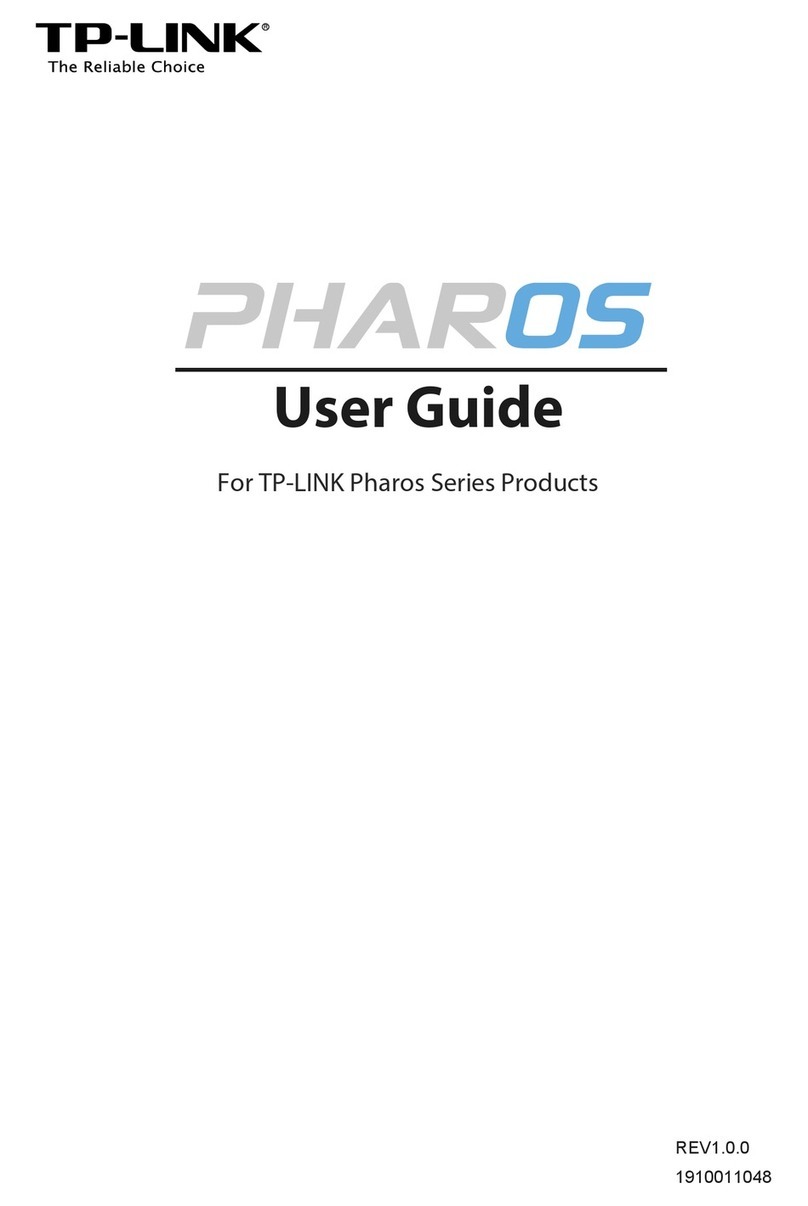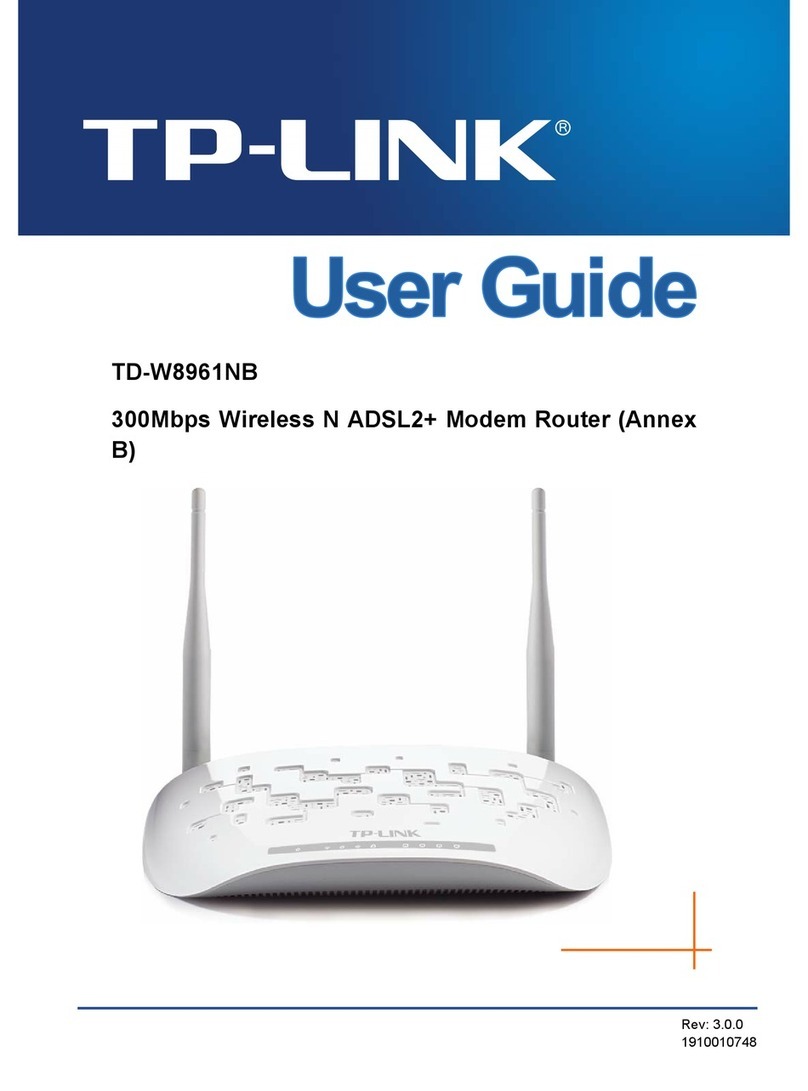TP-Link Nano User manual
Other TP-Link Wireless Router manuals

TP-Link
TP-Link Touch P5 AC1900 User manual
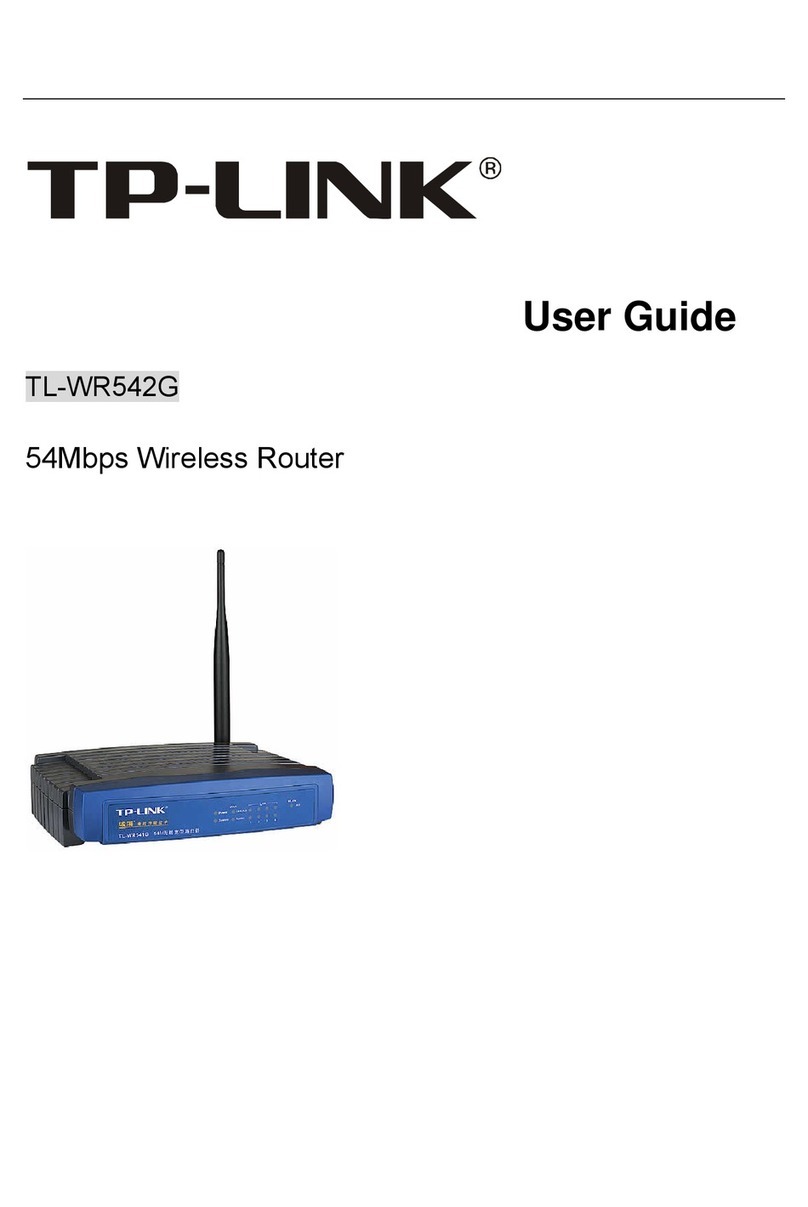
TP-Link
TP-Link TL-WR542G User manual
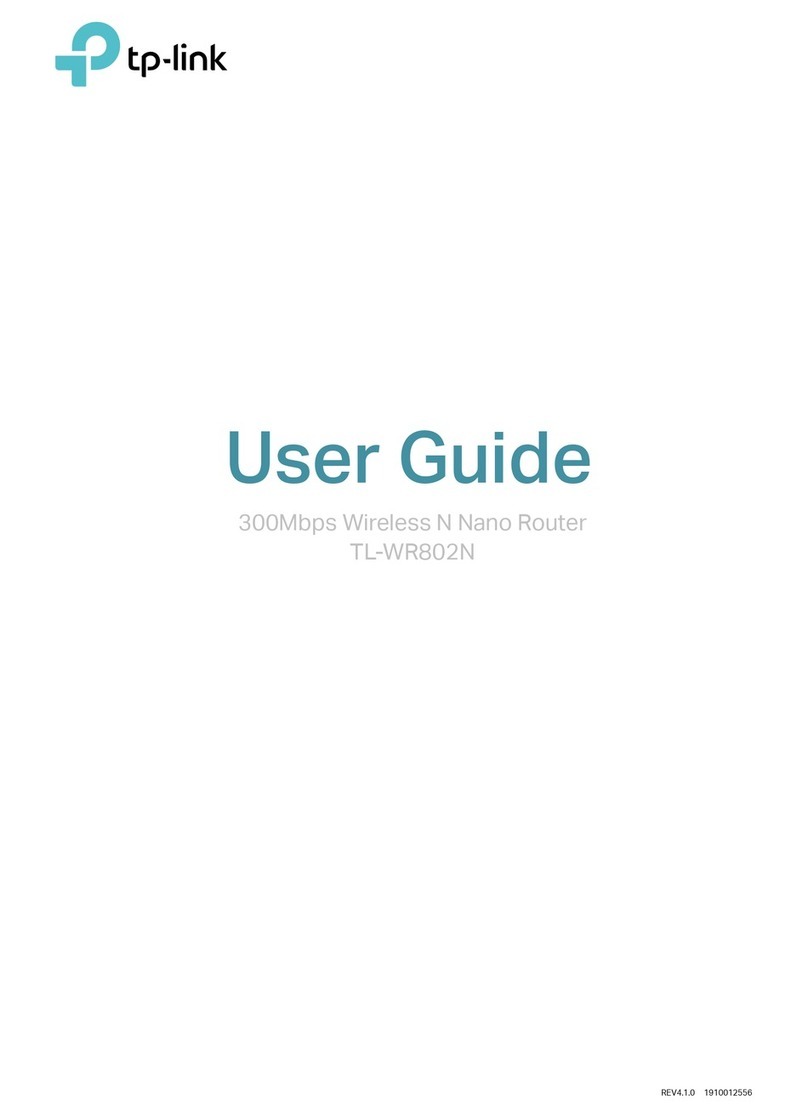
TP-Link
TP-Link TL-WR802N User manual
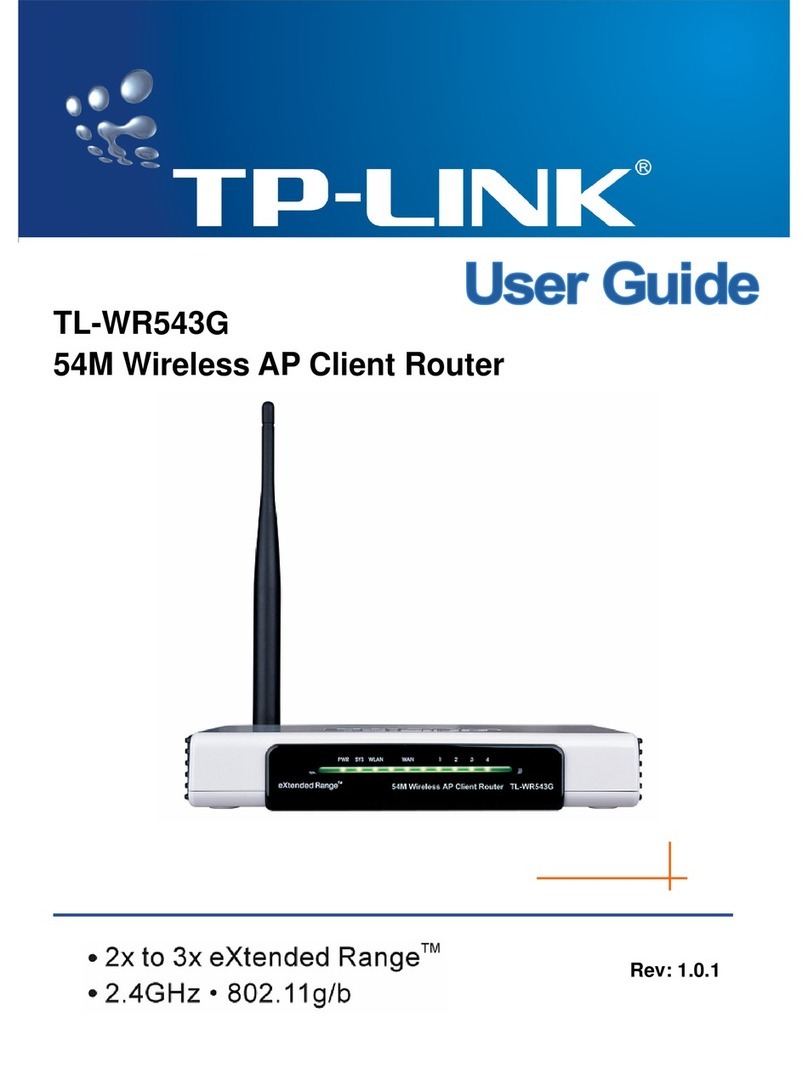
TP-Link
TP-Link TL-WR543G User manual

TP-Link
TP-Link TL-MR3020 User manual

TP-Link
TP-Link M7000 User manual
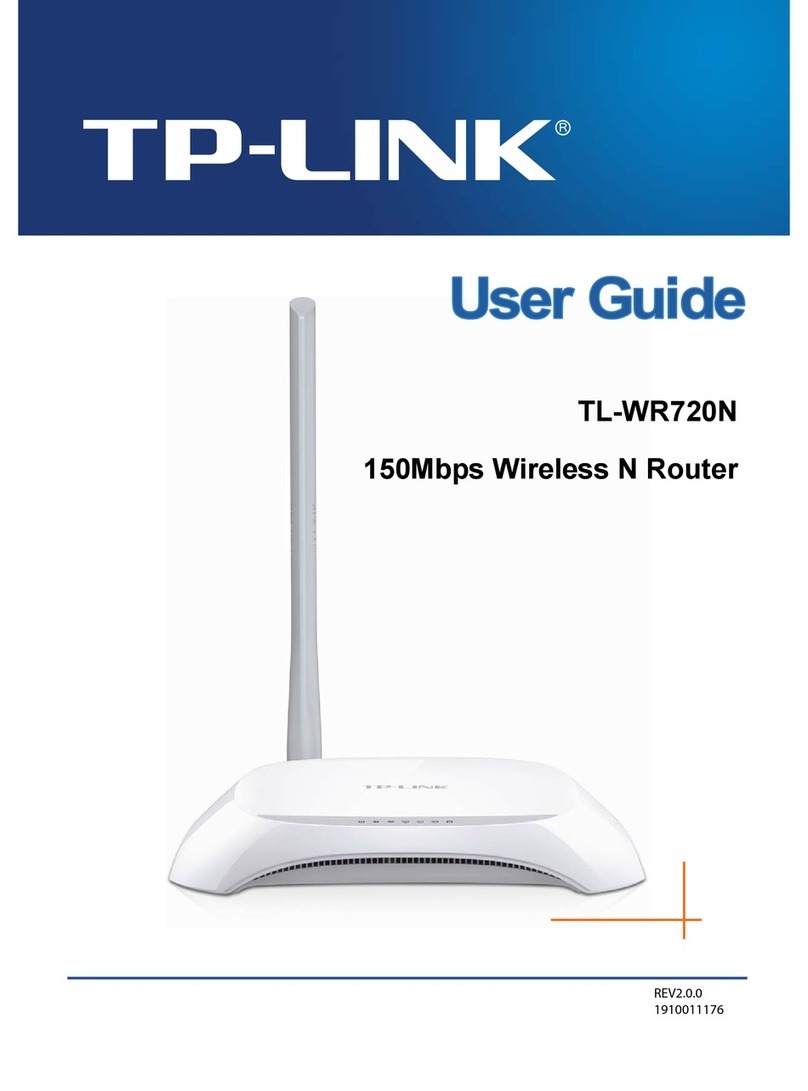
TP-Link
TP-Link TL-WR720N User manual

TP-Link
TP-Link TD-W8960N User manual
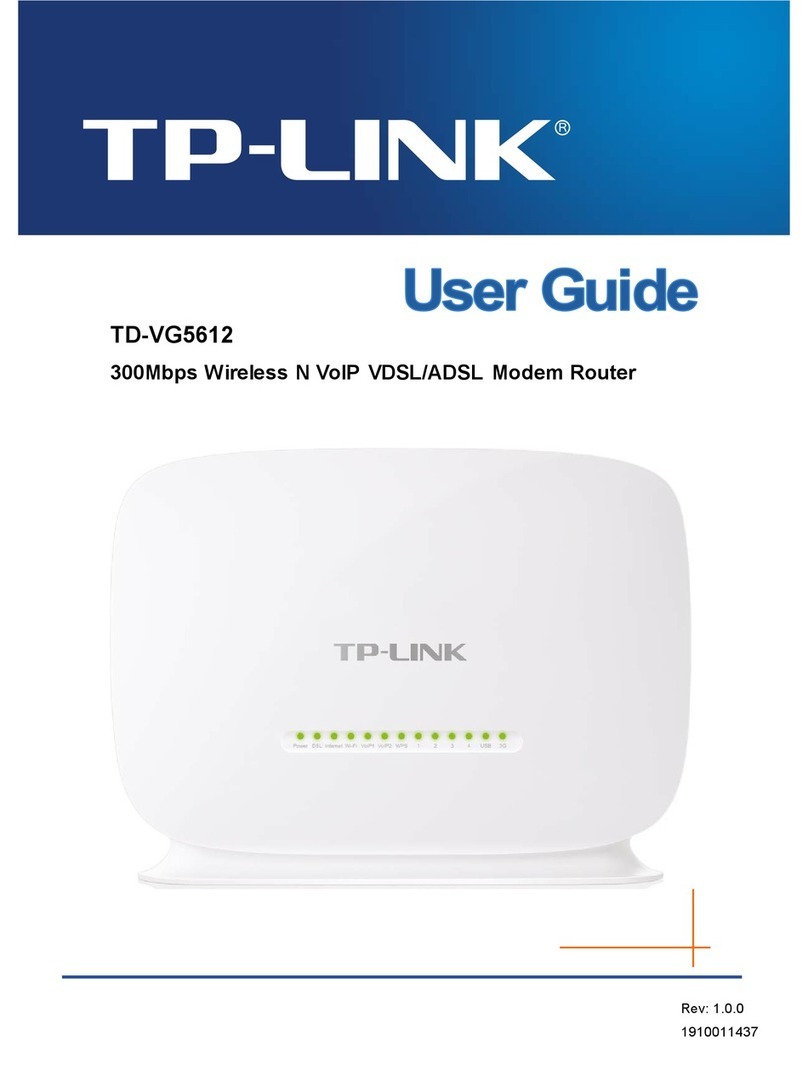
TP-Link
TP-Link TD-VG5612 User manual

TP-Link
TP-Link Deco M4R User manual

TP-Link
TP-Link TL-WR841N User manual

TP-Link
TP-Link TL-MR100 User manual
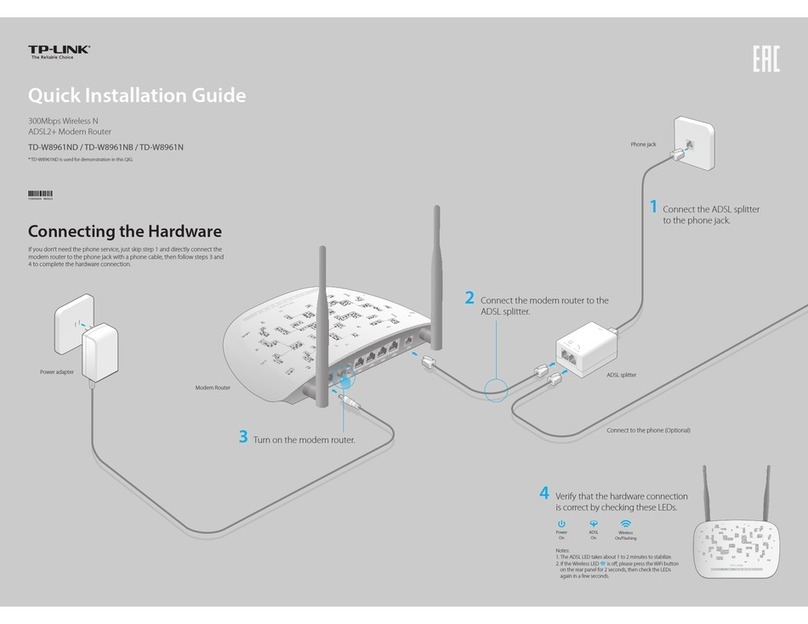
TP-Link
TP-Link TD-W8961ND User manual

TP-Link
TP-Link Archer C5 AC1200 User manual
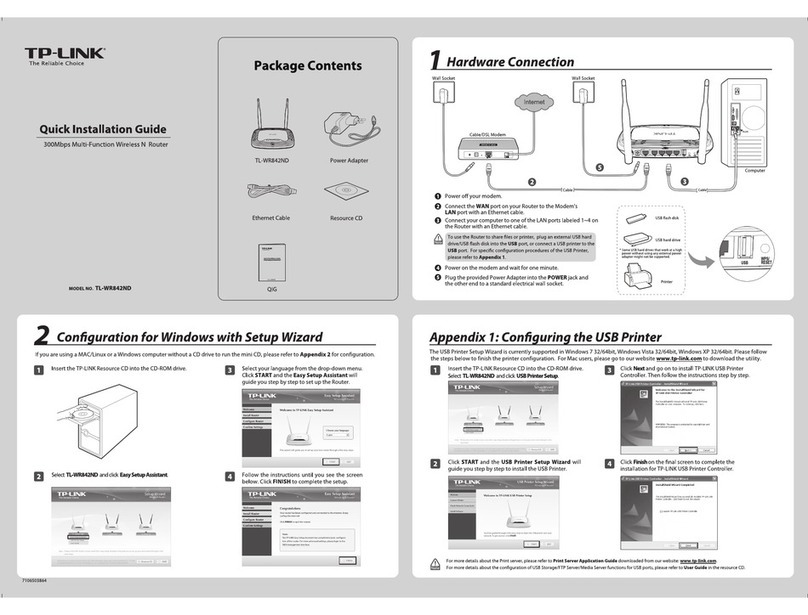
TP-Link
TP-Link TL-WR842ND User manual
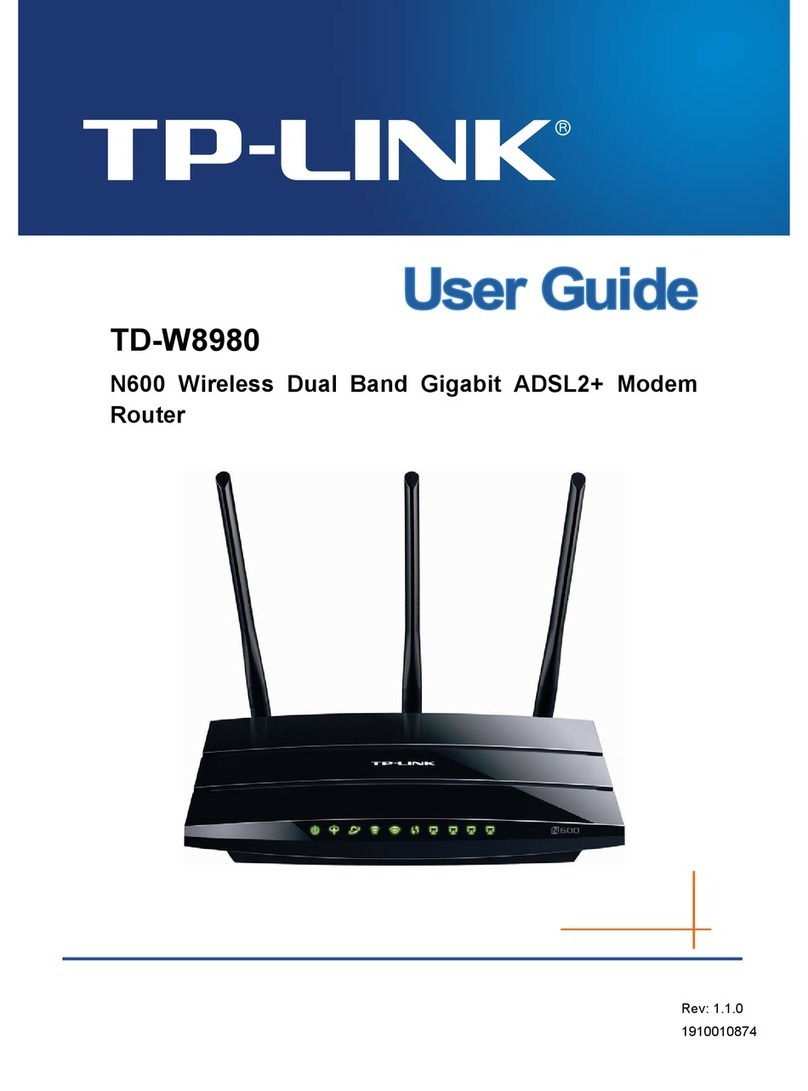
TP-Link
TP-Link TD-W8980 User manual
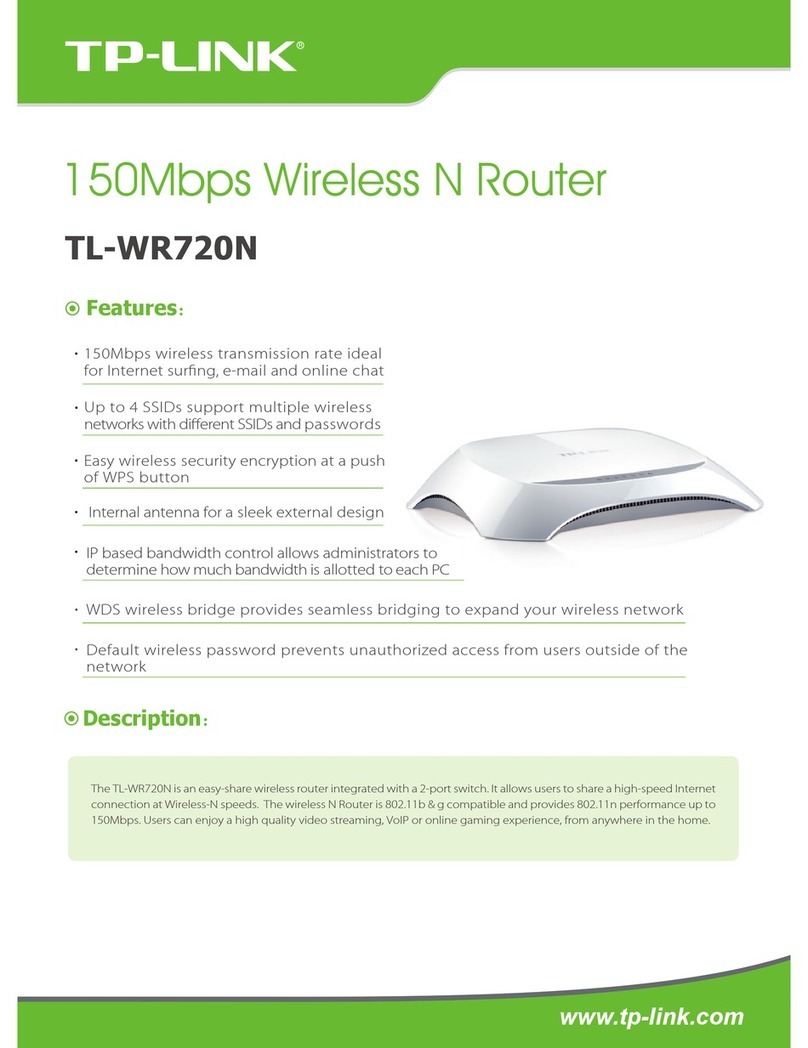
TP-Link
TP-Link TL-WR720N User manual
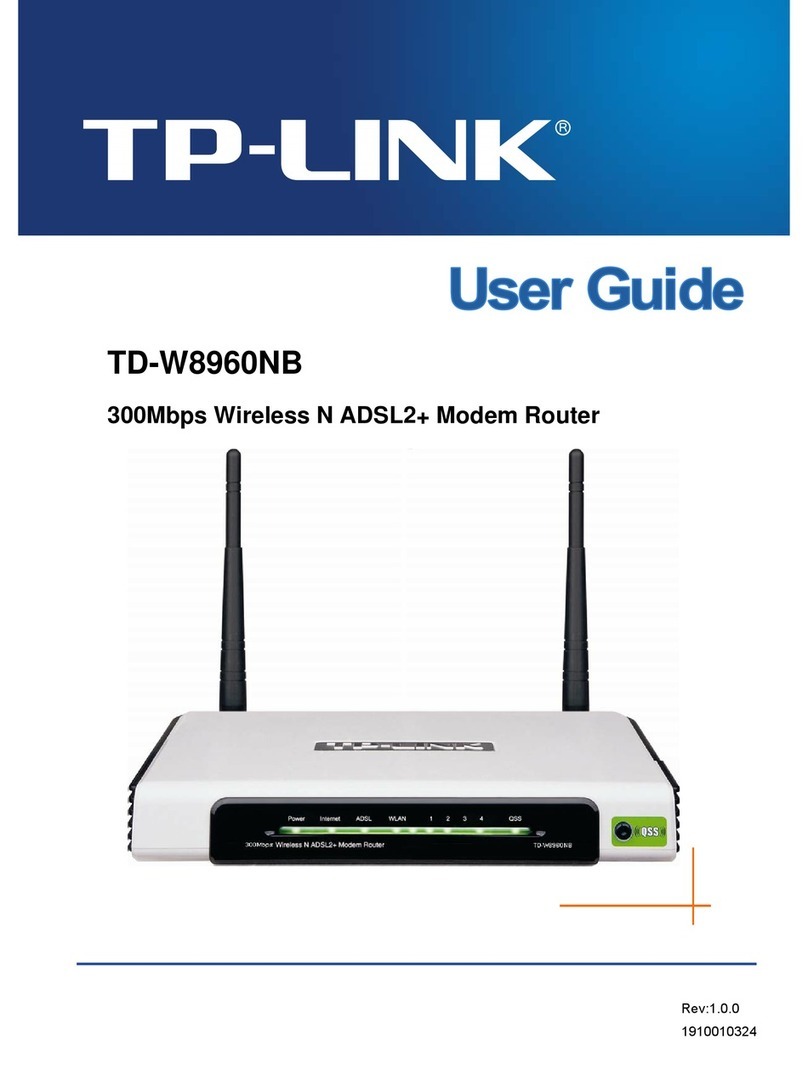
TP-Link
TP-Link TD-W8960NB User manual

TP-Link
TP-Link TL-WA701ND Manual

TP-Link
TP-Link M7200 User manual