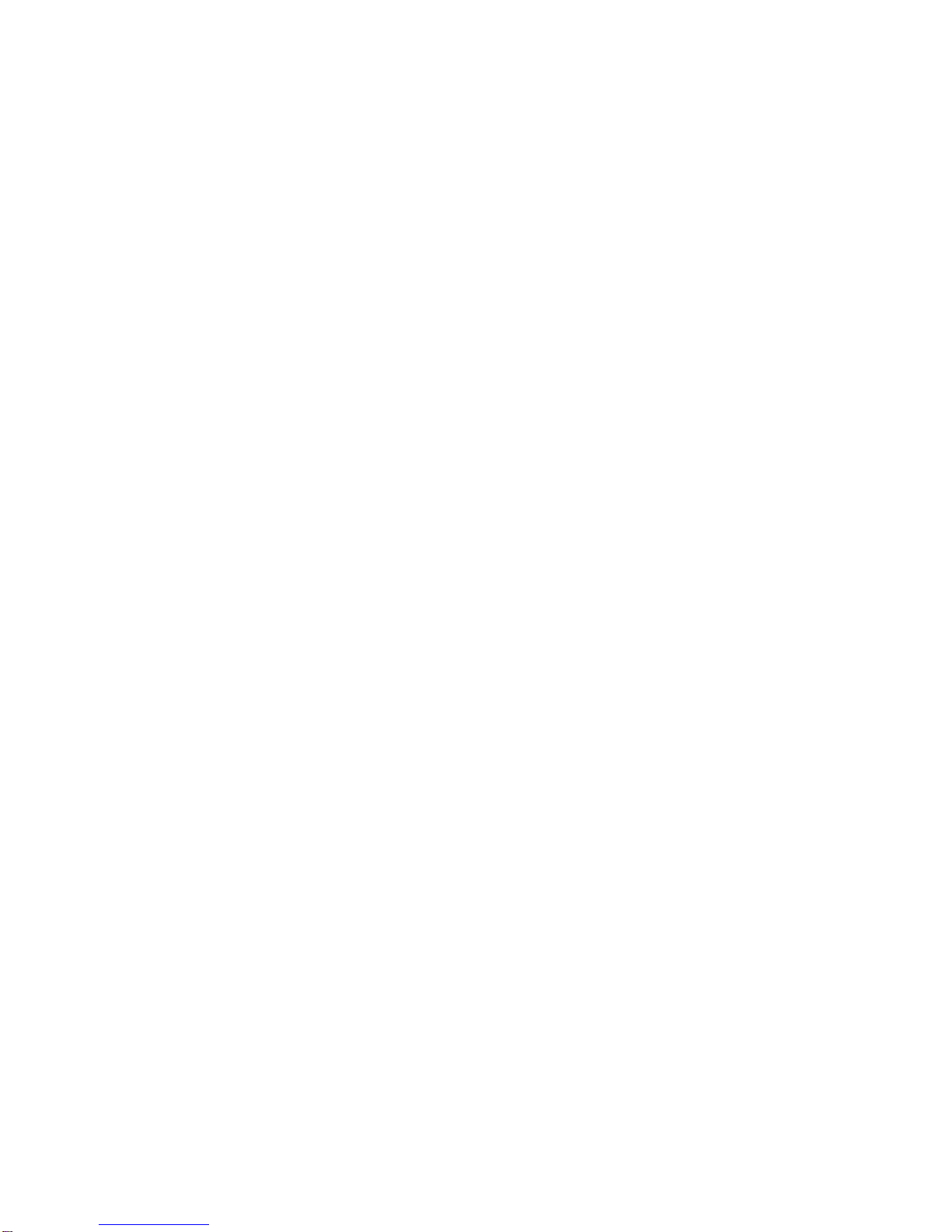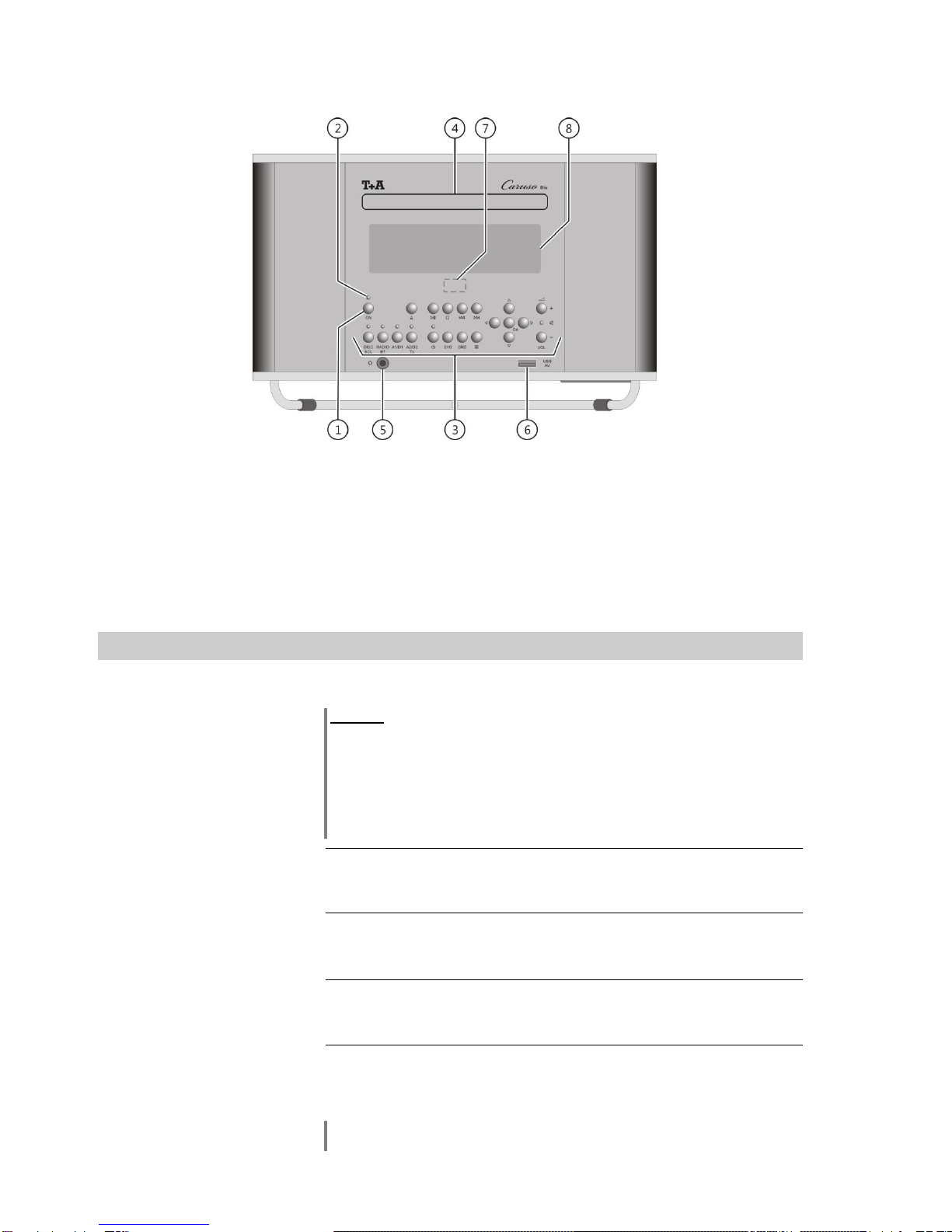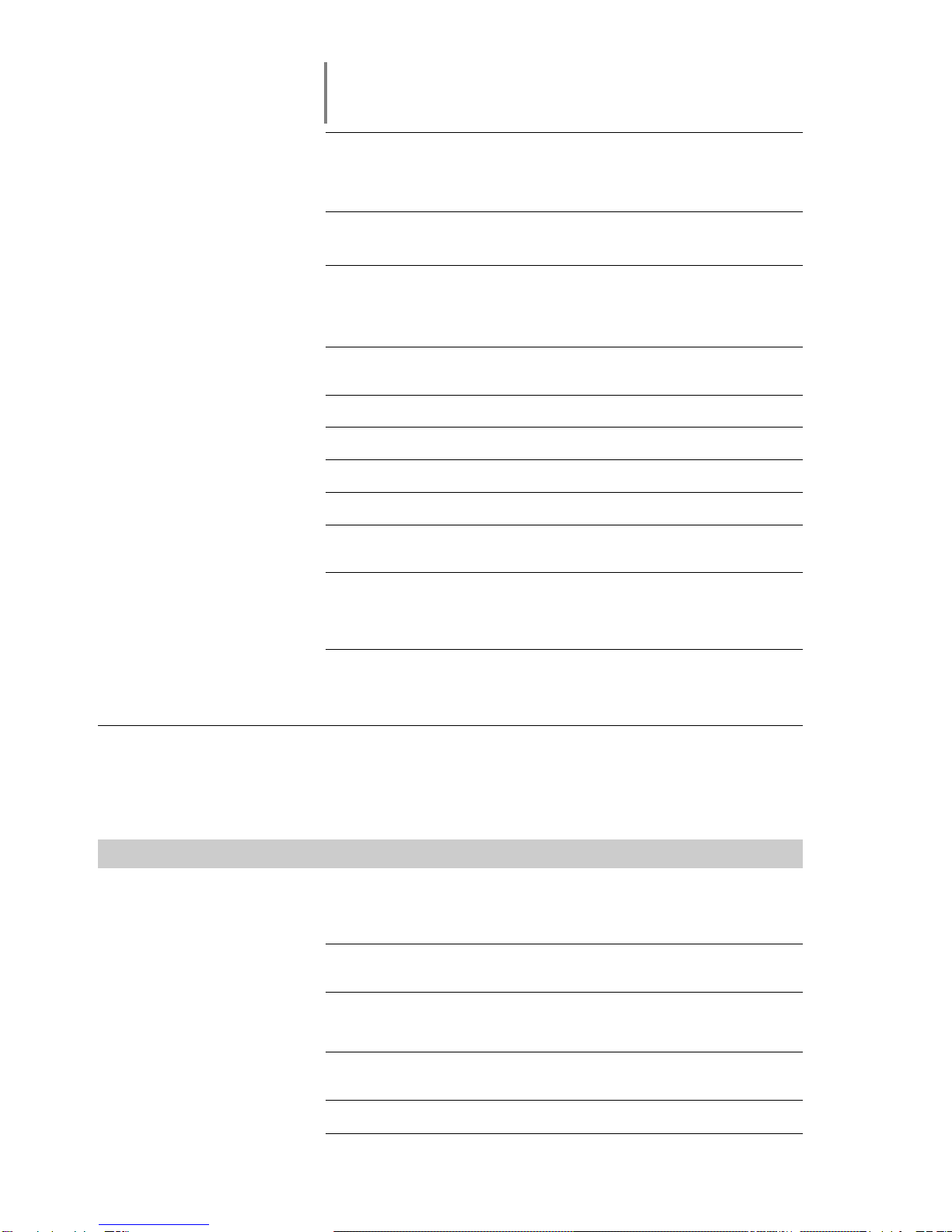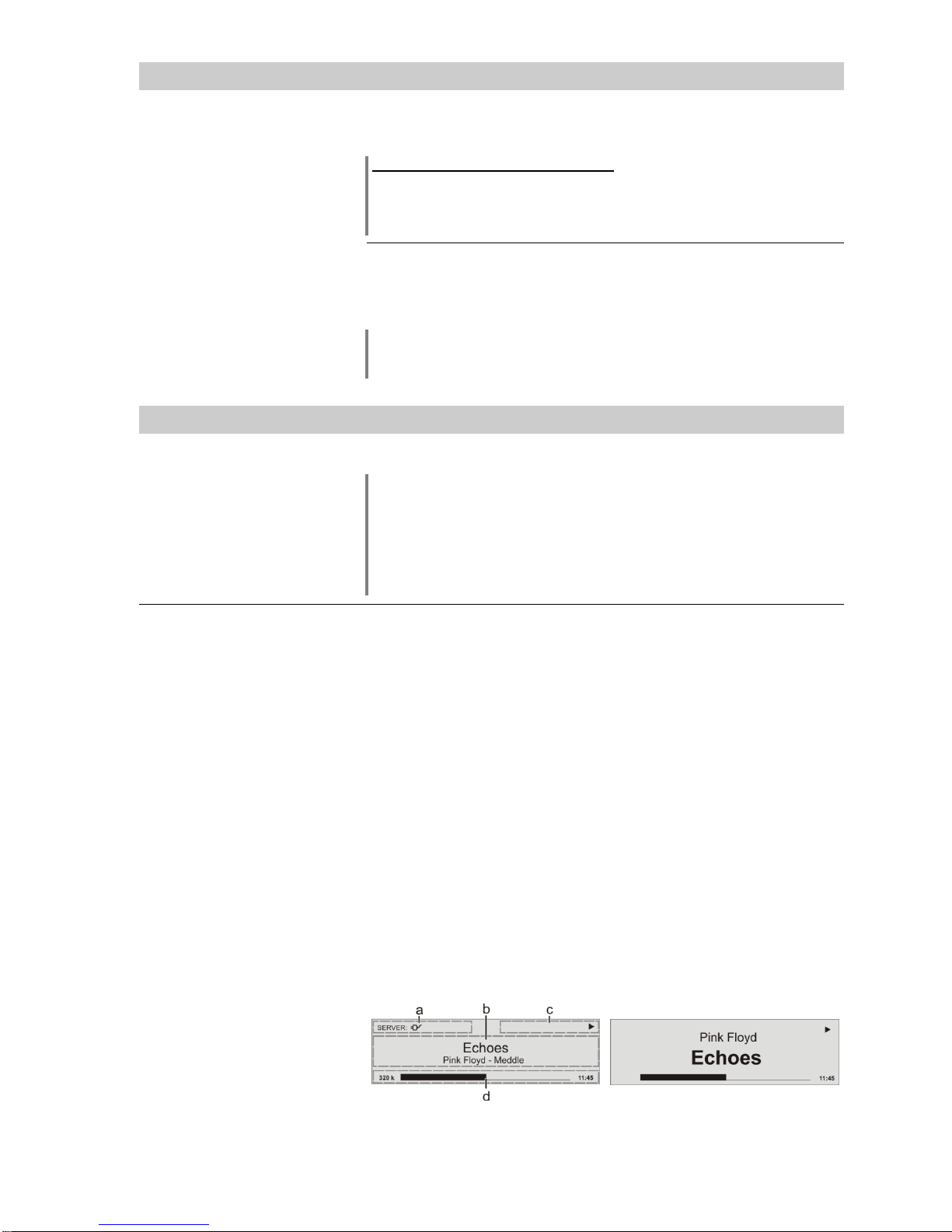Contents Page
Operation
Controls ........................................................................................................................................ 4
Slumber ........................................................................................................................................ 4
Quick timer ................................................................................................................................... 5
Remote control ............................................................................................................................. 9
Basic functions of the ................................................................................................... 12
Switching sources ....................................................................................................................... 12
Volume adjustment ..................................................................................................................... 12
Tone settings (Tone menu) ......................................................................................................... 12
Alarm timer .................................................................................................................................. 15
Alarm timer menu ........................................................................................................................ 15
Operating the source devices in detail
Operating the radio ..................................................................................................................... 17
Operating the disc player (media player) .................................................................................... 20
Operating the Streaming Client ................................................................................................... 31
Operating the Bluetooth source .................................................................................................. 34
Connections, using the system for the first time
Connections ................................................................................................................................ 38
Set-up and wiring ........................................................................................................................ 40
Inserting batteries into the FM100 remote control ....................................................................... 41
System settings (System configuration menu) ............................................................................ 42
Network configuration ................................................................................................................. 45
Disc Player setup menu (Blu-ray player configuration) ............................................................... 51
The vTuner Premium service ...................................................................................................... 61
Miscellaneous
Network terminology ................................................................................................................... 63
Notes on Energy Saving ............................................................................................................. 65
Software update .......................................................................................................................... 66
Safety notes ............................................................................................................................... 67
FCC Information to the user ........................................................................................................ 68
Trouble-shooting ......................................................................................................................... 69
Use with active speakers ............................................................................................................ 73
Appendix
Wiring diagram ............................................................................................................................ 74
Specification ................................................................................................................................ 75
About these instructions
All the controls and functions of the which are frequently used are described in the first section of these
operating instructions.
The second part - 'Basic settings, Installation, Using the system for the first time' covers connections and settings which
are very seldom required; they are generally required only when the machine is set up and used for the first time. Here you will
also find a detailed description of the network settings required forconnecting the to your home network.
For newcomers to networks we have prepared explanations of some of the important terms used in this technology and
other background information in the Chapter 'Network Terminology'.
Symbols used in these instructions