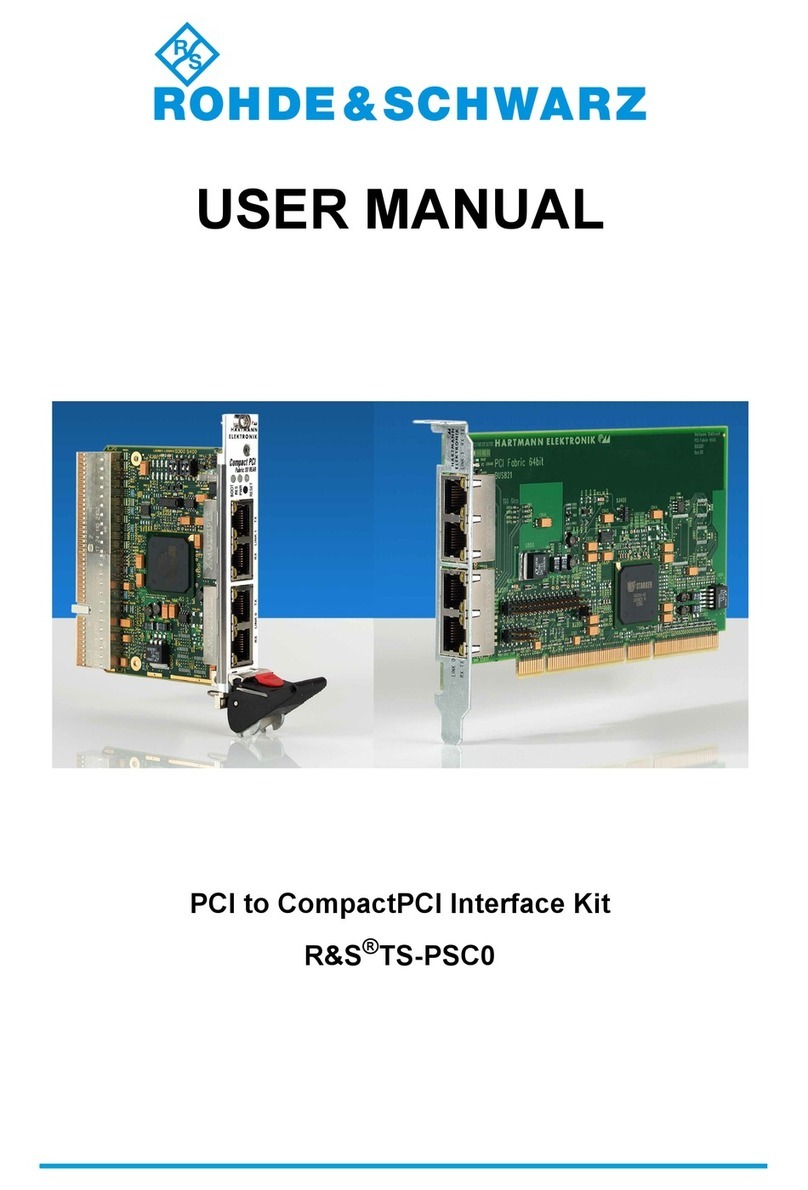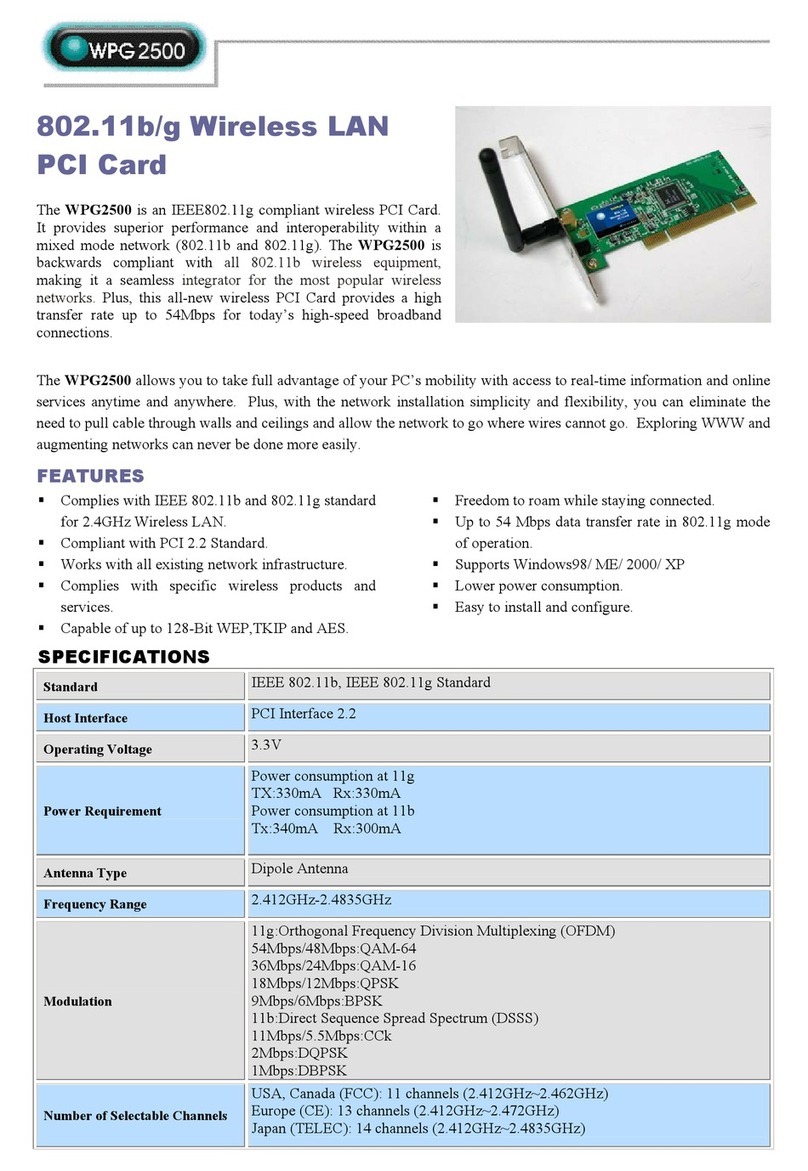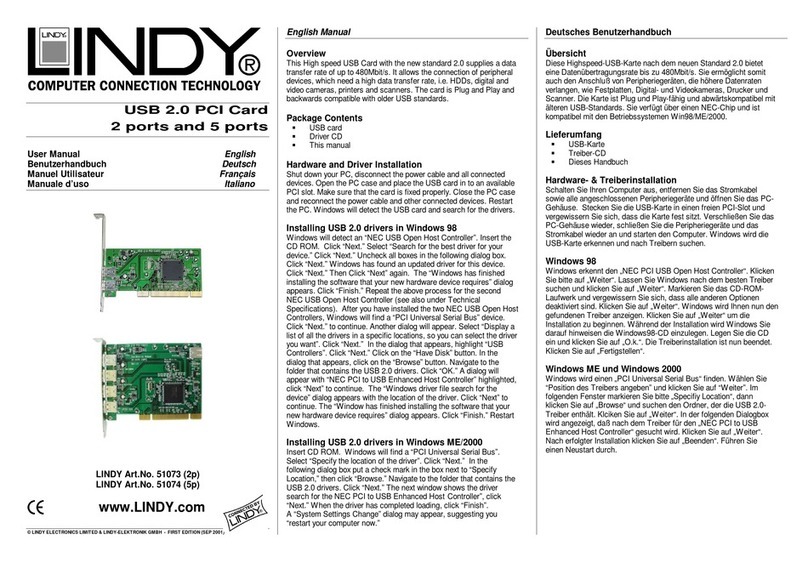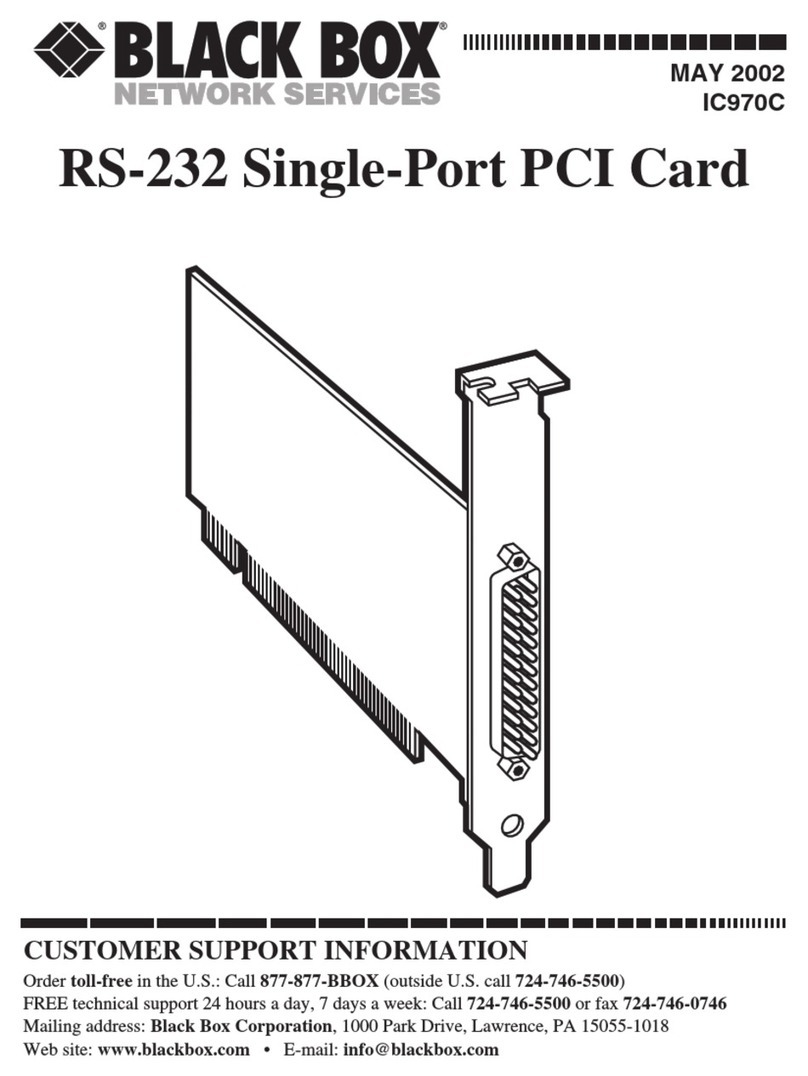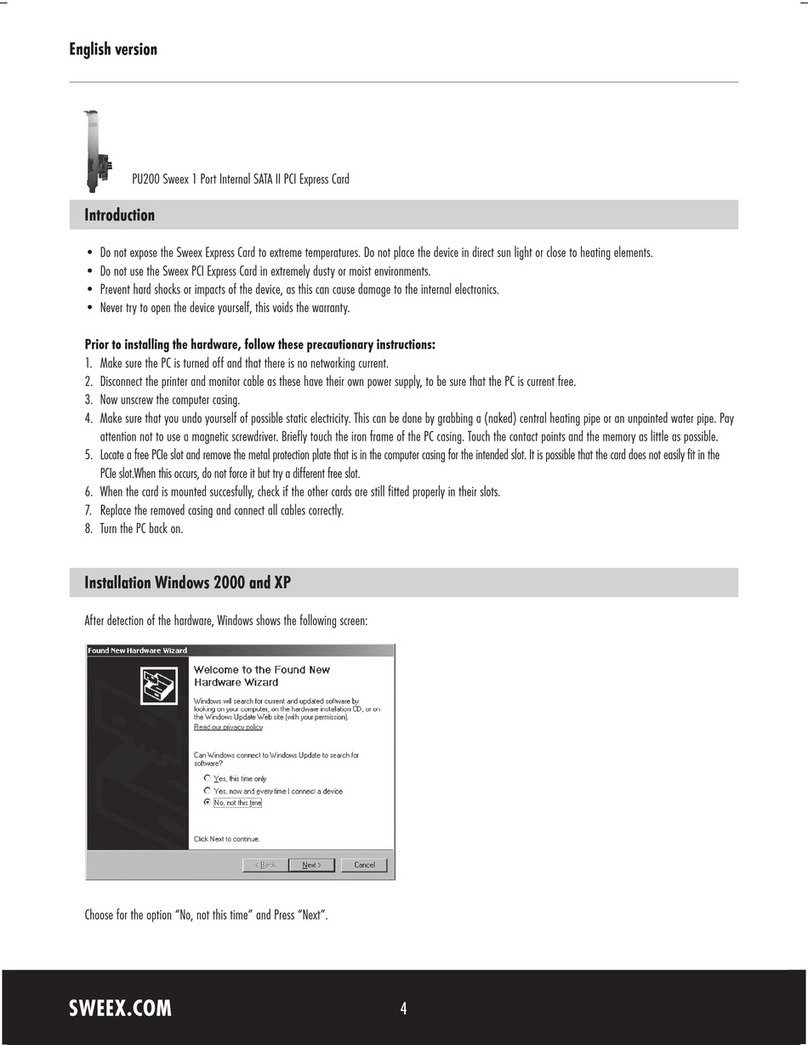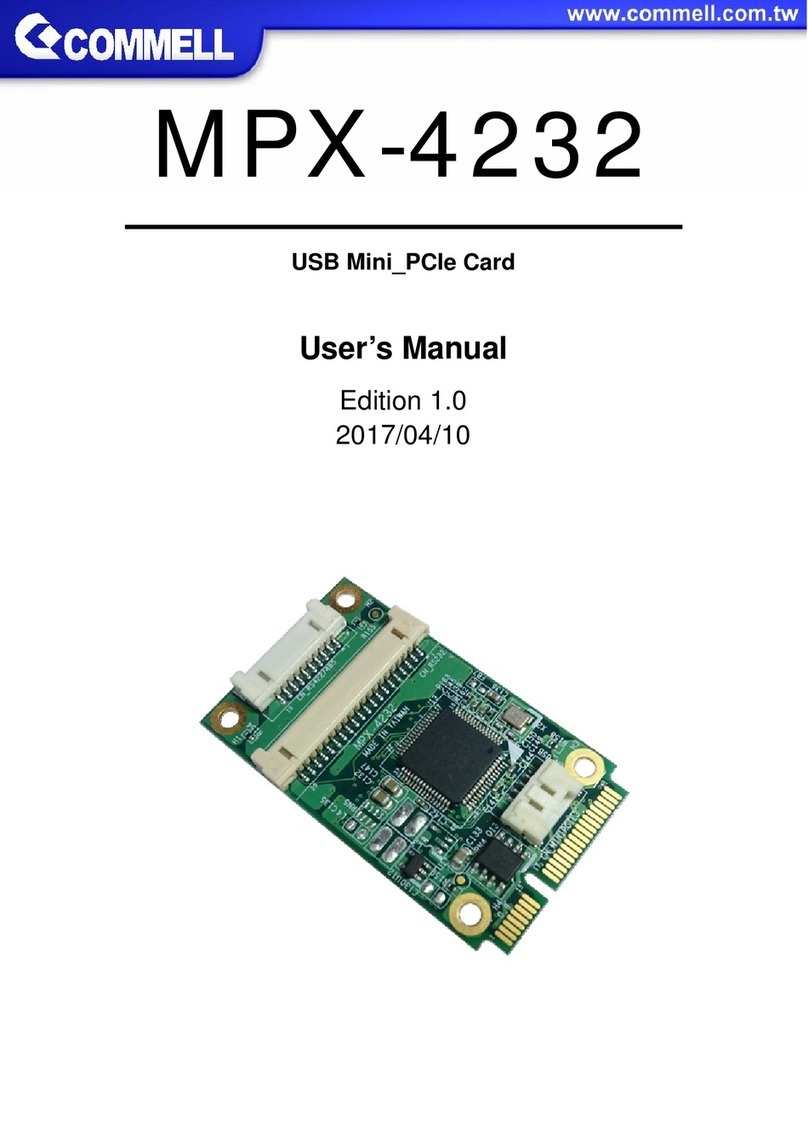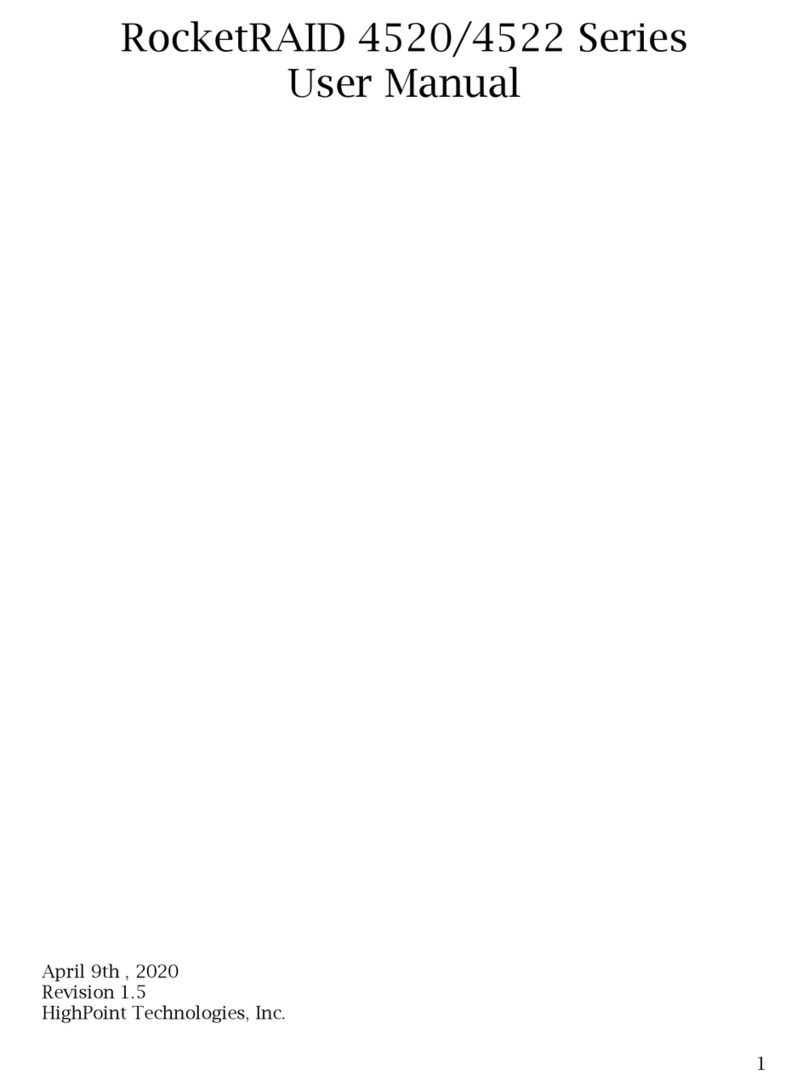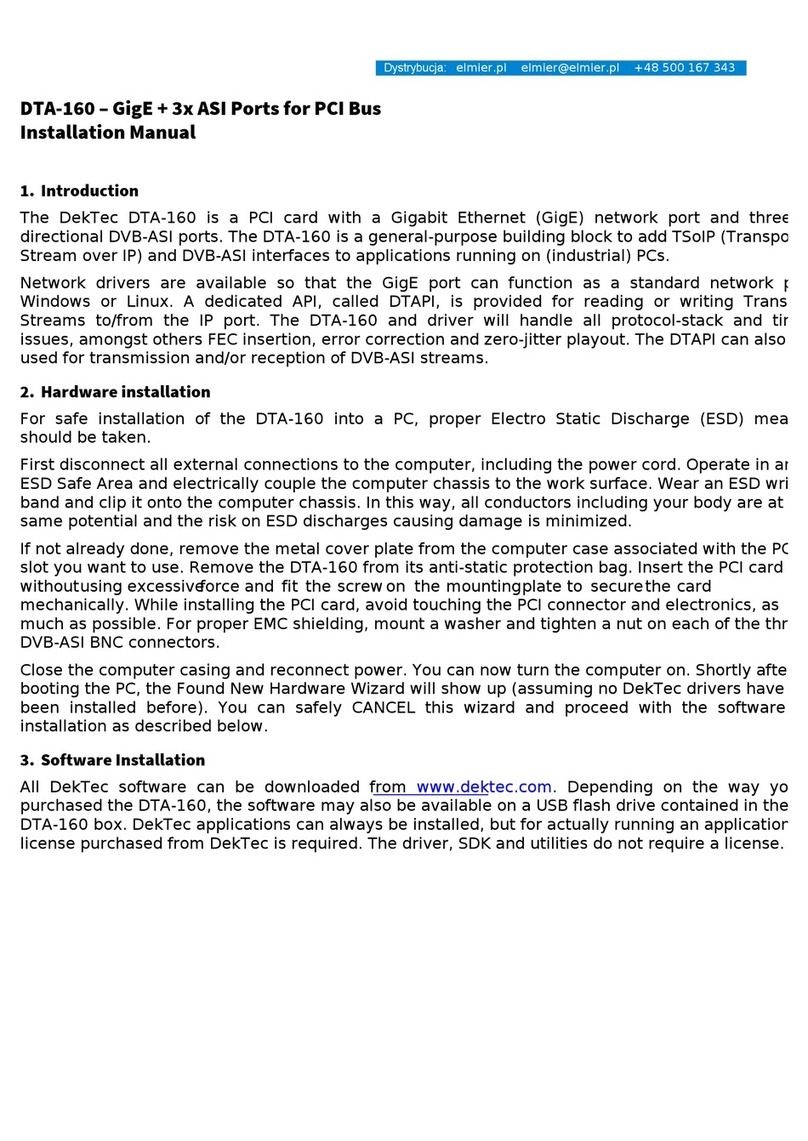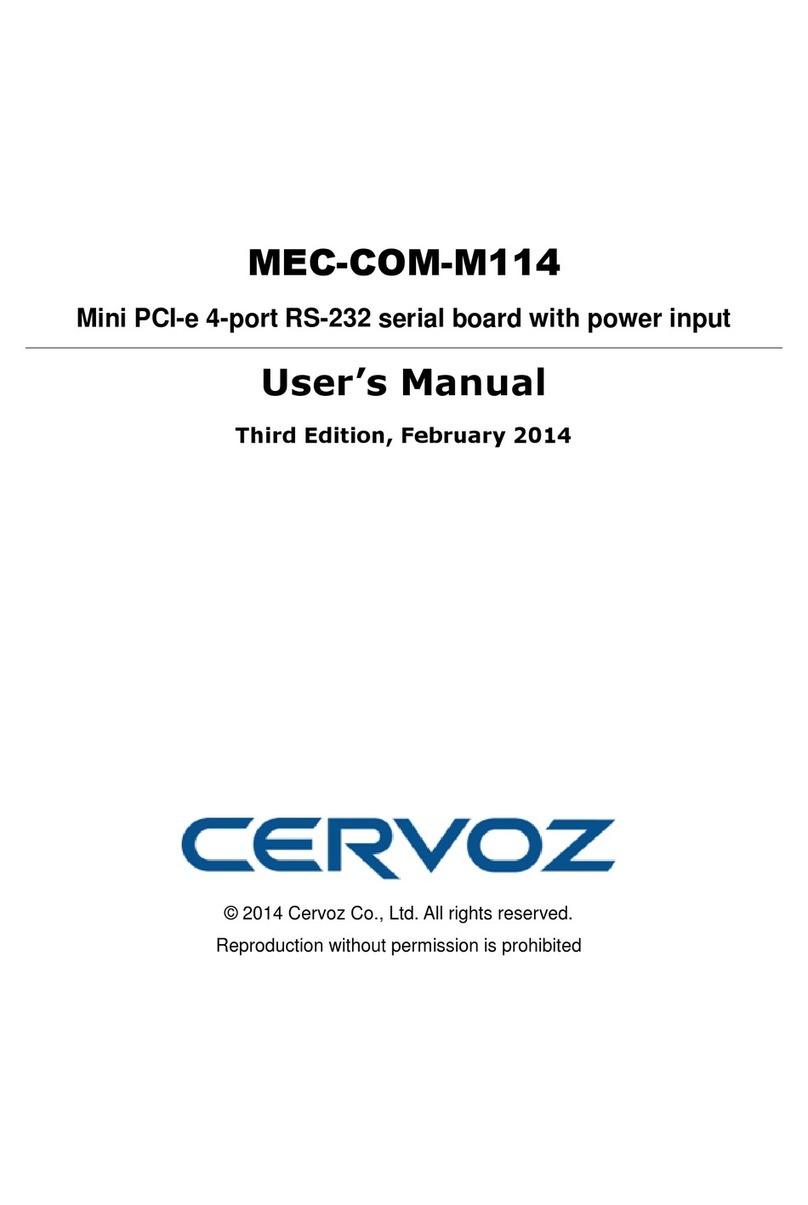TRAC WM1260 User manual

Wireless 802.11g MiniPCI Card
WM1260
OEM Installation Manual
(The module is sold only to the OEM integrators & the
manual is valid only for the OEM manufactures)
Version: 1.0
December, 2004

Federal Communication Commission Interference Statement
This equipment has been tested and found to comply with the limits for a Class B digital
device, pursuant to Part 15 of the FCC Rules. These limits are designed to provide
reasonable protection against harmful interference in a residential installation. This
equipment generates, uses and can radiate radio frequency energy and, if not installed and
used in accordance with the instructions, may cause harmful interference to radio
communications. However, there is no guarantee that interference will not occur in a
particular installation. If this equipment does cause harmful interference to radio or
television reception, which can be determined by turning the equipment off and on, the
user is encouraged to try to correct the interference by one of the following measures:
-Reorient or relocate the receiving antenna.
-Increase the separation between the equipment and receiver.
-Connect the equipment into an outlet on a circuit different from that to which the receiver
is connected.
-Consult the dealer or an experienced radio/TV technician for help.
FCC Caution: To assure continued compliance, (example -use only shielded interface
cables when connecting to computer or peripheral devices) any changes or modifications
not expressly approved by the party responsible for compliance could void the user's
authority to operate this equipment.
This device complies with Part 15 of the FCC Rules. Operation is subject to the following
two conditions:
(1) This device may not cause harmful interference, and
(2) This device must accept any interference received, including interference that may
cause undesired operation.
IMPORTANT NOTE:
This module is restricted to mobile configuration. To comply with FCC RF exposure
compliance requirements, the antenna used for this transmitter must be installed to provide
a separation distance of at least 20 cm from all persons and must not be co-located or
operating in conjunction with any other antenna or transmitter. This transmitter module
must not be co-located or operating in conjunction with any other antenna or transmitter

*Caution !!
(1). This module cannot be bound in a tablet
computer for RF exposure issues. (See Label 1)
(2). This module must be labeled with FCC ID. (See
Label 2)
Label 2
Label 1

(3). If the FCC ID is not visible when the module is
installed inside another device, then the
outside of device must also display a label
referring to the enclosed module. The exterior
label can be “Contains Transmitter Module
FCC ID:RK9-WM1260 ”or similar wording. (See
label 3)
Contains Transmitter WM1260
FCC ID: RK9-WM1260
Label 3
Please put Label 3 to the enclosure of end product to note
the end user.

Wireless 802.11g MiniPCI Card
WM1260
Installation Manual
System Requirements
Software (supports the followingoperating systems):
o WindowsXP
o WindowsXPSP1
o Windows2000
o WindowsME
o Windows98SE
Hardware:
o Minimumconfiguration: Pentium 300 MHz, 128 MB RAM
HardwareInstallation
For Window XP and Window2000
Follow the stepsbelowto installthe WM1260 inyour computer first.
1. Turn off the notebookPC.
2. Find the MiniPCI slotand openthe cover.
3. Insert the WM1260 into the MiniPCI slot. Make sure the WM1260 contacts are fullyseatedin
the MiniPCIslot.
4. Attachthe antenna to the WM1260.
5. Capthe coverandpower onthe notebookPC.
For Window ME and Window98
WARNING: Setup must be run beforethe hardwareis insertedinto the system.

Softwareand DriverInstallation
Follow the stepsfortheappropriate versionof Windows toinstallthe Wireless 802.11g MiniPCI
Card driver.
Windows XP
1. WhenWindowsautomaticallydetects the
Network Controller, click Cancel.
2. Insert the Driver CDintoyour CD-ROM
drive.
3. Execute the setup.exe and thenclick
Next.
4. Whensystem appearthe warningmessage,
click Continue Anyway.
5. Whensystem findthe Broadcom 802.11g
Network Adaptor, Click Continue
Anyway.

6. Click Finish andreboot the system.
Windows 2000
1. WhenWindowsautomaticallydetects the
New Hardware, click Cancel.
2. Insert the Driver CDintoyour CD-ROM
drive.
3. Execute the setup.exe and thenclick Next
4. Whensystem appearthe warningmessage,
click Yes.

5. When system findthe Broadcom 802.11g
Network Adaptor, Click Yes
6. Click Finish andreboot the system.
Windows ME
WARNING: Setup must be run beforethe hardwareis insertedinto the system.
1. Insert the Driver CDintoyour CD-ROM
drive.
2. Execute the setup.exe and thenclick Yes.
3. Click Next tocontinue thesetup.

4. Click Finish and shutdown the computer
when prompted.
Notice :Insertthe WM1260 when Systemis shutdown. After the hardware installed, power
onthe notebook.
5. When system findthe Broadcom 802.11g
Network Adaptor, Choose the Specifythe
location ofthedriver(Advance) and
then Click Next.
6. Click Browse andfindthedriver
BCMWL5.inf location thenclick Next
7. Click Next tocontinue thesetup.

8. Click Finish.
9. Click Yes andreboot the system
Windows 98
WARNING: Setup must be run beforethe hardwareis insertedinto the system.
1. Insert the Driver CDintoyour CD-ROM
drive.
2. Execute the setup.exe and thenclick Yes.
3. Click Next tocontinue thesetup.
4. Click Finish and shutdown the computer
when prompted.

Notice :Insertthe WM1260 when Systemis shutdown. After the hardware installed, power
onthe notebook.
5. Click Next tocontinue thesetup.
6. Click Next tocontinue thesetup.
7. Click Specifyalocation
8. Click Browse andfindthedriver
BCMWL5.inf location thenclick Next
9. Click Next tocontinue thesetup.
10. Click Yes and reboot the system

Configuration
Follow the stepsfortheappropriate versionof Windows toconfiguretheWireless 802.11g
MiniPCI Card.
Windows XP
1. Right-clickonthe Broadcom Wireless
Configuration Utility icon inthe
WindowsXP systemtrayandselect Open
Utility toopenthe utility options.
2. Selectthe Site Monitor tab andselectthe
Network you want touse.
3. Selectthe Advanced tab if needconfigure
more.
4. Double Click the Networkname andthen
connecttheNetwork.
5. Selectthe Link Status tab andyou can
checkthelinkstatus.

Windows 2000/ME/98
1. Right-clickonthe Broadcom Wireless
Configuration Utility icon inthe
WindowsXP systemtrayandselect Open
Utility toopenthe utility options.
2. Selectthe Site Monitor tab andselectthe
Network you want touse.
3. Selectthe Advanced tab if needconfigure
more.
4. Double Click the Networkname andthen
connecttheNetwork.
5. Selectthe Link Status tab andyou can
checkthelinkstatus.
Table of contents