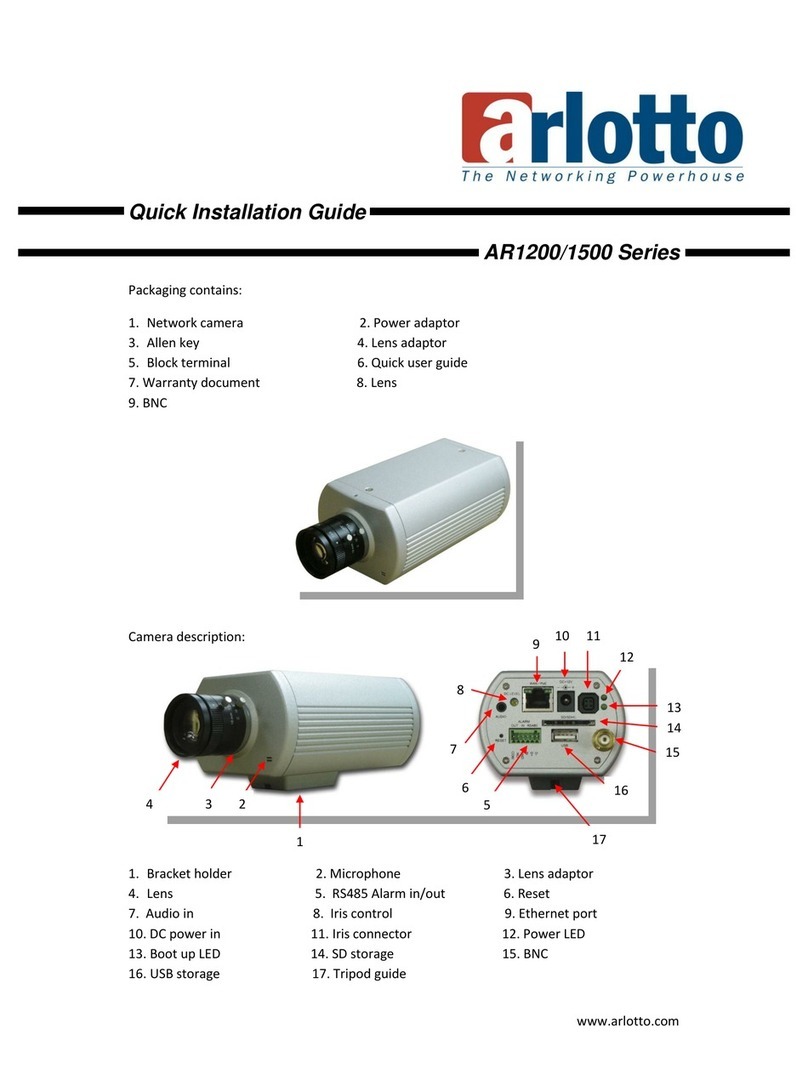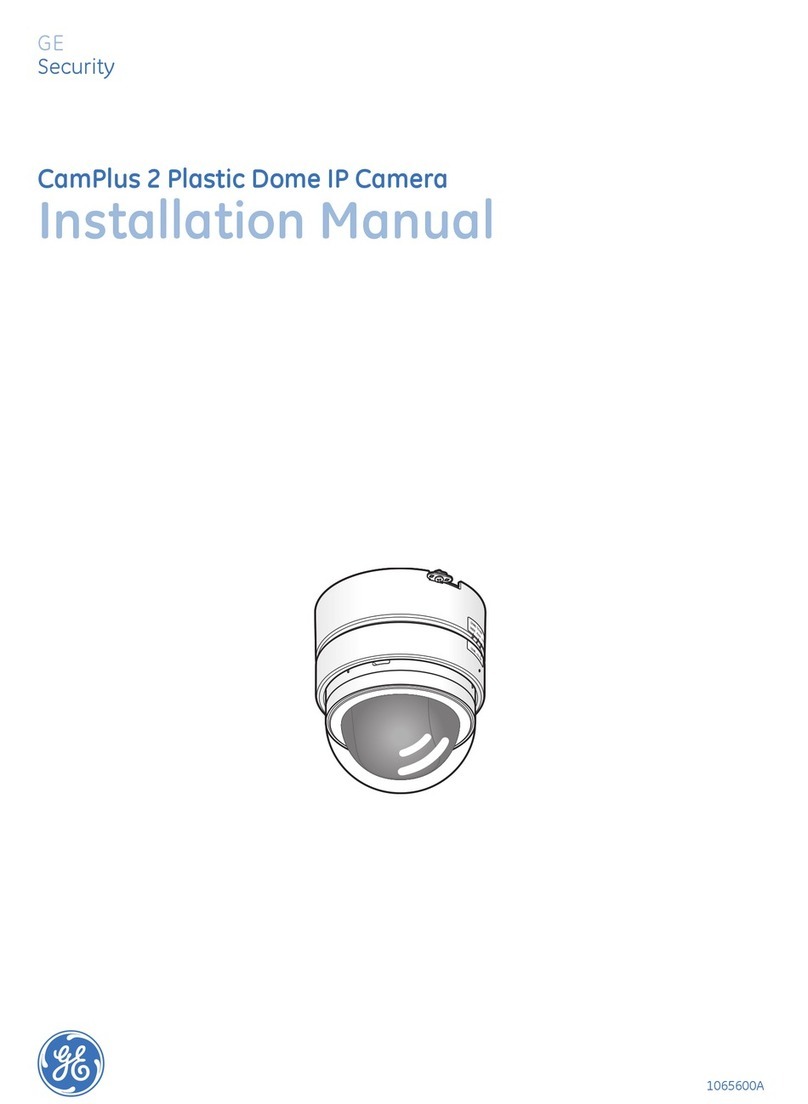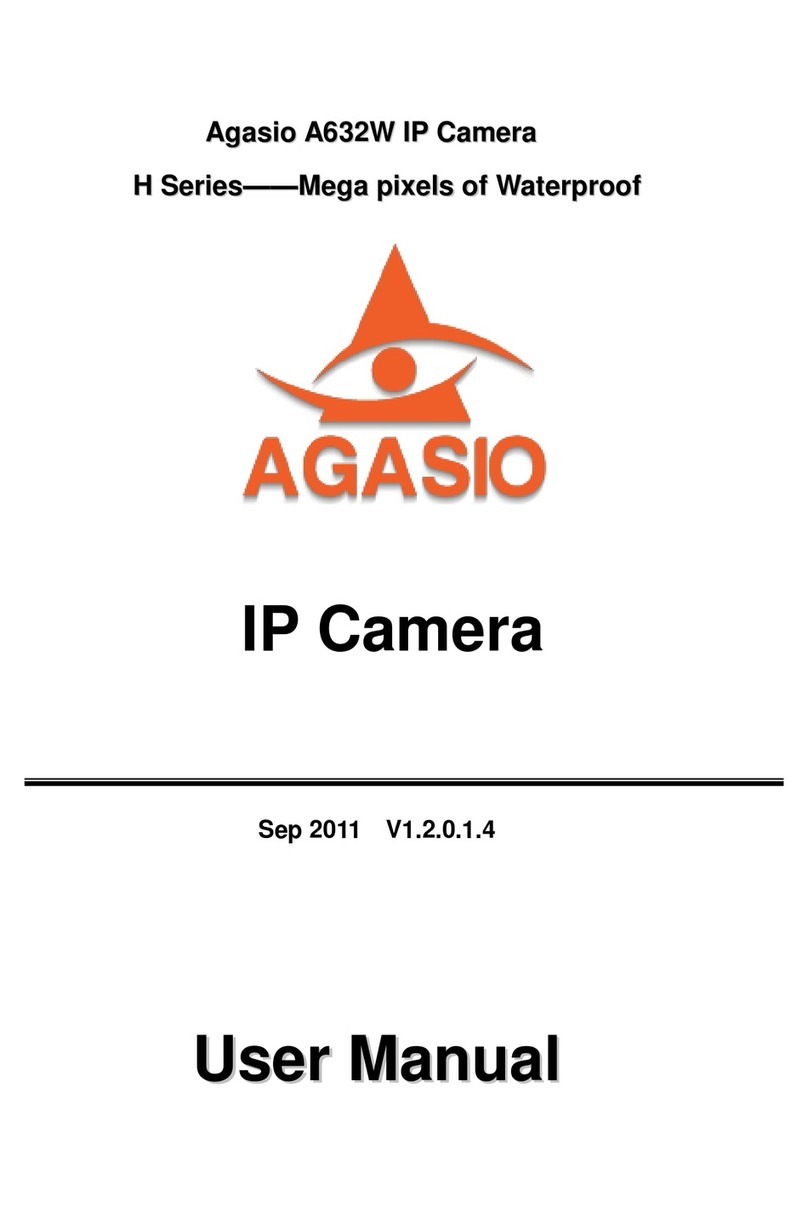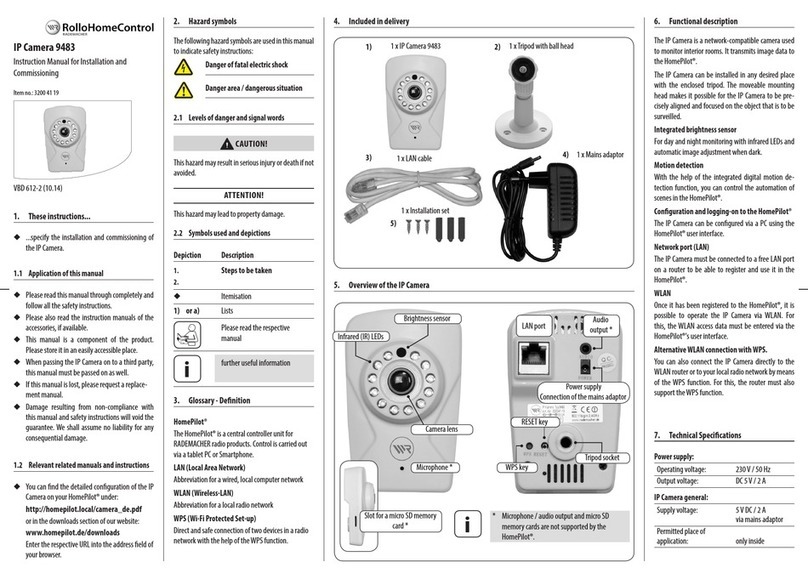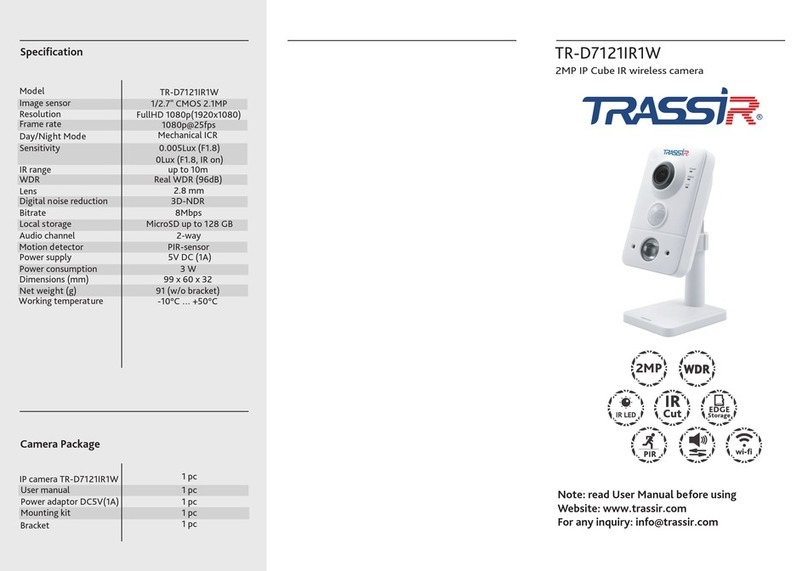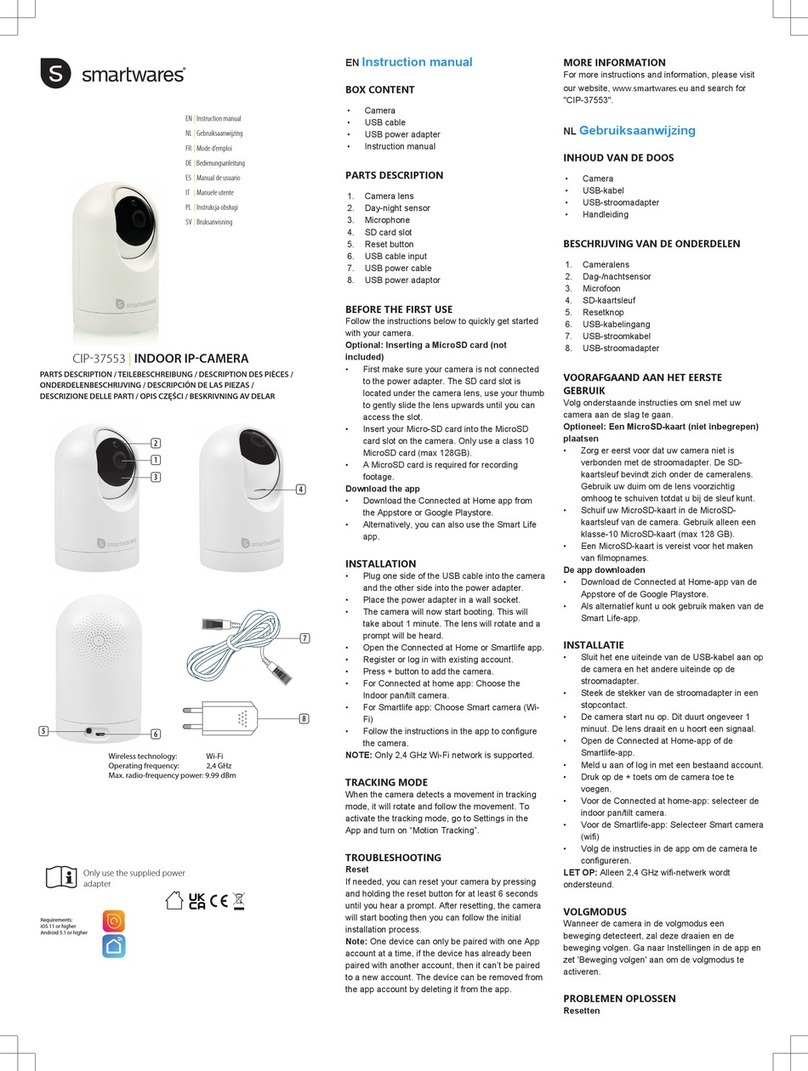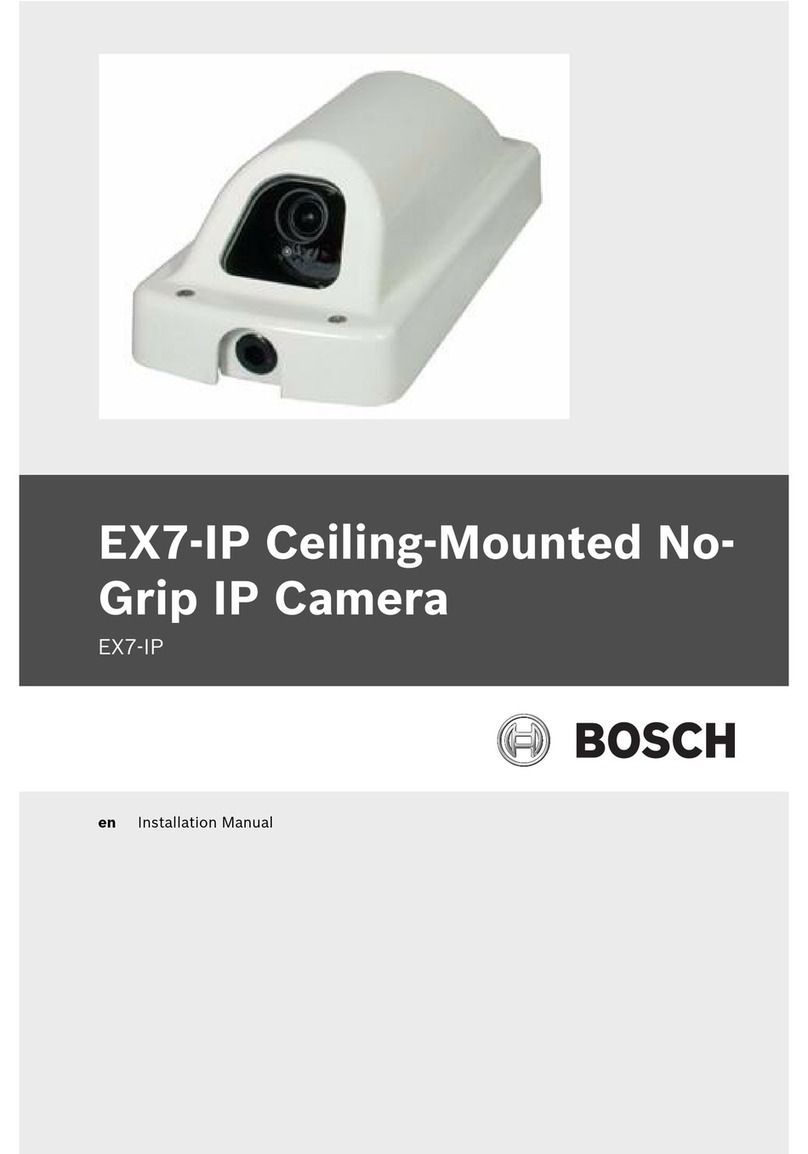Tracker BX811 User manual

001B06ZXZ1A7
Hyper Box IP Camera
User’s Manual
Ver. 1.7
BX811

1
Table of Contents
1. Overview................................................................................................................................ 2
1.1 Features ...................................................................................................................... 2
1.2 Package Contents ....................................................................................................... 3
1.3 Dimensions.................................................................................................................. 4
1.4 Connectors .................................................................................................................. 5
1.4.1 Light Sensor................................................................................................. 6
2. Camera Cabling..................................................................................................................... 6
2.1 Power Connection ....................................................................................................... 6
2.2 Ethernet Cable Connection.......................................................................................... 6
2.3 Lens Mounting ............................................................................................................. 7
2.4 Alarm I/O Connection .................................................................................................. 8
2.5 RS-485 Connection (DC12V/AC24V/PoE (RS-485) Models) ....................................... 8
3. System Requirements .......................................................................................................... 9
4. Access Camera ................................................................................................................... 10
5. Setup Video Resolution ...................................................................................................... 14
6. Configuration File Export / Import ..................................................................................... 15
7. Tech Support Information .................................................................................................. 16
7.1 Delete the Existing Viewer ......................................................................................... 16
7.2 Setup Internet Security .............................................................................................. 17
Appendix: Technical Specifications

2
1. Overview
Hyper Box IP Camera offers up to 4k2k resolution in real-time, providing
extraordinary images. With state-of-the-art encoding SOC, the camera is
capable of streaming 8MP resolution in real-time or 6MP resolution in real-time
+ 720P in real-time (or 2MP@120 fps). Multiple Region of Interest (ROI) and 3D
Noise Reduction are also supported for different application scenarios.
With all powerful functions mentioned above, the camera requires only
maximum 8.5W power consumption which saves a lot of expenses for users.
Hyper Box IP Camera is built-in with Auto Back Focus (ABF) function. Users
can simply adjust focus by clicking control buttons on the setting page, which
makes focus adjustment and remote focus tuning easier under 8MP resolution.
1.1 Features
8MP / 6MP / 4MP / 3MP Progressive Scan CMOS Sensor
Specific ARM for Analytics Hardware Acceleration
Quad Stream Compression- H.264 Baseline / Main / High Profile + MJPEG
Smart Event Function-
Motion Detection / Network Failure Detection / Tampering Alarm / Periodical
Event / Manual Trigger / Audio Detection
Multiple and Dynamic Region of Interest (ROI) Windows
Auto Back Focus (ABF)*
3D Motion Compensated Noise Reduction (MCTF)
Text Overlay and Privacy Masks
microSD Card Support
BNC Analog Output
Triple Power Support- DC 12V / AC 24V / PoE
ONVIF Profile S Conformance
(*) Optional

3
1.2 Package Contents
Please check the package containing the following items listed below.
Hyper Box IP Camera
Power Switch Connector
CD
(bundled software and documentation)
Quick Guide

4
1.3 Dimensions
The dimensions of the camera are shown below.
Non-ABF Models
ABF Models

5
1.4 Connectors
The diagram below shows the various connectors of the camera. Definition for
each connector is given as follows.
DC 12V / AC 24V / PoE DC 12V / AC 24V / PoE (RS-485)
No.
Connector
Definition
1
Audio I/O
Two-way audio transmission
2 Default Button
Press the button with a proper tool for at least 20
seconds to restore the system.
3
Power LED
For power connection indication (green light)
4
Auto Iris
Auto iris lens connection
5
RJ-45
For network and PoE connections
6
Network LEDs
For network connection and activity indication
7 Alarm I/O
1
Alarm Out +
5
GND
2
Alarm Out –
6
D −
3
Alarm In +
7
D +
4
Alarm In –
8
BNC
For analog video output
9 microSD Card Slot
Insert the microSD card into the card slot to store
videos and snapshots. Do not remove the microSD
card when the camera is powered on.
10 Power (DC 12V / AC 24V)
+
DC 12V
AC 24V 1
LINE
OUT
LINE IN
MIC IN
NETWORK
AUTO
IRIS
PoE
1 2 3 4 I/O
DC VIDEO
AC 24V
DC 12V
DC 12V Reserved
AC 24V GND
−
DC 12V GND
AC 24V 2
NOTE: If users are to use with AC 24V power adaptor, please first
connect the supplied power switch to the power connector.
NOTE: It is not recommended to record with the microSD card for 24/7
continuously, as it may not be able to support long term continuous data
read/write. Please contact the manufacturer of the microSD card for
information regarding the reliability and the life expectancy.

6
1.4.1 Light Sensor
A light sensor is used to detect the ambient light for day/night switching function.
The light sensor is located at the front of the cameras. The location and
definition of the light sensor is as below.
Non-ABF Models
ABF Models
No.
Item
Definition
1
Light Sensor
Ambient light detection for day/night switching function.
2. Camera Cabling
Please follow the instructions below to complete the cable connections.
2.1 Power Connection
For power connection, please refer to section Connectors. Alternatively, users
can power the camera by PoE if a Power Sourcing Equipment (PSE) switch is
available. Refer to the section below for Ethernet cable connection.
NOTE: If PoE is used, make sure PSE is in use in the network.
2.2 Ethernet Cable Connection
To have best transmission quality, cable length shall not exceed 100 meters.
Connect one end of the Ethernet cable to the RJ-45 connector of the camera,
and plug the other end of the cable to the network switch or PC.
NOTE: In some cases, Ethernet crossover cable might be needed when
connecting the camera directly to the PC.

7
Check the status of the link indicator and the activity indicator LEDs. If the LEDs
are unlit, please check the LAN connection.
Green Link Light indicates good network connection.
Orange Activity Light flashes for network activity indication.
2.3 Lens Mounting
Follow the steps below to mount the C/CS Mount Lens to the camera.
Step 1: Remove the plastic cover of the camera.
Step 2: Remove the dustproof protective film from the CMOS image sensor.
Step 3: For Non-ABF models, mount the C/CS Mount Adapter to the camera.
Step 4: Attach the C/CS Mount Lens to the adapter.
CS Mount Adapter Completion

8
2.4 Alarm I/O Connection
The camera supports one alarm input and one relay output for alarm application.
Refer to alarm pin definition below to connect alarm devices to the IP camera if
needed.
DC 12V / AC 24V / PoE
DC 12V / AC 24V / PoE (RS-485)
1. Alarm Out +
2. Alarm In −
3. Alarm Out +
4. Alarm In −
2.5 RS-485 Connection (DC12V/AC24V/PoE (RS-485)
Models)
The RS-485 connector is the interface for connecting with the pan & tilt
positioning system.
6.
D −
7.
D +

9
3. System Requirements
To perform the IP camera via web browser, please ensure the PC is in good
network connection, and meet system requirements as described below.
Items System Requirement
Personal Computer
Minimum :
1. Intel® CoreTM i5-2430M @ 2.4 GHz
2. 4 GB RAM
Recommended :
1. Intel® CoreTM i7-870 @ 2.93 GHz
2. 8 GB RAM
Recommended for 8M Models:
1. Intel® CoreTM i7-3770 @ 3.4 GHz
2. 8 GB RAM
Operating System Windows VISTA / Windows XP / Windows 7
Web Browser Microsoft Internet Explorer (recommended)
Firefox
Chrome
Safari
Network Card 10Base-T (10 Mbps), 100Base-TX (100 Mbps) or
1000Base-T operation
Viewer
ActiveX control plug-in for Microsoft IE

10
4. Access Camera
For initial access to the IP camera, users can search the camera through the
installer program: DeviceSearch.exe, which can be found in “DeviceSearch”
folder in the supplied CD.
Accessing the Camera by Device Search Software
Step 1: Double click on the program Device Search.exe.
Step 2: After its window appears, click on the <Device Search> button on the
top. All the finding IP devices will be listed in the page.
Step 3: Find the camera in the list by its IP address and click on it. The default
IP address of the camera is: 192.168.0.250.
Step 4: The default IP address of the camera may not be in the same LAN as
the IP address of the PC. If so, the IP address of the camera needs to
be changed. Right click on the camera and click <Network Setup>.
Meanwhile, record the MAC address of the camera, for future
identification.
Step 5: The <Network Setup> page will come out. Select <DHCP> and click
<Apply> down the page. The camera will be assigned with a new IP
address.
Step 6: Click <OK> on the Note of setting change. Wait for one minute to
re-search the camera.
Step 7: Click on the <Device Search> button to re-search all the devices. Find
the camera in the list by its MAC address. Then double click or right
click and select <Browse> to access the camera directly via a web
browser.

11
Step 8: A prompt window requesting for default username and password will
appear. Enter the default username and password shown below to
login to the camera.
Login ID
Password
admin
admin
NOTE: ID and password are case sensitive.
NOTE: It is strongly advised that administrator’s password be
altered for the security concerns. Refer to the Hyper IP
Camera Menu Tree in the supplied CD for further details.
Installing Viewer Software Online
For the initial access to the camera, a client program, Viewer, will be
automatically installed to the PC when connecting to the camera.
If the web browser doesn’t allow Viewer installation, please check the Internet
security settings or ActiveX controls and plug-ins settings (refer to section Setup
Internet Security) to continue the process.
The Information Bar (just below the URL bar) may come out and ask for
permission to install the ActiveX Control for displaying video in browser.
Right click on the Information Bar and select <Install ActiveX Control…> to allow
the installation.
The download procedure of Viewer software is specified as follows.
Step 1: In the Viewer installation window, click on <Next> to start
installation.
Step 2: The status bar will show the installation progress. After the installation
is completed, click on <Finish> to exit the installation process.
Step 3: Click on <Finish> to close the Viewer installation page.

12
Once the Viewer is successfully installed, the Home page of the IP camera will
be shown as the figure below.
Non-ABF Models

13
ABF Models
NOTE: For more details about the function buttons on the Home page,
please refer to the Hyper IP Camera Menu Tree in the supplied CD.

14
5. Setup Video Resolution
Users can setup video resolution on Video Format page of the user-friendly
browser-based configuration interface.
Video Format can be found under this path: Streaming> Video Format.
The default values of video resolution are as below.
2M H.264- 1920 x 1080 (60/50 fps) +
H.264- 720 x 480 (30 fps) / 720 x 576 (25 fps)
2M-Advanced H.264- 1920 x 1080 (60/50 fps) +
H.264- 720 x 480 (60 fps) / 720 x 576 (50 fps)
3M- Advanced H.264- 2048 x 1536 (60/50 fps) +
H.264- 720 x 480 (60 fps) / 720 x 576 (50 fps)
4M- Advanced H.264- 2688 x 1512 (30/25 fps) +
H.264- 720 x 480 (30 fps) / 720 x 576 (25 fps)
6M- Advanced H.264- 3072 x 2048 (30/25 fps) +
H.264- 720 x 480 (30 fps) / 720 x 576 (25 fps)
8M- Advanced H.264- 3840 x 2160 (20 fps) +
H.264- 720 x 480 (20 fps) / 720 x 576 (20 fps)
For more details about the combinations of video resolution, please refer to the
Hyper IP Camera Menu Tree in the supplied CD.

15
6. Configuration File Export / Import
To export / import configuration files, users can access the Maintenance page
on the user-friendly browser-based configuration interface.
The Maintenance setting can be found under this path: System> Maintenance.
Users can export configuration files to a specified location and retrieve data by
uploading an existing configuration file to the camera. It is especially convenient
to make multiple cameras having the same configuration.
Export
Users can save the system settings by exporting the configuration file (.bin) to a
specified location for future use. Click on the <Export> button, and the popup
File Download window will come out Click on <Save> and specify a desired
location for saving the configuration file.
Upload
To upload a configuration file to the camera, please first click on <Browse> to
select the configuration file, and then click on the <Upload> button for
uploading.

16
7. Tech Support Information
This chapter will introduce how to delete previously-installed Viewer in the PC
and how to setup the Internet security.
7.1 Delete the Existing Viewer
For users who have installed Viewer in the PC previously, please remove the
existing Viewer from the PC before accessing to the camera.
Deleting the Viewer
In the Windows <Start Menu>, activate <Control Panel>, and then double click
on <Add or Remove Programs>. In the <Currently installed programs> list,
select <Viewer> and click on the button <Remove> to uninstall the existing
Viewer.
Deleting Temporary Internet Files
To improve browser performance, it is suggested to clean up all the files in the
<Temporary Internet Files>. The procedure is as follows.
Step 1: Click on the <Tools> tab on the menu bar and select <Internet
Options>.
Step 2: Click on the <Delete> button under <Browsing History> section.
Step 3: In the appeared window, tick the box beside the <Temporary Internet
files> and click on <Delete> to start deleting the files.

17
7.2 Setup Internet Security
If ActiveX control installation is blocked, please either set Internet security level
to default or change ActiveX controls and plug-ins settings.
Internet Security Level: Default
Step 1: Start the Internet Explorer (IE).
Step 2: Click on the <Tools> tab on the menu bar and select <Internet
Options>.
Step 3: Click on the <Security> tab, and select <Internet> zone.
Step 4: Down the page, click on the <Default Level> button and click on <OK>
to confirm the setting. Close the browser window, and restart a new
one later to access the camera.
ActiveX Controls and Plug-ins Settings
Step 1: Repeat Step 1 to Step 3 of the previous section above.
Step 2: Down the page, click on the <Custom Level> button to change ActiveX
controls and plug-ins settings. The Security Settings window will pop
up.
Step 3: Under <ActiveX controls and plug-ins>, set ALL items (as listed below)
to <Enable> or <Prompt>. Please note that the items vary by IE
version.
ActiveX controls and plug-ins settings:
1. Binary and script behaviors.
2. Download signed ActiveX controls.
3. Download unsigned ActiveX controls.
4. Allow previously unused ActiveX controls to run without prompt.
5. Allow Scriptlets.
6. Automatic prompting for ActiveX controls.
7. Initialize and script ActiveX controls not marked as safe for scripting.
8. Run ActiveX controls and plug-ins.
9. Only allow approved domains to use ActiveX without prompt.
10. Script ActiveX controls marked safe for scripting*.
11. Display video and animation on a webpage that does not use external media player.
Step 4: Click on <OK> to accept the settings. A prompt window will appear for
confirming the setting changes, click <Yes(Y)> to close the Security
Setting window.
Step 5: Click on <OK> to close the Internet Options screen.
Step 6: Close the browser window, and restart a new one later to access the
camera.
Table of contents