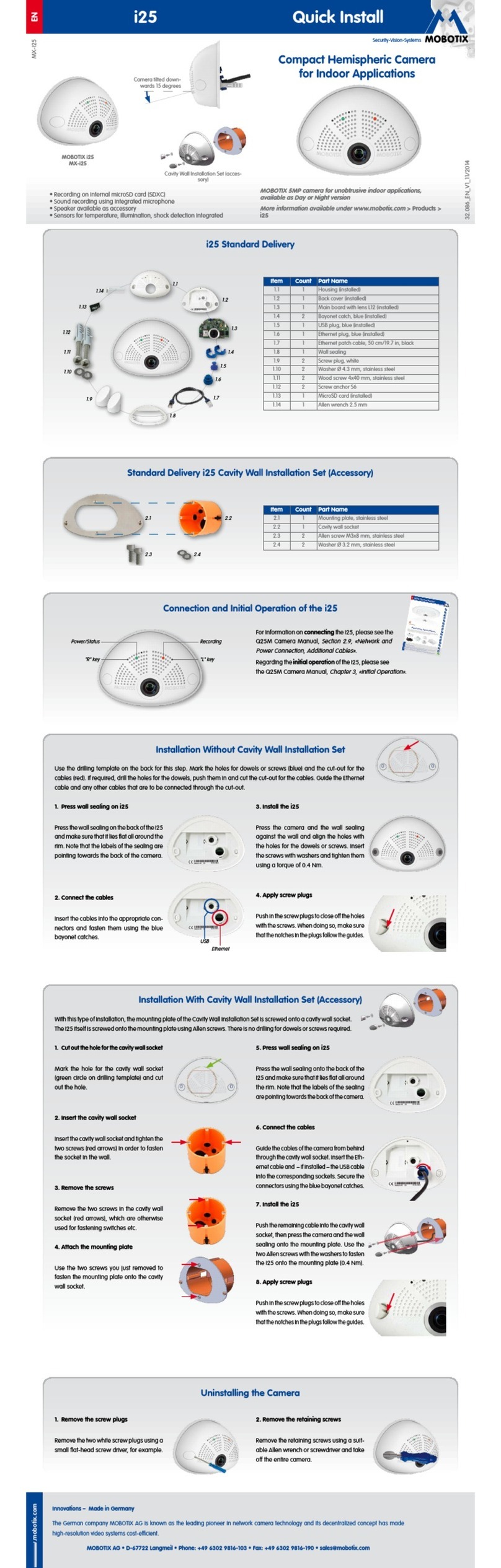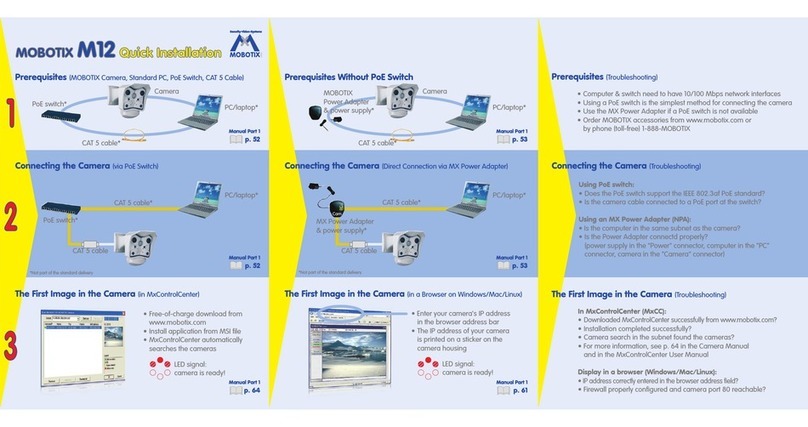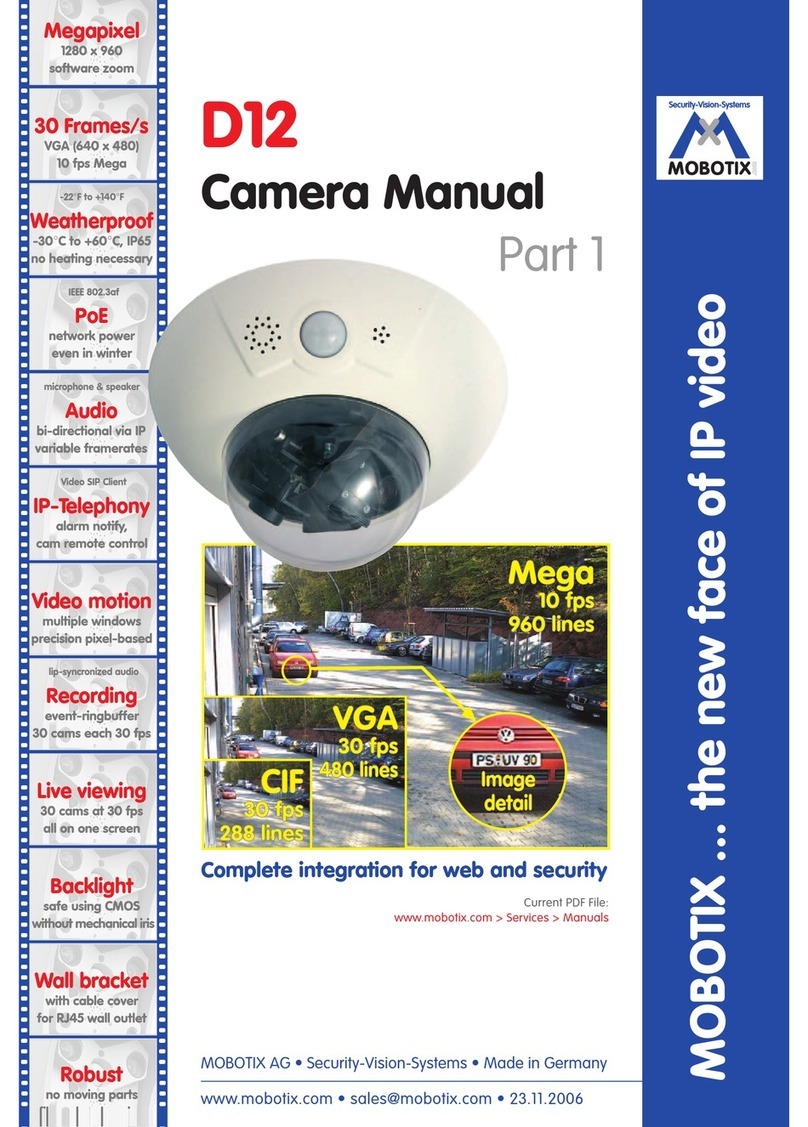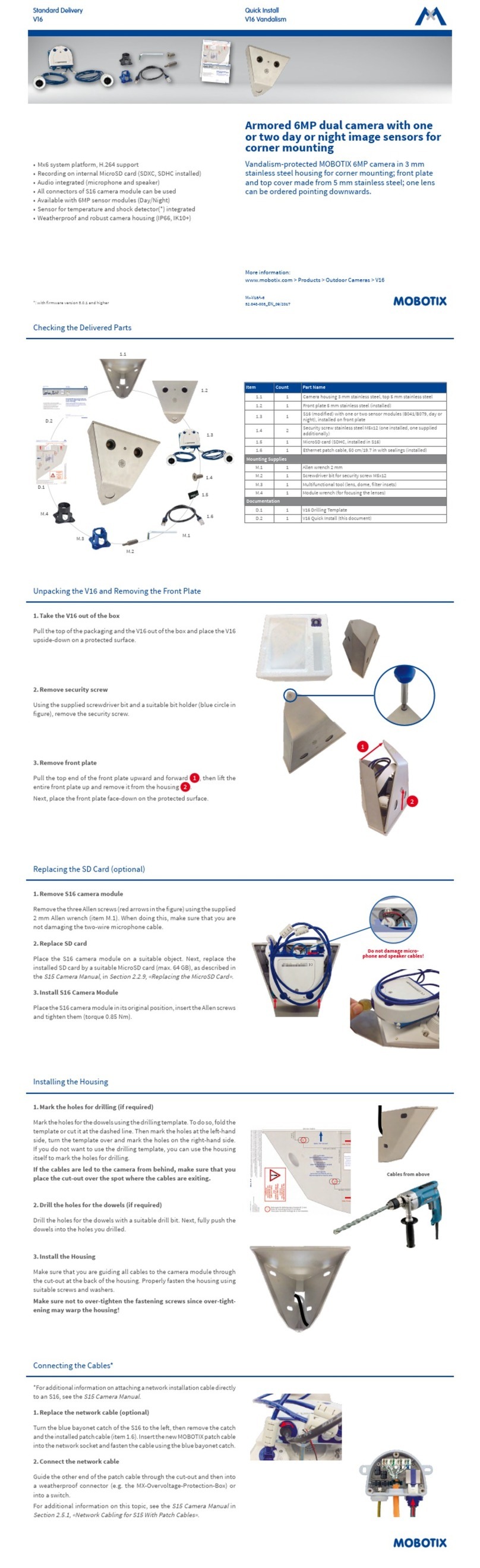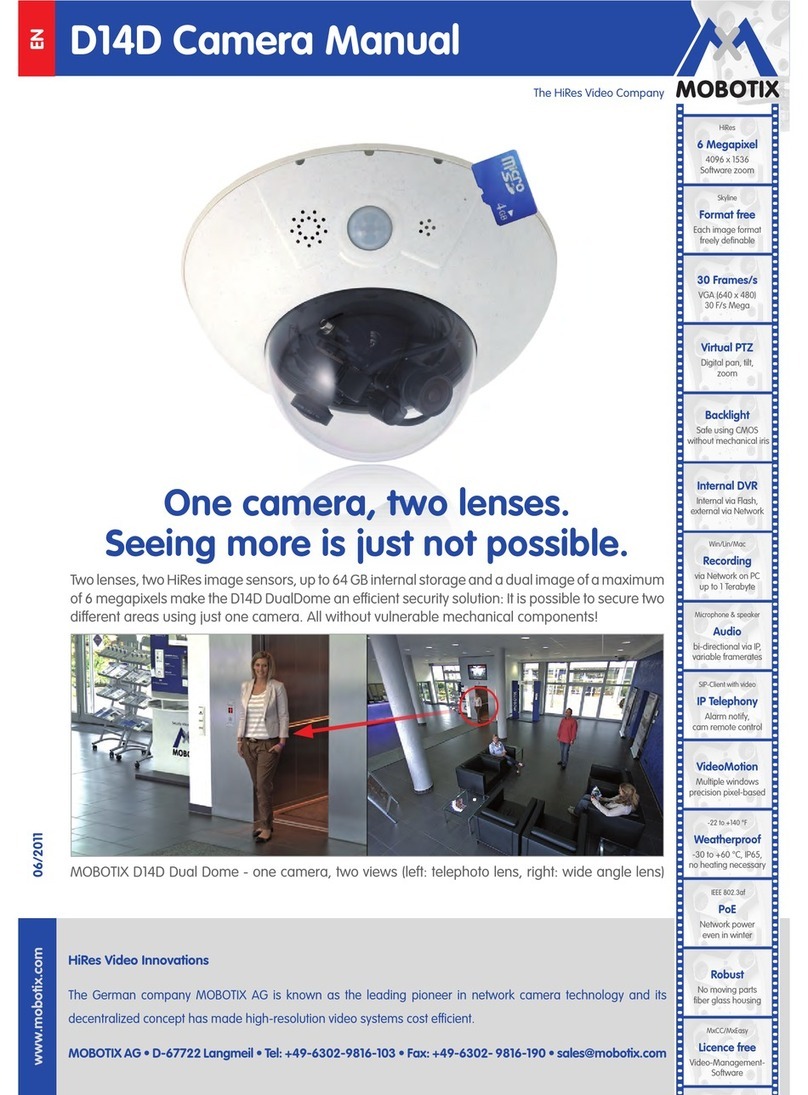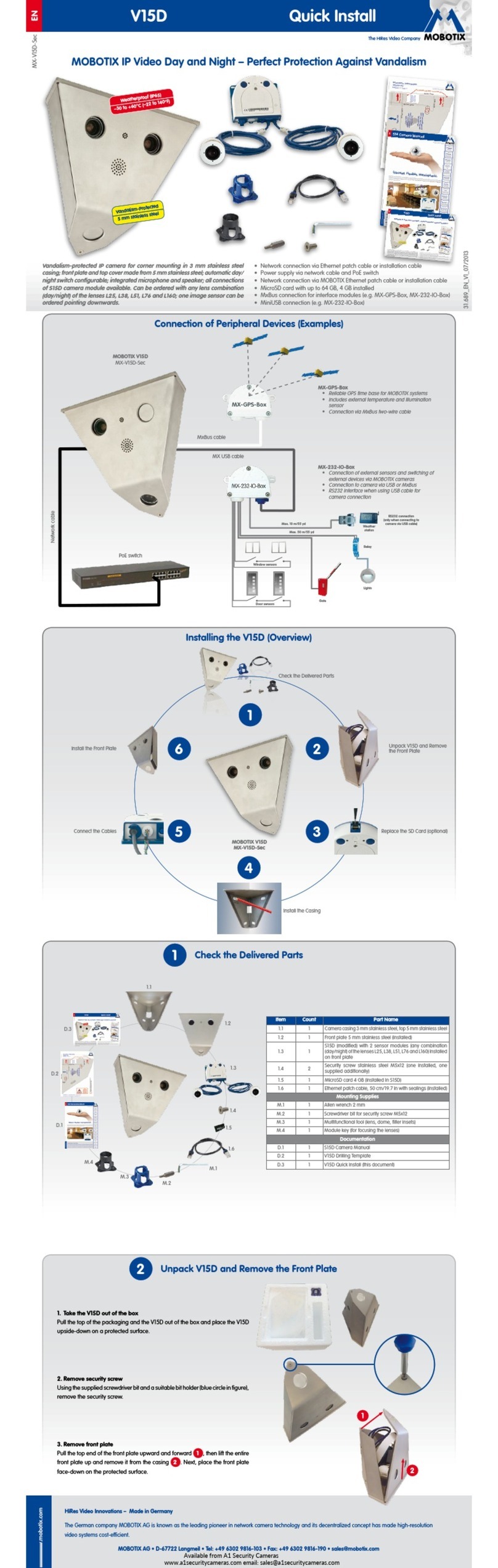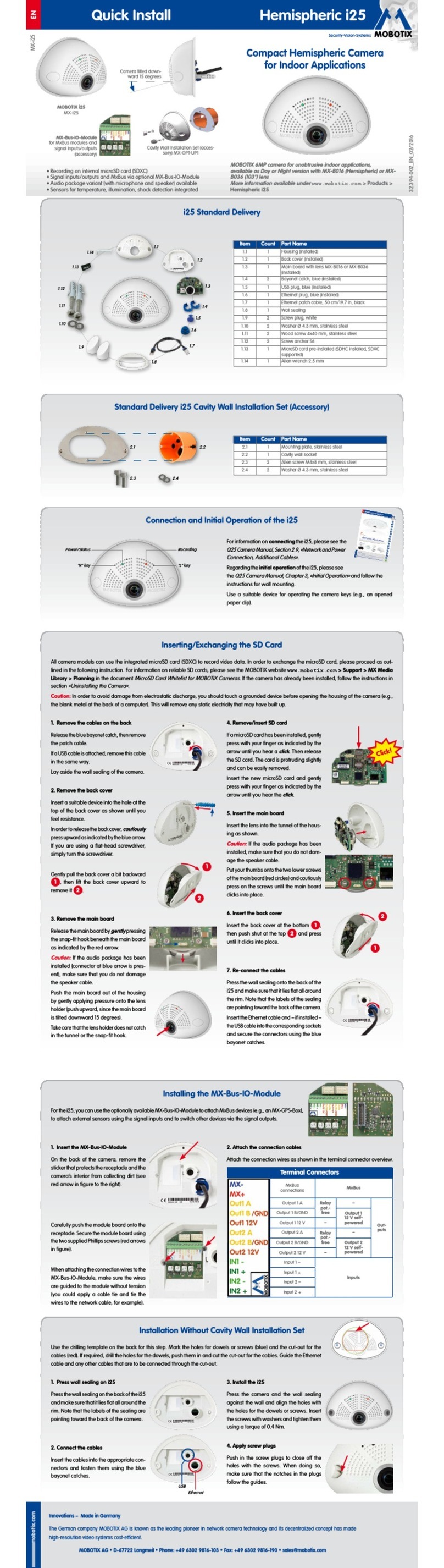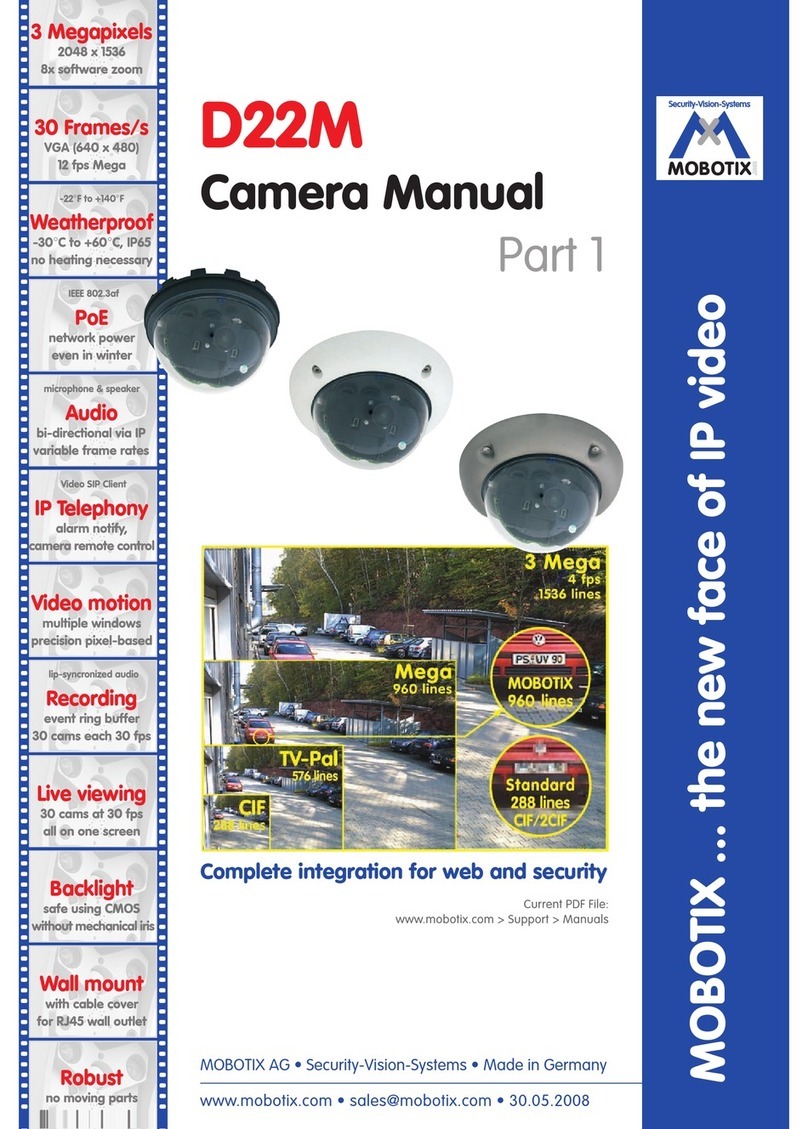1 INTRODUCTION
The M12 camera range represents the next model of the se-
cond generation of MOBOTIX network cameras. Now more po-
werful than ever, the new models are capable of creating high-re-
solution live video streams with high frame rates. When showing VGA
video (640x480), the camera can deliver up to 30 fps. Even Megapixel video
(1280x960) will still generate up to 10 fps. The camera transmits realtime sound
from the microphone, even in the browser.
Similar to previous MOBOTIX cameras, M12 cameras are available as SECURE, IT,
WEB and BASIC models with differing software features. The WEB and BASIC mo-
dels do not have a microphone. The M12 can be fitted with three M14 high-perfor-
mance lenses; additional lenses will be available in the future.
Like all other MOBOTIX cameras, M12 models are more than "just a camera"; the
integrated software features (Secure/IT models) include a multitude of functions,
such as video motion detection, long-term recording, alarm messaging and vi-
deo IP telephony. In camparison to camera systems from other manufacturers,
buying and installing additional software on the computer is thus unnecessary.
Instead of using a web browser, you can also download the free MxViewer for
Windows from www.mobotix.com, which
allows displaying multiple cameras on one
monitor. Moreover, MxViewer can also pro-
cess incoming alarms from the camera and
allows for comfortably searching and evalu-
ating the alarm video clips (including audio).
Because of the low power consumption of
only 3 Watts, the MOBOTIX M12 cameras
feature the highest operating temperature
range in the market from -30 to + 60°C (-
20 to 140°F). Since MOBOTIX cameras neit-
her fog up nor require heating, power can
be supplied using standard PoE products. All
models come with a wall mount that covers
wall outlets which perfectly conceals the
cabling.
Using the new MX Interface Connector with D Sub
15 HD socket, you can directly connect external
lamps, devices, sensors, microphones and audio
amplifiers. The MOBOTIX Cam-IO expansion box
simplifies installing the camera and expands on these
possibilities: All external devices, sensors and the
Ethernet cabling are connected directly to the installa-
tion box. Likewise, the MOBOTIX Cam-IO installation box (available
from November 2006) hooks up to the mains and supplies power to the
camera, without requiring any other type of power supply.
© MOBOTIX AG • Security-Vision-Systems • Made in Germany
6/80 M12 Camera Manual Part 1
30 frames per second!
Everything integrated!