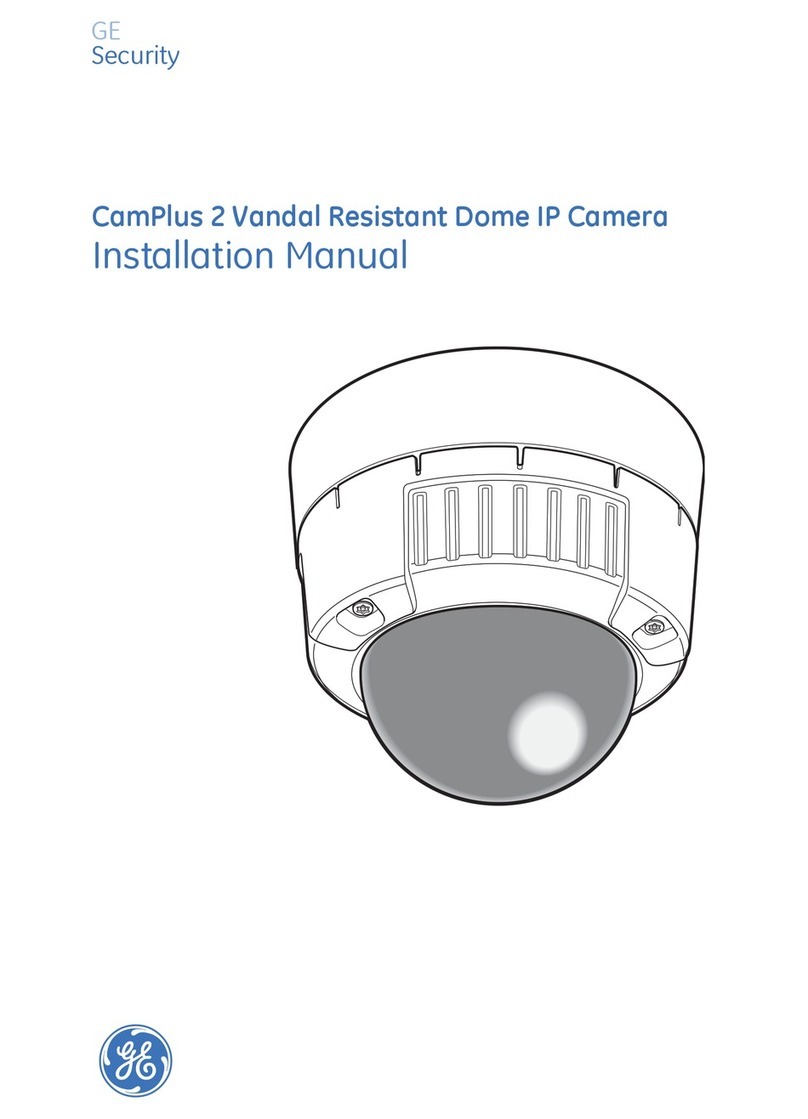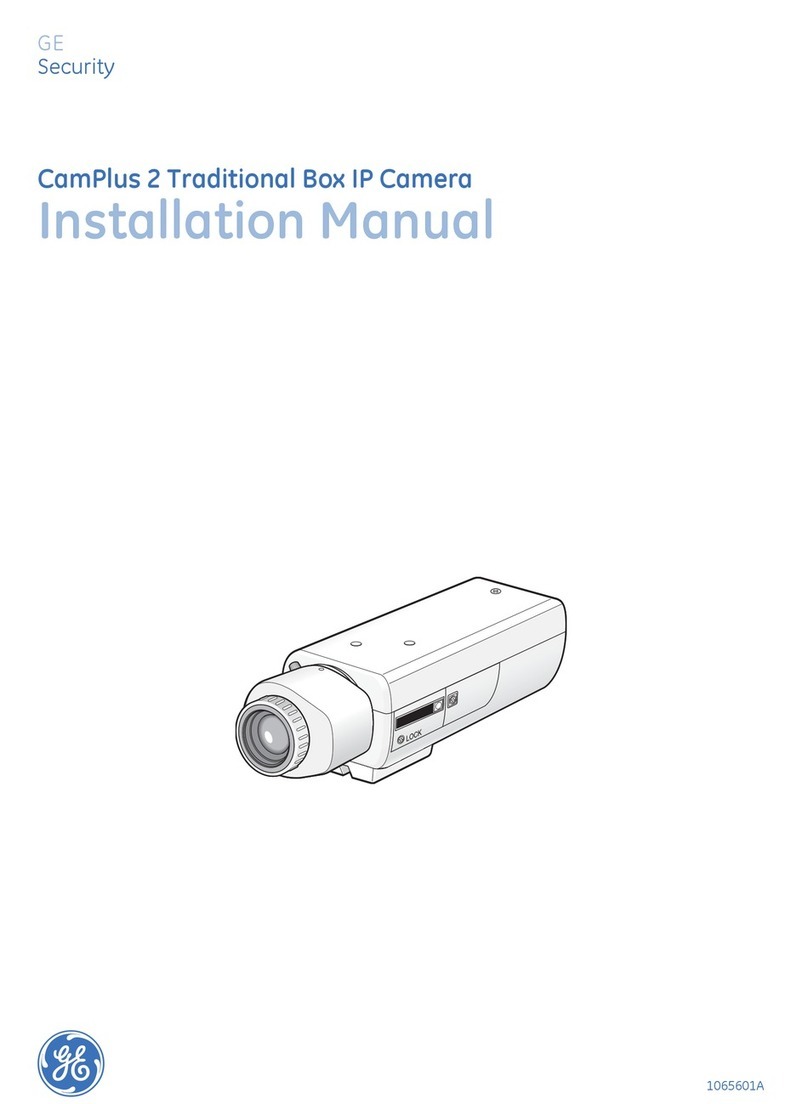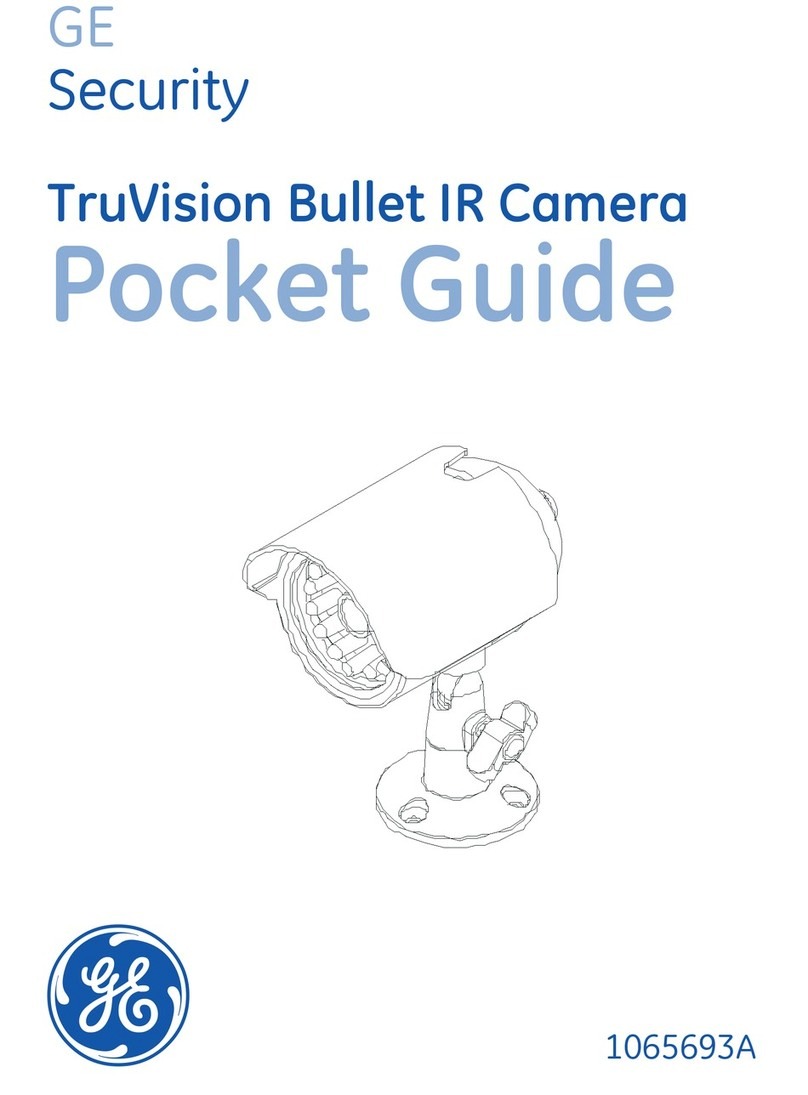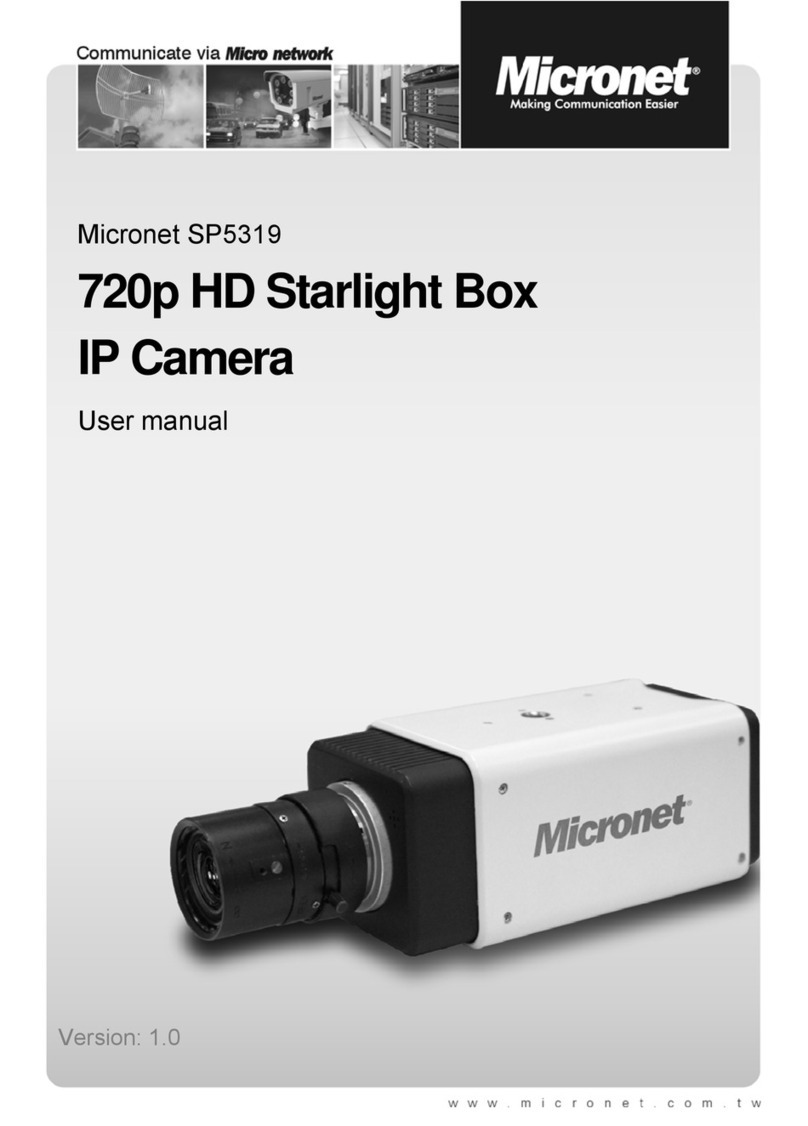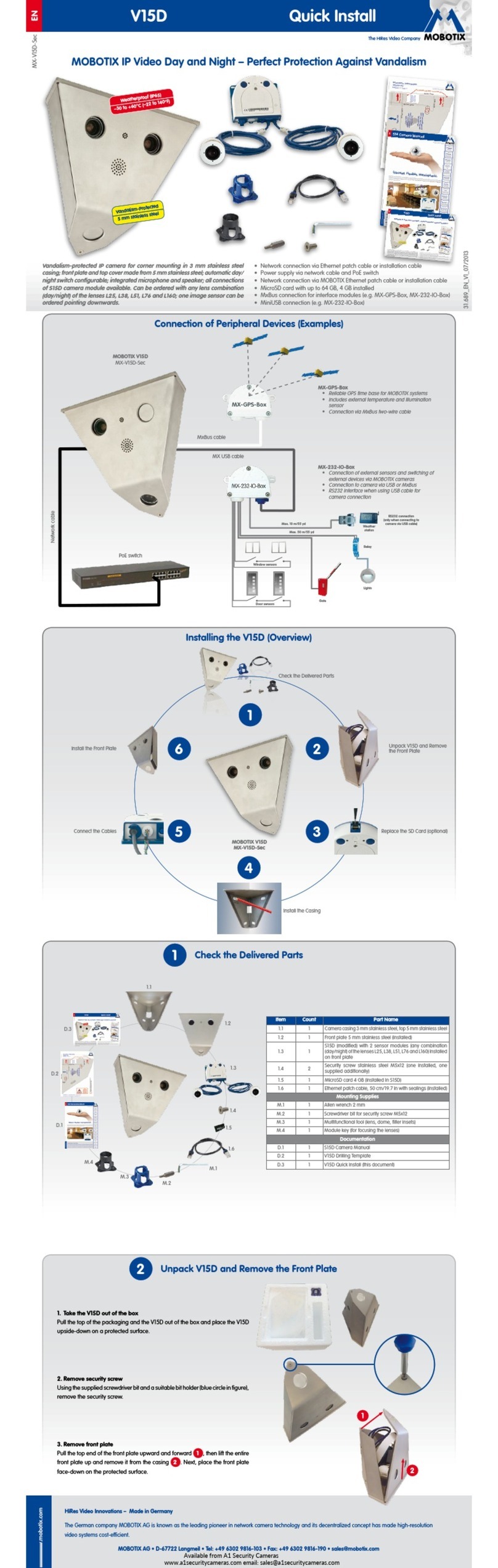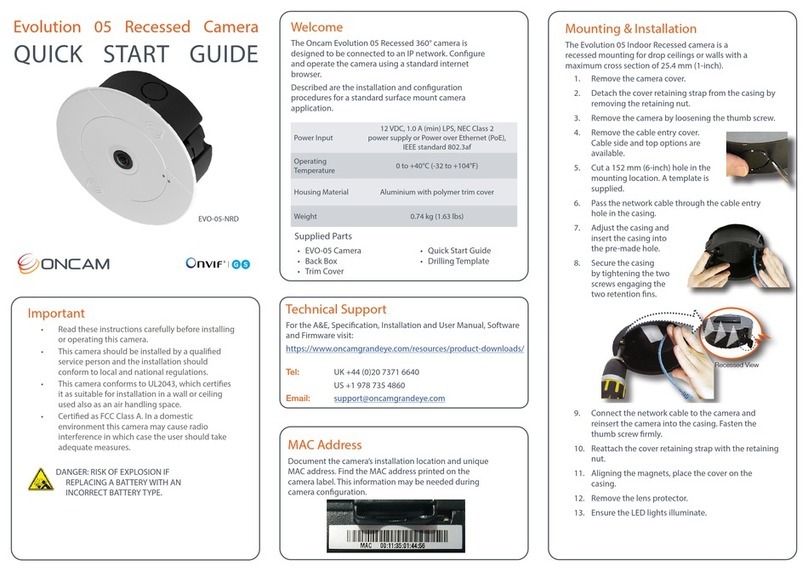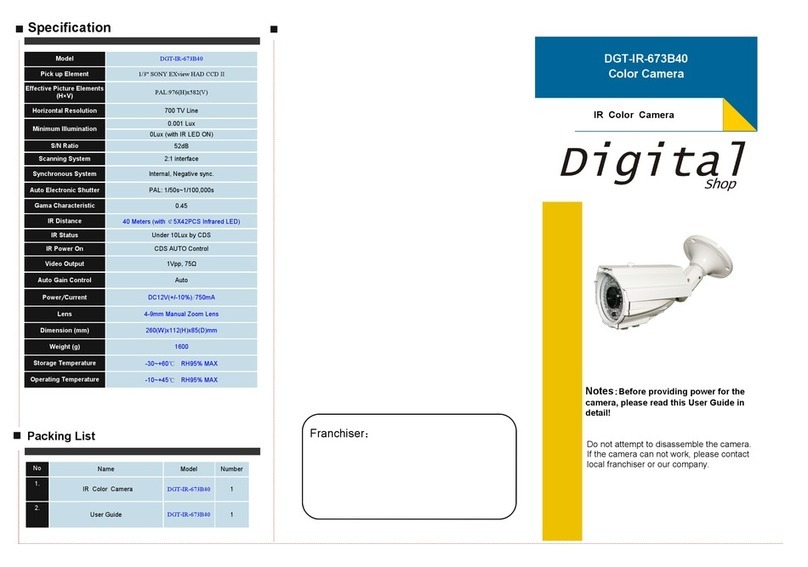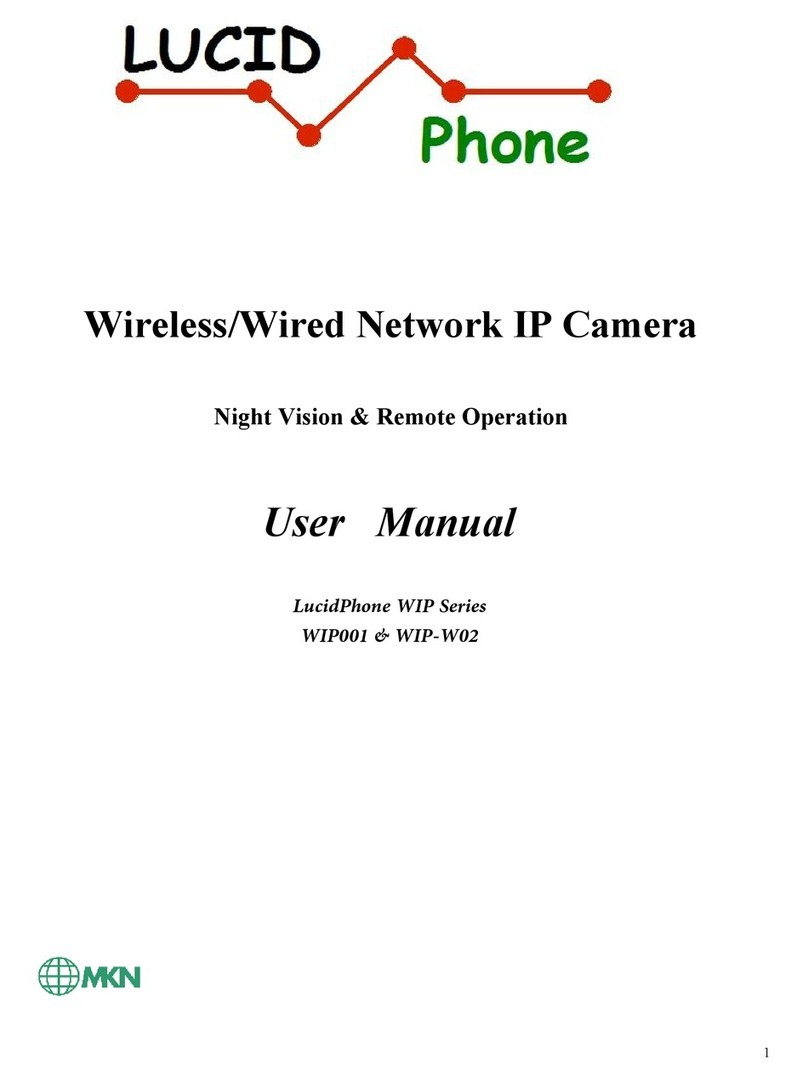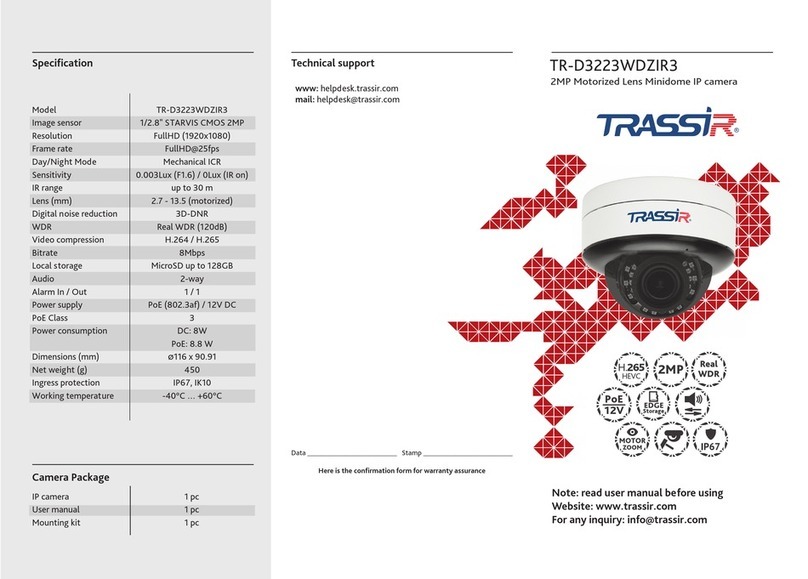GE Security CamPlus 2 GEC-IP2D User manual

INSERT
ADJUST
LOCK
DO
CO
ME
VER
DO
ME
CO
VER
g
GE
Security
1065600A
CamPlus 2 Plastic Dome IP Camera
Installation Manual

Copyright Copyright © 2008 GE Security, Inc.
This document may not be copied in whole or in part or otherwise reproduced without prior
written consent from GE Security except where specifically permitted under US and
international copyright law.
Document number: 1065600A (September 2008).
Disclaimer The information in this document is subject to change without notice. GE Security (“GE”)
assumes no responsibility for inaccuracies or omissions and specifically disclaims any
liabilities, losses, or risks, personal or otherwise, incurred as a consequence, directly or
indirectly, of the use or application of any of the contents of this document. For the latest
documentation, contact your local supplier or visit us online at www.gesecurity.com.
This publication may contain examples of screen captures and reports used in daily operations.
Examples may include fictitious names of individuals and companies. Any similarity to names
and addresses of actual businesses or persons is entirely coincidental.
Trademarks and patents GE and the GE monogram are registered trademarks of General Electric Company.
CamPlus 2 Plastic Dome IP Camera product and logo are registered trademarks of GE Security.
Other trade names used in this document may be trademarks or registered trademarks of the
manufacturers or vendors of the respective products.
Intended use Use this product only for the purpose it was designed for; refer to the data sheet and user
documentation. For the latest product information, contact your local supplier or visit us online
at www.gesecurity.com.
FCC compliance This equipment has been tested and found to comply with the limits for a Class A digital device,
pursuant to part 15 of the FCC rules. These limits are designed to provide reasonable
protection against harmful interference when the equipment is operated in a commercial
environment. This equipment generates, uses, and can radiate radio frequency energy and, if
not installed and used in accordance with the instruction manual, may cause harmful
interference to radio communications.
Changes or modifications not expressly approved by the party responsible for compliance
could void the user’s authority to operate the equipment.
Regulatory

iii
Contents
Preface. . . . . . . . . . . . . . . . . . . . . . . . . . . . . . . . . . . . . . . . . . . . . . . . . . . . . . . . . . . . . . . . . . . . . . . . . . . . . . . . . . . . . . . . . 1
Safety terms and symbols . . . . . . . . . . . . . . . . . . . . . . . . . . . . . . . . . . . . . . . . . . . . . . . . . . . . . . . . . . . . . . . . . . . . . . . . . 1
Related documentation . . . . . . . . . . . . . . . . . . . . . . . . . . . . . . . . . . . . . . . . . . . . . . . . . . . . . . . . . . . . . . . . . . . . . . . . . . . 1
Product overview. . . . . . . . . . . . . . . . . . . . . . . . . . . . . . . . . . . . . . . . . . . . . . . . . . . . . . . . . . . . . . . . . . . . . . . . . . . . . . . . 2
Features . . . . . . . . . . . . . . . . . . . . . . . . . . . . . . . . . . . . . . . . . . . . . . . . . . . . . . . . . . . . . . . . . . . . . . . . . . . . . . . . . . . . . . . . . 2
Product contents . . . . . . . . . . . . . . . . . . . . . . . . . . . . . . . . . . . . . . . . . . . . . . . . . . . . . . . . . . . . . . . . . . . . . . . . . . . . . . . . . 3
System requirements . . . . . . . . . . . . . . . . . . . . . . . . . . . . . . . . . . . . . . . . . . . . . . . . . . . . . . . . . . . . . . . . . . . . . . . . . . . . . 3
Components. . . . . . . . . . . . . . . . . . . . . . . . . . . . . . . . . . . . . . . . . . . . . . . . . . . . . . . . . . . . . . . . . . . . . . . . . . . . . . . . . . . . . . 4
Installation overview . . . . . . . . . . . . . . . . . . . . . . . . . . . . . . . . . . . . . . . . . . . . . . . . . . . . . . . . . . . . . . . . . . . . . . . . . . . . 7
Network security. . . . . . . . . . . . . . . . . . . . . . . . . . . . . . . . . . . . . . . . . . . . . . . . . . . . . . . . . . . . . . . . . . . . . . . . . . . . . . . . . . 9
Mount bracket installation . . . . . . . . . . . . . . . . . . . . . . . . . . . . . . . . . . . . . . . . . . . . . . . . . . . . . . . . . . . . . . . . . . . . . . 10
Camera installation . . . . . . . . . . . . . . . . . . . . . . . . . . . . . . . . . . . . . . . . . . . . . . . . . . . . . . . . . . . . . . . . . . . . . . . . . . . . 12
Connections . . . . . . . . . . . . . . . . . . . . . . . . . . . . . . . . . . . . . . . . . . . . . . . . . . . . . . . . . . . . . . . . . . . . . . . . . . . . . . . . . . . 15
Adjustments . . . . . . . . . . . . . . . . . . . . . . . . . . . . . . . . . . . . . . . . . . . . . . . . . . . . . . . . . . . . . . . . . . . . . . . . . . . . . . . . . . . 20
Shooting direction adjustment. . . . . . . . . . . . . . . . . . . . . . . . . . . . . . . . . . . . . . . . . . . . . . . . . . . . . . . . . . . . . . . . . . . . 20
Angular field-of-view and focus adjustment . . . . . . . . . . . . . . . . . . . . . . . . . . . . . . . . . . . . . . . . . . . . . . . . . . . . . . . 22
SD memory cards . . . . . . . . . . . . . . . . . . . . . . . . . . . . . . . . . . . . . . . . . . . . . . . . . . . . . . . . . . . . . . . . . . . . . . . . . . . . . . 23
Insert the SD memory card . . . . . . . . . . . . . . . . . . . . . . . . . . . . . . . . . . . . . . . . . . . . . . . . . . . . . . . . . . . . . . . . . . . . . . . 23
Remove the SD card . . . . . . . . . . . . . . . . . . . . . . . . . . . . . . . . . . . . . . . . . . . . . . . . . . . . . . . . . . . . . . . . . . . . . . . . . . . . . 24
Software installation . . . . . . . . . . . . . . . . . . . . . . . . . . . . . . . . . . . . . . . . . . . . . . . . . . . . . . . . . . . . . . . . . . . . . . . . . . . 25
Configure the network settings . . . . . . . . . . . . . . . . . . . . . . . . . . . . . . . . . . . . . . . . . . . . . . . . . . . . . . . . . . . . . . . . . . . 25
Operation guidelines . . . . . . . . . . . . . . . . . . . . . . . . . . . . . . . . . . . . . . . . . . . . . . . . . . . . . . . . . . . . . . . . . . . . . . . . . . . 27
Troubleshooting. . . . . . . . . . . . . . . . . . . . . . . . . . . . . . . . . . . . . . . . . . . . . . . . . . . . . . . . . . . . . . . . . . . . . . . . . . . . . . . . 28
Contacting us . . . . . . . . . . . . . . . . . . . . . . . . . . . . . . . . . . . . . . . . . . . . . . . . . . . . . . . . . . . . . . . . . . . . . . . . . . . . . . . . . . 29
Online resources . . . . . . . . . . . . . . . . . . . . . . . . . . . . . . . . . . . . . . . . . . . . . . . . . . . . . . . . . . . . . . . . . . . . . . . . . . . . . . . . . 29

CamPlus 2 Plastic Dome IP Camera
Installation Manual
iv

1
Preface
This is the GE CamPlus 2 Plastic Dome IP Camera Installation Manual for models GEC-IP2D and GEC-
IP2D-P. This document includes an overview of the product and detailed instructions explaining:
• How to install and operate your camera
• How to insert and remove external media
• How to configure the network settings
There is also information describing how to contact technical support if you have questions or concerns.
To use this document effectively, you should have the following minimum qualifications:
• A basic knowledge of surveillance cameras
• A basic knowledge of how to use external media
• A basic knowledge of networks
Read these instructions and all other documentation entirely before installing or operating this product. The
most current versions of this and related documentation may be found on our website. Refer to Online
resources on page 29 for instructions on accessing our online publication library.
Note: A qualified service person, complying with all applicable codes, should perform all required hardware installation.
The following conventions are used in this document:
Safety terms and symbols
These terms may appear in this manual:
Related documentation
The CD-ROM contains the CamPlus 2 Plastic Dome IP Camera User Manual. Refer to the User Manual for
camera operation and network settings.
Bold Menu items and buttons.
Italic Emphasis of an instruction or point; special terms.
File names, path names, windows, panes, tabs, fields, variables, and other GUI elements.
Titles of books and various documents.
Blue italic (Electronic version.) Hyperlinks to cross-references, related topics, and URL addresses.
Monospace Text that displays on the computer screen.
Programming or coding sequences.
CAUTION: Cautions identify conditions or practices that may result in damage to the equipment or other property.
WARNING: Warnings identify conditions or practices that could result in equipment damage or serious personal injury.

CamPlus 2 Plastic Dome IP Camera
Installation Manual
2
Product overview
The CamPlus 2 Plastic Dome IP Camera (Figure 1) is designed to operate from a PC on a network (10BT/
100B-TX). Once you configure your PC’s network settings and your LAN, you can use a web browser to
monitor both video and audio.
Note: You must configure the network settings of the PC and its network environment in order to monitor images and audio
from the camera on the PC. You must also have a web browser installed on the PC.
Figure 1. Camera
Features
Camera features include:
• The 3.6x varifocal lens provides variation of the angular field of view when installing the camera.
• The 1/4-inch progressive CCD solid-state image sensor with VGA resolution (640 x 480 pixels)
provides high-fidelity motion image scanning in high-resolution.
• MPEG-4 images can be monitored while recording JPEG images.
• When you connect with a PoE (power over Ethernet, IEEE802.3af compliant) device, power is
supplied when you connect the LAN cable.
• Audio captured by the built-in microphone can be monitored with your PC via a network.
• The camera can be installed on a ceiling or a wall using the provided camera mount bracket. When
using an optional ceiling mount bracket, embedded installation on a ceiling is available.
• You can set up to four designated surveillance areas, and have an alarm issued when motion is
detected.
• The FTP backup function and recording of each log on an optional SD memory card are available
using the SD memory card slot.
Note: Performance with this camera has been checked using Panasonic SD memory cards up to 2GB. If another SD
memory card is used, this camera may not operate properly. The SD High Capacity (SDHC) card is not compatible with
this camera.
INSERT
ADJUST
LOCK
DO
CO
ME
VER
DO
ME
CO
VER

3
Product contents
The following is included with the CamPlus 2 Plastic Dome IP Camera:
• CamPlus 2 Plastic Dome IP Camera
•CamPlus 2 Plastic Dome IP Camera Installation Manual
• CD-ROM with Easy IP Setup software, CamPlus 2 IP Viewer software, CamPlus 2 Plastic Dome IP
Camera User Manual, and CamPlus 2 Plastic Dome IP Camera Installation Manual
• Safety Wire Bracket Kit (preinstalled)
• Power terminal
• External I/O terminal
• Code labels
• Two camera fixing screws (M3 x 6)
• Two dome cover fixing screws
• Monitor cable (3.5 mm miniplug to the camera) with BNC connector for connecting the camera to a
video monitor
• Two cable ties
Inspect the package and contents for visible damage. If any components are damaged or missing, do not use the
unit; contact the supplier immediately. If you need to return the unit, you must ship it in the original box.
Note: Retain code labels for future reference. The codes on the label will be requested when you contact technical service. We
recommend you paste one of the labels onto the CD-ROM case.
System requirements
The system requirements include the following:
OS. Windows 2000 SP4, Windows XP Home Edition SP2, Windows XP Professional Edition SP2,
Windows Vista Business (32 bit).
Computer. IBM PC/AT compatible.
CPU. Pentium 4, 2.4 GHz or faster.
Memory. 512 MB or more.
Monitor. 1024 x 768 pixels or more, 24-bit true color or better.
Network Interface. 10/100 Mbps Ethernet port x1.
Audio interface. Sound card (when playing audio).
Web browser. Internet Explorer 6.0 SP2, Internet Explorer 6.0 SP1 only when using Windows 2000
Professional SP.
CD-ROM Drive. Required to read the operating instructions and use the software on the CD-ROM.
DirectX. 9.0c or later.
Adobe Reader. Required to read the operating instructions.
Note: When using a PC that does not meet the above requirements, displaying images may become slow or the web browser
may become inoperable. Audio will not be heard if a sound card is not installed on a PC. Audio may be interrupted depending
on the network environment.

CamPlus 2 Plastic Dome IP Camera
Installation Manual
4
Components
Figure 2 shows the operating controls of the dome cover and inside the dome cover.
Figure 2. Operating controls inside the dome
DO
ME
CO
VER
INSERT
ADJUST
LOCK
DO
CO
ME
VER
N
DO
ME
CO
VER
INSERT
ADJUST
LOCK
DO
CO
ME
VER
N
LEDs
Indicators
on/off switch
Monitor out
connection
Image tilt
adjustment ring
SD memory
card slot
Zoom ring
Focus ring
Dome cover
lock marker
Panning table
Panning table
fixing screw
Tilting table
Dome cover
lock marker
Microphone
hole
Inner dome
Clear dome

5
Inside the dome cover
Components inside the dome cover include:
LEDs. LED indicators include:
•Access indicator (green). Blinks when the camera is accessed.
•Link indicator (orange). Lights when the communication network is established.
•SD memory card error indicator (red). Lights when an error occurred in the SD memory card.
Indicators on/off switch. Select On or Off to determine whether or not to activate the link indicator and
the access indicator.
Select On for normal use. When On is selected, it is possible to turn indicators on/off using the CamPlus 2
IP Viewer software (refer to the User Manual).
Monitor out connector. This connector is provided only for checking the adjustment of the angular field
of view or the focus on the video monitor when installing or servicing the camera. See Connections on
page 15.
Image tilt adjustment ring. Use this ring to correct image tilt. See Image tilt adjustment on page 21.
SD memory card slot. Insert an SD memory card. See SD memory cards on page 23.
Zoom ring. Use this ring to adjust the angular field of view. See Angular field-of-view and focus
adjustment on page 22.
Focus ring. Use this ring to adjust the focus. See Angular field-of-view and focus adjustment on page 22.
Tilting table. Rotate this table to adjust the tilting angle of the camera. See Image tilt adjustment on
page 21.
Panning table fixing screw (Lock). Fix the panning table with this screw after adjusting the panning
angle of the camera. See Horizontal position adjustment (panning) on page 20.
Panning table. Rotate this table to adjust the panning angle of the camera. See Horizontal position
adjustment (panning) on page 20.
Dome cover
Protect the camera head with this dome cover that includes the following components:
Dome cover lock marker. See Camera installation on page 12.
Microphone hole. This hole is for the microphone input (audio capture). If the hole is blocked, audio may
be garbled.
Inner dome.
Clear dome. Remove the cover film from the dome cover after the installation is complete. Do not touch
the dome cover with your hands after removing the cover film.

CamPlus 2 Plastic Dome IP Camera
Installation Manual
6
Figure 3 shows the components on the mounting side of the camera and the camera mount bracket.
Figure 3. Operating controls and their functions
Mounting side
Mounting side components include:
External I/O terminals. Connect an external device to these terminals. See Connections on page 15.
Power cord terminals. Connect the power cord from a 12 VDC or 24 VAC power supply. See
Connections on page 15.
Initial set button. Use this button to reset the camera to the default settings. Turn off the power to the
camera. Then turn on the power to the camera while holding this button down and wait about five seconds
without releasing the button. Wait about 30 seconds after releasing the button. The camera will restart and
the settings including the network and the date/time will be initialized.
Network connector. Connect a CAT5 LAN cable to this connector. See Connections on page 15.
External I/O
terminals
Power cord
terminals
Initial set
button
Safety wire
holder
Network
connector
Camera mount
bracket
Safety wire

7
Camera mount bracket
Safety wire. Attach this wire to the safety wire holder on the camera. Make sure that the safety wire is
securely hooked on the safety wire holder when adjusting or installing the camera. See Camera installation
on page 12.
Installation overview
To install the camera (Figure 4) you will need to:
• Make a hole in the ceiling and fix the camera mount bracket over it. See Mount bracket installation on
page 10.
• Line up the ends of the cables (power cord, LAN cable, and cable from an external device) and the
safety wire, and then bundle them using the cable tie provided. See Camera installation on page 12.
• Attach the safety wire to the safety wire holder of the camera. See Camera installation on page 12.
• Connect the power cord (from a 12 VDC or 24 VAC power supply), a LAN cable (CAT5 or better),
and if using an optional external device, connect it also. See Connections on page 15.
• Mount the camera onto the camera mount bracket. See Camera installation on page 12.
• Adjust the angle of the camera, angular field of view and focus. See Adjustments on page 20.
Figure 4. Camera installation
LAN cable External device
cable
Power cable
Ceiling
Cable tie
Safety wire
Safety wire holder
Camera mount
bracket

CamPlus 2 Plastic Dome IP Camera
Installation Manual
8
Follow these installation guidelines:
• Install the camera indoors. The camera is not meant for outdoor use.
• Do not install the camera in direct heat or in areas of high humidity. Install the camera in an
environment where the temperature stays between 41 and 95°F (5 and 35°C) and the humidity stays
below 90% (when the power is on).
• Do not block any ventilation openings.
• Keep the power cords away from obstacles. Do not walk on or pinch the power cords, especially at the
plugs, convenience receptacles, or near the exit point.
• Only use accessories specified by the manufacturer.
• Do not use near strong electric (TV/radio antenna) or magnetic fields (motor or transformer), since
audio and video distortion can occur.
• When you install the camera just above the photogenic subject (Figure 5), it may be difficult to adjust
angular field-of-view focusing around the subject. To easily adjust focusing, increase the angle from
the camera to the subject.
Figure 5. Camera location for adjustment
Avoid installing the camera in the following locations:
• Locations where a chemical agent is used such as a swimming pool.
• Locations subject to steam and oil smoke.
• Locations near flammable gas or vapor.
• Locations where radiation or x-ray emissions are produced.
• Locations where corrosive gas is produced.
• Locations where it may be damaged by briny air such as seashores.
• Locations subject to vibrations.
• Locations subject to condensation as the result of severe changes in temperature (the dome cover may
become foggy or condensation may form on the cover).
• Locations with a lot of dust, you may shorten the life of sensitive internal parts.
Before you start the installation, prepare the required devices and cables and turn all devices off to ensure there
is no power to the camera.
CAUTION: Only connect this camera to a 12 VDC or 24 VAC Class 2 power supply. Be sure to connect the grounding lead
to the GND terminal.
When you connect with a PoE (power over Ethernet, IEEE802.3af compliant) device, power is supplied when you
connect the LAN cable.
Angle from camera
to subject
Camera angled to subject
Camera above subject
Photogenic subject

9
Network security
This product will be connected to a network. Please be aware of the following security risks:
• Leakage or theft of information through this product.
• Use of this product for illegal operations by persons with malicious intent.
• Interference with or stoppage of this product by persons with malicious intent.
It is your responsibility to take precautions to protect yourself against network security risks. Precautions
include:
• Use this product in a network secured by a firewall, etc.
• If this product is connected to a network that includes PCs, make sure the system is not infected by
computer viruses or other malicious entities (use a regularly updated antivirus program, anti-spyware
program, etc.).
• Protect your network against unauthorized access by restricting users to those who log in with an
authorized user name and password.
• Apply measures such as user authentication to protect your network against leakage or theft of
information, including image data, authentication information (user names and passwords), alarm mail
information, FTP server information and DDNS server information.
• Do not install the camera in locations where the camera or the cables can be destroyed or damaged by
persons with malicious intent.

CamPlus 2 Plastic Dome IP Camera
Installation Manual
10
Mount bracket installation
Figure 6 shows the dimensions of the camera mount bracket.
Figure 6. Camera mount bracket dimensions
To mount the camera mount bracket, do the following:
1. Make a hole in the wall/ceiling. If the camera is directly mounted on a wall/ceiling, align the camera
mounting position with the position of the cable access and make the hole (Figure 7).
Figure 7. Bracket hole dimensions
Note: The screw holes of the camera mount bracket are also designed to allow you to mount the bracket on a two-gang
junction box.
2. Secure the camera mount bracket (Figure 8). Use a sufficient quantity of mounting bolts appropriate to
the mounting surface. Tighten the bolts securely to ensure that the installed mount bracket can support
more than five times the weight of the camera.
Figure 8. Fasten the bracket
If the mounting surface is too weak to support the total weight, you must reinforce the area.
0.16 to 0.19 in. (4 to
5 mm) dia.
Ceiling cable hole
Side cable hole
1.8 in. (46 mm)
4.6 in. (118 mm) dia.
3.3 in. (84 mm)
3 in. (75 mm) dia.
Make a hole
Ceiling board
Ceiling
Camera mount bracket
Anchor bolts (4)

11
The camera may also be mounted without drilling a wiring hole by removing the wiring tab on the side
of the camera (Figure 9).
Figure 9. Mount without hole
Tab
Remove tab Wiring hole

CamPlus 2 Plastic Dome IP Camera
Installation Manual
12
Camera installation
Before starting the installation, turn off the power of the devices including the camera and the PC or disconnect
the power supply.
To install the camera, do the following:
1. Detach the dome cover from the main body (Figure 10) and remove the buffer (cushioning).
Figure 10. Detach the cover
2. Line up the ends of the cables (power cord, LAN cable, and the cable from an external device) and the
safety wire, and then bundle them using the cable tie provided. See Figure 4 on page 7.
3. Attach the safety wire to the camera. After attaching the safety wire to the camera, pull the safety wire
and confirm that the loop at the end of the safety wire is securely hooked on the safety wire holder
(Figure 11).
Figure 11. Attach safety wire
Note: The safety wire is designed to support only the weight of the camera if the camera falls.
4. Connect the power terminal, a LAN cable, and the external I/O terminal. See Connections on page 15.
INSERT
ADJUST
LOCK
DO
CO
ME
VER
DO
ME
CO
VER
Camera mount bracket
Safety wire
Safety wire
holder
Loop at end of
safety wire

13
5. Mount the camera on the camera mount bracket. Press the camera into the camera mount bracket until
they fit closely and rotate the camera clockwise (Figure 12).
Figure 12. Mounting the camera
6. Secure the camera and the camera mount bracket using the camera fixing screw provided.
After securing the camera, check the following:
• The camera is level and mounted firmly.
• The main body cannot be rotated.
7. Turn on the camera power.
8. Adjust the angular field-of-view and focus. See Angular field-of-view and focus adjustment on
page 22.
9. Attach the dome cover to the main body. Insert the dome cover into the camera body so that the Dome
Cover indication is aligned with the Insert position indication mark (Figure 13).
Figure 13. Insert position alignment
15°
Rotate
Camera mount bracket
Main body
INSERT
ADJUST
LOCK
DO
CO
ME
VER
DO
ME
CO
VER
DOME COVER
INSERT ADJUST LOCK
DOME COVER

CamPlus 2 Plastic Dome IP Camera
Installation Manual
14
10. Adjust images using a video monitor. Rotate the dome cover clockwise, until the Dome Cover
indication mark aligns with the Adjust position indication mark (Figure 14). Then, rotate the clear
dome from side to side while monitoring images on the video monitor to find a place where images are
displayed without vignetting.
Figure 14. Adjust position alignment
11. Rotate the dome cover until the Dome Cover indication mark aligns with the Lock position indication
mark (Figure 15).
Figure 15. Lock position alignment and dome cover screw hole
12. Secure the dome cover to the main body using the provided dome cover fixing screw (Figure 15).
Note: The hole located near the dome cover lock marker is the microphone hole. Do not screw onto the microphone hole.
CAUTION: When adjusting images, if the Dome Cover and the Adjust indication marks are not properly aligned, you can
cause damage to the camera or a malfunction.
INSERT
ADJUST
LOCK
DO
CO
ME
VER
DO
ME
CO
VER
DOME COVER
INSERT ADJUST LOCK
DOME COVER
INSERT
ADJUST
LOCK
DO
CO
ME
VER
DO
ME
CO
VER
DOME COVER
INSERT ADJUST LOCK
DOME COVER
Indication
marks
Dome cover fixing screw hole

15
Connections
To wire the camera, do the following:
1. Connect the provided monitor cable between the monitor-out connector inside the dome cover and the
video-in connector of the video monitor (Figure 16).
Note: The monitor-out connector is provided only for checking the adjustment of the angular field-of-view on the video
monitor when installing or servicing the camera. It is not provided for recording/monitoring use.
Figure 16. Monitor-out connection
2. Use the following directions to connect a power supply to the camera (Figure 17).
Figure 17. Power cord terminals
12 VDC/24 VAC power supply. When using a 12 VDC/24 VAC power supply, do the following:
a. Remove 0.12 to 0.28 in. (3 to 7 mm) of the outer jacket of the power wire (AWG #16 to 28 single
core, twisted) from a 12 VDC or 24 VAC power supply and twist the core of the power wire to
prevent a short circuit (Figure 18).
Figure 18. Remove outer jacket
b. Loosen the screws of the provided power plug, and insert the power wires into the power plug until
the exposed core wires are completely hidden.
INSERT
ADJUST
LOCK
DO
CO
ME
VER
N
Monitor-out
connector
Power cord terminals
Approx. 0.12 to 0.28 in. (3 to 7 mm)

CamPlus 2 Plastic Dome IP Camera
Installation Manual
16
c. Tighten the screws to secure the inserted power wires. Make sure that the exposed wires are
completely hidden after tightening the screws (Figure 19).
Figure 19. Power cord plug
Table 1 shows the power plug terminals and the related wires.
d. Insert the power plug into the power terminals on the mounting side of the camera. Make sure the
power plug is inserted into the power terminals firmly.
Power over Ethernet (PoE). When using PoE, connect a LAN cable (CAT5 or better) between a PoE
device (such as a PoE hub) and the network connector of the camera.
• Use all four pairs (eight pins) of the LAN cable.
• The maximum cable length is 328 ft. (100 m).
• Make sure the PoE device you use is compliant with IEEE802.3af standard.
• When connecting both the 12 VDC/24 VAC power supply and the PoE device for power supply,
the PoE will be used for power supply.
• If the LAN cable is disconnected, wait at least 2 seconds before re-inserting the cable to ensure the
PoE device supplies power.
3. Connect a LAN cable (CAT5 or better) to the network connector on the mounting side of the camera
(Figure 20).
Table 1. Power plug terminals
Power plug 24 VAC in 12 VDC in
A2 N -
BGND NC
C1 L +
A B C
A B C
12 VDC24 VAC
C
B
-
+
A
This manual suits for next models
1
Table of contents
Other GE Security IP Camera manuals