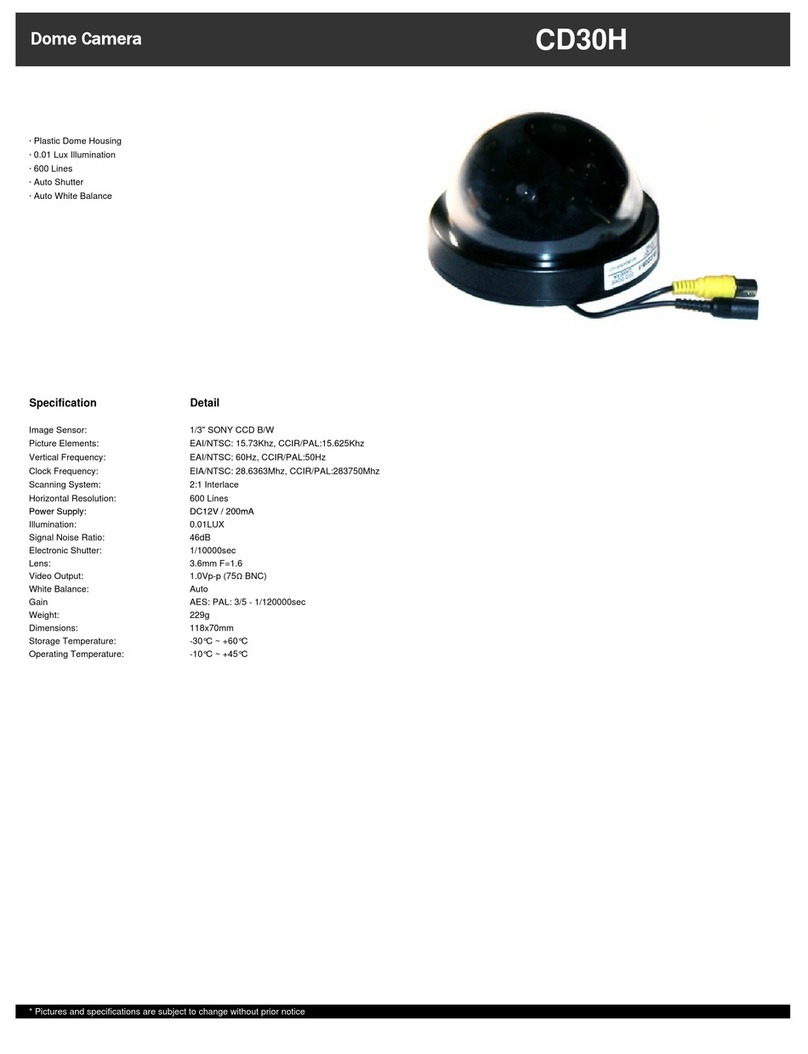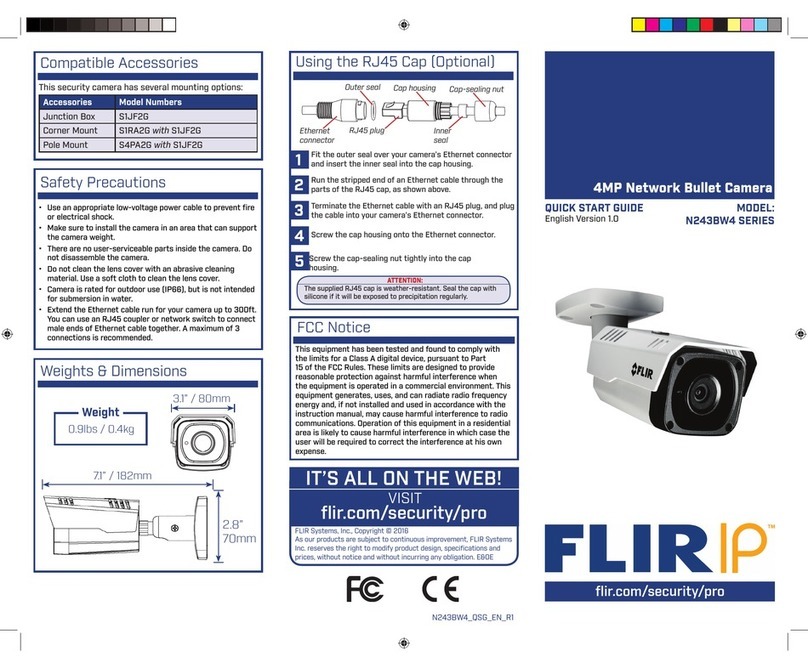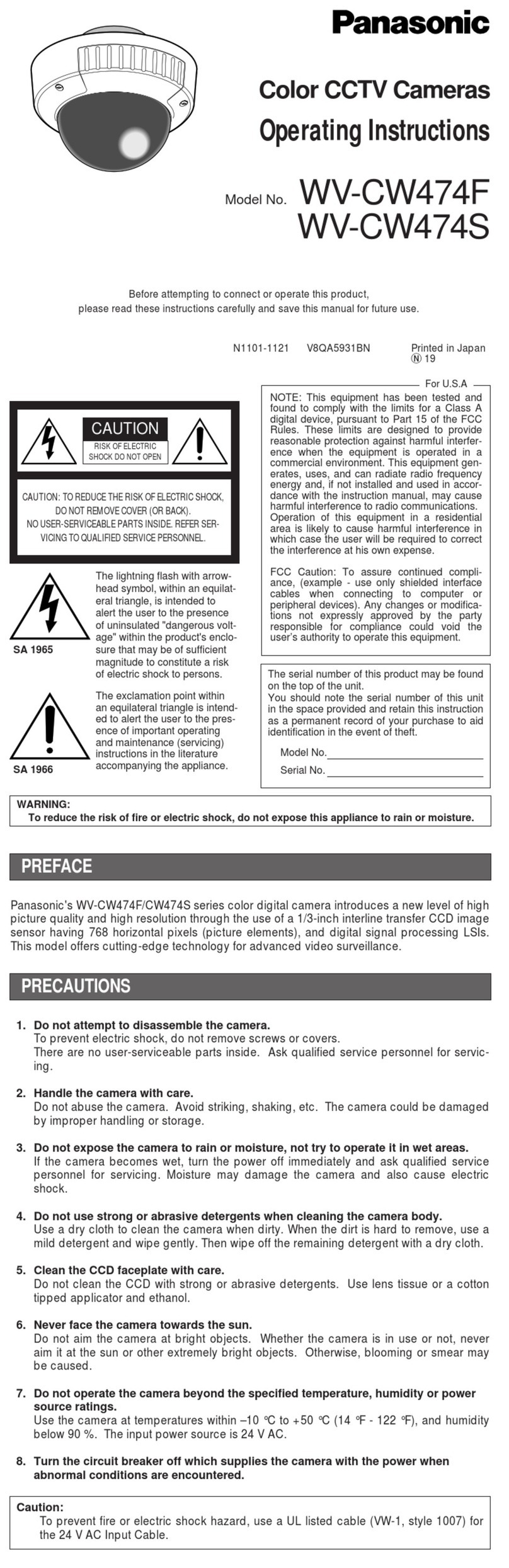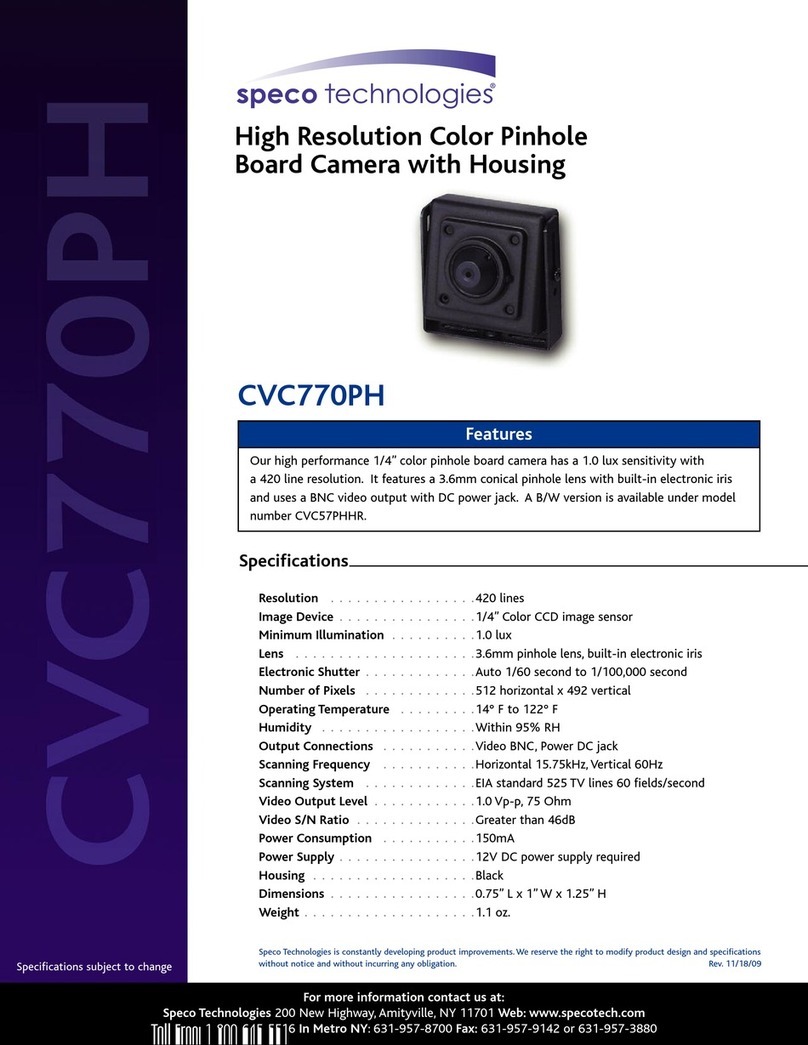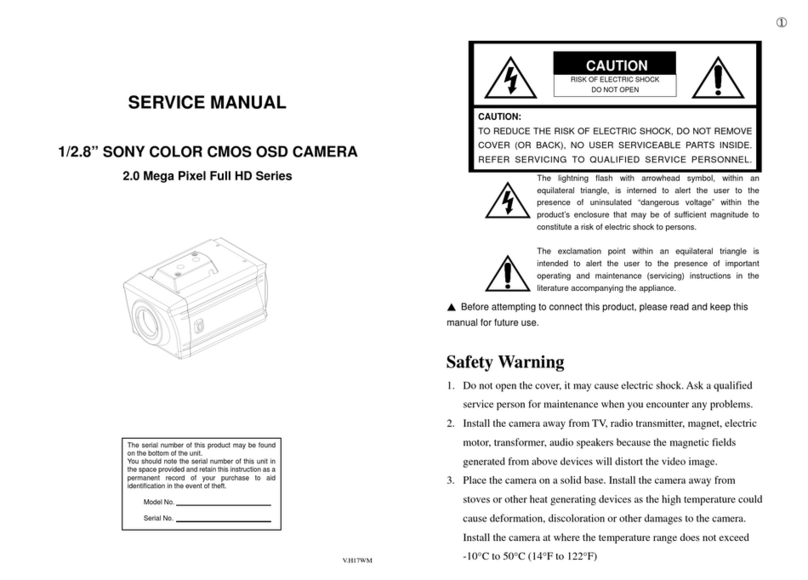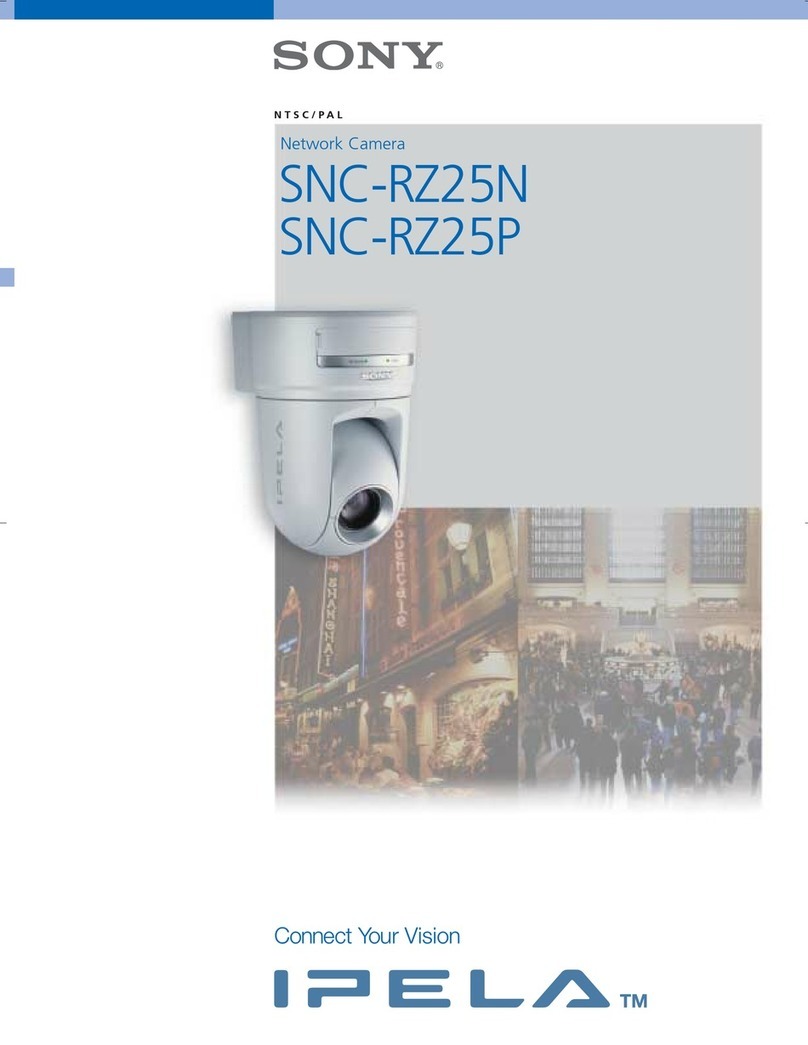Tracker MD411-IR User manual

Tracker Gold
Camera Mini Dome IP
User’s Manual
Ver. 1.1
MD411-IR

1
Table of Contents
1. Overview................................................................................................................................ 2
1.1 Features ...................................................................................................................... 2
1.2 Package Contents ....................................................................................................... 3
1.3 Dimensions.................................................................................................................. 5
1.4 Connectors (Indoor Only)............................................................................................. 6
1.5 Function Cables (Outdoor Only) .................................................................................. 7
2. Camera Cabling..................................................................................................................... 8
2.1 Power Connection ....................................................................................................... 8
2.2 Ethernet Cable Connection.......................................................................................... 8
2.3 Waterproof Cable Connector (Outdoor Only) ............................................................... 9
3. System Requirements ........................................................................................................ 10
4. Access Camera ................................................................................................................... 12
5. Setup Video Resolution ...................................................................................................... 15
6. Configuration Files Export / Import ................................................................................... 16
7. Tech Support Information .................................................................................................. 17
7.1 Delete the Existing Viewer ......................................................................................... 17
7.2 Setup Internet Security .............................................................................................. 18
Appendix: Technical Specifications

2
1. Overview
The Superior HDR Mini Dome IP Camera is a high-end surveillance solution
with easy set up design. Supporting up to 4M real-time video and Quad Streams
Codec (H.264 Baseline / Main / High Profile + MJPEG), the camera offers
supreme image quality while keeping efficient bandwidth for storage
management. Also, the camera is equipped with HDR function, and provides up
to 4M real-time stream with 2 shutter WDR image, which is suitable for
scenarios under extreme light contrast or environments with changing lighting.
1.1 Features
Multiple Progressive Scan CMOS Sensor Support 4M Resolution
Multi-exposure HDR
Low Latency Streaming
Low Power Consumption on Encoding
Quad Codec Support (H.264 Baseline / Main Profile / High Profile / MJPEG)
Quad Streams Support
Smart Event Function-
Motion Detection / Network Failure Detection / Tampering Alarm / Periodical
Event / Manual Trigger / Audio Detection
Text Overlay and Privacy Masks
3D Motion Compensated Noise Reduction (MCTF)
True Day / Night Function (ICR)
Smart IR Mode
IR LED Module Support (Working Distance up to 30m)*
BNC Analog Output (Installation Purpose)*
Weatherproof (IP66 International)*
64GB SDXC SD Card Support
ONVIF Profile S Support
(*) Optional

3
1.2 Package Contents
Please check the package containing the following items listed below.
Indoor
Superior HDR
Mini Dome IP Camera
2-Pin Power Terminal Block
Self-Tapping Screw (x3)
Plastic Screw Anchor (x3)
Quick Guide
CD
(bundled software and documentation)
NOTE: The supplied self-tapping screws are for soft substances /
materials such as wood. For other installation environments such as
cement wall, it is required to pre-drill and use plastic anchors before
fastening the supplied self-tapping screws on the wall.

4
Outdoor
Superior HDR
Mini Dome IP Camera
Rubber Washer (x2)
Security Torx
Self-Tapping Screw (x3)
Plastic Screw Anchor (x3)
2-Pin Power Terminal Block
4-Pin Alarm I/O Terminal Block
Quick Guide
CD
(bundled software and documentation)
NOTE: The supplied self-tapping screws are for soft substances /
materials such as wood. For other installation environments such as
cement wall, it is required to pre-drill and use plastic anchors before
fastening the supplied self-tapping screws on the wall.

5
1.3 Dimensions
The dimensions of the camera are shown below.
Indoor
Outdoor

6
1.4 Connectors (Indoor Only)
The diagram below shows the default button, microSD card slot and various
connectors of the camera. Definition for each connector is given as follows.
No.
Connector
Pin
Definition
Remarks
1
RJ-45
-
For network and PoE connections
2
Power
(DC 12V / AC 24V)
1
DC 12V 1
AC 24V 1
Power connection
2
DC 12V 2
AC 24V 2
3 microSD Card Slot -
Insert the microSD card into the card slot to store
videos and snapshots. Do not remove the
microSD card when the camera is powered on.
4
BNC*
-
For analog video output
5 Alarm & Audio I/O
1
Alarm In –
Alarm connection
2
Alarm In +
3
Alarm Out –
4
Alarm Out +
5
Audio Out R
Audio Out
6
Audio Out L
7
GND
8
Audio In
6 Default Button -
Press the button with a proper tool for at least 20
seconds to restore the system.
(*) Optional. Please contact the manufacturer for the compatible BNC cable.
NOTE: It is not recommended to record with the microSD card for 24/7
continuously, as it may not be able to support long term continuous data
read/write. Please contact the manufacturer of the microSD card for
information regarding the reliability and the life expectancy.

7
1.5 Function Cables (Outdoor Only)
No.
Connector
Pin
Definition
Remarks
1
RJ-45
-
For network and PoE connections
2
Power
(DC 12V / AC 24V)
1
DC 12V 1
AC 24V 1
Power
connection
2
DC 12V 2
AC 24V 2
3 Audio I/O*
Pink
Audio In
Two-way audio
transmission
Green
Audio Out
4
BNC*
-
For analog video output
5 Alarm I/O*
(4-Pin Terminal Block)
1
Alarm In –
2
Alarm In +
3
Alarm Out –
4
Alarm Out +
-Default Button -
Please refer to Default Button in the table
under Connectors (Indoor Only).
- microSD Card Slot -
Please refer to microSD Card Slot in the
table under Connectors (Indoor Only).
(*) Optional

8
2. Camera Cabling
Before users connect cables, make sure that all cables and the power adaptor
are placed in dry and well-waterproofed environments, e.g. waterproof boxes.
The purpose is to prevent moisture accumulation inside the camera and
moisture penetration into cables, which might lead to camera breakdown.
Follow the instructions below to complete camera connection.
2.1 Power Connection
For power connection, please refer to section Connectors (Indoor Only) for the
indoor models, and see section Function Cables (Outdoor Only) for the outdoor
models. Alternatively, users can power the camera by PoE if a Power Sourcing
Equipment (PSE) switch is available. Please refer to the section below for
Ethernet cable connection.
NOTE: If PoE is used, make sure PSE is in use in the network.
2.2 Ethernet Cable Connection
For best transmission quality, cable length shall not exceed 100 meters.
Connect one end of the Ethernet cable to the RJ-45 connector of the camera,
and plug the other end of the Ethernet cable to the network switch or PC.
NOTE: In some cases, Ethernet crossover cable might be needed when
connecting the IP camera directly to the PC.
Check the status of the link indicator and the activity indicator LEDs. If the LEDs
are unlit, please check the LAN connection.
Green Link Light indicates good network connection.
Orange Activity Light flashes for network activity indication.

9
2.3 Waterproof Cable Connector (Outdoor Only)
Follow the instruction below to waterproof the connectors of different types of
cables. The supported cables are as shown below.
RJ-45 Cable
IP66 RJ-45 Cable
RJ-45 Cable
Follow the instruction below to waterproof the connector of the RJ-45 cable.
Plug the Ethernet cable to the connector of
the RJ-45 cable and coat the joint with
silicone gel. Make sure there is no gap
between the Ethernet cable and the
connector; otherwise, waterproof function
cannot be guaranteed.
IP66 RJ-45 Cable
For IP66 RJ-45 cable, please use an RJ-45 IP66 plug for connection to prevent
water damage. Follow the steps below for cable connection.
Step 1:
Take out the supplied connector from the
RJ-45 IP66 plug. Loosen the thread-lock
sealing nut on the plug. Then thread the
Ethernet cable through the thread-lock
sealing nut and the plug. If the Ethernet cable
is already attached to a connector, please
remove it first.
Step 2:
Carefully remove a section of rubber coating
from the end of the Ethernet cable to reveal
the wires. Inset the wires to the correct pins
of the connector. Plug the Ethernet cable to
the connector of IP66 RJ-45 cable.

10
Step 3:
Fasten the RJ-45 IP66 plug to the connector
of the IP66 RJ-45 cable. Lastly, tighten the
thread-lock sealing nut to the plug.

11
3. System Requirements
To perform the IP camera via web browser, please ensure the PC is in good
network connection, and meet the system requirements as described below.
Items System Requirement
Personal Computer
1. Intel®Pentium®M, 2.16 GHz or
Intel®CoreTM2 Duo, 2.0 GHz
2. 2 GB RAM or more
Operating System Windows VISTA / Windows XP / Windows 7
Web Browser Microsoft Internet Explorer 6.0 or later
Firefox
Chrome
Safari
Network Card 10Base-T (10 Mbps) or 100Base-TX (100 Mbps) operation
Viewer
ActiveX control plug-in for Microsoft IE

12
4. Access Camera
For initial access to the IP camera, users can search the camera through the
installer program: DeviceSearch.exe, which can be found in “DeviceSearch”
folder in the supplied CD.
Accessing the Camera by Device Search Software
Step 1: Double click on the program Device Search.exe.
Step 2: After its window appears, click on the <Device Search> button on the
top. All the finding IP devices will be listed in the page.
Step 3: Find the camera in the list by its IP address and click on it. The default
IP address of the camera is: 192.168.0.250.
Step 4: The default IP address of the camera may not be in the same LAN as
the IP address of the PC. If so, the IP address of the camera needs to
be changed. Right click on the camera and click <Network Setup>.
Meanwhile, record the MAC address of the camera, for future
identification.
Step 5: The <Network Setup> page will come out. Select <DHCP> and click
<Apply> down the page. The camera will be assigned with a new IP
address.
Step 6: Click <OK> on the Note of setting change. Wait for one minute to
re-search the camera.
Step 7: Click on the <Device Search> button to re-search all the devices. Find
the camera in the list by its MAC address. Then double click or right
click and select <Browse> to access the camera directly via a web
browser.

13
Step 8: A prompt window requesting for default username and password will
appear. Enter the default username and password shown below to
login to the camera.
Login ID
Password
admin
admin
NOTE: ID and password are case sensitive.
NOTE: It is strongly advised that administrator’s password be
altered for the security concerns. Refer to the Superior HDR IP
Camera Menu Tree in the supplied CD for further details.
Installing Viewer Software Online
For the initial access to the IP camera, a client program, Viewer, will be
automatically installed to the PC when connecting to the camera.
If the web browser doesn’t allow Viewer installation, please check the Internet
security settings or ActiveX controls and plug-ins settings (refer to section Setup
Internet Security) to continue the process.
The Information Bar (just below the URL bar) may come out and ask for
permission to install the ActiveX Control for displaying video in browser.
Right click on the Information Bar and select <Install ActiveX Control… > to allow
the installation.
The download procedure of Viewer software is specified as follows.
Step 1: In the Viewer installation window, click on <Next> to start the
installation.
Step 2: A status bar will be displayed to show the installation progress. After
the installation is completed, click on <Finish> to exit the installation
process.
Step 3: Click on <Finish> to close the Viewer installation page.

14
Once the Viewer is successfully installed, the Home page of the IP camera will
be shown as the figure below.
Board Lens Models
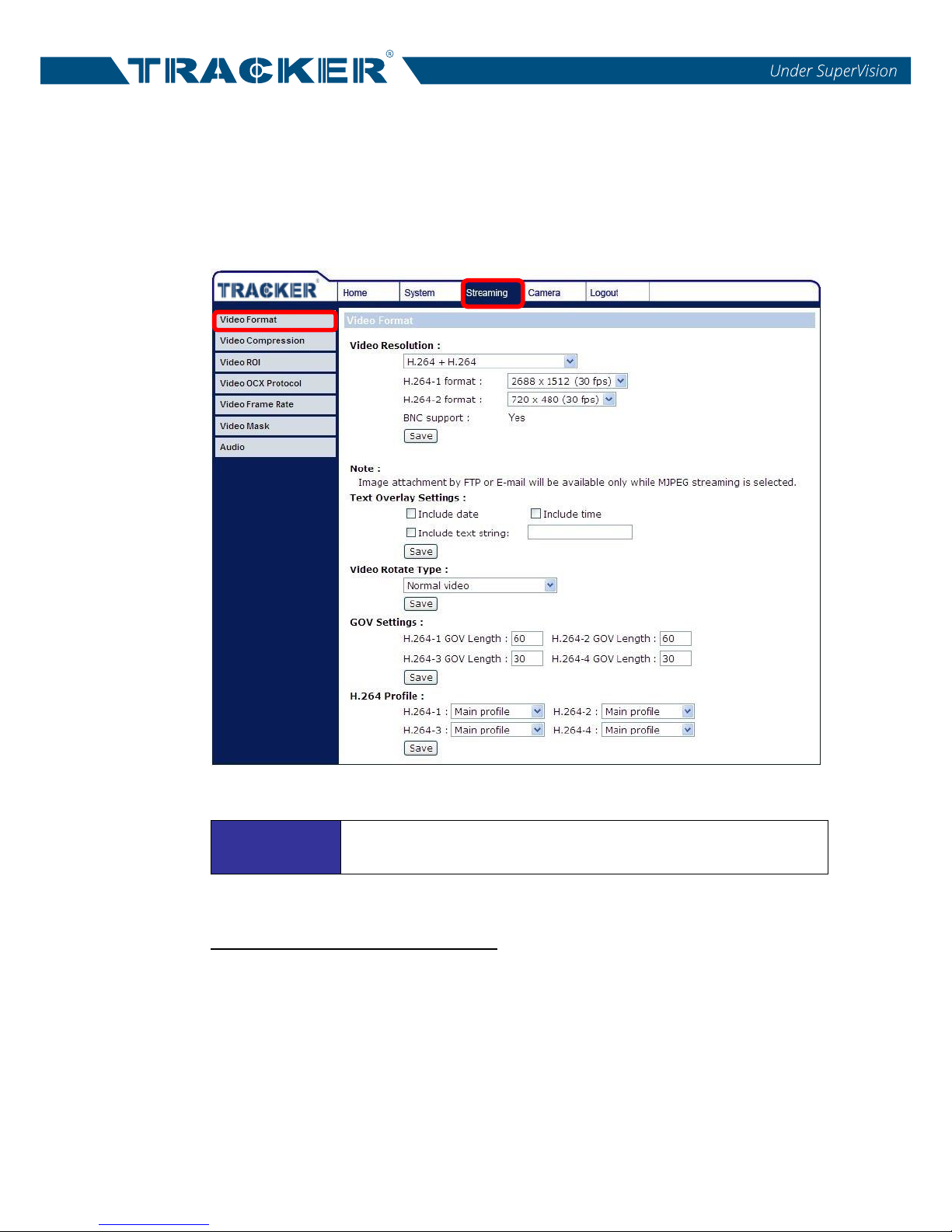
15
5. Setup Video Resolution
Users can setup video resolution on the Video Format page of the user-friendly
browser-based configuration interface.
Video Format can be found under this path: Streaming> Video Format.
The default value of video resolution is as below.
4M H.264- 2688 x 1512 (25/30 fps) +
H.264- 720 x 576 (25 fps) / 720 x 480 (30 fps)
For more details about the combinations of video resolution, please refer to the
Superior HDR IP Camera Menu Tree in the supplied CD.

16
6. Configuration Files Export / Import
To export / import configuration files, users can access the Maintenance page
on the user-friendly browser-based configuration interface.
The Maintenance setting can be found under this path: System> Maintenance.
Users can export configuration files to a specified location and retrieve data by
uploading an existing configuration file to the camera. This is especially
convenient to make multiple cameras having the same configuration.
Export
Users can save the system settings by exporting the configuration file (.bin) to a
specified location for future use. Click on the <Export> button, and the popup
File Download window will come out. Click on <Save> and specify a desired
location for saving the configuration file.
Upload
To upload a configuration file to the camera, click on <Browse> to select the
configuration file, and then click on the <Upload> button for uploading.

17
7. Tech Support Information
This chapter will introduce how to delete previously-installed Viewer in the PC
and how to setup the Internet security.
7.1 Delete the Existing Viewer
For users who have installed the Viewer in the PC previously, please remove
the existing Viewer from the PC before accessing to the IP camera.
Deleting the Viewer
In the Windows <Start Menu>, activate <Control Panel>, and then double click
on <Add or Remove Programs>. In the <Currently installed programs> list,
select <Viewer> and click on the button <Remove> to uninstall the existing
Viewer.
Deleting Temporary Internet Files
To improve browser performance, it is suggested to clean up all the files in the
Temporary Internet Files. The procedure is as follows.
Step 1: In the web browser, clicks on the <Tools> tab on the menu bar and
select <Internet Options>.
Step 2: Click on the <Delete> button under <Browsing history> section. In the
appeared window tick the box beside the <Temporary Internet files>.
Step 3: Click on <Delete> to start deleting the files.

18
7.2 Setup Internet Security
If ActiveX control installation is blocked, please either set Internet security level
to default or change ActiveX controls and plug-ins settings.
Internet Security Level: Default
Step 1: Start the Internet Explorer (IE).
Step 2: Click on the <Tools> tab on the menu bar and select <Internet
Options>.
Step 3: Click on the <Security> tab, and select <Internet> zone.
Step 4: Down the page, click on the <Default Level> button and click on <OK>
to confirm the setting. Close the browser window, and restart a new
one later to access the camera.
ActiveX Controls and Plug-ins Settings
Step 1: Repeat Step 1 to Step 3 of the previous section above.
Step 2: Down the page, click on the <Custom Level> button to change ActiveX
controls and plug-ins settings. The Security Settings window will pop
up.
Step 3: Under <ActiveX controls and plug-ins>, set ALL items (as listed below)
to <Enable> or <Prompt>. Please note that the items vary by IE
version.
ActiveX controls and plug-ins settings:
1. Binary and script behaviors.
2. Download signed ActiveX controls.
3. Download unsigned ActiveX controls.
4. Allow previously unused ActiveX controls to run without prompt.
5. Allow Scriptlets.
6. Automatic prompting for ActiveX controls.
7. Initialize and script ActiveX controls not marked as safe for scripting.
8. Run ActiveX controls and plug-ins.
9. Only allow approved domains to use ActiveX without prompt.
10. Script ActiveX controls marked safe for scripting*.
11. Display video and animation on a webpage that does not use external media player.
Step 4: Click on <OK> to accept the settings. A prompt window will appear for
confirming the setting changes, click <Yes(Y)> to close the Security
Setting window.
Step 5: Click on <OK> to close the Internet Options screen.
Step 6: Close the browser window, and restart a new one later to access the IP
camera.
Table of contents
Other Tracker Security Camera manuals