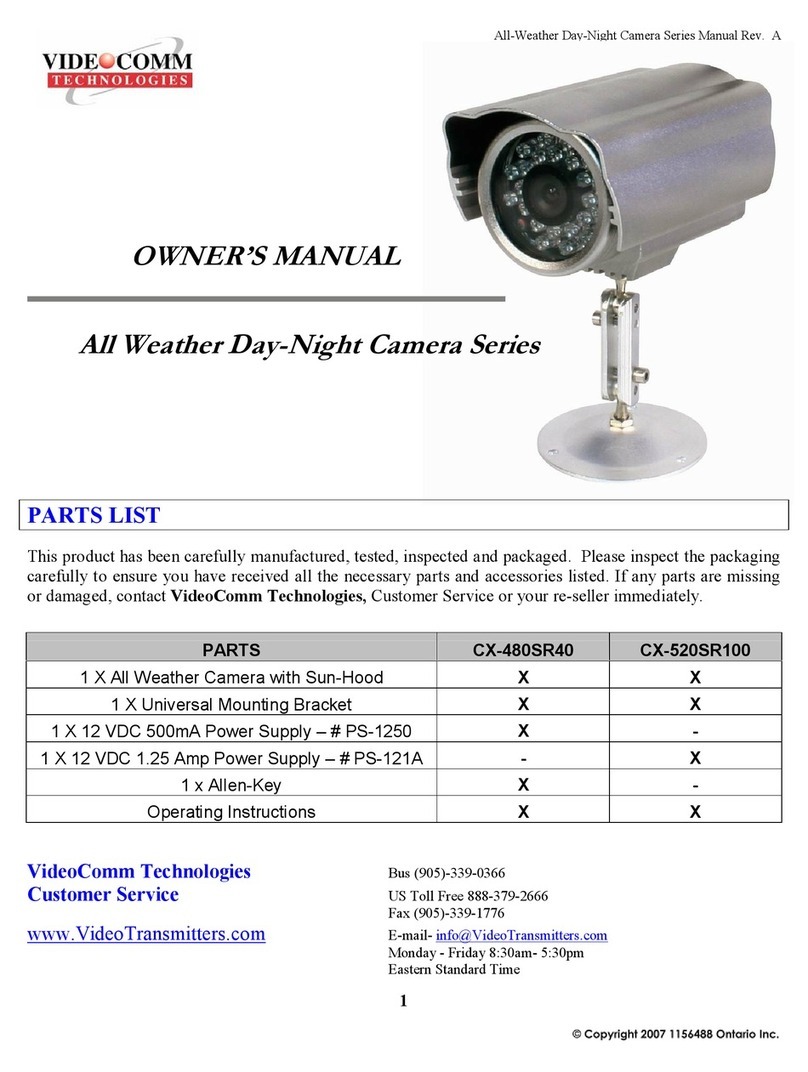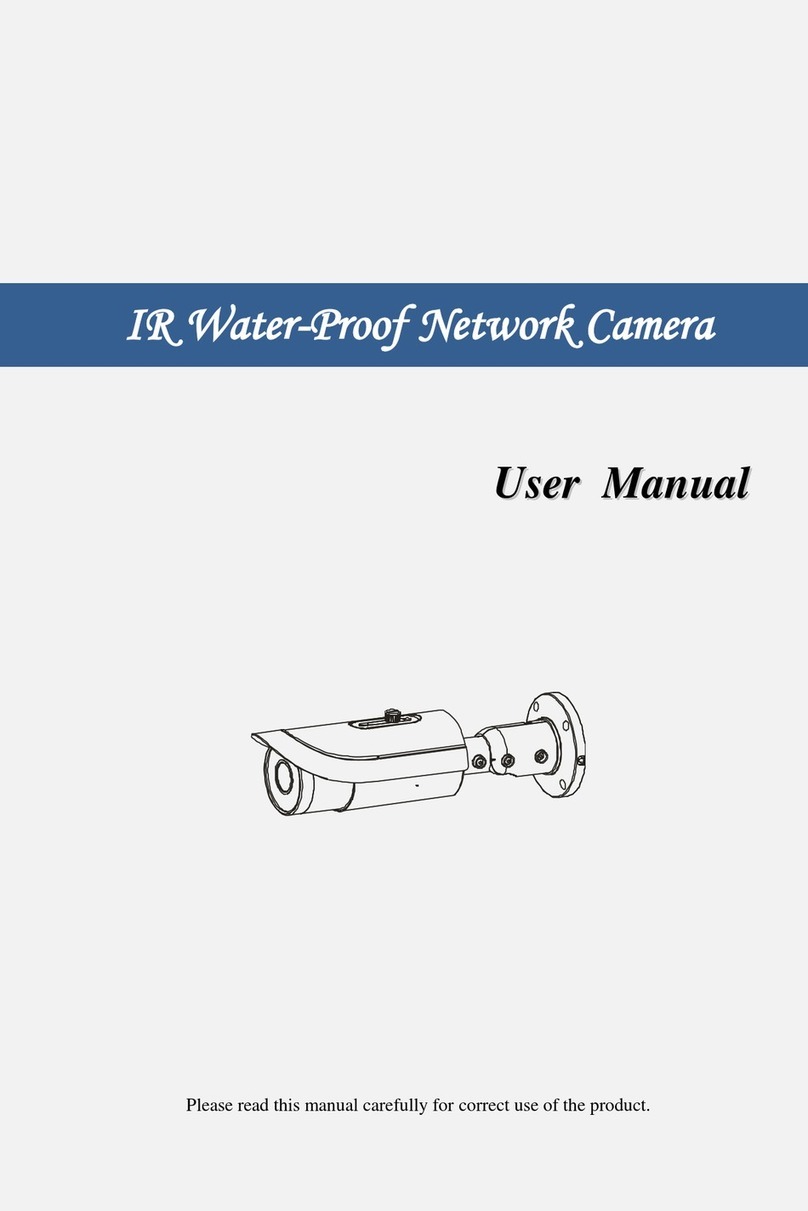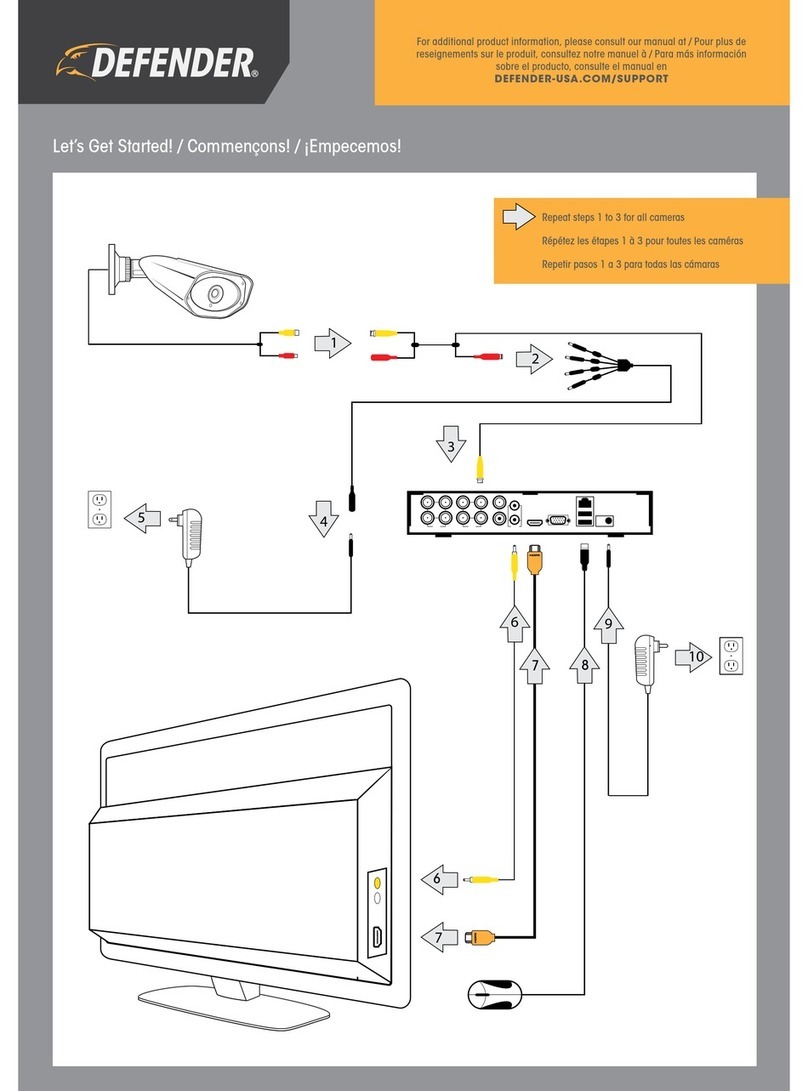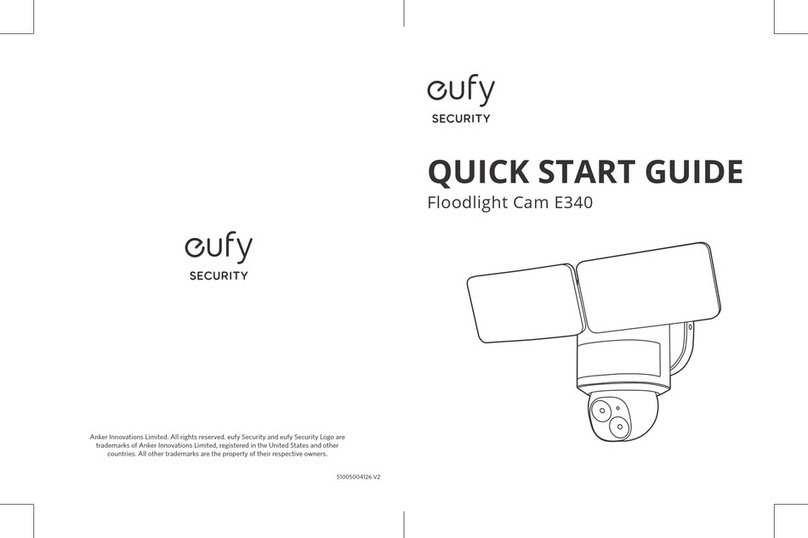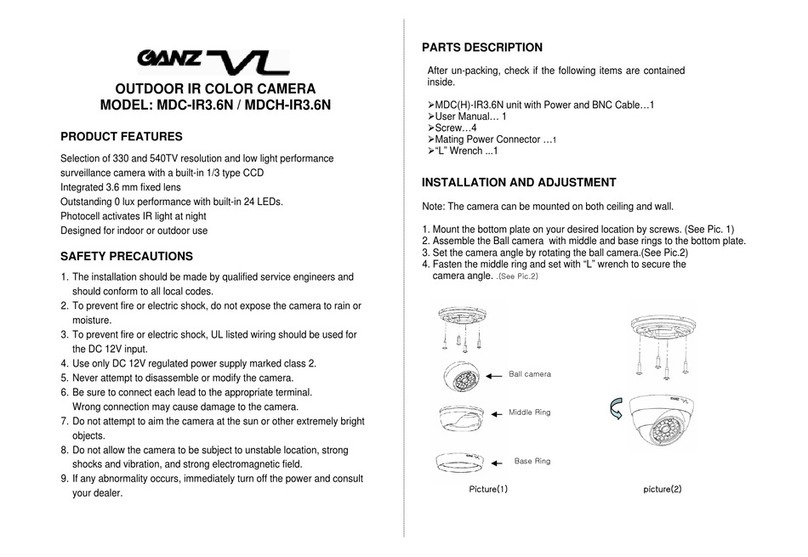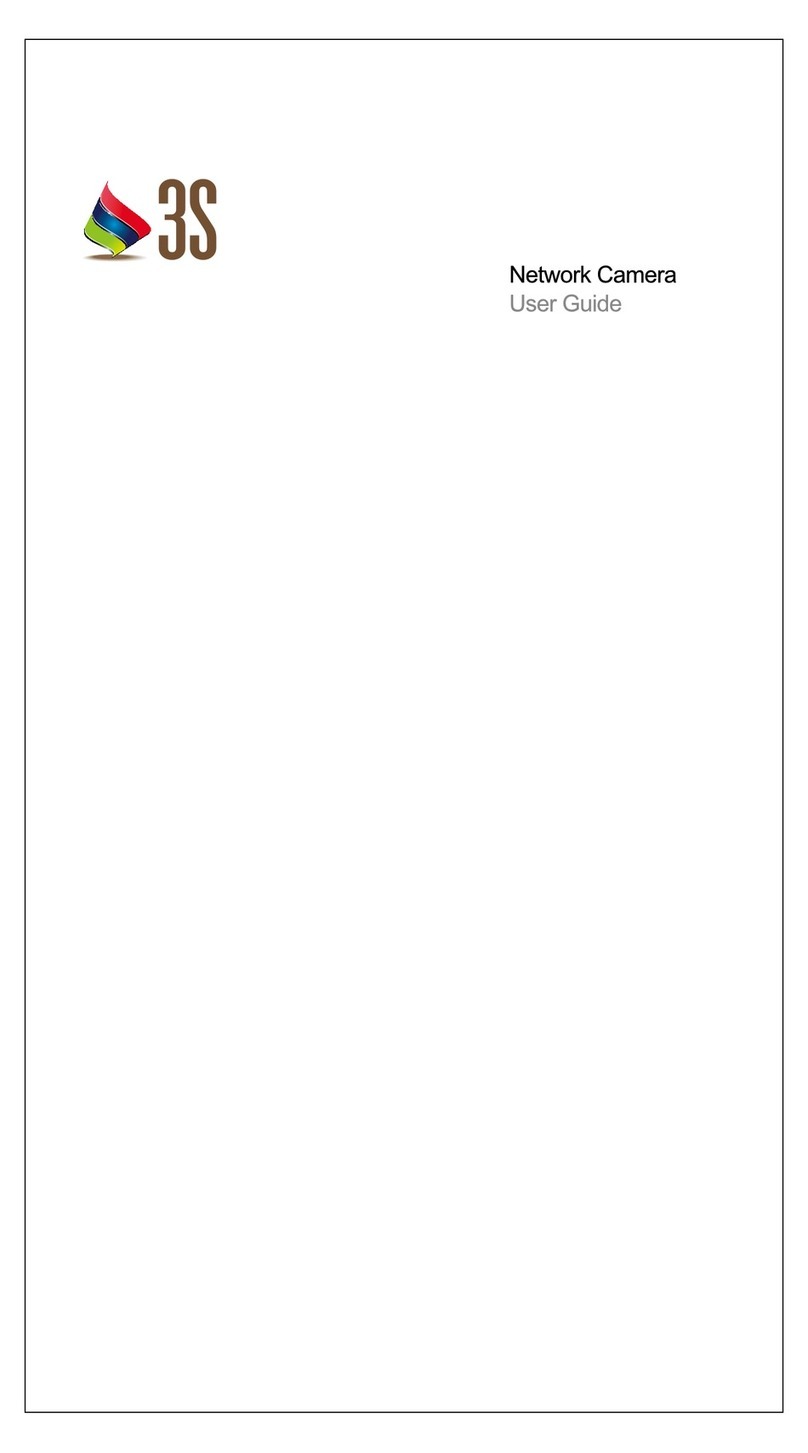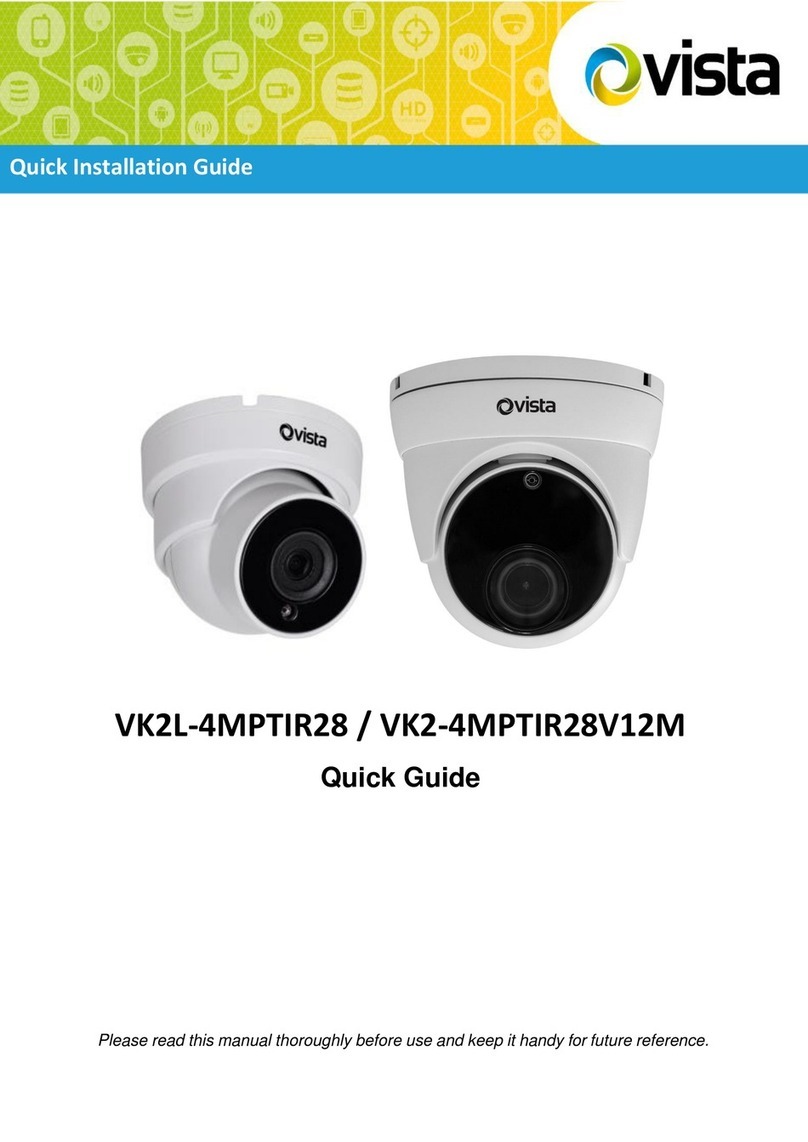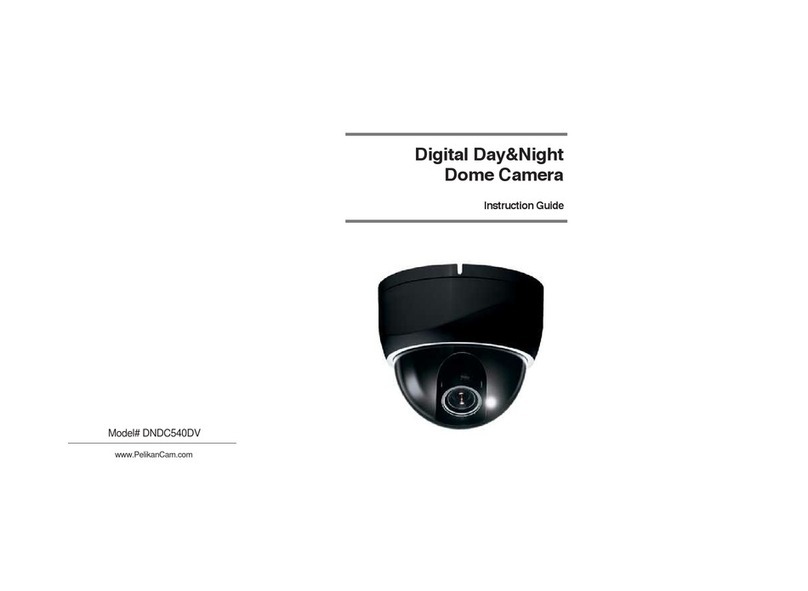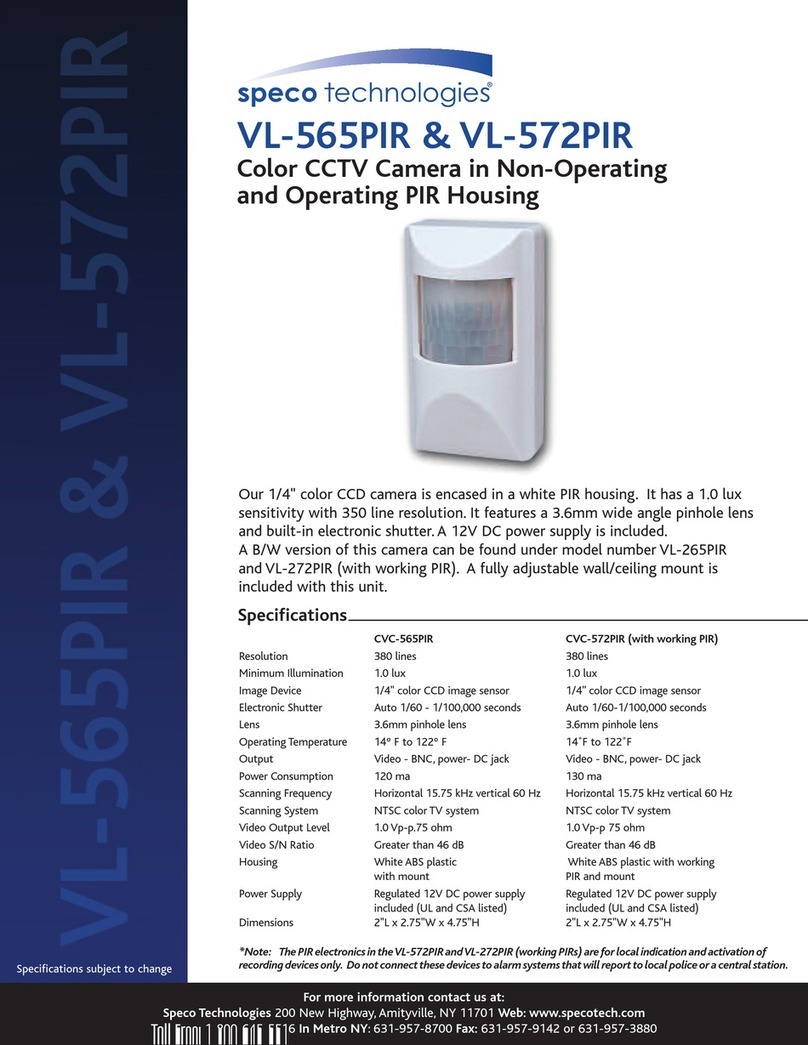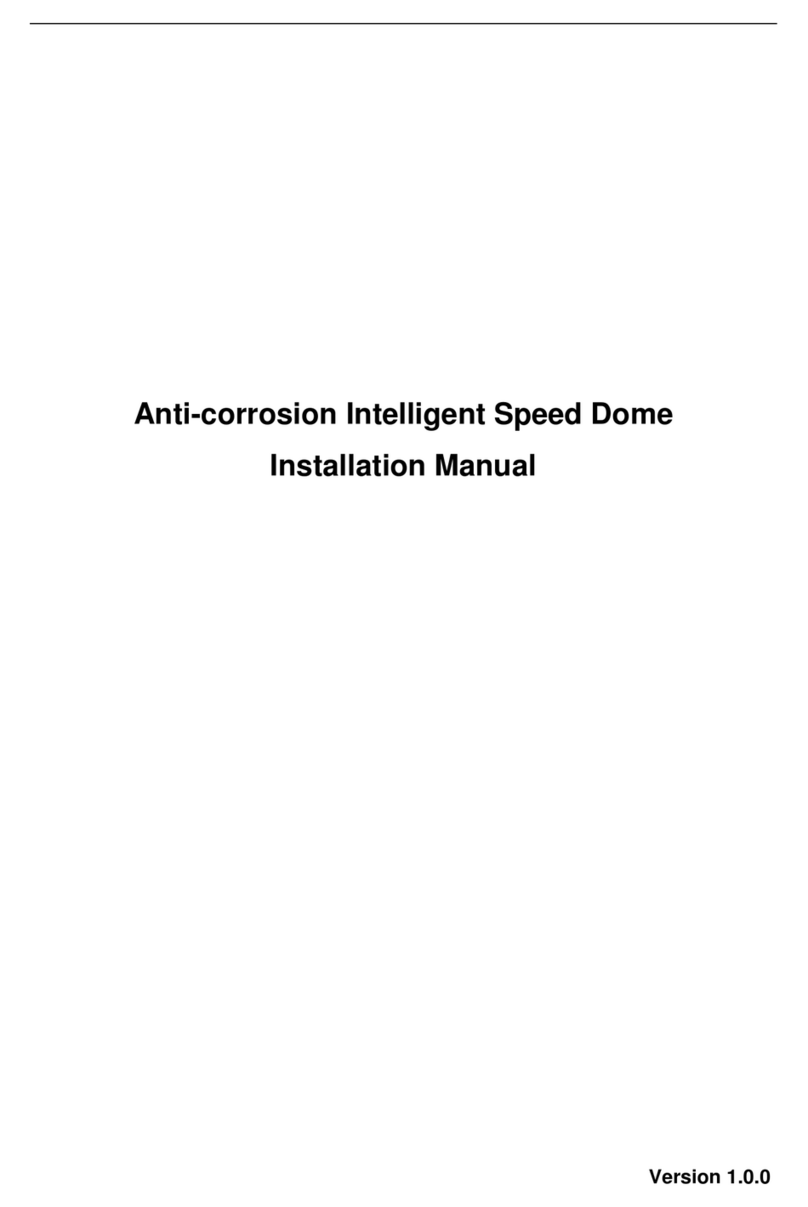Sorax SRX-4G-MBSD User manual

4G Mobile Positioning Speed Dome
User’s Manual
V1.0.1

Cybersecurity Recommendations II
Cybersecurity Recommendations
Mandatory actions to be taken towards cybersecurity
1. Change Passwords and Use Strong Passwords:
The number one reason systems get “hacked” is due to having weak or default passwords. It is
recommended to change default passwords immediately and choose a strong password whenever
possible. A strong password should be made up of at least 8 characters and a combination of special
characters, numbers, and upper and lower case letters.
2. Update Firmware
As is standard procedure in the tech-industry, we recommend keeping NVR, DVR, and IP camera
firmware up-to-date to ensure the system is current with the latest security patches and fixes.
“Nice to have” recommendations to improve your network security
1. Change Passwords Regularly
Regularly change the credentials to your devices to help ensure that only authorized users are able to
access the system.
2. Change Default HTTP and TCP Ports:
● Change default HTTP and TCP ports for systems. These are the two ports used to communicate and
to view video feeds remotely.
● These ports can be changed to any set of numbers between 1025-65535. Avoiding the default ports
reduces the risk of outsiders being able to guess which ports you are using.
3. Enable HTTPS/SSL:
Set up an SSL Certificate to enable HTTPS. This will encrypt all communication between your devices
and recorder.
4. Enable IP Filter:
Enabling your IP filter will prevent everyone, except those with specified IP addresses, from accessing
the system.
5. Change ONVIF Password:
On older IP Camera firmware, the ONVIF password does not change when you change the system’s
credentials. You will need to either update the camera’s firmware to the latest revision or manually
change the ONVIF password.
6. Forward Only Ports You Need:
● Only forward the HTTP and TCP ports that you need to use. Do not forward a huge range of numbers
to the device. Do not DMZ the device's IP address.
● You do not need to forward any ports for individual cameras if they are all connected to a recorder on
site; just the NVR is needed.
7. Disable Auto-Login on SmartPSS:
Those using SmartPSS to view their system and on a computer that is used by multiple people should
disable auto-login. This adds a layer of security to prevent users without the appropriate credentials from
accessing the system.
8. Use a Different Username and Password for SmartPSS:
In the event that your social media, bank, email, etc. account is compromised, you would not want

Cybersecurity Recommendations III
someone collecting those passwords and trying them out on your video surveillance system. Using a
different username and password for your security system will make it more difficult for someone to
guess their way into your system.
9. Limit Features of Guest Accounts:
If your system is set up for multiple users, ensure that each user only has rights to features and functions
they need to use to perform their job.
10. UPnP:
● UPnP will automatically try to forward ports in your router or modem. Normally this would be a good
thing. However, if your system automatically forwards the ports and you leave the credentials defaulted,
you may end up with unwanted visitors.
● If you manually forwarded the HTTP and TCP ports in your router/modem, this feature should be
turned off regardless. Disabling UPnP is recommended when the function is not used in real
applications.
11. SNMP:
Disable SNMP if you are not using it. If you are using SNMP, you should do so only temporarily, for
tracing and testing purposes only.
12. Multicast:
Multicast is used to share video streams between two recorders. Currently there are no known issues
involving Multicast, but if you are not using this feature, deactivation can enhance your network security.
13. Check the Log:
If you suspect that someone has gained unauthorized access to your system, you can check the system
log. The system log will show you which IP addresses were used to login to your system and what was
accessed.
14. Physically Lock Down the Device:
Ideally, you want to prevent any unauthorized physical access to your system. The best way to achieve
this is to install the recorder in a lockbox, locking server rack, or in a room that is behind a lock and key.
15. Connect IP Cameras to the PoE Ports on the Back of an NVR:
Cameras connected to the PoE ports on the back of an NVR are isolated from the outside world and
cannot be accessed directly.
16. Isolate NVR and IP Camera Network
The network your NVR and IP camera resides on should not be the same network as your public
computer network. This will prevent any visitors or unwanted guests from getting access to the same
network the security system needs in order to function properly.

Foreword IV
Foreword
General
This user’s manual (hereinafter referred to be "the Manual") introduces the functions and
operations of the 4G Mobile Positioning Speed Dome (hereinafter referred to be "the Device").
Models
SRX-4G-MBSD
Safety Instructions
The following categorized signal words with defined meaning might appear in the Manual.
Signal Words
Meaning
Indicates a high potential hazard which, if not avoided, will result
in death or serious injury.
Indicates a medium or low potential hazard which, if not avoided,
could result in slight or moderate injury.
Indicates a potential risk which, if not avoided, could result in
property damage, data loss, lower performance, or unpredictable
result.
Indicates dangerous high voltage.
Take care to avoid coming into contact with electricity.
Electrostatic Sensitive Devices.
Indicates a device that is sensitive to electrostatic discharge.
Provides methods to help you solve a problem or save you time.
Provides additional information as the emphasis and supplement
to the text.
Revision History
No.
Version
Revision Content
Release Time
1
V1.0.0
First Release
February, 2018
2
V1.0.1
Add privacy protection notice.
May, 2018
Privacy Protection Notice

Foreword V
As the device user or data controller, you might collect personal data of others' such as face,
fingerprints, Email address, phone number, GPS and so on. You need to be in compliance with
the local privacy protection laws and regulations to protect the legitimate rights and interests of
other people by implementing measures include but not limited to: providing clear and visible
identification to inform data subject the existence of surveillance area and providing related
contact.
About the Manual
The Manual is for reference only. If there is inconsistency between the Manual and the
actual product, the actual product shall govern.
We are not liable for any loss caused by the operations that do not comply with the Manual.
The Manual would be updated according to the latest laws and regulations of related
regions. For detailed information, see the paper User's Manual, CD-ROM, QR code or our
official website. If there is inconsistency between paper User's Manual and the electronic
version, the electronic version shall prevail.
All the designs and software are subject to change without prior written notice. The product
updates might cause some differences between the actual product and the Manual. Please
contact the customer service for the latest program and supplementary documentation.
There still might be deviation in technical data, functions and operations description, or
errors in print. If there is any doubt or dispute, please refer to our final explanation.
Upgrade the reader software or try other mainstream reader software if the Manual (in PDF
format) cannot be opened.
All trademarks, registered trademarks and the company names in the Manual are the
properties of their respective owners.
Please visit our website, contact the supplier or customer service if there is any problem
occurred when using the device.
If there is any uncertainty or controversy, please refer to our final explanation.

Important Safeguards and Warnings VI
Important Safeguards and Warnings
The following description is the correct application method of the device. Read the manual
carefully before use to prevent danger and property loss. Strictly conform to the manual during
application and keep it properly after reading.
Operating Requirement
Don’t place and install the device in an area exposed to direct sunlight or near heat
generating device.
Keep its horizontal installation, or install it at stable places, and prevent it from falling.
Use the device only within rated input and output range.
Don’t dismantle the device arbitrarily.
Transport, use and store the device within allowed humidity and temperature range.
A magnet is mounted on the base of the device to absorb the installation. If you need to
install the device on top of the car, use a specified fixture to install it and avoid device
falling down. For detailed operations to fix device with the specified fixture, contact
technical support.
Due to the battery characteristics, when the device is not used for a long time, charge the
device regularly (for example, every three months) to prevent it from being abnormal.
Power Requirement
Make sure to use batteries according to requirements; otherwise, it may result in fire,
explosion or burning risks of batteries!
To replace batteries, only the same type of batteries can be used.
The product shall use electric wires (power wires) recommended by this area, which shall
be used within its rated specification!
Make sure to use standard power adapter matched with this device. Otherwise, the user
shall undertake resulting personnel injuries or device damages.
Use power supply that meets SELV (safety extra low voltage) requirements, and supply
power with rated voltage that conforms to Limited Power Source in IEC60950-1. For
specific power supply requirements, see device labels.
Operation and maintenance
Outdoor use should meet the lightning protection specification.
Clean the device body with soft dry cloth. If the dirt is difficult to remove, please take a
small amount of neutral detergent with a clean soft cloth and wipe gently, then dry the body.
Do not use volatile solvent such as alcohol, benzene and thinner, or with strong abrasive
cleaner, otherwise it will damage the surface coating or reduce device performance.
The dome cover is optical device. Please do not directly touch and wipe the cover in
installation and application. When infected with dirt such as grease or fingerprints, you can
use absorbent cotton with a little diethyl ether or soft cloth with water to wipe gently. If

Important Safeguards and Warnings VII
infected with dirt, also can use air gun to wipe gently.
Strengthen network, device data and personnel information protection and take necessary
measures to isolate and protect the network security. The measures include but not limited
to using password of high strength, changing the device password periodically, upgrading
the firmware to the latest version, isolating the computer network, etc.

Table of Contents VIII
Table of Contents
Cybersecurity Recommendations...................................................................................................................II
Foreword...............................................................................................................................................................IV
Important Safeguards and Warnings.............................................................................................................VI
1Introduction......................................................................................................................................................... 1
1.1 Overview .................................................................................................................................................... 1
1.2 Features..................................................................................................................................................... 1
2Installing Hardware ........................................................................................................................................... 4
2.1 Checking the Components...................................................................................................................... 4
2.2 Device Structure........................................................................................................................................ 4
2.2.1 Structural Components................................................................................................................. 4
2.2.2 Device Cable.................................................................................................................................. 6
2.3 Installing the Device ................................................................................................................................. 7
2.3.1 Installing TF Card/SIM Card........................................................................................................ 7
2.3.2 Installing Device on Tripod........................................................................................................... 8
2.4 Operating the Battery..............................................................................................................................11
2.4.1 Charging the Battery....................................................................................................................11
2.4.2 Removing the Battery..................................................................................................................11
3Startup and Shutdown.................................................................................................................................... 13
3.1 Startup ...................................................................................................................................................... 13
3.2 Shutdown................................................................................................................................................. 13
4Basic Configuration........................................................................................................................................ 14
4.1 Initializing the Device.............................................................................................................................. 14
4.2 Logging in Web ....................................................................................................................................... 15
4.3 IPAddress Settings................................................................................................................................ 17
4.4 Basic Information Settings..................................................................................................................... 18
4.4.1 Native Information Settings ....................................................................................................... 18
4.4.2 System Date Settings................................................................................................................. 19
4.4.3 Screen-out Mode Settings......................................................................................................... 21
4.4.4 GPS Settings............................................................................................................................... 21
4.5 Record Control Settings......................................................................................................................... 22
4.6 Record Plan Settings.............................................................................................................................. 23
4.7 Snapshot Plan Settings.......................................................................................................................... 24
5Business Operations...................................................................................................................................... 26
5.1 Preview..................................................................................................................................................... 26
5.1.1 Real-Time Monitoring Channel ................................................................................................. 27
5.1.2 Voice Intercom............................................................................................................................. 28
5.1.3 PTZ Console................................................................................................................................ 29
5.1.4 Image/Alarm Settings................................................................................................................. 33
5.2 Playback................................................................................................................................................... 34
5.2.1 Control Bar................................................................................................................................... 35
5.2.2 Playing back Records................................................................................................................. 35

Table of Contents IX
5.2.3 Clipping Record Files................................................................................................................. 37
5.2.4 Downloading Record Files......................................................................................................... 37
5.3 Face Image Query.................................................................................................................................. 41
5.4 Subscribing Alarm Events...................................................................................................................... 42
5.4.1 Understanding Alarm Types ...................................................................................................... 42
5.4.2 Alarm Subscription Settings....................................................................................................... 43
6System Settings............................................................................................................................................... 44
6.1 Network Parameter Settings................................................................................................................. 44
6.1.1 Connection Parameter Settings................................................................................................ 44
6.1.2 Wi-Fi Parameter Settings........................................................................................................... 50
6.1.3 3G/4G Network Settings............................................................................................................ 52
6.1.4 Automatic Registration Settings................................................................................................ 54
6.1.5 Bluetooth Settings....................................................................................................................... 54
6.2 Camera Parameter Settings.................................................................................................................. 56
6.2.1 Encoding Parameter Settings ................................................................................................... 56
6.2.2 Channel Name Settings............................................................................................................. 60
6.2.3 Viewing Camera Information..................................................................................................... 60
6.3 Alarm Event Settings.............................................................................................................................. 61
6.3.1 Video Detection Settings............................................................................................................ 61
6.3.2 Alarm Settings.............................................................................................................................. 63
6.3.3 Abnormality Handling Settings.................................................................................................. 65
6.3.4 Alarm Output Settings................................................................................................................. 66
6.4 Storage Device Management................................................................................................................ 67
6.4.1 Memory Card Management....................................................................................................... 67
6.4.2 Viewing Memory Card Information........................................................................................... 67
6.5 System Information Settings................................................................................................................. 68
6.5.1 Video Mirroring Settings............................................................................................................. 68
6.5.2 User Account Management....................................................................................................... 68
7System Maintenance....................................................................................................................................... 75
7.1 Requirements.......................................................................................................................................... 75
7.2 Viewing Device Information................................................................................................................... 75
7.2.1 Viewing Version Information...................................................................................................... 75
7.2.2 Viewing System Logs................................................................................................................. 76
7.2.3 Viewing Satellite Information..................................................................................................... 77
7.2.4 Viewing Battery Power Status................................................................................................... 77
7.3 Device Reboot......................................................................................................................................... 78
7.4 Backup and Recovery............................................................................................................................ 78
7.4.1 Backing Up Configuration.......................................................................................................... 78
7.4.2 Restoring Configuration ............................................................................................................. 78
7.4.3 Restoring System Defaults........................................................................................................ 79
7.5 System Upgrade ..................................................................................................................................... 79
8Logout................................................................................................................................................................. 81
9DSS Operation.................................................................................................................................................. 82
Appendix 1 Optional Accessories.................................................................................................................. 83

Introduction 1
1Introduction
Introduce the characteristics and functional features of the products.
1.1 Overview
4G Mobile Positioning Speed Dome is a kind of product which can provide video preview, video
replay, face detection & query, license plate recognition, Bluetooth, wireless hotspots, video
detection and alarm subscription based on the different needs of emergency positioning and
mobile monitoring from different industries.
The product is composed of modules such as HD camera, array infrared light group, high
precision PTZ and magnetic sucker. Its features are listed as below:
Standard draw-bar box, which makes it easy to carry.
Tripod option is available to make it convenient for installation and fixing.
The device is designed with all-aluminum body, strong weather resistance and easy to
handle any harsh environment.
Equipped with HD integrated starlight core, it can achieve 30 times optical zoom lens and
support 16 times digital zoom.
The array infrared lighting group ensures that objects within 100 meters can be clearly
photographed in a fully black environment.
Starlight sensor allows the product to have an excellent video image experience at night.
It has two modes: Low power consumption and full power high torque, which guarantees
the long standby time in ordinary usage scenarios, and avoids the shift of device under
certain vibration conditions.
Can use pad and mobile phone to watch video, operate the device and query video
playback by connecting to Wi-Fi directly.
This product can be widely used in public security, energy, government & enterprise, traffic,
intelligent building and other areas of the emergency mobile video surveillance.
1.2 Features
Real-Time Monitoring
Function
Description
Real-time
preview
Support video image preview.
Support the flip of video image from top to bottom and left to right.

Introduction 2
Function
Description
PTZ control
Operate the camera through PTZ to expand the scope of surveillance,
or to locate and recognize target details. Such as turning the camera
and setting preset point, tour group, pattern and horizontal rotation.
Support to set camera parameters through the PTZ menu.
Audio Talk
Be able to contact the front-end monitoring site in time for quick
handling of abnormalities.
Support voice intercom through Bluetooth headsets.
Local snapshot
Snapshot when abnormal event occurs. It is available for subsequent
review.
Local record
Record when abnormal event occurs. It is available for subsequent review.
Dual stream
Support the switch of video streams.
Other functions
Enable the alarm output port.
Enlarge video image partially.
Support optical zoom and digital zoom, and can enlarge video images.
Adjust the display effect of video images.
Record Playback
Function
Description
Manual record
Taking record of the key images in preview for subsequent viewing and
abnormality handling.
Record plan
After setting the record plan, the system records automatically according to
the plan.
Record playback
and download
Play back records to view the valuable record clips.
Download valuable record clips to use as the basis of judging things.
Alarm linkage
record
Linked to record taking when an alarm occurs.
Face Query
Search and export the face information in the snapped pictures of face detection.
Play and download the records with face detected.
Alarm
Set alarm prompting mode or sound according to alarm type.
View alarm information.
Network Functions
Access network through cables, 3G/4G and Wi-Fi.
Can work as a hotspot for other terminals by default.
Support GPS positioning.
User Management

Introduction 3
Function
Note
User group
management
Add, modify and delete new user groups.
Manage user authorities according to user groups.
User
management
Add, modify and delete users.
Configure user authorities.
View online users.
Configure the reserved email for admin account.
Modify password
Modify user password.
Reset password
Reset admin password with the reserved email.
Event Management
Function
Description
Record detection
Support motion detect and tampering detection.
When an alarm occurs, it supports actions such as record linkage,
alarm output and snapshot.
Alarm settings
Trigger alarm when there is an alarm from the alarm input device.
When an alarm occurs, it supports actions such as record activation,
alarm output and snapshot.
Abnormality
handling
Support the abnormality detection of memory card, network and the
device.
When network abnormality or illegal access alarm occurs, it supports
linked alarm output and system logs.
When memory card abnormality alarm occurs, it supports linkage
actions of alarm output, system logs and automatic system restart.
Docking Platform
Automatically register to the platform.

Installing Hardware 4
2Installing Hardware
2.1 Checking the Components
After open the draw-bar box, check the device appearance without obvious damage and
confirm the goods in line with the list of packing. For the list, see Table 2-1.
Table 2-1 Accessory list
Name
Number
Name
Number
4G Mobile Positioning
Speed Dome
1
Quick Start Guide
1
Power adapter
1
Mounting tray
1
Power cable (1m)
1
2.2 Device Structure
2.2.1 Structural Components
Figure 2-1 Structural components
Table 2-2 Description of structural components
Name
Description
LED flash
It is used to fill light when the device works in low illumination environment.
Lens
Shoot video images.

Installing Hardware 5
Name
Description
OLED screen
Display device information in cycle by groups, including IP address and time, 3G/4G
connection status, Wi-Fi hotspot connection status, Bluetooth and satellite
positioning, battery state, TF card and video status. See Table 2-3 for the meaning of
each icon.
Power button
Press the power button in the shutdown mode to turn on the device. After the
device is started, the power indicator light keeps on in blue.
Hold down the power button in the turn-on mode to shut down the device.
When the device is shutdown, holding down the reset button while pressing the
power button can restore factory defaults.
Handle
Used to carry the device.
Protective cover
Open the protective cover and you can see the TF1/TF2 card slots, SIM1/SIM2 card
slots and the reset button.
TF1/TF2 card slots: Install Micro SD card to store device data.
When installing to TF1 slot, insert the TF card with the metal pin face down.
When installing to TF 2 slot, insert the TF card with the metal pin face up.
SIM1/SIM2 card slots: Install Micro SIM card to connect the device to the
network.
When installing to SIM1 slot, insert the SIM card with the metal pin face down.
When installing to SIM2 slot, insert the SIM card with the metal pin face up.
Reset button: In the shutdown mode, hold down the reset button and press the
power button at the same time. Release the power button, wait for 6 seconds
and the system restores factory defaults.
8-pin aviation
port
Connect to 8-pin aviation cable. See "2.2.2 Device Cable" for detailed introduction.
14-pin aviation
port
Connect to 14-pin aviation cable. See "2.2 Device Cable" for detailed introduction.
Table 2-3 Description of icons on OLED screen
Device
Information
Description
3G/4G
connection
status
Display the 3G/4G signal connection status and signal strength of SIM 1 and SIM 2. The
more the number, the stronger the signal.
SIM 1 no signal. SIM 1 is connected and its signal strength.
SIM 2 no signal. SIM 2 is connected and its signal strength.
Wi-Fi
hotspot
connection
status
Display the connection status of hotspot.
The hotspot is closed.
The hotspot is enabled but no pad is connected. The hotspot is enabled and
pad is connected.
Bluetooth
status
Display the Bluetooth connection status.
The Bluetooth is closed.
The Bluetooth is enabled but no pairing. The Bluetooth is enabled and
already paired with the Bluetooth headsets.

Installing Hardware 6
Device
Information
Description
Satellite
positioning
status
Display the satellite positioning status and signal strength. The more the number, the
stronger the signal.
Satellite positioning is failed. Satellite positioning is successful and its signal
strength.
Battery
power
Display the battery power and charging status. The number on the battery represents the
percentage of the current electricity.
The device is power on and charging. The device is power off and
charging.
The battery is full in discharge state.
TF card
status
Display the status of TF1 and TF2.
TF1 is not inserted. TF1 is inserted.
TF2 is not inserted. TF2 is inserted.
Recording
status
Display the recording status.
In recording. Recording is not started or already ended.
2.2.2 Device Cable
8-pin aviation cable is not the standard accessory. You need to buy it separately.
Figure 2-2 Device cable
Table 2-4 Description of cable functions
No
Cable Name
Description
1
Alarm input cable
Connect the alarm device to receive the signal of switching value from
external alarm sources.
The blue cable is for alarm in and the gray one is GND.
2
Audio input port
Connect Audio device for audio input. Meanwhile, it supports the output of

Installing Hardware 7
No
Cable Name
Description
DC12V for the power supply of audio device.
3
12V controllable
power (alarm)
output
Connect alarm or audio device. Output controllable DC 12V (12V-14V) 0.5A
power to be used for alarm output or device power supply.
The red cable is +12V CTR and the black one is GND.
4
RS485 cable
Connect PTZ to control external PTZ and so on.
The yellow cable is RS485A and the orange one is RS485B.
5
GPS port
Connect external GMouse to receive satellite positioning signals.
6
RS232 port
Connect PC to debug the device.
7
Network port
Connect standard Ethernet cable to access the device to the network.
8
Power input port
Input DC 24V. Be sure to power the device according to the label
instruction.
Power supply not according to the label instruction will lead to device
damage.
2.3 Installing the Device
2.3.1 Installing TF Card/SIM Card
Step 1 Remove the device protective cover with a screwdriver.
You can see the TF1/TF2 slots and SIM1/SIM2 slots.
Step 2 Install the TF card/SIM card as needed.
If you need to change the TF card/SIM card, press the card and it pops up
automatically.
Insert the TF card into the corresponding slot according to the direction shown in
Figure 2-3, push the card into the slot, and then press to fix it.
Figure 2-3 Installing TF card
Insert the SIM card into the corresponding slot according to the direction shown in
Figure 2-4, push the card into the slot, and then press to fix it.
If only one SIM card is installed, it is recommended to use the SIM1 slot.

Installing Hardware 8
Figure 2-4 Installing SIM card
Step 3 Install the cover and tighten the screws.
2.3.2 Installing Device on Tripod
After assembling the tripod, the device can be installed on the tripod to facilitate user operation
and shooting.
The tripod is not the standard accessory. You need to buy it separately.
Step 1 Assembling the tripod.
1) Take out the tripod, press the foot tube button and flip the tube about 150°in the
direction shown in the arrow of Figure 2-5.
Figure 2-5 Tripod
2) Repeat 1). Flip the rest two foot tubes and push the tube to the appropriate angle
according to the shooting environment.
3) Adjust the tripod to the appropriate height by adjusting the knob.
The expanded tripod is shown in Figure 2-6. For detailed introductions, see Table
2-5.

Installing Hardware 9
Figure 2-6 Expanded tripod
Table 2-5 Tripod Description
Name
Description
External level
For placing the external camera. The angle of the level can be adjusted
by adjusting the rotating button next to the external level.
Fastening button
To lock the external level.
Lock button
Lock the PTZ to prevent it from rotating.
Axis lock button
Freely adjust the PTZ to the required height for shooting.
Foot tube button
Press the button to adjust the external angle of the foot tube flexibly to
adapt to different shooting environment.
Tube adjusting
knob
To adjust the length of the foot tube.
Step 2 Installing the device.
1) Rotate the fastening button and remove the external level of the tripod. The
mounting tray of the device can be installed on the PTZ only after removing the
external level.
2) Install the tray on the PTZ and adjust to the appropriate position, then rotate the
fastening button to fix the tray.

Installing Hardware 10
Figure 2-7 Fix the mounting tray
3) The device is placed on the mounting tray and attached to the tray by magnetic
force. Figure 2-8 Device placement

Installing Hardware 11
2.4 Operating the Battery
See this section when you need to charge the battery or remove the battery.
2.4.1 Charging the Battery
Due to the physical properties of the battery, when the environment temperature is above or
below the specified temperature, the device may appear to be slow to charge, unable to charge
or abnormal discharge.
When the battery is full, it can support device normal work for up to 9 hours continuously. When
the battery is insufficient, connect the device to the power supply with the power adapter and
the battery can be recharged through the device. The charging status can be seen on the
OLED screen.
You can also take out the battery and charge it through the recharge stand. For details, see
the user’s manual of the recharge stand for details. For detailed operation to remove the
battery, see "2.4.2 Removing the Battery."
The recharge stand is not the standard accessory. You need to buy it separately.
2.4.2 Removing the Battery
Step 1 Removing the battery.
①Remove the screws from the device
base with the screwdriver and remove
the battery cover.
②Remove the battery with a quick
pull-up of the battery pull tab.
Step 2 Installing the battery.
When installing the battery, make sure the screws are tightened, otherwise it will affect
the battery contact and waterproof reliability of the device.
Table of contents