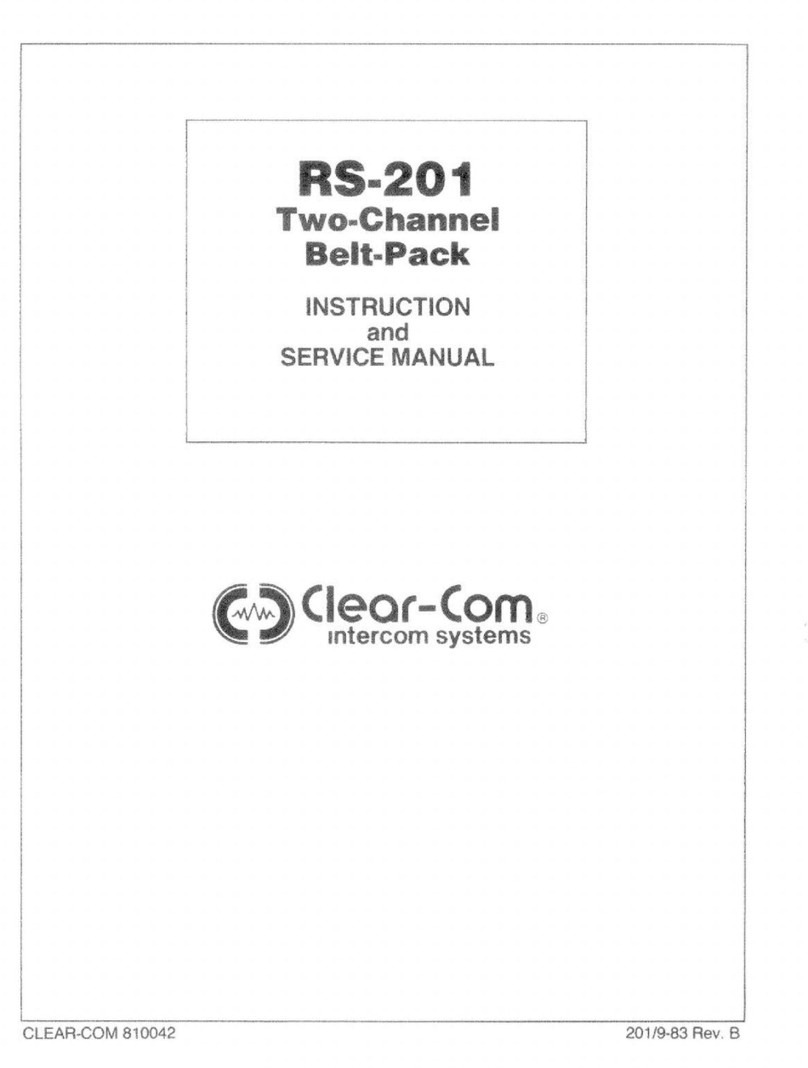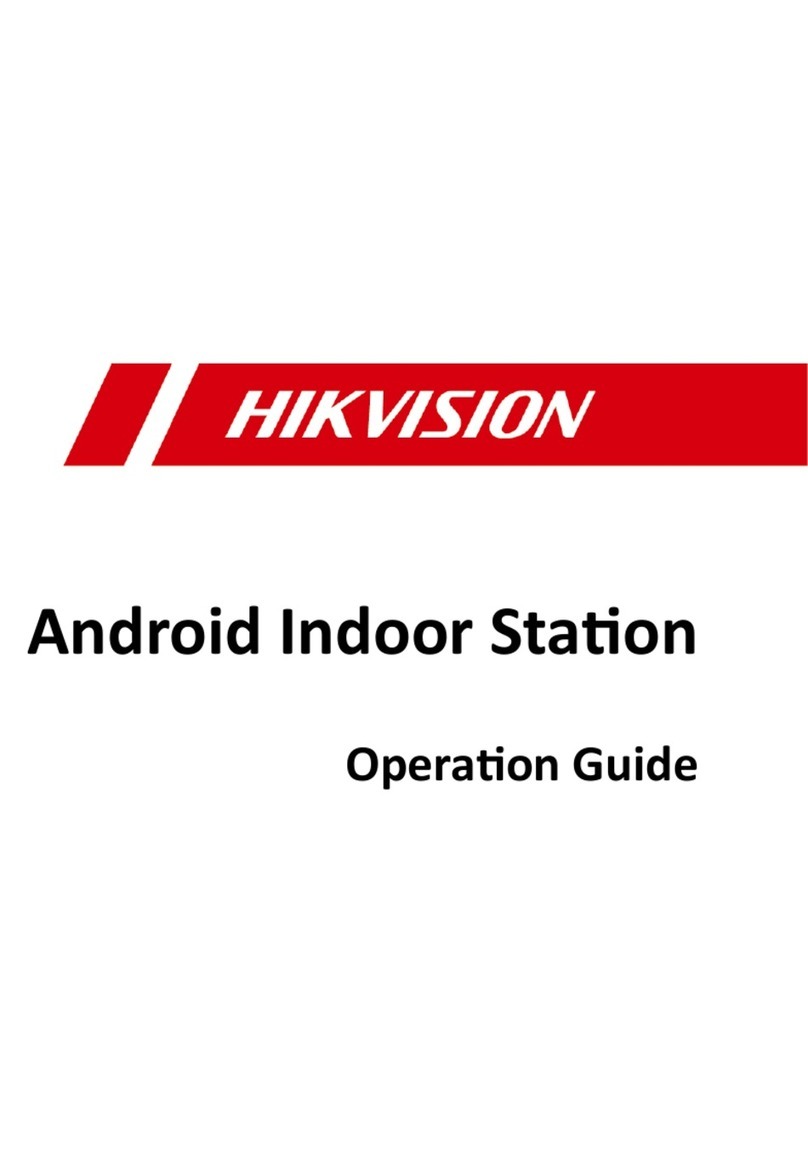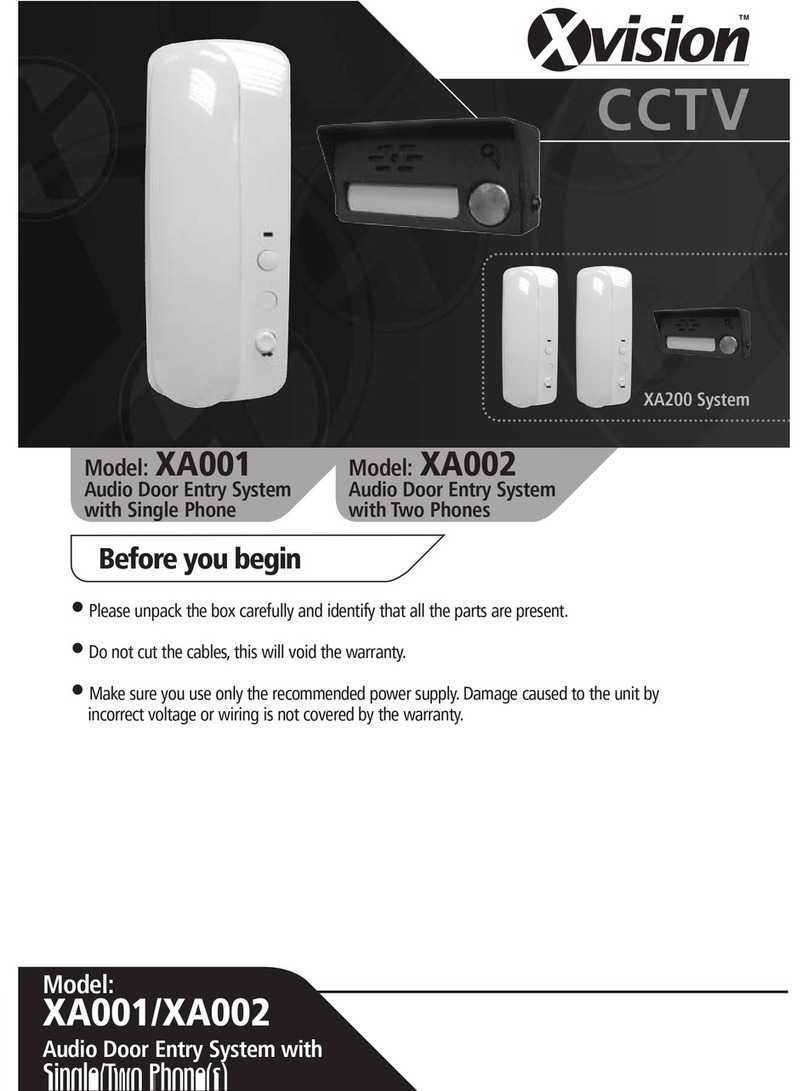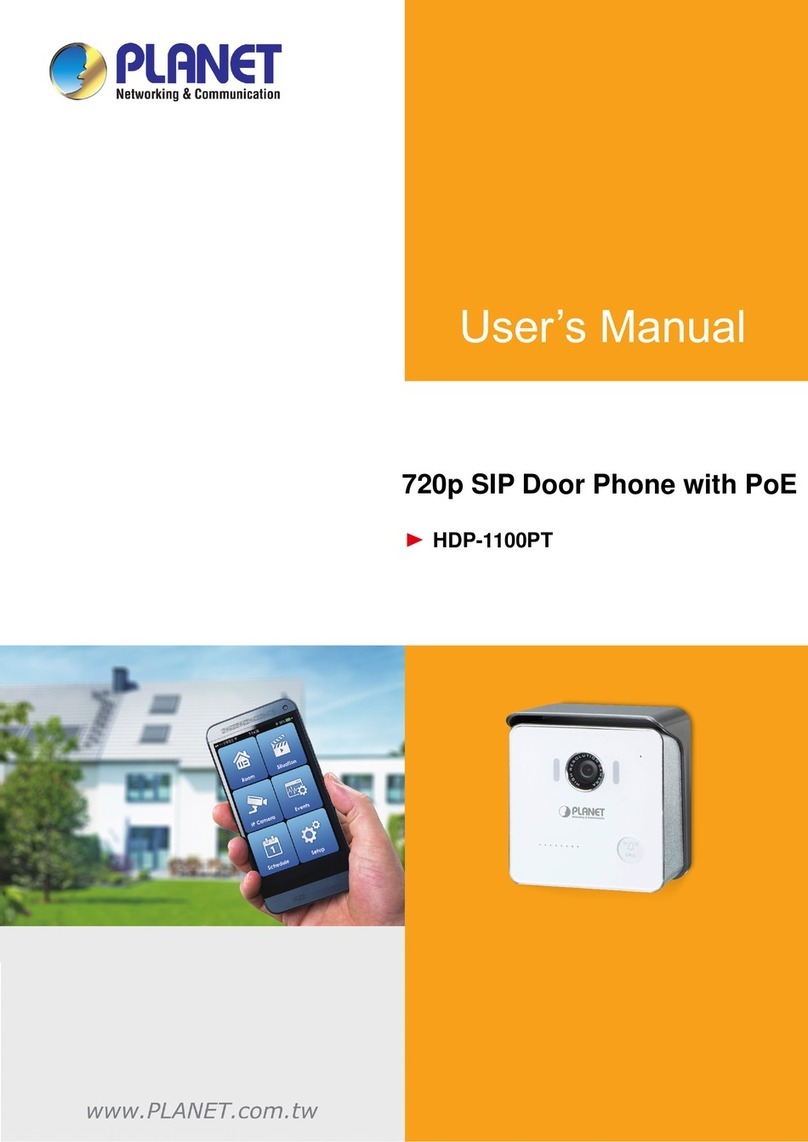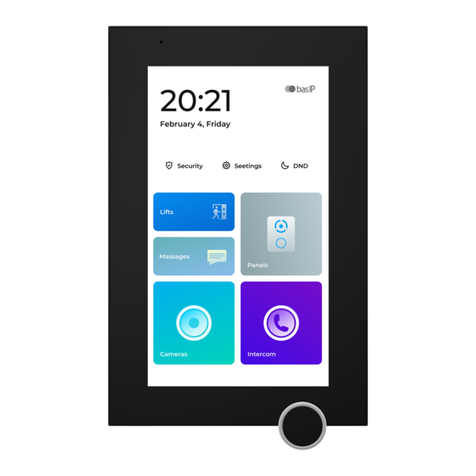Tracplus RockAIR User manual

RockAIR
Owner’s Manual v2.0
TracPlus Global Ltd
Level 4, 1 Bond Street,
PO Box 1466
Dunedin 9054
New Zealand
0800 872 275 (New Zealand)
1800 330 740 (Australia)

Table of Contents
Page
Overview of the RockAIR 2
Installation of the RockAIR 7
Activating the RockAIR 12
International Roaming 12
Basic Operations 13
Advanced Operations 16
LED light indicators 17
Using the RockAIR with an iOS device 18
Troubleshooting 21
Overdue and Distress Monitoring options 22
Viewing your tracking 23
About the battery 24
Compliance 26

Overview
Thank you for your purchase of a RockAIR. We are confident that you will find
the RockAIR to be an invaluable addition to your operations to improve safety,
communication and operational eectiveness.
With correct use, your RockAIR should provide years of reliable service. This manual
sets out important information crucial to the correct installation and operation of your
RockAIR so that you get the very best results from your investment. Failure to observe
and adhere to the instructions contained in this document will compromise the ability of
the RockAIR to perform as designed.
TracPlus cannot be held responsible for any failure of the RockAIR or
supporting services arising in whole or in part from any failure to adhere to
the instructions and guidelines contained herein.
Description
The RockAIR is a portable, carry-on carry-o global communications device that allows
you to transmit tracking, events, forms and send/receive messages from anywhere in the
world using the Iridium satellite network and terrestrial cellular networks.
The RockAIR consists of a GPS receiver, Iridium SBD satellite transceiver, GPRS cellular
modem, internal satellite/cellular/GPS antennas, Bluetooth™ module, micro-controller and
backup Li-Ion Polymer battery.

Specications
1. Power/Suspend button
2. Power/Suspend LED indicator
3. Monitor button
4. Monitor LED indicator
5. External Power LED indicator
6. Bluetooth LED indicator
7. Mark LED indicator
8. Mark button
9. Distress/Distress Cancel LED indicator
10. Distress/Distress Cancel button
1
2 3 4 5 6 7 8 9
10
11 12 13 14 15 16
17 18
Dimensions
11. Iridium external SMA connector (optional)
12. GPS external SMA connector (optional)
13. Cellular external SMA connector (optional)
14. Sensor cable connector
15. Power cable connector
16. MicroUSB port
17. SD card slot (under sleeve)
18. GPRS SIM card slot (under sleeve)
100mm
(3.9”)
25mm
(1.0”)
100mm
(3.9”)
119mm
(4.7”)

Dimensions 100mm x 119mm x 25mm (3.9” x 4.7” x 1.0”)
Weight 210gm (8 oz)
Connectors USB
4-way Molex Micro-Fit (power)
6-way Molex Micro-Fit (input sensors)
Optional SMA for external antennas
Inputs Four membrane push buttons
USB serial
Bluetooth
Five configurable digital inputs
Sensors GPS
Accelerometer
Thermometer
Power loss
Impact
Screen Type None. Pair with iOS device for features requiring screen
LED Indicators 6 NVG compatible LEDs with additional ND filters
Internal Antennas GPS, Iridium, Cellular
Casing/Housing ABS/PC (Bayblend FR3010 BLK)
Elastosil LR 3003/70 A&B
Input Voltage USB (5v DC); or
Aircraft Power (9-30v DC)
Power Consumption 500mA max, plus very low current sleep mode
(<30mA)
Power Sources External DC supply with internal Li-Ion polymer
battery backup
Satellite Network Iridium via 9603 Short Burst Data (SBD) transceiver
Cellular Network GPRS (Cellular IP)
Operating Environment < 75% Relative Humidity
Operating Temperature -40°C - +85°C
Other Certifications FCC & CE
DO160 Testing DO160G
Section 15 Magnetic Eect
Section 21.4 Conducted Emission of Radio
Frequency Energy
Section 21.5 Radiated Emission of Radio Frequency
Energy DO160G
Section 4 Temperature and Altitude
Section 7.2.1 Operational Shock
Section 7.3.1 Impulse Shock
Section 7.3.3 Sustained Shock
Section 8.8.1 Vibration
Section 17 Voltage Spike
Section 26 Flammability

Capabilities
Tracking
• Transmit regular position reports via Iridium satellite network
• Transmit regular position reports via terrestrial cellular networks
• Automatically switch between satellite and cellular networks based on coverage
• Manually suspend tracking and automatically resume
Automated Monitoring
• Automatic monitoring with Of Concern and Overdue alerts via SMS
Marking
• Manually mark up to four dierent types of points of interest
Alerting
• Manually activate distress mode to transmit distress messages at a faster rate
• Distress notification via SMS and voice
• Manually cancel distress mode to resume normal operation
• Automatically detect and transmit impact alerts
• Automatically detect and transmit start up and shutdown messages
• Automatically detect and transmit events from external switch-type sensors
Engine start
Engine stop
Take o
Landing
Rotor start
Rotor stop
AoA limit exceedence
Any other user-definable event
Backup Battery
• Automatically transmit queued reports and messages after shutdown
Global Messaging (connected device required)
• Send/Receive text messages to/from mapping software
• Send/Receive text messages to/from cell phones
• Send/Receive text messages to/from email addresses

Forms (connected device required)
• Complete and send custom forms to mapping software
Logging
• Position and diagnostic information recorded each second to removable
MicroSD card (included)

Installation of RockAIR
Aviation use
TracPlus does not hold any STCs or TSOs for the RockAIR. The RockAIR should be
installed in accordance with the requirements of the operator and the intended use.
Installation of the RockAIR is at the discretion of a duly licensed Aircraft
Maintenance Engineer or Aircraft Maintenance Technician (AME/AMT). The following
recommendations are appropriate for New Zealand or the United States, and may apply
in other countries.
AC43-14 Appendix 9
Under New Zealand Civil Aviation Authority (CAA) Advisory Circular AC43-14 Appendix
9, eligible aircraft can have the RockAIR installed as non-aeronautical equipment.
FAA 337
The power cable for the unit may be hardwired into the aircraft power system, and
the sensor cable may be connected to independent non-critical sensors. This is a
modification performed in the field by any approved AME/AMT by submitting an FAA
337 form or equivalent. Whether the installation qualifies as a major modification will be
at the discretion of the FAA Flight Standards District Oce.
To support the installation process, TracPlus provides RockAIR owners with DO160G test
documentation. This is available on request from TracPlus and is included on USB with
the RockAIR Professional kit.
North America (678) 782 8090
New Zealand 0800 872 275
Australia 1800 330 740
Rest of World +64 3 477 8656

Finding the best place
The RockAIR needs to have an uninterrupted view of the sky to operate correctly. As
such, the correct placement of the RockAIR during installation is crucial. The RockAIR
should be installed so that it is level and upright; clear of obstructions and has the
greatest possible hemispherical view of the sky.
Metal, carbon-fiber or concrete objects between the RockAIR and the sky will prevent
the RockAIR from correctly operating. The RockAIR cannot reliably gain a GPS fix or
transmit and receive data when placed inside a vehicle trunk, luggage compartment,
building, or under water.
The typical mounting position for the RockAIR is on the glare-shield of your aircraft or
dashboard of your vehicle, in such a way as to maximize the view through the canopy
or windscreen¹.
If you are unable to position the RockAIR anywhere with such a view, you should
consider installing an external antenna or antennae. This is typically a dual mode
GPS/Iridium antenna and a separate cellular antenna. This requires notification at time of
purchase, or a return to your distributor for an approved modification.
Installing the mounting clip
The recommended means of installing the RockAIR is to permanently fit the provided
mounting clip to the glare-shield or dashboard, using installation-appropriate fasteners
(not included) so that the clip will not detach during an impact event.
¹ The RockAIR will not operate correctly on the glare-shield of an aircraft fitted with electrically heated windows as the fine wire mesh prevents the
transmission of radio signals.

Adding and removing the RockAIR from the clip
To attach the RockAIR into the mounting clip, align and insert the left side of the RockAIR
into the mounting clip as shown and rotate downwards until the RockAIR clicks
into place.
Connecting to aircraft power (9-30 DC)
The RockAIR can be connected to the avionics DC bus or vehicle power supply via
the 4-way Molex connector on the rear of the device. An external 1-amp fuse must be
used when connecting the RockAIR in this way. The RockAIR will operate correctly with
a voltage of between 9-30vDC, and has passed DO160G testing for over-voltage and
reversed polarity.
When connected to aircraft power in this way, the RockAIR will automatically turn on and
o with external power².
Connection to power via USB (5vDC)
The RockAIR can be powered using the MicroUSB connector on the rear of the device.
If using a USB adapter other than the MGF DualMicro 28v Rapid Charger provided with
the RockAIR Professional, it is important that the adapter chosen can provide minimum
1.3A and max 5v on USB.
When connected to USB power in this way, the RockAIR will automatically turn on and
o with external power².
To remove the RockAIR from the mounting clip, move the top of the right side of the clip
away from the RockAIR and lift the RockAIR clear.
² This is the default behaviour of the RockAIR. Changing the configuration may change this behaviour.
Pin 1 +Ve (9-30vDC)
Pin 2 -Ve(Ground)
Pin 3 RS232 Tx a(Output)
Pin 4 RS232 Rx (Input)
As looking at the back of the RockAIR

Battery Operation
The RockAIR can be powered using the built-in Li-Ion Polymer battery, and will operate
for up to 8 hours on a single full charge.
Before operational use, the RockAIR should be fully charged using either the USB
connector and an adapter capable of providing at least 1.3A @ 5vDC.
When used in this way, the RockAIR must be manually turned on and o using the green
Power/Suspend button.
Connecting to external sensors for event tracking
The RockAIR can be connected to up to five external switch-type sensors to detect
external events, such as take-o and landing via a helicopter collective switch, or
engine-start and engine-stop via an oil pressure switch. The value and eectiveness
of tracking data is increased when the RockAIR is connected to external sensors, for
example, allowing automated and highly accurate flight and engine time reporting.
All five sensor inputs are electrically isolated digital or “switch type” inputs. There are no
analog inputs on the RockAIR.
Sensor inputs are activated by closing or opening the input to the common signal
ground on the connector, not to aircraft or vehicle ground. Do not connect the common
signal ground to the aircraft or vehicle ground. Closing or opening any sensor input to
or from signal ground will cause an event report to be transmitted. The default set of
sensor event mappings are shown above. Please contact TracPlus if you need to use
settings other than the defaults.
The RockAIR cannot and should not be connected to any critical-to-flight
navigation or control systems. Any independent sensors or switches
installed to support event tracking by the RockAIR must be installed in
accordance with all relevant guidelines and regulations. Specifically,
they must not present any hazard to safety of flight or compromise the
airworthiness of the aircraft.
TracPlus accepts no responsibility or liability for any damage or loss caused
by incorrect or inappropriate installation of external sensors.
By default, the RockAIR is configured to turn on and o with external power.
If you intend to use the RockAIR as a purely portable device, use TracPlus
Connect to load the Portable profile to prevent transmission of position
reports while charging.
Open Closed
Pin 1 - Airborne Airborne Landed
Pin 2 - Engine 1 Stopped Running
Pin 3 - Engine 2 Stopped Running
Pin 4 - Brake Not Set Set
Pin 5 - Drop Valve Open Closed
Pin 6 - Signal Ground
As looking at the back of the RockAIR

Adjusting LED brightness
The brightness of the LED indicators can be adjusted using the front keypad.
• Press and hold the two middle (yellow and blue) buttons until all LEDs illuminate
• Press the yellow Monitor button repeatedly to cycle through the five dierent
brightness levels
• Press any of the other three keypad buttons to choose the selected brightness. This
will become the default setting
Using Neutral Density lters
All LED’s on the RockAIR are NVG compatible with wavelengths less than 590
nanometers. In some situations, the lowest level of brightness may still cause halo
eects in NVG equipment. Should this occur, pre-cut Neutral Density (ND) filters³ can be
applied by carefully removing them from the backing film and applying them over the
LED’s. ND filters can be removed and replaced at any time.
³ Available as an option from TracPlus or included with the RockAIR Professional.

Activating the RockAIR
As a satellite and cellular networked device, your RockAIR needs to be activated before
it can be used. For your protection, each RockAIR is shipped deactivated.
To activate your RockAIR, visit www.rockair.aero/activate and follow the
instructions provided.
International Roaming
The RockAIR and monthly plan includes a country-specific GPRS sim card with an
appropriate data plan suitable for most tracking and text messaging applications.
Cellular use of the RockAIR outside of your region will incur data roaming
charges that are likely to be more expensive than satellite airtime charges.
If you intend to use your RockAIR internationally, you should either turn o
cellular tracking or contact TracPlus before travel.
TracPlus is not responsible for data roaming charges incurred when using
your RockAIR while traveling internationally.

Basic Operation
Turning RockAIR on/o
When connected to external power (either via the 9-30vDC power connector or USB),
the RockAIR will turn on when external power is applied. The Power/Suspend LED
indicator will turn solid to indicate that the RockAIR is active. When external power is
removed, the Power/Suspend LED indicator will turn o after a few seconds, indicating
that the RockAIR is inactive⁴.
When using the internal battery, turn on the RockAIR by pressing and holding the green
Power/Suspend button for two seconds. The Power/Suspend LED indicator will turn
solid and an ascending tone will sound to indicate that the unit is active. To turn o
the RockAIR, press and hold the Power/Suspend button for two seconds. The Power/
Suspend LED indicator will turn o and a descending tone will sound, indicating that the
RockAIR is inactive.
When the RockAIR turned is o, it will silently attempt to transmit any queued position
reports, messages or marked points of interest for up to 15 minutes. Any unsent
messages after that time will be transmitted when the device is next turned on.
Suspending and resume tracking (Geofencing)
When working in a geographically confined area, such as an aerodrome circuit or
on agricultural operations, tracking can be suspended by pressing the green Power/
Suspend button. The Power/Suspend LED will flash to indicate that tracking
is suspended.
Tracking can be resumed by pressing the Power/Suspend button or by moving beyond
the suspend auto-resume radius (which can be customized using TP Connect app). The
Power/Suspend LED will turn solid to indicate that tracking has resumed.
When suspended, no regular position reports will be transmitted regardless of cellular or
satellite coverage. Events, marked points of interest, alerts, messages, and forms will still
be transmitted using whatever coverage is available.
Automated Monitoring Service
Your RockAIR is supported by TracPlus’ Automated Monitoring Service (AMS).
When active, AMS automatically monitors the RockAIR for regular position reports and
sends notifications, via SMS should reporting stop unexpectedly.
If AMS is active, and no position reports are received within five minutes, an
Of Concern notification will be sent via SMS to your nominated In Case of Emergency
(ICE) contacts.
Until 1 January 2018
If no position reports are received within a further five minutes, an Overdue notification
will be sent via SMS to your ICE contacts.
⁴ The RockAIR does not completely power down when inactive. It changes to a very low power consumption “sleep” mode using the internal battery.
Please note that no further action will be taken by TracPlus. It is the
responsibility of your ICE contacts to escalate to the relevant authorities
as appropriate.
From 1 January 2018
If no position reports are received within a further five minutes, an Overdue alert will be
treated in the same way as a Distress alert, based on your preferred Distress Notification
option (page 22).

To request automated monitoring at the start of your flight or trip, press the yellow
Monitor button. The Monitor LED will flash quickly to indicate that monitoring has been
requested. Once monitoring has been confirmed as active, the Monitor LED will turn
solid. With a good sky view, this process should happen within a minute.
To cancel automated monitoring at the end of your flight or trip, press and hold the
yellow Monitor button for two seconds. The Monitor LED will flash slowly to indicate that
monitoring is no longer needed. Once confirmation has been received that monitoring is
no longer active, the Monitor LED will turn o. With a good sky view, this process should
happen within a minute.
If automated monitoring has been requested for a flight or trip, it is essential to cancel
monitoring at the successful conclusion of that flight or trip. If you turn o the RockAIR
without cancelling monitoring, an Of Concern and subsequent Overdue notifications will
be sent to your ICE contacts.
Of Concern and Overdue notifications will not be sent if tracking is temporarily
suspended using the Power/Suspend button. Regardless of whether tracking is
suspended or not, monitoring must still be cancelled before shutting down the RockAIR.
Marking points of interest
In addition to regular tracking, you can mark, classify and transmit a specific point of
interest using your RockAIR.
When at or overhead any point of interest, press the blue Mark button. All four button
LEDs will flash. Press any button will transmit a point of interest event that corresponds
to the button that was pressed. Dierent buttons can be mapped on request to any
other event type, such as an Ops Normal, Bucket fill, Bucket drop, and so on.
Distress alerts
Your RockAIR supports the TracPlus distress monitoring and notification service.
TracPlus provides several options for how distress alerts are notified. For details, please
see Distress Notification Options (page 22).
In an emergency (MAYDAY) or urgency (PAN-PAN) situation, pressing the red Distress/
Distress Cancel button will cause repeated distress messages to be sent to mapping
software, ICE contacts and the distress monitoring and notification service.
To enter distress mode, press the red Distress/Distress Cancel button once. The LED
indicator will flash to indicate that the RockAIR is in distress mode. While distress mode
is active, the RockAIR will transmit distress messages at a higher frequency.
To cancel distress mode, press and hold the Distress/Distress Cancel button for four
seconds until the LED indicator turns o. A Distress Cancel message will be transmitted,
and normal tracking will resume.
Monitoring should only be requested or cancelled when the RockAIR has a
good view of the sky. Do not request or cancel monitoring while the aircraft
is hangared.

Emergency portable use
If your RockAIR is typically connected to external power (either via the 9-30vDC power
connector or USB) and is not modified to use external antennas, you can use the
RockAIR away from the aircraft or vehicle as required, e.g. in an emergency.
Remove any connected cables, and remove the RockAIR from the mounting clip. The
RockAIR will shut down as the external power is removed. Press the Power/Suspend
button to restart the RockAIR using the internal battery. To activate distress mode
(if necessary), press Distress/Distress Cancel once.
Fully charged and with a good view of the sky, the RockAIR can transmit a satellite
message each minute for up to 8 hours. This will be aected by satellite coverage,
cellular coverage, reporting rate, connected devices, temperature, weather and other
external factors.
If your RockAIR has been modified to use external antennas, be aware that
this will prevent emergency portable operation.
A RockAIR modified in this way will not be able to transmit or receive
messages when disconnected from those antennas, regardless of whether
powered externally or by battery.
TracPlus is not responsible for any failure of a RockAIR to operate correctly
when disconnected from external antennas.

Advanced Operation
Impact alerts
The RockAIR will transmit an impact alert if it detects a sudden impact.
The default threshold for detection and transmission of an impact alert is 16G or more
for a period of greater than 10 milliseconds. This threshold can be adjusted as necessary
using the TP Connect app.
Dead man alerts
The RockAIR can be configured to require a physical keypress at regular intervals to
confirm that the operator is present and able to respond. This capability is turned o by
default, but can be enabled and configured using the TP Connect app.
When active, the Monitor and the Mark LED indicators will begin to flash when the timer
expires. If neither button is pressed within 20 seconds, the RockAIR will enter Distress
mode (see Distress alerts).
GPS logging
The RockAIR will by default log GPS position information every second to a .gpx file on
the removable SD card. These files can be accessed by either:
Connect the RockAIR to a laptop or computer
• When the RockAIR is turned o, press and hold the yellow Monitor and blue Mark
buttons. All LEDs will light
• Press the blue Mark button once. All LEDs will flash in sequence
• Connect to your PC using the USB cable. The SD card will appear as a
mounted drive
• Browse to the .gpx file of interest
• Use an online tool such as GPX Visualiser (www.gpsvisualizer.com) to connect GPX
files to Google Earth and other formats
• To disconnect, eject the mounted drive and disconnect the USB cable
Remove the MicroSD card from the RockAIR
• Remove the front silicone sleeve
• Press and remove the MicroSD card
• Insert the MicroSD card into a MicroSD card reader (not included)
• Connect the MicroSD card reader to a laptop or computer
• Browse to the .gpx file of interest
• Use an online tool such as GPX Visualiser (www.gpsvisualizer.com) to connect GPX
files to Google Earth and other formats
• To disconnect, eject the mounted drive and remove the MicroSD reader
• Remove the MicroSD card and reinsert carefully into the RockAIR
Do not remove or modify any other files on the RockAIR or MicroSD card.

LED light indication guide
O
Flashing
On
LED Legend
1 2 3 4 5 6
Tracking O
Tracking Suspended
Tracking On
1. Power/Suspend
Monitor O
Requesting monitoring on/o
Monitor On
2. Monitor
Device O
Battery Power
External Power
3. External Power
No device connected
n/a
Bluetooth device connected
4. Bluetooth
n/a
Waiting for confirmation (All LEDs)
n/a
5. Mark
Normal mode
Distress mode
n/a
6. Distress/Distress Cancel
Device reset (all LEDs flash three times with chirp)
Device updating firmware (alternating flashes)
Entering MSD mode (connect to PC, press Mark)
MSD mode (press Mark then disconnect)
Combination

Using RockAIR with an iOS device
Some advanced features of the RockAIR require a Bluetooth® connected iOS⁵ mobile
device such as an Apple® iPad®, iPad Mini® or iPhone®. These features include
messaging, configuration and forms, and require the use of TracPlus Connect.
Downloading TracPlus Connect
To use TracPlus Connect, download and install it from the App Store on the device that
you wish to use with your RockAIR.
Connecting an iOS Device
To connect an iOS device with your RockAIR:
1. Enable Bluetooth on your iOS device
2. Ensure the RockAIR is turned on and within Bluetooth range (up to 30’)
3. Start TP Connect
4. Tap Connect to Device
5. If presented with a list of RockAIR’s, choose the RockAIR that you wish to connect to
6. If asked for a PIN number, enter 1234 and tap Unlock device
Sending and receiving messages
TracPlus Connect can send and receive short text messages via the RockAIR via satellite
and cellular networks.
⁵ TracPlus Connect is not currently available for Android devices.
Sending messages to TracPlus
To send a text message to TracPlus users, ensure your iOS device is connected to your
RockAIR, tap on the Messages icon in TracPlus Connect, and tap ‘TracPlus’.
Enter your message and tap Send. Your message will be transmitted and visible to any
TracPlus user that you have granted permission to see text messages from
your RockAIR.
You can receive messages sent by these users using any of the TracPlus
mapping applications.
Sending messages to an email address
To send a text message to an email address, ensure TracPlus Connect is connected to
your RockAIR. Tap the Messages icon, and then tap the + icon. Choose the contact and
email address that you want to send your message to.
Enter your message and tap Send. Your message will be transmitted and delivered to
that email address.
All messages sent to and from your RockAIR contribute towards your
monthly airtime usage, and may cause you to exceed your included airtime
allocation. All messages sent from your RockAIR should be as concise as
reasonably practical.
TracPlus is not responsible for airtime charges incurred in sending or
receiving messages regardless of whether they are requested, received or
wanted by the recipient.

Forms transmitted via satellite networks will incur additional airtime costs
depending on the size and details contained in the form, and frequency
of transmission. TracPlus is not responsible for airtime costs incurred by
transmitting forms.
Transmitted forms are visible to TracPlus users who have permission to see forms sent
from your RockAIR.
Replies from these email addresses will only be delivered if they are listed on your
TracPlus contacts address book at my.tracplus.com
Replies sent via email must be in plain text and be less than 160 characters including
spaces. Any replies larger than 160 characters, sent in HTML format, containing images
or with attachments will not be delivered.
Sending messages to a cell phone
To send a text message to a cell phone, ensure TracPlus Connect is connected to your
RockAIR. Tap the Messages icon, and then tap the + icon. Choose the contact and
cellphone that you want to send your message to.
Enter your message and tap Send. Your message will be transmitted and delivered to
that cellphone address.
Replies sent via SMS should be in plain text and be less than 160 characters including
spaces. Any replies larger than 160 characters, sent in MMS format, or containing images
will not be delivered.
Virtual cell numbers
Virtual cell numbers are country-specific cellular telephone numbers that are
permanently assigned to your RockAIR. This allows SMS text conversations to be
originated from a cell phone, as well as providing a reply mechanism that is more
reliable and more secure than using short codes.
Virtual cell numbers are available as an optional subscription from TracPlus, and are not
available in all countries. Please contact TracPlus for availability and pricing.
Composing and sending forms
Using TracPlus Connect, you can compose and send forms through the RockAIR via
satellite and cellular networks.
TracPlus Connect includes a set of basic forms appropriate to aviation use. Additional
forms including customized forms are available by contacting TracPlus.
To complete and send a form, ensure TracPlus Connect is connected to your RockAIR.
Tap the Forms icon, then choose the form to be sent. Complete the details in the form
and press Send. The form will be transmitted via satellite or cellular network
as appropriate.
Sending a message using the RockAIR and TP Connect requires a GPS fix,
and as such, you cannot send text messages from within a building, or any
other location where GPS reception is poor.
Table of contents