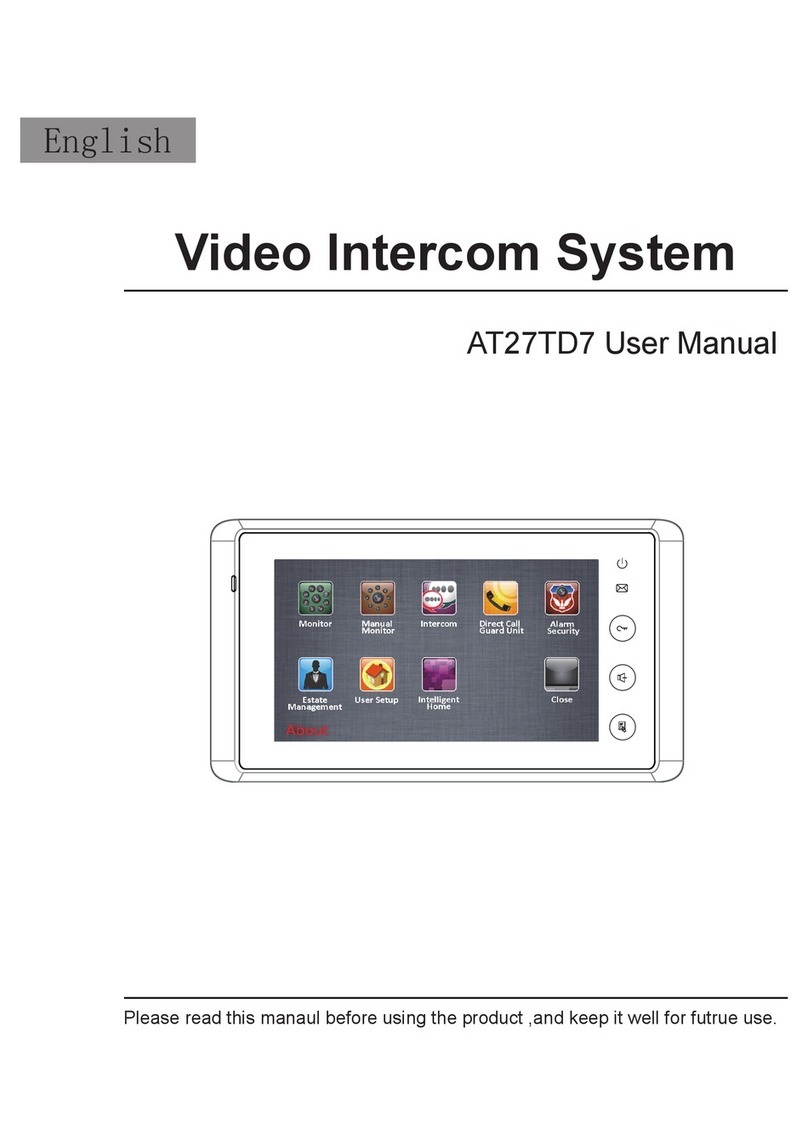V-Tec DT31M User manual
Other V-Tec Intercom System manuals

V-Tec
V-Tec AT16/C5 User manual
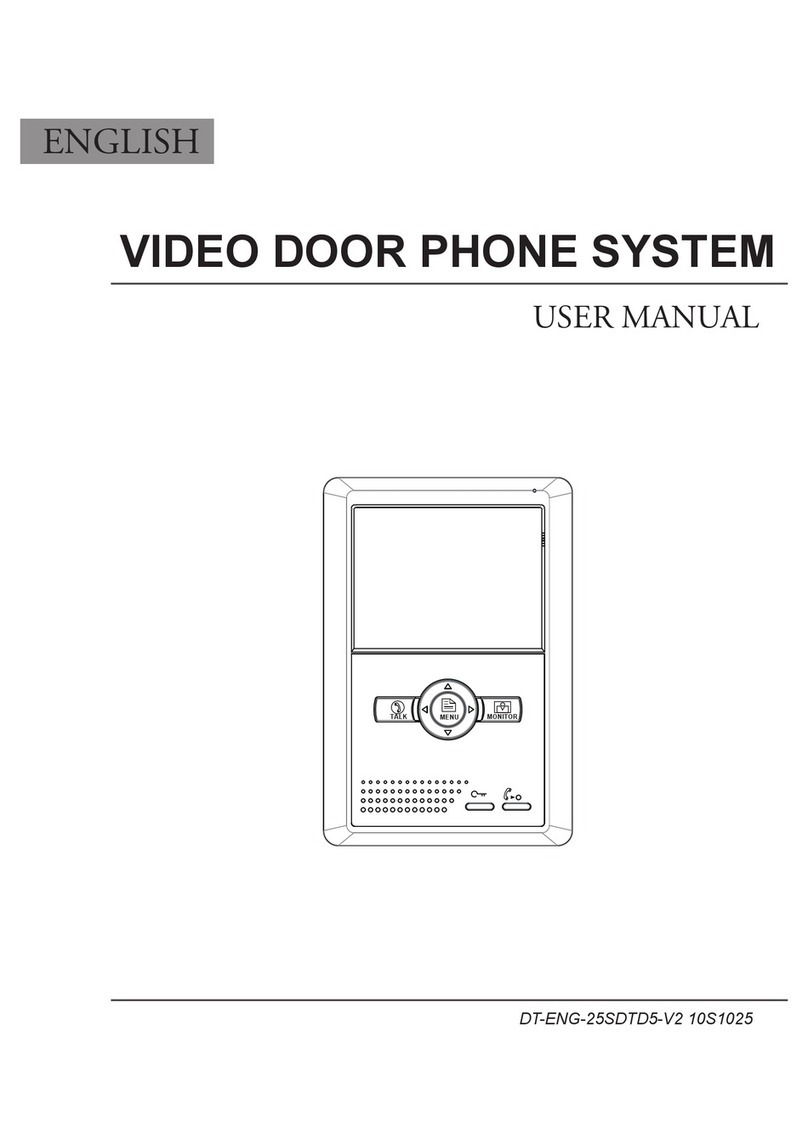
V-Tec
V-Tec VIDEO DOOR PHONE SYSTEM User manual

V-Tec
V-Tec DJ4A User manual

V-Tec
V-Tec DMR11 Series User manual

V-Tec
V-Tec DMR18S User manual

V-Tec
V-Tec DT-DJ5A User manual

V-Tec
V-Tec DT-DJ4A User manual

V-Tec
V-Tec 2Easy DMR18s User manual

V-Tec
V-Tec VT596/KP User manual

V-Tec
V-Tec DJ4A User manual

V-Tec
V-Tec 37TD7-V1 User manual
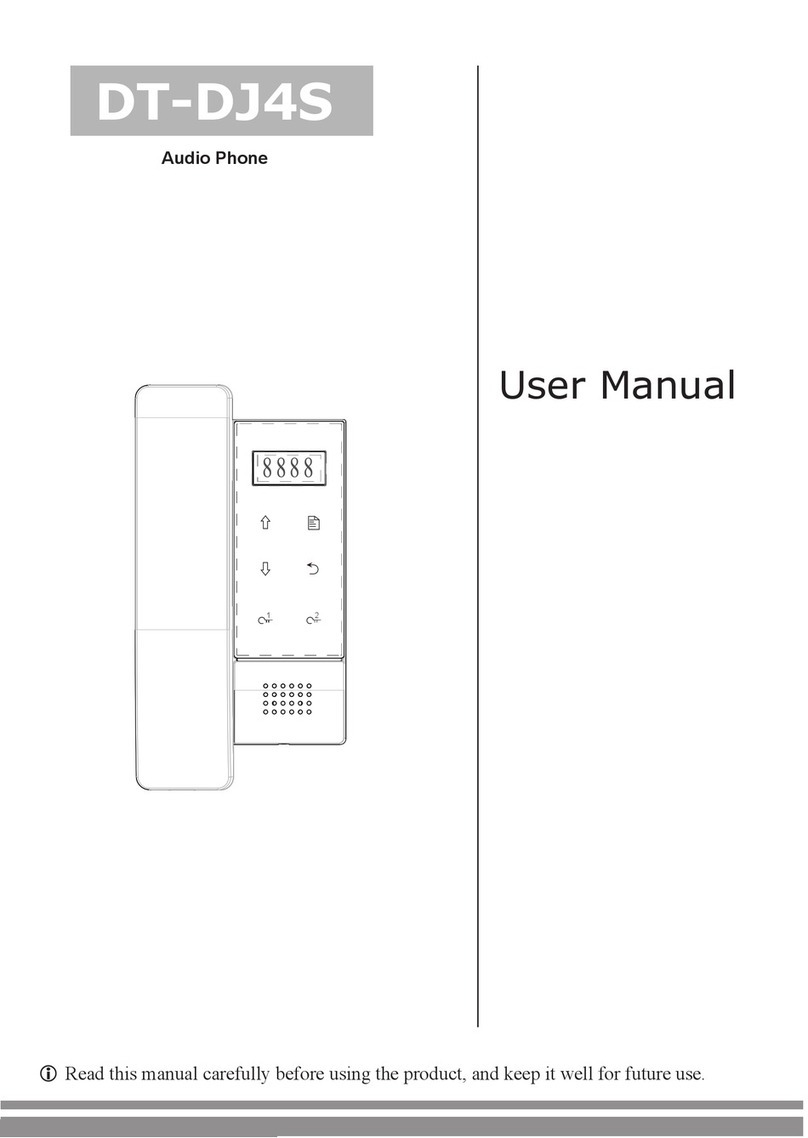
V-Tec
V-Tec DT-DJ4S User manual
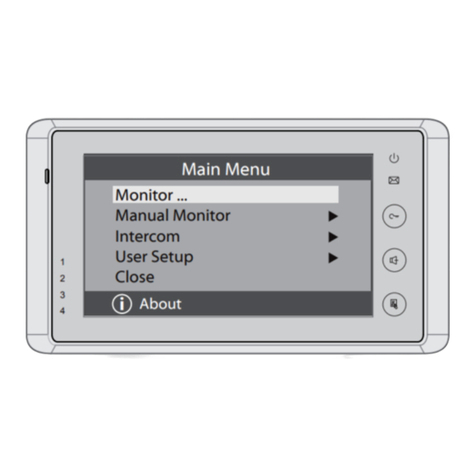
V-Tec
V-Tec 27SDTD7-V1 User manual

V-Tec
V-Tec 2-WIRE User manual

V-Tec
V-Tec dt-dj5a User manual

V-Tec
V-Tec DT24 Series User manual

V-Tec
V-Tec DT596/KP User manual

V-Tec
V-Tec DT37MG User manual

V-Tec
V-Tec DT-DJ4 User manual

V-Tec
V-Tec DMR11 User manual
Popular Intercom System manuals by other brands

MGL Avionics
MGL Avionics V16 manual

SSS Siedle
SSS Siedle BVI 750-0 Installation & programming

urmet domus
urmet domus AIKO 1716/1 quick start guide

urmet domus
urmet domus IPerVoice 1039 Installation

Alpha Communications
Alpha Communications STR QwikBus TT33-2 Installation, programming, and user's manual

Monacor
Monacor ICM-20H instruction manual