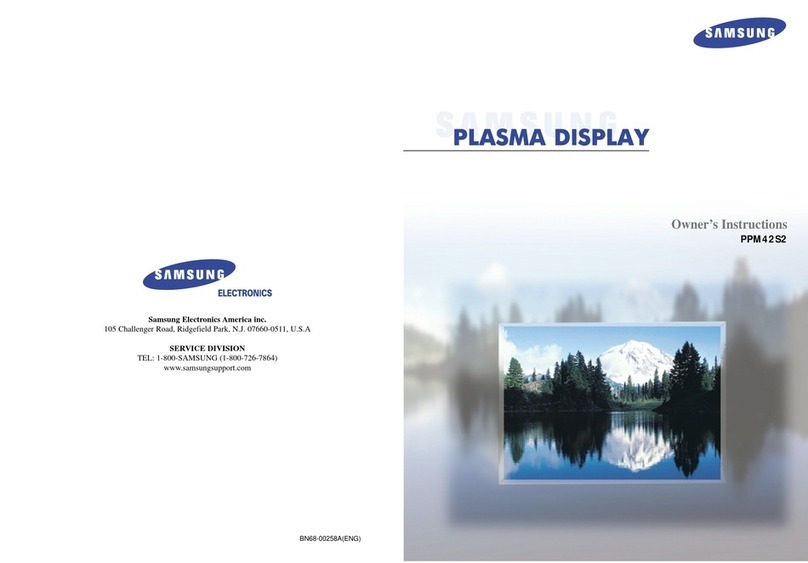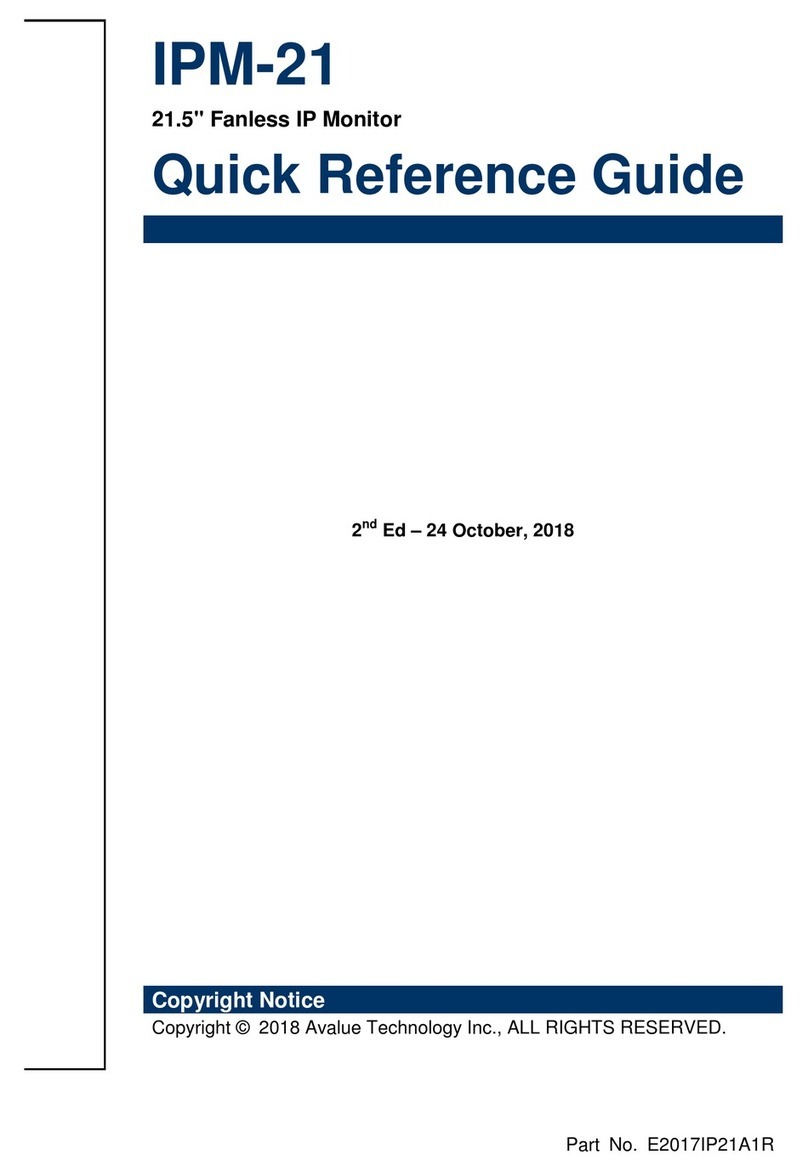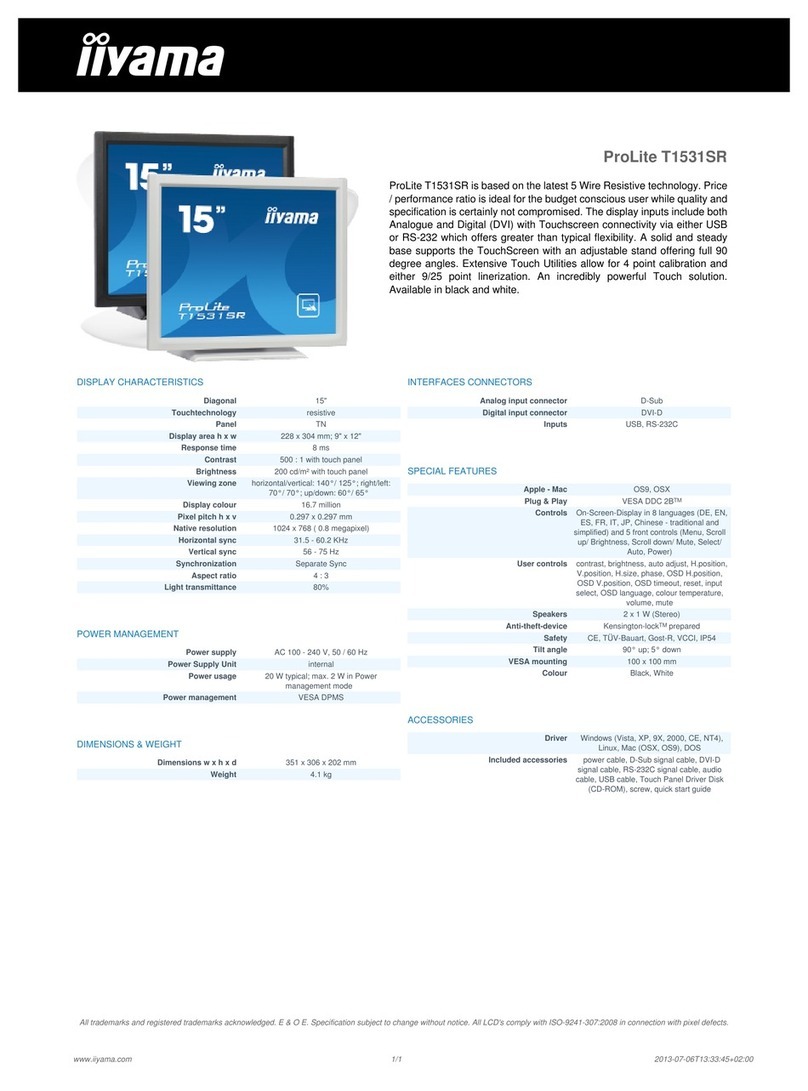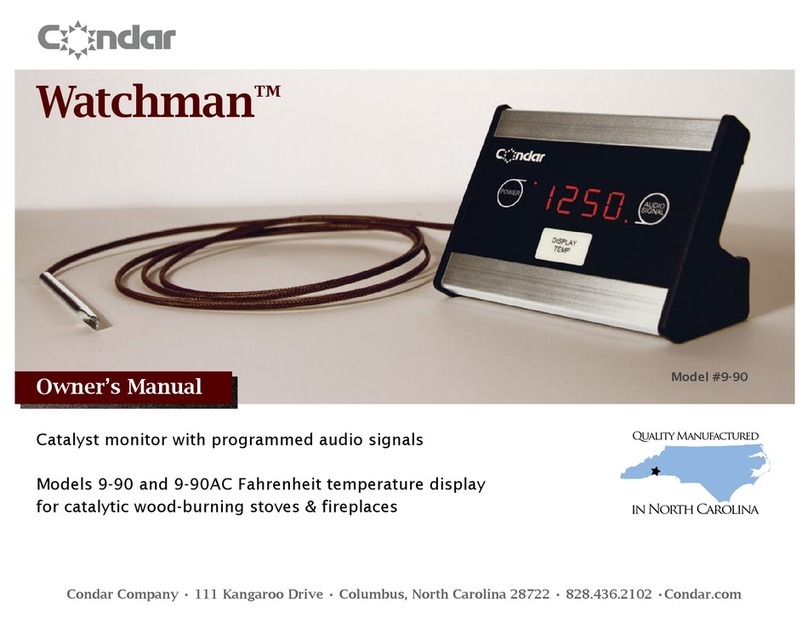Tractel Group dynafor LLX1 User manual

dynafor™
LLX1 display unit
Display serie LLX1
Display LLX1-serien
Näyttö, sarja LLX1
Display serie LLX1
®®
English
Norsk
Svenska
Suomi
Dansk
3
NO
SE
Operation and maintenance manual
Original manual
Bruks- og vedlikeholdsinstrukser
Oversettelse av den originale håndboken
Bruks- och underhållsanvisningar
Översättning av originalbruksanvisningen
GB
DK
Käyttö- ja hoito-ohjeet
Alkuperäisen käyttöohjeen käännös
Brugs- og vedligeholdelsesvejledning
Oversættelse af original manual
FI

2
TABLE OF CONTENTS
page
PRIORITY RECO ENDATIONS •••••••••••••••••••••••••••••••••••••••••••••••••••••••• 4
DEFINITIONS AND PICTOGRA S ••••••••••••••••••••••••••••••••••••••••••••••••••••••• 5
1. PRESENTATION •••••••••••••••••••••••••••••••••••••••••••••••••••••••••••••••••••••••• 6
1.1. Operating Principle •••••••••••••••••••••••••••••••••••••••••••••••••••••••••• 6
1.2. Description and marking ••••••••••••••••••••••••••••••••••••••••••••••••••••• 7
1.2.1. Sensor ••••••••••••••••••••••••••••••••••••••••••••••••••••••••••• 7
1.2.2. Display unit ••••••••••••••••••••••••••••••••••••••••••••••••••••••• 8
2. SPECIFICATIONS •• • • • • • • • • • • • • • • • • • • • • • • • • • • • • • • • • • • • • • • • • • • • • • • • • • • • • • • • • • • • • • • • • • • • • • 9
2.1. Sensor and Display Unit ••••••••••••••••••••••••••••••••••••••••••••••••••••• 9
3. INSTALLATION, UTILIZATION AND UNINSTALLATION •••••••••••••••••••••••••••••• 10
3.1. Conditions prior to set-up and use •••••••••••••••••••••••••••••••••••••••••• 10
3.2. Installation, Utilization, Uninstallation ••••••••••••••••••••••••••••••••••••••• 10
4. UTILIZATION PROHIBITIONS ••••••••••••••••••••••••••••••••••••••••••••••••••••••••• 10
5. OVERLOAD INDICATOR ••••••••••••••••••••••••••••••••••••••••••••••••••••••••••••••• 11
6. OPERATION •••••••••••••••••••••••••••••••••••••••••••••••••••••••••••••••••••••••••••• 11
6.1. Commissioning •••••••••••••••••••••••••••••••••••••••••••••••••••••••••••••• 11
6.1.1. nabling the sensor batteries ••••••••••••••••••••••••••••••••••• 11
6.1.2. Charging the display unit •••••••••••••••••••••••••••••••••••••••• 11
6.1.3. Turning on the sensor ••••••••••••••••••••••••••••••••••••••••••• 11
6.1.4. Turning on the display unit ••••••••••••••••••••••••••••••••••••••• 12
6.2. lementary functions •••••••••••••••••••••••••••••••••••••••••••••••••••••••• 12
6.2.1. Keypad function limitation •••••••••••••••••••••••••••••••••••••• 12
6.2.1.1. Deactivate “Limited” mode •••••••••••••••••••••••••••• 12
6.2.1.2. Activate “Limited” mode •••••••••••••••••••••••••••••• 12
6.2.1.3. Standard screen in "Limited" mode •••••••••••••••••• 13
6.2.2. Detailed description ••••••••••••••••••••••••••••••••••••••••••••• 13
6.2.3. Icons ••••••••••••••••••••••••••••••••••••••••••••••••••••••••••••• 13
6.2.4. lementary functions and corresponding displays •••••••••••••• 14
6.2.4.1. Standard display •••••••••••••••••••••••••••••••••••••• 14
6.2.4.2. Navigating between icons •••••••••••••••••••••••••••• 14
6.2.4.3. Measurement unit selection •••••••••••••••••••••••••• 14
6.2.4.4. TAR Function ••••••••••••••••••••••••••••••••••••••• 14
6.2.4.5. Function (Peak stress save) •••••••••••••••••••••••••• 15
6.2.4.6. Language selection function ••••••••••••••••••••••••• 16
6.2.4.7. Stopping the device •••••••••••••••••••••••••••••••••• 17
6.2.5. rror Messages •••••••••••••••••••••••••••••••••••••••••••••••••• 17
6.3. Advanced functions ••••••••••••••••••••••••••••••••••••••••••••••••••••••••• 17
6.3.1. MAIN Menu •••••••••••••••••••••••••••••••••••••••••••••••••••••• 17
6.3.1.1. Parameter setting menu •••••••••••••••••••••••••••••• 18
6.3.2. Other icons on the standard screen ••••••••••••••••••••••••••••• 18
6.3.2.1. Identification icon: ID - Display unit and sensor
identification and data •••••••••••••••••••••••••••••••• 18
6.3.2.2. Data on the power and status of the radio link ••••••• 18
GB

3
7. CHANGING THE RADIO CHANNEL ••••••••••••••••••••••••••••••••••••••••••••••••••• 19
7.1. Synchronisation of an LLX1 system ••••••••••••••••••••••••••••••••••••••••••• 20
8. PC CONNECTION •••••••••••••••••••••••••••••••••••••••••••••••••••••••••••••••••••••• 21
8.1. Description ••••••••••••••••••••••••••••••••••••••••••••••••••••••••••••••••••••• 21
9. AINTENANCE, CHECKING AND CLEANING •••••••••••••••••••••••••••••••••••••••• 21
9.1. Battery and power pack status •••••••••••••••••••••••••••••••••••••••••••••••• 21
9.2. Changing sensor batteries ••••••••••••••••••••••••••••••••••••••••••••••••••••• 21
9.3. Regulatory check •••••••••••••••••••••••••••••••••••••••••••••••••••••••••••••• 21
9.3.1. Certificate of Adjustment ••••••••••••••••••••••••••••••••••••••••••••• 21
9.3.2. ISO 376 calibration certificate •••••••••••••••••••••••••••••••••••••••• 21
9.4. Maintenance •• • • • • • • • • • • • • • • • • • • • • • • • • • • • • • • • • • • • • • • • • • • • • • • • • • • • • • • • • • • • • • • • • • 21
10. STORAGE, TRANSPORT, DISPOSAL •••••••••••••••••••••••••••••••••••••••••••••••• 22
11. OPERATING ANO ALIES AND TROUBLESHOOTING ••••••••••••••••••••••••• 22, 23
12. PRODUCT ARKING ••••••••••••••••••••••••••••••••••••••••••••••••••••••••••••••••• 23
GB

4
PRIORITY RECO ENDATIONS
CAUTION. Possible situation. Hazardous. Risk of slight injury or damage of the appliance.
Appliance completely protected by double or reinforced insulation.
1. Before installing and using this unit, to ensure safe, efficient use of the unit, be sure you have read and fully
understood the information and instructions given in this manual. A copy of this manual should be made
available to every operator. xtra copies of this manual can be supplied on request.
2. Do not use the unit if any of the plates mounted on the unit are missing or if any of the information on the plates,
as indicated at the end of the manual, are no longer legible. Identical plates will be supplied on request; these must
be secured on the unit before it can be used again.
3. Make sure that all persons operating this unit know perfectly how to use it in a safe way, in observance of all safety
at work regulations. This manual must be made available to all users.
4. The positioning and commissioning of this appliance must be carried out under conditions that ensure installer
safety in compliance with the relevant regulations.
5. ach time, before using the unit, inspect the unit for any visible damage, as well as the accessories used with the
unit. Never use an appliance that is not obviously in good condition. Return the appliance to the manufacturer for
servicing if any anomalies arise that have no connection with the state of the battery.
6. Protect your appliance from any form of impact, especially the display unit.
7. The unit must never be used for any operations other than those described in this manual. The unit must never be
used to handle any loads exceeding the maximum utilization load indicated on the unit. It must never be used in
explosive atmospheres.
8. This appliance should never be used for man-riding applications without a thorough prior check that the utilization
coefficients required for personnel safety have been applied, and more generally that the safety regulations for the
load line on which it has been installed have been applied.
9. Tractel®declines any responsibility for use of this unit in a setup configuration not described in this manual.
10. Tractel®declines any responsibility for the consequences of any changes made to the unit or removal of parts.
11. Tractel®declines any responsibility for the consequences resulting from disassembly of the unit in any way not
described in this manual or repairs performed without Tractel®authorization, especially as concerns replacement of
original parts by parts of another manufacturer.
12. As a Dynafor™ dynamometer is a lifting accessory, the safety regulations applicable to this category of equipment
must be applied.
13. If the unit is to be definitively removed from use, make sure the unit is discarded in a way which will prevent any
possible use of the unit. All environment protection regulations must be observed.
14. Any operation of this appliance in conjunction with supplementary equipment relaying signals on an operating
system must be preceded by a risk analysis related to the operating functions implemented, carried out by the
system user or assembler, and all appropriate measures are taken as a consequence.
15. Certified in compliance with uropean regulations, this appliance should be checked for compliance with the
regulations of any other country where it might be used, prior to being commissioned there.
16. The display power supply unit is used as a breaker and must be accessible at any time.
GB

5
DEFINITIONS AND PICTOGRA S
Definitions:
The following terms are used in this manual:
"Product": quipment element or assembly defined on the cover page, delivered complete in
its standard version, or as one of the various models described.
"Installation": Comprehensive set of operations required to place a complete product in a condition
ready for commissioning (or connection to other components for commissioning),
starting from the state in which the product has been delivered.
"User": Person or department in charge of management and safe use of the product
described in the manual.
"Technician": Qualified person in charge of the maintenance operations described and authorised
to the user by the manual ; the technician is understood to be skilled and familiar
with the product.
"Operator": Person or department using the product in compliance with the purpose for which it
is intended.
"Sensor": LLX1 series sensor.
"LLX1 System": Any force measuring system using LLX1 technology.
Pictograms used in this manual:
“DANGER”: Remarks intended to prevent fatal, serious or minor injury to personnel or damage
to the environment.
”I PORTANT”: Remarks intended to prevent a failure or damage to the product, but not directly
endangering the life or health of the operator or any other person, or damage
to the environment.
”NOTE”: Remarks concerning precautions to be taken to ensure easy, efficient installation,
use and maintenance.
You must read the user and maintenance manual.
GB

6
1. PRESENTATION
The LLX1 display units are designed to receive, process and display the signals generated by an LLX1
sensor.
A two-way radio link-up using the 2.4 GHz wave band conects the two components.
16 radio channels are used. ach display unit and each sensor has its own address to ensure error-free
identification.
The standard version of the equipment comes with batteries and power pack in a carrying case containing:
a) A display unit and battery charger
c) An operating and maintenance instruction manual
c) A certificate of C compliance
1.1 Operating Principle
The operating principle of the dynafor™LLX1 is based on strain gauge measurement of the extension,
within its limits of elasticity, of a metal body subjected to traction stress.
The appliance will work in all directions.
The sensor generates an electrical signal that is proportional to the load. This signal is processed by a
micro-processor analyser and then transmitted via radio waves to the display unit, which immediately
displays the load applied to the sensor to which it is linked.
When an assembly is started up, the display unit indicates :
- LLX1, sensor model.
- "M", display unit is master in network.
- Channel "X": radio channel used.
- Current time and date.
GB

7
1.2 Description and marking
1.2.1 Sensor
Provisions applied:
achine Directives: 2006/42/C
CE Directive: 2004/108/C
Radio certifications: C : Radio Tests N 300 440-2 V1.1.1 / USA & Canada:
FCC ID / Australia: C-Tick ID
Refer to the documentation for the LLX1 sensors.
GB

8
1.2.2 Display unit
aIndicator L D (manufacturer use) jFastening pins, not used with LLX1
sensors
bKey: “esc” kC Marking and Serial No.
c
Back light key
Press once = Auto OFF 90’’
Press three times = permanent >
OFF by pressing once
lCharger socket
dKey: On / Off mSerial port (manufacturer use)
eKey: nables available options and
clockwise browsing nUSB port: not used in LLX1 version
fKey: nables available options and
anti-clockwise browsing oMetal wire
gKey: Confirm / nter pCharger 100-240 Vac 50/60 Hz. 180 mA
Secondary: 12 Vdc. 500 mA.
hSafety wrist strap qUniversal mounting kit
iLCD graphic screen
128 x 64 pixels 67 x 40 mm
GB

9
2. SPECIFICATIONS
2.1 Sensor and Display Unit
Refer to the documentation for the LLX1 sensors.
For information, the radio range measured in laboratory is 40 m when the front panel of the sensor is
pointed toward the back of the display unit.
Caution! This range may differ depending on circumstances, in particular:
- presence of obstacles.
- electromagnetic interference.
- under certain atmospheric conditions.
If you have any trouble or if you have a specific utilisation, contact the Tractel®network.
ODEL DISPLAY UNIT
Maximum capacity t ALL
Increment daN See technical datasheet for sensors
Max. Display See technical datasheet for sensors
Number height mm 25
Autonomy 48 h
Radio scope m 40 m (in open field)
RF technology 2.4 Ghz
Weight kg 0.180
IP Protection I.P. 54
Usafe
De -20° to 40° C
Sensitivity to T° 0.05 % per 10° C
Dimensions mm See technical data sheet 2027
GB

10
3. INSTALLATION, UTILIZATION AND UNINSTALLATION
3.1 Conditions prior to set-up and use
- Altitude: Up to 2000 m
- Relative humidity: Max 80 %
- Degree of pollution assigned: 2
Before setting up and using the dynamometer you must:
a) make sure that there is no stress value shown when the appliance is not subject to traction.
Should this occur, refer to Chapter 11 Operating Anomalies and Troubleshooting.
b) make sure that the sensor batteries and display unit power pack are adequately charged.
c) make sure that you have the correct radio link between the sensor and the display unit.
d) use the “ID” icon to check that the sensor serial number shown on the sensor plate is
the same as the sensor serial number shown by the display unit (see section 6.2.2 and
section 6.2.3).
3.2 Installation, Utilization, Uninstallation
Refer to the documentation for the LLX1 sensors.
4. UTILIZATION PROHIBITIONS
IT IS PROHIBITED:
• To use dynafor™in a line for lifting people without having carried out a prior
specific risk analysis.
• To modify the appliance housing by machining, drilling or any other process.
• To use dynafor™beyond their maximum capacity.
• To put the Dynafor in a arc weld electrical circuit.
• To disassemble or uncover the sensor or display unit.
• To use the appliance for operations other than those described in this manual.
GB

5. OVERLOAD INDICATOR
11
In the event of overload, all stress on the sensor must be
completely relieved and a check made that the appliance
returns to zero.
If the appliance shows a stress value, even though tension
is not applied, then it has suffered a permanent distortion.
In this case, you must have the appliance serviced by the
manufacturer before continuing to use it.
When the load applied to the sensor exceeds the maximum capacity
of the appliance of 10 % (e.g.: a 25 t loaded at 27.5 t) the display unit
indicates an overload message "HI" as shown opposite, and emits an
intermittent beep.
If several sensors are connected to the display unit, the overloaded
sensor will be immediately identified.
In the example display opposite, relating to a two-sensor set up, the
sensor on the second line is overloaded.
“DANGER”
6. OPERATION
The LLX1 system has 16 separate radio channels. The LLX1 sensor and the LLX1 display unit must use
the same channel in order to communicate. The LLX1 display unit only allows reading a single LLX1
sensor at a time. Up to 16 LLX1 systems, each using a specific radio channel, can be operated
simultaneously on a single site.
See details in § 7.1: Synchronisation of an LLX1 system.
6.1 Commissioning
6.1.1 nabling the sensor batteries
The 3 x 1.5 V “AA” batteries are installed in the factory.
Remove the insulating tab protruding from the battery compartment to enable them.
For future replacement of the batteries, refer to the LLX1 operation and maintenance manual.
6.1.2 Charging the display unit
The display unit is delivered with the power pack charged.
Afterwards, use the charger provided to charge the power pack.
Charging time: 3 h.
The display unit can be used during charging.
6.1.3 Turning on the sensor
To start up the sensor, refer to the LLX1 operation and maintenance manual.
Always switch on the sensor and wait for the end of the initialisation
sequence before you switch on the display unit; otherwise, the display
unit will not be able to set up the radio link.
We recommend that you check, and if necessary, modify the
measurement units so that the same units are used on the two devices.
“DANGER”
GB

12
6.1.4 Turning on the display unit
The welcome screen is shown for 4 seconds, then the standard display window is shown. When the radio
link is established between the sensor and the LLX1 display unit, the unit’s symbol flashes on the sensor
screen and the force measured is simultaneously displayed on the two screens.
6.2 Elementary functions
This chapter presents the functions that enable elementary use of dynafor™LLX1.
6.2.1 Keypad function limitation
This function is used to limit access to the advanced functions of the display unit.
In “Limited” mode, only the three basic functions are accessible: UNITS, TAR , MAX.
In “Full access” mode, all the functions are accessible.
Transition from one mode to another is achieved by a sequence of buttons on the front panel of the
display unit.
This function facilitates use of the LLX1 System by the operator while eliminating the risk of an
inadequate operation due to certain parameters being changed.
6.2.1.1 Deactivate “Limited” mode:
Press the SC key when the display unit is switched off.
The next time the display unit is powered up, the LLX1 icon will appear in the upper left corner of the
screen in place of the icon representing a key.
6.2.1.2 Activate “Limited” mode:
Press the SC key when the display unit is switched off.
The next time the display unit is powered up, an icon representing a key will appear in the upper left
corner of the screen in place of the LLX1 icon.
Sensor
Identification
Display unit
Master
Current time Current date
Radio
channel used
A
LIMIT D mode
LLX1
FULL ACC SS mode
ON / OFF (3 sec)
GB

Action Comments
No action Standard display in "Limited"
mode:
Following the welcome screen, the
standard screen automatically
appears.
The sensor/display unit assembly is
ready for use in “Limited” mode.
Only the Units, Tare and Max
functions are accessible
(See § 6.2.4.3/4/5).
ESC No action
Navigate between functions.
Units, Tare and Max.
Navigate between functions.
Units, Tare and Max.
X
13
6.2.2 Detailed description
In “full access” mode, display all the icons by pressing one of the or buttons.
6.2.3
Icons
Active icons:
LLX1
menu access icon
:
offers access to advanced functions (See chapter 6.3).
Units access icon: enables measurement unit selection (See section 6.2.4.3).
Tare Function access icon: enables Tare function (Gross / Net Load) (See section 6.2.4.4).
Peak Stress access icon: enables the maximum stress save function (See section 6.2.4.5)
.
Display unit battery icon:
indicates charge status of display unit battery.
Transmission data access icon
:
enables viewing and modification of the radio network status
(see section 6.3.2.2).
Identification access icon: enables viewing of network equipment identification (see section
6.3.2.1).
Sensor battery icon:
indicates charge status of sensor batteries.
6.2.1.3 Standard screen in “Limited” mode
LLX1 menu
access
icon
Unit access icon Battery level
of display unit
Network
transmission data
access icon
Positive or
negative
value
stress
indicator
Stress value
Tare Function
access icon
Peak stress
access icon
Battery level
of sensor
Identification
access icon
GB

14
6.2.4 lementary functions and corresponding displays
6.2.4.1 Standard display
6.2.4.2 Navigating between icons
6.2.4.3 Measurement unit selection
6.2.4.4 TAR Function
Display Action Comments
No action
Standard Display:
Sensor stress.
Measurement units.
Display unit power pack level.
Sensor battery level.
Radio reception level.
ESC No action
Select an icon
Select an icon
Confirm current selection
Navigation:
By pressing on either of the two
arrows, all available functions are
displayed.
Move from icon to icon using the
arrows.
ESC Return to standard display
Move clockwise from icon to
icon
Move anti-clockwise from icon
to icon
Confirm selection Select Unit: daN, kN, kg, t, Lbs,
Ton.
Select the unit icon, which starts
flashing.
Confirm with
nable the various unit symbols.
Confirm with
ESC Return to standard display
without modification
Select an icon and enable the
available options
Select an icon and enable the
available options
Confirm TAR option when it
is highlighted.
TARE Function:
Select the TAR icon, which starts
flashing.
Confirm with
nable the various options.
Confirm with
TARE = Initialise a new Tare
RAW = Sum of N T + TAR
NET = Difference between RAW - TAR
ESC Return to standard display
without modification
Select an icon and enable the
available options
Select an icon and enable the
available options
1
2
3
4
GB

15
6.2.4.5 Function (Peak stress save)
«NOTE »
Reset MAX value to current
stress level Peak load function:
From the Standard screen, go to the
MAX icon.
Confirm with
The “in progress” screen appears
while the display unit goes to “Peak
load” mode.
ESC Return to standard display
No action
No action
Reset MAX value to current
stress level Peak load function:
The peak load value is displayed.
The barograph represents 100% of
sensor capacity.
The cursor indicates the peak value
of stress.
The moving black line shows the
immediate stress value.
ESC Return to standard display
nable MAX window selection
mode
nable MAX window selection
mode
Display Action Comments
5
6
Activation of th UNITS, TARE and MAX. functions is not pass d
on from th display unit to th s nsor and vic -v rsa.
Param t rs configur d using th display unit will only conc rn
th display unit. If th s functions must also b activat d on th
s nsor, you must us th LLX1 k ypad to acc ss th s .
GB

16
6.2.4.6 Language selection function
Confirm selection Language group selection:
Select the LLX1 icon.
Confirm with
Select the required language group:
LANGUAG 1,
LANGUAG 2.
Confirm with
ESC Return to standard display
without modification
Select the available options
Select the available options
Confirm selection
Language selection:
Select the required language.
Confirm with
ESC Return to previous display
without modification
Select the available options
Select the available options
8
9
Confirm selection
Language selection:
Select the required language.
Confirm with
ESC Return to previous display
without modification
Select the available options
Select the available options
10
Display Action Comments
GB

6.2.4.7 Stopping the device
6.2.5 rror Messages
No radio reception
6.3 Advanced functions
This chapter presents the functions allowing advanced use of the LLX1 display unit.
“NOTE”
6.3.1 MAIN Menu
C rtain functions ar visibl , but not acc ssibl , on th LLX1
display unit. Th s functions ar sp cific to th LLX2 syst m
display units.
17
Confirm selection ain enu:
Select M NU.
Confirm with
Select the required sub-menu.
Confirm with
SC Return to standard display
without modification
Select an icon and enable the
available options
Select an icon and enable the
available options
Possible causes Remèdes
Sensor off.
Sensor too far from display unit.
Network conflict.
High electrical magnetic interference.
Switch off display unit, switch on
sensor, switch on display unit.
Bring appliances closer together.
Synchronise the display unit with
the sensor (see § 7.1).
Display Action Comments
13
12
No action
Stopping the device:
Keep the ON / OFF button
depressed for 3 seconds to switch
off the display unit.
If necessary you can switch off the
sensor by pressing on the ON / OFF
button.
SC No action
Select an icon and enable the
available options
Select an icon and enable the
available options
11
GB

6.3.1.1 Parameter setting menu
6.3.2. Other icons on the standard screen
6.3.2.1 Identification icon: ID - Display unit and sensor identification and data
6.3.2.2 Radio link icon:
Data on the power and status of the radio link
18
Display Action Comments
Confirm selection
Parameter setting menu:
Only the + is accessible.
ESC Return to previous display
Select an icon and enable the
available options
Select an icon and enable the
available options
23
Return to standard display Display identification of elements
in the network:
Sensor: Serial No., capacity,
hardware version,
software version, date of
last calibration or
adjustment.
Disp. Unit: Serial No., hardware
version, software version.
ESC Return to standard display
No action
No action
29
Return to standard display
Radio network parameter settings:
1 = 1 sensor detected
1 = 1 display unit detected
C: 8 = No. of selected radio channel
M = Display unit is Master.
SC Return to standard display
Select an icon and enable the
available options
Select an icon and enable the
available options
30
GB

19
7. CHANGING THE RADIO CHANNEL
16 channels are available on the 2.4 GHz frequency.
The assembly operation channels are allocated in a random fashion in the factory.
Within a radius of 40 m (obstacle free), up to 16 assemblies can be operated, each on its own channel.
Please consult the manufacturer if more than 16 channels are required.
To change the channel of an assembly, start by changing the channel of the display unit and use the
synchronisation procedure for an LLX1 system (§ 7.1) to automatically change the channel of the sensor
and match-up the set.
To change the radio channel, follow the instructions described hereafter:
Using the arrows, move to the icon: and confirm with .
Return to standard display Radio network parameter
settings:
C: 8 = No. of radio channel
Select C:08 and confirm
Select another channel.
Confirm with
The display unit will search for and
identify the units present on the
selected channel.
If several LLX1 units are present,
only the LLX1 with the smallest
address will be displayed.
SC Return to standard display
Increment the channel Nos.
Decrement the channel Nos.
41
Display Action Comments
GB

GB
20
7.1 Synchronisation of an LLX1 system
Confirm the selection
Go to the parameter setting menu
and select option +
Confirm with
SC Return to previous window
Select an icon and enable the
available options
Select an icon and enable the
available options
No action
Scan environment:
The display unit scans all the
channels except its own and
identifies all the sensors present
within a radius of 40 m.
SC No action
No action
No action
43
Confirm the selection Identification of sensor to be
synchronised:
If several sensors (on same channel
as display unit) are present, only the
sensor with the smallest address will
be identified.
XXXXXXXX = Serial No.
2t = capacity
MM YY = calibration date
SC General reset with no addition
of sensor
Select an icon and enable the
available options
Select an icon and enable the
available options
45
Confirm the selection Before Synchronisation:
Check that the serial No. of the LLX1
identified corresponds to your unit.
Confirm with
If not, switch off the outside unit and
repeat the synchronisation
procedure.
SC General reset with no addition
of sensor
Select an icon and enable the
available options
Select an icon and enable the
available options
46
No action Synchronisation:
After you have confirmed your
selection, the messages "addition in
progress" followed by "completed"
are displayed.
Following this the unit re-boots.
The sensor channel has been
automatically changed.
SC No action
Select an icon and enable the
available options
Select an icon and enable the
available options
47
Display Action Comments
44
Table of contents
Languages: