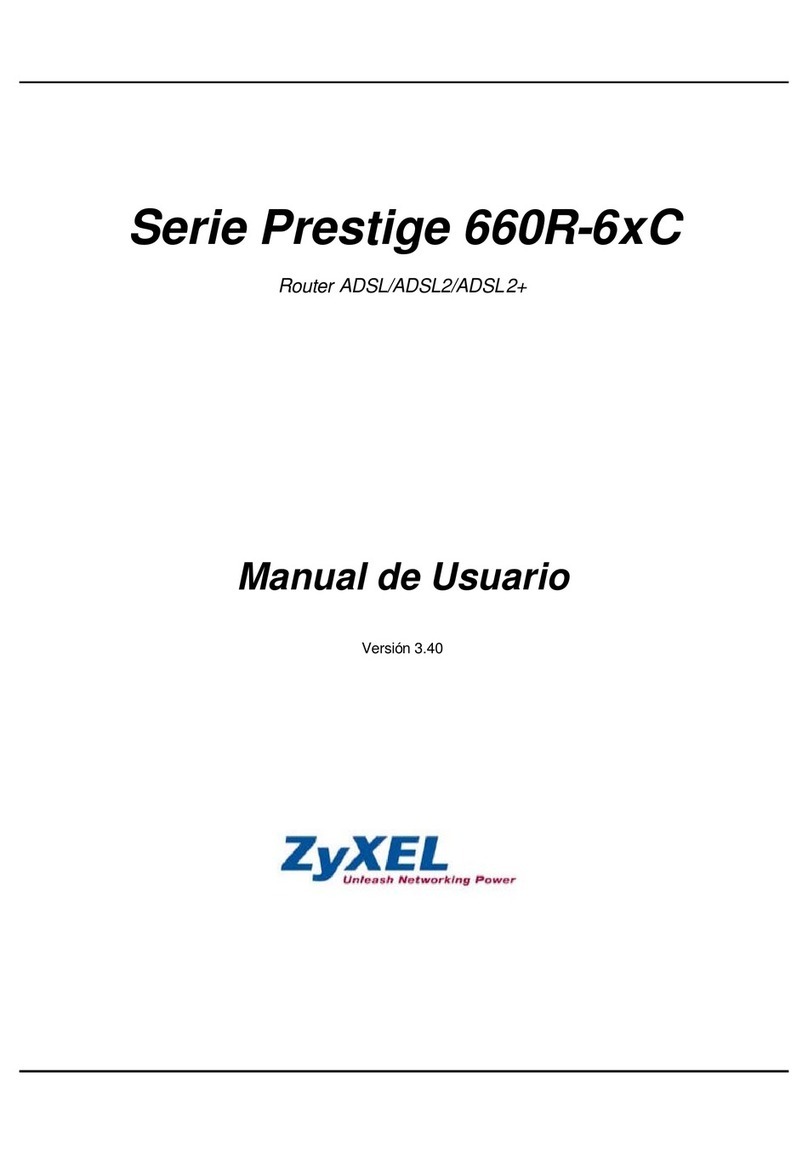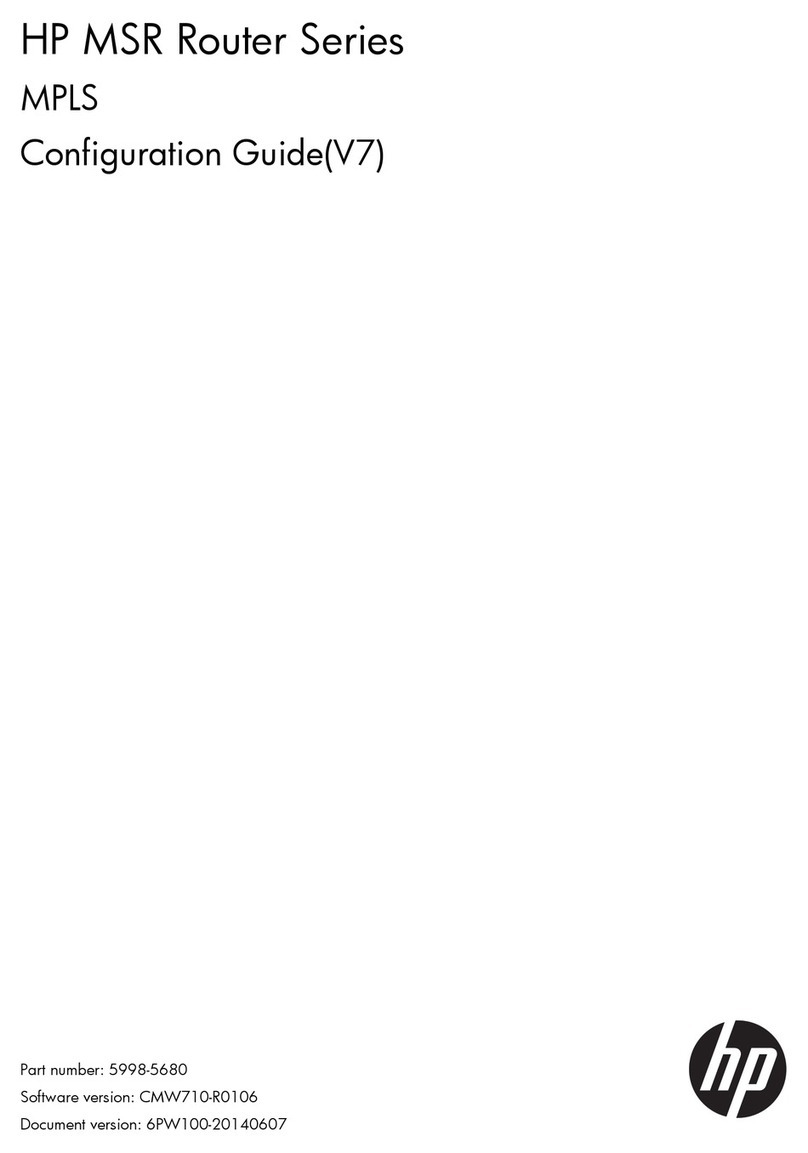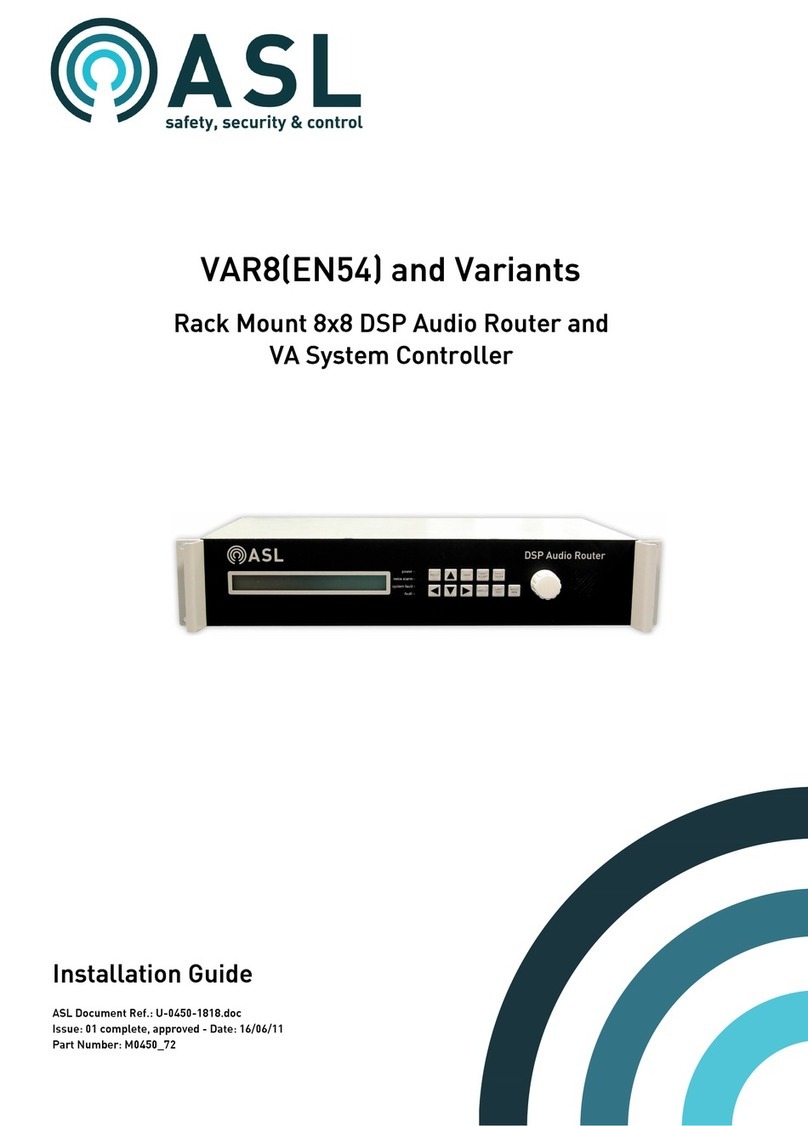Traeger S7-Firewall User manual

S7-Firewall quick start guide 2 / 9 2021/02/28 20:29
Introduction
S7 firewall is a scalable “PLC firewall”, which not only filters IP / MAC addresses, but also allows access to
arbitrary data areas of the PLC to be restricted / defined. / S7-firewall detects the installation direction
automatically. Only configured connections are allowed.
Hardware
Standard hardware
In the standard version, S7 firewall is equipped with a WAN port and 4 LAN ports as a switch.
Operating modes S7-Firewall
Services DHCP Client/Server
NTP Client/Server
Connections 1x WAN
4x LAN-Port as Switch
Configuration
The network settings, etc. can be parameterized in the configuration. The input forms are usually self-
explanatory. However, we are happy to accept suggestions from users to make the operation even easier.
In the delivery state, the following IP addresses are set:
192.168.1.57
192.168.2.1
You have the following options to access S7 firewall via WEB browser.
On the PC, assign an IP address from the corresponding network segment (for example, 192.168.1.100 or
192.168.2.100) and connect the PC to LAN or WAN via Ethernet. In the browser, type http: //192.168.1.57,
or http: //192.168.2.1.
Or you make your PC to obtain IP address automatically and connect it to the LAN port of the S7 firewall.
S7 firewall automatically assigns an IP address to the PC. In the browser you can address the device with:
http: // S7 firewall.
System button, Reset system
Under the item System button, you have two options which are allowed when the button is pressed, at
least one option must be selected:
allow factory settings The device can be set to the delivery condition

S7-Firewall quick start guide 3 / 9 2021/02/28 20:29
Allow start by default The device is set to the already stored basic settings
Attention!
Use one of the 4 switch ports to configure it because it may happen that the WAN port is no
longer accessible
Do not leave the unit in operation. Disconnect the device from the production network and
perform the reset in an autarkic environment. The configuration computer and the device
should While not connected to the company network
No worries we do not take any work rest.
The button hides between WAN and LAN ports (small hole). Only the activated options are available.
Proceed as follows:
E.g. Office clamps
Make the device de-energized!
Insert the clasp in the hole
turn back on
When the four LED's go out and only the power LED is on, hold down the button with the office clip
until all four LEDs flash fast
Release the button
Now appears a sort of selection. When the button is pressed in the desired state, the desired action
is performed
Basic setting
LED S3 (bottom right) flashes
The device boots in the basic setting (network / IP addresses of the delivery state
are used). Now you can make the desired changes to the network settings.
However, these settings are not activated until the device is restarted.
Factory setting
LED Power and S3 flash
All settings are deleted
Configuration of the device
Parameter possible setting Routing direction / purpose
device name at will
language deutsch Sets the language of the operating level. Possibly. After
changing your WebBrowser, reload the page.
englisch
Standard Gateway fix (as specified)
from WAN over DHCP
from WAN over PPPoE
from LAN over DHCP
from Modem over PPP
1. DNS
2. DNS
Routing Mode Office LAN → Routinginterface
Machine Routinginterface → LAN
Routinginterface
WAN/IP IP-Routing over WAN
Modem IP-Routing over Modem
WAN/PPPOE IP-Routing over PPPoE on WAN-Port
WAN/OVPN Routing over OVPN on WAN-Port
WAN/Bridge Ethernet-Routing on WAN-Port

S7-Firewall quick start guide 4 / 9 2021/02/28 20:29
Network settings
Parameter Possible setting Purpose
Standard Gateway fix (as defined), over
DHCP
1. DNS
2. DNS
1-3. IP address
with Netmask IP address / Netmask
Netmask 0.0.0.0 automatically calculates netmask,
depending on A, B, C-B network.
e.g. 192.168.0.x → 255.255.255.0
10.x.x.x → 255.0.0.0
When using fixed IP addresses, at least the 1st IP address
must be configured. Otherwise the device starts with the
factory setting
DHCP
no Do not use DHCP
The remaining DHCP parameters are not used
Client
The network interface is called a DHCP client and obtains
the IP address automatically from a DHCP server. The
remaining DHCP parameters are not used
Server The network interface operates a DHCP server. The
remaining DHCP parameters must be parameterized.
Start-IP Start-IP-Address Start IP address when operating as a DHCP server
End-IP End-IP-Address End IP address when operating as a DHCP server
Subnet Subnetaddress Address of the subnet for assigning the IP addresses as a
DHCP server
Domain Free Name of the domain when used as a DHCP server
Router-IP IP-Address Is the IP address, which is passed as a DHCP server as a
gateway during operation
The WAN / LAN port has shared IP addresses
Up to 3 different IP addresses and subnets can be configured. The port can also be operated as a DHCP
server or client. The necessary data for the IP assignment is entered here. For the operation as DHCP /
server fixed assignments MAC-IP address can be fixed. (See “DHCP fixed addresses). It also determines
which services are available at the port (Web Config), Ping, SSH (for developers only)
DHCP Fixed MAC / IP address assignment
If the built-in DHCP server (on the WAN or LAN) is operated, it can be useful to allocate the same IP
address to the IP addresses. Here you can specify which MAC address receives which IP address.

S7-Firewall quick start guide 5 / 9 2021/02/28 20:29
Web-User
Here is the form for the input of the WEB-Interface users. Per user, different authorizations can be
assigned. In principle, only one user can make changes with “SU”. U1 - U5 is only allowed to operate the
interface. In the S7 firewall expansion modules, “U1” - “U5” have more precisely specified operating rights.
S7-Firewall-settings
The PLC firewall connections result from the combination of HMI / PG station and PLC station
S7-Firewall operation
Modi Description
off no active Firewall
S7-Firewall Router WAN port and LAN ports have separate IP networks. All functions and purchased
options of the TeleR <4> / sup> can be used
S7-Firewall Classic
WAN port and LAN ports are an IP network. Only IP address ranges entered in the WAN
page are handled.
for example IP WAN 192.168.2.15
IP LAN: 192.168.3.3
If a device with the IP 192.168.3.6 is connected, this is not treated until a
192.168.3.xxx address is entered in the WAN
Enter the HMI / PG stations
Parameter Possible setting Purpose
Nr. Automatic consecutive number
Name Free from the user station name
active yes (x) Connections to this station are handled by the firewall
no () Connections to this station are not processed, i.e. they are blocked
IP-Address IP address of the
HMI / PG device Identification of the sender Input is essential
MAC-Address
MAC address of
the HMI / PG
device
Identifies the HMI / PG additionally via the MAC address. 00: 00: 00:
00: 00: 00 means that the MAC address is not checked. If the value is
not equal to 0, the MAC address of the station must match the input

S7-Firewall quick start guide 6 / 9 2021/02/28 20:29
Parameter Possible setting Purpose
Connection
channel
Used channel of
the connection
In the Simatic S7 PG and OP channels are available. This channel is
used as an additional feature for identifying the sender. Both PG and
OP functions are possible on each of the two channels. Operating
units / WinCC etc. usually use OP channels. This channel is also
recommended for HMI devices. The Siemens PG software basically
uses the PG channel. Unfortunately, there is a variety of software on
the market that does not have the expertise to set this channel. This
can be found in the LOG file. A reasonable HMI software, or the
corresponding software driver, provides for the adjustability of this
channel. For example, (PG / HMI identical) from the same computer,
the PG / OP channel remains to identify the sender.
The PLC channel corresponds to the “other” or “other” channel in the
PLC
Input the PLC stations
Parameter Possible setting Purpose
Nr. automatic consecutive number
Name Free of the user Name of the Station
active
yes (x) Connections to this station are handled by the firewall
no() Connections to this station are not processed, i. They are
blocked
IP-Address IP address of the PLC station Identification of the sender
Entry required
Enter the S7 firewall connections
The connections are made up of the combination HMI / PG station and PLC station. Each HMI / PLC station
can be used several times. If the Mac or IP address is changed, this must only be changed centrally in the
HMI / PG station or PLC station. Each connection is assigned a connection rule.
If “PG full function” is selected, this connection is a full access. In the future, this access can be divided
more closely (Read / write defined blocks, PLC start / stop, reset, system data (read / write)).
Parameter Possible setting Purpose
Nr. automatic consecutive number
Name Free of the user Connection name Also serves as a “link” to open and edit the rule
script.
active yes (x) This connection is processed by the firewall
no () This connection is not processed, i. It is blocked
Allow PG Full
Function
(x) This connection is a PG connection and can carry out all functions
no ()
This connection is a Restricted Connection. Only accesses to the
shared function and data areas, as defined in the associated rule
script, are permitted.
The rule script
In the rule script, the data areas or possible accesses for the respective connection are defined. The script
can be reached via the link of the name of the connection.

S7-Firewall quick start guide 7 / 9 2021/02/28 20:29
Syntax of the control script
first Character Function Rest of the line
#The line is a comment free Text
Double slash
(No character, it equals
operand / range) The following section is only for reading (readonly)
Operand / Range see
below
r:
w: The following area is only for writing (writeonly)
rw: The following area is readable and writable (read /
write)
In a RuleRow, a single operand, or I can enter a range.
Example for entering individual operands: (source from Siemens STEP-S7 PG software)
Allowed operand Data type Example(Mnemonik German) Example (Mnemonik English)
Input I Output I Flag BYTE EB 1 I AB 10 I MB 10 IB 1 I QB 10 I MB 10
Input I Output I Flag WORD EW 1 I AW 10 I MW 10 IW 1 I QW 10 I MW 10
Input I Output I Flag DWORD ED 1 I AD 10 I MD 10 ID 1 I QD 10 I MD 10
Periphery (Input I Output) BYTE PB 0 I PEB 0 I PAB 1 PB 0 I PIB 0 I PQB 1
Periphery (Input I Output) WORD PW 0 I PEW 0 I PAW 1 PW 0 I PIW 0 I PQW 1
Periphery (Input I Output) DWORD PW 0 I PED 0 I PAD 1 PD 0 I PID 0 I PQD 1
Timer TIMER T 1 T 1
Counter COUNTER Z 1 C 1
Data block BOOL DB1.DBX 1.0 DB1.DBX 1.0
Data block BYTE DB1.DBB 1 DB1.DBB 1
Data block WORD DB1.DBW 1 DB1.DBW 1
Data block DWORD DB1.DBD 1 DB1.DBD 1
Note: The entry of “DB0 …” is not allowed due to internal use.
Example for entering ranges, with number of units:
since Flag 60, 10 Byte: MB60, 10
since DB10, Data word 2, 5 words: DB10.DW2, 5
After the comma, the number of units required (depending on the address type, BOOL, BYTE, WORD,
DWORD)
Example for entering ranges from “from” to ”:“
Flag Byte 70 bis Flag Byte 200: MB 70 – MB 200
Output A 10.2 bis Output 14.7: A 10.2 – A14.7
Just after start operands with, -, specify the end operand (end address). The end address is included!

S7-Firewall quick start guide 9 / 9 2021/02/28 20:29
Table of Contents
Introduction 2 .......................................................................................................................................
Hardware 2 ...........................................................................................................................................
Standard hardware 2 ..........................................................................................................................................
Configuration 2 .....................................................................................................................................
System button, Reset system 2 .........................................................................................................................
Configuration of the device 3 ...............................................................................................................
Network settings 4 ...............................................................................................................................
DHCP Fixed MAC / IP address assignment 4 .........................................................................................
Web-User 5 ...........................................................................................................................................
S7-Firewall-settings 5 ...........................................................................................................................
S7-Firewall operation 5 .........................................................................................................................
Enter the HMI / PG stations 5 ...............................................................................................................
Input the PLC stations 6 .......................................................................................................................
Enter the S7 firewall connections 6 ......................................................................................................
The rule script 6 ...................................................................................................................................
Table of contents
Popular Network Router manuals by other brands

MB Connect Line
MB Connect Line mbNET.rokey Series Quick start up guide

SPIDER
SPIDER ODM1818 user manual
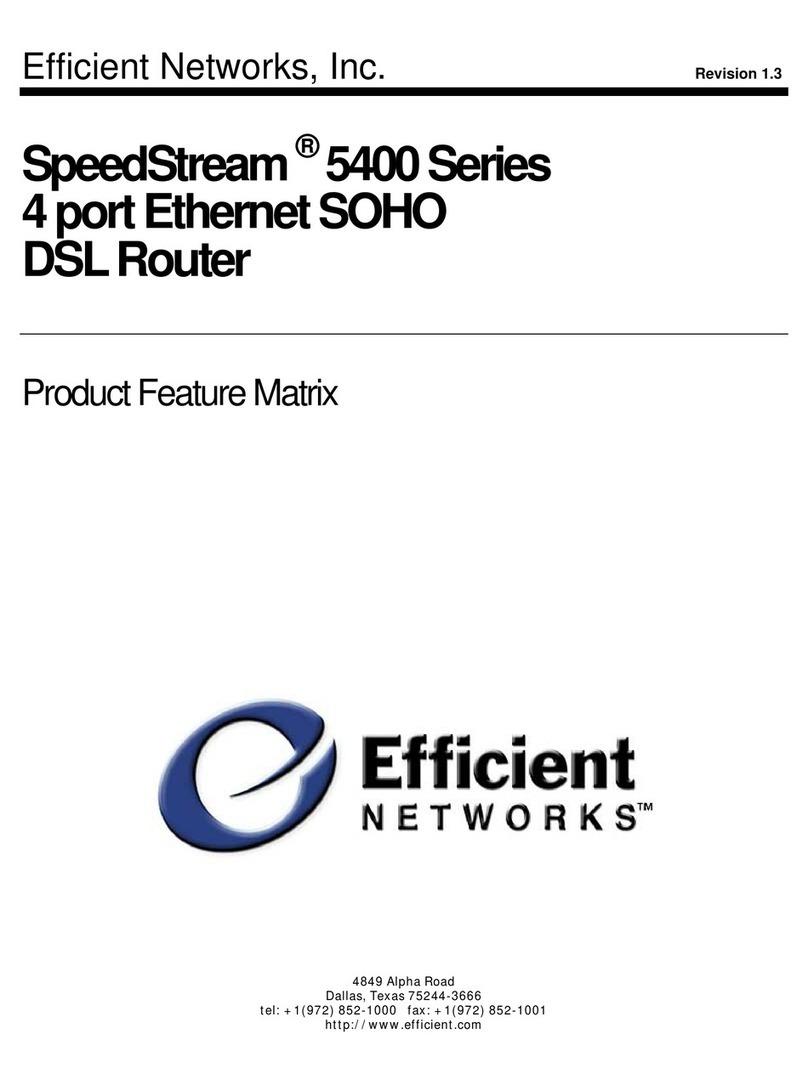
Efficient Networks
Efficient Networks SpeedStream 5400 Series Product features

AK-NORD
AK-NORD AK-DINRAIL-3G-Router manual
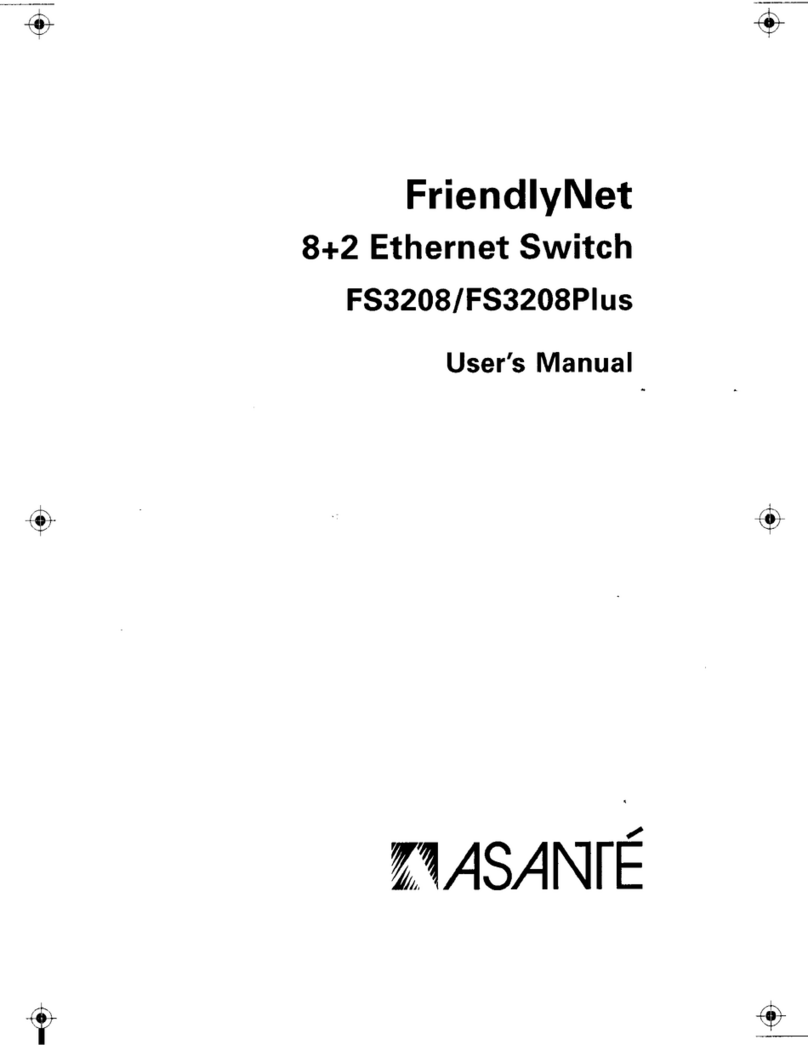
Asante
Asante FriendlyNet FS3208 user manual

ANTAIRA
ANTAIRA LMP-0602 24-V2 Series Hardware manual