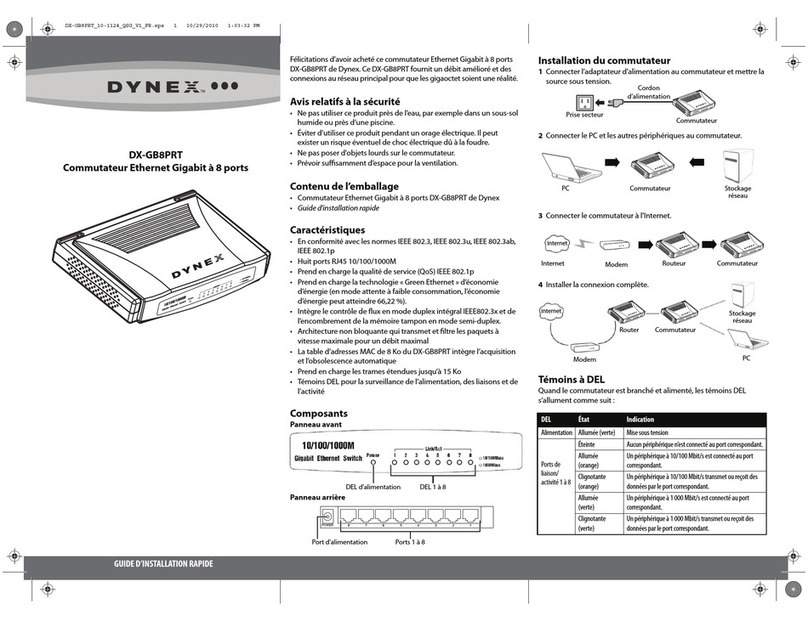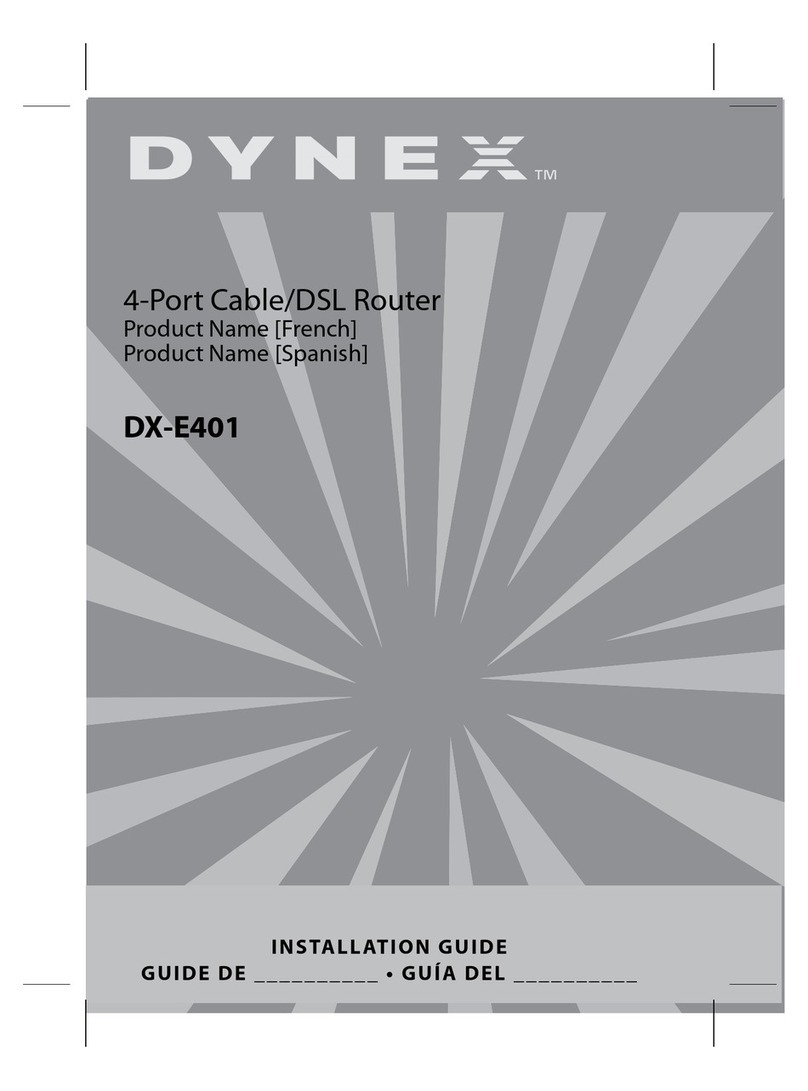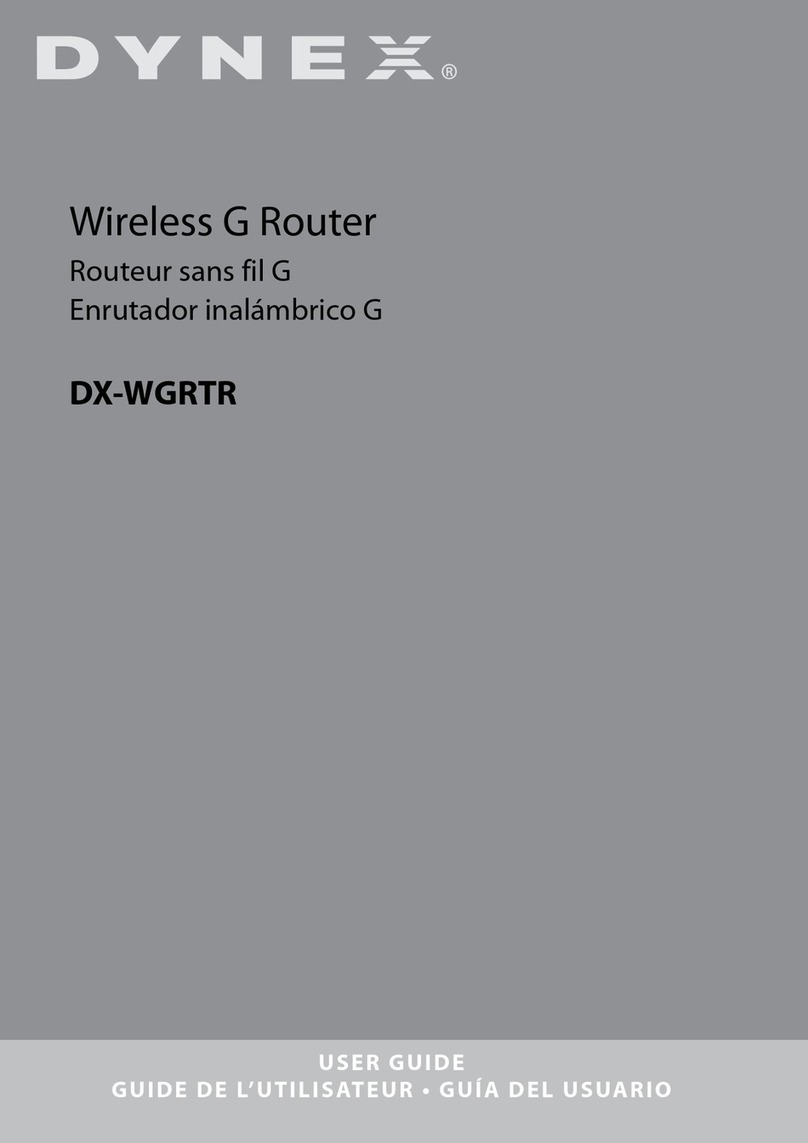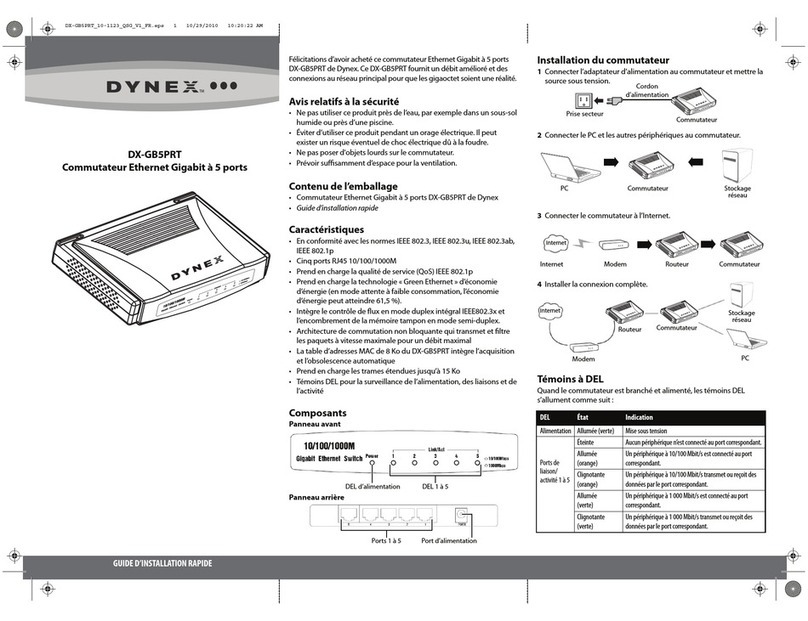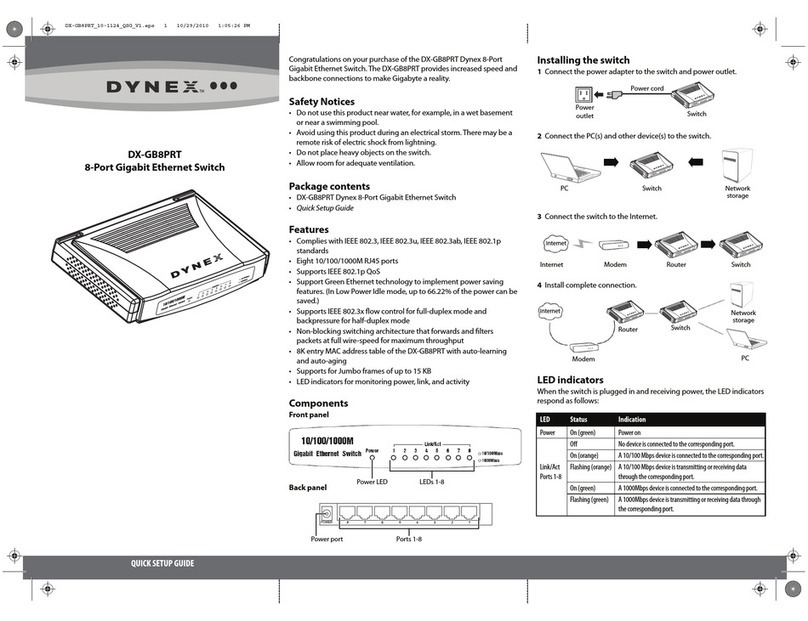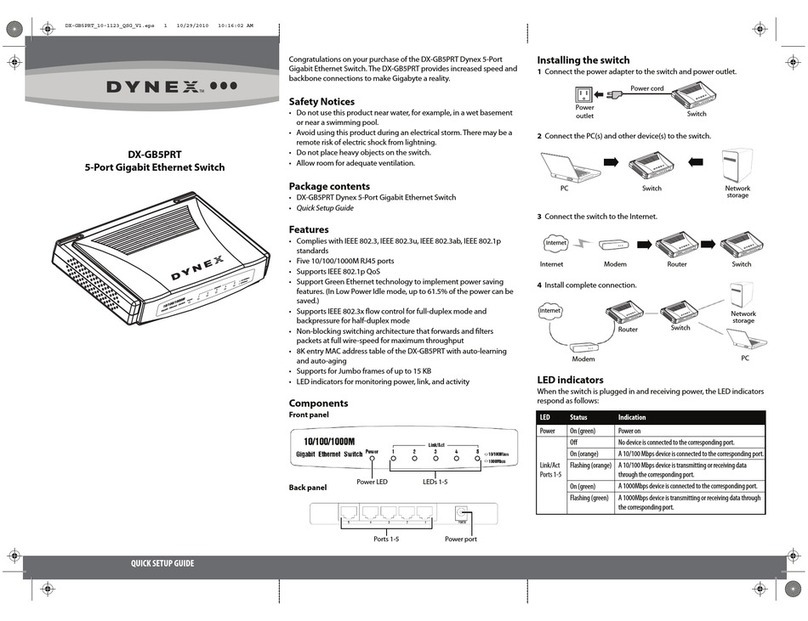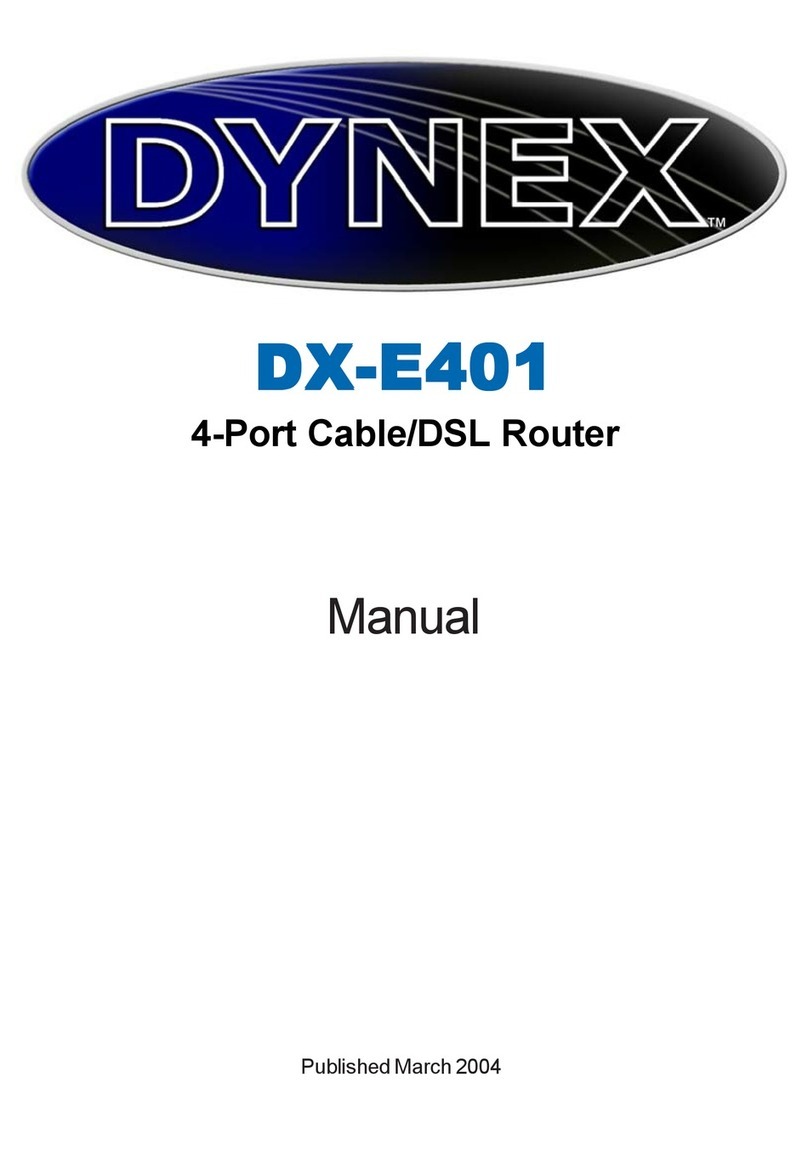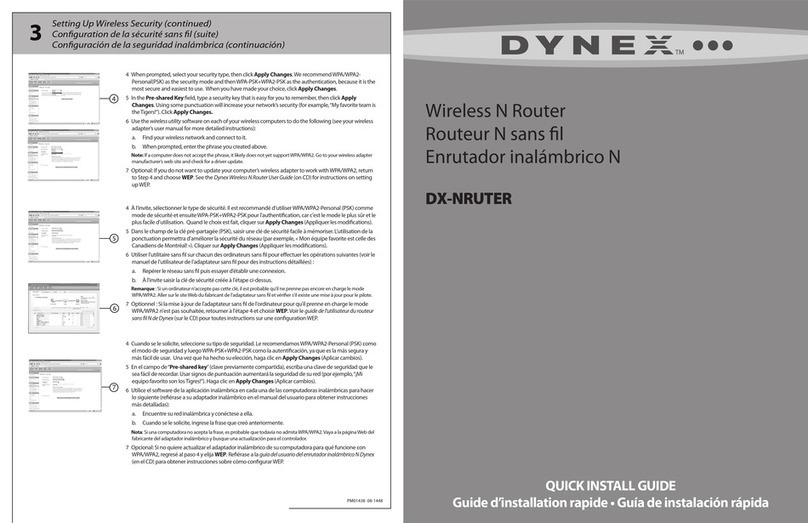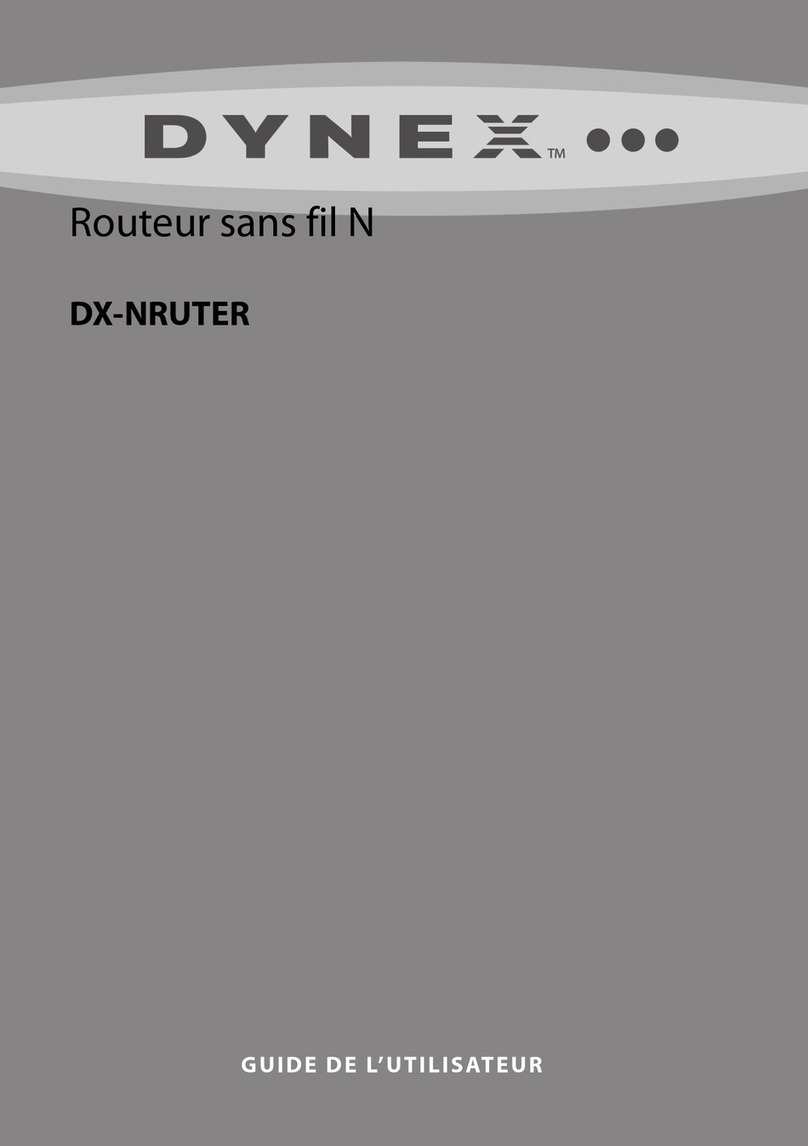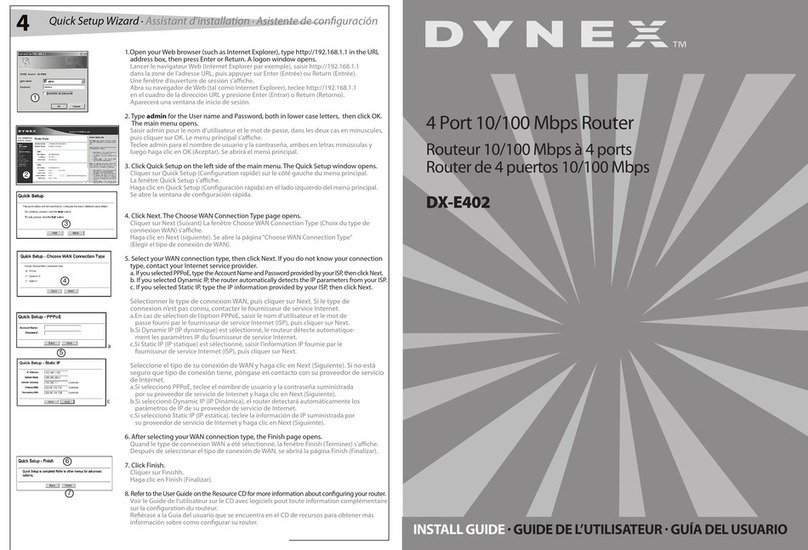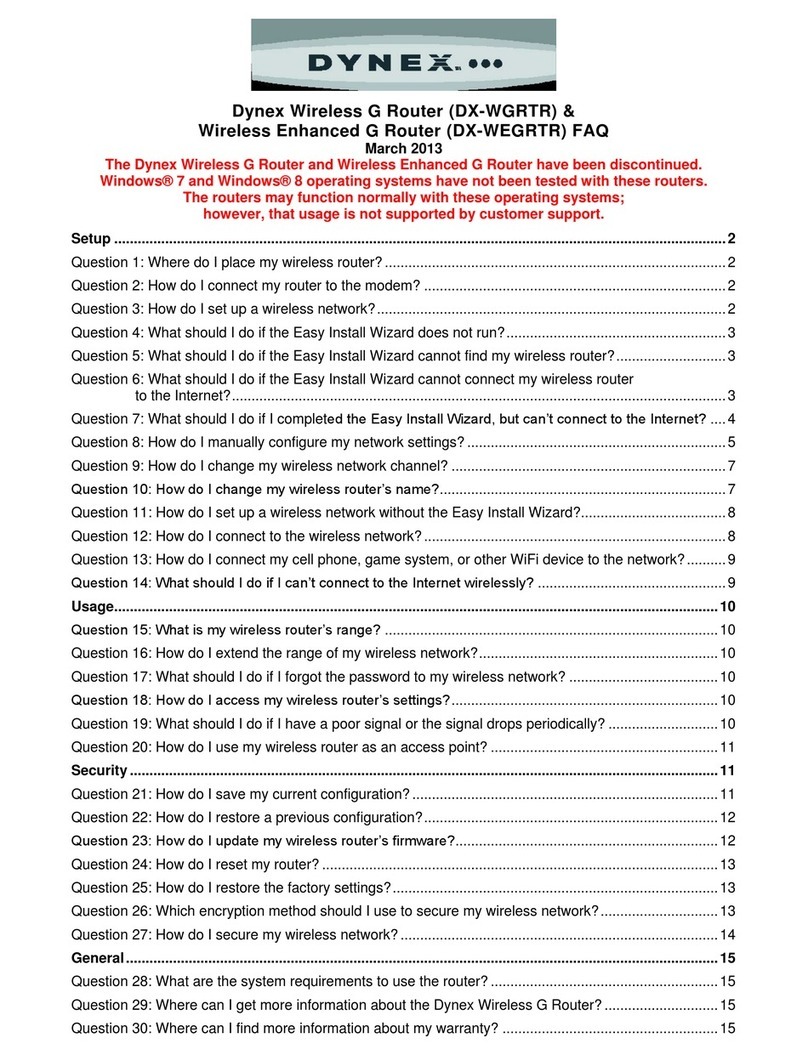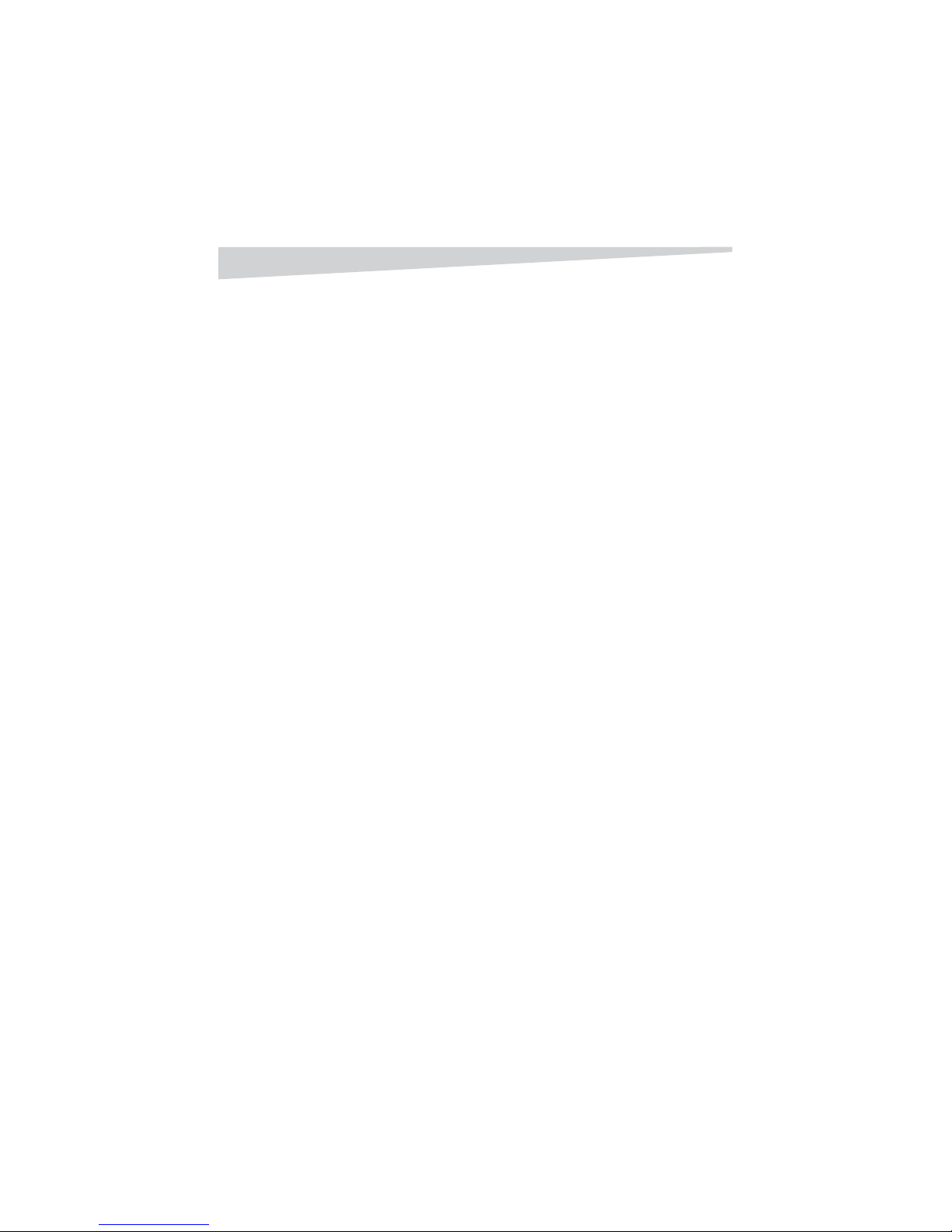4Features
Firewalls
A firewall is a device that is set up between your computer and the Internet which
prevents unauthorized access to or from your network. A firewall can be a
computer using firewall software or a device built specifically to act as a firewall.
In most circumstances, a firewall is used to prevent unauthorized Internet users
from accessing your network.
A firewall analyzes all of the information moving to and from your network and
analyzes each piece of data and checks it against a set of criteria that the
administrator sets. If any data does not meet the criteria, that data is blocked and
discarded. If the data meets the criteria, the data is passed through. This is called
packet filtering.
A firewall can also run specific security functions based on the type of software or
type of port that is being used. For example, a firewall can be configured to work
with an FTP or Telnet server, or with specific UDP or TCP ports to allow certain
software or games to work correctly over the Internet.
LANs and WANs
A Local Area Network (LAN) is several computers connected together within a
small area such as a building or group of buildings. A collection of LANs connected
over a large area is called a Wide Area Network (WAN).
Although there are many ways to connect computers together, the most common
way is Cat-5 cable (UTP or STP twisted pair wire). Wireless networks, which use
radio waves instead of wires, are becoming more common. Each computer must
have a Network Interface Card (NIC), which transfers the data between computers.
A NIC can be a 10 Mbps, 10/100 Mbps, or 10/100/1000 Mbps network card.
Most networks use hardware devices such as hubs or switches to connect
computers. A hub takes any data arriving through each port and forwards the data
to all other ports. A switch is more sophisticated, in that a switch can determine
the destination port for a specific piece of data. A switch minimizes network traffic
overhead and speeds up communication over a network.
Features
BROADBAND MODEM AND IP SHARING
Connects multiple computers to a broadband (cable or DSL) modem to share the
Internet connection.