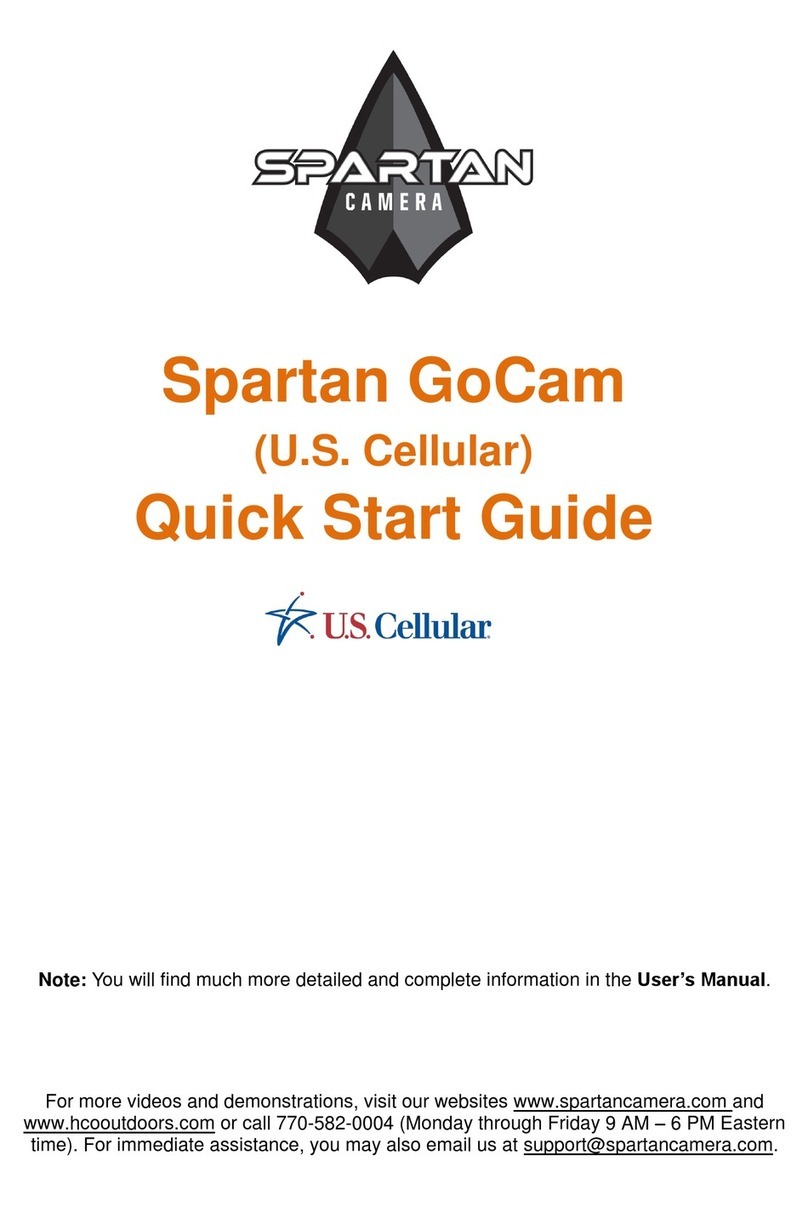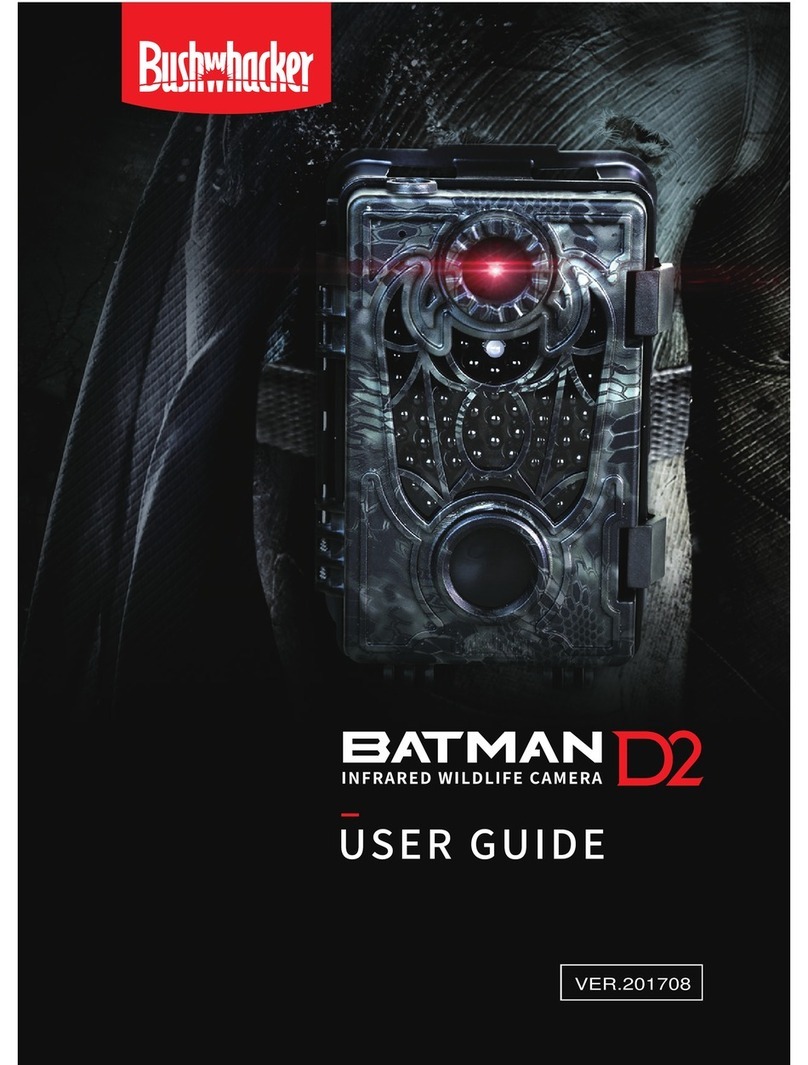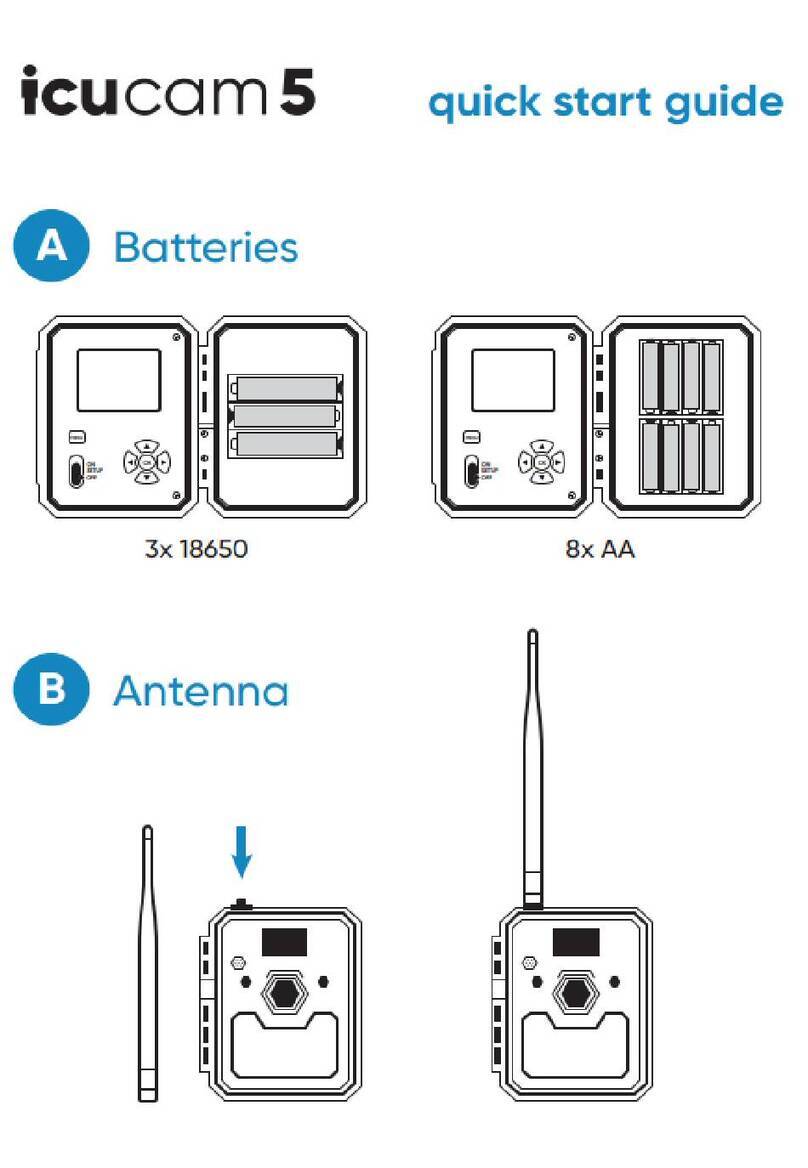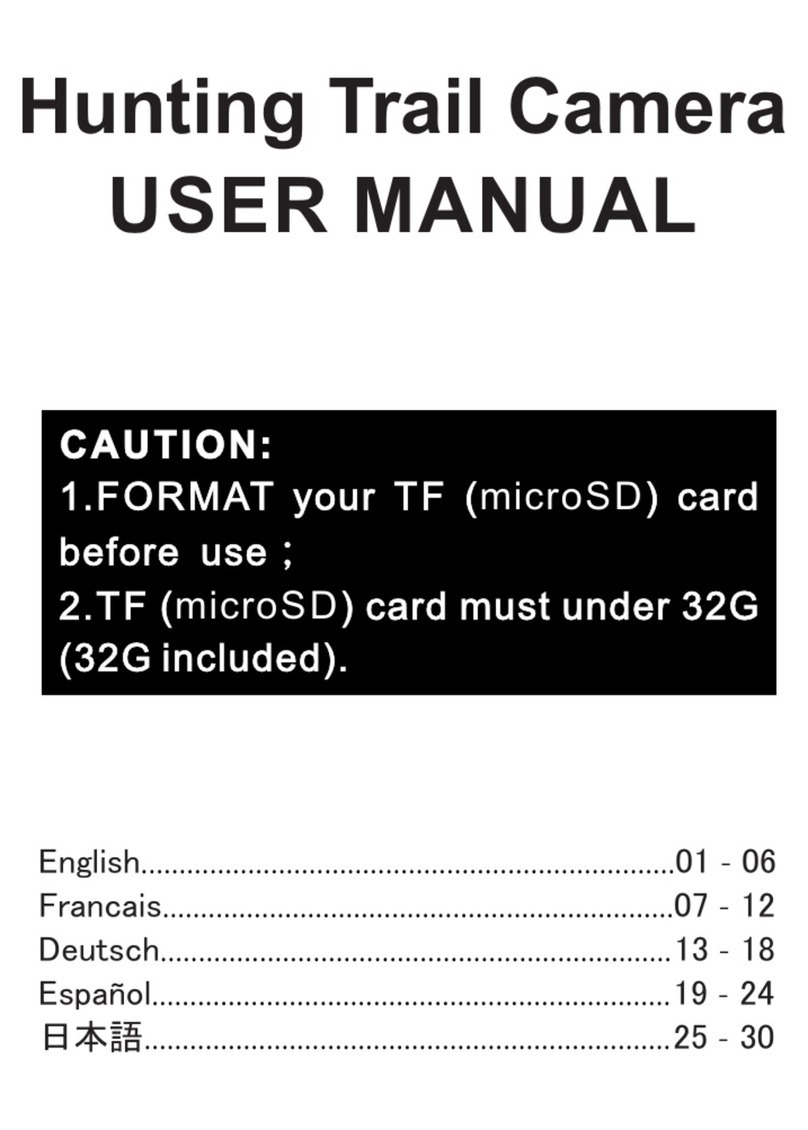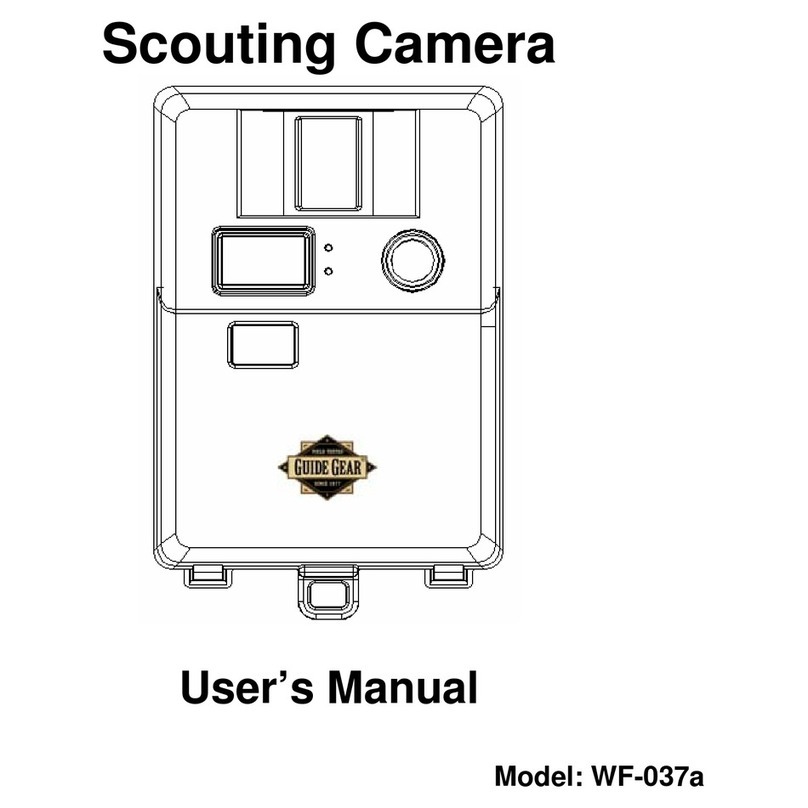Trail Cameras BG-520HD User manual

User’s Manual
(GSM/MMS/SMS)
Infrared Mobile HD Digital Scouting camera
BG-520HD and BG-520MMS
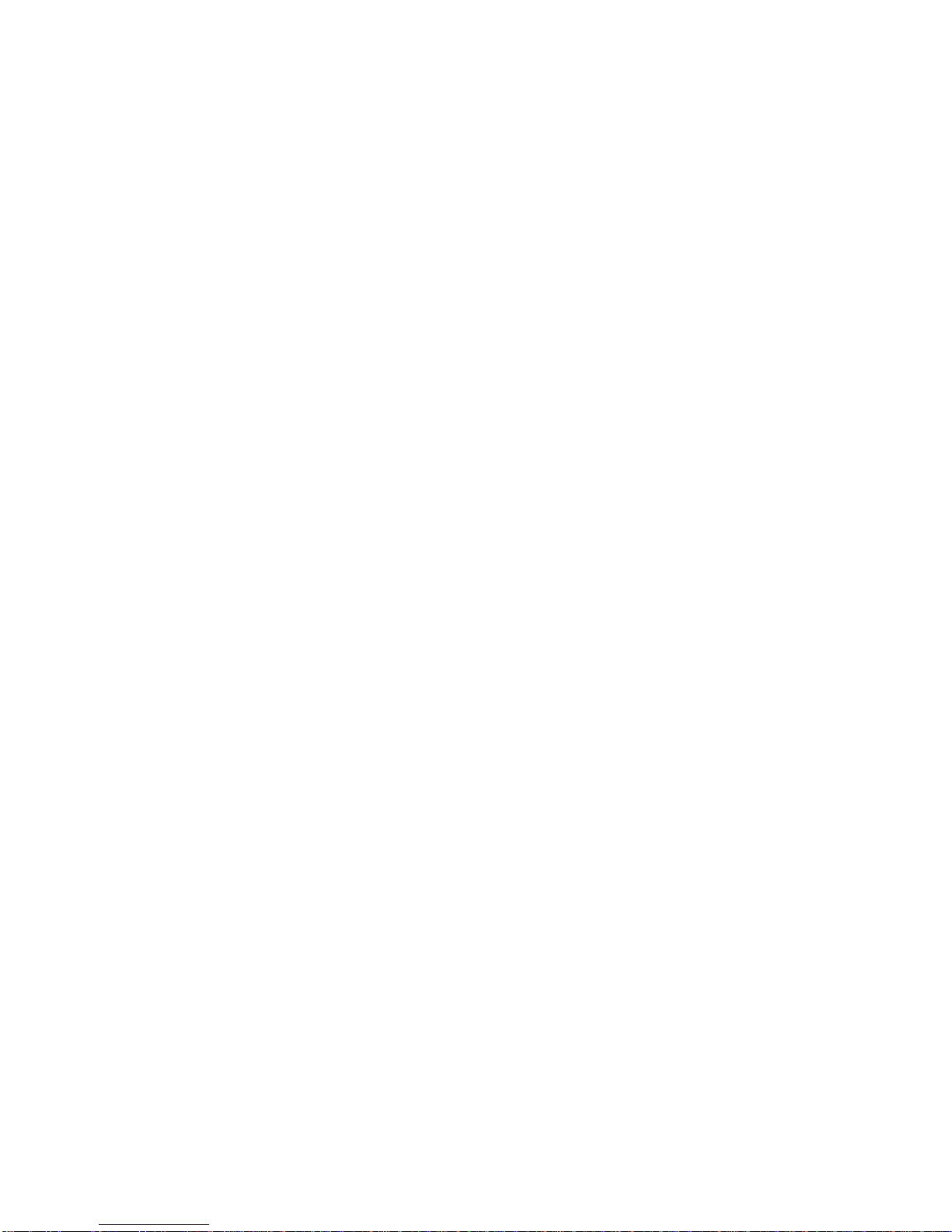
Table of contents
1 Instructions.........................................................................................................................1
1.1 General Description .....................................................................................................1
1.2 Camera Body Interfaces ................................................................................................1
1.3 Camera components and features……………………………………………………………………………… 2
1.4 remote control………………………………………………………………………………………………………………3
1.4.1 Navigating ............................................................................................................ 4
1.4.2 Characters.........................................................................................................……4
1.5 Shooting Information Display ...................................................................................... 4
1.6 MMS function...............................................................................................................5
1.7 Supported Format..........................................................................................................5
2 Cautions...............................................................................................................................6
3 Easy Operations.......................................................................................................................7
3.1 Power Supply..................................................................................................................7
3.2 Insert the SD-card and the SIM-card................................................................................7
3.3 Power on and Enter into the ON Mode ........................................................................ ..7
3.4 Enter into the TEST Mode................................................................................................8
3.4.1 Custom Settings........................................................................................................8
3.4.2 Manual Capturing.................................................................................................. …8
3.4.3 View Images or Videos........................................................................................... …8
3.4.4 Send MMS.................................................................................................................8
3.5 Power Off ........................................................................................................................8
4 Advanced Operations..................................................................................................................9
4.1 Settings Menu ...................................................................................................................9
4.1.1 Camera setting…………………………………………………………………………………………………………..10
4.1.2 Video setting……………………………………………………………………………………………………………..11
4.1.3 System setting…………………………………………………………………………………………………………….12
4.1.4 Default Setting ......................................................................................................…….13
4.1.5 General Settings.................................................................................................... …….13
4.1.6 Set Camera Mode........................................................................................................ 13
4.1.7 Format SD-Card........................................................................................................... 13
4.1.8 Set Photo Size.........................................................................................................……14
4.1.9 Set Video Size................................................................................................................ 14
4.1.10 Set Date and Time .....................................................................................................14
4.1.11 Set Photo Burst...........................................................................................................15
4.1.12 Set Video Length ....................................................................................................... 15
4.1.13 Set Video Sound..........................................................................................................15
4.1.14 Set PIR Triggering Interval Time...................................................................................16
4.1.15 Set PIR Sensitivity.................................................................................................……..16
4.1.16 Set Timer................................................................................................................……16
4.1.17 Set Flash Range .......................................................................................................... 17
4.1.18 MMS Settings............................................................................................................ ..17
4.1.19 Set MMS Mode........................................................................................................... 18
4.1.20 Set Send to............................................................................................................. …..18
4.1.21 Enter Password......................................................................................................…….19
4.1.22 Reset to Default Settings.......................................................................................……..19

4.2 Playback........................................................................................................................... 19
4.2.1 Viewing Photo or Video .......................................................................................... 19
4.2.2 Delete Photo or Video...............................................................................................19
4.2.3 Send MMS Manually ................................................................................................20
4.3 Laser Pointer.......................................................................................................................20
4.4 File Numbering...................................................................................................................20
4.5 Firmware Upgrade..........................................................................................................….20
AppendixⅠ: Technical Specifications.........................................................................................21
AppendixⅡ: Parts List ................................................................................................................22

- 1 -
1 Instructions
1.1 General Description
This camera, a digital Trail camera with MMS function, is a surveillance camera working
automatically. It can be triggered at once by any movement of human (or animals) in a certain
region of interested (ROI) monitored by a high sensitive Passive Infrared (PIR) motion sensor, and
then automatically captures high quality pictures (up to 12M pixels) or records HD video clips
(WVGA).Then it can send the pictures instantly to your mobile device via GSM network. You’ll be
alerted just when something has happened;
At sunrise the unit begins to take color photos and video until there is insufficient light (dusk)
when it begins to take infrared (monochrome) photos and video.
It is easy to use. Because there is a 2inch Colorful LCD display on camera and a sound
recorder,speaker embedded in the camera. A laser pointer is used to help target the photo area of
the camera. And it supports MMS/SMS/E-mail via GSM Network.
It is resistant against water and snow for outside uses. Furthermore, the camera can be used as a
portable digital camera.
1.2 Camera Body Interface
The camera has the following I/O interfaces: USB connector, SD-card slot, TV output and external
DC power connector.
On the back of camera, there is a lock for theft-proof and an adjuster to change the tilt when
mounting on an irregular interface e.g. tree.
Take a few moments to familiarize yourself following the camera controls and displays. It is helpful
to bookmark this section and refer to it as you read through the rest of the manual.

- 2 -
1.3 Camera components and features
1) Bottom Cover 9) GSM Antenna
2) SD-Card Slot 10) 2inch color LCD Display
3) USB Connector 11) Sound recorder
4) TV Out connector 12) SIM card slot
5) PIR 13) Lock
6) Infrared Flash 14) Power witch
7) Lens 15) Battery Depot
8) Microphone 16) Portable remote controller

- 3 -
1.4 Remote Control
The remote control is an input device of the camera and is primarily used for customer
settings and password input.This is an infrared type wireless remote control. The maximum remote
distance is 9 meters. There are fifteen buttons on the remote control.
Note: (Remote control is inside of the camera)
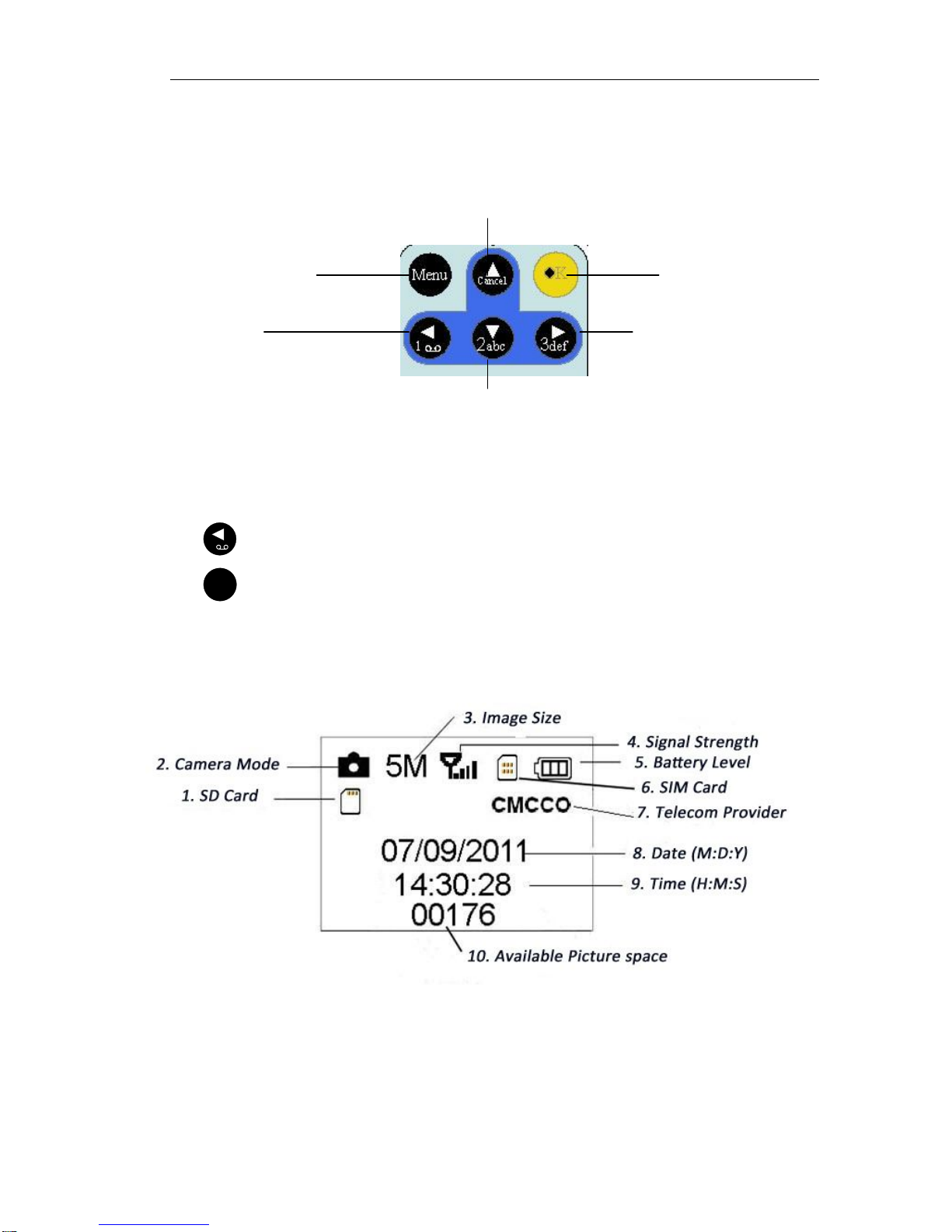
- 4 -
1.4.1 Navigating
Press UP or DOWN to select or highlight the menu item, while press LEFT or RIGHT to select
the option of each item and press OK to make selection.
1.4.2 Characters
While entering digits, letters or punctuations into input column, there are some usefully
characters can be used by pressing the button continuously:
1: 1 . / : @ _
0: 0 + -
Press the punctuation “*” for laser pointer.
1.5 Shooting Information Display
When the camera is turned on (the power switch is slid to ON or TEST position), the
shooting information will be displayed in the monitor.
lSelect Item(UP)
lIncrease value
lSelect Item(DOWN)
lDecrease
Select option (RIGHT)
Selection (OK)
Display Menu/ Exit
(MENU)
Select option
(Left)

- 5 -
1.6 MMS function
This camera can send pictures instantly to your mobile device via the GSM network. You’ll
be alerted only when something has happened; The MMS through GPRS to send, so before using
this function you need to go to menu options for mms. It supports four band :850MHz,
900MHz, 1800MHz and 1900MHz. Review to related information, please refer to section
4.1 setting menu table “MMS mode” and 4.1.15 MMS settings.
SIM card Icon:There are two SIM card icon . It means the SIM card is inserted and it works
well. It means can’t work correctly because of low signal strength or other
communications issues such as entering incorrect settings of your mobile carrier parameters. If the
SIM card is not inserted, no SIM card icon will be displayed.
Be sure that the PIN of the SIM card is disabled before you insert it . (You can disable the PIN of
a SIM card via your mobile phone.)
There are 5 submenu settings about the MMS function. Including: MMS Network,URL of
MMSC ,MMS Proxy and Telephone, Mail (refer to 4.1 table). MMS Set means to have the right
MMS setting parameters according to your network. Send to means to input the phone number or
email address which you want to send. All 5 submenus must have correct settings.
1.7 Supported Format
Item Format
Photo JPG
Video AVI
File Format FAT32
Here are some important notices. You don’t need to concern about the file system format of
the camera unless you have problems with reading the SD-card by your other equipments. If this
happened, please format the SD-card in the camera or in a computer at first and then reinsert the
card into your camera to make a try.

- 6 -
2 Cautions
The working voltage of the camera is 6V. The camera is supplied by four or eight
AA batteries.
Please install batteries according to shown polarity.
Please unlock the write-protect before inserting the SD-card.
Please insert the SD-card when the power switch is at OFF position before testing the
camera. The camera has no internal memory for saving images or videos. If no SD-card is
inserted, the camera will shut down automatically after a continuous indication sound.
Please do not insert or take out the SD-card when the power switch is at ON position.
It is recommended to format the SD-card by the camera when used at the first time.
The camera will be in USB mode when connected to a USB port of a computer. In
this case, the SD-card functions as a removable disk.
In the TEST mode, the camera will shut down automatically after 30s,if no operation is
done. Please turn on the power again if you want to continue to work with the control.
Please ensure sufficient power when having firmware upgrade, otherwise the upgrade
process could be interrupted incorrectly. If any fault occurs after improper upgrading process,
the camera may stop function properly.
As communications networks may vary reasons we can’t guarantee 100% success by sending
and receiving MMS.
!
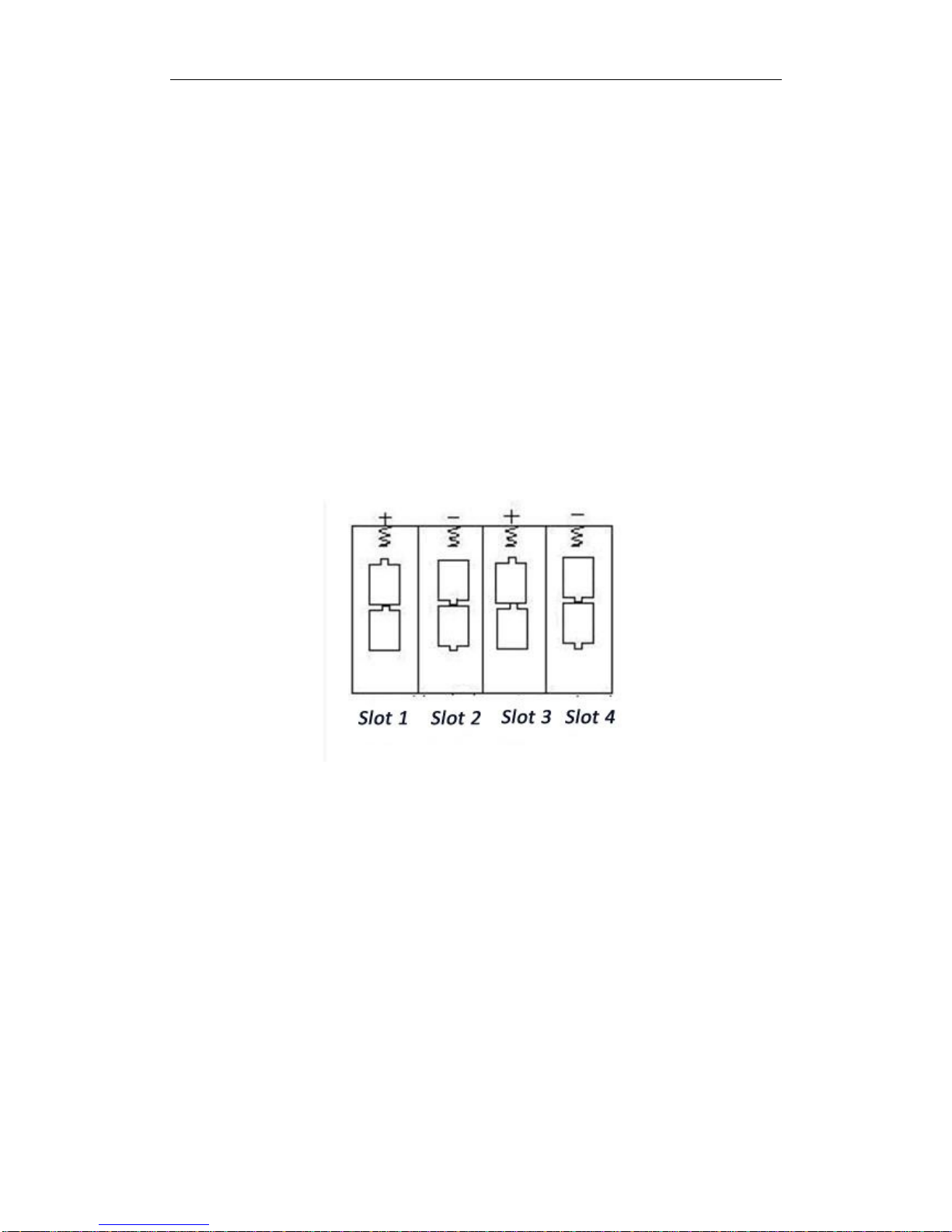
- 7 -
3 Easy Operation
3.1 Power Supply
To supply power for the camera, four or eight AA size batteries are needed.
Open the bottom cover. Confirm that the power switch is at the OFF position, pull out
the battery depot. Load the fully charged batteries into the depot according the polarities
sign shown below. Push back the battery compartment to the battery chamber. The
following batteries with 1.5V output can be used:
1. High-density and high-performance alkaline batteries (Recommended)
2. Rechargeable alkaline batteries
3. Rechargeable NiMH batteries
There are four battery slots. Slot 1 and 2 form one group (“1” will mark on depot),
while slot 3 and 4 form the other group (“2” will mark on depot) where each group can
supply the power individually.
When in low-battery state, camera will be automatically shut down after two indication
sounds. Please change the batteries in time. If you have set the MMS function, it will send
you a MMS/SMS or Email to indicate the low battery situation.
3.2 Insert the SD-card and the SIM-card
Open the bottom cover. Insert SD-card into the card slot with unmarked side upwards.
Please note that the SD-card can only be plugged in one direction. Make sure that the
write-protect switch of the SD-card is on the “write” position otherwise the camera cannot
be switch on.When use MMS/SMS/E-mail function, be sure to insert SIM-card into the
SIM-card slot with angle in the upper left.
3.3 Power on and Enter into the ON Mode
Before switching on, please pay attention to the following:
1. Avoid temperature and motion disturbances that could be construed as animals or
humans such as trees that are exposed to direct sunlight for much of the day or any
other heat source. These may cause false triggers
2. The height from ground for placing the camera should 1meter with the object. For
example for deer waste height is good.’
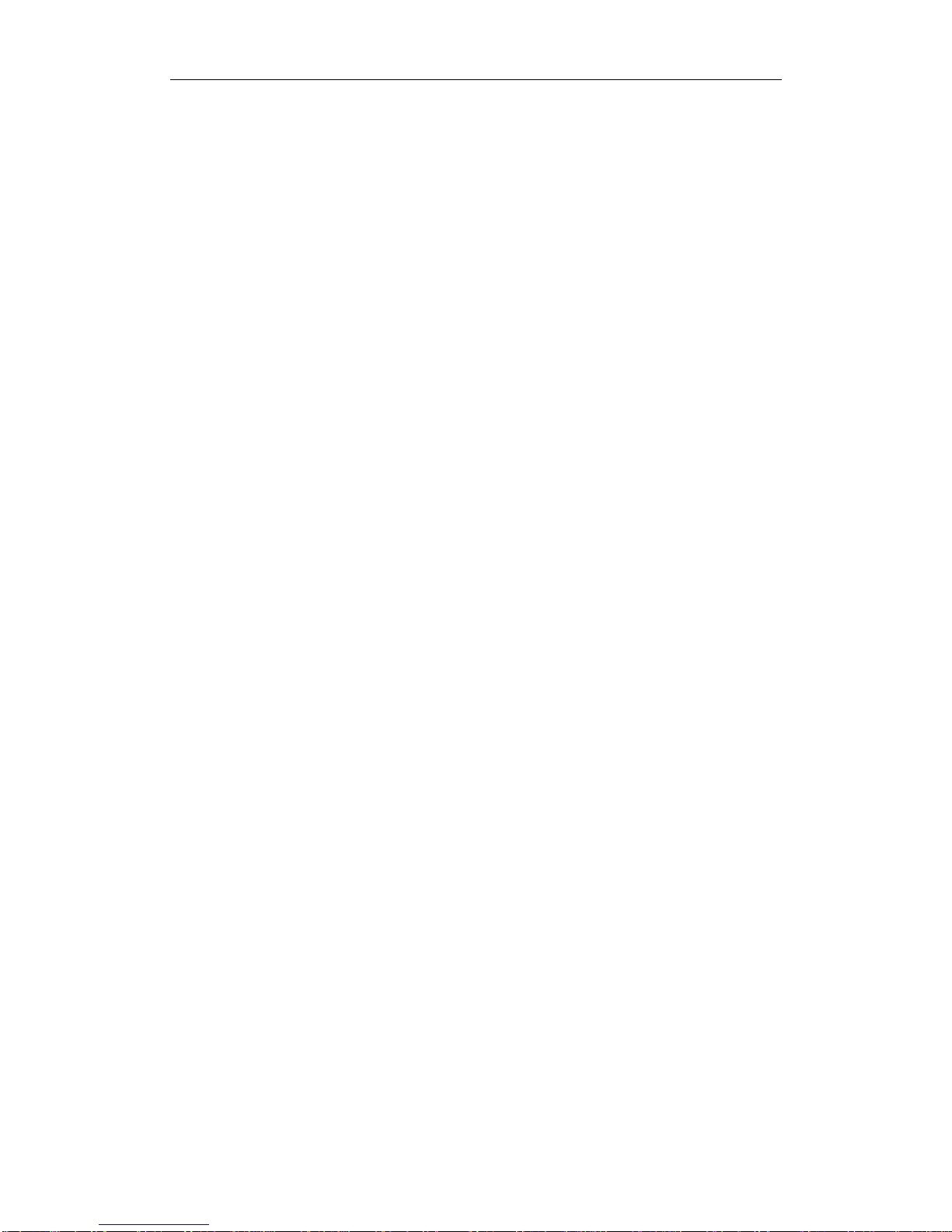
- 8 -
size appropriately. In general, one to two meters are preferred.
Slide the power switch to the ON position to power on the camera and enter into
the ON mode. Before entering into the ON mode, you can adjust the camera the target
area by laser pointer. Related information, please refer to section 4.3.
After switching on the camera, the motion indication LED (red) will blink for about
60s. The 60s is a buffering time before automatic capturing photos or videos,e.g. for
closing and locking the bottom cover, fixing the camera on a tree and walk away.
In ON mode, it is unnecessary to use the remote control. The camera will take
pictures or videos automatically according to the default settings or previous custom
settings. The camera has the sound recording function, so the sound will be embedded in
the video clip while capturing a video.
3.4 Enter into the TEST Mode
Slide the power switch to the TEST position to enter into the TEST mode. There are
some functions in TEST mode: Custom settings, manual capture , preview or send MMS
manually.
3.4.1 Custom Settings
Press MENU on the remote control to enter into menu setting. The camera can be
taken over control to manually customize the camera settings which display on the
camera or external TV monitor. The detailed operations will be described in “Advanced
Operations” chapter.
3.4.2 Manual Capturing
You can press RIGHT to manually capture photos or recording video.
3.4.3 View Images or Videos
There are two ways to view the captured images or videos:
1. LCD screen on camera
2. TV monitor which connects to camera with TV cable
Press OK to view images, the latest image will be shown in the LCD screen on
camera or TV monitor. Press UP to view the previous image and press DOWN for the
next. Please note that video cannot be played back in the LCD screen and only thumbnail of
the video is showed.
The detailed operations like deleting images or videos will be described in “Advanced
Operations” chapter.
3.4.4 Send MMS
When the MMS Mode is set as “Manual”, you can send the selected photo to the
preset address in TEST mode.“Daily Report” and“Instant” mode is used under ON
mode.
3.5 Power Off
Slide the power switch to OFF position to power off the camera. Please note that
even in the OFF mode, the camera still consumes certain power at µA level.
Therefore, please remove the battery if the camera will not be used for a long time.

- 9 -
4 Advanced Operations
From the basic operations of the camera in previous chapter, we know that the
camera has three basic operation modes:
1. OFF mode: Power switch is at OFF position.
2. ON mode: Power switch is at ON position.
3. TEST mode: Power switch is at TEST position.
In the above three modes, the OFF mode is the specified safe mode when replacing
the SD-card or batteries and transporting the camera.
This chapter explains the advanced operations for customizing the camera settings.
The settings can only be customized in TEST mode and the remote control is needed.
4.1 Settings Menu
To view the camera settings menu, press MENU in the TEST mode (called settings
menu in this chapter). The settings menu will be shown on the LCD on camera or the
external TV monitor.

- 10 -
4.1.1 Camera Setting:
PHOTO
Mode
Resolution
Delay
Multi
PHOTO
VIDEO
PHOTO&VIDE
2s
4s
8s
16
32s
1min
1
3
6
9
12M
8M
5M

- 11 -
4.1.2 Video Setting:
Voice
10s
30s
60s
90s
OFF
ON
VIDEO
Mode
Resolution
VIDEO Length
PHOTO
VIDEO
PHOTO&VIDE
1080P
720P
WVGA
QVGA

- 12 -
4.1.3 System Setting:
Range
Language
SYSTEM
Date/Time
Distance
Set Date/Time
Timer
Format
MMS Network
URL of MMSC
MMS Proxy
Phone
Email
Set Distance
Set Range of LED Light
Set Language
Set start time of the Timer
Format SD Card
Name of MMS Network
MMS URL
Set MMS Proxy
Set Phone Number
Set EmailAdd

- 13 -
4.1.4 Default
Default Setting are listed as below:
Setting Items Default Options
Camera Mode Photo Video/Photo+Video
Format Enter Yes, No
Photo Size 12MP 8MP,5MP
Video Size 1080P 720P,WXGA,VGA
Set Clock Enter Adjust Clock
Photo Burst 1 Photo 3/6/9 Photo
Video Length Avi 10 sec Avi 5–60 sec
Video Sound open off
Interval 1 Min 5–60 seconds, 1-60 min
Sense Level Normal Low , High
Timer off open Start, Stop (00:00 –
23:59)
Flash Range 32 64ft./20m
MMS Set Enter URL, APN, IP, Port
MMS Mode Manual Manual, Daily Report,
Instant
Send To Number Email , Both 4 Inputs
Password Off Open
4.1.5 General Settings
The operating steps are suitable for following menu items: Camera Mode, Photo Size,
Video Size, Photo Burst, Video Length, Interval, Sense Level, Timer and MMS Mode
4.1.6 Set Camera Mode
There are two camera modes: There are two camera modes:
Camera or Video. There are two ways to set the camera mode: 1. Via shortcut key; 2.
Via setting menu.
1. Shortcut key: Press UP to set the camera mode as Video or press DOWN to set
camera mode as Photo in info display of TEST mode.
2. Setting menu: The following shows how to set camera mode to Video, provided
that the previous option is Photo:
a) Press MENU to display the setting menu.
b) Press UP or DOWN to select Camera Mode.
c) Press LEFT or RIGHT to select Video.
d) Press OK to save the current setting and the option will be un-highlighted.
Press MENU to cancel setting and return to info display.
4.1.7 Format SD-Card
The system will delete all images or videos stored in the SD-card after formatting,
make sure that you have made a backup of important data.
a) Press MENU to display the setting menu.
b) Press UP or DOWN to select Format.
c) Press OK to choose Enter to enter into submenu.

- 14 -
d) Press LEFT or RIGHT to select Yes. Yes will be highlighted.
e) Press OK to start formatting the SD-card. During formatting, the display screen will
show a message “Please Wait” as below.
Press MENU to cancel setting and return to info display.
4.1.8 Set Photo Size
This parameter has three values::12MP ,8MP and 5MP. The default value is 12
mega pixels. The following shows how to set pixel size as 8M Pixel provided that the
previous option is 5M Pixel:
a) Press MENU to display the setting menu.
b) Press UP or DOWN to select Photo Size.
c) Press RIGHT to select 8 M Pixel.
d) Press OK to save the current setting and the option will be un-highlighted. Press
MENU to cancel setting and return to info display.
4.1.9 Set Video Size
This parameter also has four values: 1080P,720P,WXGA,VGA.
The default value is 1080P . The following shows how to set 720P video size as provided
that the previous option is at 1080P :
a) Press MENU to display the setting menu.
b) Press UP or DOWN to select Video Size.
c) Press LEFT or RIGHT to select 320×240.
d) Press OK to save the current setting and the option will be un-highlighted. Press
MENU to cancel setting and return to info display.
4.1.10 Set Date and Time
You can change the date and time of the device by setting this parameter when
necessary, e.g., after every battery change. The date format is month/day/year, the
time format is hour: minute: second. The valid value for year is between 2009 and
2050.
Provided that the date and time are needed to be set to November 15th, 2010 and
half past ten, the steps are as following:
Please Wait!
Resolution
12M
8M
5M

- 15 -
a) Press MENU to display the setting menu.
b) Press right button enter into “system”
c) Press UP or DOWN to select
d) Press Right Button to Display Date/Time Interface, Press UP and DOWN to
change the Value
e) Press OK to save all current setting and return to info display.
f) Press MENU to cancel setting and return to info display.
4.1.11 Set Photo Burst
This parameter affects the number of pictures taken for each triggering in the
camera mode. It has four values: “1 Photo” “3 Photos” and “3 Photos and 9 photos”.
Its default value is “1 Photo”. The following shows how to set photo burst to 3
Photo , provided that the previous option is 1 Photo:
a) Press MENU to display the setting menu.
b) Press UP or DOWN to select Photo Burst.
c) Press RIGHT to select 1,3,6,9 Images.
d) Press OK to save the current setting and the option will be highlighted.
Press MENU to cancel setting and return to info display
4.1.12 Set Video Length
Press LEFT and RIGHT to decreases or increases the value by 1 second. The
following shows how to set video length to30 Seconds provided that the previous value is
10 Seconds:
a) Press MENU to display the setting menu.
b) Press UP or DOWN to select
c) Press RIGHT to select 10, 30, 60. 90 value.
d) Press OK to save the current setting and the option will be un-highlighted.
e) Press MENU to cancel setting and exit.
4.1.13 Set Video Sound
The following shows how to turn off the sound of the video:
a) Press MENU to display the setting menu.
b) Press UP or DOWN to select Video Sound.
c) Press RIGHT to display the VOICE setting Interface.
d) Press UP or DOWN to select “OFF” or “ON”
VOICE
VIDEO LENGTH
Date/Time
Multi

- 16 -
e) Press OK to save the current setting and the option will be highlighted.
f) Press MENU to cancel setting and return to info display
4.1.14 Set PIR Triggering Interval Time
This parameter means that how long the PIR (Passive Infrared motion sensor)
will be disabled after each triggering in ON mode. During this time the PIR of the device
will not react to the motion of humen (or animals). The minimum interval is 0 second, it
means the PIR works all the time and media is taken almost continously. The maximum
interval is 1 hour, it means the PIR will be disabled for 1 hour after each triggering. The
default value is 1 minute. Press LEFT or RIGHT to decreases or increases the value by 5
second or 1 minute.
a) Press MENU to display the setting menu.
b) Press UP or DOWN to select Interval.
c) Press RIGHT to enter in to the interval setting.
d) Press UP or DOWN to select time interval.
e) Press OK to save the current setting and the option will be highlighted.
f) Press MENU to cancel setting and return to info display.
4.1.15 Set PIR Sensitivity
This parameter defines the sensitivity of the PIR. There are three parameters: High,
Normal, and Low. The default value is “Normal”. The higher degree indicates that the Camera
is more easily triggered by motion, taking more pictures or recording more videos. it is
recommended to use high sensitivity indoors or in an environment with little interference,
and to use lower sensitivity for outdoor or environment with lots of Interference like hot wind,
smoke, near window etc. Furthermore, the sensitivity of the PIR is strongly related to the
temperature. Higher temperature leads to lower sensitivity. Therefore it is suggested to set a
higher sensitivity for high temperature environment.
The following shows how to set PIR sensitivity as Low provided that the previous option
is Normal.
a) Press MENU to display the setting menu.
b) Press UP or DOWN to select Sense Level.
c) Press RIGHT to enter selection
d) Press UP or DOWN to select “ HIGH” , “ MIDDLE” , “LOW”.
e) Press OK to save the current setting and the option will be highlighted.
f) Press MENU to cancel setting and return to info display.
4.1.16 Set Timer
This parameter defines a certain time lapse in a day when The Camera can be triggered.
In the rest of the time the device is shut off. The effective value of the hour ranges
from 0 to 23 while the minute ranges from 0 to 59.
Distance
DELAY

- 17 -
Please note that the start and stop time can only be effective when the timer is
set as On. Provided that the camera should work from eight a.m. to five p.m., the steps
are as follows:
a) Press MENU to display the setting menu.
b) Press UP or DOWN to select Timer Switch.
c) Press RIGHT to select On.
d) Press OK to enter into submenu.
e) Press RIGHT to select item, press UP or DOWN to change the value until the
start time changes to 8 and the stop time changes to 17.
f) Press OK to save all current setting and the option will be un-highlighted.
Press MENU to return to previous menu.
4.1.17 Set Flash Range
This parameter defines how many IR lights will work when the sunlight is not
enough. If you choose 12m, it means the 38 IR lights will all work. .If you choose 6m,
it means only the outside two lines IR lights will work and the power consumption is less.
The following shows how to set flash range as 6m provided that the
previous option is 12m.
a) Press MENU to display the setting menu.
b) Press UP or DOWN to select Flash Range.
c) Press LEFT or RIGHT to select 32 ft./10m or 64 ft./20m.
d) Press OK to save the current setting and the option will be highlighted.
e) Press MENU to cancel setting and return to info display.
4.1.18 MMS Settings
Enter the MMS setting which are provided by the network service provider.
There are only four setting to be entered, the steps are as follows:
a) Press MENU to display the setting menu.
b) Press UP or DOWN to select MMS Set.
c) Press OK to Enter into submenu.
d) There are four inputs for key in URL, APN, IP and Port, press ﹟to switch
between each inputs. Press number buttons to key in the digits, letters or punctuations.
Press UP (Cancel) to delete.
e) Press OK to save all current setting and return to info display.
f) Press MENU to cancel setting and to return to previous menu.
Easy Access to MMS setting it in ( the computer)
1. Load the fully charged batteries.
2. Insert SD card.
3. Insert SIM card.
4. Power on and entering into the TEST Mode.
5. A new file named 'PROFILE.INI' is created automatically in a new folder
named 'MMS' in the SD card.
6. Edit the file 'PROFILE.INI' in the computer to set the MMS parameters, below
is for reference:
Timer
Range
This manual suits for next models
1
Table of contents
Other Trail Cameras Scouting Camera manuals