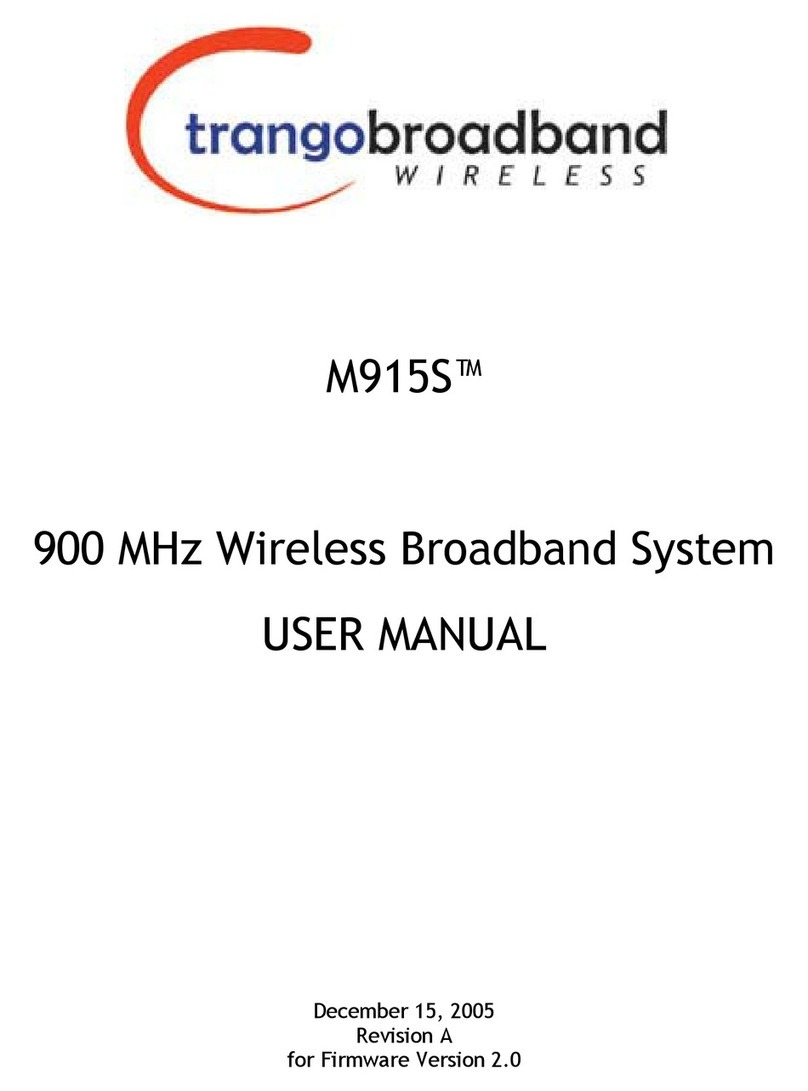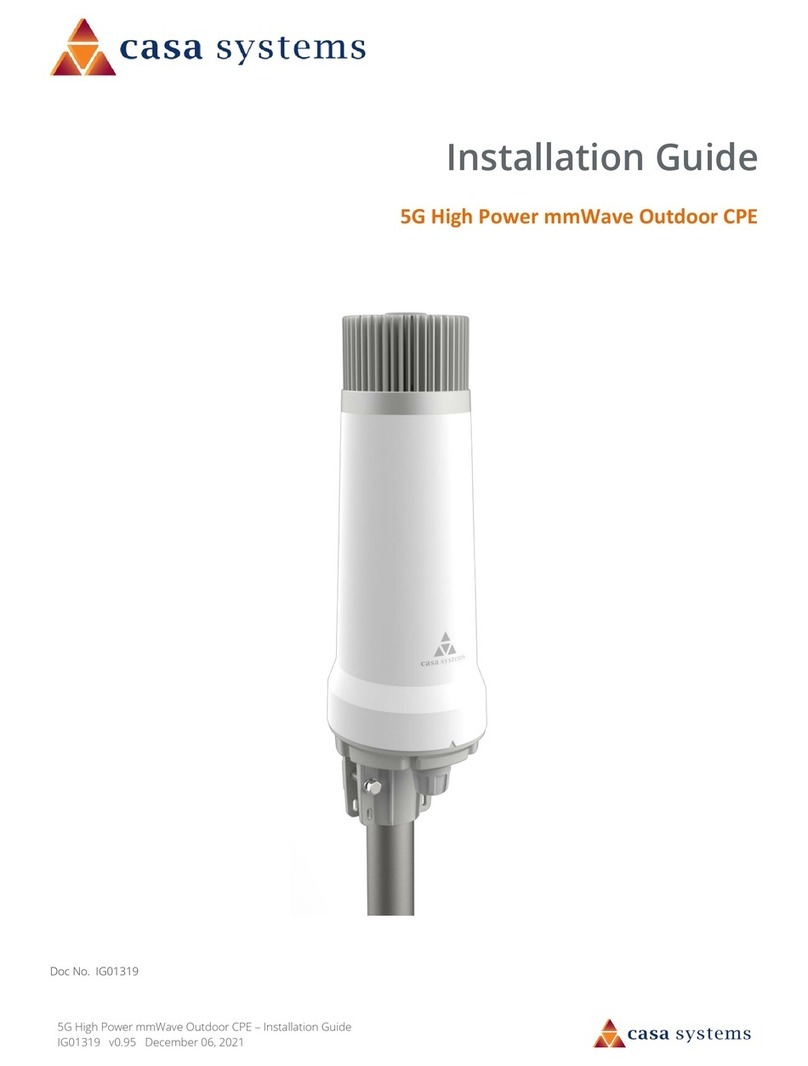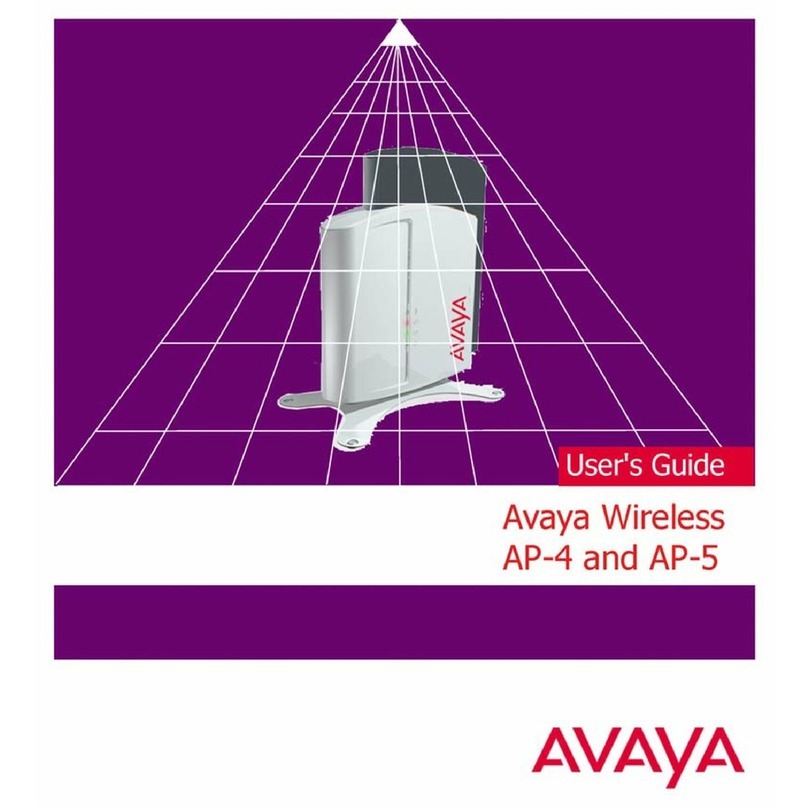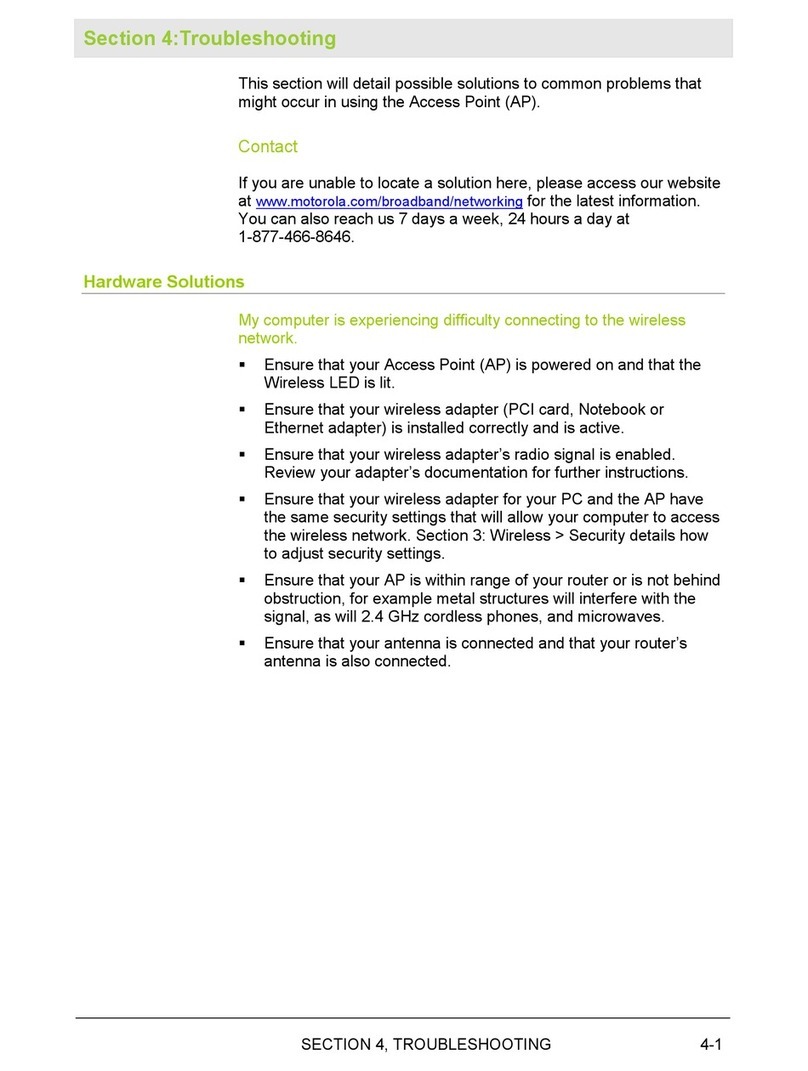Trango Broadband Wireless Access5830 Series User manual

A
Access5830 Series
User Manual-Draft
January 2003
•
Trango Broadband Wireless
•15070 Ave. of Science, Ste. 200
•San Diego, California 92128
•T 858-653-3900
•F 858-621-2725

Trango Broadband Wireless Access5830™User Manual
User Manual Rev 1
2
Copyright 2001-2003 Trango Broadband Wireless, A division of Trango Systems,
Inc. No part of this publication may be reproduced in any form without the
written permission of the copyright owner.
The information in this publication is subject to change without notice. Trango
Broadband Wireless shall not be liable for errors contained herein or for
incidental or consequential damages in connection with the furnishing,
performance, or use of this manual or the equipment it refers to.
FCC Information:
This device complies with Part 15 of the FCC Rules. Operation is subject to the
following two conditions: (1) This device may not cause harmful interference, and
(2) this device must accept any interference received, including interference that
may cause undesired operation.
This equipment has been tested and found to comply with the limits for a Class B
digital device, pursuant to Part 15 of the FCC Rules. These limits are designed to
provide reasonable protection against harmful interference in a residential
installation. This equipment generates, uses, and can radiate radio frequency
energy, and if not installed and used in accordance with these instructions, may
cause harmful interference to radio communications. However, there is no
guarantee that interference will not occur in a particular installation. If this
equipment does cause harmful interference to radio or television reception, which
can be determined by turning the equipment off and on, the user is encouraged to
correct the interference by one of more of the following measures:
1) Reorient the antenna;
2) Increase the separation between the affected equipment and the unit;
3) Connect the affected equipment to an outlet on a different circuit from that
which the receiver is connected to;
4) Consult the dealer and/or experienced radio/TV technician for help.
FCC ID Numbers:FCC ID: NCYM5830SAP60
FCC ID: NCYM5830SSU
FCC ID: NCYM5830SSUEXT
CANADA: TBD
IMPORTANT NOTE:
Intentional or unintentional changes or modifications not expressly approved by the party
responsible for compliance must not be made. Any such modifications could void the user’s
authority to operate the equipment and will void the manufacturer’s warranty.
To maintain compliance with the FCC's RF exposure guidelines, both units must be operated at least
20 cm from any person. This is necessary to insure that the product is operated in accordance with
the RF Guidelines for Human Exposure which have been adopted by the Federal Communication
Commission.

Trango Broadband Wireless Access5830™User Manual
User Manual Rev 1
3
CONTENTS
1. For your safety.....................................................................4
2. Welcome............................................................................4
2.1. Documentation conventions ....................................................4
2.2. Check List..........................................................................5
2.3. Service..............................................................................6
3. Components and Features .......................................................6
3.1. System Overview..................................................................6
3.2. Access Point Unit .................................................................6
3.3. Junction Box.......................................................................7
3.4. Subscriber Unit....................................................................7
4. Installation .........................................................................8
4.1. Access Point Mechanical Installation..........................................8
4.2. Subscriber Unit Mechanical Installation ......................................8
4.3. Wiring............................................................................. 10
4.4. Antenna Alignment............................................................. 10
4.5. Grounding........................................................................ 11
5. Setup .............................................................................. 12
5.1. Step by Step Configuration of The AP.................................... 12
5.2. Step by Step Configuration of The SU.................................... 23
6. Site Planning ..................................................................... 28
7. Administration Tools............................................................ 37
7.1. Network Security ............................................................... 37
7.2. Subscriber Database Management........................................... 37
8. Troubleshooting ................................................................. 38
9. Theory of Operation ............................................................ 42
9.1. Hardware......................................................................... 42
9.1.1. 5.8 GHz Direct Sequence Spread Spectrum ............................. 42
9.1.2. Antenna Technology......................................................... 42
9.2. Software.......................................................................... 42
10. Specifications................................................................. 44
10.1. M5800S-AP-60 Specifications............................................... 44
10.2. M5800S-SU Series Specifications .......................................... 48
APPENDIX: FIRMWARE –HARDWARE CROSS REFERENCE............................. 52

Trango Broadband Wireless Access5830™User Manual
User Manual Rev 1
4
1. For your safety
WARNING
Use extreme care when installing antennas near power lines.
Antenna Installation Instructions: FCC RF Exposure Limits
CAUTION
Do not apply power to the transmitter until the antenna is
connected. Permanent damage may result.
CAUTION
When the unit is in operation, avoid standing directly in
front of the antenna. Strong RF fields are present when
the transmitter is on.
2. Welcome
Thank you for choosing Trango Broadband Wireless to fulfill your wireless Internet
access needs. You are now on your way to using a high-speed wireless link, which can
serve as an alternative to conventional wiring where such wiring is impractical, too
slow or too expensive.
2.1.Documentation conventions
Convention Description
bold Indicates emphasized
text
Example: Note
Italic Indicates a file name
Example:
ap_default.cfg
Bold & italic Indicates a user command
or GUI screen
Example: tftp
Courier New Indicates contents in a file
Courier New Indicates descriptions of
file contents

Trango Broadband Wireless Access5830™User Manual
User Manual Rev 1
5
2.2.Check List
For each package you receive, you should have the following items:
AP Package Quantity Part Number
Access5830TM Access Point Radio 1M5830S-AP-60
Access5830TM Quick Setup Check List 1LT-9009
Lockwashers (for Mounting Plate to
Radio) 4H-9137
10-32”x3/4” Bolts (for Mounting Bracket
to Radio) 4H-91xx
Mounting bracket kit 1H-9161
Junction Box 1320-9014
Power Adapter 1PT-9005
Programming Cable 1CA-9013
SU Package, external antenna required Quantity Part Number
Access5830TM Subscriber Unit Radio 1M5830S-SU-EXT
Access5830TM Quick Setup Check List 1LT-9009
V-shaped Mounting Brackets 2ES-9181
Threaded 5/16” x 3” Studs (for Mounting
Brackets) 4H-91xx
Hex Bolts 5/16” (for Mounting Brackets) 8H-9154
Junction Box 1320-9014
Power Adapter 1PT-9005
SU Package, with internal antenna Quantity Part Number
Access5830TM Subscriber Unit Radio 1M5830S-SU
Access5830TM Quick Setup Check List 1LT-9009
Lockwashers (for Mounting Plate to
Radio) 4H-9137
10-32”x3/4” Bolts (for Mounting Bracket
to Radio) 4H-91xx
Mounting bracket kit 1H-9161
Junction Box 1320-9014
Power Adapter 1PT-9005
If any items are missing, notify your sales representative. If an item appears to be
damaged from shipment, replace it in its packing material and notify the shipper.

Trango Broadband Wireless Access5830™User Manual
User Manual Rev 1
6
2.3.Service
If the unit ever needs repair service, contact your service provider or Trango
Broadband Wireless for return authorization and shipping instructions.
3. Components and Features
3.1. System Overview
The Access5830 wireless Internet access system is designed for sending and
receiving Ethernet based data traffic where conventional wiring is impractical
or when higher connection speeds are required. The system utilizes robust
spread spectrum technology in supporting both the 5.3 and 5.8 GHz bands to
reduce susceptibility to interference. The basic system consists of one M5830S-
AP-60 access point (AP) and up to 512 M5830S or M5800S series subscriber units
(SUs). The AP uses a proprietary polling mechanism to dynamically allocate
bandwidth to the SUs on an as-needed basis based upon service level
agreement (SLA) rules (CIR and MIR). The system has a maximum service radius
of 20 miles line of sight (LOS) and a burst rate of 10 Mbits/second either
upstream or downstream.
3.2. Access Point Unit
The Access Point Unit coordinates and manages Ethernet packet flow based on
a point-to-multipoint Broadband Wireless Access architecture.
1-Access Point Unit
2-Radome
3-Mounting bolt with
Nuts (4) (built-in)
4-Mounting arm (incl.)
5-"V" brackets (incl.)
6-Ethernet connection
and power
7-Serial connection
(inside access door)
8-LED's display
TX: red
RX: green
RSSI: yellow
1
2
3
4
5
6 7
Front Back
Bottom
8
1-Access Point Unit
2-Radome
3-Mounting bolt with
Nuts (4) (built-in)
4-Mounting arm (incl.)
5-"V" brackets (incl.)
6-Ethernet connection
and power
7-Serial connection
(inside access door)
8-LED's display
TX: red
RX: green
RSSI: yellow
1
2
3
4
5
6 7
Front Back
Bottom
8

Trango Broadband Wireless Access5830™User Manual
User Manual Rev 1
7
3.3. Junction Box
The Junction Box provides power to AP or SU via unused leads in a Shielded
Twisted-pair (STP) Ethernet cable. The ODU port in the diagram below
connects to AP or SU using 8-conductor STP.
3.4. Subscriber Unit
The Subscriber Unit interfaces with end users via Ethernet devices such as
network switch, hub or a PC network interface card (NIC).
1-
Indicates voltage to
J-Box OK
2-NET port (RJ45)
3-Indicates AP or SU
drawing current
4-ODU port (RJ-45)
5-Power port (20 Vdc)
1
2
3
4
5
1-
Indicates voltage to
J-Box OK
2-NET port (RJ45)
3-Indicates AP or SU
drawing current
4-ODU port (RJ-45)
5-Power port (20 Vdc)
1
2
3
4
5
1-Subscriber Unit
2-Antenna ports (H & V)
3-Mounting bolt and nuts
(4)(built-in)
4-"V" brackets (incl.)
5-Dish antenna
6-Feed arm
7-Feed
8-Flange Ethernet
connection and power
9-Serial connection
(inside access door)
10-LED display
TX: red
RX: green
RSSI: yellow
1
2
3
4
8 9
Front Back
Bottom
Installed on dish
antenna mount
arm
5
71
610
1-Subscriber Unit
2-Antenna ports (H & V)
3-Mounting bolt and nuts
(4)(built-in)
4-"V" brackets (incl.)
5-Dish antenna
6-Feed arm
7-Feed
8-Flange Ethernet
connection and power
9-Serial connection
(inside access door)
10-LED display
TX: red
RX: green
RSSI: yellow
1
2
3
4
8 9
Front Back
Bottom
Installed on dish
antenna mount
arm
5
71
610

Trango Broadband Wireless Access5830™User Manual
User Manual Rev 1
8
4. Installation
Installation of antennas and radio equipment can be very dangerous. Use
extreme caution when installing equipment near power lines. Electrostatic
Discharge (ESD) protection should be used on any Ethernet cable entry into a
building. APC provides equipment to accomplish this.
4.1. Access Point Mechanical Installation
(1) Mount the arm to
an earth-grounded
mast or secured wall.
U-bolts required for
mast mount
(2) Mount the AP to
the mounting arm (3) Align antenna
4.2. Subscriber Unit Mechanical Installation
(1) Mount the arm to
an earth-grounded
mast or a secured
wall (U-bolts
required for mast
mount).
(2) Assemble the
antenna dish and
feed arm (upper left
picture). The lower
right picture shows
the dish with feed
arm.
(3) Mount the dish
to the mounting
arm.

Trango Broadband Wireless Access5830™User Manual
User Manual Rev 1
9
(5)
Adjust the
mounting arm to
horizontal level.
(6)
Mount SU on the
mounting arm.
(9)
If the AP is not at the
horizon, use the 50 mark
as the offset point and
direct the SU antenna up
or down until the RSSI is
acceptable.
(10)
Slightly adjust the
dish antenna up and
down, left and right
until the strongest RSSI
is reached. Then
tighten down the bolts.
(7)
Connect one end
of two RF cables to
the feed and run
other end through
feed arm to the SU.
(8)
If the AP is at the
horizon, rotate the dish
to the 50 mark.
(4
)
Mou
nt the feed
to the feed arm.

Trango Broadband Wireless Access5830™User Manual
User Manual Rev 1
10
4.3. Wiring
Wiring diagram is shown as below: (please note that the Junction Box is an
indoor device that requires a dry environment. STP stands for shielded
twisted-pair, and UTP for unshielded twisted-pair.)
It is recommended that only 24 AWG shielded twisted pair (STP) be used for the
connection between the junction box and AP or SU. Using the 20 volt power
adapter supplied with the unit, the max Ethernet cable length from the radio
to PC/hub/switch is 100 meters (328 feet). Since power is sent over four of
the unused conductors in the 8 conductor STP, the resistance is reduced
significantly, reducing the voltage drop along the cable.
4.4. Antenna Alignment
The target RSSI for SU with different antenna is shown as follows:
WAN
20 Vdc
110V 50~60 Hz
ATM/IP
20 Vdc
110V 50~60 Hz
20 Vdc
110V 50~60 Hz
ATM/IP
WAN
H
V
AP Wiring
SU Wiring
Wiring when only
connected to 1 PC
STPUTP or STP
STP
STPUTP or STP
(crossover)
UTP or STP
WAN
20 Vdc
110V 50~60 Hz
ATM/IP
20 Vdc
110V 50~60 Hz
20 Vdc
110V 50~60 Hz
ATM/IP
WAN
H
V
AP Wiring
SU Wiring
Wiring when only
connected to 1 PC
STPUTP or STP
STP
STPUTP or STP
(crossover)
UTP or STP

Trango Broadband Wireless Access5830™User Manual
User Manual Rev 1
11
SU with panel antenna: -70dBm for 3 miles radius with 12dB fade margin
SU with dish antenna: -70dBm for 10 miles radius with 12dB fade margin
The RSSI reading can be obtained by following two methods:
i. View the RSSI reading from a laptop computer (This is a more
accurate reading and the radio has to be in “Off” mode to use the
command below. This is the preferred way to align the antenna.)
1. Telnet into the SU using the new IP address or use a Hyperterminal
session.
2. Read the RSSI level continuously. (rssi <channel #> <polarization>)
Hit space bar and enter to escape.
ii. View the yellow LED indicator in the box (This is an approximate reading
and the radio has to be in SU mode for the LED to function). Activate SU
mode with the command, opmode su y.
1. RSSI > -80dBm -blinking. (lowest strength displayed to LED)
2. RSSI ?-65dBm -solid. (duty cycle increases with signal strength)
An example of antenna alignment with the 24dBi parabolic antenna is shown
below.
The picture above illustrates that you shall down tilt the antenna 22.5° to
point to the horizon.
4.5. Grounding
Attach a ground strap of 12 AWG stranded copper from the mounting bracket to
the earth grounded mast.

Trango Broadband Wireless Access5830™User Manual
User Manual Rev 1
12
It is important to note that the shielded connectors at the junction box are not
connected to the ground on the power adapter to avoid a ground loop. By
using a static protection device on the Ethernet cable at the building entry any
currents induced by lightning or static will be kept outside and routed to earth
ground.
It is recommended that metal conduit be used over the STP if possible to
prevent damage to the STP and add a measure of shielding.
5. Setup
Configuration of the AP and SU units must be done prior to deployment. In this
1.5 firmware release, we introduce this new feature of performing the
configuration via WEB browser (i.e. IE or Netscape).
The default IP address for the radio is 192.168.100.100. Please set up your
computer to the same subnet as the radio (i.e. IP address 192.168.100.110
and subnet mask of 255.255.255.0). Type http://192.168.100.100 on the
address bar of the WEB browser to get into the radio.
5.1. Step by Step Configuration of The AP
The above diagram is the information page that you will see once you get in.
In general, the HTTP interface consists of three sections: navigation (upper

Trango Broadband Wireless Access5830™User Manual
User Manual Rev 1
13
left, circled in dash), status (lower left, circled), and content (rest of the
page).
?? Navigation: Provide browsing capability to different pages.
?? Status: Provide status (on/off) of the radio
?? Content: Provide contents of a specific page
Configuration Page:
This HTML page is used to set up basic configuration of the AP.

Trango Broadband Wireless Access5830™User Manual
User Manual Rev 1
14
Base ID: This parameter specifies the cluster that the AP belongs to. It is one
of the three key pieces of information, along with active channel, and
subscriber database information for the link establishment between the AP
and other SU’s. All AP’s and SU’s in the same cluster (hexagon) shall have the
same Base ID. The planning of Base ID is illustrated in the diagram below. The
same Base ID can be re-used every seven clusters.
AP ID: This parameter is currently NOT used. The planning of AP ID can be
found in the diagram below.
IP Address: The parameter specifies IP address of the AP. Subnet mask for the
radio is 0.0.0.0, with NO default gateway. Please note that this radio is layer-II
device—MAC device. The IP address here is for provisioning or network
management via TCP/IP. The radio still passes traffic in spite of the different
settings of IP address.
Baseid = 7
Baseid = 2
Baseid = 3
Baseid = 1
Baseid = 6 Baseid = 4
Baseid = 5
12
3
4
56
12
3
4
56
12
3
4
56
12
3
4
56
12
3
4
5612
3
4
56
12
3
4
56

Trango Broadband Wireless Access5830™User Manual
User Manual Rev 1
15
Default Opmode: This parameter controls the state (ap or off) of the radio
after reboot/power cycle. When the parameter is set to ap, the radio will get
into ap mode automatically after reboot/power cycle.
In case you want to interrupt the boot up routine, you can telnet/HTTP into
the radio within 30 seconds time window. As the result, the radio will stay in
off mode.
Switch (Block Broadcast and Multicast Packets): This switch enables/disables
the blocking of Ethernet control packet except ICMP and ARP to reduce the
amount of unnecessary overhead introduced to the wireless link.
Switch (Activate SU to SU Communication): This switch enables/disables the
peer-to-peer feature among SU’s through the AP. Before the switch is turned
on, all SU’s that want to communicate with each other have to be assigned to
the same group. (See SU to SU Group)
Switch (Broadcast Time Stamp to SU): This parameter is NOT used at this
time. Please leave the default unchaged.
Active Channel: This parameter specifies the channel number and polarization
the radio operates on.
Remarks: This parameter documents radio information (i.e. customer name,
address of installation, and so on). Maximum 28 characters can be stored.
Button (Save and Activate Settings): This button will save settings mentioned
above to persistent storage, then active them.
Hyperlink (Add Subscriber): This hyperlink will take you to Subscriber
Database page.
Hyperlink (Activate Opmode): This hyperlink will activate the radio from off
mode to ap mode.
Hyperlink (Reboot System): This hyperlink will reboot the system. The radio
will go into the ap/off state based on the setting of Default Opmode. The
whole process will take 60 seconds.
Advanced Setup Page:

Trango Broadband Wireless Access5830™User Manual
User Manual Rev 1
16
RF Tx Power: This parameter specifies the power output of the radio,
excluding the antenna gain.
Service Radius: This parameter specifies the distance of the furthest SU this
AP will serve. Based on this information, the AP will determine the maximum
wait time for an SU to response to a poll before it starts to poll the next one.
Note: This parameter has NO effect on the actual coverage radius of the radio.
Channel Table: This table allows you to create your own channel instead of the
manufacturing defaults in the AP. Channels 1 through 11 are fixed and cannot
be changed. Keep in mind that channel width is 20MHz, and the frequency
specified here is the center frequency. For example, channel#1 (5736MHz)
means that channel 1 starts at 5726MHz and ends at 5746MHz. Please
remember that the settable frequency range is (5736MHz, 5836MHz).
RF Rx Threshold: This parameter specifies the receiver sensitivity of the AP.
It is a powerful tool when the radio is in a noisy environment. By default, the
radio’s sensitivity is –82dBm for a 1 x 10 E-6 BER. The higher the threshold
(less negative) is, the less sensitive the radio will be. For example, the radio is
less sensitive with RF Rx Threshold set to –60 than –80.
The setting of this shall be hand-in-hand with the setting of Target RSSI from
SU below.
Increment
al Sensitivity
of the Radio
-65
-70
-75
-60
-80

Trango Broadband Wireless Access5830™User Manual
User Manual Rev 1
17
Target RSSI From SU: This parameter specifies the target RSSI from all SU’s to
the AP. Based on this parameter, the AP can power level each SU so that it
receives same level of signal strength from all SU’s, regardless far or near.
Please note that when you set the Target RSSI from SU, you need to consider
AP’s rfrxthreshold. If the rfrxthreshold were higher than the Target RSSI From
SU (says –70dBm for rfrxthreshold and –75dBm for Target RSSI From SU), the AP
would never be able to hear from these SU’s.
We must set the Target RSSI From SU 5dB higher than the rfrxthreshold. When
the rfrxthreshold is disabled, the setting of Target RSSI from SU shall be no less
than –75dBm.
MIR Threshold: This parameter serves 2 purposes. 1) Enable/Disable the MIR
Threshold; 2) Specify the MIR threshold.
?? When MIR Threshold is disabled, the AP will serve MIR for all its SU’s.
?? When MIR Threshold is activated, and the network traffic exceeds the
MIR threshold, the AP will only serve CIR for all its SU’s.
?? When MIR Threshold is activated, and the network traffic does NOT
exceed the MIR threshold, the AP will still serve MIR for all its SU’s.
Site Survey Page:
This HTML page is used to verify the RF environment the AP is operated in. To
start the survey, please specify the duration of the test (in minutes), and the
channel polarization, then click the Start Survey Button.
Please note that the radio must be on off mode to do site survey.

Trango Broadband Wireless Access5830™User Manual
User Manual Rev 1
18
The result of the survey will look something like below, “yes” indicates clean
channel while “no” indicates noisy channel. A channel is clean when the Avg
dBm and Peak dBm of a signal is 8dB weaker than the radio’s sensitivity
(rfrxthreshold).
Subscriber Database Page:

Trango Broadband Wireless Access5830™User Manual
User Manual Rev 1
19
Current Subscriber(s) Table: This table (circled in dash) contains database for
all subscribers this AP serves, one row per SU. This table is empty by default.
Entries for each SU are described below:
SU ID: This parameter is Subscriber ID (1~8190) of an SU. Each
subscriber in a sector shall have a unique ID.
Type: This parameter is service level, regular or priority, of an SU. The
AP will poll priority user more often, thus better network latency as the
result. As the network latency varies based on the number of subscriber
units the AP serves, priority user is guaranteed that the latency is NOT
greater than 100ms regardless of the size of the network.
SU to SU Group: This parameter is peer-to-peer group this SU belongs
to. With the SU to SU switch turned on, SU’s in the same peer-to-peer
group can communicate to each other via the AP. There are totally 15
groups (1~F hexadecimal number) available. Please note that the SU
shall be set to priority user for this feature to improve latency.
CIR: This parameter is the Committed Information Rate (in Kbps) the AP
allocates the SU.
MIR: This parameter is the Maximum Information Rate (in Kbps) the AP
allocates the SU.

Trango Broadband Wireless Access5830™User Manual
User Manual Rev 1
20
Device ID: This parameter is the MAC address of the subscriber unit,
which can be found on the back of the SU.
Modify and Save Button: This button allows you to save the changes on SU ID,
Type, SU to SU Group, CIR, and MIR field to the subscriber database.
Add and Save Button: This button allows you to save the addition of subscriber
to the subscriber database, one at a time.
Delete and Save Button: This button allows you to save the deletion of
subscriber from the subscriber database, one at a time.
Link Control Page:
This HTML page is used to verify the link between an AP and SU after the
minimum setup is done, which includes the Configuration page and the
Subscriber Database page.
Please note that both AP and SU shall be in opmode (ap or su) before getting
into this page. Otherwise, you will receive an error message of “This function
is disabled when opmode is OFF”. To activate the radio, please refer to above
Active Opmode hyperlink under the Configuration Page.
SU Association Status Table: This table shows association status for all SU’s in
the sector that is served by this AP. There are three states in this table that
will be described in details as follows:
This manual suits for next models
3
Table of contents
Other Trango Broadband Wireless Wireless Access Point manuals
Popular Wireless Access Point manuals by other brands

IgniteNet
IgniteNet ML-60-35 quick start guide

Vitec Multimedia
Vitec Multimedia Litepanels Apollo quick start guide

SkyPilot
SkyPilot SkyExtender DualBand Installation and setup guide

LevelOne
LevelOne WAP-6013 user manual
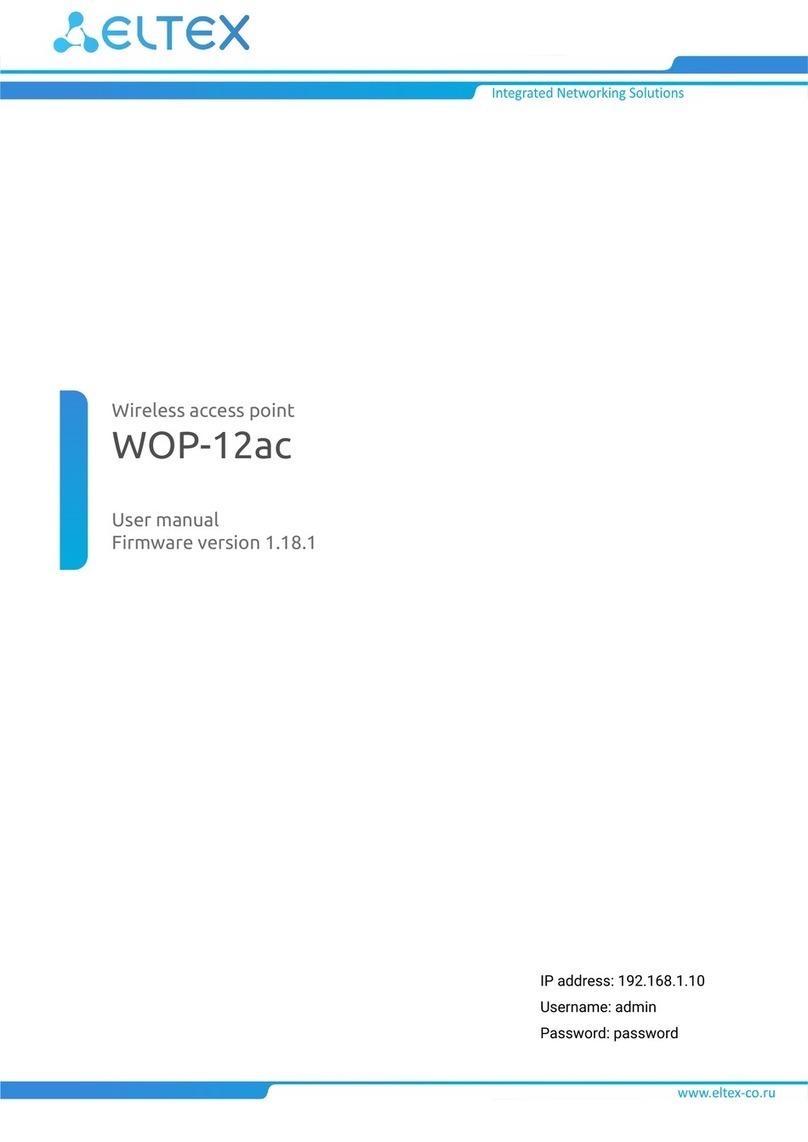
ELTEX
ELTEX WOP-12ac user manual
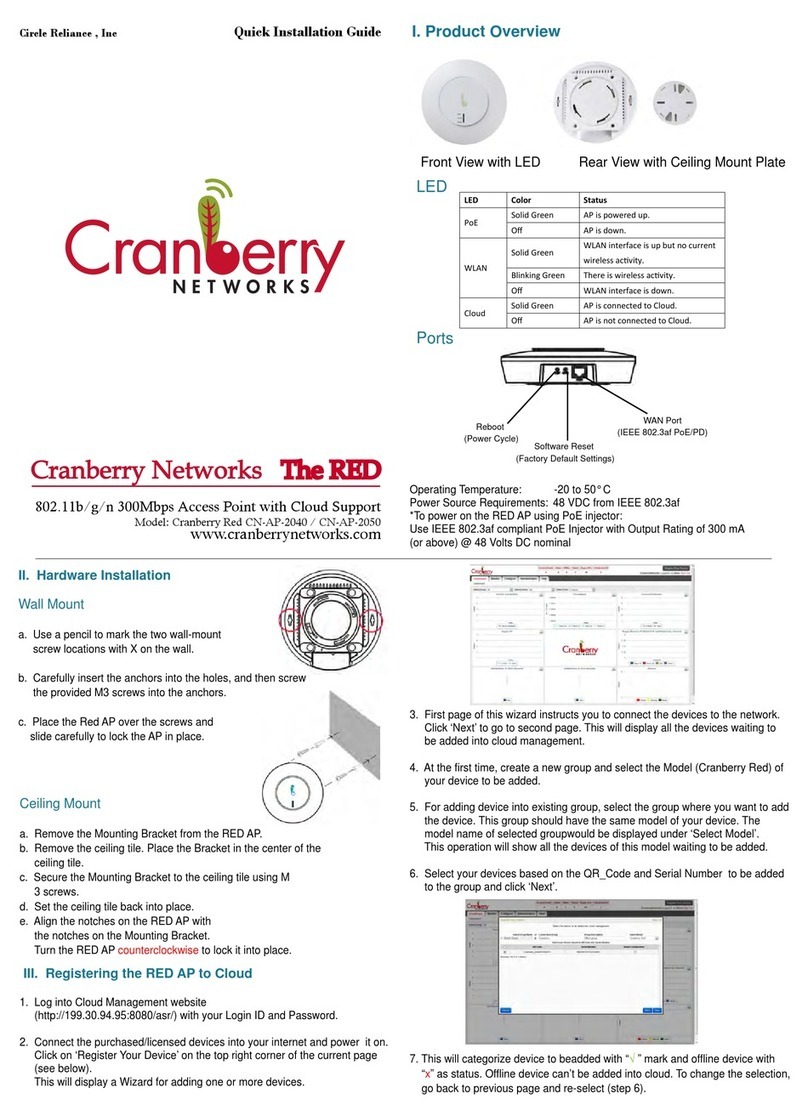
Cranberry
Cranberry Red CN-AP-2040 Quick installation guide
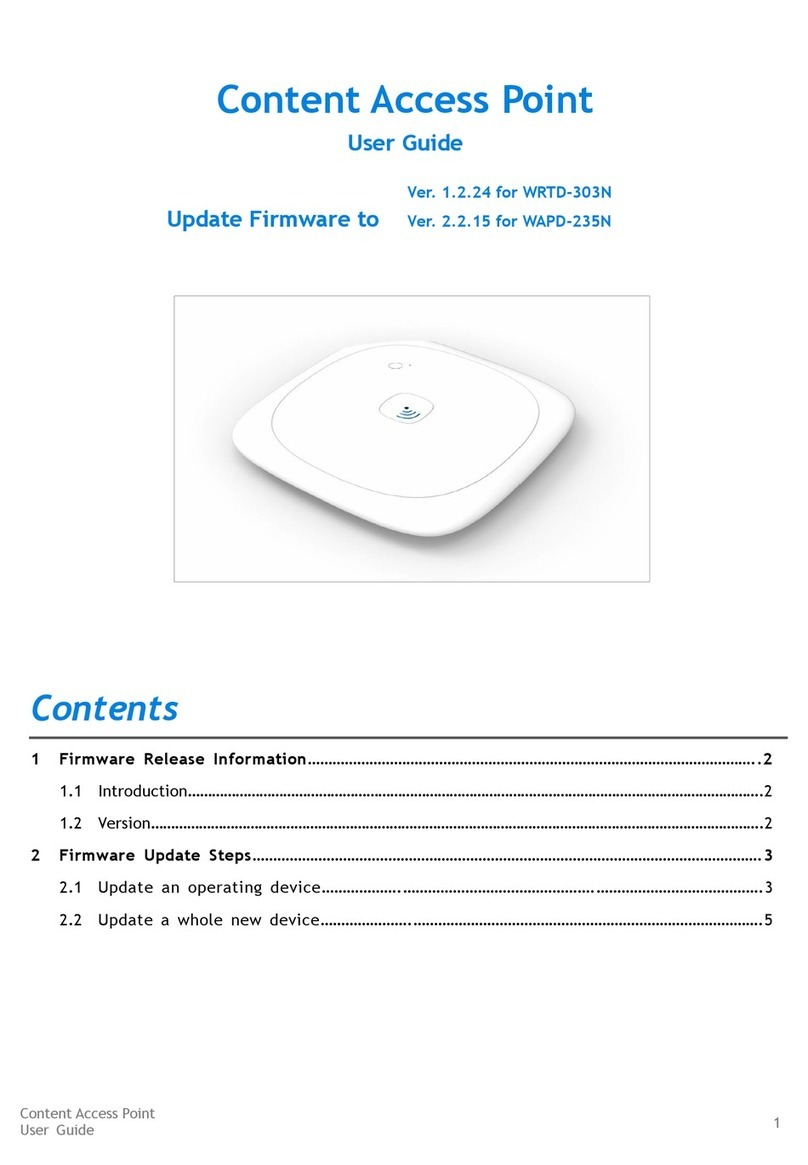
Intel
Intel WRTD-303N user guide
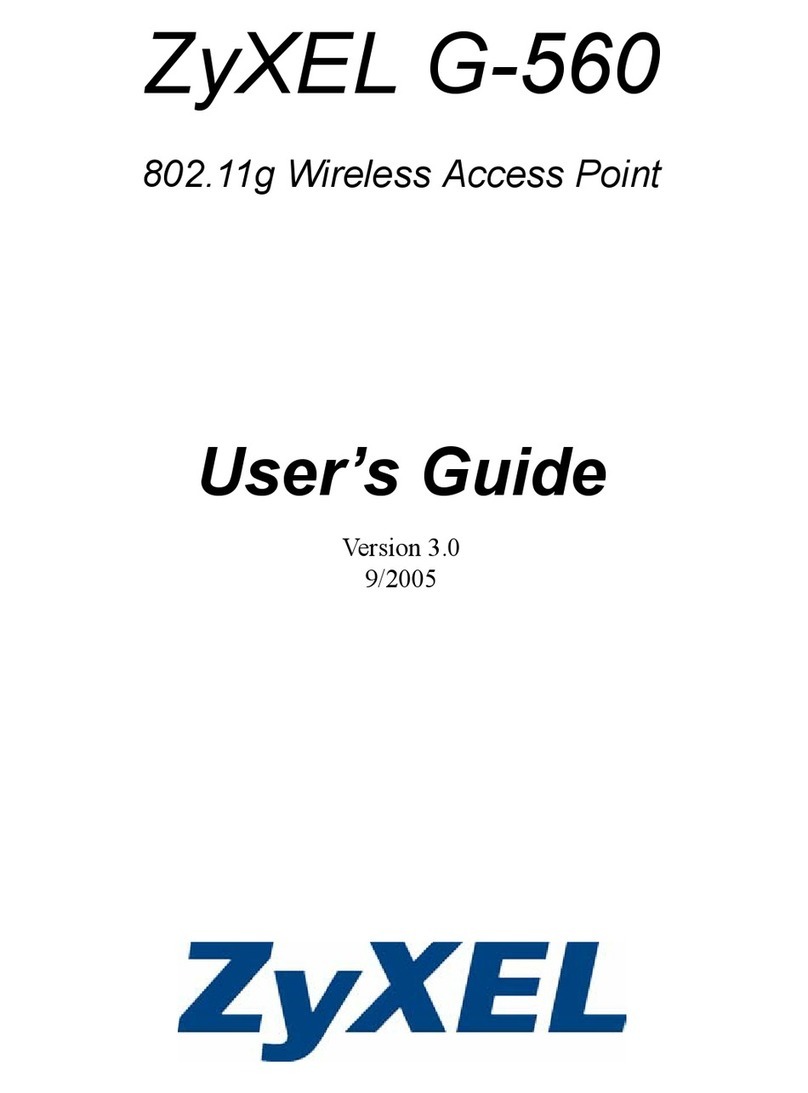
ZyXEL Communications
ZyXEL Communications 802.11g Wireless Access Point ZyXEL G-560 user guide

MikroTik
MikroTik LHG Series manual

MikroTik
MikroTik LtAP mini quick start guide

Ubiquiti
Ubiquiti airFiber AF-5 quick start guide
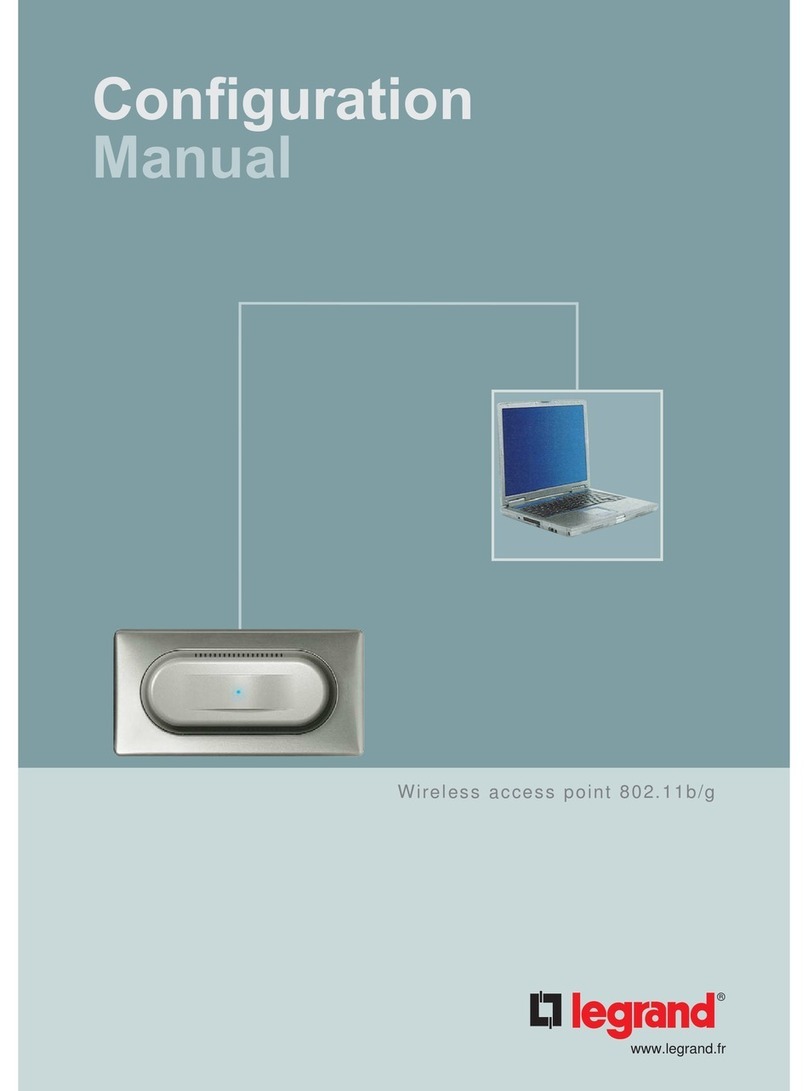
LEGRAND
LEGRAND Wireless access point Configuration manual