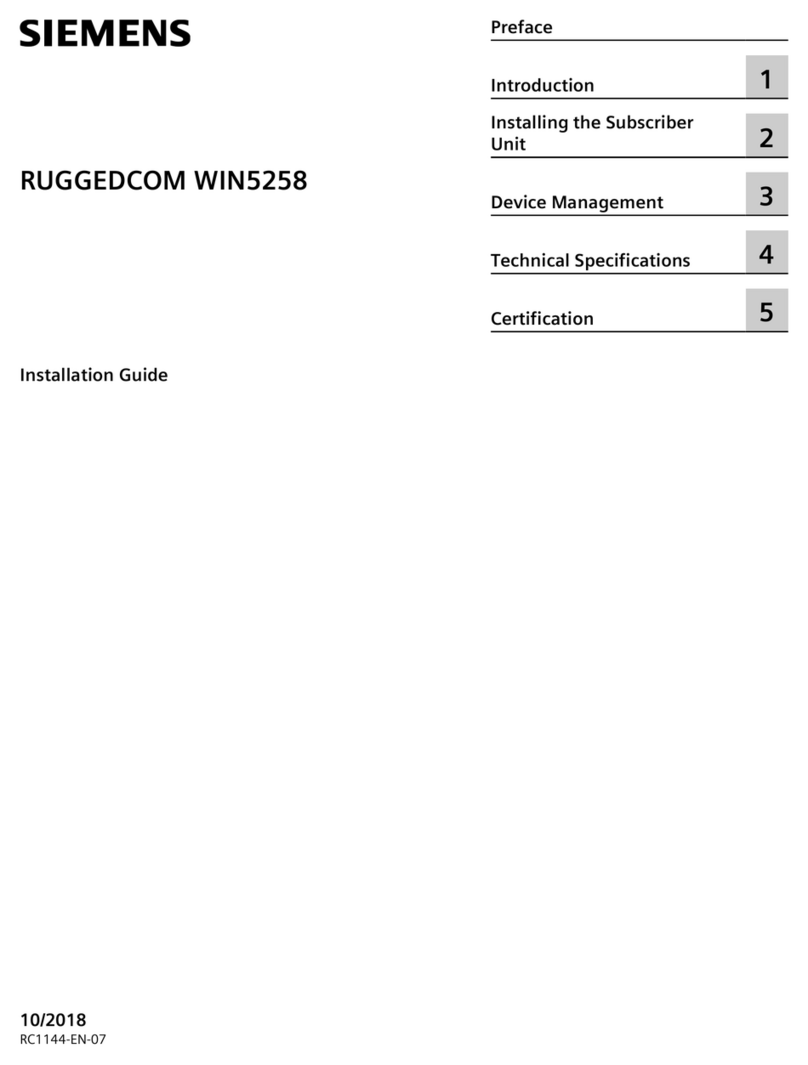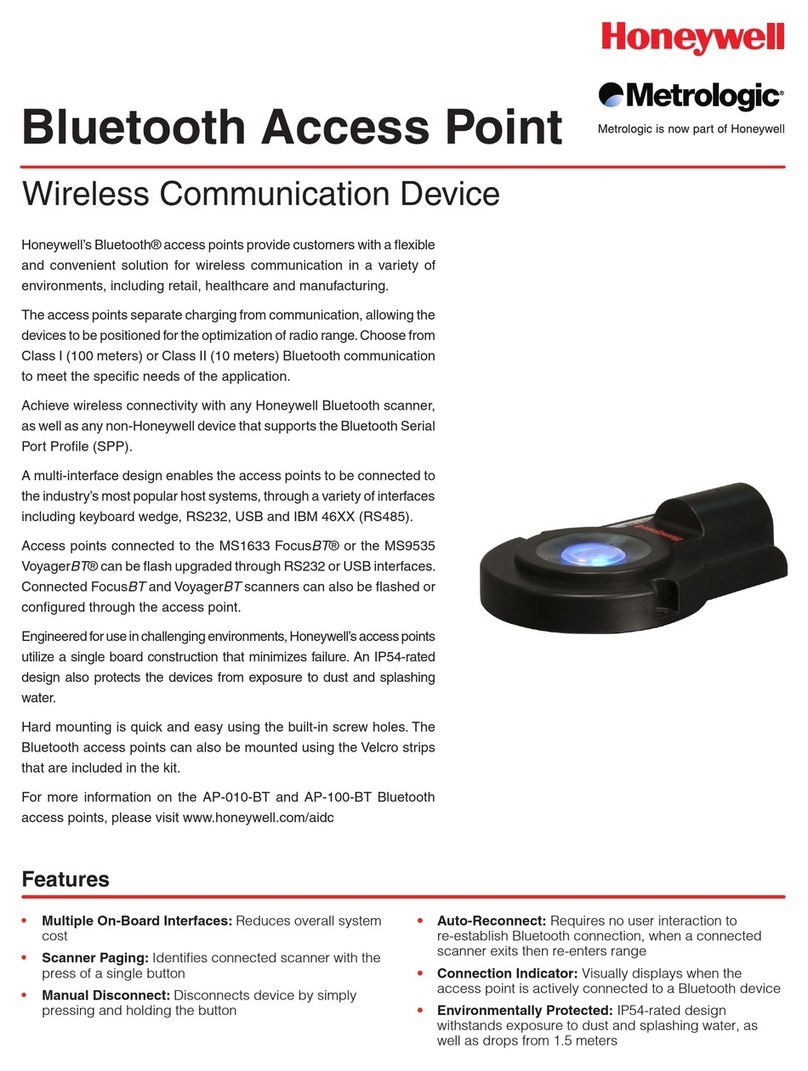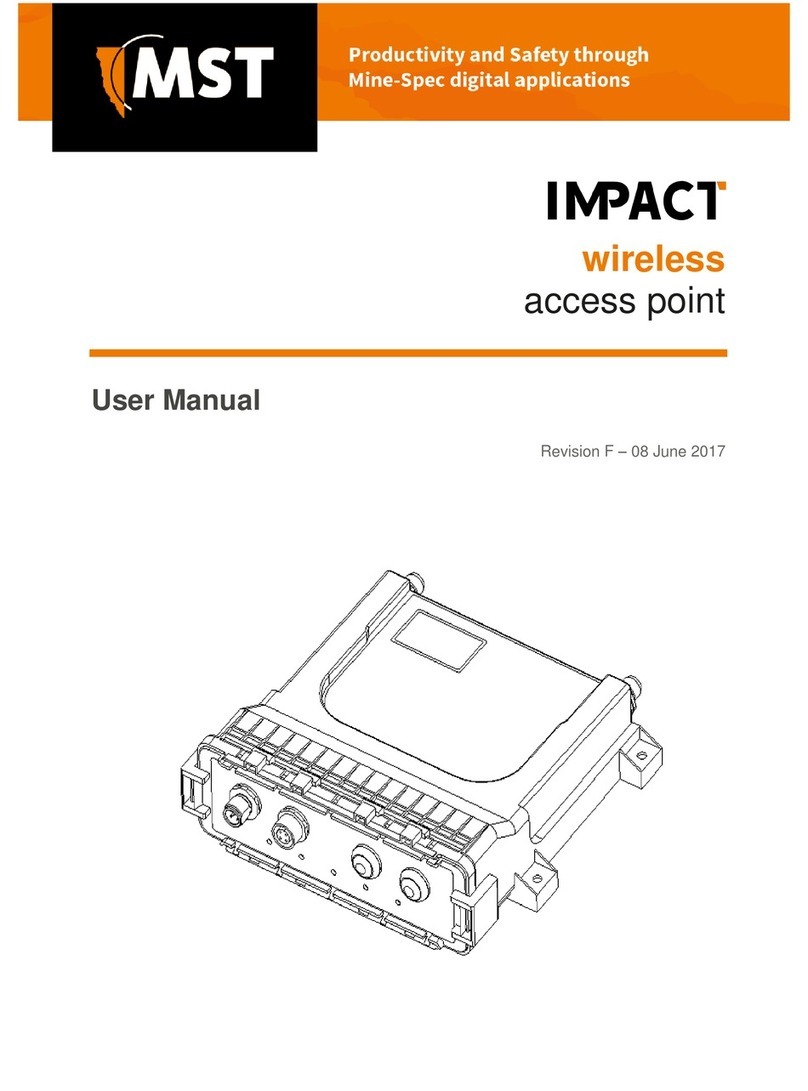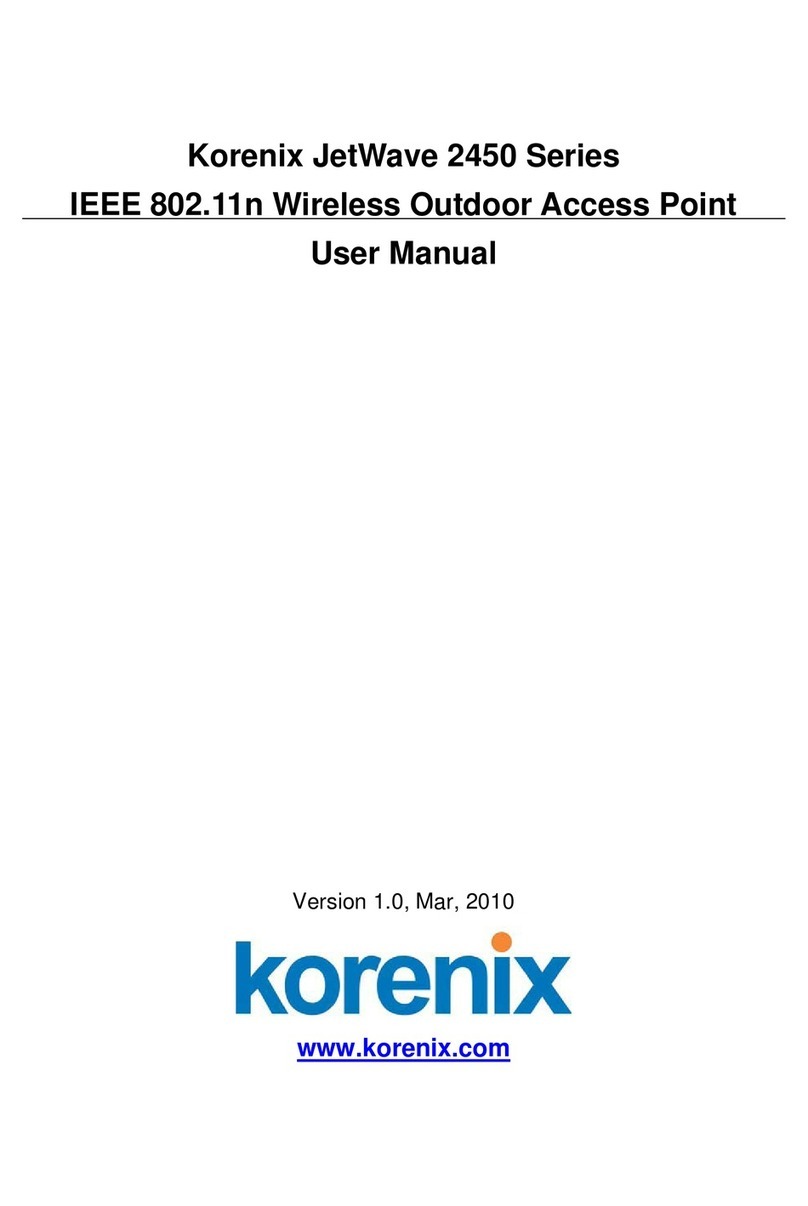Vitec Multimedia Litepanels Apollo User manual

1Dual-band 2.4GHz and 5GHz Antennas sends and receives sACN Wi-Fi
transmission
2Long LumenRadio CRMX Antenna transmits wireless DMX to CRMX
receivers
3Link/Unlink CRMX press to link CRMX to receivers. Hold 3+ secs to unlink
all receivers
4CRMX Indicator LEDs display CRMX mode, status and data
5sACN Indicator LED displays status of sACN network and network ports
6Corner System Indicator LEDs displays device system status
7Reset Pinhole Button press to reboot or hold for 3 seconds to reset to
factory default settings
8LAN RJ45 Port connect to sACN Local Area Network devices such as
a lighting console
9WAN RJ45 Port connect to Wide Area Networks, such as the internet
10 USB 3 Port for use with future features and accessories
11 5-Pin DMX In/Out connect to hard-wired DMX controlled xtures or to a
DMX lighting board. Defaults to output
12 USB-C Power Port connect from 9V+ USB-C power supply or battery
7
2
1
1
345
6
6
8910 11 12
7
2
1
1
345
6
6
8910 11 12
Front View Rear View
Connecting Control Device To Apollo Bridge
1. Connect power to the bridge. USB-C Power Port, connect from
9V+ SUB-C power supply or battery (12).
2. Connect control device to the Apollo Bridge Wi-Fi network.
3. Enter the default password found on the bottom of the Apollo
Bridge.
4. Conrm control software is set to transmit sACN.
Lighticians Apollo Control automatically streams sACN.
5. To congure advanced network settings such as SSID, Network
Password, Wi Band, IP Address, DMX Universe # and ins/outs
enter Apollo Bridge IP address into web browser URL bar on
connected device.
Note! Default IP address is found on the bottom of the Apollo Bridge.
Linking A LumenRadio CRMX Receiver To Apollo
Bridge
1. Set DMX start address and control mode of lighting xture before
connecting.
2. Connect hard-wired lighting xtures via the 5 pin XLR I/O (11).
3. Unlink CRMX receiver to reset before connecting to Apollo Bridge.
4. Press LINK CRMX button on Apollo Bridge (3).
5. After a few seconds the green ‘linked’ light will turn on, conrming
receiver is linked.
Problems and Solutions
Problem: Cannot link CRMX Receiver to the Apollo Bridge.
Solution: Unlinking CRMX receiver before linking to Apollo resets and
erases previous connections that could interfer with current
connection. Receiver must always be within range of Apollo.
Problem: Periodically losing connection to the Apollo Wi-Fi Network or the
lights stop responding.
Solution: From the control smartphone or tablet, turn auto join o, on any
other commonly used area Wi-Fi networks, turn cellular date o
and make sure control device is within range of Apollo Bridge.
Problem: The light ickers or responds to commands in a way that does
not match chosen prole.
Solution: Conrm the light is set to the correct DMX start address, control
mode, bitrate (8 or 16) and rmware version. If everything is
correct, press and hold a pin into the factory reset pinhole (7) for
10 seconds.
Problem: Poor wireless performance; in an especially challenging RF
environment:
Solution: Ensure there is a clear and direct LINE OF SIGHT between
Apollo Bridge and connected wireless devices. Arrange external
antennas from connected devices on the same plane. Separate
Apollo from radio device antennas of other networks as much as
possible. Avoid scenarios where glass, metal caging, liquid or large
groups of people are in between connected wireless devices.
Problem: The Apollo Bridge and light(s) still won’t function properly.
Solution: Press a pin into factory reset pinhole (7) for 3 seconds.
APOLLO BRIDGE BASIC WIRELESS SETUP
For additional CRMX transmitter settings,
download the free CRMX Toolbox app from the
app store, scan the QR code with your iPhone or
iPad to install the app.
Quick Start Guide
Apollo Wireless DMX Bridge
Download the free CRMX Toolbox app
Download the “free Lighticians
Apollo Control App”
To control all of your Litepanels lights
and other lighting xtures in your kit,
scan the QR code with your iPhone
or iPad to install the app.
Powered By Lighticians
*This product contains software licensed under various free software
licenses, please refer to the “License Notices” section in Apollo’s integrated
web based control portal for more information.

HOW TO CONFIGURE A GEMINI WITH WDMX DONGLE
FOR APOLLO
1. Power on Gemini and insert Wireless DMX Dongle. Green light on
dongle will turn on when inserted correctly.
2. Select SETTINGS > IN/OUT SELECT > WIRELESS DMX IN on
Gemini.
3. Select DMX RESOLUTION > 8 BIT or 16 BIT.
Note! Make sure Gemini prole patched into control software or console
corresponds with selections.
4. Choose Starting DMX ADDRESS.
5. Select WIRELESS DMX > UNLINK *this resets the dongle from
previous connections.
6. Select WIRELESS DMX > LINK. And rmly press ‘LINK CRMX”
button (3) on APOLLO BRIDGE.
7. Wireless bars turn green on Gemini menu when link is successful.
Note! If using Gemini 2X1 these two additional steps are required when
setting up the xture.
8. Select DMX VERSION > DMX SETTINGS > DMX VERSION > VER
1 (ORIGINAL).
9. Select DMX MODE CONTROL > ENABLE.
HOW TO CONFIGURE AN ASTRA WITH WDMX
MODULE FOR APOLLO
1. Insert Wireless DMX module into Astra and power on.
2. Select SETTINGS > DMX SETTINGS > DMX ADDRESS > select
starting DMX address.
3. Select SETTINGS > DMX SETTINGS > WIRELESS DMX > SET
RADIO ON.
4. Select WIRELESS DMX > UNLINK RADIO *this resets the dongle
from previous connections.
5. Select WIRELESS DMX > LINK. And rmly press ‘LINK CRMX”
button (3) APOLLO BRIDGE.
6. Wireless bars turn green on Gemini menu when link is successful.
PATCHING/PROGRAMMING A GEMINI OR ASTRA IN
THE LIGHTICIANS APOLLO CONTROL APP
1. Open the Lighticians Apollo App.
2. Tap (+ PROJECT), enter project name and tap (+ PROJECT).
3. Tap project to add lights.
4. Within library tap xture type to patch and tap prole for desired
control mode.
Note! ‘RGBAW 8-bit’ is the optimized control mode for GEMINI xtures for
full control of CCT, HSI, RGBWW and Gels.
5. Enter desired name, DMX START ADDRESS and ID # number, color
ID and icon.
6. Scroll down and tap PATCH.
7. After patching, tap CONTROL on bottom of the screen, tap light and
start creating lighting.
Note! If the inner circle of the color wheel is black tap the saturation
spinner in the center of the color wheel to activate light’s control.
8. Reference the Lighticians Apollo Control APP Tutorial Guide for more
information regarding other app features.
CONNECTING TO LITEPANELS FIXTURES
Safety
Humidity and Condensation! Risk of electric shock
and re.
!
CAUTION! Never expose the product to rain or moisture as
condensed moisture may damage the product electrically
when switched on
!
CAUTION! Never cover the Apollo Wireless DMX Bridge
during operation. Keep a minimum clearance of 4 inches
around the housing for ventilation and air circulation
!
CAUTION! Avoid direct illumination by other luminaries or
other heat sources. Check the mains cable and connector
cable prior to every operation for damage.
!WARNING! In case of visible damage to the mains cable or
the housing, the device must not be operated any longer.
Damaged components must be replaced by a Litepanels
service center.
www.litepanels.com
FCC statement
Note: This equipment has been tested and found to comply with the limits for
a Class A digital device, pursuant to part 15 of the FCC Rules. These limits are
designed to provide reasonable protection against harmful interference in a res-
idential installation. This equipment generates, uses and can radiate radio fre-
quency energy and, if not installed and used in accordance with the instructions,
may cause harmful interference to radio communications. Operation of this
equipment in a residential area is likely to cause harmful interference in which
case the user will be required to correct the interference at his own expense.
This Class A digital apparatus complies with Canadian ICES-003.
Cet appareil numérique de la classe [A] est conforme à la norme NMB-003 du
Canada. CAN ICES-3 (A)/NMB-3(A)
This device complies with part 15 of the FCC Rules. Operation is subject to the
following two conditions: (1) This device may not cause harmful interference,
and (2) this device must accept any interference received, including interference
that may cause undesired operation.
EU Declaration of Conformity
This product complies with the following EU Directives:
2014/30/EU (EMC
2014/53/EU (RED)
2014/45/EU (LVD)
2015/863/EU (RoHS3)
Conforms to the Following Standards:
EN 55032:2015/AC:2016-07 (EMC)
EN 55035:2017 (ESD and Immunity)
EN 301 489-1 V2.2.3, EN 301 489-3 V2.1.1, EN 301 489-17 V3.1.1 (RED)
EN 62368-1:2014+A11:2017 (LVD)
EN 63000:2018 (RoHS)
A copy of the Declaration of Conformity is available on request.
Copyright © 2020
Note! To download the Operating Manual:
Visit https://www.litepanels.com/en/prod-
ucts/apollo/
Powered By Lighticians
Publication No. 1.0
Popular Wireless Access Point manuals by other brands

HP
HP A-WA2610E-AGN Product End-of-Life Disassembly Instructions

Ubiquiti
Ubiquiti UniFI UAP-AC quick start guide
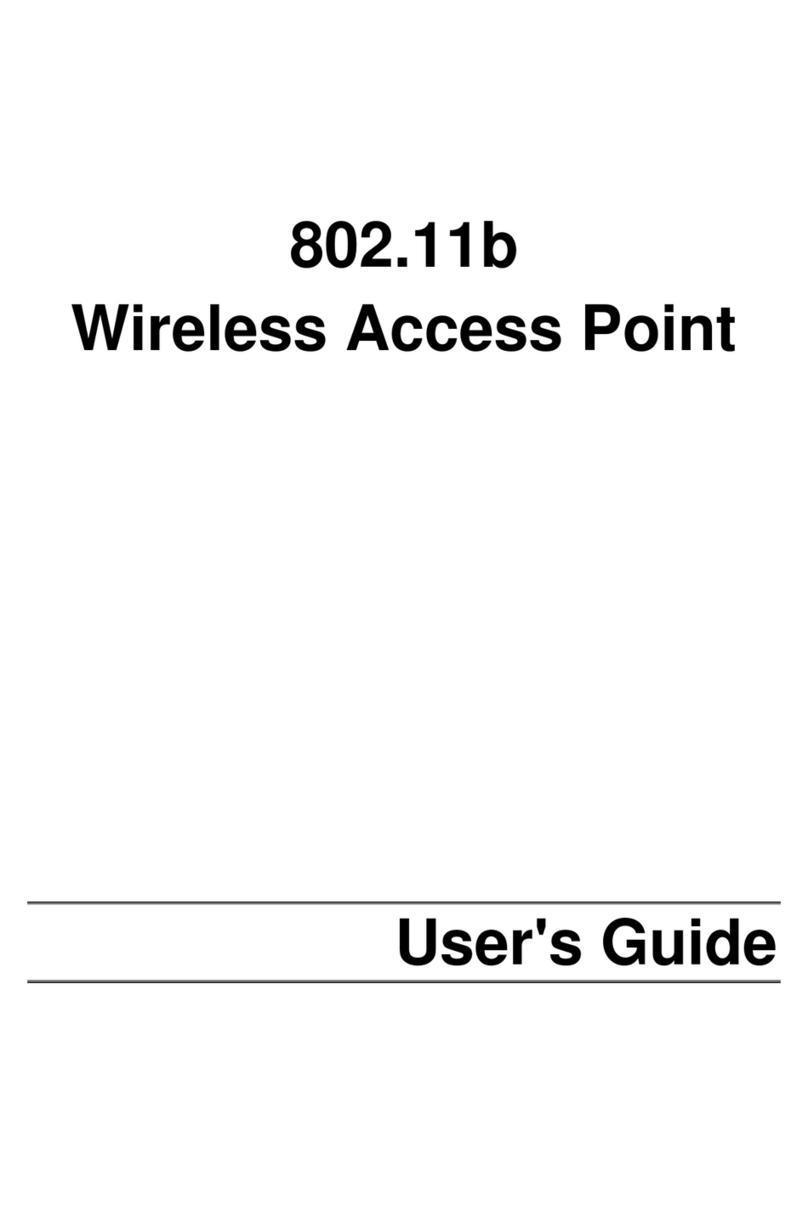
NETGEAR
NETGEAR ME103 - 802.11b ProSafe Wireless Access... user guide
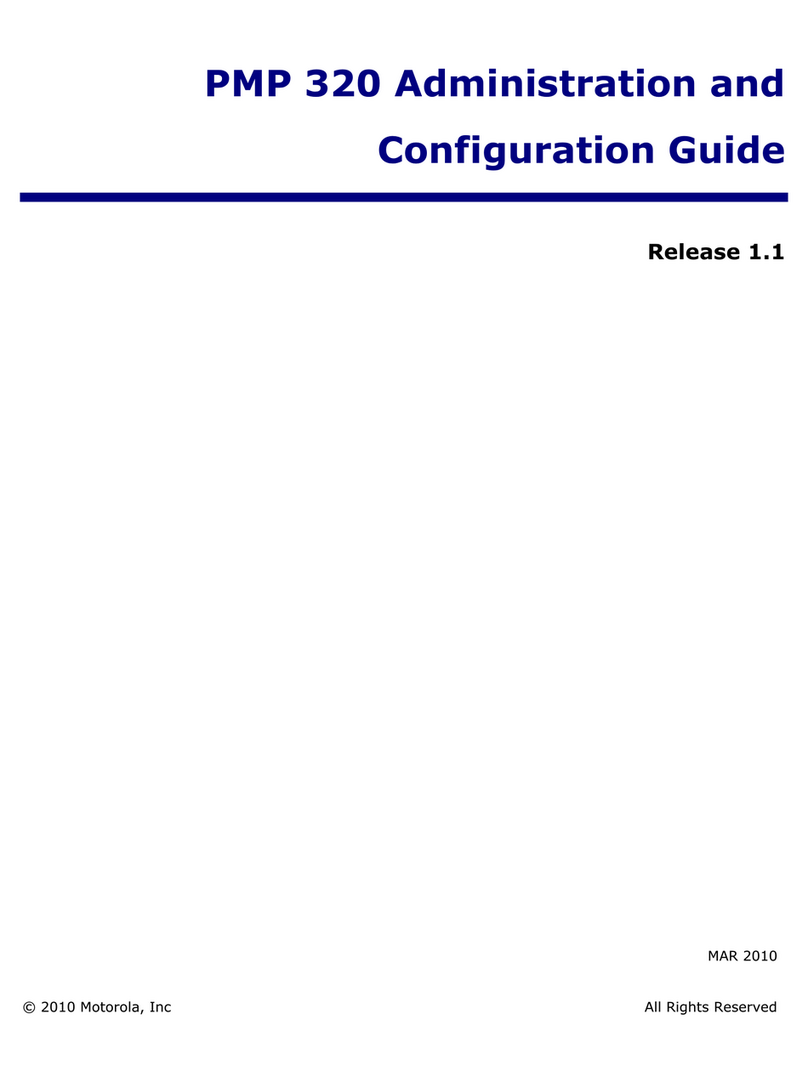
Motorola
Motorola PMP 320 Administration and configuration guide

Extreme Networks
Extreme Networks ExtremeWireless AP510i installation guide

Ubiquiti
Ubiquiti M5 GPS Rocket M Series quick start guide