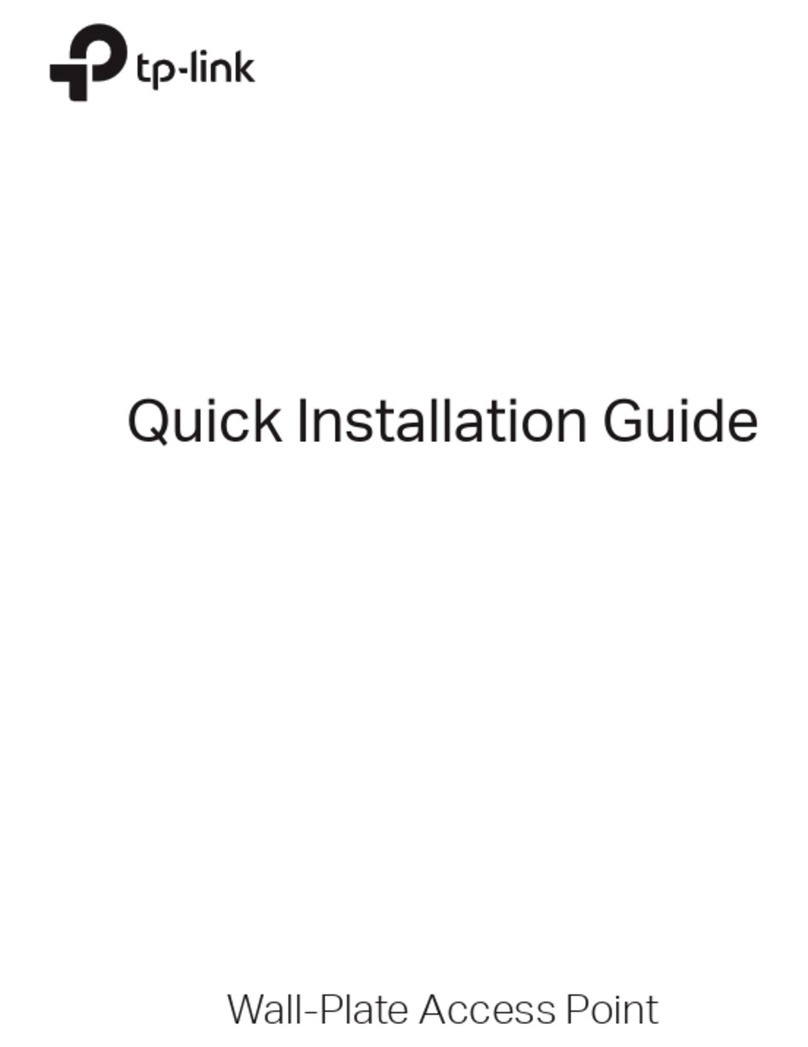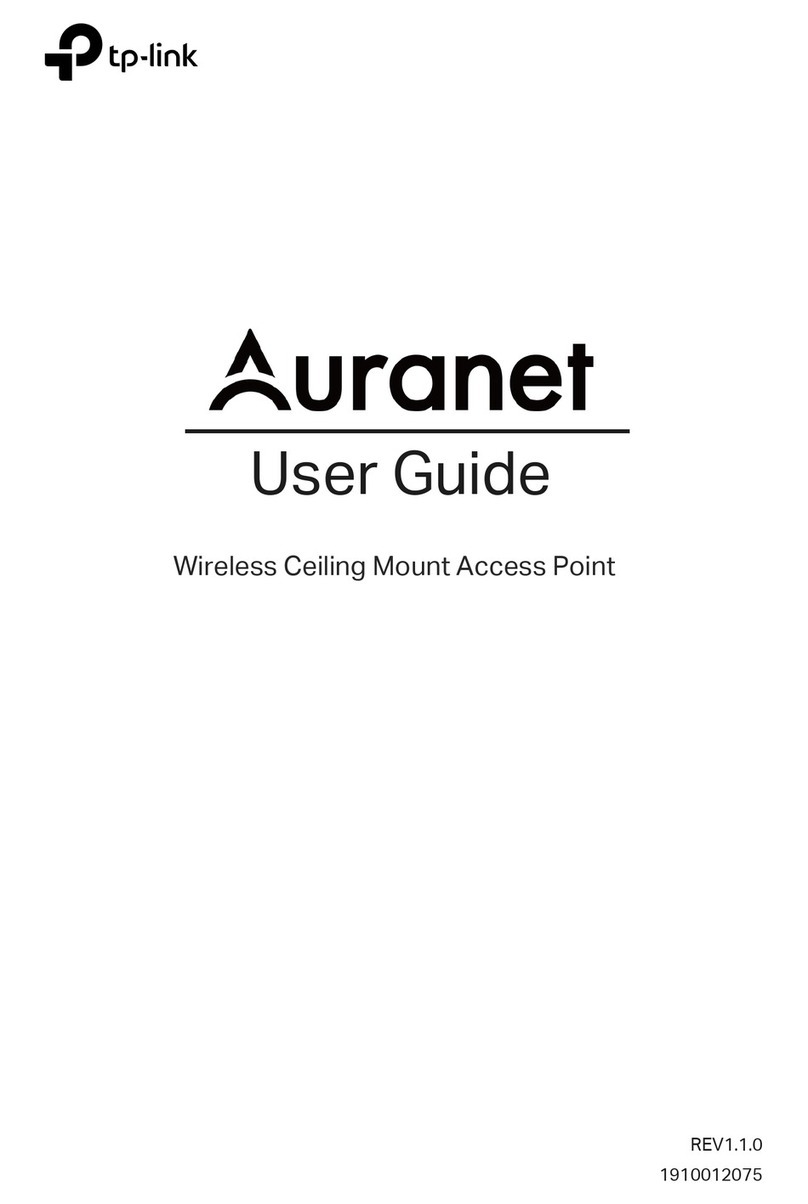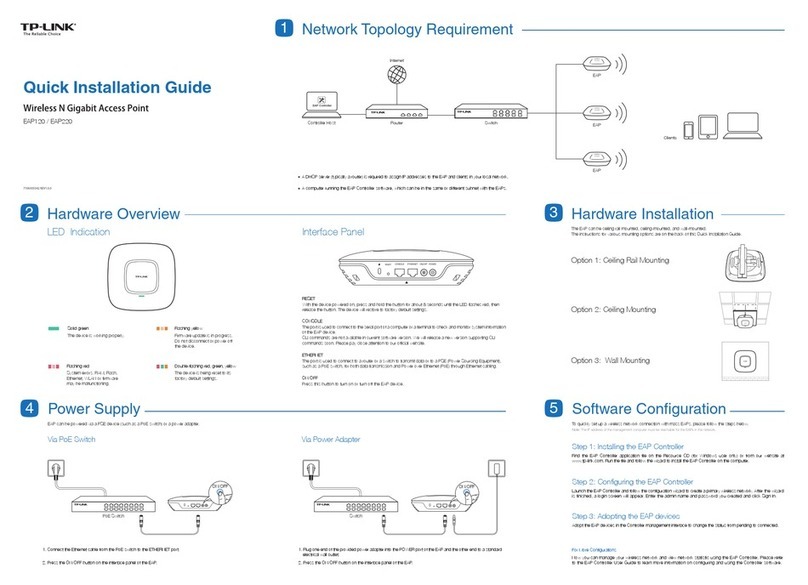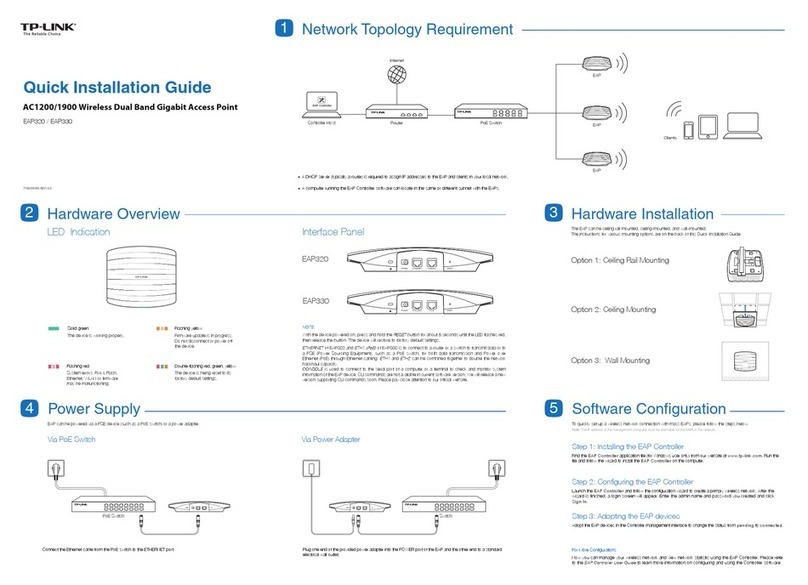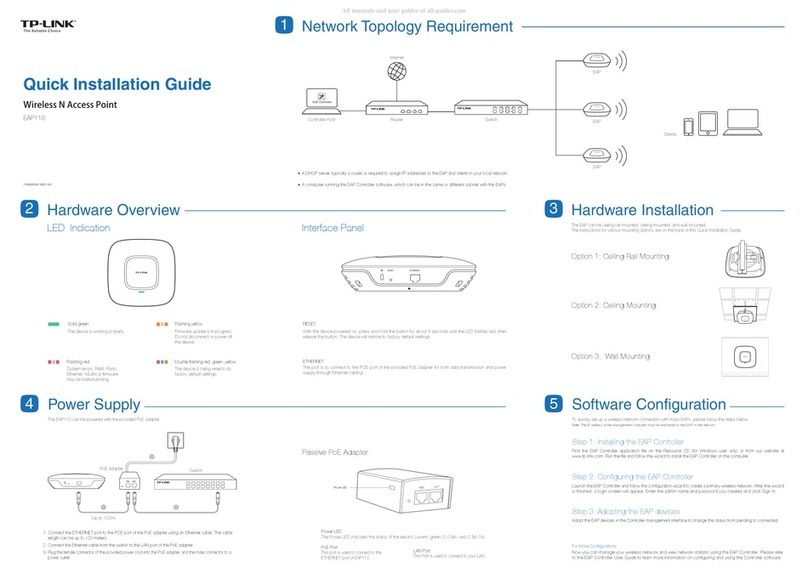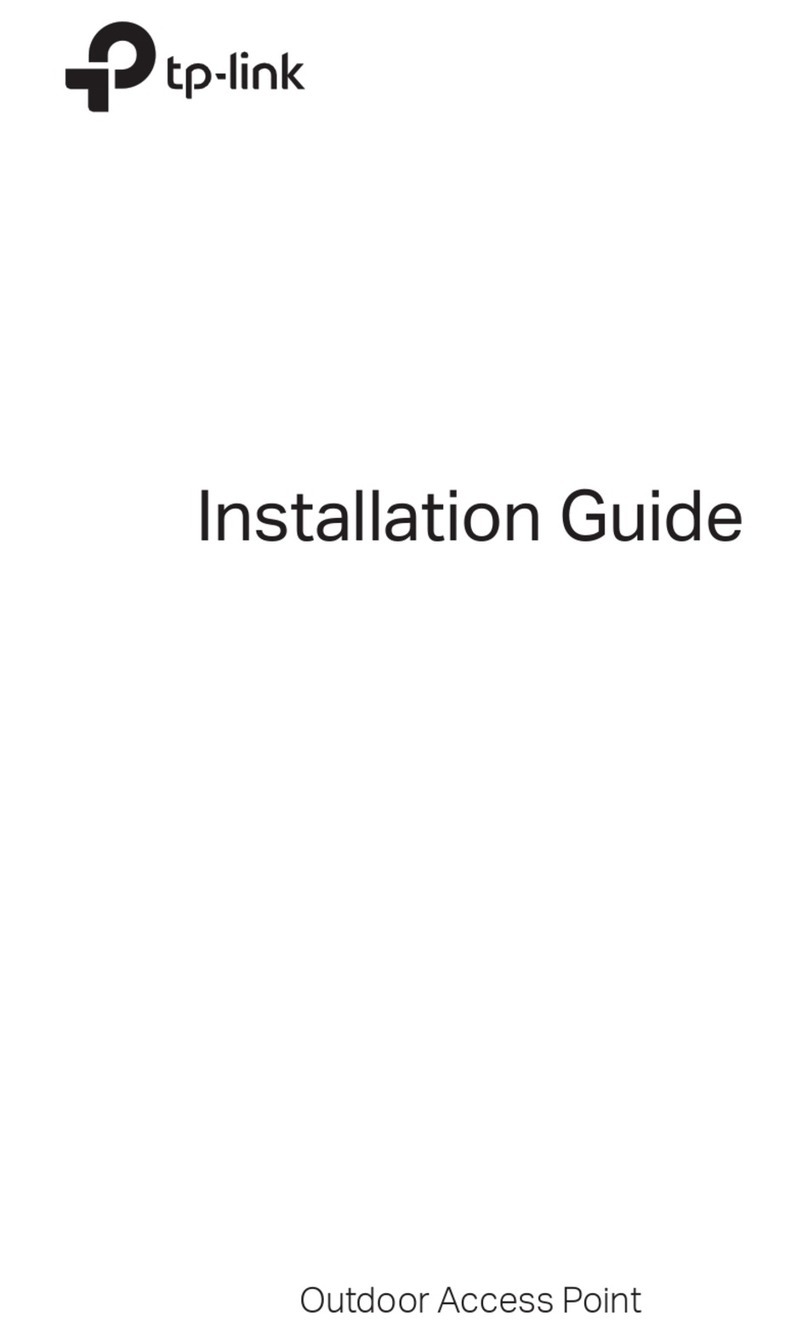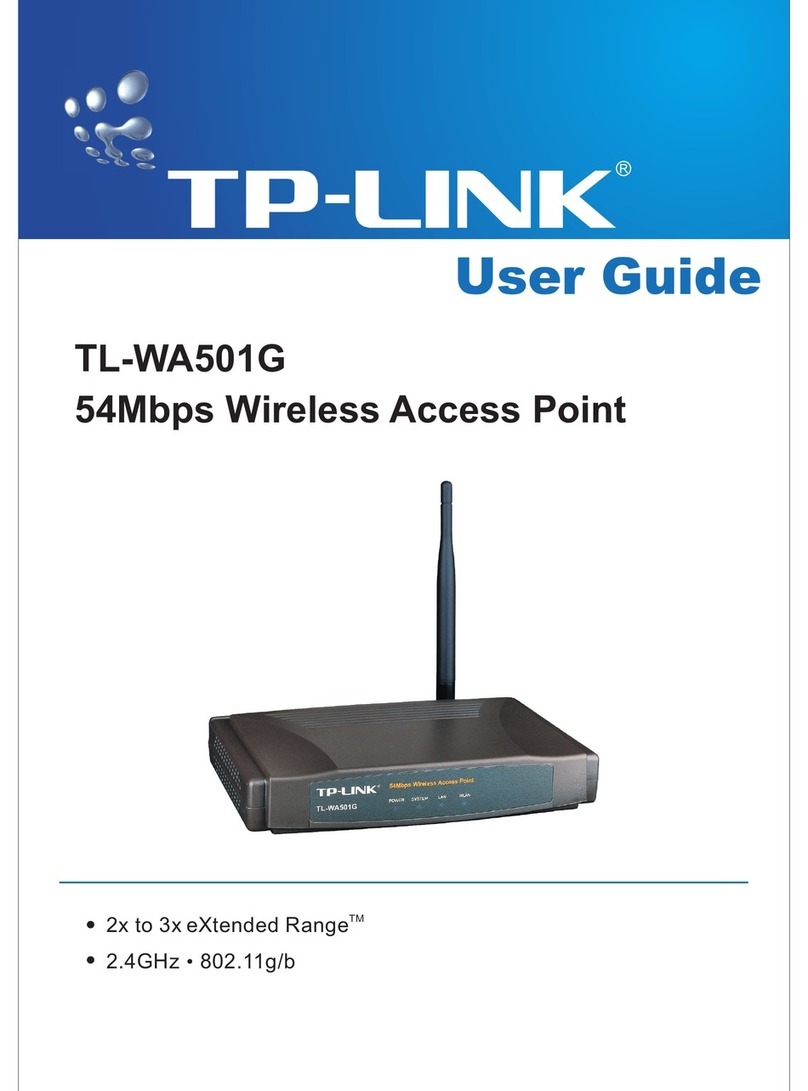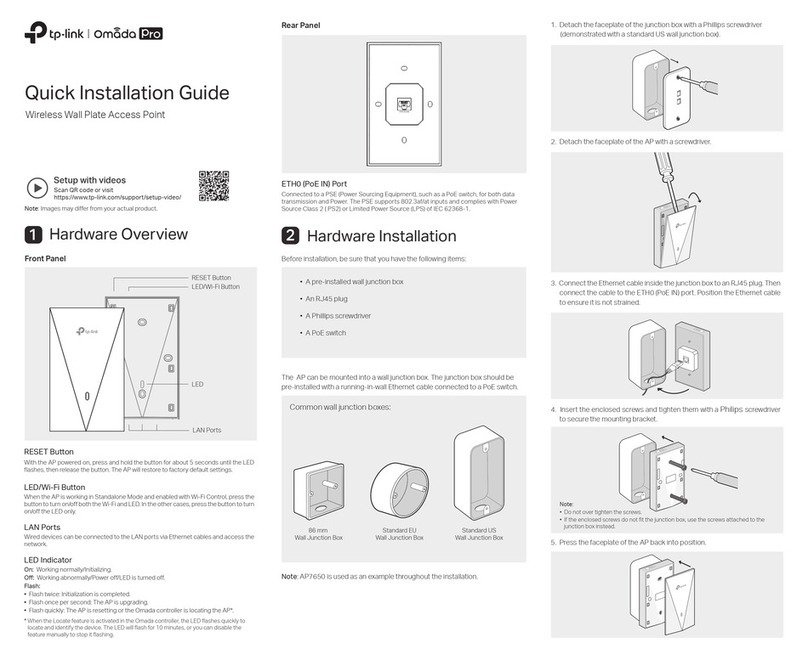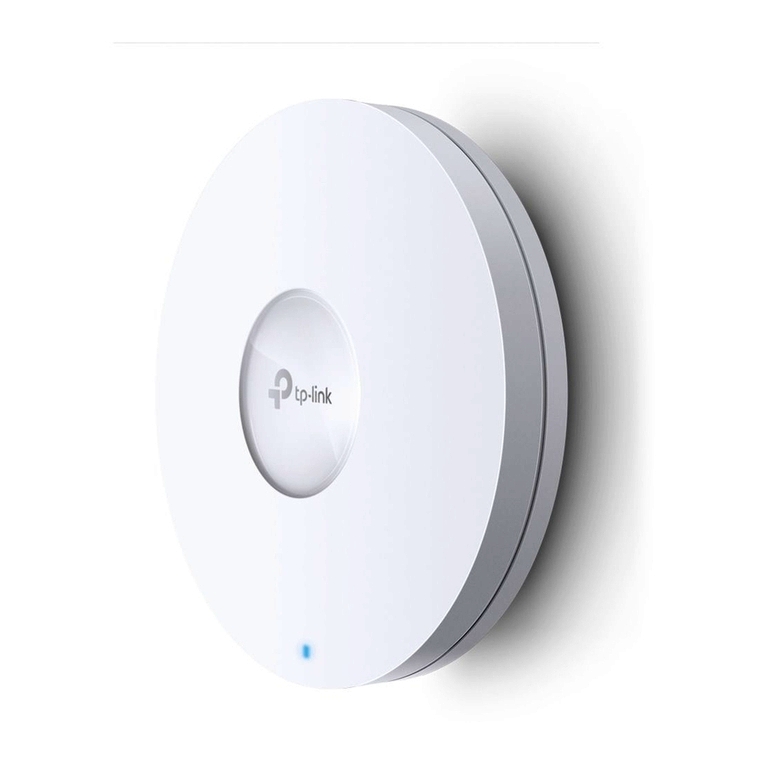1. If “No Service” appears on your screen, please verify the following
and repeat step .
3
Note:
Verify that your SIM card is an LTE , WCDMA or GSM SIM card.
Verify that your SIM card is in your ISP’s service area.
Verify that your SIM card has sufficient credit.
2. If “No SIM Card” appears on your screen, please turn off the
M7350 and repeat steps ~ .
1 3
1. Open your web browser and type http://tplinkmifi.net
or http://192.168.0.1 in the address bar, then enter the
default user name and password: admin, and click Login.
2. Enter the correct PIN code according to your ISP, and
click Apply.
Enjoy!
Connecting to the Internet
3
When turned on, the M7350 will boot for a while. You will then see one of the
following messages. Please follow the corresponding instructions.
Quick
Installation Guide
LTE-Advanced Mobile WiFi
MODEL NO. M7350
Connecting to the Internet
FAQ(Frequently Asked Questions)
Enter the PIN Code
FAQ1.
FAQ2.
Tip1. Check the LAN connection
Tip2. Check your ISP parameters
1. On your PC, log into the web-management page , choose "Advanced->Dial-up->Dial-up Settings"
to verify the parameters are correct with your ISP. These parameters include APN, User name and
Password.
2. If the Mobile Data is off, enable it to access the Internet.
Tip3. Check the Mobile Data
1. On your PC, log into the web-management page, choose "Advanced->Data Settings" to verify if the
Total Used has exceeded the Total Allowance.
2. If it is, click Correct and set Total Used to zero. You can also turn off the Data Limit to access
the Internet again.
Note: You can also enable the Data Roaming on the screen.
1. On your PC, log into the web-management page, choose "Advanced->Dial-up->Dial-up Settings"
to verify that Mobile Data is on.
2. If these settings are not correct, please click Create to create a new profile with the correct
parameters, and then choose the new profile from the Profile List.
What should I do if I cannot log into the web-management page?
What should I do if I cannot access the Internet?
FAQ3. What should I do if my Internet speed is slow?
Open your web browser and type http://tplinkmifi.net or http://192.168.0.1 in the address bar,
Check if you can log into the web-management page successfully. If not, please refer to FAQ 1
and retry.
7106504844 REV1.0.0
2. On your PC, log into the web-management page, choose "Advanced->Dial-up->Dial-up Settings",
and then enable the Data Roaming.
Tip4. Check the Data Roaming
Tip5. Check the Data Limit
Tip1. The 4G network may be in poor condition. Press the MENU button to scroll to Network
Mode, press the button and try another mode.
Tip2. The 2.4G WiFi network may be interfered. Recommend using the 5G WiFi network if your
devices support it. Press the MENU button to scroll to WiFi 2.4G/5G, press the button
and choose the 5G WiFi band.
1. Please confirm on the screen if you are in roaming service. If roaming, the icon will appear
on the screen.
Search for the Wireless Network name (SSID) and type in the Wireless Password ,
both of which can be found on the screen or rear cover label.
Establish a Wireless Connection
Verify that your device is connecting to the M7350.
Verify that you entered the correct IP address http://tplinkmifi.net or http://192.168.0.1.
Verify that your device is obtaining an IP address automatically.
*We suggest changing the wireless name and password on the web-management
page for your own security.
:2petS:1petS
:4petS:3petS
RESET
TP-LINK
RESET
TP-LINK
Reset
a
b
*Micro or Nano SIM cards should be converted using provided SIM card trays.
*SIM card not provided by TP-LINK.
Open the cover upwards, and install the SIM card and battery as shown.
Install the SIM card and battery
1
*Advanced configuration
For advanced configuration, please enter the web-management page:
Open your web browser and type http://tplinkmifi.net or http://192.168.0.1 into the
address bar, then enter the default user name and password: admin, and click Login.
To check the SSID and Password on the screen:
1. Press the MENU button to display the menu.
2. Press the MENU button to scroll to Device Info.
3. Press the button to enter Device Info.
Reset
*Make sure to have
the triangle notch
outwards.
Turn on the M7350
2
Hold the button until the screen appears as shown below.
(You can also hold the button until the screen appears “Power
off” to turn off the M7350.)
back
SSID:
TP-LINK_M7350_A4931A
Password:
123456789
Login Name:
http://tplinkmifi.net