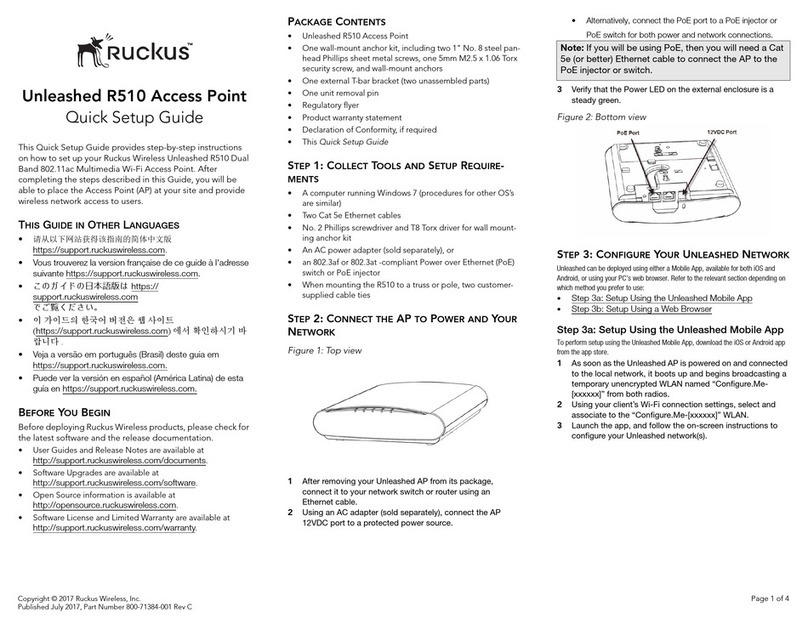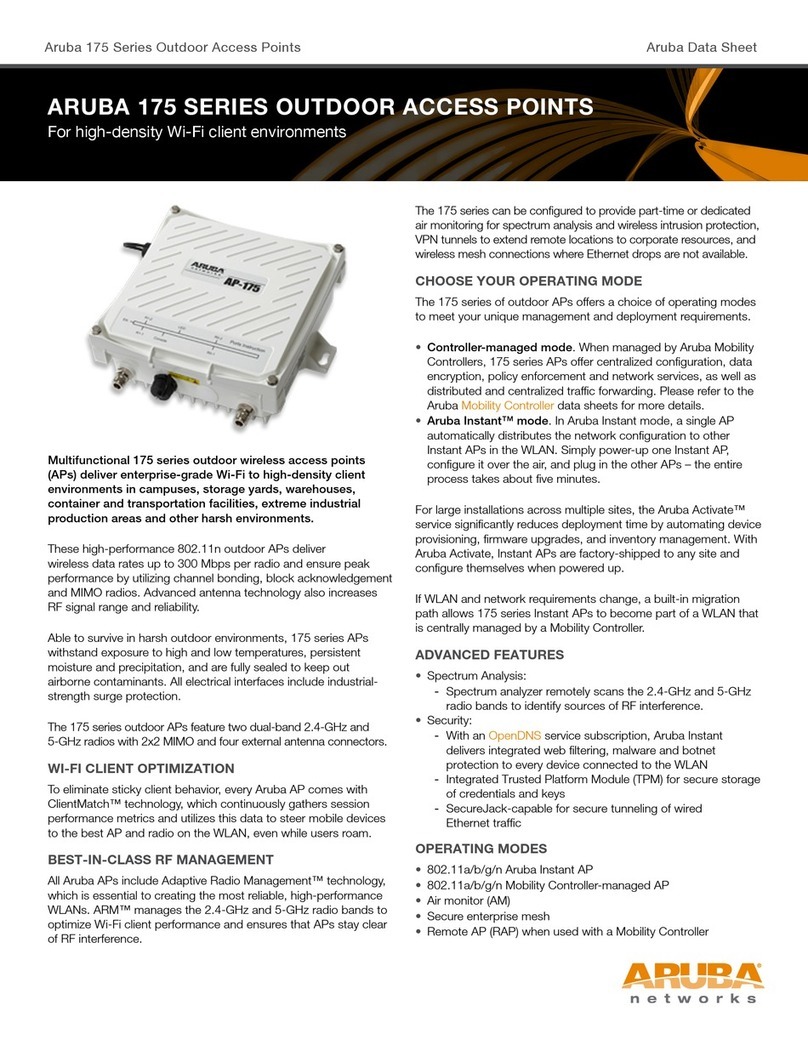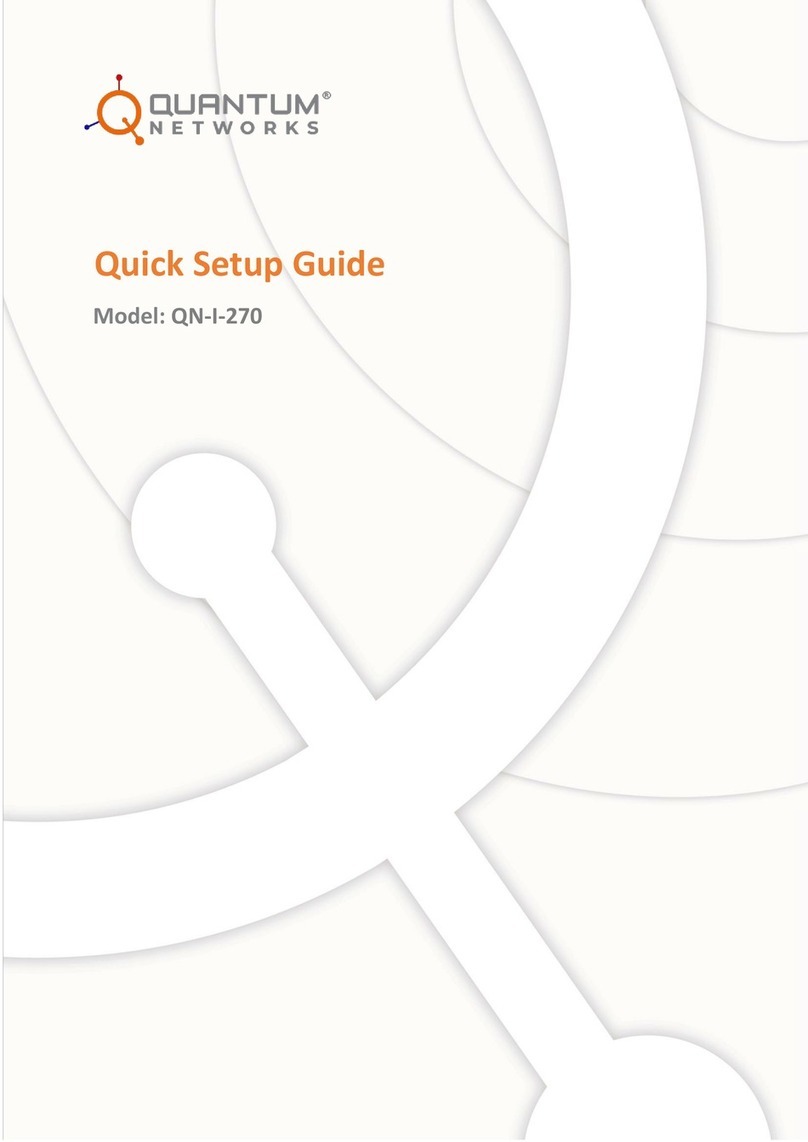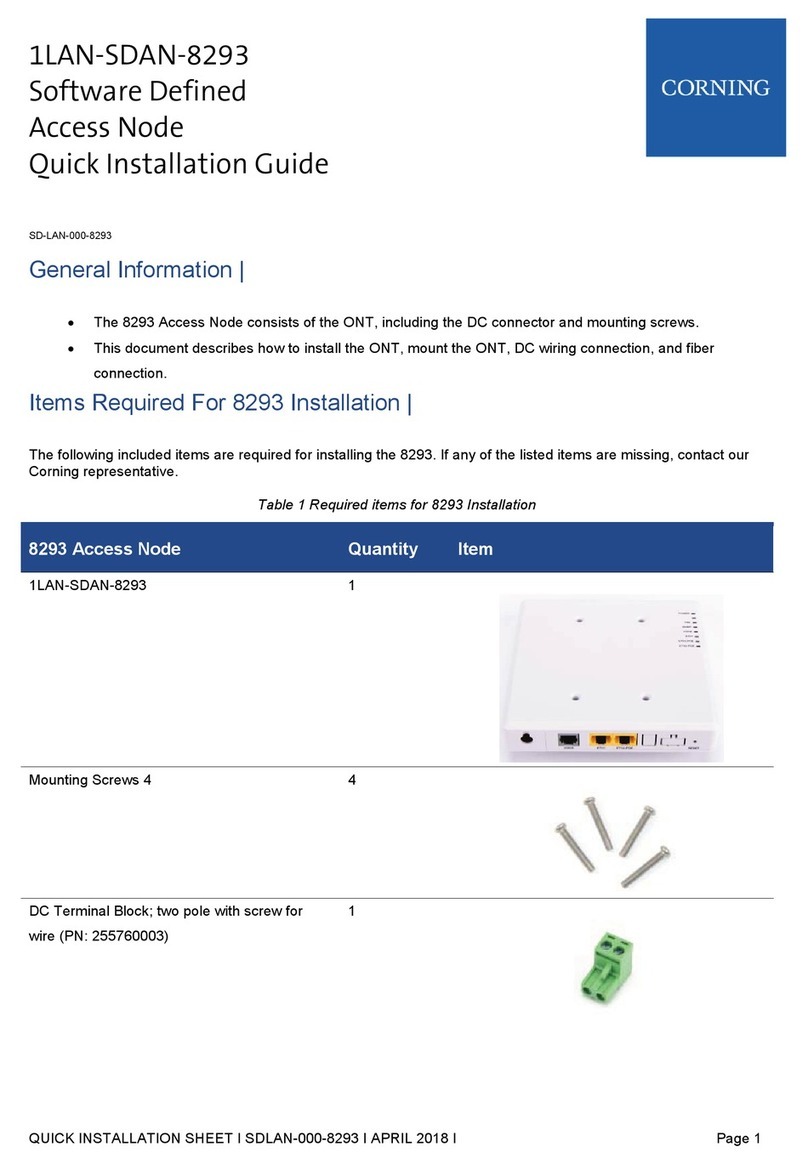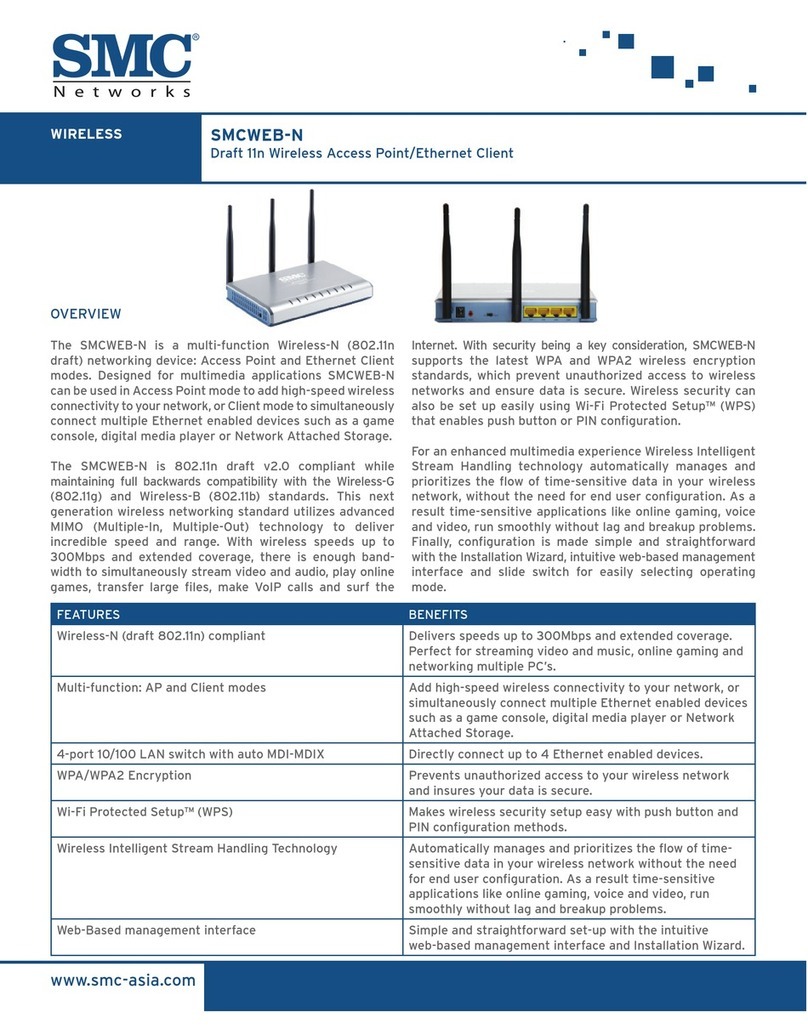Cranberry Red CN-AP-2040 User manual

Quick Installation Guide
Circle Reliance , Inc
802.11b/g/n 300Mbps Access Point with Cloud Support
www.cranberrynetworks.com
Model: Cranberry Red CN-AP-2040 / CN-AP-2050
II. Hardware Installation
Wall Mount
a. Use a pencil to mark the two wall-mount
screw locations with X on the wall.
b. Carefully insert the anchors into the holes, and then screw
the provided M3 screws into the anchors.
c. Place the Red AP over the screws and
slide carefully to lock the AP in place.
Ceiling Mount
a. Remove the Mounting Bracket from the RED AP.
b. Remove the ceiling tile. Place the Bracket in the center of the
ceiling tile.
c. Secure the Mounting Bracket to the ceiling tile using M
3 screws.
d. Set the ceiling tile back into place.
e. Align the notches on the RED AP with
the notches on the Mounting Bracket.
Turn the RED AP counterclockwise to lock it into place.
III. Registering the RED AP to Cloud
1. Log into Cloud Management website
(http://199.30.94.95:8080/asr/) with your Login ID and Password.
2. Connect the purchased/licensed devices into your internet and power it on.
Click on ‘Register Your Device’ on the top right corner of the current page
(see below).
This will display a Wizard for adding one or more devices.
I. Product Overview
Ports
LED
3. First page of this wizard instructs you to connect the devices to the network.
Click ‘Next’ to go to second page. This will display all the devices waiting to
be added into cloud management.
4. At the first time, create a new group and select the Model (Cranberry Red) of
your device to be added.
5. For adding device into existing group, select the group where you want to add
the device. This group should have the same model of your device. The
model name of selected groupwould be displayed under ‘Select Model’.
This operation will show all the devices of this model waiting to be added.
6. Select your devices based on the QR_Code and Serial Number to be added
to the group and click ‘Next’.
Operating Temperature: -20 to 50° C
Power Source Requirements: 48 VDC from IEEE 802.3af
*To power on the RED AP using PoE injector:
Use IEEE 802.3af compliant PoE Injector with Output Rating of 300 mA
(or above) @ 48 Volts DC nominal
7. This will categorize device to beadded with “√ ” mark and offline device with
“x” as status. Offline device can’t be added into cloud. To change the selection,
go back to previous page and re-select (step 6).
Reboot
(Power Cycle)
Front View with LED Rear View with Ceiling Mount Plate
Software Reset
(Factory Default Settings)
WAN Port
(IEEE 802.3af PoE/PD)
LED Color Status
PoE Solid Green AP is powered up.
OffAP is down.
WLAN
Solid Green WLAN interface is up but no current
wireless acvity.
Blinking Green There is wireless acvity.
OffWLAN interface is down.
Cloud Solid Green AP is connected to Cloud.
OffAP is not connected to Cloud.

8. You can place each selected device in appropriate location using Google Map
by clicking on the location. Device location can be changed even after adding
the device.
9. Click ‘Add Device’ to proceed for adding device. This process can’t be
interrupted in-between.
7. Now, configure SSID and Channel selections etc (see below).
8. In case of changing IP address, set the DHCP client disabled in
Configuration->IP menu and setthe static IP as per your need.
9. Refer to the RED AP User Guide for more information.
10. ‘Add Device’ process will take a few seconds and the progress will be
displayed.
11. When the process completes, status will be changed to ‘Completed’ for
added devices or ‘Failed’ for not added devices.
12. Click ‘Done’ to close this wizard.This concludes the process of adding
devices to cloud. Added devices would be set with latest configuration of the
group selected in cloud and get rebooted.
13. Now, go to ‘Monitor->Devices’ Menu to see your added devices.
IV.Configuring the RED AP as a Standalone AP
If you wish to deploy the RED AP as a standaloneAP (i.e. not connected to
cloud), proceed with the following steps.
The RED AP has a default IP address of http://192.168.1.2 with DHCP enabled.
Follow the steps below to install the RED AP.
1. Setup your computer with IPv4 network address.
2. Configure the computer with a static IP address of 192.168.1.10 and
255.255.255.0 for the subnet mask.
3. Connect PoE power source to the WAN port of the RED AP and power it on.
Wait until the PoE LED and WLAN LED is glowing in Solid Green.
4. Connect your computer and the PoE power source of the RED AP to a PoE
switch. (In case of PoE injector, connectlaptop/desktop to one of the Ethernet
port. The other port in injector would be connected to REDAP) as given below.
5. Open your browser (Google Chrome / Mozilla latest version) by entering
http://192.168.1.2 in the address field.It brings up the login screen (see below).
6. Enter username as ‘admin’ and password as ‘admin’ then click ‘login’.
194Federal Communications Commission (FCC) Statement
15.21
You are cautioned that changes or modifications not expressly approved by the part responsible for
compliance could void the user’s authority to operate the equipment.
15.105(b)
This equipment has been tested and found to comply with the limits for a Class B digital device, pursuant to
part 15 of the FCC rules. These limits are designed to provide reasonable protection against harmful
interferen ce in a residential installation. This equipment generates, uses and can radiate radio frequency
energy and, if not installed and used in accordance with the instructions, may cause harmful interference to
radio communications. However, there is no guaranteethat interference will not occur in a particular
installation.If this equipment does cause harmful interference to radio or television reception, which can be
determined by turning the equipment off and on, the user is encouraged to try to correct the interference by
one or more of the following measures:
-Reorient or relocate the receiving antenna.
-Increase the separation between the equipment and receiver.
-Connect the equipment into an outlet on a circuit different from that to which the receiver is connected.
-Consult the dealer or an experienced radio/TV technician for help.
This device complies with Part 15 of the FCC Rules.Operation is subject to the following two conditions:
1) this device may not cause harmful interference and
2) this device must accept any interference received, including interference that may cause undesired
operation of the device.
FCC RF Radiation Exposure Statement:
1.This Transmitter must not be co-located or operating in conjunction with any other antenna or transmitter.
2.This equipment complies with FCC RF radiation exposure limits set forth for an uncontrolled environment.
This equipment should be installed and operated with a minimum distance of 20 centimeters between the
radiator and your body.
Canada, Industry Canada (IC)
Canada, Industrie Canada (IC)
This Class B digital apparatus complies with Canadian ICES-003
Cet appareil numérique de classe B est conforme à la norme NMB-003.
This device complies with Industry Canada licence-exempt RSS standard(s).
Operation is subject to the following two conditions: (1) this device may not cause interference, and (2) this
device must accept any interference, including interference that may cause undesired operation of the device.
Le présent appareil est conforme aux CNR d'Industrie Canada applicables auxappareils radio exempts de
licence.L'exploitation est autorisée aux deux conditions suivantes:
(1) l'appareil ne doit pas produire de brouillage, et
(2) l'utilisateur de l'appareil doit accepter tout brouillage radioélectrique subi, même si le brouillage est
susceptible d'en compromettre le fonctionnement.
Caution: Exposure to Radio Frequency Radiation.
To comply with RSS 102 RF exposure compliance requirements, a separation distance of at least 20 cm must
be maintained between the antenna of this device and all persons.
Pour se conformer aux exigences de conformité CNR 102 RF exposition, une distance de séparation d'au
moins 20 cm doit être maintenue entre l'antenne de cet appareil et toutes les personnes
Déclaration de l'exposition aux radiations RF:
Pour se conformer aux exigences de conformité CNR 102 RF exposition, une distance de séparation d'au
moins 20 cm doit être maintenue entre l'antenne de cet appareil et toutes les personnes
CE CAUTION
Declaration of Conformity with Regard to the 1999/5/EC (R&TTE Directive) forEuropean Community,
Switzerland, Norway, Iceland, and Liechtenstein Model: xxxxxxx
For 2.4 GHz radios, the device has been tested and passed the requirements of the following standards,
and hence fulfills the EMC and safety requirements of R&TTE Directive within the CE marking requirement.
• Radio: EN 300.328:
• EMC: EN 301.489-1, EN 301.489-17,
• EMC:EN55022Class B, EN 55024:+ A1 + A2 including the followings:
EN 61000-3-2, EN 61000-3-3.
EN 61000-4-2, EN 61000-4-3, EN 61000-4-4,
EN 61000-4-5, EN 61000-4-6, EN 61000-4-11
• Safety: EN 60950-1 + A12
Caution:
This declaration is only valid for configurations (combinations of software, firmware, and hardware)
provided and supported by 4ipnet Inc. The use of software or firmware not provided and supported by 4ipnet
Inc. may result in the
equipment no longer being compliant with the regulatory requirements.
European standards dictate maximum radiated transmit power of 100mW EIRP and frequency range
2.400-2.4835 GHz. This equipment is intended to be used in all EU and EFTAcountries. Outdoor use may be
restricted to certain frequencies
and/or may require a license for operation. Contact your local regulatory authority for compliance.
This manual suits for next models
1
Popular Wireless Access Point manuals by other brands

D-Link
D-Link AirPlus DWL-900AP Quick install guide
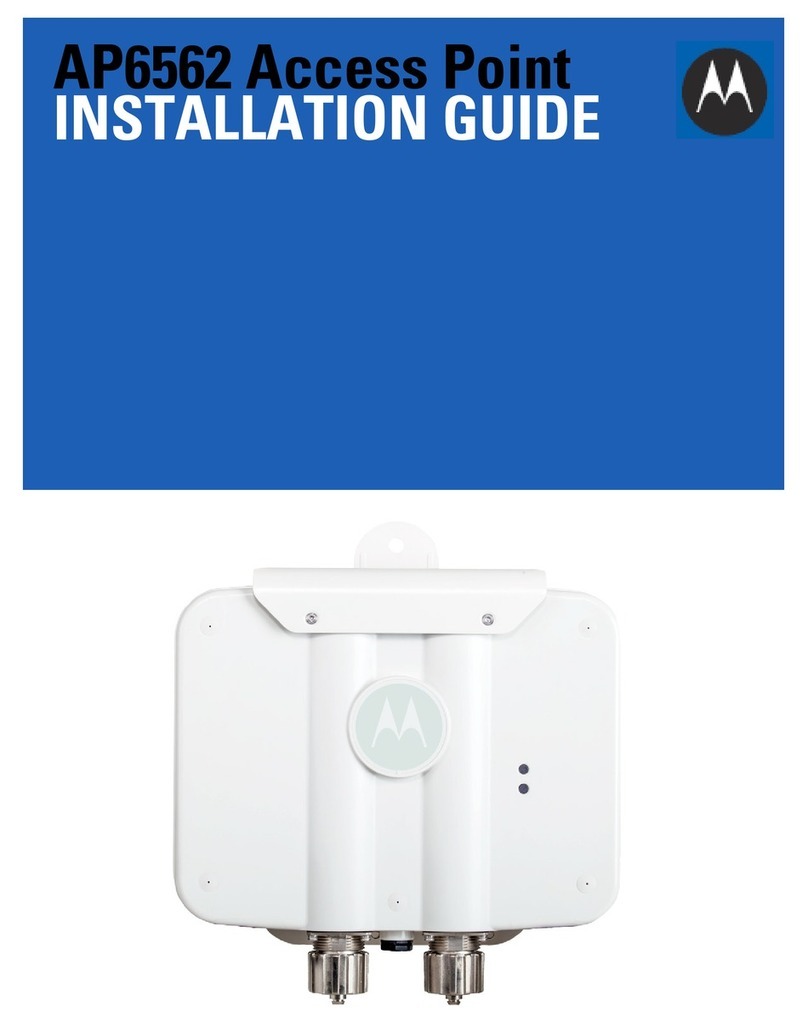
Motorola
Motorola AP6562 installation guide

Ruckus Wireless
Ruckus Wireless C500 Quick setup guide
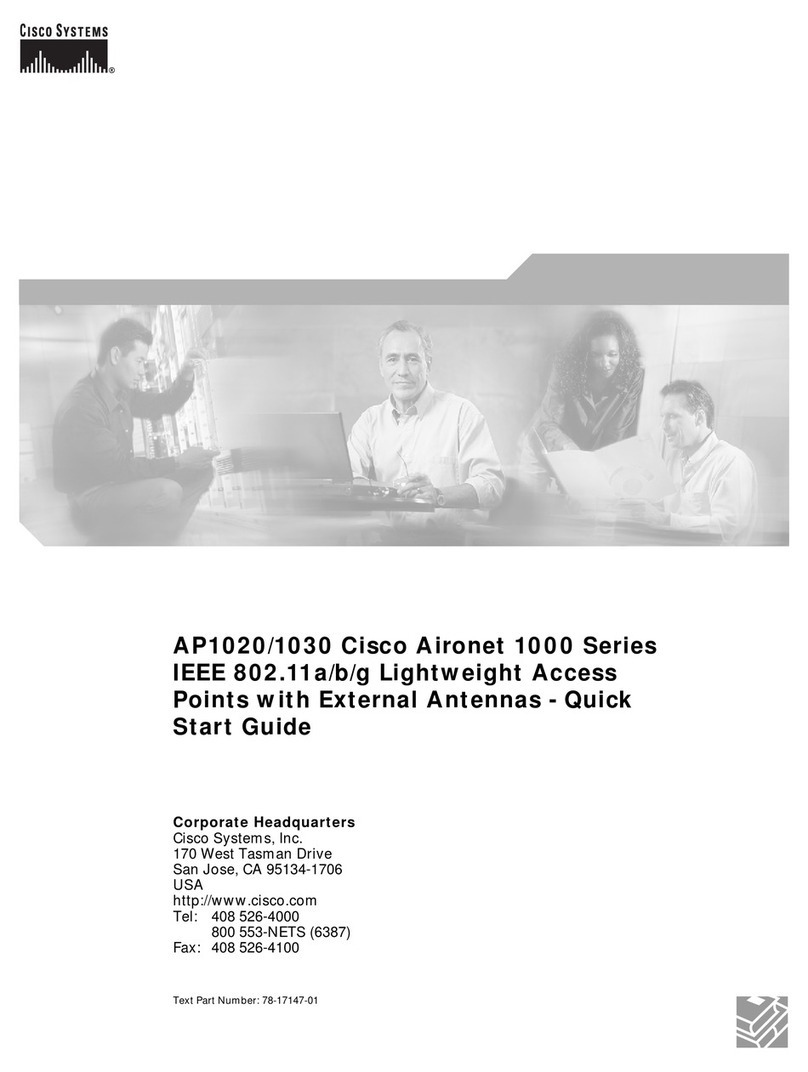
Cisco
Cisco AIR-AP1020 - 1000 Series Lightweight Access... quick start guide
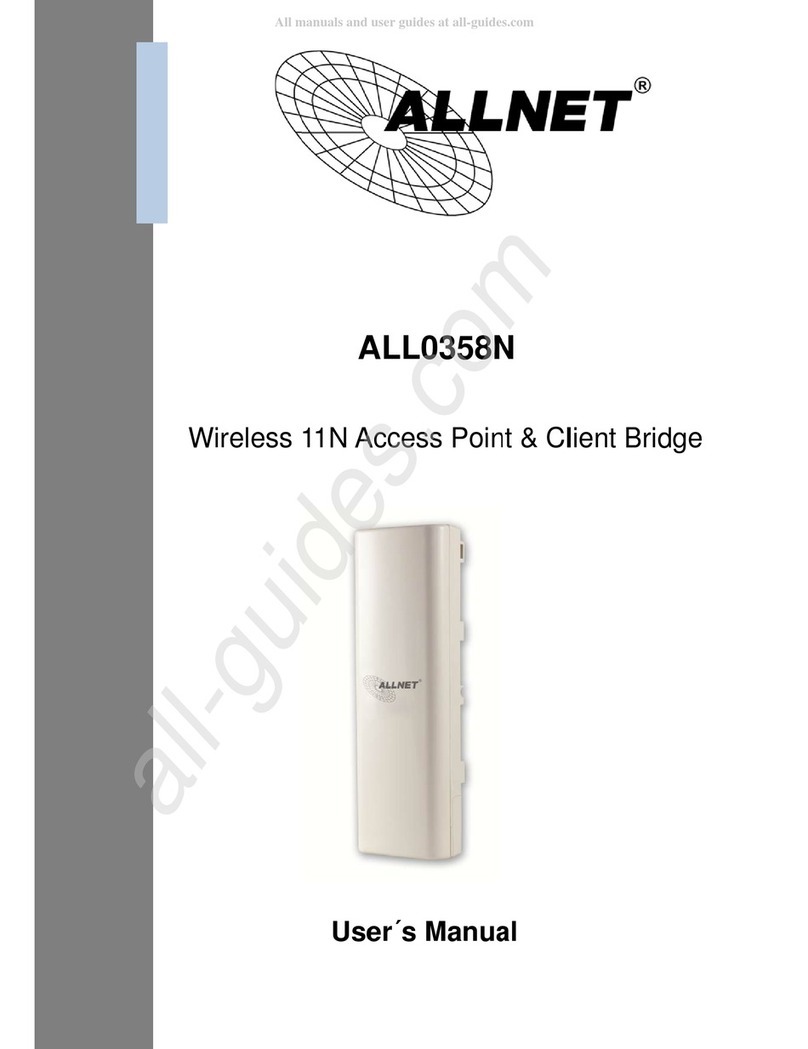
Allnet
Allnet ALL0358N user manual
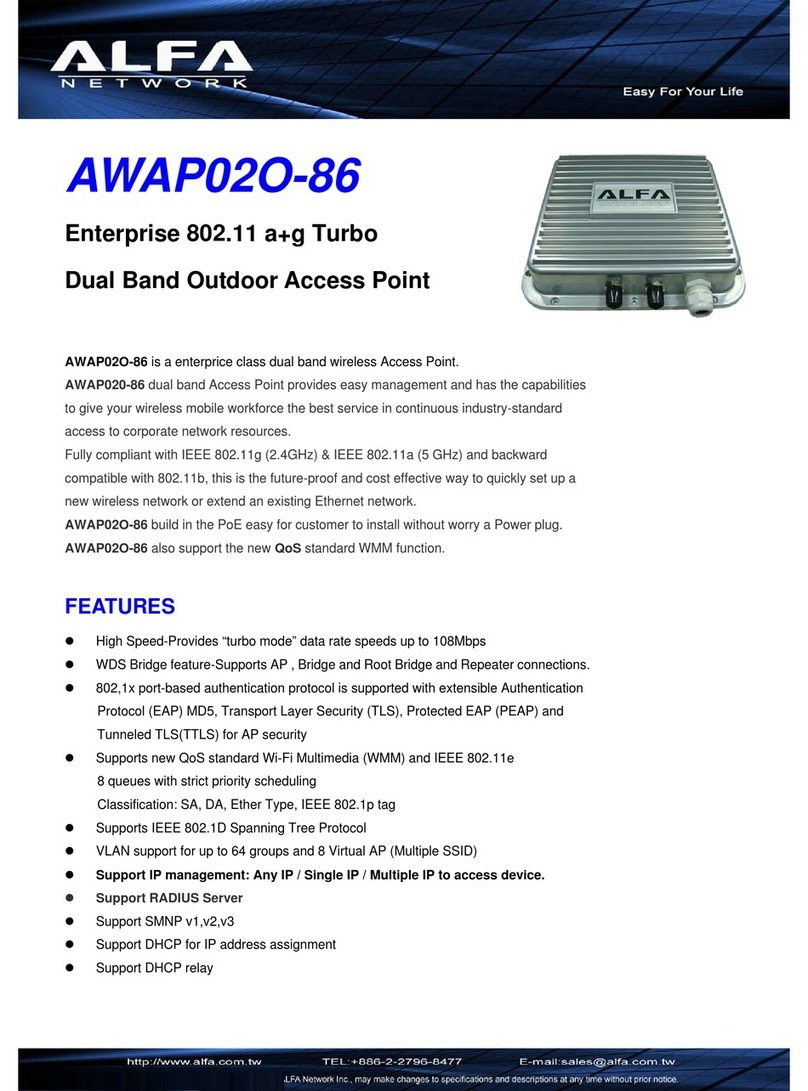
Alfa Network
Alfa Network AWAP02O-86 Specifications