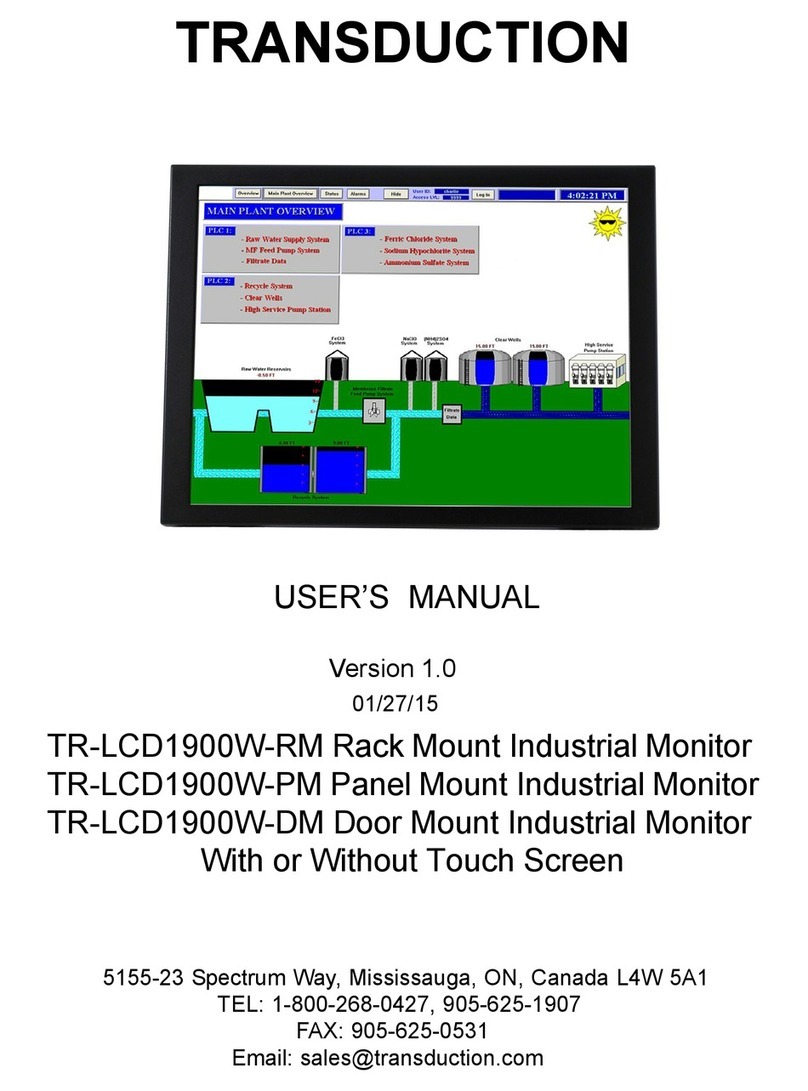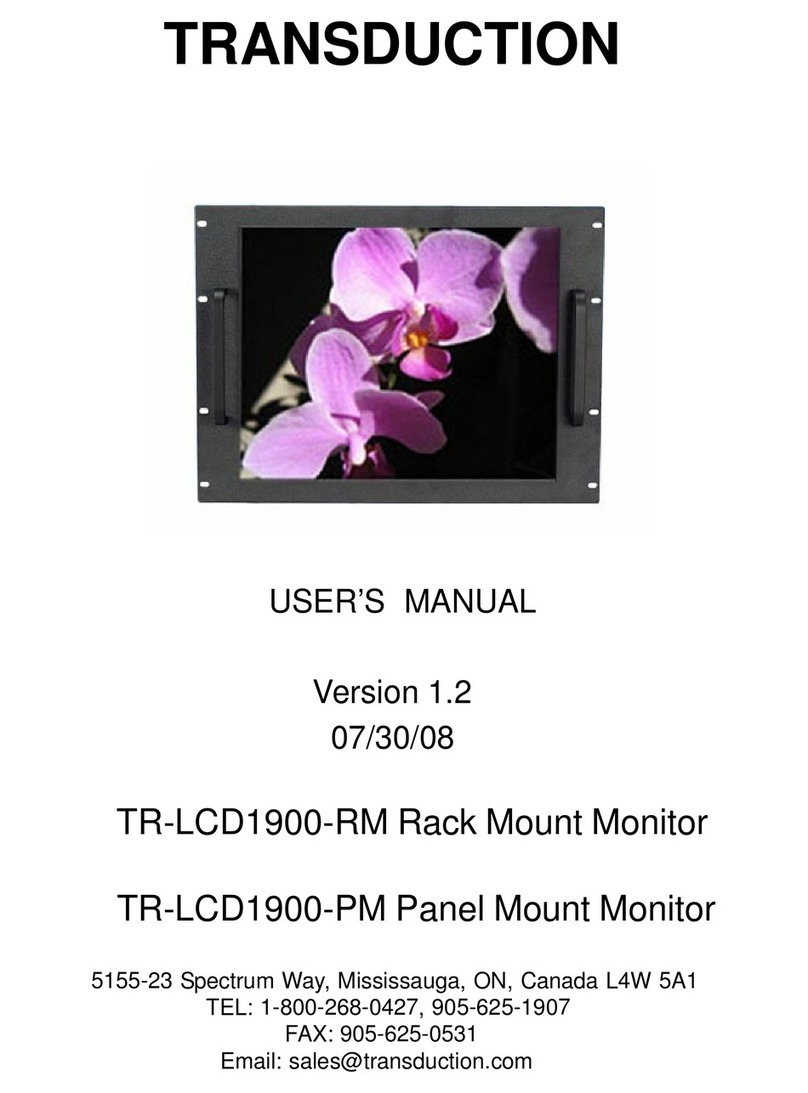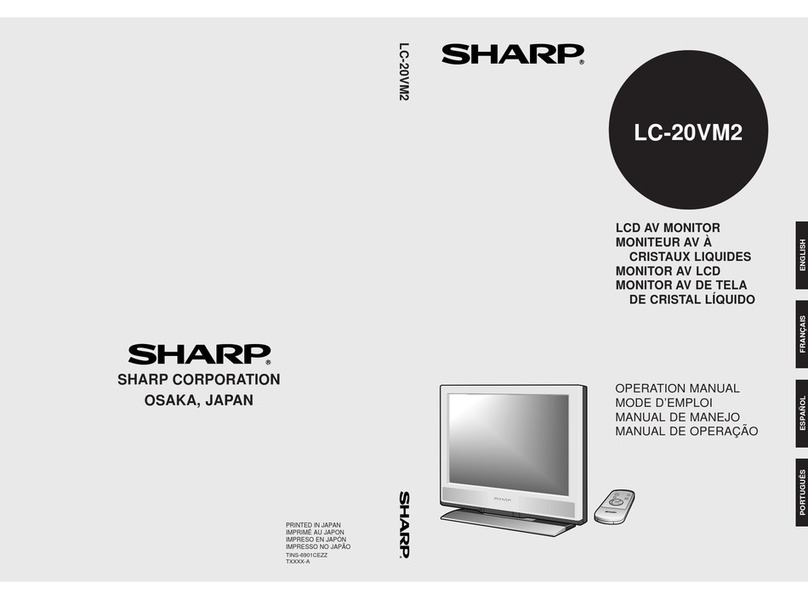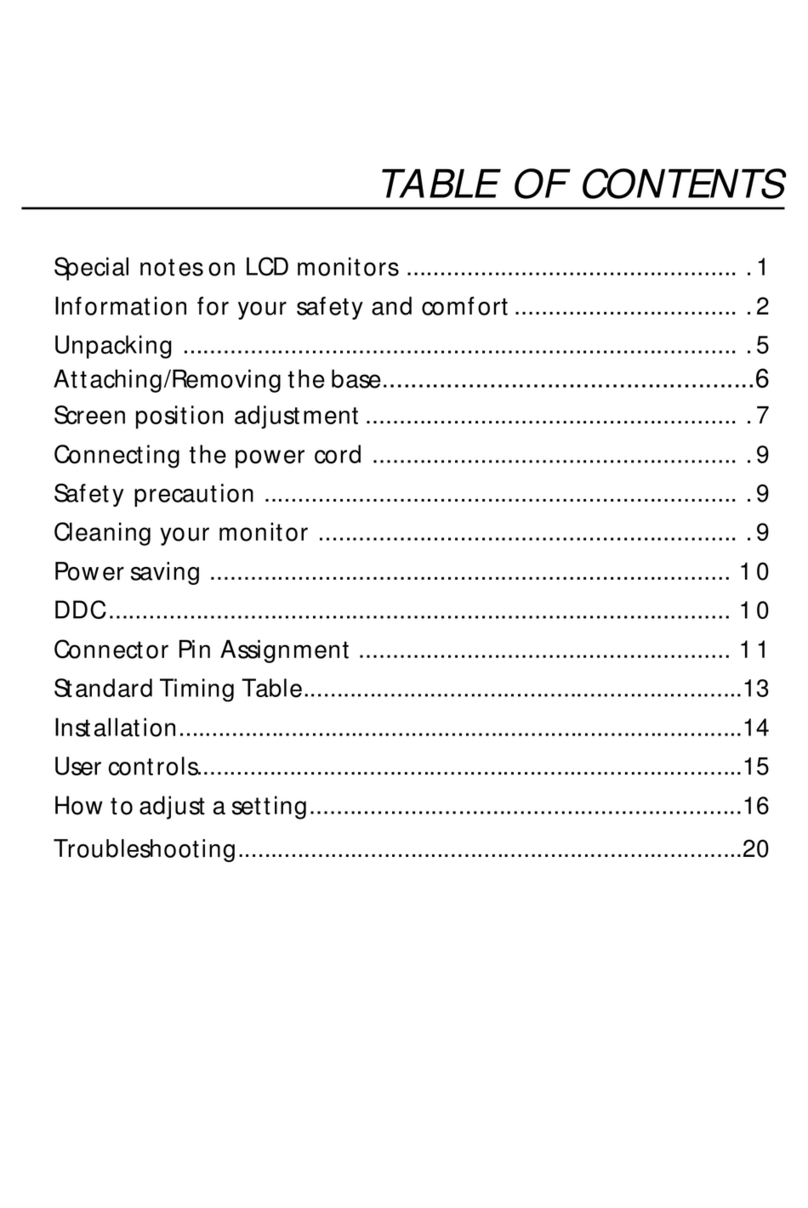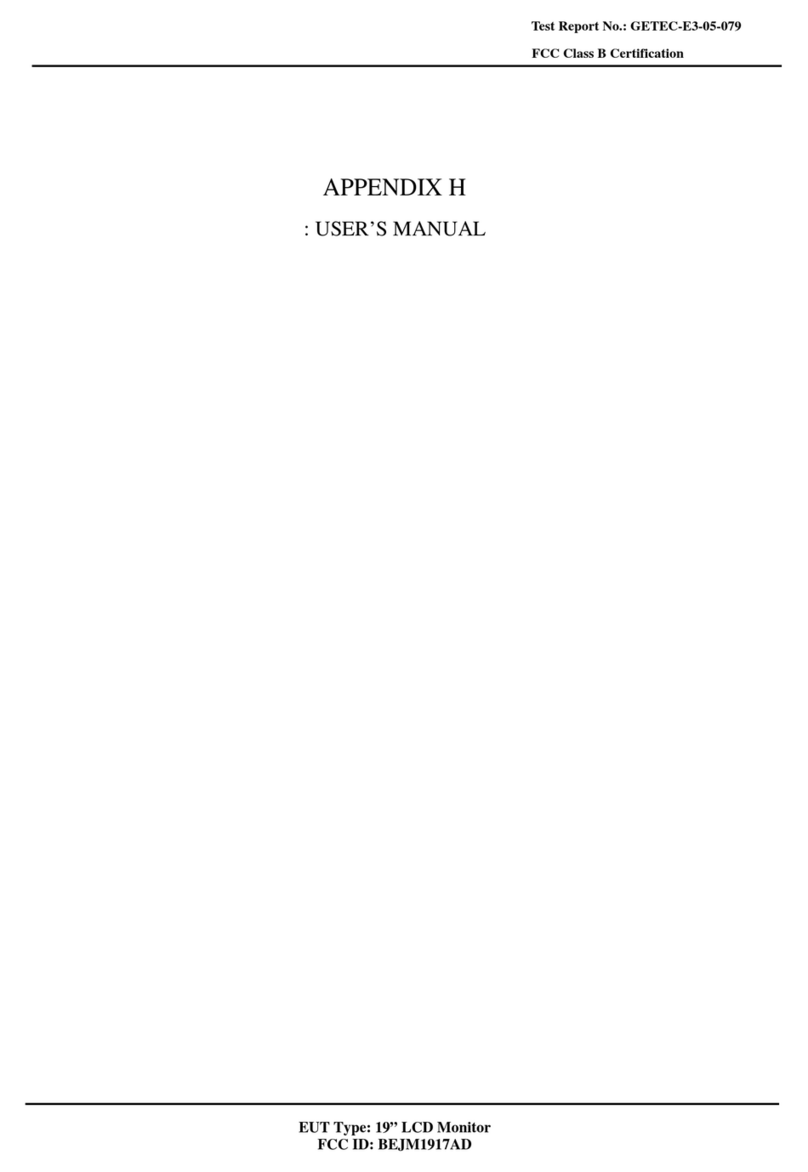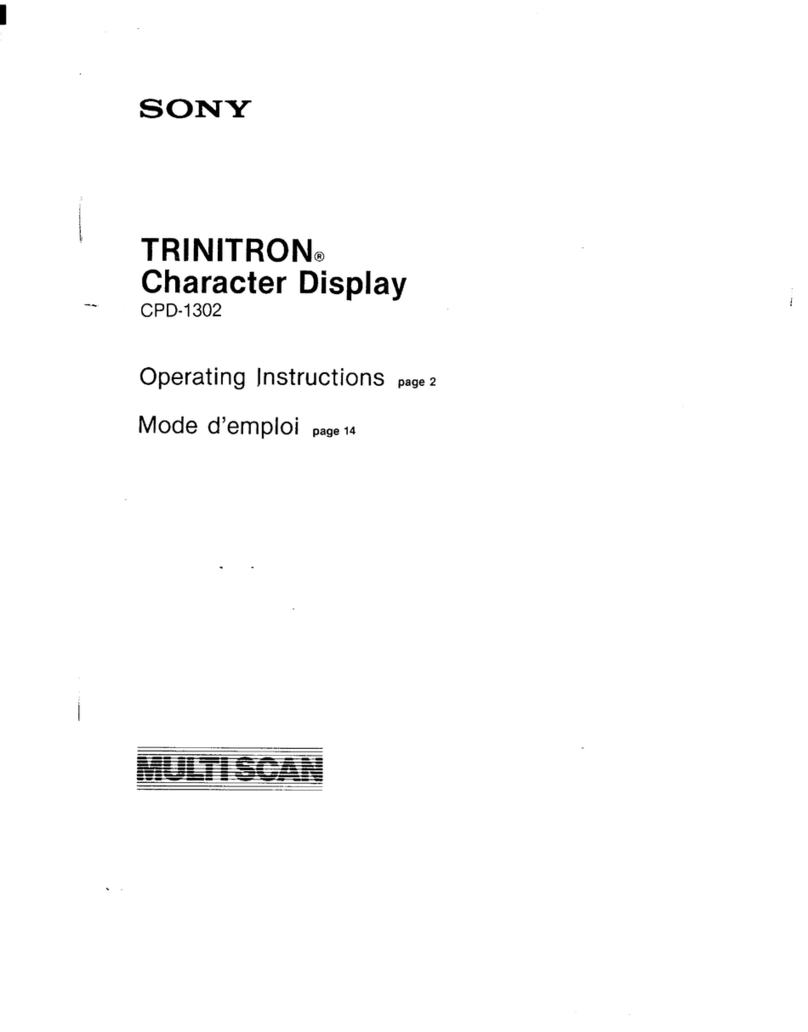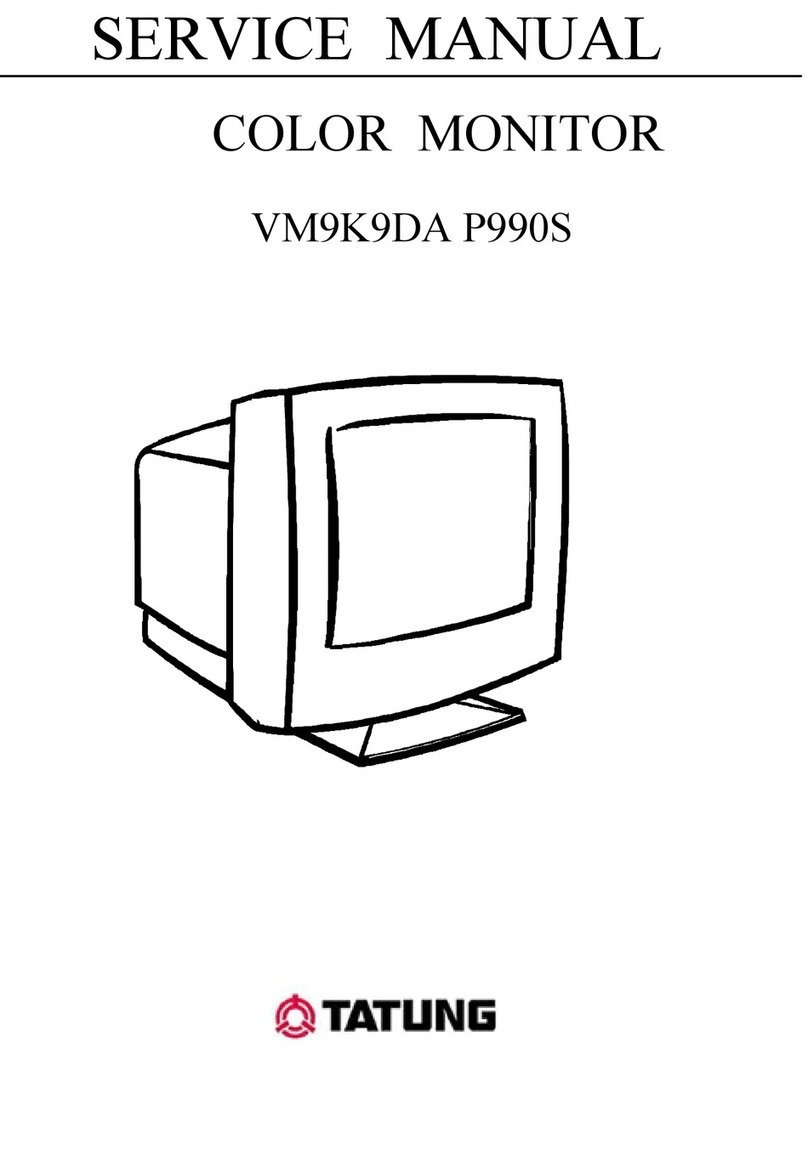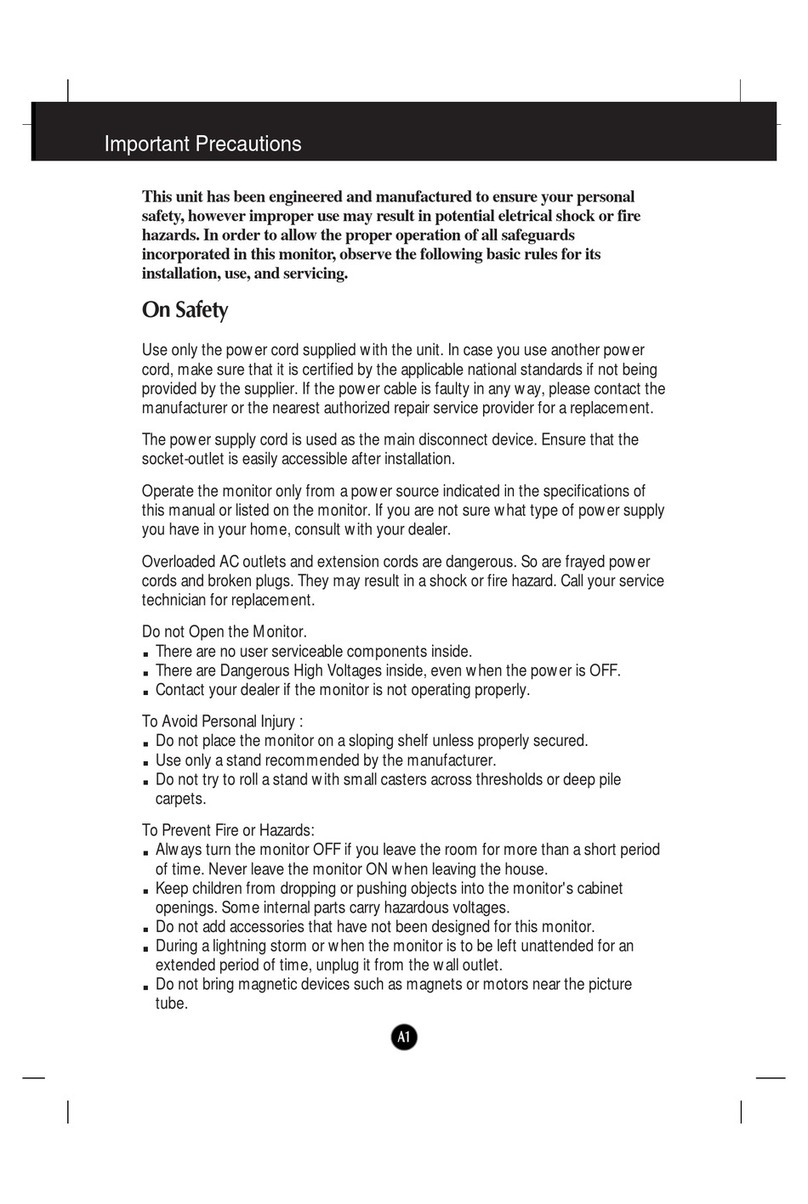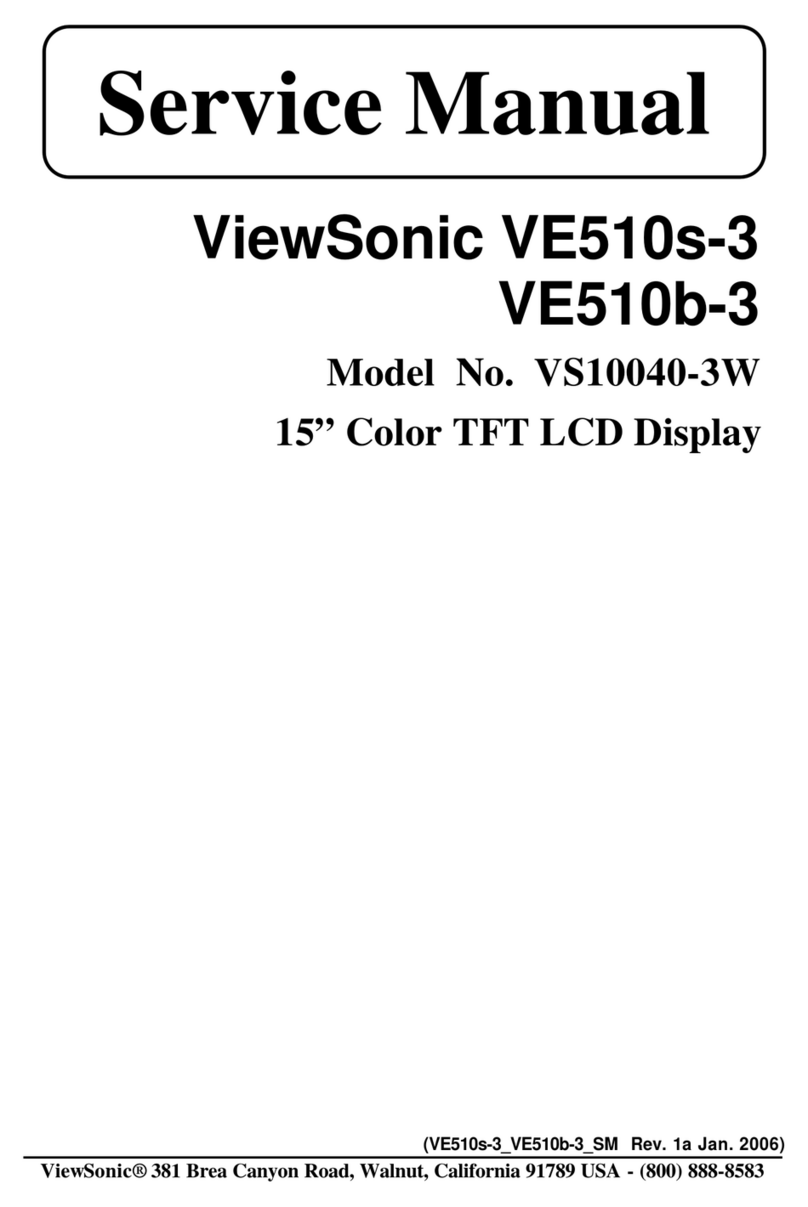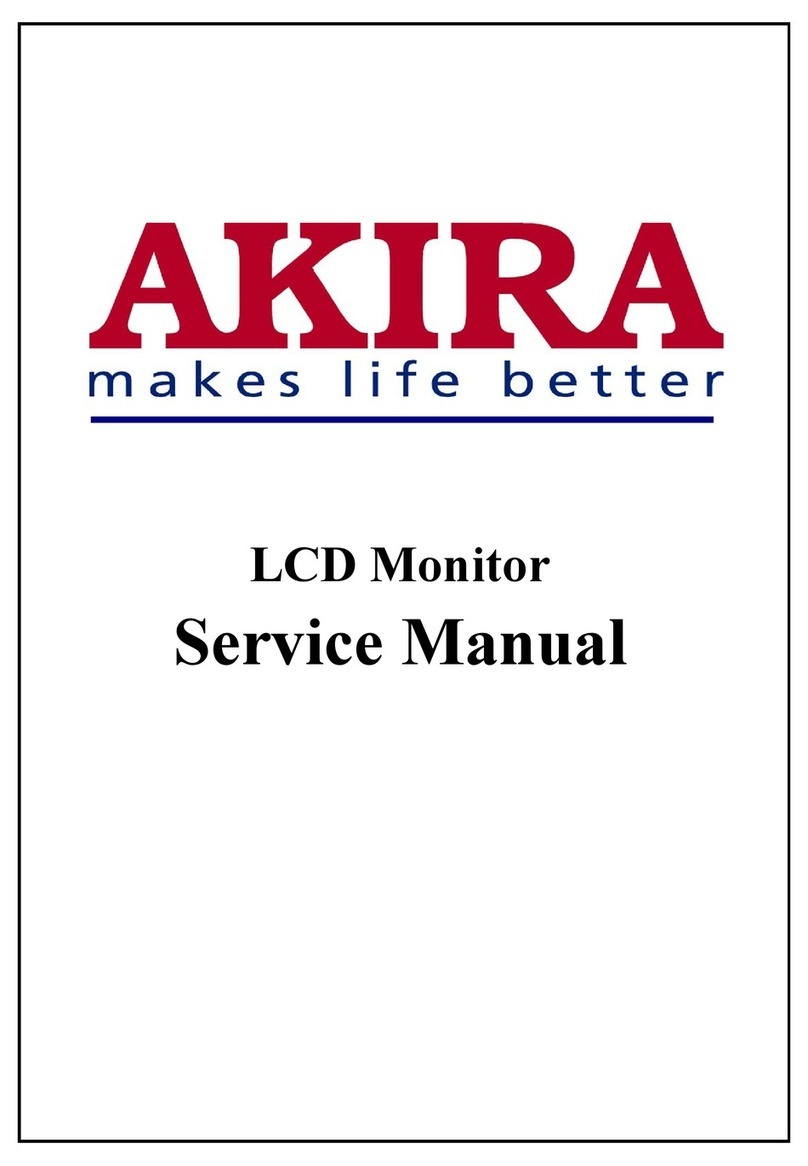Transduction TR-LCD1500-RM User manual

TRANSDUCTION
USER’S MANUAL
Version 1.1
07/30/08
TR-LCD1500-RM Rack Mount Monitor
TR-LCD1500-PM Panel Mount Monitor
5155-23 Spectrum Way, Mississauga, ON, Canada L4W 5A1
TEL: 1-800-268-0427, 905-625-1907
FAX: 905-625-0531

Important Information
The information in this document is subject to change without notice.
All relevant issues have been considered in the preparation of this document. Should you notice an omission or
any questionable item in this document, please feel free to notify Transduction.
Regardless of the foregoing statement, Transduction assumes no responsibility for any errors that may appear in
this document nor for results obtained by the user as a result of using this product.
Copyright © 2005 Transduction. All rights reserved.
This document is protected by copyright. No part of this document may be reproduced, copied or translated in any
form or means without prior written permission from Transduction.
All other trademarks, brand and product names are the property of their respective owners.
Return policy
Products returned for repair must be accompanied by a Return Material Authorization (RMA) number, obtained
from Transduction prior to return. Freight on all returned items must be prepaid by the customer. The customer is
responsible for any loss or damage caused by the carrier in transit.
To obtain an RMA number, call us at 905-625-1907. We will need the following information:
•Return company address and contract
•Model name, model number and serial number
•Description of the failure
Mark the RMA number clearly on the outside of each box, include a failure report and return the product to:
Transduction
5155 – 23 Spectrum Way
Mississauga ON Canada L4W 5A1
Attn: RMA Department

SafetyPrecautions..................................................... 2
Contents..................................................................... 3
QuickStart................................................................. 4
OSD(On-ScreenDisplay)Controls........................... 5
TroubleshootingTips.................................................. 6
TR-LCD1500Specifications....................................... 7
MechanicalDrawings&Specifications...................... 9
PanelMountCut-outTemplate................................... 13
Index
1 TR-LCD1500

When not used for extended periods of time, set your PC to DPMS. If using a
screen saver, set it to the active screen mode.
Do not use a damaged or loose plug. This may cause an electric shock or fire.
Do not pull the plug out by the wire or touch the plug with wet hands. This may
cause an electric shock or fire.
Use only a properly grounded plug or receptacle. An improper ground may
cause electric shock or equipment damage.
Do not excessively bend the plug and wire or place heavy objects on them. This
could cause damage and an electric shock or fire.
Do not place the monitor face down. The CDT surface may be damaged.
When cleaning, wipe with a slightly moistened, soft cloth. Do not spray any
cleaner directly on to the monitor.
Do not remove housing. No serviceable parts inside. Refer servicing to Trans-
duction.
2 TR-LCD1500
Safety Precautions

3 TR-LCD1500
Contents
Your new TR-LCD1500 monitor box should contain the
following:
•TR-LCD1500 rack mount / panel mount monitor
•Power Cord
•Video Signal Cable
•User’s Manual
*Remembertosaveyouroriginalboxandpackingmaterialtotransportorshipthemonitor.
User’s Manual
Power Cord
VideoSignalCable

Quick Start
4 TR-LCD1500
To attach the TR-LCD1500 monitor to your system, follow these instructions:
1. Turn off the power to your computer.
2. Connect the power cord for your monitor to the power port on the back of the monitor. Plug the power
cord for the monitor into a nearby outlet.
3. Using the D-sub (analog) connector on the video card:
Connect the signal cable to the 15-pin, D-sub connector on the back of your monitor.
4. Turn on your computer and monitor. If your monitor displays an image, installation is complete.
5. Plug and Play feature will automatically setup the monitor in Windows operating systems. Additional
adjustments can be made using the OSD (On-Screen Display) controls on the back of the monitor. See
page 5 for details.

OSD (On-Screen Display) Controls
5 TR-LCD1500
POWER Turns ON/OFF the system
MENU Activates the OSD menu or goes to previous menu
SET - When the OSD menu is off, press more than 3 seconds
: Performs “Auto-adjustment” function
- When the OSD menu is on
: Selects the highlighted icon that user wants
- Selects the Input Signal among analog RGB, CVBS and S-VHS
DOWN - Moves the highlight icon up to the function that user wants
- Decreases the adjustment of the selected function
UP - Moves the highlight icon down to the function that user wants
- Increases the adjustment of the selected function
Accessing the menu system
1. With the OSD off, push the Menu button to activate the main OSD menu.
2. Use the Up or Down buttons to move from one function to another. As you move from one icon
to another, the function name changes to reflect the function or group of functions represented by
that icon.
3. Press the Set button once to activate the highlighted function, use the Up or Down buttons to
select the function.
4. After selecting a function, use the Up or Down buttons to make optimum adjustments. The
setting bar moves and the numeric value indicator changes to reflect your adjustments.
NOTE: The numeric value indicator is provided as a point of reference only and has nothing to do
with a real measurement.
5. Press the Menu button once to return to the main menu to select another function or press twice
to exit from the OSD.
These controls are located on the rear panel of the monitor.
MENU SEL DOWN UP LED POWER
·· ·· · ·

Troubleshooting Tips
6 TR-LCD1500
Before calling for service, check the information in this section to see if you can remedy any problems yourself.
If you do need assistance, please contact Transduction.
Symptom Check List Solutions
Is the power cord connected
properly? Check the power cord connection and supply.
If the power is on, reboot the
computer to see the initial
screen (the login screen),
which can be seen.
If the initial screen (the login screen) appears, boot the
computer in the applicable mode (the safe mode for
Windows ME/2000/XP) and then change the frequency of
the video card.
Note: If the initial screen (the login screen) does not appear,
contact TRANSDUCTION.
No images on the
screen. I cannot turn
on the monitor.
There is no image on the
screen. Is the power indicator
on the monitor blinking at 1
second intervals?
The monitor is in PowerSaver mode.
Press a key on the keyboard or move the mouse to activate
the monitor and restore the image on the screen.
Is the screen displaying only
one color as if looking at the
screen through cellophane
paper?
Check the signal cable connection.
Make sure the video card is fully inserted in its slot.
Have the screen colors
become strange after running
a program or due to a crash
between applications?
Reboot the computer.
The screen shows
strange colors or just
black and white.
Has the video card been set
properly? Set the video card by referring to the video card manual.
Have you changed the video
card or the driver? Adjust screen image position and size using the OSD.
Have you adjusted the
resolution or frequency to the
monitor?
Native Resolution is 1024 x 768 @ 60Hz.
The screen suddenly
has become
unbalanced.
The screen can be unbalanced due to the cycle of the video card signals. Readjust
Position by referring to the OSD.
The screen is out of
focus or OSD cannot
be adjusted.
Have you adjusted the
resolution or frequency on the
monitor?
Adjust the resolution and frequency of the video card.
Native Resolution is 1024 x 768 @ 60Hz.
LED is blinking but no
images on the screen. Is the frequency properly
adjusted when checking the
Display Timing on the menu?
Adjust the frequency properly by referring to the video card
manual.
(The maximum frequency per resolution may differ from
product to product.)
Have the Windows colors
been set properly? For Windows ME/2000/XP:
Set the colors properly at the Control Panel, Display,
Settings.
There are only 16
colors shown on the
screen. The screen
colors have changed
after changing the
video card.
Has the video card been set
properly? Set the video card by referring to the video card manual.
Have you installed the monitor
driver? Install the monitor driver according to the Driver Installation
Instructions.
There is a message
that reads
“Unrecognized
monitor, Plug & Play
(VESA DDC) monitor
found”.
See the video card manual to
see if the Plug & Play (VESA
DDC) function can be
supported.
Install the monitor driver according to the Driver Installation
Instructions.

7 TR-LCD1500
TR-LCD1500 Specifications
Note: Design and specifications are subject to change without prior notice.
TR-LCD1500 Monitor Notes
LCD Module Size:
Viewable Image Size:
Active Display Area:
Native Resolution (Pixel Count):
Pixel Pitch:
Type:
Viewing Angle (L/R/U/D):
Brightness:
Contrast:
Response Time:
15.0 inch diagonal
15.0 inch
304.1mm (H) x 228.1mm (V)
1024 x 768
0.297mm
a-si TFT active matrix
70 / 70 / 60 / 65
250 cd/m2
300 : 1
25ms
Synchronization
60 Hz Automatically
Display Colors
16,194,277 Dependent on display card
used.
Input Signal
RGB Analog
Power Supply:
Consumption:
12VDC external
17.4W max (16.0 BL)
Dimensions (W x D x H) / Weight
Rack mount:
Panel mount:
18.96” x 3.6” x 12.25 (7U) / 11 lb
48.16cm x 9.14cm x 31.12cm / 5 kg
16.4” x 3.6” x 14” / 10.7 lb
41.66cm x 9.14cm x 35.56cm / 4.85 kg
Environmental Considerations
Operating Temperature:
Humidity:
Storage Temperature:
Humidity:
0°C ~ 50°C
20% ~ 80%, non-condensing
-20°C ~ 60°C
5% ~ 90%, non-condensing
Plug and Play Capability This monitor can be installed on any Plug & Play compatible system. Interaction of
the monitor and computer system will provide the best operating conditions and
monitor settings. Monitor installation will proceed automatically.
Dot Acceptability TFT LCD panel is manufactured using advanced semiconductor technology with
99.999% precision for this product. RED, GREEN, BLUE and WHITE color pixels
may seem to be bright sometimes, or some of the BLACK pixels may be seen. This
is normal.
Regulatory Approvals UL ULC TCO99

TRANSDUCTION
5155 Spectrum Way Bldg 23
Mississauga, ON
L4W 5A1
Canada
905-625-1907
www.transduction.com
8 TR-LCD1500








This manual suits for next models
1
Table of contents
Other Transduction Monitor manuals