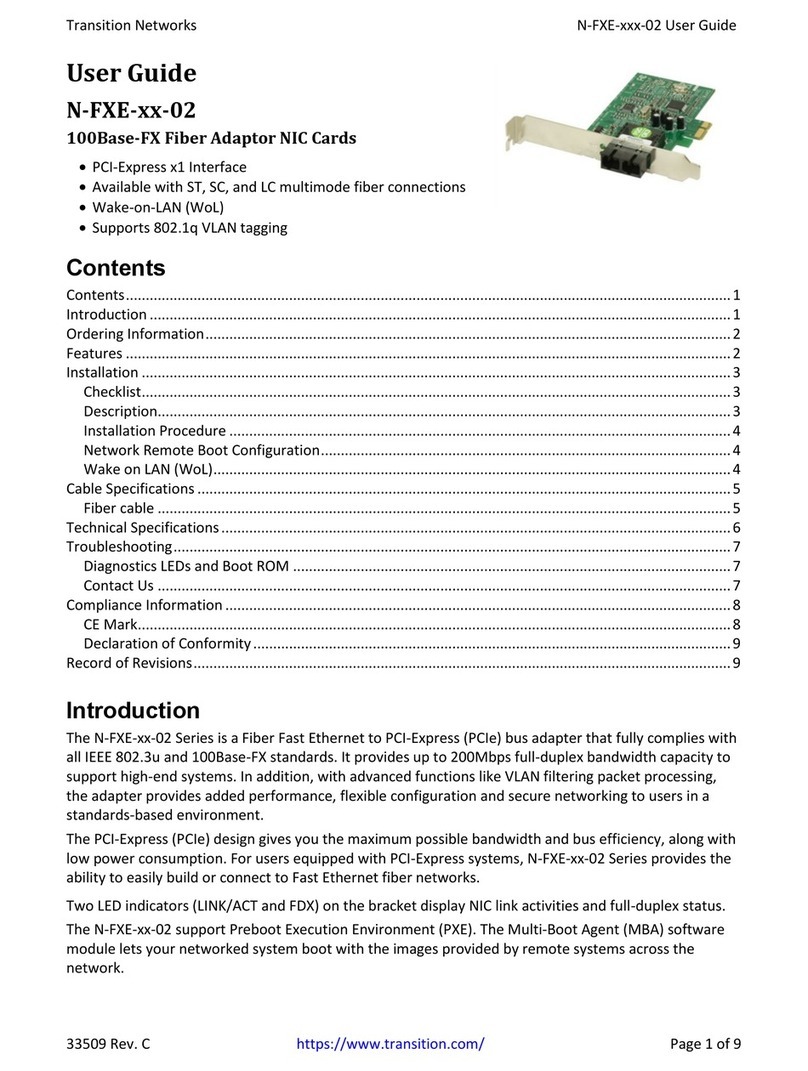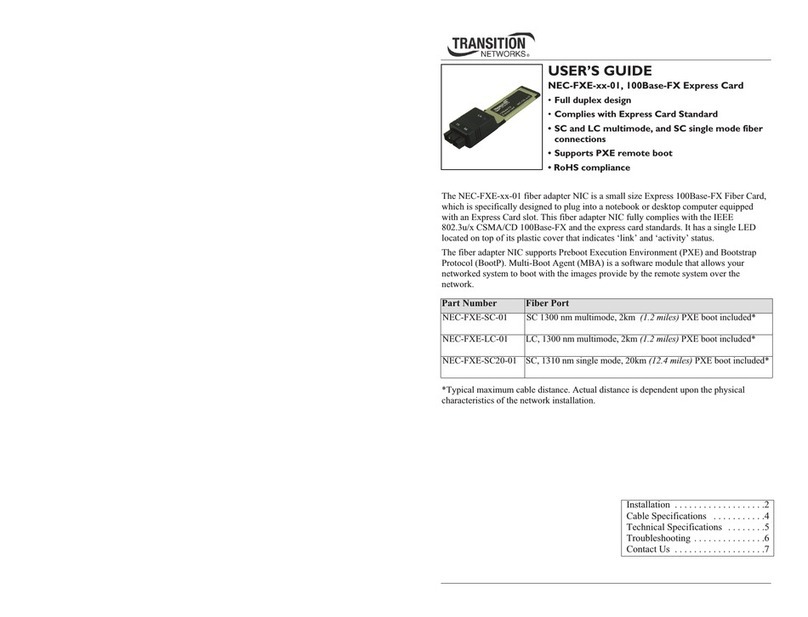Transition Networks N-TGE-SFP-02 User Guide
33819 Rev. A https://www.transition.com Page 1 of 22
N-TGE-SFP-02
PCIe 10 Gigabit Ethernet Fiber NIC
User Guide
Contents
1. Introduction...............................................................................................................................................2
Features..................................................................................................................................................................2
Specifications..........................................................................................................................................................4
Application Example ...............................................................................................................................................5
Product Views.........................................................................................................................................................5
Changing the Bracket (Optional) ............................................................................................................................6
2. Installation.................................................................................................................................................7
Package Contents ...................................................................................................................................................7
Cautions and Warnings...........................................................................................................................................7
Safety Warnings......................................................................................................................................................7
Install Process .........................................................................................................................................................8
System Requirements.............................................................................................................................................8
Installing the N-TGE-SFP-02 ....................................................................................................................................8
Downloading and Installing the Driver................................................................................................................ 10
Installing the Drivers from the Intel CD or Installer Package........................................................................... 10
Install Drivers and Software............................................................................................................................. 10
Manually Install Intel® Network Adapter Drivers in Windows......................................................................... 11
Additional Driver Information ............................................................................................................................. 12
Windows 10..................................................................................................................................................... 12
Complete Driver Pack (Windows, Linux, and FreeBSD)................................................................................... 12
Update Both NVM and Driver Simultaneously................................................................................................ 12
Copper SFPs and Copper Cable ........................................................................................................................... 14
SFP/SFP+ Optical Modules................................................................................................................................... 14
3. LEDs.........................................................................................................................................................16
4. Troubleshooting .......................................................................................................................................17
Product and Box Label Information..................................................................................................................... 18
Record Device and System Information .............................................................................................................. 19
5. Compliance Information ...........................................................................................................................20
Declaration of Conformity ................................................................................................................................... 20
Electronic Emission Notices................................................................................................................................. 20
6. Warranty and Contact Information ...........................................................................................................21
Warranty.............................................................................................................................................................. 21
Contact Us ........................................................................................................................................................... 22
7. Record of Revisions ..................................................................................................................................22