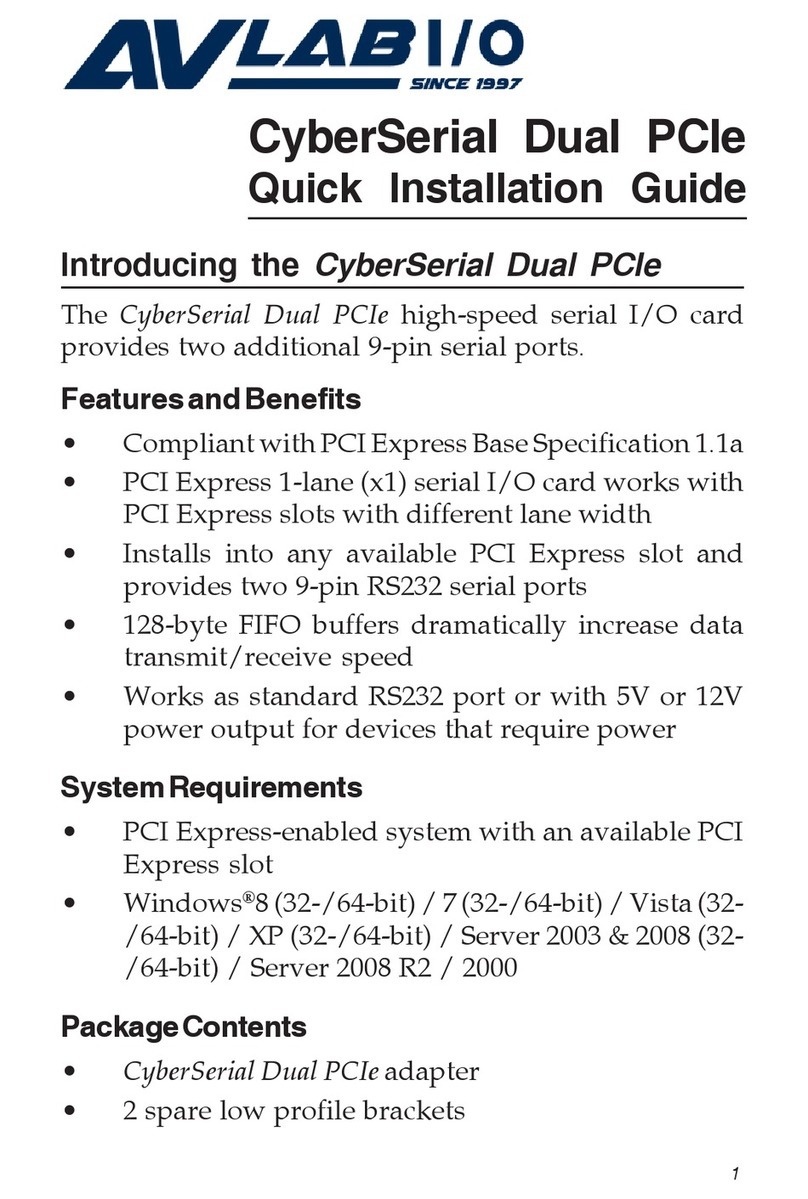5
2. Click Cancel at the Found New Hardware. Skip
this step if not prompted.
3. At the Windows desktop, insert the driver CD.
Close the CD autoplay window if prompted.
4. Double click Computer (forVista)orMy Computer
(for XP) on the desktop, then double click E Drive.
(Change E: to match your CD/DVD-ROM drive
letter)
5. Double click VISTA folder (for Vista) or XP_7_8
folder (for XP) , then double click Setup.exe to start
the driver installation.
6. Atthe User Account Control, click Allow. Skipthis
step for Windows XP.
7. At Welcome to the InstallShield Wizard for
C-MediaHigh Definition AudioDevice, click Next.
8. Select I accept the terms of the license agreement,
click Next, then click Install.
9. At the Xear Audio Center, click OK.
10. Select Yes, I want to restart my computer now, and
click Finish to restart the computer.
To Verify Windows Installation
1. Check Device Manager to verify installation.
Windows 8.1 / 8 / 7 / XP: Right click This PC,
Computer or My Computer,click Manage, then
click Device Manager.
Windows Vista: Right click Computer, click
Manage, click Continue, then click Device
Manager.
2. Double click Sound, video and game controllers,
C-Media High Definition Audio Device should
be displayed.