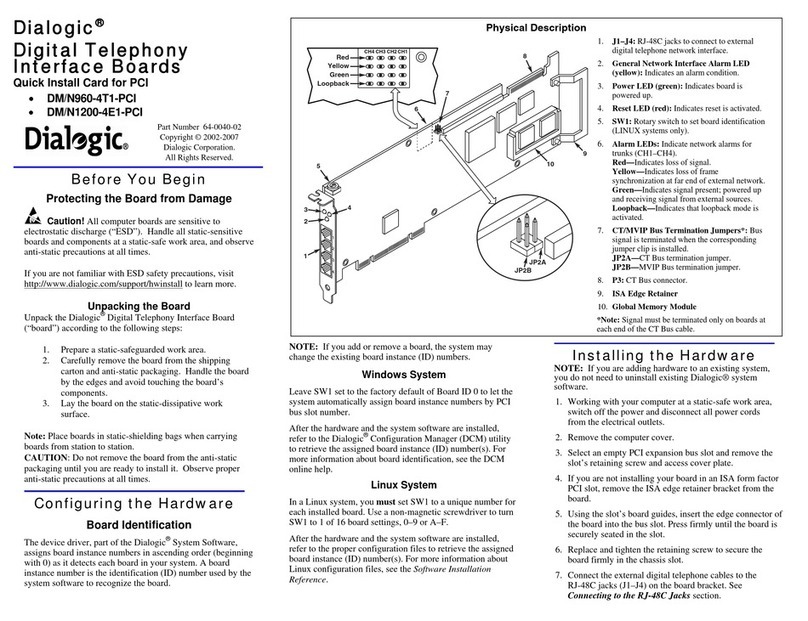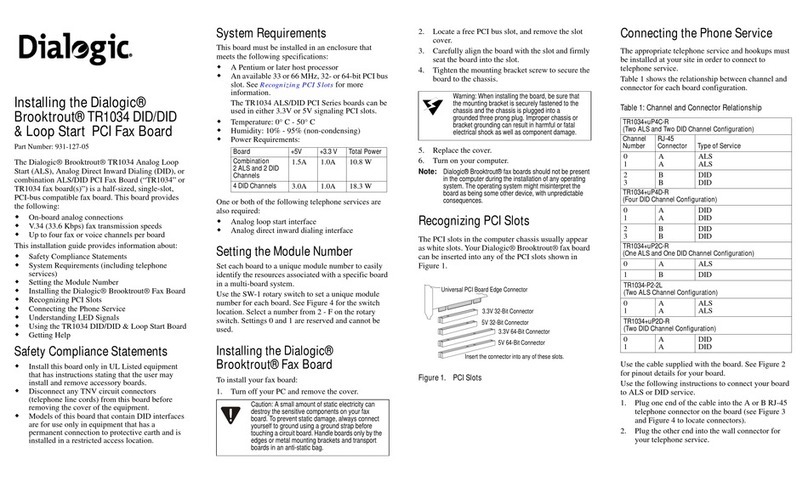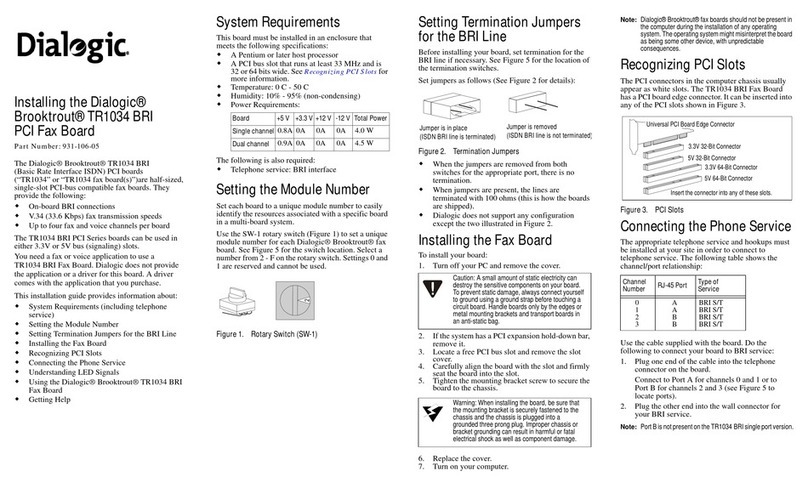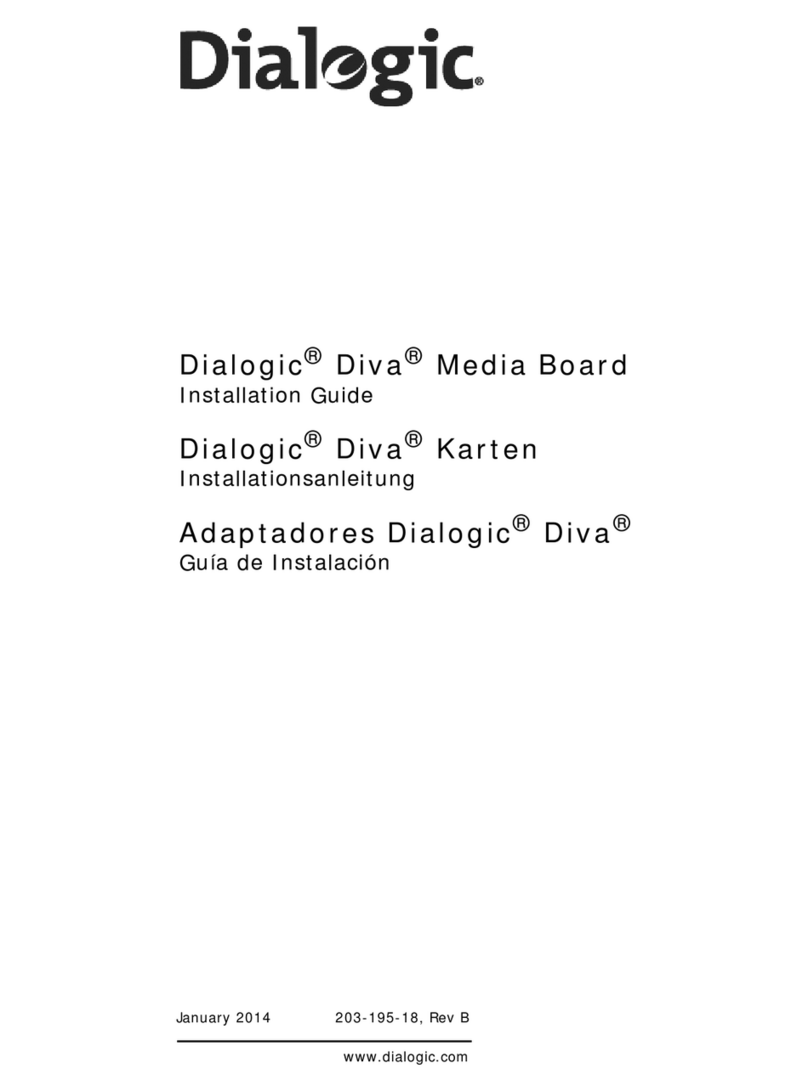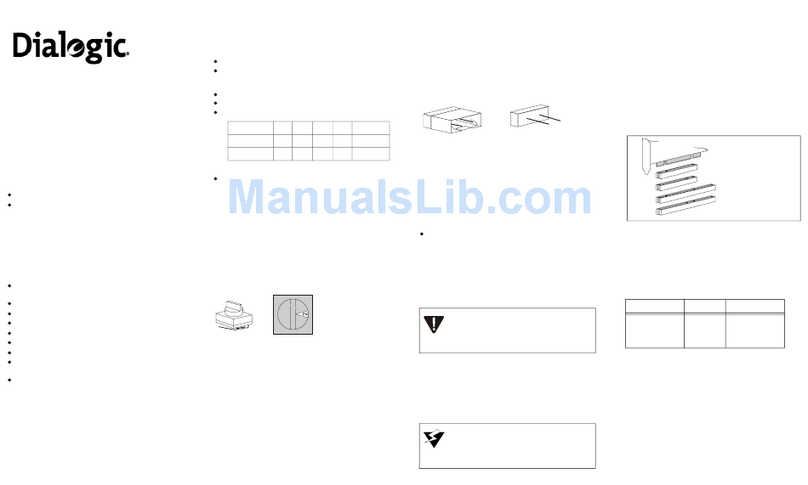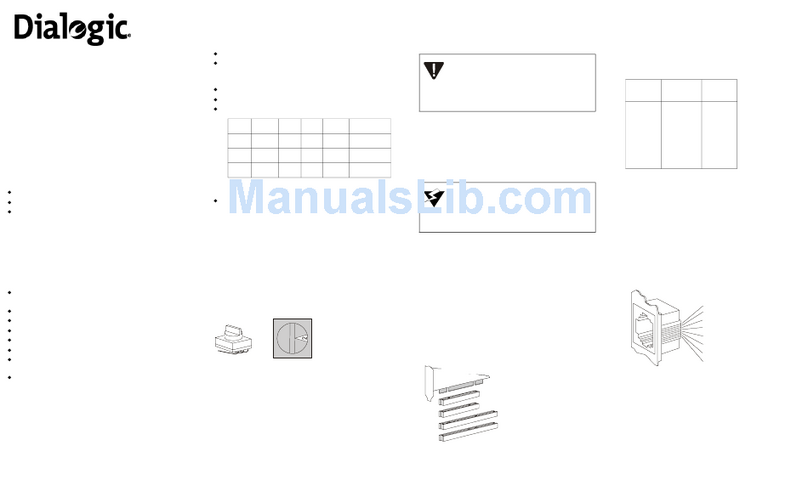OneBox and Ericsson are registered trademarks of Ericsson Enterprise AB. Dialogic is a registered trademark, and D/41EPCI, D/120JCT-LS, D/240PCI-T1,
D/41D, D/160SC-LS, D/240SC-T1, and D/4PCI are trademarks of Dialogic Corporation, an Intel Company. Brooktrout is a trademark of Brooktrout Technology, a
Brooktrout Company.
All other products, brand names, or companies mentioned in this document may be trademarks or registered trademarks of their respective companies.
R3B Copyright ãEricsson Enterprise AB 2000–2001
All rights reserved.
Dialogic PCI Linecard Installation and Replacement
Inside this Document:
Before You Begin...........................................................................................................................................2
Technical Specifications of Dialogic PCI Linecards.......................................................................................3
Preparing Dialogic PCI Linecards for Installation ..........................................................................................6
Installing Dialogic PCI Linecards in the Platform .........................................................................................11
Cabling Dialogic Linecards to the Telephone System .................................................................................14
Installing Dialogic System Software.............................................................................................................22
Configuring Dialogic PCI Linecards in Dialogic Configuration Manager......................................................30
Adding a Linecard to the Configured Devices List.......................................................................................38
Configuring Lines in OneBox Configuration ................................................................................................40
Setting the Signaling Protocol Used by D/240PCI-T1 Linecards................................................................41
Testing and Troubleshooting T-1 Equipment ..............................................................................................45
This document explains how to install or replace one or more Dialogic®D/41EPCI™,
D/120JCT-LS™, or D/240PCI-T1™linecards in a OneBox®platform. It also explains how to
install Dialogic System Software versions 2, 3.3, and SR5.01. The information in this document
pertains to platforms running version 1.1 or later of OneBox.
We recommend that you read this entire document before disassembling the hardware.
IMPORTANT
Hardware conflicts and configuration issues can occur between hardware devices installed in a computer
platform. Because Ericsson sells Dialogic PCI linecards as a kit for installation in computer platforms that
we have not tested, we cannot guarantee the compatibility of these cards in your computer platform.
Ericsson will offer troubleshooting advice and assistance to the best of its knowledge and ability. However,
you are ultimately responsible for resolving all hardware conflicts and configuration issues.
Dialogic PCI linecards cannot be used in a computer platform that also contains Dialogic ISA linecards
(includes D/41D, D/41ESC, and D/160SC-LS). If ISA linecards are currently installed in the platform, they must
be removed prior to installing the PCI linecards. Dialogic PCI linecards can be used in conjunction with all
Brooktrout™fax cards.
This document does not discuss how to install or configure the Dialogic D/4PCI linecard. Although we sell
this card for use in telephony server platforms, it lacks the telephony bus connections to be fully compatible
with the other linecards that we support. For information on installing and configuring D/4PCI linecards,
please see the spare parts document Dialogic D/4PCI Linecard Installation and Replacement.