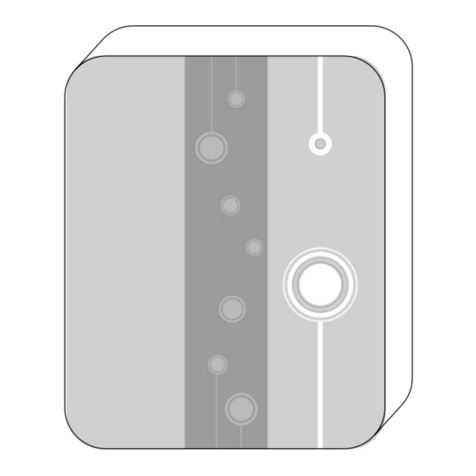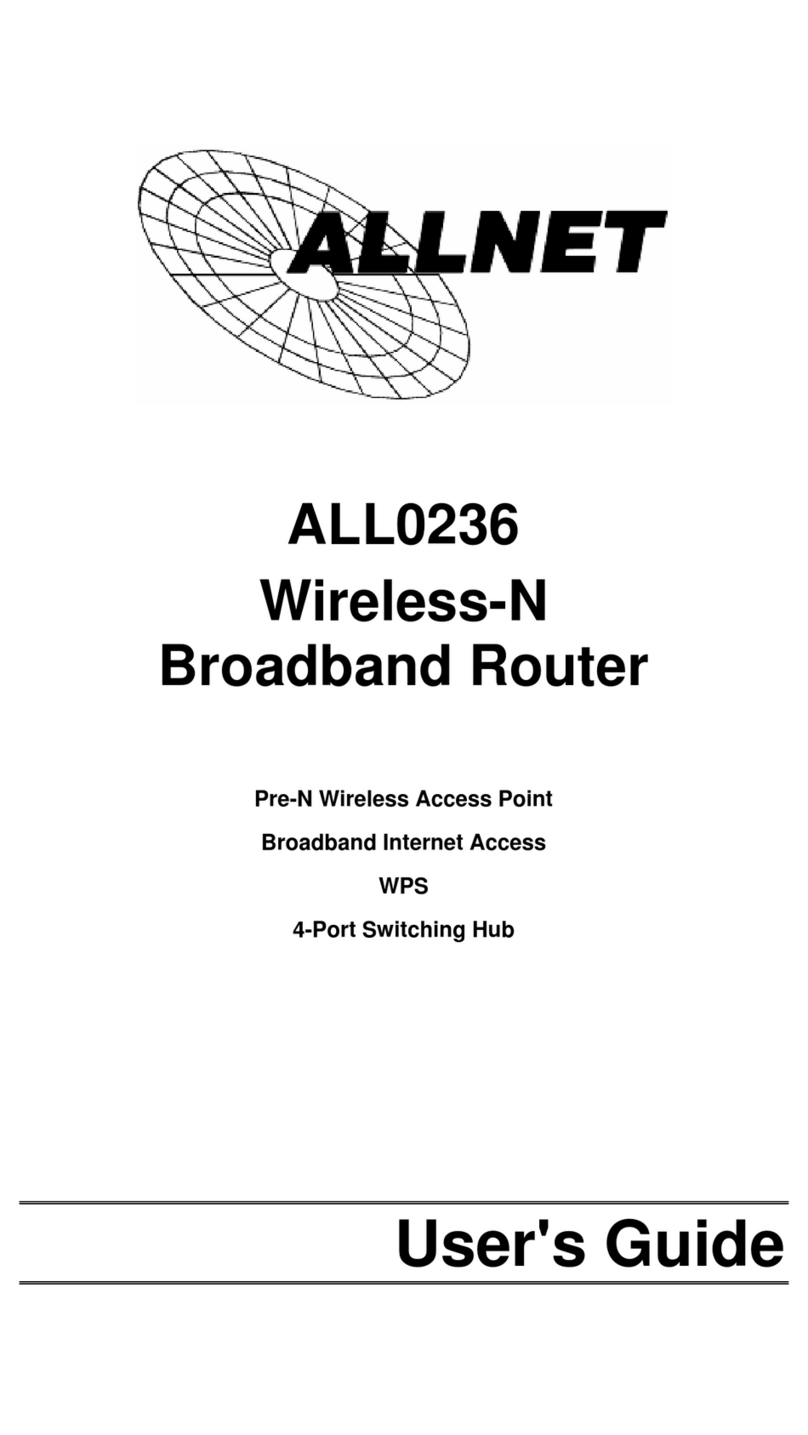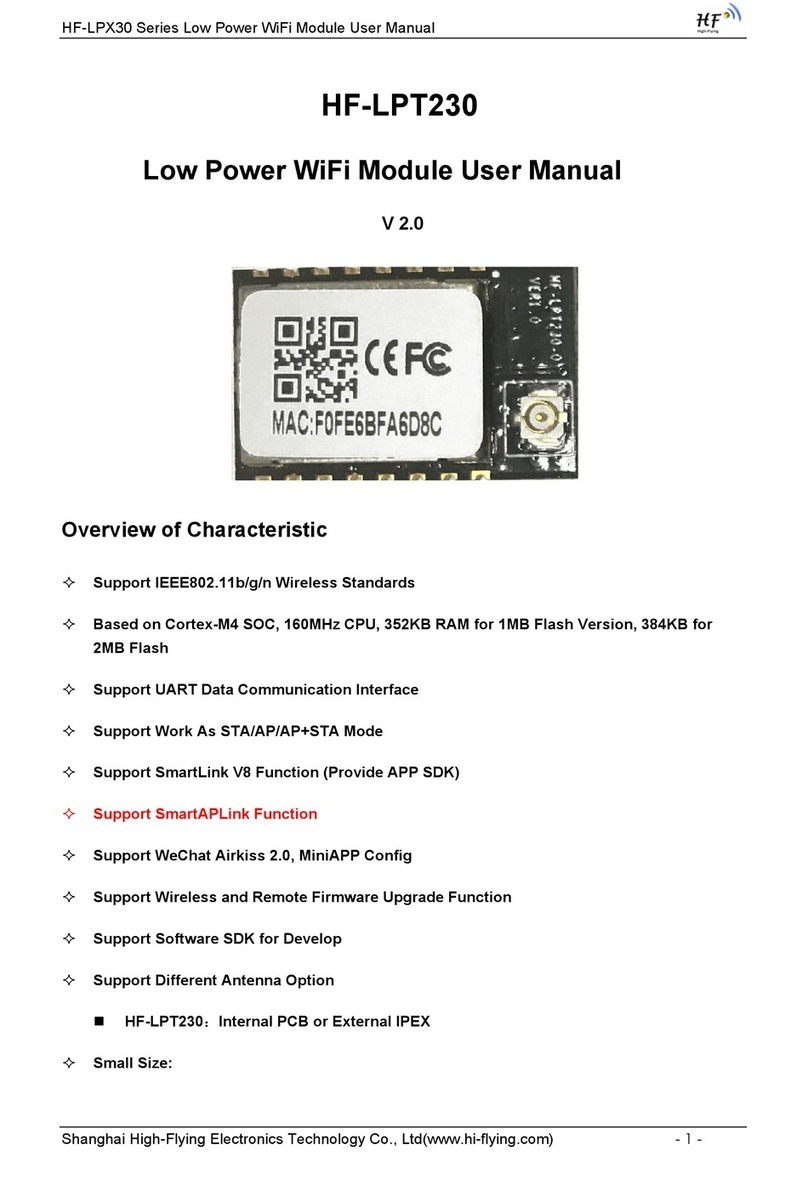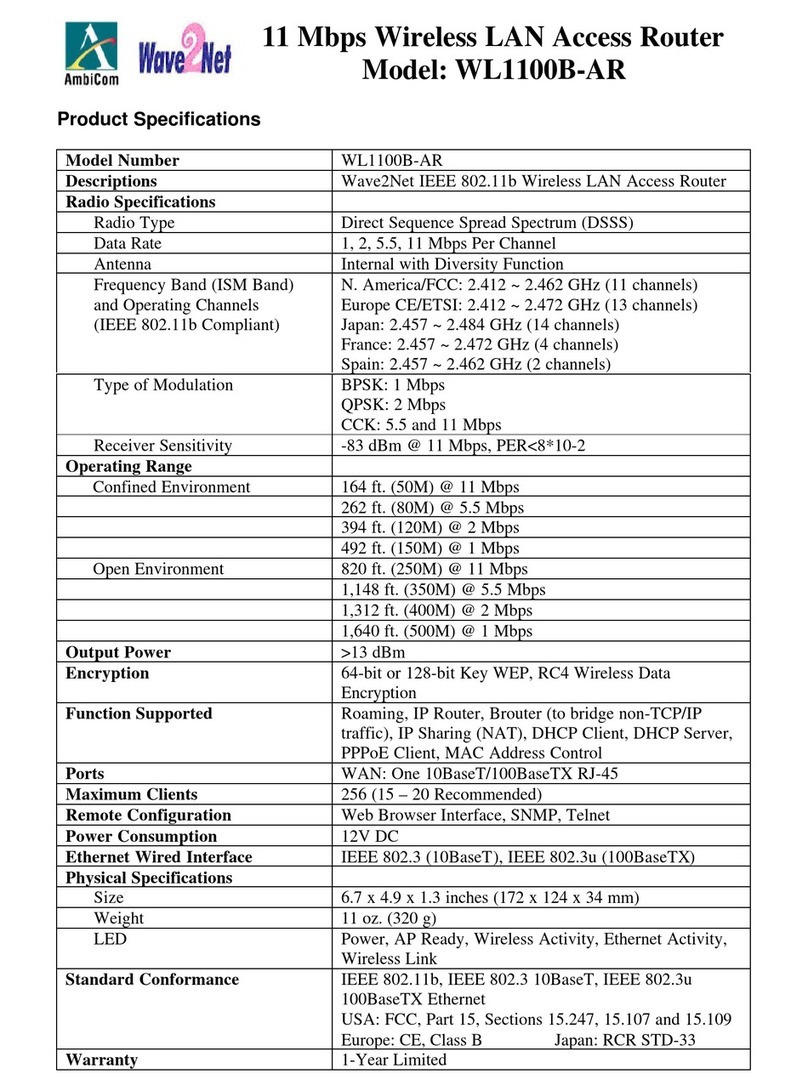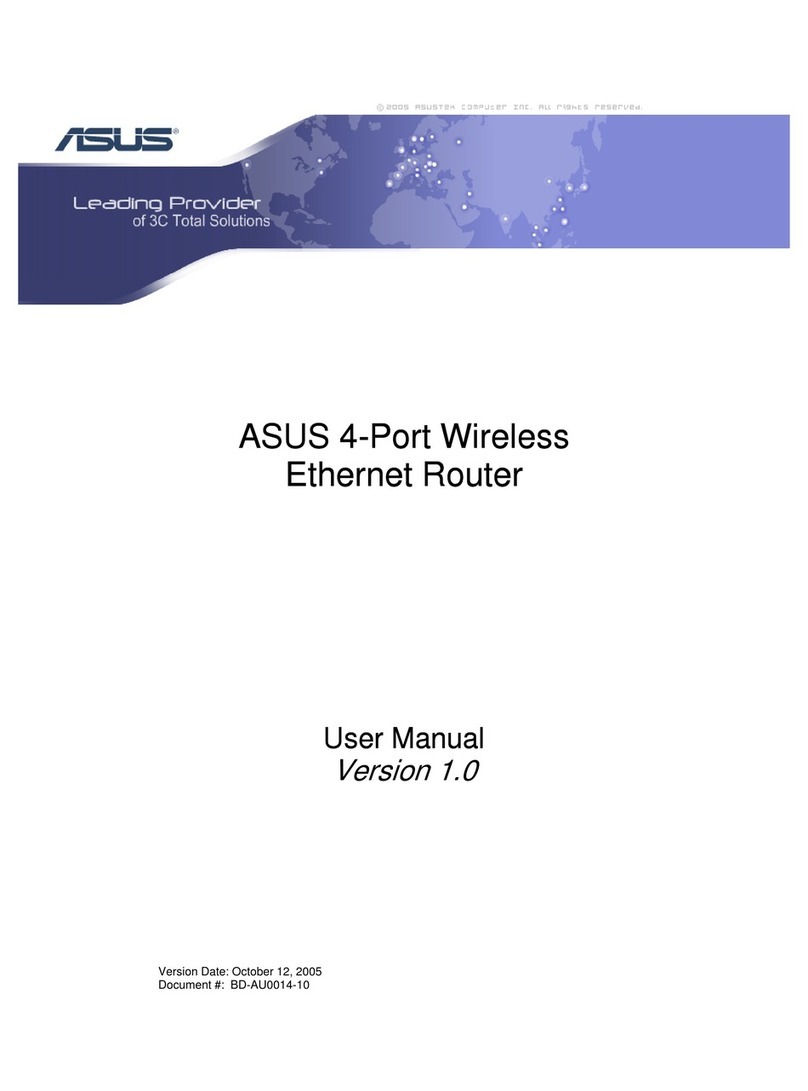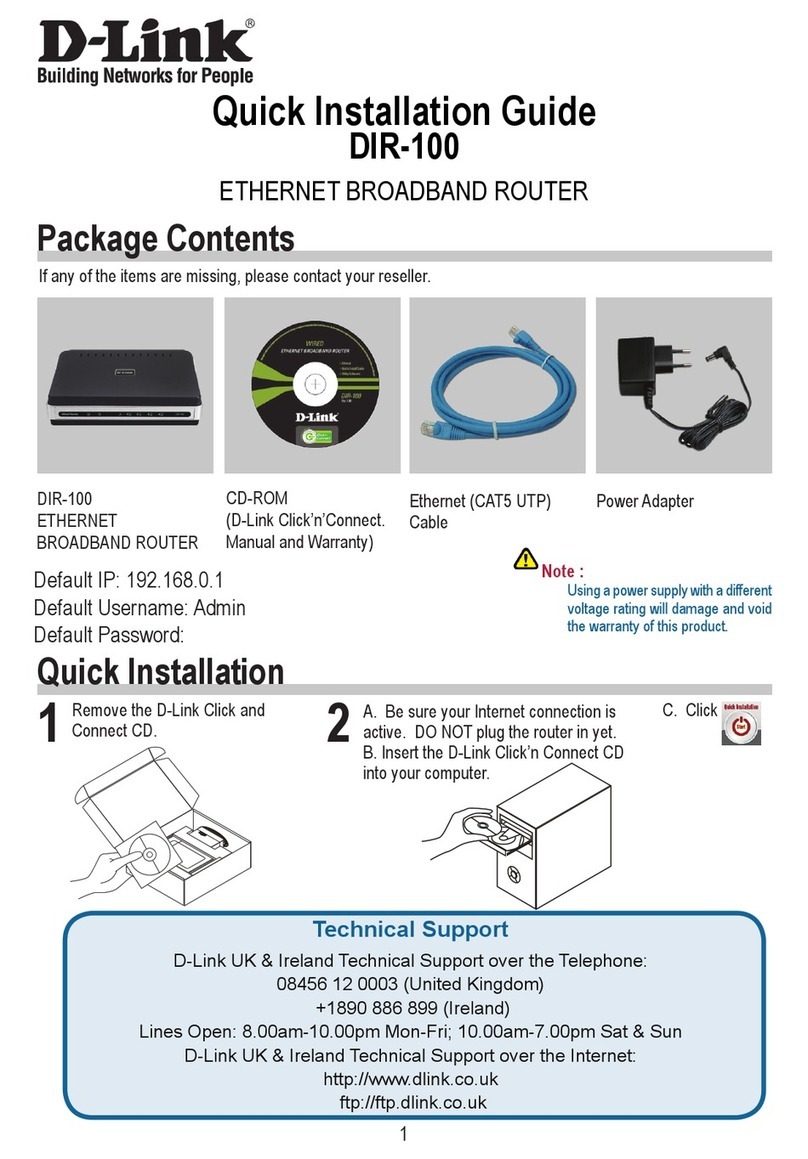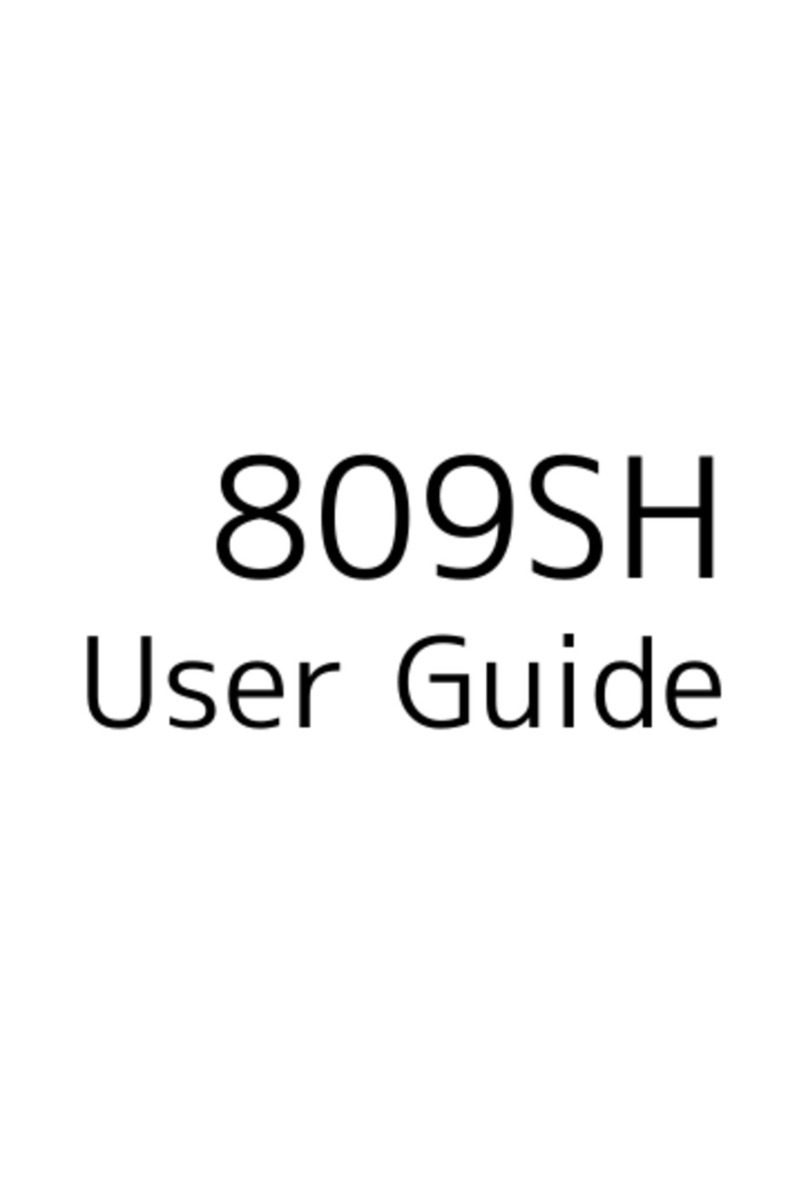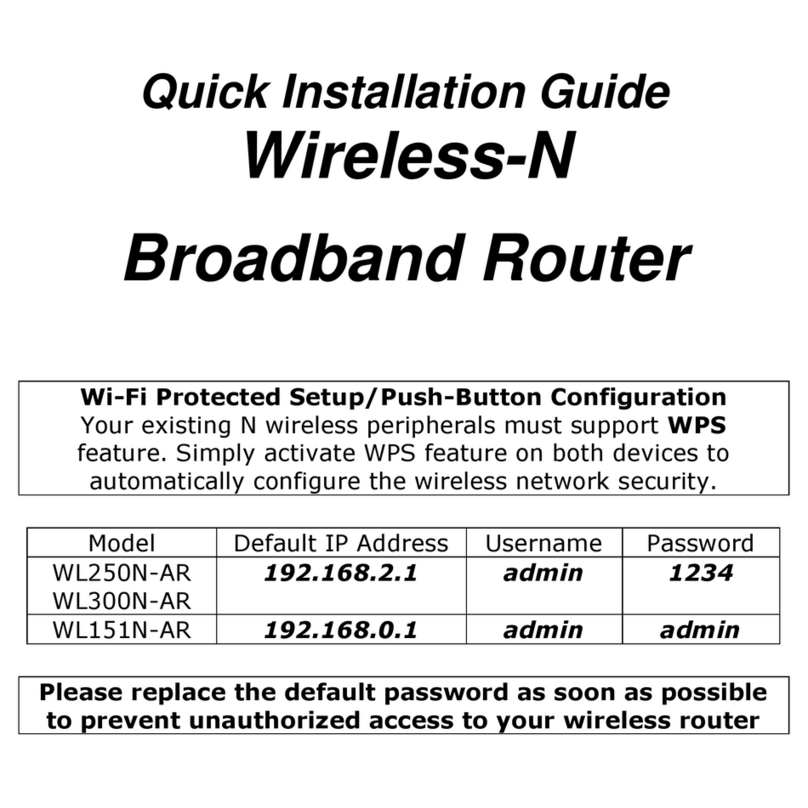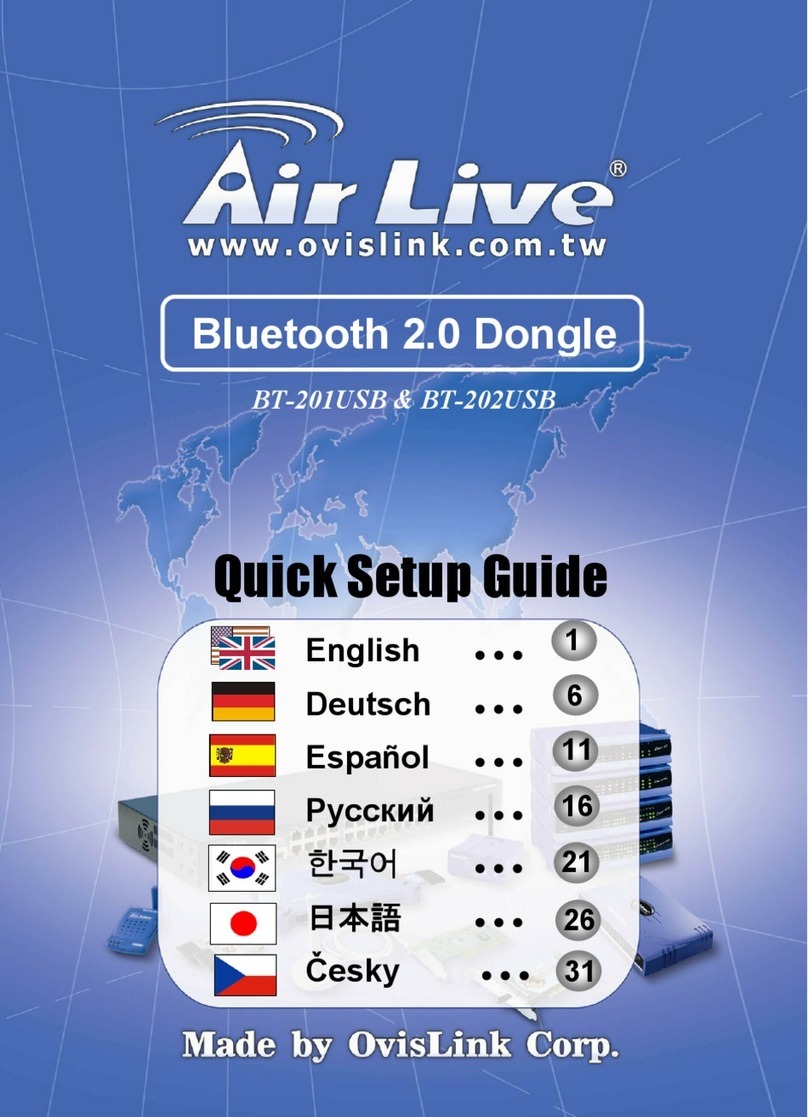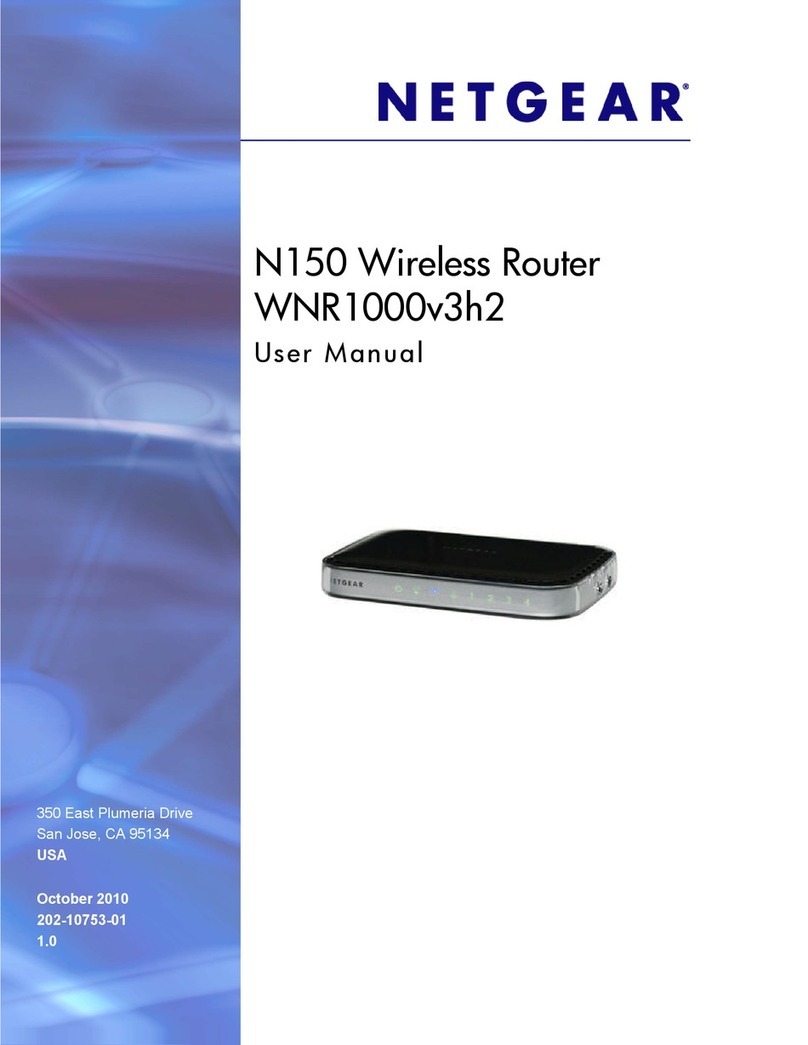Travelwifi Sapphire 3 User manual

Portable Hotspot
User Manual

2
Content
Product Overview .....................................................................3
Functions......................................................................................4
Quick Start Guide ......................................................................6
Warning........................................................................................7
Contact Us...................................................................................9
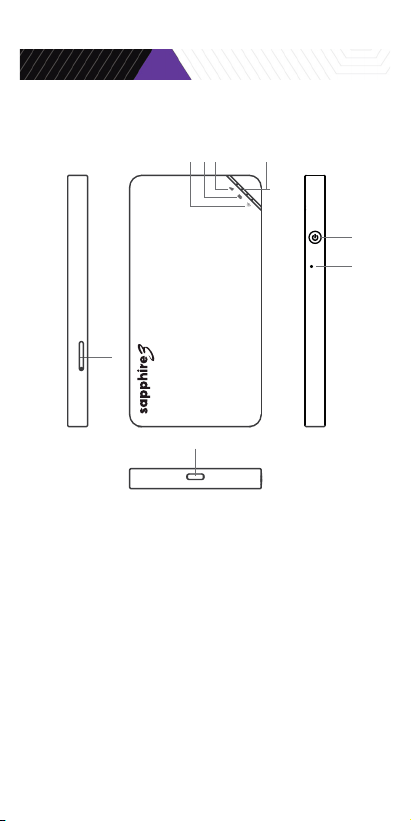
3
Product Overview
1234
6
5
7
8
1. Wi-Fi LED Indicator
2. Battery LED Indicator
3. Signal LED Indicator
4. Strength LED Indicator
5. Handle position for opening front panel
6. Power Button
7. Reset Button
8. Type-C (Input)

4
Functions
1. Power on: Hold power button for 3 seconds.
2. Power off: Hold power button for 5 seconds.
3. Reset: Hold power button for 14 seconds.
4. Restore Factory Settings: Hold reset button for 5 seconds.
5. Battery Capacity and Signal Strength: Hold the power
button. The battery capacity will be shown in the rst 3 seconds
and the signal strength will be shown afterwards.
1. The Sapphire 3 supports a local
Nano-SIM card. Before inserting or
ejecting a SIM card, please make sure
the device is powered off.
2. Use a needle to pull out the SIM card
as shown in the picture. Please contact
customer service if you encounter
any issues. The Sapphire 3 does not
support SIM cards with PIN codes. If
you desire to use this type of SIM card,
rst you must unlock the PIN code.
LED Indicator Type Status What it Means
On Ready for internet connection
No internet connection
Service connecting
Charging
Service Error
The signal strength is shown by
strength LED indicator
The battery capacity is shown by
strength LED indicator
On
On
Off
Wi-Fi LED Indicator
Signal LED Indicator
Battery LED Indicator
Flashing
Flashing
Flashing

5
Functions
• Size:
• LTE FDD:
• LTE TDD:
• WCDMA:
• GSM:
• Max Upload Speed:
• Max Download Speed:
• Wi-Fi:
• Wi-Fi Frequency:
• USB port:
• Battery Capacity:
• Power Input:
Brand: TravelWi
Model: Sapphire 3
Box contents: Device, User Manual, Type-C Cable, SIM Removal Tool
Technical Specications
12.6 x 6.6 x 1 cm/4.96 x 2.6 x 0.4 in
B1/2/3/4/5/7/8/9/12/13/17/
18/19/20/25/26/28/66
B34/38/39/40/41(194M)
B1/2/4/5/6/8/9/19
850/900/1800/1900
50Mbps
150Mbps
IEEE802. 11b/g/n
2.4GHz
Type-C (Input)
3000mAh
DC 5V-2A

6
Quick Start Guide
5. Connect to Your Wi-Fi Network : With the Wi-Fi LED
indicator “ ” on and solid, search for available Wi-Fi on
the device you wish to connect to the internet. Locate the
TravelWi network from the list and enter the password
provided. (Wi-Fi network name and password can be found
on the back panel of the Sapphire 3 device).
6. Device Management: Enter “192.168.43.1” in the
address bar of any web browser and enter the username and
password to login. (The initial username and password is
admin/admin).
1. Create an Account: Scan the QR code
to download the Sapphire App. You can
register for an account after app installation.
2. Activate the Device: Use the Sapphire
app to scan the QR code on the back panel
of the device and link it to your app.
3. Purchase Your Data Plan: Purchase your
data plan or top up through the Sapphire app.
4. Power On: Hold the power button down
on your Sapphire 3 device for 3 seconds.
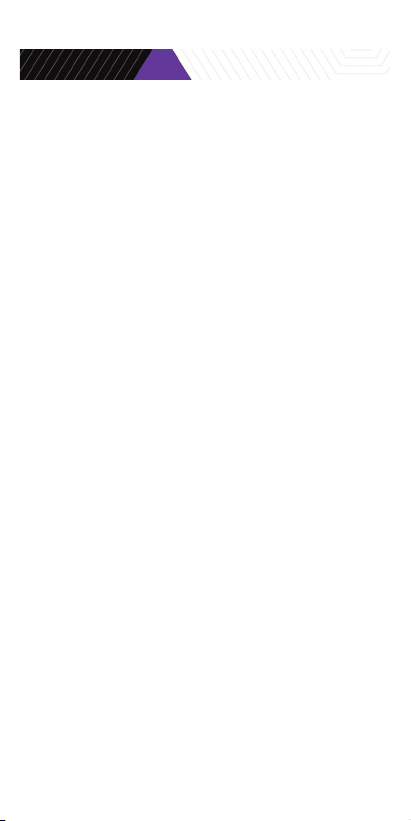
7
Warning
Specic Absorption Rate (SAR) information. SAR tests are
conducted using standard operating positions accepted by
the FCC with the device transmitting at its highest certied
power level in all tested frequency bands. Although the SAR
is determined at the highest certied power level, the actual
SAR level of the device while operating can be well below the
maximum value. In general, the closer you are to a wireless base
station antenna, the lower the power output.
Before a new device can be made available for sale to the
public, it must be tested and certied by the FCC that it does
not exceed the exposure limit established by the FCC. Tests
for each device are performed in positions and locations as
required by the FCC. For body worn operation, this device
has been tested and meets the FCC RF exposure guidelines
when used with an accessory designated for this product or
when used with an accessory that contains no metal and that
positions the device a minimum of 1.0 cm from the body.
This device complies with part 15 of the FCC Rules. Operation
is subject to the following two conditions: (1) This device may
not cause harmful interference, and (2) this device must accept
any interference received, including interference that it may
cause.
Unauthorized operation: Any changes or modications not
approved by the party responsible for compliance could void the
user’s authority to operate the equipment.
Note: This equipment has been tested and complies with the
limits for a Class B digital device, pursuant to part 15
of the FCC Rules. These limits are designed to provide
reasonable protection against harmful interference in a
residential installation. This equipment generates uses and
can radiate radio frequency energy and, if not installed and
used in accordance with the instructions, may cause harmful
interference to radio communications.
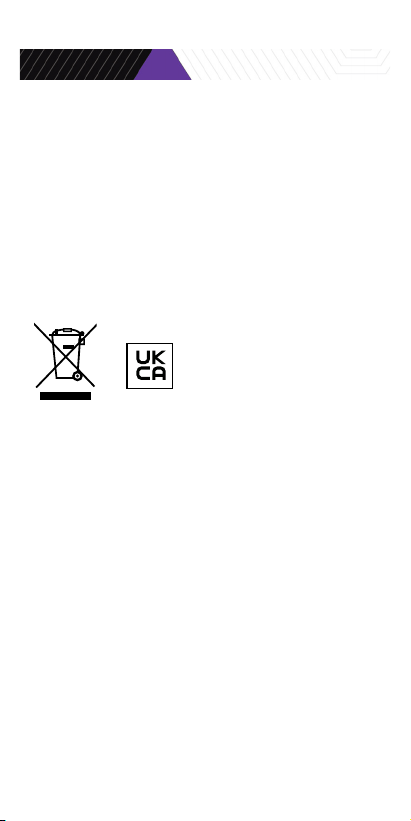
8
Warning
However, there is no guarantee that interference will not occur
during installation. If the device does cause harmful interference
to radio or television reception, which can be determined by
turning the equipment off and on, it is suggested that the user
try to correct the interference by the following measures:
--Reorient or relocate the receiving antenna.
--Increase the distsnce between the equipment and receiver.
--Connect the equipment to an outlet on different circuit to the
receiver.
--Consult the manufacturer or an experienced radio/TV
technician for help.
Information on the disposal and recycling of the device.
This symbol (with or without a solid bar) on the device, batteries
(if included), and/or the packaging, indicates that the device
and its electrical accessories (for example, a headset, adapter,
or cable) and batteries should not be disposed of as household
garbage. These items should not be disposed of as unsorted
municipal wasted and should be taken to a certied collection
point for recycling or proper disposal. For detailed information
about device or battery recycling, contact your local city ofce,
housedhold waste disposal service, or retail store.
Disposal of the device and batteries (if included) is subject to
WEEE. Directive Recast (Directive 2012/19/EU) and Battery
Dirctive (Directive 2006/66/ec). The purpose of separating
WEEE and batteries from other waste is to minimize the
potential environmental impacts and human health risk of any
hazardous substances that may be present.

9
SOCIAL MEDIA
@travelwi
9251 Park South View, Houston, TX 77051
SUPPORT
travelwi.com/support
Email: support@travelwi.com
Toll-Free/WhatsApp
USA: +1 855 554 0330 +1 877 888 3741
Spain: +34 937 370 055 +34 910 609 147
Chile: +56 2 3278 3606
France: +33 176 440 030
Indonesia: +62 812 8049 4646
Singapore: +65 3129 2354
United Kingdom: +44 203 318 2523
Company Name: DHI GROUP LTD.
Brand Name: TravelWi
Portable Hotspot