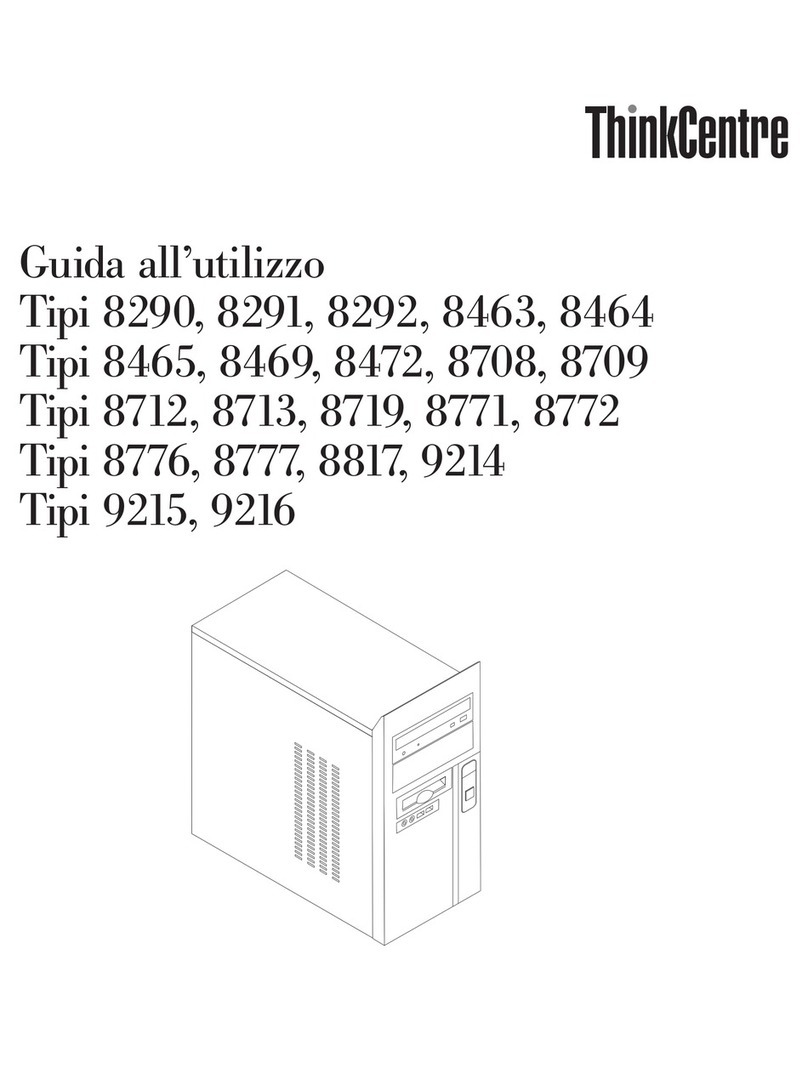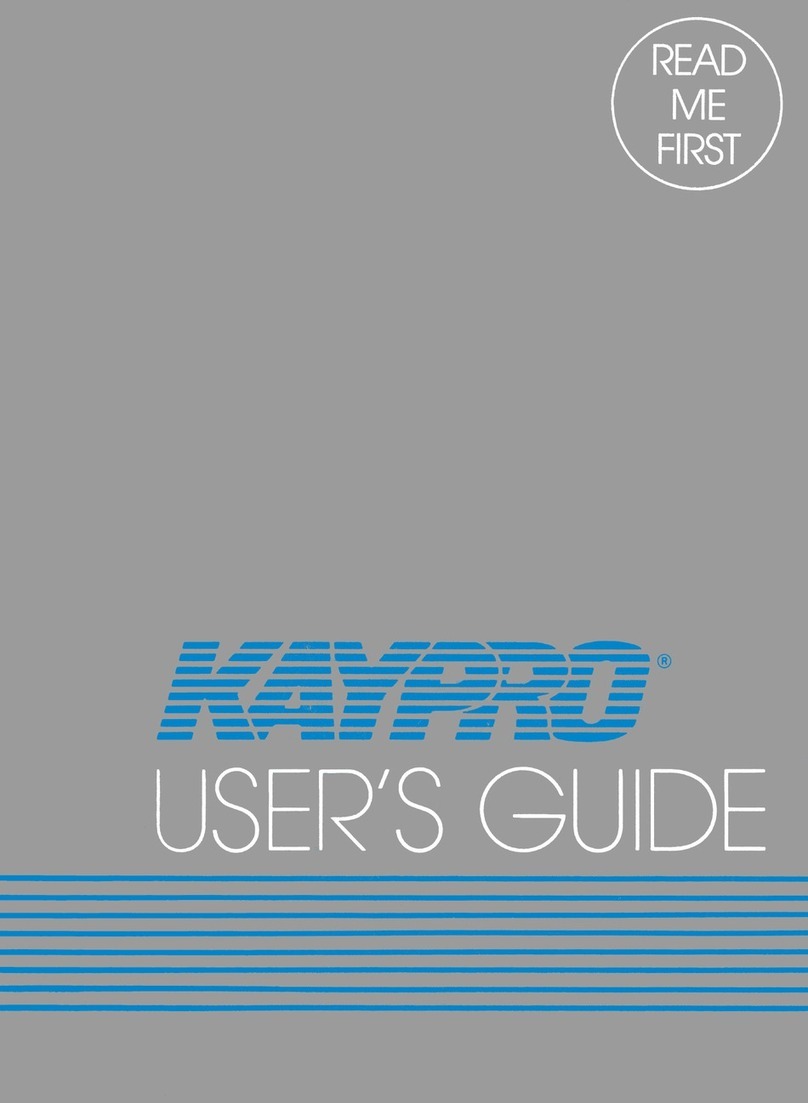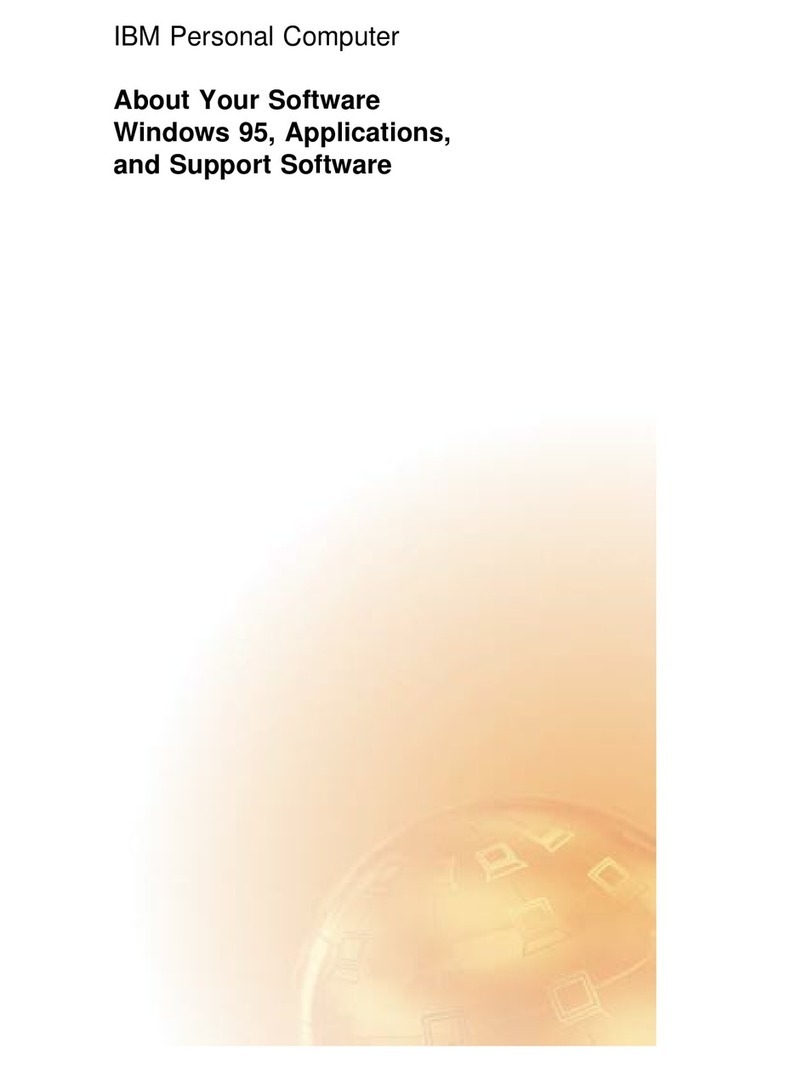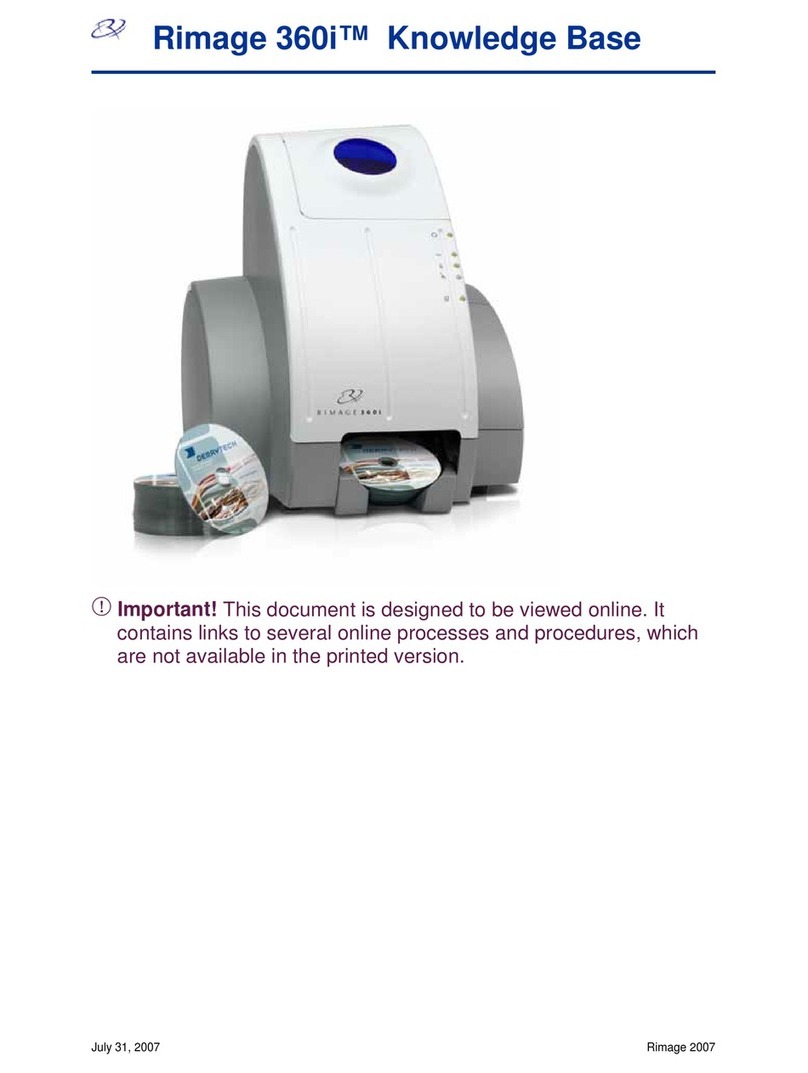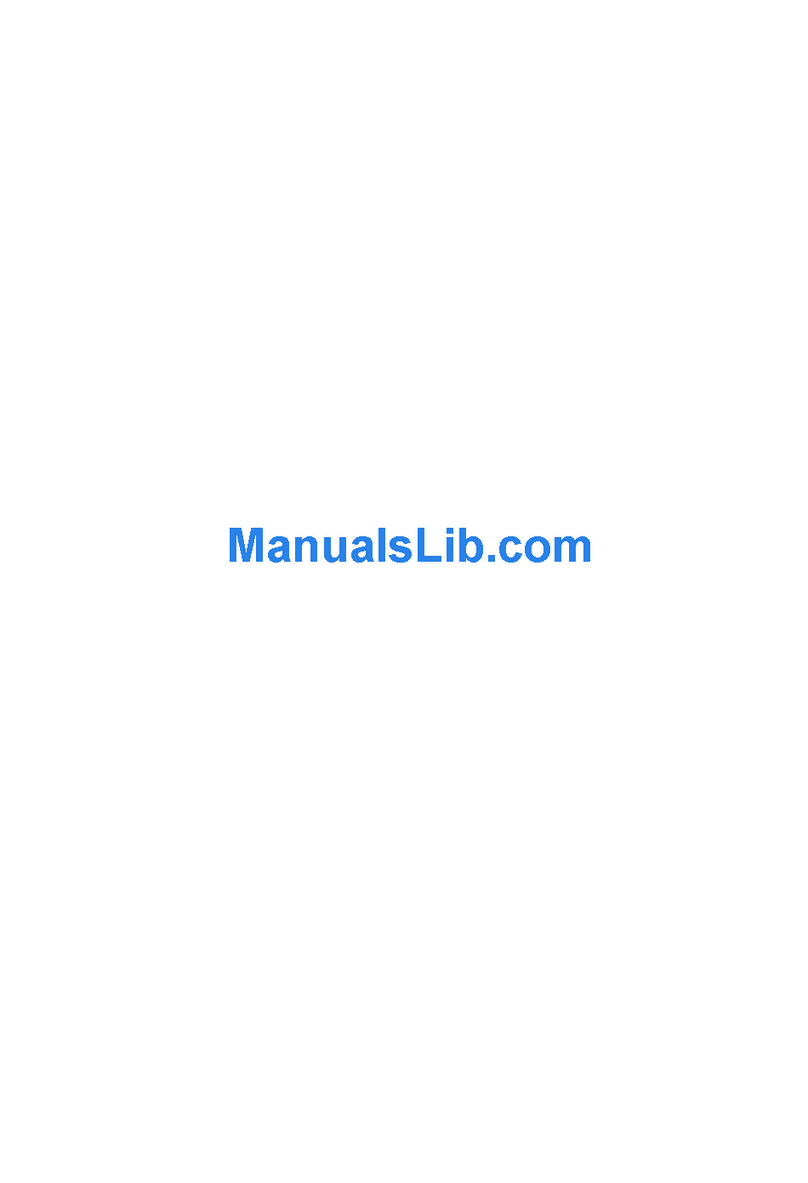Traverse TPC Desktop Series Reference manual

TPC Desktop Series
Introduction
1/22
NOTICE
The information in this document is subject to change without notice. TRAVERSE PC. Inc.
assumes no responsibility for any errors that may appear in this document.
Copyright © 2022
TRAVERSE PC, INC.
All rights reserved.
No part of this documentation may be reprinted, reproduced or utilized in any form without written
consent from Traverse PC, Inc., with the exception that the examples may be stored and
retrieved electronically for personal use.
https://traverse-pc.com
Learning Center: Getting Started

2TPC Desktop Introduction
Table of Contents
Welcome to TPC Desktop ............................................................................................................3
Learning TPC Desktop ................................................................................................................4
Introducing TPC Technologies....................................................................................................5
Introducing the TPC Desktop™ ..................................................................................................6
Introducing Views ........................................................................................................................8
Introducing Traverses................................................................................................................10
Introducing Closures and Adjustments.....................................................................................12
Introducing Survey Distance and Direction..............................................................................13
Introducing Geodetics................................................................................................................14
Introducing Drawings ................................................................................................................15
Introducing Quick View™ Technology.....................................................................................16
Introducing Smart Drawing Objects™ .....................................................................................17
Introducing Surfaces..................................................................................................................18
Introducing Point Codes and Drawing Codes...........................................................................19
Introducing Reports...................................................................................................................20
Introducing Data Import / Export.............................................................................................21
Introducing COGO ....................................................................................................................22
Working with Points ..................................................................................................................23
Installing TPC ............................................................................................................................24
Getting Help ...............................................................................................................................25
Typography
We will be using the following typography to distinguish items in the text:
[Enter] Brackets indicate keys on the keyboard.
flexibility Italics are used to highlight words for more emphasis.
"Lot 2" Numbers or text that you enter.
System Requirements
This version of TPC Desktop requires Windows 10 / 8.1 / 8 or later. We recommend you have 2
GB of RAM 32-bit OS) 4 GB RAM (64-bit OS) and 60 MB of free hard disk space in which to
install the program. An internet connection is required for program validation.
Important Licensing Information
Our License Agreement allows you to use TPC on only one computer at a time unless you
purchase additional licenses. We do offer one courtesy installation for an additional home or field
computer, but not for a second user and assuming that the two programs are not being used at
the same time. To request a courtesy license contact Traverse PC.

TPC Desktop Introduction 3
Welcome to TPC Desktop
Traverse PC Desktop is the most comprehensive and innovative software available for Land
Surveying today. TPC Desktop provides a unique environment for managing your survey data
that makes everyday tasks like COGO and drafting fun again.
It’s Practical - One of the first things you'll notice about TPC Desktop is that it's Practical. It just
makes sense for surveying. You won’t wade through countless commands typical of CAD
programs. Instead, you’ll find the tools you use every day right at your fingertips.
It’s Easy to Learn - The most frequent comment we get about our software is that it is so easy to
learn and use. It works like surveyors work –it’s intuitive. Think of TPC Desktop as a workbench
of tools that adhere to a few basic rules. You perform surveying tasks by combining the
appropriate tools however you choose. Once you learn the tools, you can accomplish new tasks
by creatively rearranging the tools.
It’s Fun –TPC Desktop is not like any other surveying software you have ever used. Once you
get familiar with a few features like Quick View and Smart Drawing Objects - the fun begins.
You’ll find that you actually enjoy working up a survey with TPC Desktop.
It Starts with Your Data - TPC Desktop starts with your survey data. Whether you enter a deed
manually or import data from your data collector, GPS or total station, all your data is available all
the time. So correcting mistakes is easy. If you enter a bearing incorrectly - just change it. If you
forget a point - just insert it. TPC recomputes the dependent points and updates your maps - all
automatically.
Traverses - A traverse is any group of points that belongs together for any reason. And when you
are working on a survey, there are lots of reasons. As you use TPC, you’ll find yourself doing
more and more with traverses.
Views - Views organize your survey data and the things you do with it. Manage your surfaces in
the Surface View and check your closure in the Closure View. It’s a simple, yet very powerful way
to do surveying.
Learning Curve - The learning curve is short. You will need to grasp the idea of creating a
survey from traverses, but once you grasp this one concept, the rest of Traverse PC just kind of
falls into place and you’ll start thinking of what else you can use traverses for.
Enjoy learning and using TPC Desktop.

4TPC Desktop Introduction
Learning TPC Desktop
Learning Center
Our TPC Learning Center has it
all. Everyone learns differently,
so we provide videos, learning
guides, help topics and lots
more. Find what works for you.
Tasks Manager / Help Menu
Both the Tasks manager and
the Help menu include the
Member Area link where you
can access online resources
like your License Manager and
our Learning Center.
Topic Tabs
Individual tabs for topics like
COGO, Closure and Drawings
take you to detailed instructions
and videos on that topic.
TPC User Forum
Get help 24/7 from TPC’s tech support staff and other TPC users.
Quick Start Guide
We’ve provided a sequence to help you learn how and why TPC works.
Learn Workflows
We provide step-by-step instructions for specific survey types like Mortgage, Boundary, Topo,
Site and more.
Learning Guides
TPC’s Learning Guides are cookbook like, with the steps on the left and pictures on the right.
Live and Recorded Web Seminars
Call and ask about attending a FREE web seminar. We’ll send you an email with a link to the
seminar where you can watch and listen live as we walk you through using TPC. Traverse PC
offer web seminars on several of the popular topics.
Sample Surveys
TPC comes with a number of samples of actual surveys completed in Traverse PC.
1. From the Tasks manager, choose Sample Surveys.
2. From the Open dialog, open a file like SAMPLE SITE SURVEY.trv.

TPC Desktop Introduction 5
Introducing TPC Technologies
In this booklet, we introduce you to some exciting technology available only in TPC Desktop.
These technologies help make surveying fun again by taking care of the busy work for you. You’ll
learn more about each of the technologies in the pages that follow.
TPC Desktop™
You do everything right from the TPC Desktop™. Just open the View you want and there’s all
your data and the tools to work with it. Once you learn how the TPC Desktop works, you’ll do your
work more efficiently and have a lot more fun doing it.
Obvious Navigation™
TPC Desktop makes it easy to access the data you want when you want it. Yet it gives you
complete freedom to organize it all the way you want. Extend the TPC Desktop onto multiple
monitors or squeeze it down to your notebook computer. No matter how you lay it out, you can
always get around efficiently with our Obvious Navigation™.
Quick View™
Select the traverses, points and surfaces you want to include in a drawing and tell TPC how you
want to draw them and our Quick View™technology draws it for you. And go ahead, fix the
mistake you made when you calculated a point or entered a bearing. The drawing updates
automatically because it’s based on the data.
Smart Drawing Objects™
Take the busy work out of drafting with our smart drawing objects. Rotate your drawing on the
page and the north arrow rotates automatically. Or reference a background photo to your survey
then change drawing scale and the photo rescales too. You’ll find dozens of these Smart
Drawing Objects™that know just what you want them to do.
Universal Map Sharing™
You can share your drawings with anyone because TPC supports both vector and raster drawing
formats like PDF, DWG, DXF, DGN, Shape, PGN, EMF/WMF, GIF, TIF & JPG.
What? List™
For lack of a better definition, we call it the What? list™. When you perform a data or COGO
operation, you always know what data you’re working with because the What? list™tells you.
Sounds simple - and it is. That’s the whole point.

6TPC Desktop Introduction
Introducing the TPC Desktop™
You do everything from the TPC Desktop - everything! We’ll introduce you to many of the
individual views in this booklet, but for now, let’s look at the desktop itself.
Open the Views You Use
To get the most out of TPC Desktop, open just the views you use. If you don’t use Point Codes,
don’t open it. This keeps the desktop streamlined and efficient. You can also group views
together using tabs. This frees up other areas of the desktop for other things. In the example
below, we’ve left lots of room for our drawing.
Synchronized Views
As you enter or edit survey data in one view, the changes are reflected in every other view. So go
ahead, add a point to a traverse and it shows up automatically in the drawing and the Points
manager. Or update the position of a point with one of the COGO tools and watch the line labels
in the drawing update automatically to reflect the change.

TPC Desktop Introduction 7
Managing a Survey
You can think of the TPC Desktop as helping manage your survey. Everything you do here is part
of the current survey or job you are working on. Whether adding a new drawing, editing a surface,
importing field data, or writing a legal description, it’s all part of the current survey.
TPC uses the term survey to refer to a survey job. Surveys consist of traverses, points, drawings,
surfaces, reports, adjustments and files. TPC Desktop works with one survey at a time. Open the
survey you want or start a new one, add traverses and points, compute some coordinates, create
a drawing or report then save the changes you’ve made back to the survey file. The next time you
open the survey you can pick up right where you left off.
TPC Desktop Menu and Toolbars
The desktop menu and toolbars (located at the top of the desktop) perform survey operations.
This is where you will save the survey you are working on, import and export data, do coordinate
conversions or adjust a network using Least Squares.
Survey Information
When you create a survey, you can enter information
about the client, job, location and your own survey
company. The Tasks manager displays this
information, helping you identify this survey when you
open it in the future. This is a great way to make sure
you have the correct survey.
This same information can also be included as
variables in your drawing templates. The variable
gets the information from the survey and displays it in
the drawing automatically for you. You never have to
add a job number or filename to a drawing again.
Program Settings
Choose Tools | Program Settings to customize the
way TPC Desktop looks and works. Press [F1] on
any tab to learn what a particular setting does.
Think of these as general settings. You’ll find more
specific settings in the individual views themselves.

8TPC Desktop Introduction
Introducing Views
We built TPC on top of what we call Views. They are the heart and soul of TPC. They provide
unprecedented flexibility when it comes to working on surveys, yet they are simple to understand
and use.
Views are centered around logical tasks, helping you organize your survey data and streamline
your work. You do your drawings in the Drawing View. You check lot closures in the Closure View
and enter vertical curves in the Vertical Curve View.
Each View displays its own menu and tool bars, making them context sensitive, efficient and
easy to use. Expose just the data you want. That’s why TPC Desktop is Better by Design.
Managers
Some Views help you manage your survey data.
These views are called managers, and are found in
TPC Desktop’s Manage menu and Navigation
toolbar. They can be docked anywhere on the
desktop where they provide handy access to the
data they manage.
You’ll find managers for Surfaces, Drawings or
Traverses, Points, Point Codes, Drawing Data and
Tasks.
Windows
Other views in TPC Desktop expose a specific type
of survey data. These views are found in TPC
Desktop’s Window menu and the Navigation
toolbar. They can be manually resized, tiled,
cascaded or tabbed.
As you work on your
survey, you typically
move these windows
around, rearranging
them in order to work
more efficiently.
You’ll find windows
that display a
drawing, report,
traverse, traverse
closure and vertical
curves.
The Traverse View is
a good example. It exposes the traverse you double click in the Traverses manager. To switch to
a different traverse, just double click it.

TPC Desktop Introduction 9
Introducing Obvious Navigation™
The TPC Desktop gives you easy access to the Views using what we call Obvious Navigation.
Let’s face it, you run programs like spread sheets, word processors, picture editors, and other
complex software. You don’t want yet another program that’s hard to learn; you want a powerful
program that is easy to learn and use. This is where Obvious Navigation comes in.
The Desktop Navigation Toolbar
You’ll start with the Desktop Navigation Toolbar at the top of TPC Desktop. If you want to open a
drawing, just click the Drawings icon then locate the drawing you want and double click it. Open
traverses and surfaces the same way.
Dockable Managers
Dockable Managers are the most efficient way
to work with survey data that we have found to
date. Think of them as sticking to your desktop
where you want them.
In this example, we’ve docked the managers
to the left side of the desktop, separating them
into two tabbed groups.
Tabbed Views and Managers
Tabs let you organize your views and
managers in groups. Tabbed views and
managers share the same space on the
desktop. To active one, just left-click its tab.
Tabs are a very efficient way to provide
access to all your survey data all the time.
Auto-Hide
You may already be familiar with Auto-Hide if
you have this feature turned on for your
Windows task bar. Auto-Hide reduces any
view to a button on the side of the desktop.
When you want to use that manager, just
position the mouse over it and it slides open
for use. Pretty neat!

10 TPC Desktop Introduction
Introducing Traverses
A survey isn’t just data, drawings, COGO, or any ONE thing. It’s the combination of record data,
field data, intersections, curves, stations, offsets, control points, side shots, closing points, areas,
corner notes, cut sheets, legal descriptions, contours, geodetic positions, setbacks and more. The
list goes on.
So how do you keep track of something as complex as a whole survey? Traverses!
A Traverse is any group of points that belong together. A Traverse can define a lot boundary or a
feature line on a map or a group of points you want to download to your data collector. Traverses
can be rotated and translated, copied and duplicated, turned on or off in a drawing, adjusted, and
manipulated in all other kinds of ways.
Best of all, Traverses can share data. Update a point in one Traverse and it updates everywhere.
Once you start working with Traverses in your survey you’ll wonder how you ever lived without
them.
Traverse Rules
A survey can have as few or as many Traverses as you want. If you are working with a
subdivision, you will probably have a traverse for each lot in the subdivision. If you are staking out
points on a construction project, you might have a Traverse for each building and one for
miscellaneous points.
Keep in mind that you can always create additional traverses by recalling points from the survey.
If you want to do something with selected points, just recall those points into a traverse and do it
–at any time.
Some things you should know about Traverses
A survey can have any number of Traverses.
A Traverse can have any number of points.
When a new point is entered in a Traverse it becomes part of the survey.
Any Traverse can access (recall and change) any point in the survey.
If a point is changed in one Traverse, that change is reflected in every other Traverse that
shares that point.
Traverses can be easily created from most of the views.
Traverse Drawing Settings
Traverse Drawing Settings make drafting fast, flexible and fun in TPC. Use the Traverse Drawing
Settings to choose the point symbol, line type, color, point labels, line labels and other settings
you want to use for a traverse and TPC creates the drawing for you. You can store Traverse
Drawing Settings for re-use by giving them a unique name like Property Line or Topo Shots.

TPC Desktop Introduction 11
Managing Traverses
From the TPC Desktop menu, choose Manage
| Traverses. TPC displays the Traverses
manager.
You can insert new traverses next to other
traverses or append them to the end of the list.
You can group similar traverses together. Make
a copy of a traverse that shares the same
survey points or duplicate a traverse so that it
has its own unique survey points.
Most of the time however, you’ll just double
click a traverse to open it in a Traverse View.
Traverse View
The Traverse View manages a
traverse. You can enter, edit
or recall points, change data
entry formats, view and print
the traverse.
You format the Traverse View
to include the column
sequence you want. Now enter
your data and watch as TPC
computes the points for you.
Or recall existing points into a
traverse to see their relationships (inverses). Display each point in a single row (as shown here)
or use two rows per points like a conventional field book.
Multiple Traverse Views
You can have multiple Traverse Views
open at one time, allowing you to
compare record data with actual
measurements or one deed against
another.
Traverse View Formats
With TPC, you do lots of things in the
Traverse View. Having the right
sequence of columns to display just the
information you want is important, so
TPC lets you save your favorite
formats for re-use in any traverse. Give your formats unique names like GPS Points, Control 3D
or Deed w/Curves.

12 TPC Desktop Introduction
Introducing Closures and Adjustments
With TPC Desktop, you can check the closure of any traverse any time just by opening its
Closure View or by including closure information in the Traverses manager. Let’s take a look at
both of these options.
Closure View
The Closure View is used to check the
closure of a traverse. Like the rest of
TPC, the Closure View provides a flexible
environment for summarizing and
adjusting an entire traverse or one or
more sections of a traverse.
Opening the Closure View
In the Traverses manager, select
the traverse you want to open
and choose Tools | Open
Traverse | Closure View.
If you have already opened the
traverse you want in its own
Traverse View, choose Tools |
Closure View.
Adjusting Data
Often times, you will open the Closure View just to see if a traverse closes within reason. But you
can also adjust a traverse in the Closure View. Adjust for curvature and refraction or balance just
the angles. And if you don’t get what you want the first time, just undo the adjustments back to
the raw coordinates and try it again.
Network adjustments are not done in the Closure View. They are done using the Least Squares
Network adjustment.
Including Closure Information in the
Traverses manager
You can also include much of the Closure
View information right in the Traverses
manager where you manage your
traverses. Include the relative error and
area of each closed traverse. Print out the
Traverses manager or send it to a CSV file
you can import into a spreadsheet. Moving
information out of TPC Desktop is very
easy.

TPC Desktop Introduction 13
Introducing Survey Distance and Direction
Depending on the Edition you have, TPC can use different Distance and Direction types.
Survey Defaults
Each survey has a default Distance and Direction
types. Once set, these defaults determine the initial
types used by COGO dialogs, drawings and
traverses. You can always override the defaults to
change the way TPC computes or displays the
data you are working with at the time.
The Project Factors dialog lets you set the default
distance and direction types, plus specify project
factors like elevation and mapping angle.
Grid
Grid distances and directions rely solely on cartesian coordinates and do not account for
elevation, grid factors or convergence. For small surveys, these are generally adequate and
simple to use.
Ground
TPC provides several types of ground distances that relate ground distance to grid distances
using elevation and grid factors. You always know when you’re using a grid distance and when
you’re using a ground distance.
Geodetic
TPC provides a number of geodetic types to choose from. These use geodetic positions and
equations to compute points (geodetic direct) and inverses (geodetic inverse). Geodetic tools are
available only in the Professional Edition.
PLSS
Computations on the PLSS (Public Lands
Survey System) is just a matter of choosing the
appropriate distance and direction types.
Example COGO Dialog
Notice the Random Inverse dialog shown here.
The title bar tells you it is displaying
True Bearing, Geo Dist (geodetic
distance) and the units are in feet.
The fields themselves indicate True
Bearing N90°00’00”W.
The pulldowns in the Options box tell
which Distance and Direction are being used to compute the inverse.

14 TPC Desktop Introduction
Introducing Geodetics
Let’s face it. Those of you who have done Cartesian coordinate math forever think geodetics are
just a little bit scary. Straight grid lines are easy to understand, but geodesics are curved with a
unique direction at each end. No wonder they’re scary.
TPC takes the scary out of geodetics by boiling everything down to this - just tell TPC which
distance and direction types you want to use anywhere in the program. It’s that simple.
Traverse View
Just select the distance and direction types to use for any traverse. If you enter raw data like
slope distance and zenith angle, TPC converts them to the appropriate grid, ground or geodetic
types when it computes the foresight or sideshot. When displaying distances and directions, TPC
starts with the coordinates and factors the inversed distance and direction to display the types
you have selected for the traverse.
Drawings
Any drawing can display any combination of
grid, ground or geodetic distances and either
grid or true directions. TPC even includes
drawing variables that automatically annotate
your drawing with the distance and direction
types being displayed.
COGO
Many COGO dialogs let you select which
distance and direction types to use in the
computations or display in the dialog and
reports. These COGO dialogs display the
abbreviated types in the caption bar. You will
see something like 'Random Inverse (Geo
Dist, True Bearing)'. This will help you
identify which types the dialog is currently
using.
Some dialogs also include a Show Options button. Left-click this button to show the Distance and
Direction pulldowns. Some dialogs also include a Units pulldown so you can change units on the
fly.
Full Geodetic
TPC has all the geodetic tools for Direct and Inverse computations, cardinal offsets, latitudinal
arcs, convergence, grid factors and everything else that goes with geodetics. But it simplifies it all
down to the Distance and Direction types that you choose. Now that’s taking the scary out of
geodetics.
Geodetic tools are available only in the Professional Edition.

TPC Desktop Introduction 15
Introducing Drawings
Surveys can have unlimited numbers of drawings, with each drawing getting its data
from the survey itself. If you change the position of a point in the survey, every
drawing that uses that point automatically reflects the change in line
labels, point labels, and lot areas.
Each drawing remembers which traverses and surfaces are
in it. To include a traverse in a drawing, you tag it in the
Traverses manager when the drawing is active. To remove
a traverse from the drawing, untag it.
Drawing Settings
Each drawing also remembers its own drawing settings like
page size, orientation, traverse drawing settings, legend,
title block, etc. You can also clear the background of all
survey objects in a drawing, change the arrow type of all
dynamic offsets and lots more by edit the drawing settings.
Drawing Templates
Drawing templates are also very easy to create. Just complete a
drawing and save it as a template. TPC saves all the paper space
objects, page size, orientation, scale, blocks and the survey position on the
page.
Managing Drawings
From the TPC Desktop menu choose Manage |
Drawings. TPC displays the Drawings manager. To
open a drawing, just double click it. TPC opens that
drawing in its own Drawing View.
Each drawing in the survey must have its own
unique name.
Only one drawing is open at a time in TPC –the
Current Drawing.
Drawing Data
You can also access a drawing’s data in the Drawing
Data manager. The view exposes a drawing’s data in a
familiar tree structure, allowing you to edit objects or just
turn them on and off.
Sharing Drawings
TPC lets you share drawings with other programs
through file formats like DXF, DWG, DGN, PDF, PNG,
Shape, GIF, TIF, JPG and others.

16 TPC Desktop Introduction
Introducing Quick View™ Technology
You will use our Quick View™Technology to create finished drawings and also to display
individual traverses while you enter your data. You select the line types, point symbols, text sizes,
etc. that you want and the Quick View draws it. You can modify any object the Quick View™
draws, and you can add your own. In many respects, Quick View™works like CAD, but we hate
to call it CAD because it isn’t limited by the many problems that CAD brings to drawing surveys.
It’s Not CAD
If you try to draw in TPC like you do in CAD you’ll end up frustrated. Instead, let Quick View™ do
your drawings for you. You’ll learn how the Traverse Drawing Settings create the drawing for you,
typically 90% of it. Start with a drawing template, choose your Traverse Drawing Settings then
change the objects that are different from the rest, add some text and you’re done. Drawing in
TPC is much, much faster than it is in CAD and a lot more fun.

TPC Desktop Introduction 17
Introducing Smart Drawing Objects™
Smart Drawing Objects help you produce drawings quickly and maintain them effortlessly. TPC
Desktop includes dozens of Smart Drawing Objects. Here are two examples.
Smart Legends
By default, the legend adds symbols automatically as they are
used in the drawing. In the drawing shown here, we changed
the SW lot corner to the Monument In Case symbol, so Quick
View™ added it to the legend. Plus the legend is anchored to
the nearest corner of the drawing so as items are added it
grows away from that corner automatically –you don’t even
have to reposition it.
Smart Pictures
Once you have calibrated a picture you can rescale the drawing
or drag-n-drop the survey anywhere on the page, and the
picture and survey retain the proper reference to each other.
That’s because they are smart.
One of the neat things about Survey Space is that ALL Survey
Space objects are based on the same coordinate grid and the
same scale –even pictures.

18 TPC Desktop Introduction
Introducing Surfaces
In TPC Desktop, surfaces are part of your survey, just like traverses, points and drawings. You
create a surface, give it a unique name, specify the contour intervals, edit breaklines, etc.
Managing Surfaces
From the TPC Desktop menu, choose Manage |
Surfaces. TPC displays the Surfaces manager.
To include a surface in any drawing, just
tag it (check the box).
To edit a survey, just double click it.
Surface Settings
Each surface has its own settings that determine
how the surface is computed and drawn. Surfaces
take advantage of TPC’s Quick View™ just like
traverses. So just tell the surface how you want to
draw it and Quick View™ does the rest.
Surfaces can also have settings that are unique to a
particular drawing. Maybe you want to show 1’
contour intervals in one drawing and 5’ contour
intervals in all the rest. Not a problem, just tell TPC
that you want to use unique settings for this surface
in this drawing, then set the contour interval, colors,
smoothing, layer names, etc. just the way you want them.
Fast Contouring Editing
TPC computes surfaces at 10,000 points per second on a typical computer. It is very efficient. So
what’s the benefit to you? You can edit surfaces live, on the fly, real time. You get the picture.
Add or remove points, add or remove breaklines or change the border and watch the surface
change as you do it. You will really love this feature of TPC’s surfaces.
Volumes, Slope Analysis and More…
Depending on the edition you have, TPC can also compute volumes, analyze the slopes,
generate cut/fill notes, compute transects, transpose a traverse’s elevations onto a surface and
lots more.

TPC Desktop Introduction 19
Introducing Point Codes and Drawing Codes
TPC Desktop provides two ways to draw your maps from your field data –Point Codes and
Drawing Codes. You are free to use either one.
Point Codes are number codes or abbreviations used to identify points in the survey. They are
typically short to facilitate coding in the field and may or may not be descriptive of the points (i.e.
121=Oak Tree, 245=3 port fire hydrant, TOE=toe of slope, CLF=Chain Link Fence, etc.).
TPC uses the codes to sort points into traverses. All the points with the CLF code end up in the
Chain Link Fence traverse, all the Oak Trees are in their own traverse, etc. When you plot the
individual traverses, you’ve got a site map.
Point Codes are only available in the Professional Edition.
Point Code manager
The Point Code manager manages your point
codes. You can create traverses for all the
codes or just the ones you want. You can
standardize your Point Codes plus easily add
any new ones you used that day.
Then assign Drawing Settings to each code,
telling TPC which symbol, color, annotations
and so on you want to use when you draw each
code.
Creating Traverses from Point Codes
The traverses you create from point codes can
also be updated to include new points you add
to the survey. Just choose Tools | Sort Points
Into Traverses by Code. If you collect more data,
you can easily add the new points to the existing
traverse by choosing Tools | Update Existing
Point Code Traverses.
Drawing Codes
TPC Desktop also understands Drawings Codes like .BL for Begin Line and .EL for End Line.
They are fully customizable and provide a field to finish alternative to Point Codes. Your field data
can incorporate Drawing Codes either in the point descriptions or Note records.

20 TPC Desktop Introduction
Introducing Reports
Report View
You can add data to the report view
then print it out anytime. It has a built in
word processor so you can copy and
paste text from other views like the
Closure View and from many of the
dialog boxes like the Intersection,
Random Inverse, and Horizontal Curve
dialog boxes. This is a great way to put
together a report with just the
information you want. You can save
multiple reports and open them in a
word processor for spell checking or
other use.
Specialized Reports
TPC comes with many specialized reports ready for you to use.
The Stakeout Report lists each staked point compared with its design point. You have a complete
record of what you staked when and how.
You’ll also find specialized reports for traverse adjustments, least squares adjustments, legal
descriptions, imported data, traverse closures, stations and offsets, line posting and lots more.
COGO Summary Button
Many of the COGO dialogs include a
Summary button like the one shown here.
Your computations are added to the
current report, creating a record of what
you did in the survey.
Message View
The Message View displays any warnings or other information you need to know about
operations you are performing. When you import data from your data collector, the Message
View can display each line of data in an easy-to-read format –print it out and you’ve got a hard
copy of your field data. If you try something TPC doesn’t allow, it tells you why.
Table of contents