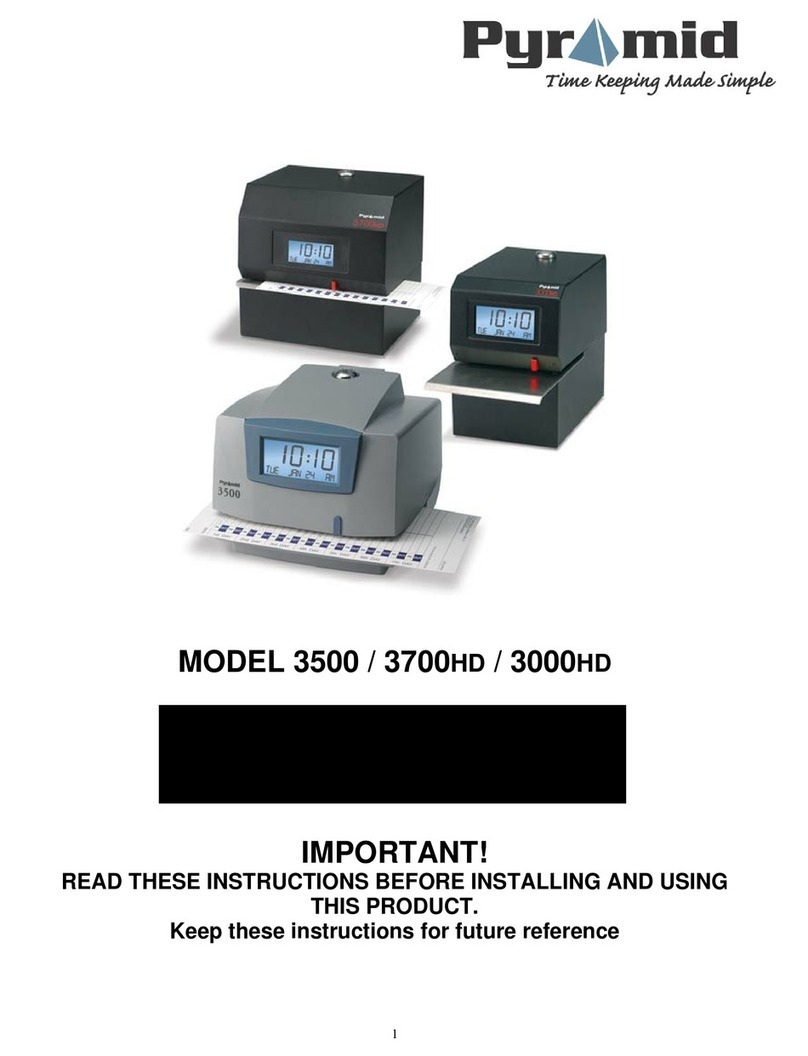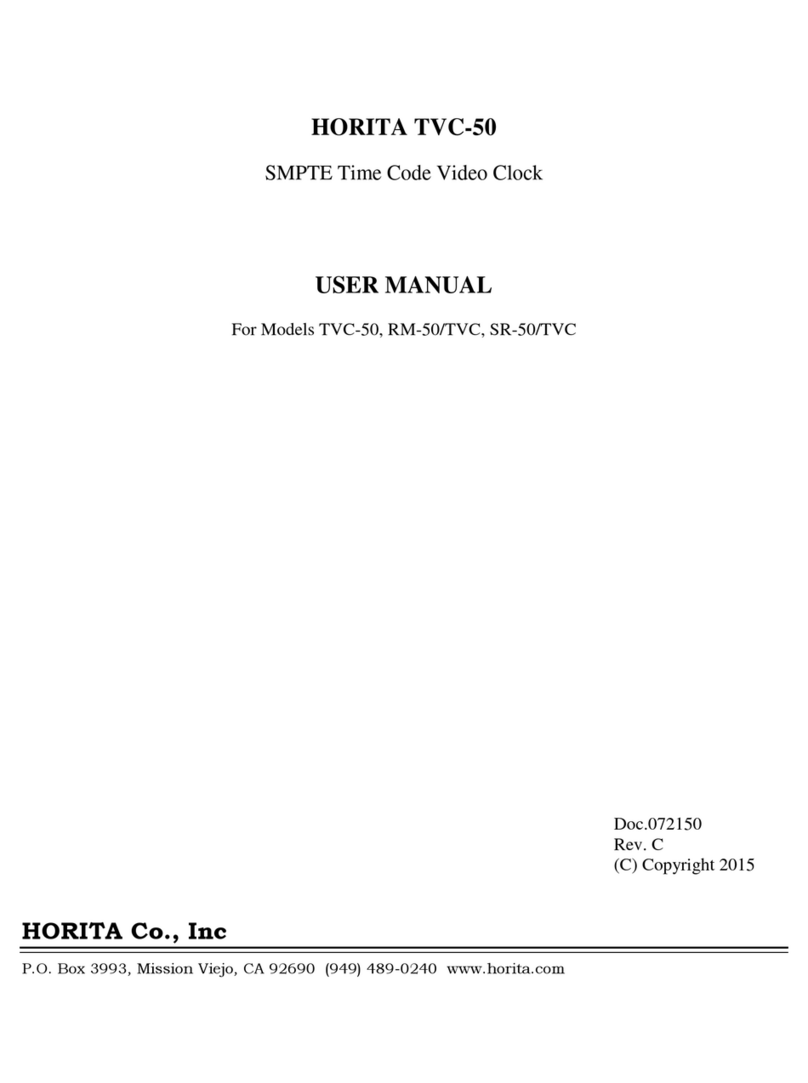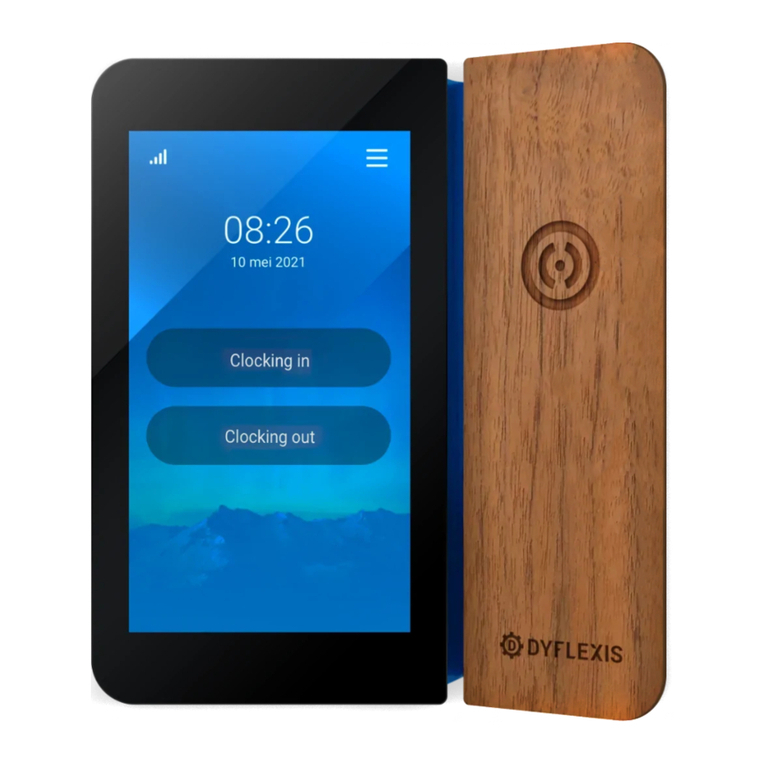TreeRing US10C Use and care manual

Administrator Manual
US10C Time Clock
Enterprise
Time, Attendance and
Workforce Management
February 2020 | Version 1.0.1

ii
Administrator Manual – US10C Time Clock
Notices
© 2020 TreeRing Workforce Solutions, Inc. All Rights Reserved.
TREERING WORKFORCE SOLUTIONS, INC., 4780 Ashford Dunwoody Rd, Suite A-145, Atlanta, GA, 30338
TreeRing Time and eTimeClock are either registered trademarks or trademarks of TreeRing Workforce Solutions, Inc. in the United States
and/or other countries.
Information in this document is subject to change without notice. Without limiting the rights under copyright, no part of this document may be
reproduced, in whole or in part, without the express written permission of TreeRing Workforce Solutions, Inc.
Unless otherwise noted, the example companies, organizations, and employees depicted herein are fictitious and no association with any real
company, organization, or person is intended or should be inferred.
TreeRing Workforce Solutions, Inc. makes no representation or warranty, either expressed or implied, by or with respect to the TreeRing Time
software or anything in this manual or reports created in, but not limited to warranties or merchantability and fitness for a particular purpose.

iii
Administrator Manual – US10C Time Clock
Contents
US10C ........................................................................................................................................................................... 1
US10C-ID ....................................................................................................................................................................... 1
Interface Menu ............................................................................................................................................................. 2
Network Setup .............................................................................................................................................................. 3
Wi-Fi Setup ................................................................................................................................................................... 3
Wireless Configuration ................................................................................................................................................. 4
WI-FI Static Information Setup ..................................................................................................................................... 8
Wired Connection ......................................................................................................................................................... 8
Adding Users for the US10C-ID Clocks .......................................................................................................................... 9
Tips to Punch In/Out ................................................................................................................................................... 12
Clocking In and Out ..................................................................................................................................................... 12
Setting Up the Web Server ......................................................................................................................................... 14
Setting up the Device in Time Clock Server ................................................................................................................ 15
Explanation of Display Control Settings .................................................................................................................. 16
Explanation of Card Parameters Settings ............................................................................................................... 17
Utilizing TCS Events ................................................................................................................................................. 18
Getting Assistance ...................................................................................................................................................... 19

1
Administrator Manual – US10C Time Clock
US10C
Ethernet Clock with Proximity Badge Reader
US10C-ID
Ethernet Clock with Proximity Badge Reader and Biometric Fingerprint Reader
The device supports all standard TreeRing Time punch types, up to 10-digit card IDs, and additional level entries.

2
Administrator Manual – US10C Time Clock
Interface Menu
• IN: Press to begin a shift. You may be prompted for your organizational level and activity.
• OUT: Press to end your shift. You may be asked for the number of hours you worked.
• Lunch Out: Press to take your lunch break.
• Lunch In: Press when returning from lunch.
Note: If a Minimum Lunch Time is configured for your organization, and you try to punch in for a Lunch
Return before that time is up, you will be prevented from punching back in until the Minimum Lunch Time
has passed.
• Break Out: Press when taking a break.
• Break In: Press when returning form your break.
• Switch: You can switch organizational levels during a shift when the department, task, pay, or benefits
change.

3
Administrator Manual – US10C Time Clock
Network Setup
US10C Clocks are set by default to DHCP mode for communication.
Static Communication
If your network requires Static Communication, then that information will need to be entered into the clock
manually. Follow the steps below.
1. Press the Menu key.
2. Go to Comm.
3. Go to Network.
4. Switch DHCP to OFF.
5. Enter in Static Information. Use the Arrow Keys to Navigate. You will need to enter the:
a. IP Address
b. Sub-Net Mask
c. Gateway
d. DNS1
e. DNS2 (If applicable)
6. Highlight Okay and press the Menu/Enter key.
The Clock is now ready for Static Communication.
Wi-Fi Setup
Note: Your wireless range is dependent on several factors, including router capabilities, office physical
operating environment, interference, and device.
Note: Do not plug the WIFI device into an Ethernet port. Doing so will disable the WIFI and require an update
to correct.
WI-FI Password Setup
This device requires the use of a USB Drive in order to enroll the wireless password.
Follow the steps below to prepare the needed file:
1. Obtain a USB Drive and insert it into your computer.
2. In the root folder of the USB Drive create a text file named “zkoption.txt”.
3. Open the “zkoption.txt” file with notepad or preferred text editor.
4. Type “WIFIPassword=” followed by your network’s password.
Note: Remember to type your Wireless Network Password and not “Your_Password” that appears in the
txt file.
5. Save the file and eject the USB Drive. You will use it later to load the password into the clock.

4
Administrator Manual – US10C Time Clock
Wireless Configuration
1. Press the Menu button OK(M/
↲
).
2. Select Comm.
3. Press the Menu button OK(M/
↲
).
4. Select Wireless.
5. Press the Menu button OK(M/
↲
).
6. Select your Wireless Network.
7. Press the Menu button OK(M/
↲
).
8. The Password Setup screen will appear.
9. If you have your USB Drive with the password, insert it into your device, allow the clock a few seconds to
recognize and mount the USB.

5
Administrator Manual – US10C Time Clock
10. Use the navigation keys to select Load Password.
If the USB device loads the password correctly you will see your network password hidden in the text
field.
11. Save the password into the device by clicking the Menu button OK(M/
↲
).

6
Administrator Manual – US10C Time Clock
The following screens will appear. Do not try to perform any other actions with the clock until it
completes this step.
12. After successfully connecting to your wireless network, you should see one of the following icons in the
top right-hand corner of your main screen.
These icons indicate the strength of your wireless signal.
13. Go back to the Comm menu and select WIFI Setup. If the screen displays an IP Address in the lower left
corner, then navigate to the OK button and press the Menu button OK(M/
↲
) to save.

7
Administrator Manual – US10C Time Clock
Note: A reboot may be required after this step.

8
Administrator Manual – US10C Time Clock
WI-FI Static Information Setup
If your Device must use Static Information, then you will need to add that information to the setup.
1. Go to the Comm Menu.
2. Select WIFI Setup.
3. Navigate to “IP Address” and switch it to Manu (short for manual).
4. Navigate to Point IP and press the Menu button OK(M/
↲
).
5. Enter the IP Addr, NetMask, and Gateway.
6. Press the Menu button OK(M/
↲
) to save.
The system will restart and set the Device IP.
Wired Connection
1. Plug power into the Time Clock.
2. Plug in a CAT5 Ethernet cord into the Time Clock.

9
Administrator Manual – US10C Time Clock
Adding Users for the US10C-ID Clocks
The US10C-ID Clocks are shipped with no security or Users defined. There are 3 types of users that can be setup.
Admin: Administrators can login into the clock and configure the network, back up and restore the data to/from a
PenDrive (USB drive). Administrators can also clock in and out.
Enroller: Can manage and add users. Enrollers can also clock in and out.
User: Users can clock in and clock out. They are not authorized to get into the admin menus.
To record time, the user needs to first be defined to the clock. The US10C-ID model clock allows users to be
defined with up to three possible identifications.
• Proximity card (RFID Card)
• Fingerprint(s)
• Password
With advanced configuration of the clock, users can be required to provide multiple authentications to clock
in/out. By default, any of the possible identifications are valid if the user is setup with that identification.
Once you create an Admin user, the clock will be locked down and only Admins can get into the Admin Menus.
Creating a User:
1. Select Menu button OK(M/
↲
) to access the Admin Menus.
2. If there is an Admin user defined, it will prompt you to login with an Admin account. In this screen shot, there
are 3 Admin accounts that can be used. You login using the identification defined for an Admin User
(fingerprint, proximity card, password).
3. Select Menu button OK(M/
↲
) to select the User Management Menu (User Mng).

10
Administrator Manual – US10C Time Clock
4. Select Menu button OK(M/
↲
) to select Add a New User.
5. Enter the employee card ID number under ID NO.
6. Scroll down to the Enroll FP button and press Menu button OK(M/
↲
).
7. Press Menu button OK(M/
↲
).to enroll another finger, or ESC to return to the previous menu. PWD is not used
at this time. You can record up to 10 unique fingerprints.
8. Select a finger with the most visible ridge pattern and one that you can comfortably place on the reader. Avoid
using the pinky finger, as it is typically too small for good verification. We recommend using the thumb or
index finger.

11
Administrator Manual – US10C Time Clock
!
!
9. Locate the Fingerprint Core.
10. Center the fingerprint core on the fingerprint reader during enrollment.
11. Enter employee card ID number under ID NO.
12. Scroll down to the Enroll FP button and press Menu button OK(M/
↲
).
13. When prompted, scan your finger. If the scan is not successful, enter your employee card ID number and begin
the enrollment process again.

12
Administrator Manual – US10C Time Clock
14. Once the fingerprint reader takes 3 good quality images of your fingerprint, the message Enrollment
Successful displays.
You are now ready to begin clocking In and Out from the time clock.
Tips to Punch In/Out
Entering your employee card ID number before scanning your finger will put the system in Verify Mode and will
improve the fingerprint acceptance.
Use hand lotion or blow warm breath on your hand for a higher quality scan.
Press down with gentle pressure when scanning your finger.
If your fingerprint is rejected at a high rate, have your manager help you enroll again.
Clocking In and Out
Using the US10C-ID Biometric Time Clock to clock In and Out is easy.
The currently selected punch type is displayed as the orange highlighted punch type button. The display mode
determines how the time, date, and day of week are displayed on the screen. The time of day is displayed on a
clock in the center of the screen, with the date and day of week shown below.
The punch type selection is changed by scrolling with the ▲ or ▼ keys through the list of available types, or by
using the functions keys, described below. The punch types consist of Start, Switch, End, Lunch Out (leave), Lunch
In (return), Break Out (leave), and Break In (return). Buttons will not be visible, and the punch modes not
selectable, if the corresponding punch type is disabled in TCS device setup.
The function keys in the right-hand column of the device keypad can also be used to toggle punch modes, and are
implemented as follows:
• F1 key toggles between Start & End
• F2 key selects Switch
• F3 key toggles between Lunch Out & Lunch In (Lunch Leave /Return)
• F4 key toggles between Break Out & Break In (Break Leave /Return)
1. Employees select the desired punch function, which is not necessary if the desired punch function button is
already highlighted in orange.
2. Type your card ID or scan your card in the reader, and/or apply your enrolled finger to the reader.

13
Administrator Manual – US10C Time Clock
3. If the card ID is not in the device database (from enroll and/or template sync download [US10C-ID], or
validation download [US10C w/validation enabled]), the device will display Not Enrolled.
Note: If you are prompted to select a department, use the Up or Down key to scroll through the options
to make your selection.
Press Enter.

14
Administrator Manual – US10C Time Clock
Setting Up the Web Server
1. Select Menu button OK(M/
↲
) to select the Comm Menu.
2. If there is an Admin user defined, it will prompt you to login with an Admin account. You login using the
identification defined for an Admin User (ID or scan card, and/or scan the fingerprint). The default admin
password is 54321.
3. Select Menu button OK(M/
↲
) to select Add a Web Setup.
4. Enter the webserver address (IP mode) or as a URL (URL mode). Change the WebServer spin control using
the left and right arrows to change the value. At ‘WebServer’, enter the TCS Push server host address
(IPmode) or URL address.
You need to enter the server IP address for example in SaaS http://174.129.220.45/iclock/, the IP address
should be 174.129.220.45.

15
Administrator Manual – US10C Time Clock
Setting up the Device in Time Clock Server
1. On the Time Clock Server Details tab, enter the device’s serial number as the Device ID.
This should be a 13-digit number.
2. Enter a unique device Name appropriate for the location and/or function of the device or service area.
3. Check the desired punch types (Time Clock Options) and Timezone Offset.
Since the clock communicates with the server every 30 seconds, the Communication Threshold should be set
to a small value like 5 minutes.
4. Press Save Changes.
5. On the Scheduling tab, elect the desired values for Scheduling, Validation, and Daylight Savings.
6. Press Save Changes.
7. On the Tracking Level tab, select the desired collection levels, prompts, and default values.
8. Press Save Changes.
9. The ZK Tech option tab in Time Clock Server (v8.0.42.0+).

16
Administrator Manual – US10C Time Clock
10. Enter the desired Authentication Mode.
• Typed card ID only: user must type his or her card ID.
• Scanned card only: user must swipe card at reader.
• Fingerprint, and Scanned or Typed Card ID: user can type card ID or swipe card at reader.
• On a fingerprint reader clock, a fingerprint is not required if using one of these options: Typed Card ID
Only, Scanned Card Only, or Scanned Card and PIN. Users do not need to be enrolled when using one of
these modes.
• Validation can optionally be used to download a valid list of employees to the clock.
11. Select the desired values for Prompt Display Time, Message Display Time, Speaker Volume, and Duplicate
Punch Tolerance.
Prompt Display Time controls how long prompts remain on the display before timing out and closing (not
including menus).
Message Display Time controls how long informational messages (pop-up boxes) remain on the display before
timing out and closing.
Most prompts and messages can be closed immediately by pressing the ESC key.
12. Press Save Changes.
Fingerprint thresholds should be left at the default settings except in special circumstances (US10C-ID only).
Manager Code (US10C only) is used to enter the card ID that will have menu access, like the manager password in
other devices. No other card IDs will have menu access. This number is not restricted to non-employees, so the ID
of a supervisor can be used, if desired. It is recommended that a secure number, one not likely to be guessed by
anyone not granted access to the menus, be selected. The default value is ‘54321.’
Explanation of Display Control Settings
While idling, the punch mode buttons may be shown, as seen in the device image on the first page, above. The
background can display a ‘slide show’ of images preloaded on the clock or can show a digital or analog clock on a
black background if turned off. The setting ‘Picture Delay’ controls this behavior. It also controls the cycle speed of
the slide show images.

17
Administrator Manual – US10C Time Clock
It is possible for employees to review their punch history after entering a valid punch. This can be set to off or from
3 to 30 seconds. The setting ‘Review Delay’ controls this behavior. The setting ‘Clock Mode’ controls both the idle
& review delay displays. Refer to the table below.
After a punch is accepted, the review delay starts. During review delay, the display shows the clock but not the
punch buttons. Punch review mode is entered by pressing M/◄┘, after a valid punch entry and within the review
delay. The employee can then see a list of punches, by date, within the last seven days. A date is selected with the
up & down arrow keys. Pressing M/◄┘ shows the punches for that day, sorted newest first. The bar along the
bottom shows total punches, the punch entry mode, and punch state (type or level) for the selected entry in the
list. Each additional non-blank level will be displayed, excepting level 2, as it is part of the initial punch record.
Note: The review delay mode will be exited if any button is pressed, a card is read, or a fingerprint is
scanned. Punches can be entered immediately in succession. When the review delay expires, the display will revert
to the normal idle display corresponding to the selected display mode.
The display modes are as follows:
Clock
Mode
Picture
Delay
Idle display
Review Delay display
Digital
0
Black background; digital time & date with punch mode buttons.
Digital time & date
(no buttons)
Digital
3 to 99
Slide show background with punch mode buttons.
Digital time & date
(no buttons)
Round
Analog
0
Black background with round analog clock and punch mode
buttons.
Round analog clock
(no buttons)
Round
Analog
3 to 99
Slide show background with punch mode buttons.
Round analog clock
(no buttons)
Square
Analog
0
Black background with square analog clock and punch mode
buttons.
Square analog clock
(no buttons)
Square
Analog
3 to 99
Slide show background with punch mode buttons.
Square analog clock
(no buttons)
Enter the desired values for Clock Mode, Picture Delay, and Review Delay parameters.
Select the desired Daylight-Saving Time (DST) Adjustment Parameters. These will only be effective if the Daylight
Savings option is checked on the Details tab.
Explanation of Card Parameters Settings
If an installation uses cards that have a prefix that is not considered part of the card ID in the data read from the
card, the ‘Offset’ parameter can be set to a value to skip these characters. Otherwise it should be set to zero (0).
Additionally, if the card has a suffix, and/or is too long for the system, the ‘Length’ parameter can be set to retrieve
only that number of characters after the offset. Otherwise it should be set to 20 (9 in versions prior to 7.2.10).
‘Mag Track’ is a radio-button selection consisting of two entries, ‘1’ and ‘2’. Select the setting appropriate for the
installation.
Select the desired values for 12 Hour Display and Keypad Beep.
This manual suits for next models
1
Table of contents