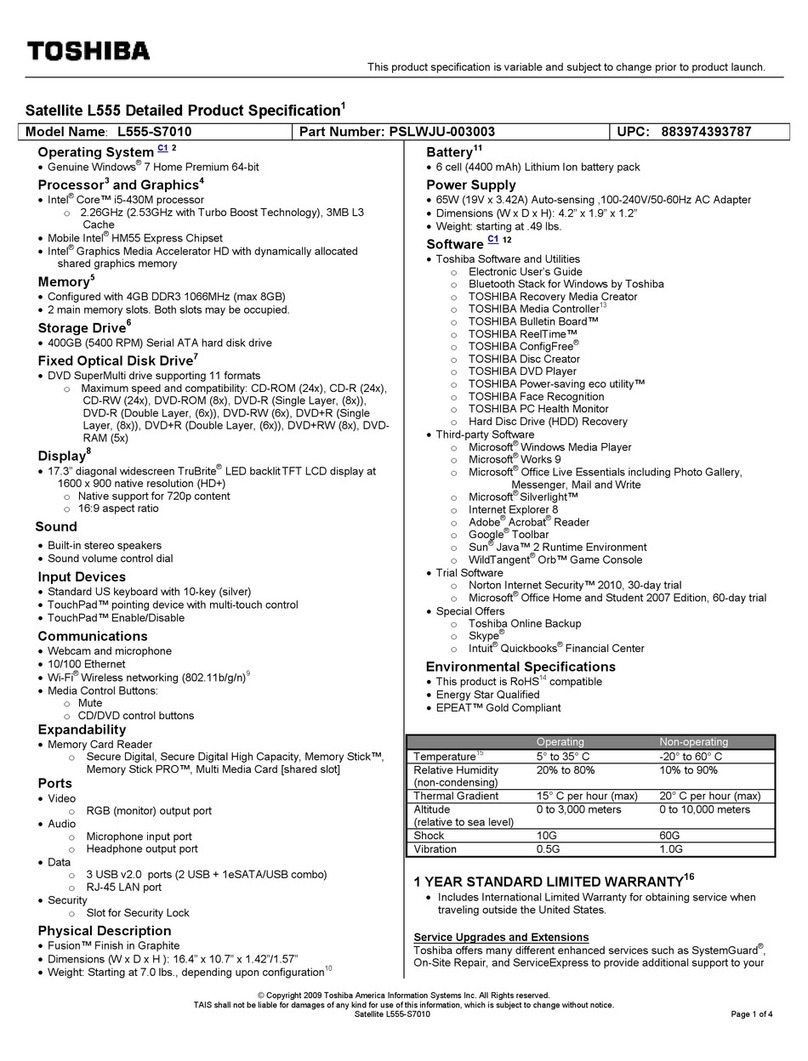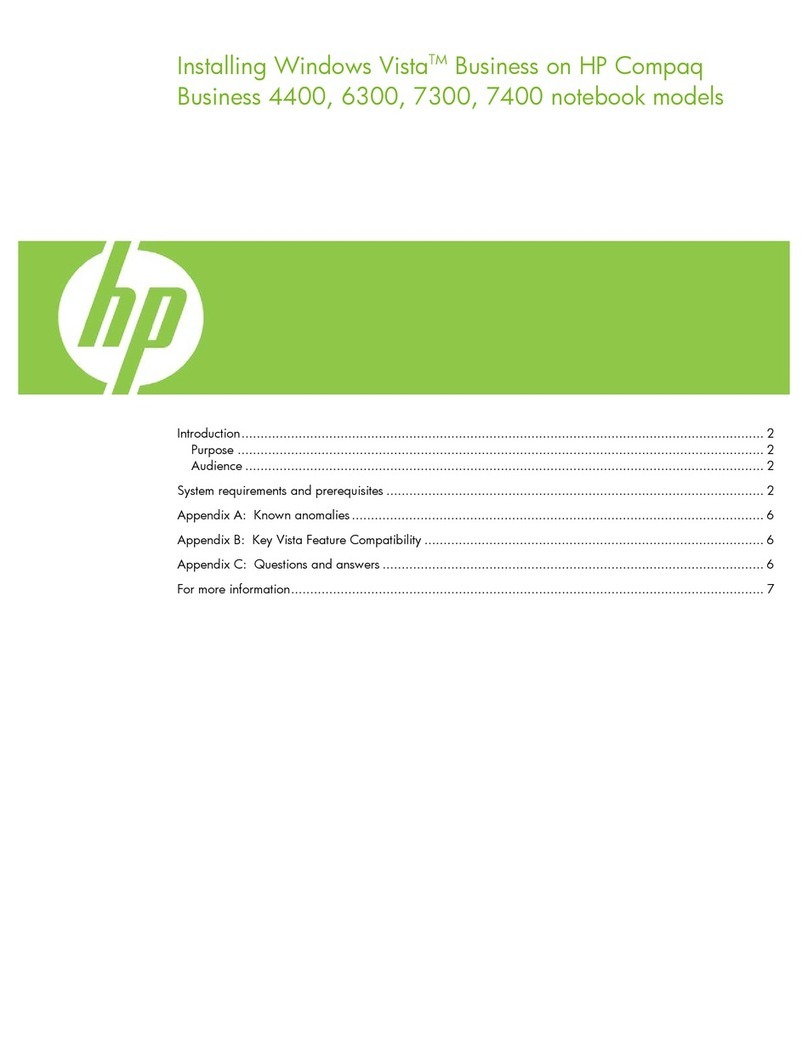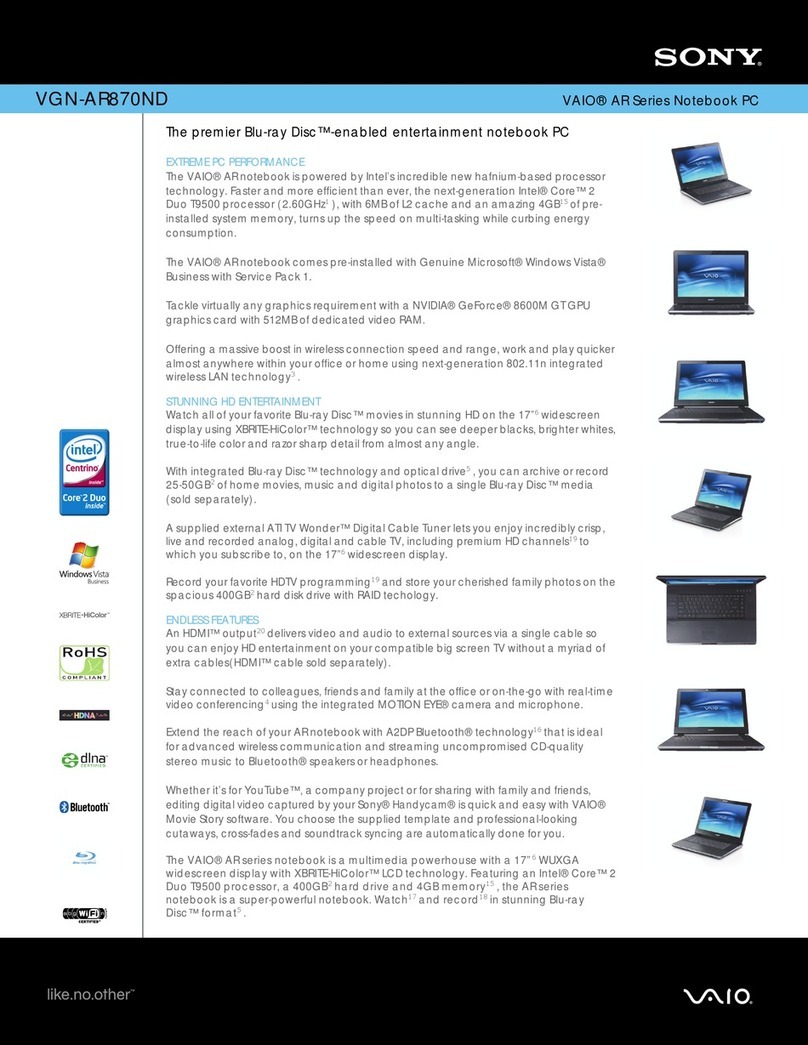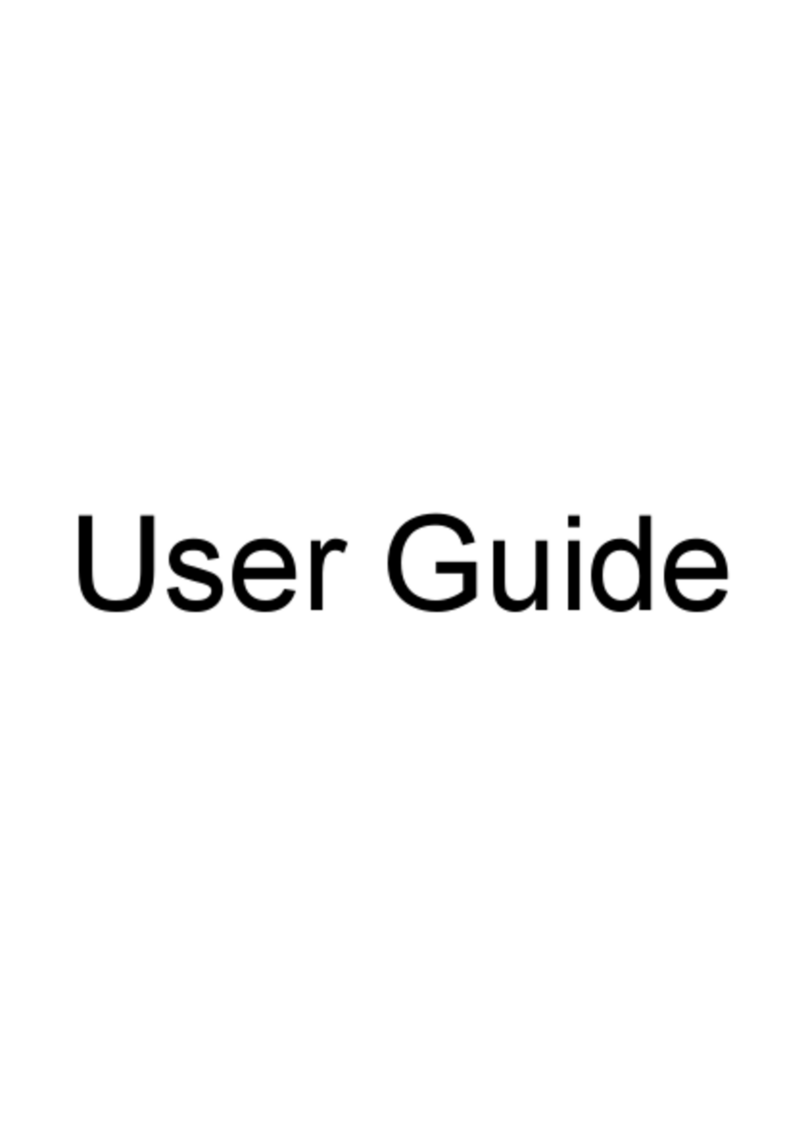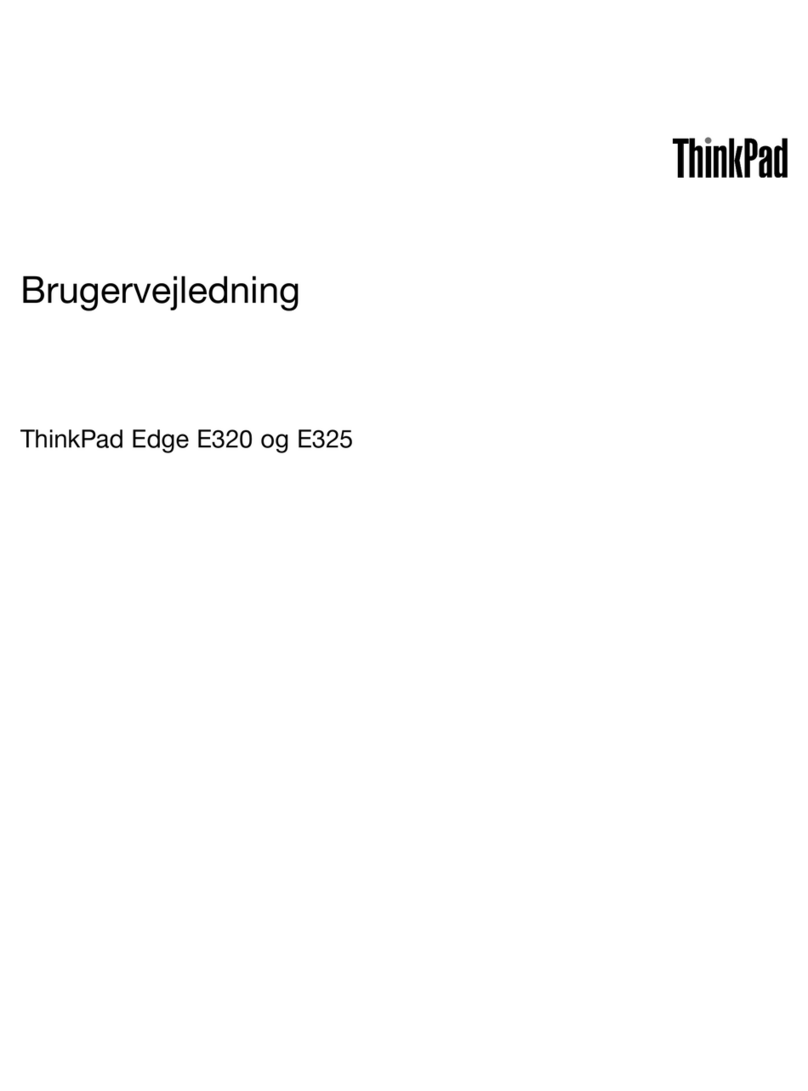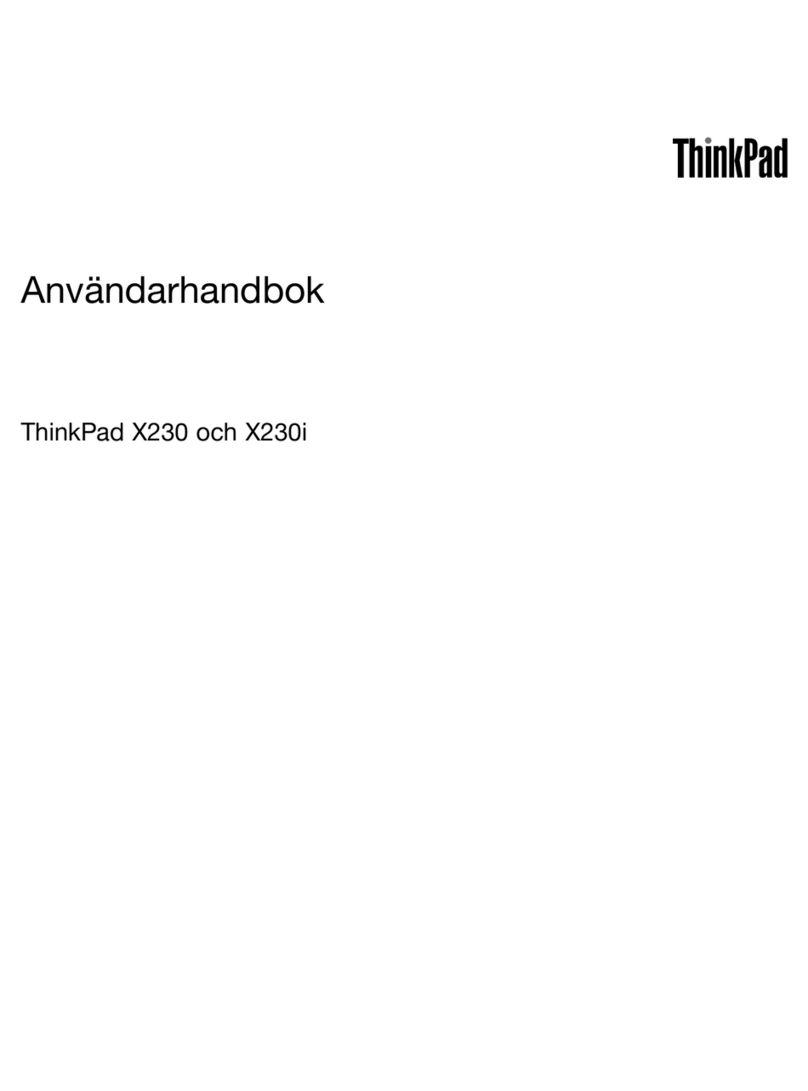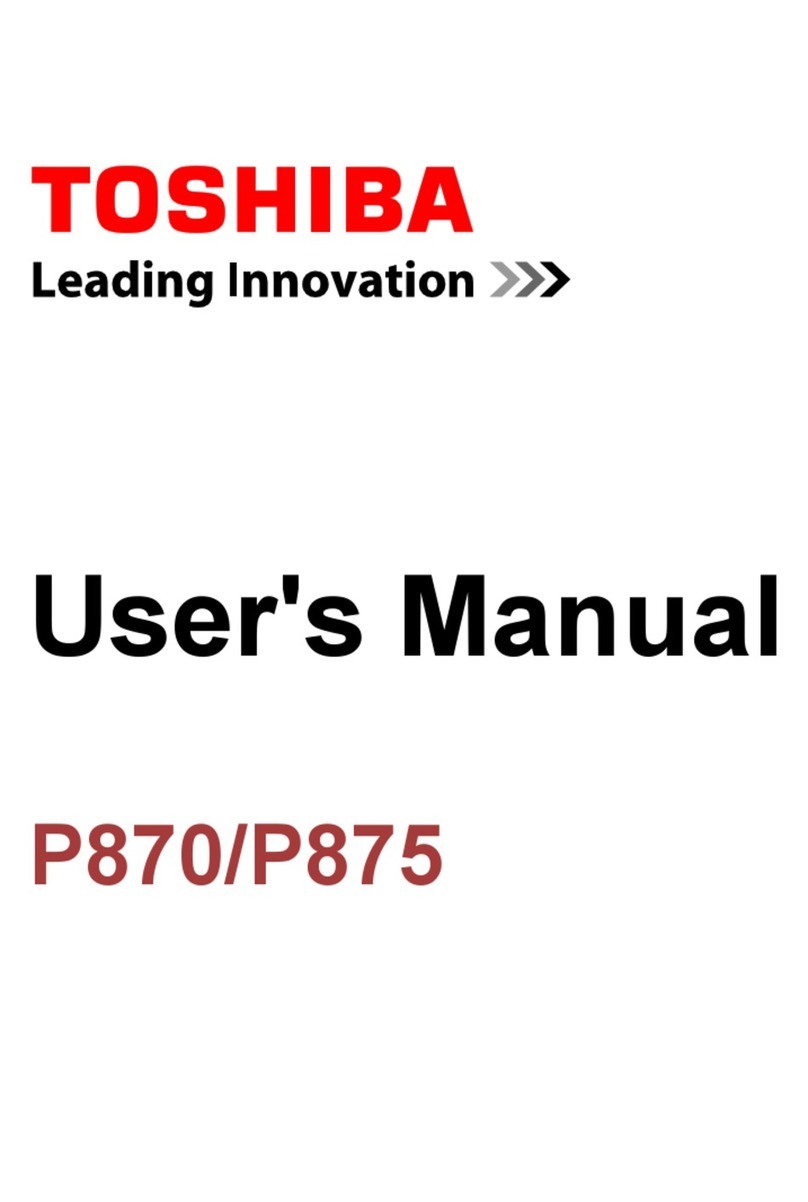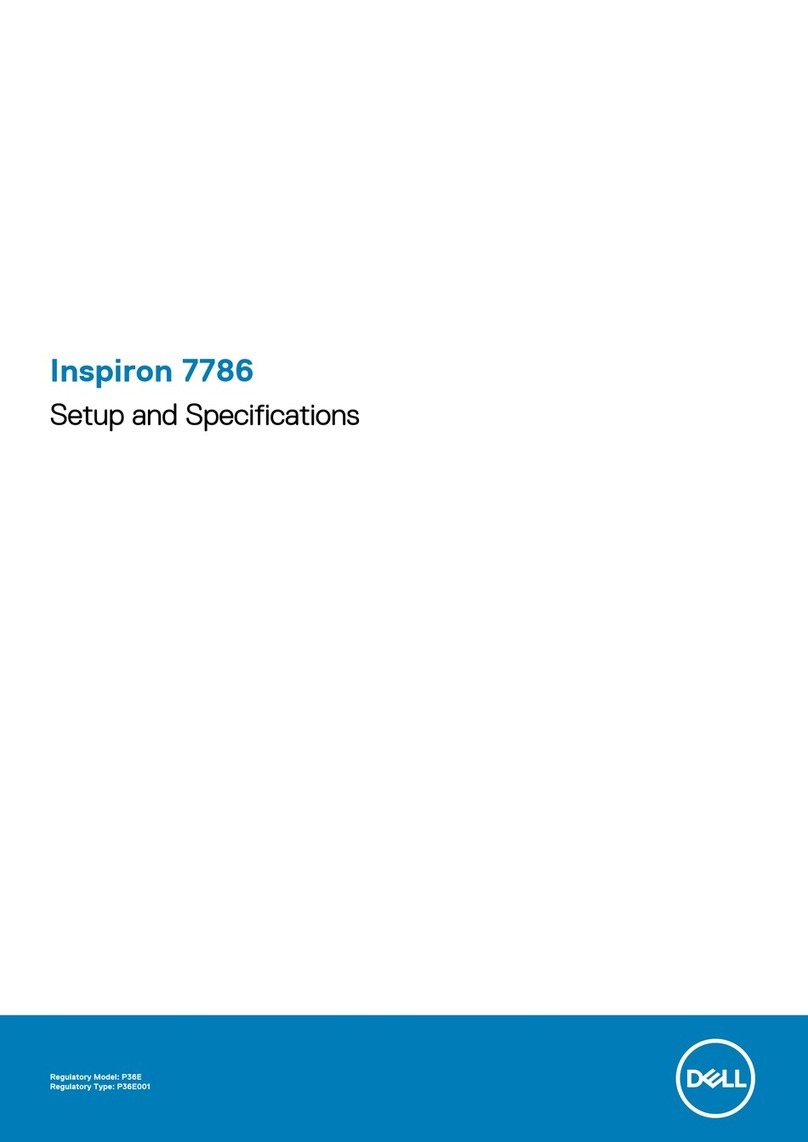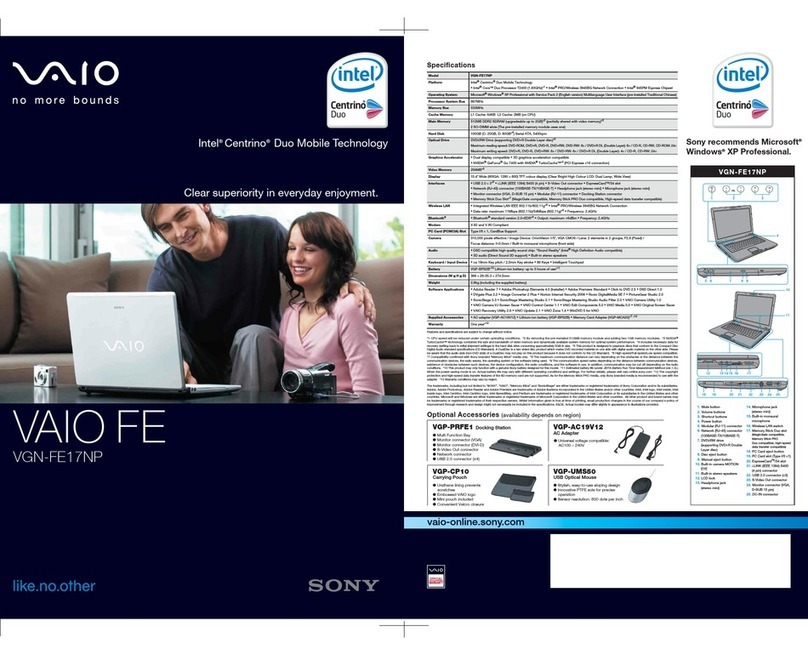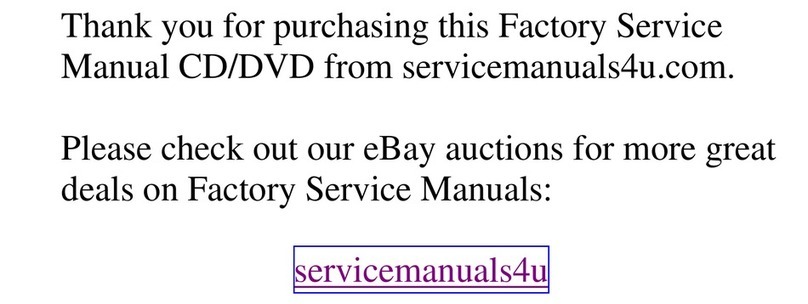TrekStor SurfBook W2 User manual
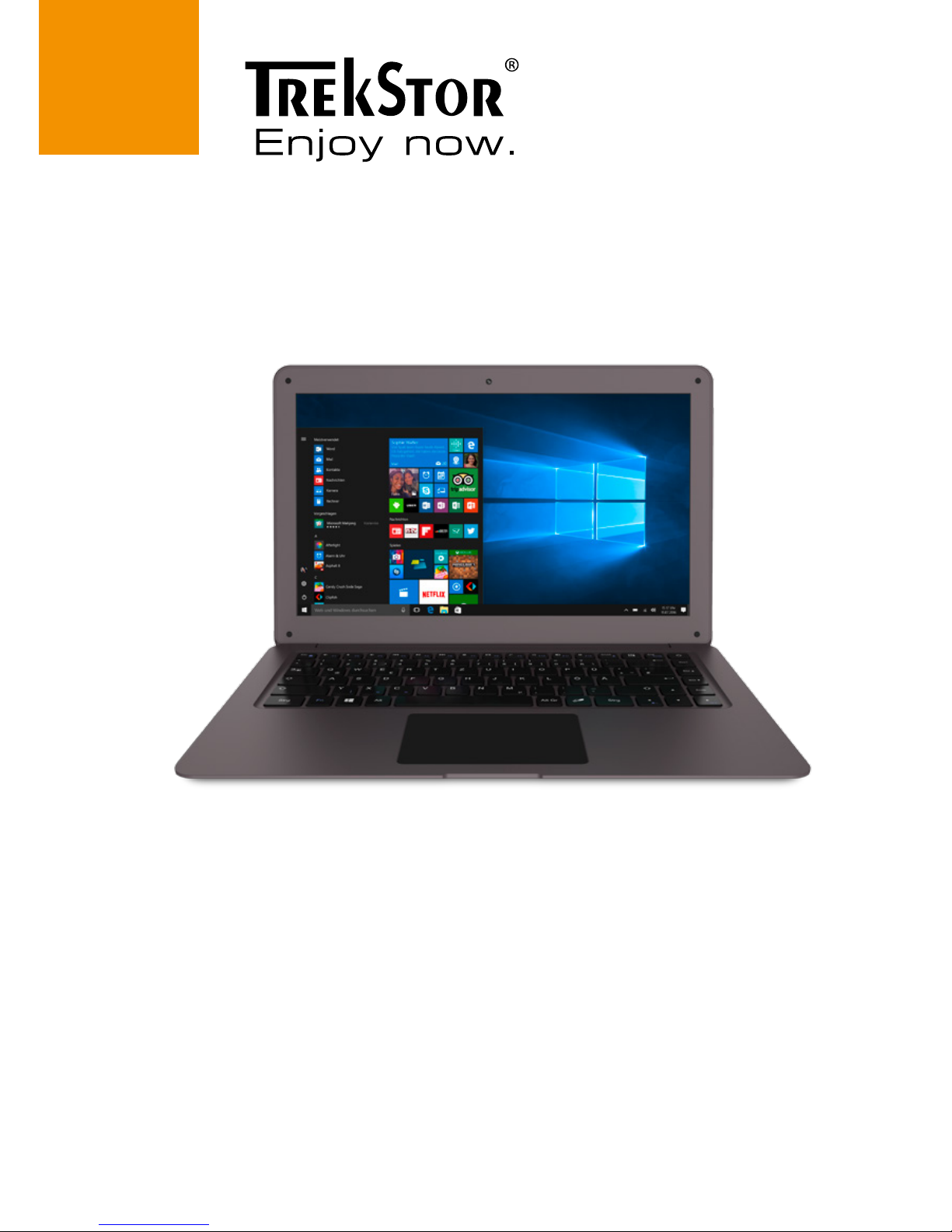
SurfBook W2
OPERATING INSTRUCTIONS

EN
2
Contents
1) Welcome ………………………………………………… 4
2) Intended use …………………………………………… 5
3) Safety information ……………………………………… 6
Operational safety ………………………………………… 6
Repair ………………………………………………… 11
Operating environment………………………………… 11
Power supply…………………………………………… 13
Maintenance, storage and transport …………………… 14
Information on the specified storage capacities ……… 14
4) Technical specications ……………………………… 15
Technical specifications of the power adapter ………… 16
5) Package contents …………………………………… 16
6) Controls and ports …………………………………… 17
7) Starting up the SurfBook for the rst time ………… 19
Charging the SurfBook ………………………………… 19
Switching on the SurfBook …………………………… 20
8) Important elements on the start screen …………… 21
9) Using the keyboard ………………………………… 22
Special keys and function buttons on the keyboard … 22
10) Touchpad ……………………………………………… 24
11) Info Center …………………………………………… 25
12) Accessing and using the Start menu………………… 26
Accessing the Start menu ……………………………… 26
Layout of the Start menu ……………………………… 26
Navigating/Selecting an item in the Start menu ……… 27
Pinning, organising and removing apps ……………… 27
13) Accessing the settings ……………………………… 29

EN
3
14) Connecting the SurfBook to the Internet…………… 30
Connecting to a stationary wireless network (WiFi) …… 30
15) Launching the Internet browser/Entering an Internet
address………………………………………………… 32
16) Downloading applications from theWindows Store …… 32
17) Changing the display language …………………… 33
18) Using the camera …………………………………… 35
19) Transferring les between the SurfBook and other
devices ………………………………………………… 36
Transferring files via Bluetooth ………………………… 36
Transferring files between the SurfBook and an external …
storage device ………………………………………… 38
20) Connecting the SurfBook to a television …………… 39
Connecting to a television via HDMI cable …………… 39
Connecting to a television via Miracast………………… 39
21) Reset…………………………………………………… 40
22) Switching o/Restarting the SurfBook……………… 40
23) Useful tips on saving energy ………………………… 41
24) Troubleshooting/FAQ ………………………………… 42
25) Glossary ……………………………………………… 44
26) Notes on copyright and trademarks ………………… 47
27) Notes on disposal and recycling …………………… 48
Disposal………………………………………………… 48
Recycling ……………………………………………… 48
28) Notes on the warranty ……………………………… 48
29) Support information ………………………………… 49

EN
4
1) Welcome
We hope you enjoy your new SurfBook.
You have made the choice to buy a quality product. Please read
the operating and safety instructions before using the device.
IMPORTANT!
Always follow the safety information in Section 3.
IMPORTANT!
The operating instructions, quick guide and the "Product safety
and legal information" booklet are part of the product.
Please read all three documents carefully before you turn on
your device. They contain important information about device
safety, usage and disposal.
Please keep these documents in a safe place and pass them on
in full to the new owner if the device changes hands.
These operating instruction describes the basic functions of your
SurfBook. For information on the operation of individual apps,
please refer to the instructions of the individual apps.
For more interesting and useful tips about Windows 10 visit:
www.microsoft.com/en-gb/windows/emulator

EN
5
2) Intended use
Your new SurfBook is an IT device that can be used for surfing
the Internet, running apps and games and playing music and
videos.
Never use the device for anything other than its intended
purpose. The manufacturer is not liable for damages resulting
from improper use or modification of the device. Furthermore,
the manufacturer shall not be held liable for damage nor for loss
of data or any subsequent damage caused as a result.

EN
6
3) Safety information
This booklet uses the following warning symbols and keywords:
aDANGER
Indicates possible danger to life and/or danger of severe,
irreversible injuries.
aCAUTION
Follow instructions to avoid injuries and material damage.
rWARNING
Follow instructions to avoid material damage.
iNOTE
Additional information about using the device.
Operational safety
aDANGER
Children and those who, as a result of their physical, sensory
or mental capabilities or lack of experience or knowledge,
are not in a position to use the product safely must not be
allowed in the vicinity of the product without supervision
or instruction by a person responsible for their safety.
aDANGER
Keep packaging materials out of reach of babies and
young children. Packaging material is not a toy. There is a
danger of suffocation!
aDANGER
The accessories pose a choking hazard for babies and
young children. Keep them out of the reach of babies and
young children.
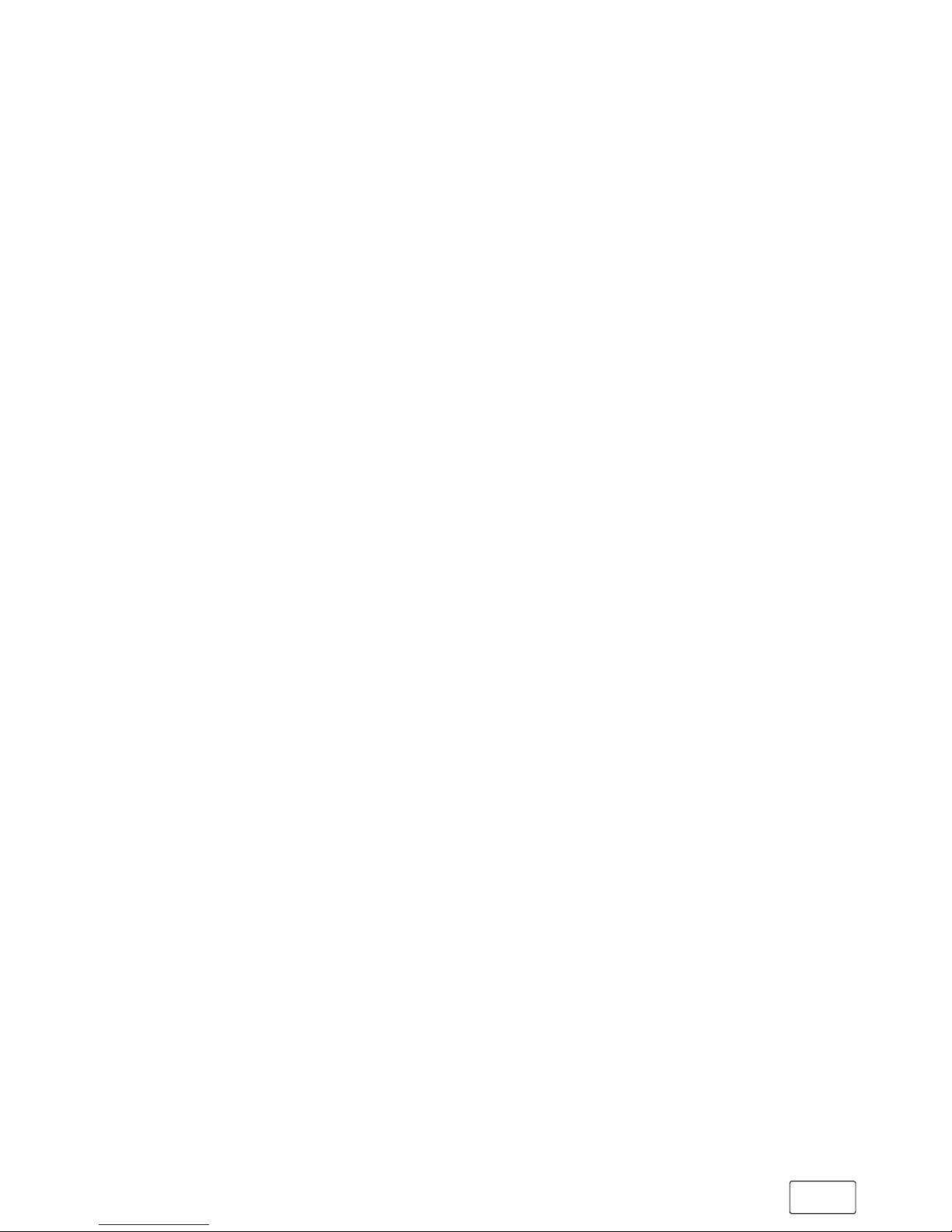
EN
7
aDANGER
Never open the casing of the device or the charger.
Doing so may result in electrical shock, short circuit or fire!
(There is a danger of electric shock, short circuit and fire!)
If the device is defective, contact customer service instead.
aDANGER
Do not insert any object into the ports or openings of the
device or power adapter. (There is a danger of electric shock,
short circuit and fire!)
aDANGER
Never touch the power adapter with wet hands due to the
risk of electric shock!
aDANGER
The included power adapter does not have a power switch.
To disconnect the power adapter completely from mains
power, unplug it from the power outlet. The power adapter
consumes a small amount of electricity (standby current)
when it is plugged into a power outlet even if the tablet
is not connected. Only run the power adapter on easily
accessible power outlets in order to ensure it can be quickly
removed in the event of an emergency.
aDANGER
Do not cover the device or power adapter during operation
or while charging the device. This may result in overheating
(fire hazard)!
aDANGER
The mains voltage of the power outlet with which you charge
the device must always correspond to the voltage specified
on the power adapter. If you are unsure of the mains voltage,
consult your retailer or your local electricity company.
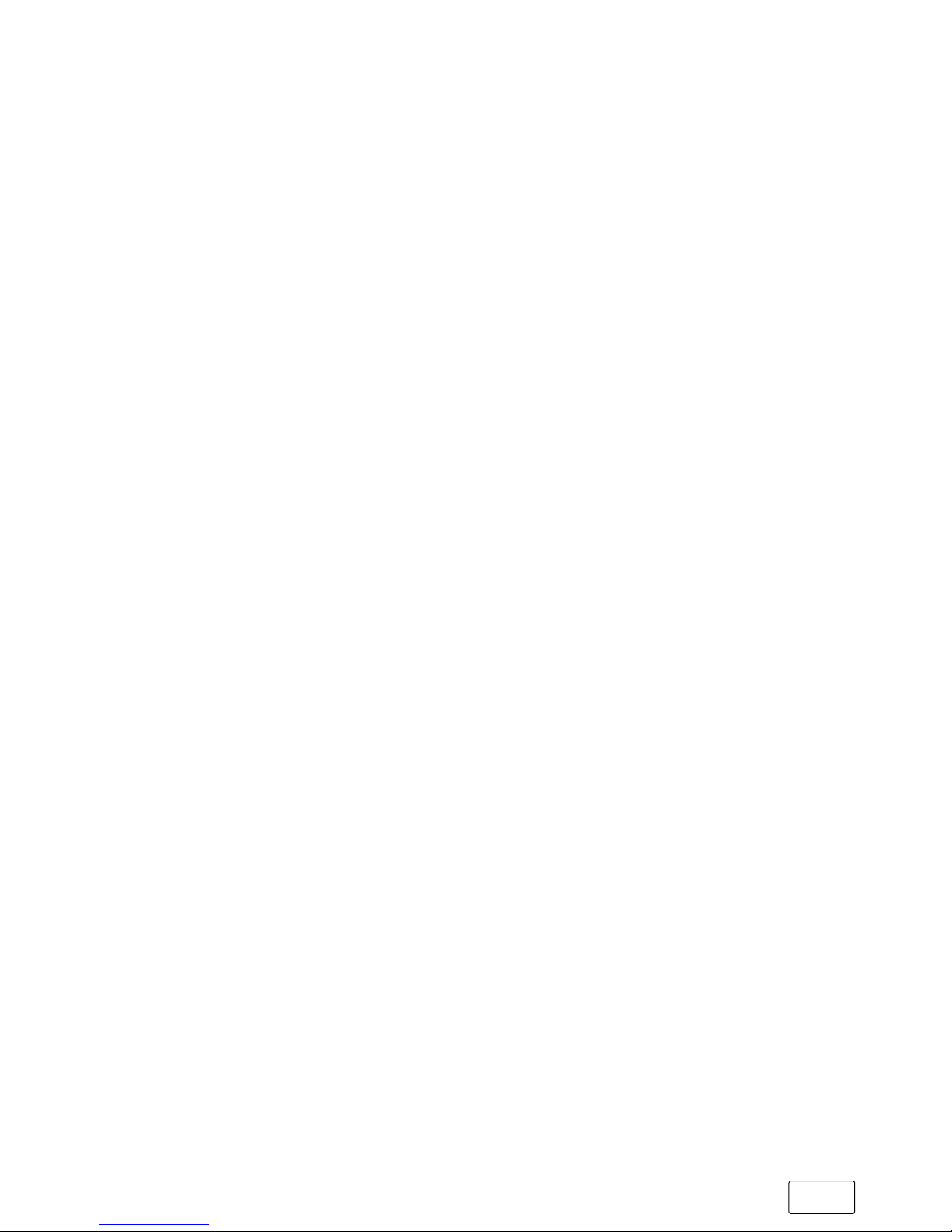
EN
8
aDANGER
If smoke develops or if there are any strange sounds or smells
coming from the tablet, immediately remove the power
adapter from the power outlet, disconnect all devices connected
to the device and switch off the device (take care due to the heat!).
Ensure that the device and/or the power adapter is checked
by a qualified individual before using it again.
aDANGER
Never throw the tablet into a fire, as the built-in lithium ion
battery could explode.
aDANGER
Safety is the top priority when driving. This is why we recommend
that you do not use the device when driving or operating
any kind of vehicle.
a CAUTION
Do not use the device or the power adapter if it has been
dropped and/or is damaged. Ensure that the device/power
adapter is checked by a qualified individual before using it again.
a CAUTION
Always ensure that the charging cable is installed securely
(to prevent tripping).
a CAUTION
Take extreme care to avoid knots in the charging cable
and/or in other cables and do not place any heavy objects
on top of cables. Always ensure that the cable is not bent
sharply or crimped.
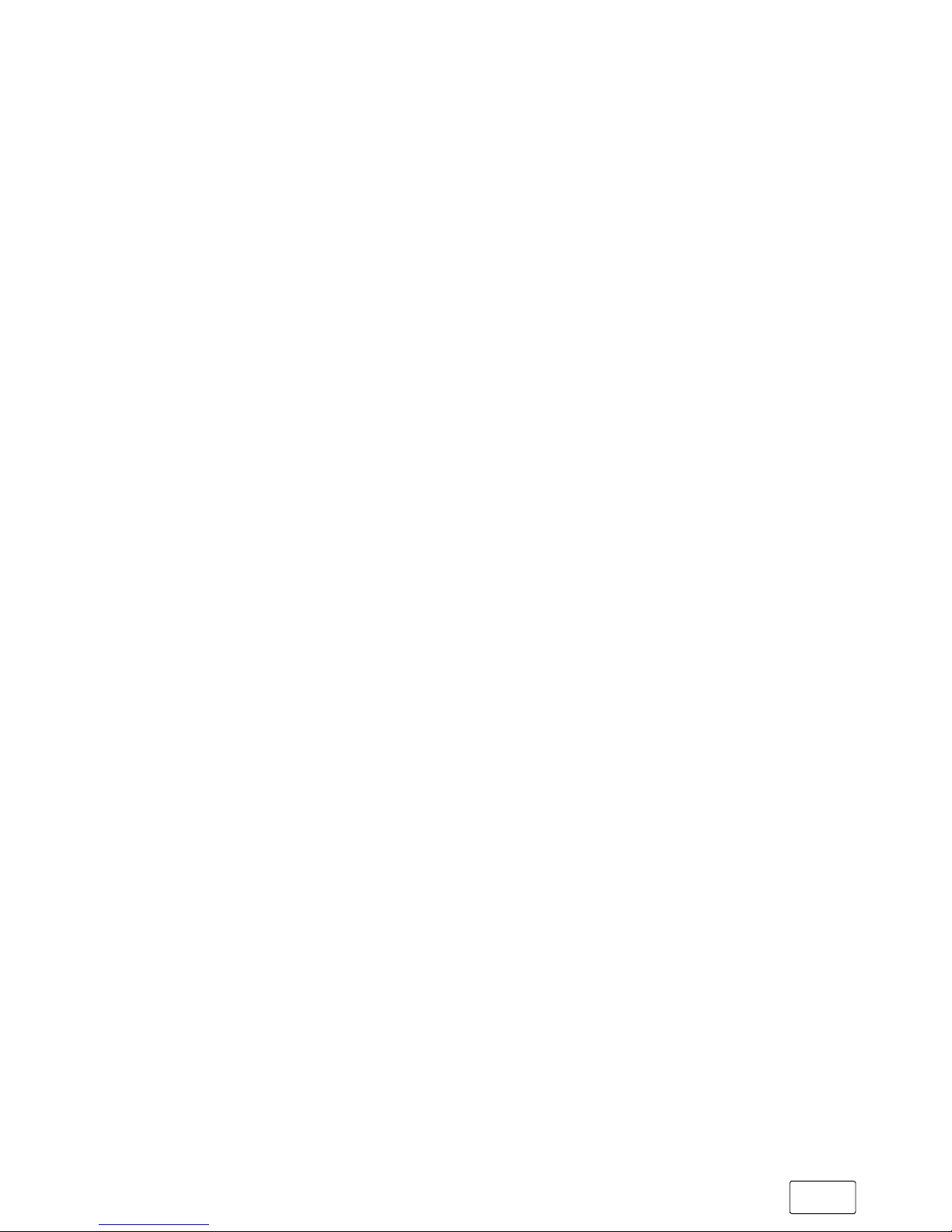
EN
9
aCAUTION
This device can generate high volume levels (particularly
when used in combination with earphones/earbuds).
Never listen at high volumes for long periods. Doing so can
result in immediate or gradual hearing damage.
Remember: Permanent hearing damage may only
emerge later in life. You may become used to listening at
high volume settings over time, making them appear
normal to you. However, your hearing may have already
been damaged. The higher you set the volume, the more
quickly your hearing can be damaged.
aCAUTION
Adjusting the default settings for the equalizer can boost
the device’s volume levels and result in hearing loss.
Changing the settings of pre-installed software (e.g., the
operating system, firmware, drivers) can also increase
volume levels and cause hearing loss.
aCAUTION
Do not rest the device on your lap or other parts of your body
when in use. The device may heat up, resulting in discomfort
or injury.
aCAUTION
The battery in the device cannot be removed by the user!
aCAUTION
Do not rest the device against your vehicle’s airbag or the
airbag’s triggering areas. Injury may result when the airbag
goes off due to the powerful force behind it.
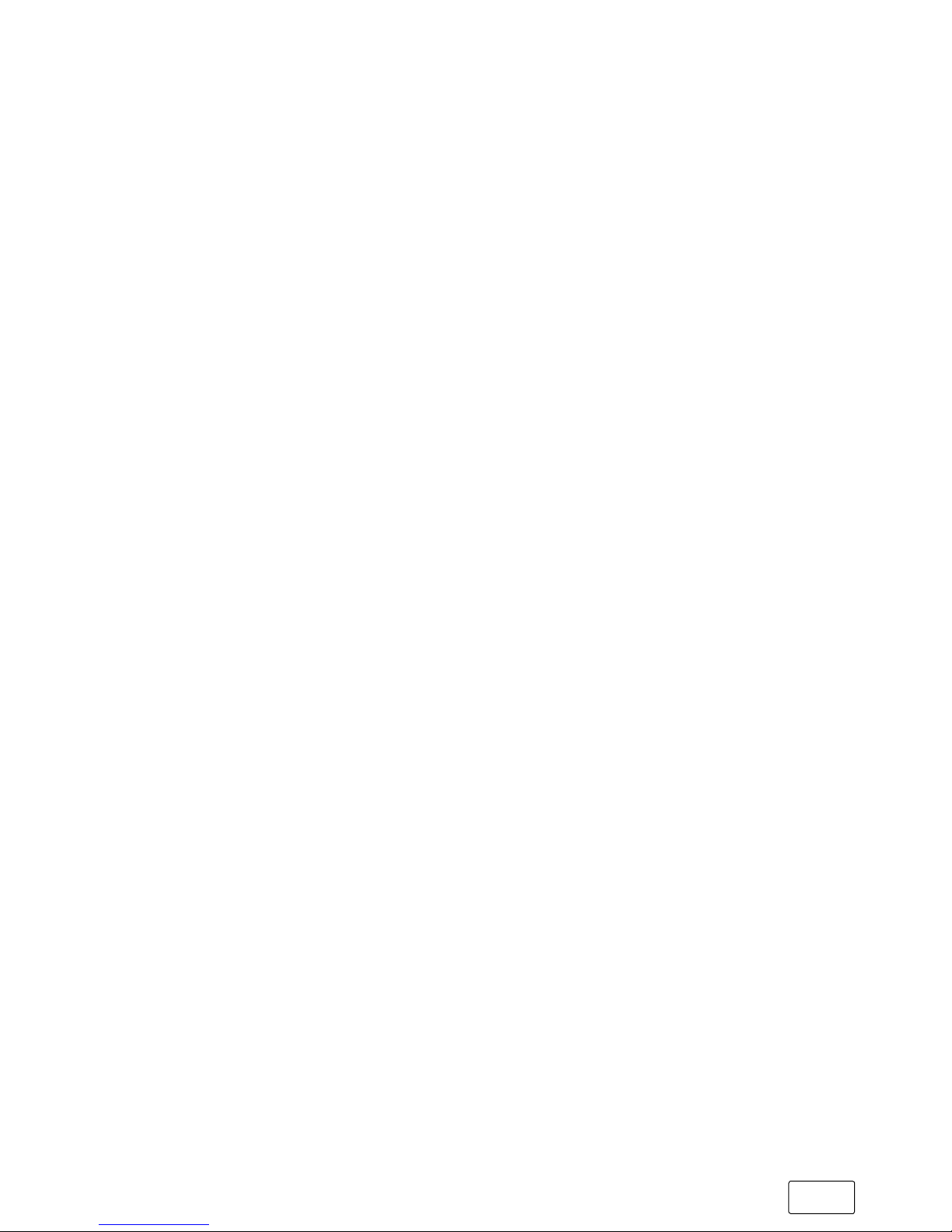
EN
10
a CAUTION
Repeating the same sequence of motions (for example,
when writing long texts on the device or playing with the
device for long periods) may result in pain in the arms, hands,
shoulders or the neck area. If you determine that you are
suffering from these or other ailments, stop using the device
and consult a doctor.
r WARNING
Do not place objects of any kind on the device.
r WARNING
Do not operate the display using pointed objects. Do not
place any objects on the display and do not use the display
to transport objects. Do not exert excessive pressure on the
display as this may cause the panel to break. If you break
the panel, do not touch the fragments with your hands and
do not try to remove the fragments from the device. Do not
use the device again until the display has been replaced by
qualified personnel.
rWARNING
Do not install any firmware on your device unless it is provided
by us! Running third-party firmware, custom ROMs or software
from unofficial sources may result in damage or loss of data
and cause additional malfunctions in the device. It may also
void the device’s warranty.
r WARNING
Do not delete unknown files and do not change the names
of files or folders that you did not create yourself. This can
lead to software errors on the device.

EN
11
r WARNING
Accessing network resources makes the device vulnerable
to hackers, spyware, computer viruses and other harmful
activities. This may result in damage to the device itself, your
data or the software. Always ensure that your device is
adequately protected by means of suitable protective
measures such as antivirus software, firewalls or antispyware
software and always keep this software up to date.
iNOTE
Do not use USB cables over 3 m in length. Longer cables
may cause data transfer errors.
iNOTE
Exposing your device to electrostatic discharge may interrupt
the transfer of data between your device and a connected
USB device (e.g., USB memory stick), disrupt the WiFi connection
or cause the device to malfunction. If this happens, disconnect
any USB devices that are attached and restart your device.
It may be necessary to re-connect to the WiFi network.
Repair
aDANGER
No parts inside the tablet require maintenance or cleaning.
Never open the casing of the device or the charger.
Operating environment
aDANGER
Switch off the device if you are in areas that contain
potentially explosive materials. Obey all signs and warnings
posted in such areas. Switch off the device at petrol stations,
near petrol or other fuels, at chemical plants or at locations
where the air may contain chemicals or particles such as grain,
dust or metal powders. Sparks in such areas could cause
an explosion or fire resulting in injury or even death.

EN
12
a CAUTION
Switch off the device in safety or security zones where the use
of mobile devices is prohibited (e.g., at airports, in hospitals or
near medical equipment). Obey all signs and warnings.
rWARNING
Never expose your device to rain or to dripping or splashing
water. Should the device become wet, turn it off immediately.
Ensure that the device and/or the power adapter is
checked by a qualified individual before using it again.
rWARNING
Keep the tablet away from open flames such as candles
and campfires.
r WARNING
Only operate and charge the device in ambient temperatures
of between 5° C and 30° C. Protect the device from rapid
temperature fluctuations (condensation from humidity can
damage the device and may result in danger to the user).
rWARNING
Only operate the device at a relative humidity of between
30 % and 70 %.
r WARNING
Shield the device from direct sunlight and do not store it near
a heat source. Do not leave the device in a car, for example,
as vehicles parked in the sun can reach very high temperatures.
rWARNING
Ensure that the environment where you use and store the
device is as free of dust as possible.
rWARNING
Do not place the device on slanted or unstable work surfaces.

EN
13
Power supply
aDANGER
Do not use or charge the device if the battery is damaged
or leaking. Avoid making skin contact with the device and
the battery if the battery is leaking. Wear protective gloves
if it is not possible to avoid touching the device/battery.
Immediately wash your hands thoroughly in the event of
skin contact with the battery substrate. If the substance
comes into contact with your eyes, rinse your eyes with
plenty of water and consult a doctor as quickly as possible.
aCAUTION
Only use the included power adapter or an equivalent power
adapter to charge the battery in order to prevent damage
to your device. If the power adapter is defective, only exchange
it for an original power adapter or an equivalent power adapter.
Please note the information in the technical specifications
of the power adapter or contact customer service.
r WARNING
Only connect the included power adapter to a suitable,
professionally installed power outlet. Please read and observe
the specifications on the power adapter’s label. Only charge
the device using the included power adapter. Do not charge
the device on standard USB ports such as those found on
desktop or laptop computers.
r WARNING
Never wind the changing cable or other cables too tightly.
Always take care to wind them up loosely.
iNOTE
The device may become warm during charging. This is
completely normal and has no effect on the lifespan or
performance capacity of the device.
iNOTE
Unplug the power adapter from the outlet and the device
itself after charging to keep the integrated battery from
discharging more quickly.

EN
14
Maintenance, storage and transport
rWARNING
When not in use, keep the device in a dry, clean, dust-free
place protected from light. Observe the recommended
humidity of 30 % to 70 % and the recommended ambient
temperature of 5° C to 30° C and try to ensure a constant
temperature.
r WARNING
When the device is not in use for an extended period of
time, recharge the battery at regular intervals in order to
prevent deep discharge.
r WARNING
Switch off the device before transporting it. When transporting
the device, ensure that you use soft, stable packaging that
protects the device from mechanical stress, moisture, dust
and light. During transport, observe the recommended
ambient temperature of 5° C to 30° C and try to ensure a
constant temperature.
r WARNING
Never clean the surface of the tablet with solvents, paint
thinners, cleaning agents or other chemical products.
Instead, use a soft, dry cloth or a soft paintbrush.
Information on the specified storage capacities
iNOTE
The storage capacity indicated on the packaging and in
the technical specifications refers to the total storage capacity
of your device. The storage capacity of your device as indicated
by the operating system may differ from the specified
storage capacity, as a portion of the total storage is also
used by the operating system and system applications.

EN
15
4) Technical specifications
Processor (CPU): Intel® Atom™ x5-Z8300 processor
(up to 1.84 GHz, 2 MB Intel® Smart
Cache)
Operating system: Windows® 10 Home
RAM: 4 GB (DDR3L)
Storage capacity: 64 GB
Graphics processing unit (GPU): Intel® HD Graphics
Display type: Full HD IPS display (matt)
Display size: 14.1" (35.8 cm)
Aspect ratio: 16 : 9
Screen resolution: 1920 x 1080 pixels
Front camera: 2 MP
Interfaces: USB 3.0, USB 2.0, Mini-HDMI®,
memory card reader, audio out/mic
in (3.5 mm), microphone, camera,
Bluetooth® 4.0, Miracast™, WiFi
WiFi frequencies: 802.11 b/g/n: 2.4 GHz
Supported memory cards: microSD(HC/XC), maximum of 128 GB
Playable video formats: H.263, H.264, H.265, MPEG-4
(Part 2), WMV7, WMV8, WMV9
Supported video
container formats: ASF, AVI, MKV, MPEG-4
Supported image formats: BMP, GIF, JPEG, PNG
Playable audio formats: AAC-LC, FLAC, MP3, WMA, AMR-NB
Dimensions (W x H x D): approx. 347 x 229 x 19.5 mm
Weight: approx. 1500 g

EN
16
Housing material: Plastic, plastic (rubber-coated)
Battery: Lithium polymer
(3.8 V / 9000 mAh)
Charge using: DC-IN
Keyboard layout: QWERTY
Temperature range for
operation and storage: 5° C to 30° C
Relative humidity for
operation and storage: 30 % - 70 %
Technical specifications of the power adapter
Model: EE1230-105
Input voltage: 100 - 240 V ~ , 50/60 Hz
Input current: 0,5 A max.
Output voltage: 12,0 V
Output current: 3,0 A
Standby power consumption: < 0,30 W
Manufacturer: Shenzhen Shi Engine Electronic Co.,
Ltd.
5) Package contents
• TrekStor SurfBook W2
• Power adapter (100 V – 240 V)
• Cleaning cloth
• Quick guide
• Product safety and legal information
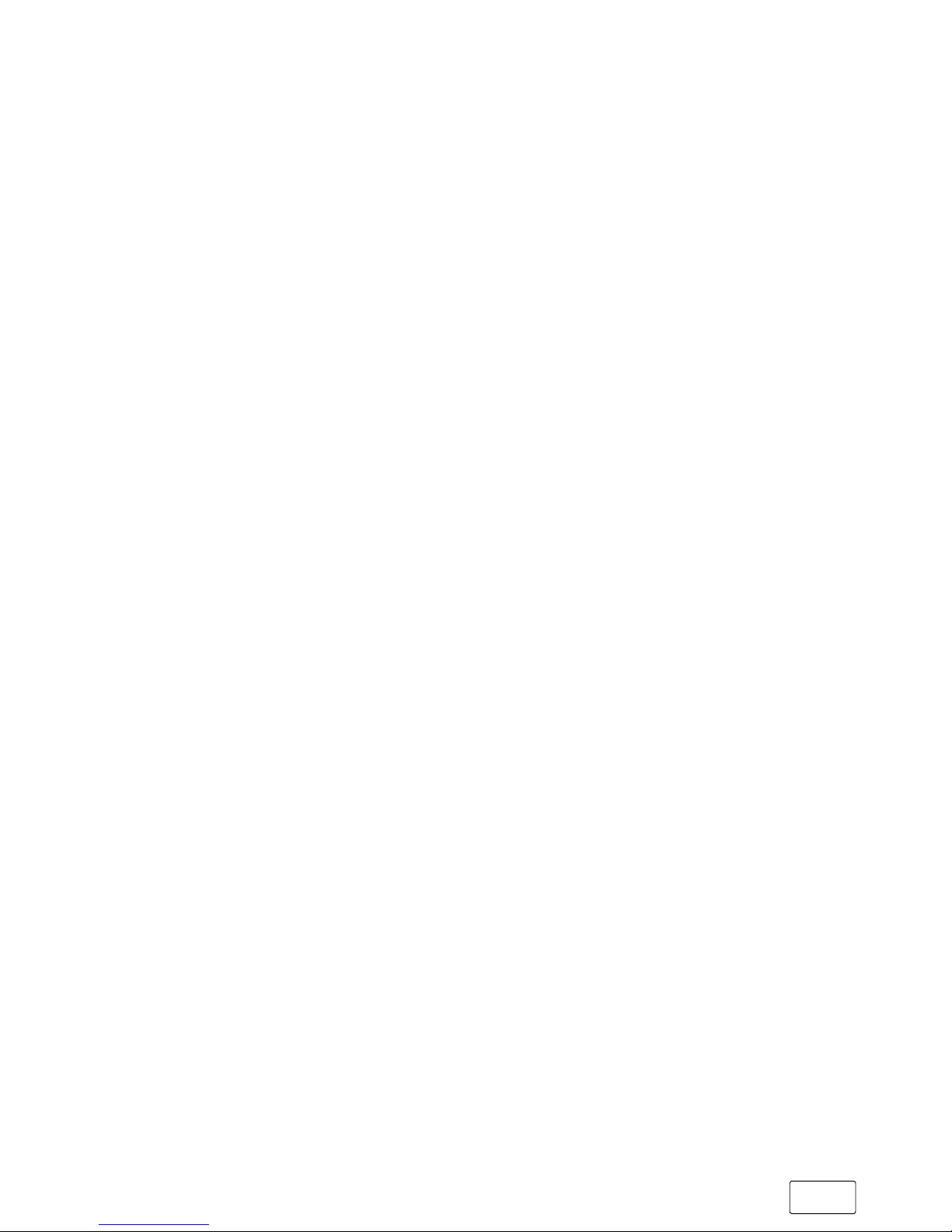
EN
17
6) Controls and ports
A) Camera
B) Display
C) USB socket (USB 2.0)
D) Audio port
E) Microphone
F) Status LED on/off
G) Caps Lock status LED
H) Status LED touchpad
I) On/Off switch
J) Charging LED
K) Charging socket
L) USB socket (USB 3.0)
M) Mini-HDMI® socket
N) Memory card slot
O) Touchpad

EN
18
Druck Entf
Strg StrgAlt Alt GrFn
!
1
§
3³
"
2²
$
4
%
5
&
6
`
´
^ß \
?
°Pos1
Ende
Bild ▲
Bild ▼
€
/
7{
(
8[
)
9]0
=
}
~
+
*
#
'
Einfg
@
Q
A S D F G H J K L Ö Ä
W E R T Z U I O P Ü
.
:
-
_
,
;
|< >
V B NY X MC
µ
DC IN
12V/3A
USB
3.0
USB
2.0
A B
K
J
CL
M
E F GH I
N
O
D

EN
19
7) Starting up the SurfBook for the first time
First unpack your SurfBook. Remove all components from the
packaging and completely remove the packaging material,
including the protective film. Check to ensure that the delivery
is complete (see Section 5). If you find that there are missing or
damaged components, contact customer service immediately.
Charging the SurfBook
Please fully charge your SurfBook before you use it for the first
time.
Connect the power adapter to the SurfBook (charging socket)
and to a socket.
The charging LED is lit blue while the device is charging. The
charging LED goes out once the battery is fully charged.
iNOTE
Only leave the power adapter connected to the power socket
until the SurfBook is fully charged. Disconnect the power
adapter from the socket first and then remove the charging
cable from your SurfBook.
iNOTE
The maximum battery life is reached after approximately
10 charging cycles.
iNOTE
We recommend charging the SurfBook while it is switched
off. This allows you to get the maximum charging speed.
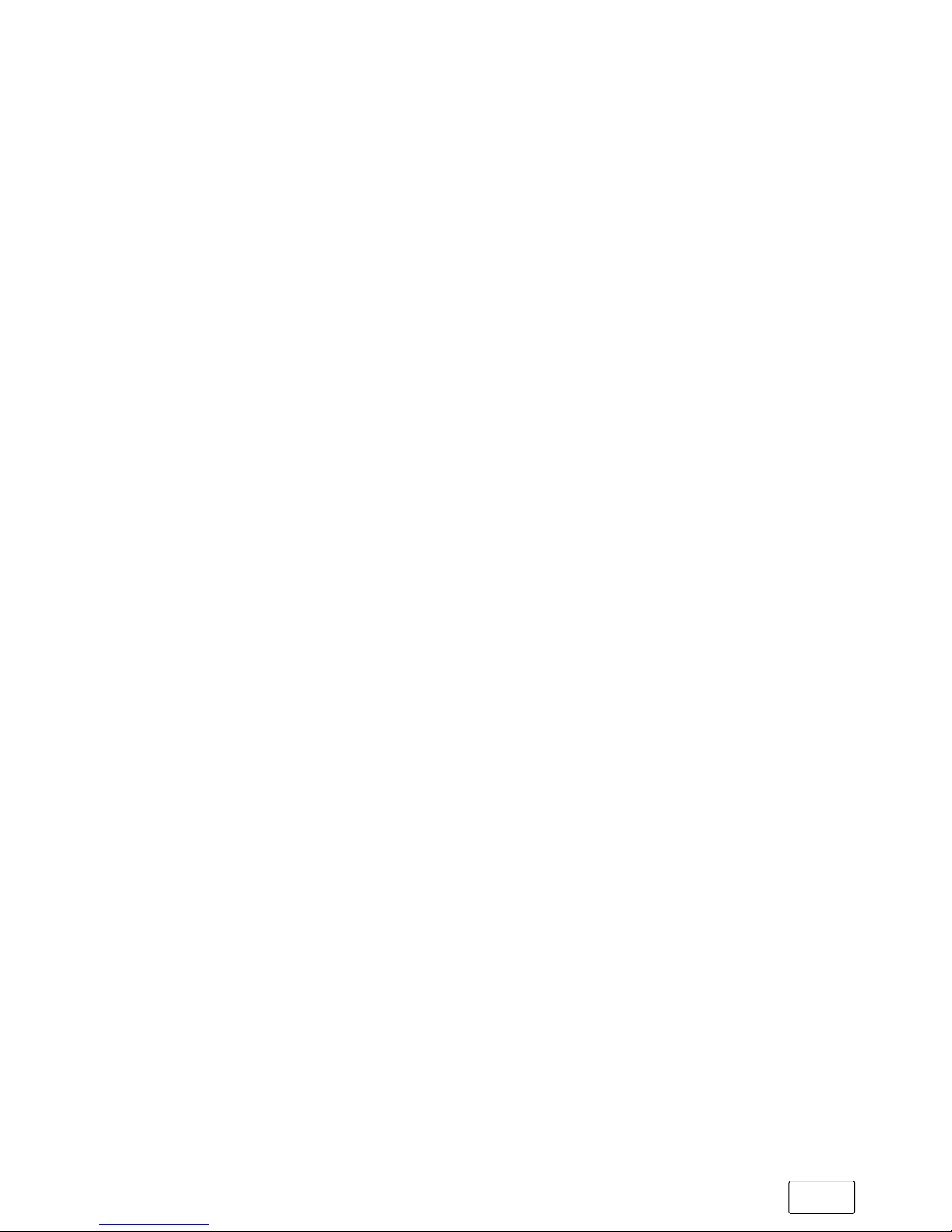
EN
20
Switching on the SurfBook
Press the on/off switch for about 3 seconds to switch on the
SurfBook. The on/off status LED is illuminated blue and the
SurfBook starts up. A configuration assistant appears directly
after the SurfBook has booted up. Follow the configuration
assistant instructions to set up your SurfBook.
iNOTE
During the setup process, the configuration assistant will
prompt you to sign in with your Microsoft account. If you
do not yet have a Microsoft account, please set one up at
this point.
As soon as the device has been set up (and every time it is
subsequently switched on and booted up), the lock screen appears.
Press any key on the keyboard to unlock the screen.
iNOTE
If your SurfBook is password-protected, you must enter the
password now. The start screen then appears.
Table of contents
Other TrekStor Laptop manuals

TrekStor
TrekStor PRIMEBOOK P14 User manual

TrekStor
TrekStor SurfBook A13B User manual

TrekStor
TrekStor PRIMETAB T13B User manual

TrekStor
TrekStor PRIMETAB T13B User manual
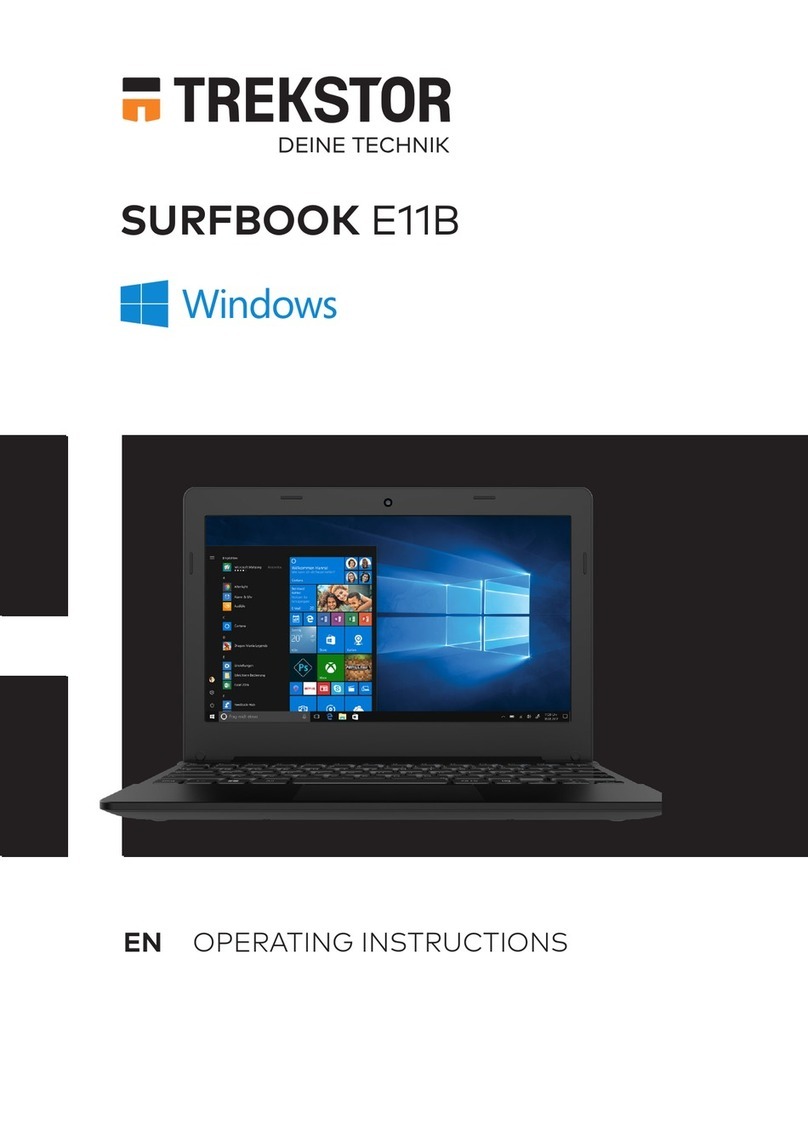
TrekStor
TrekStor SURFBOOK E11B-CO User manual
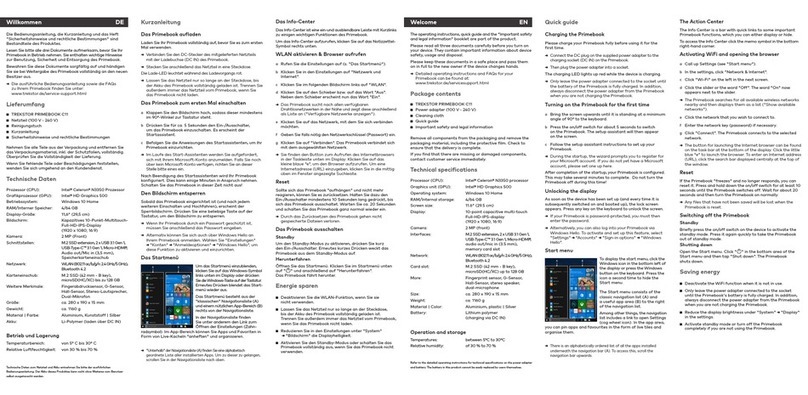
TrekStor
TrekStor PRIMEBOOK C11 User manual
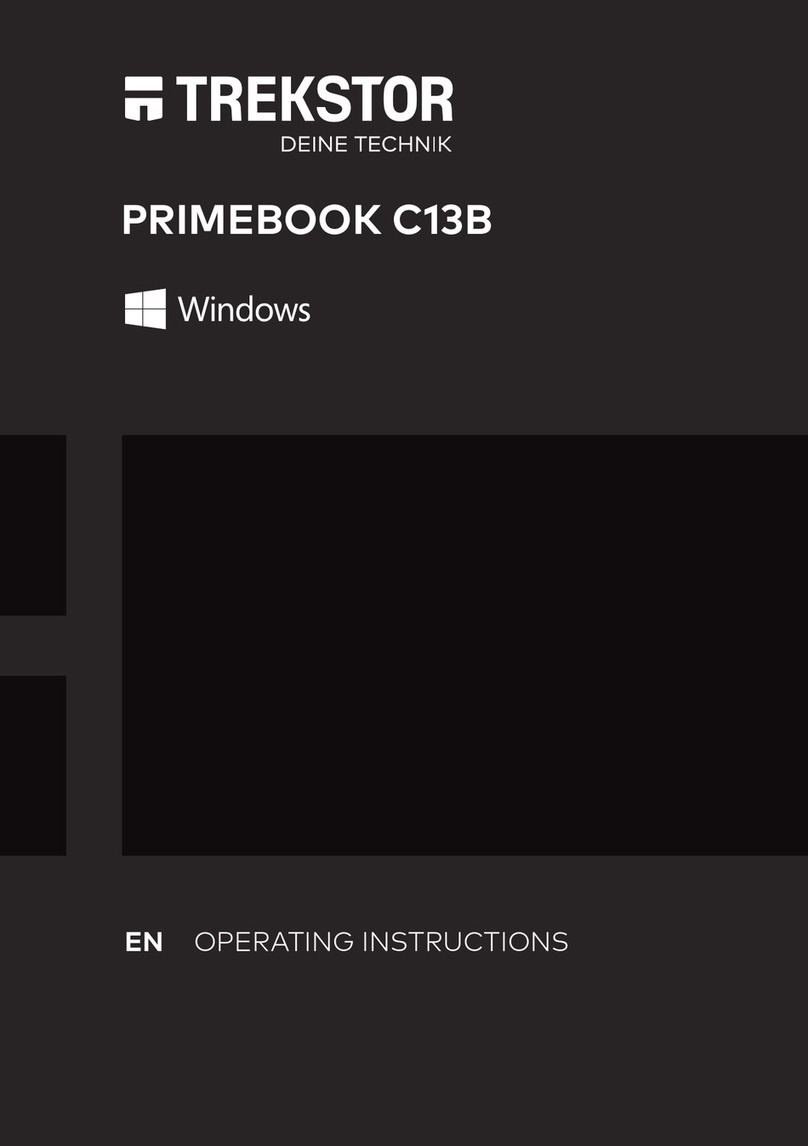
TrekStor
TrekStor PRIMEBOOK C13B User manual

TrekStor
TrekStor PRIMEBOOK P14B User manual

TrekStor
TrekStor SURFBOOK E11B User manual
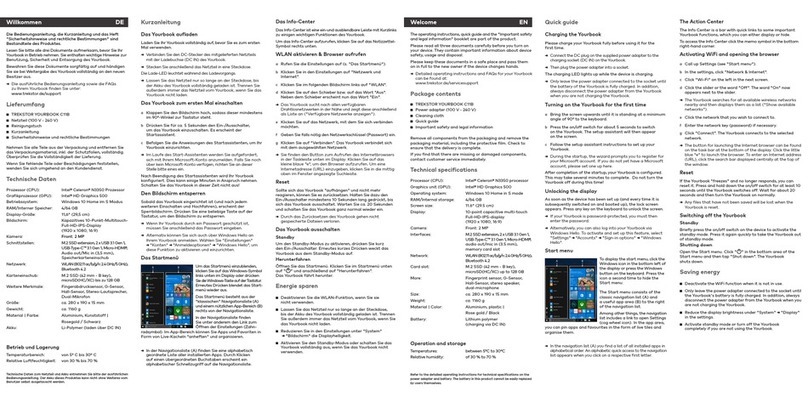
TrekStor
TrekStor YOURBOOK C11B User manual