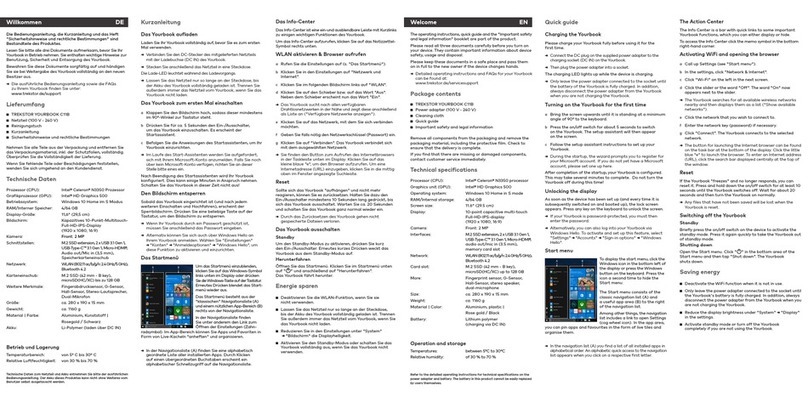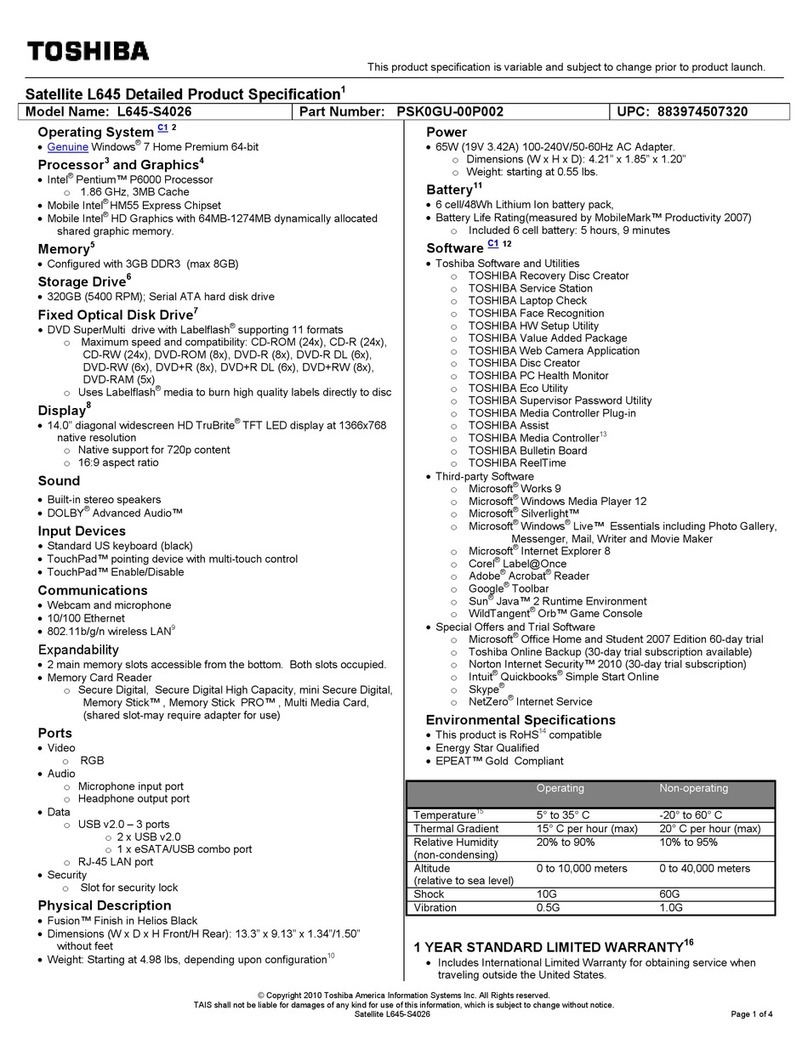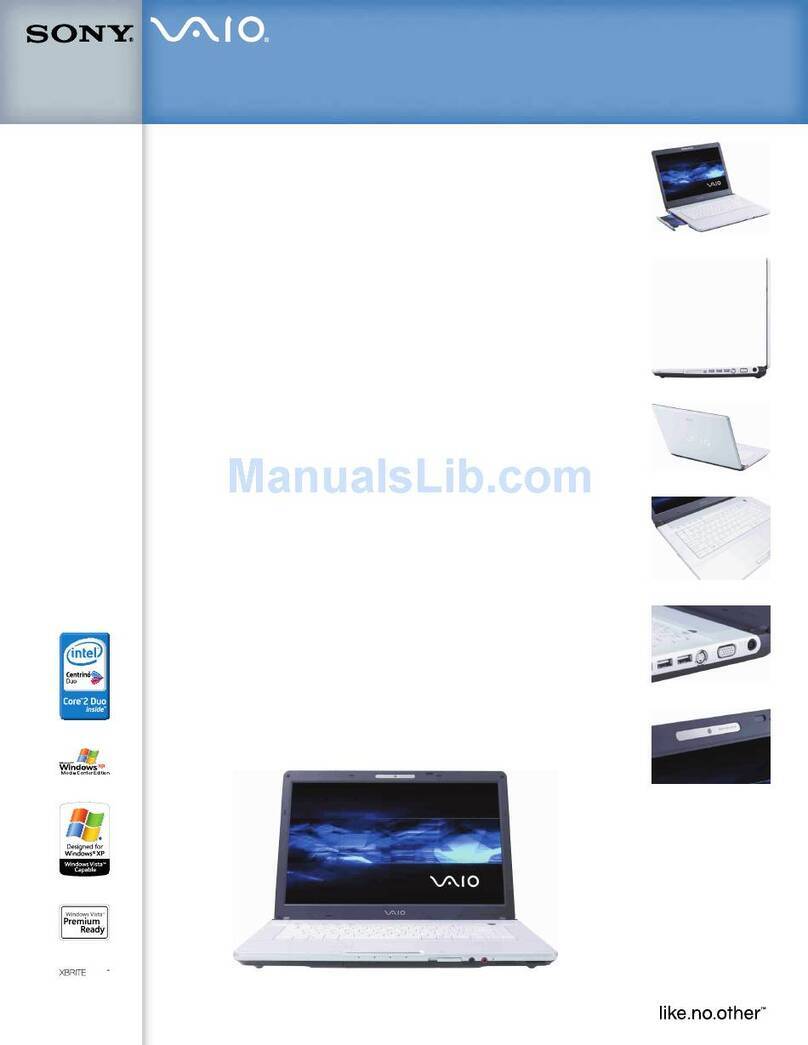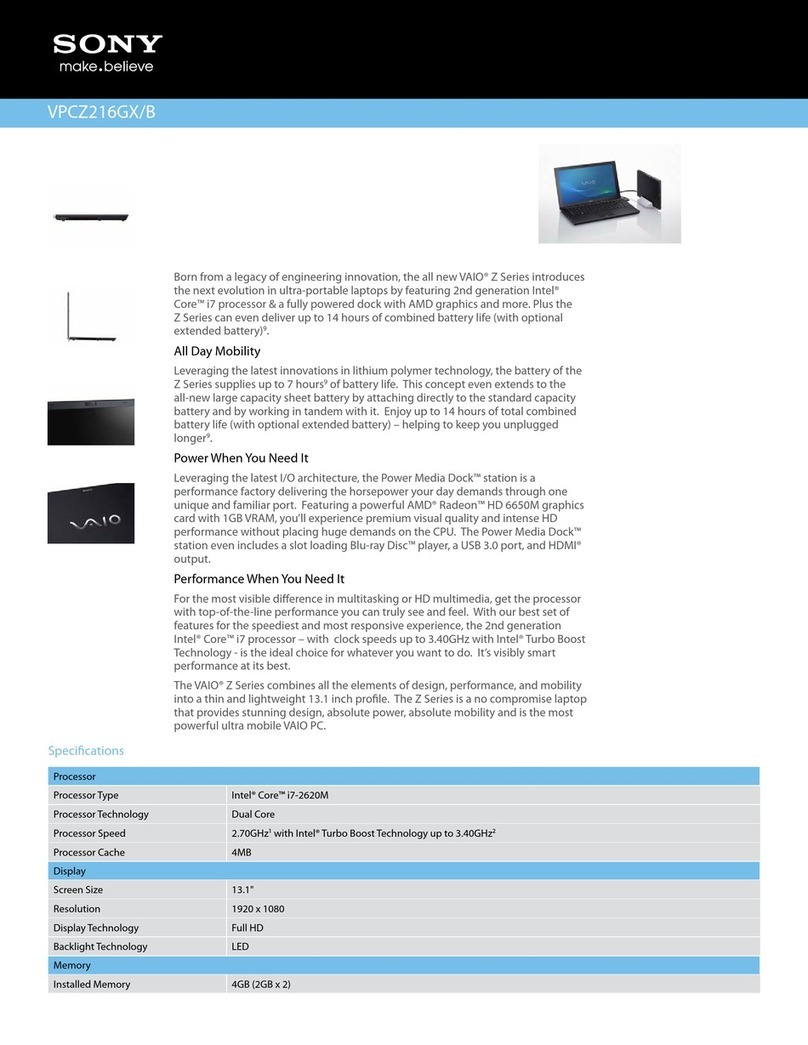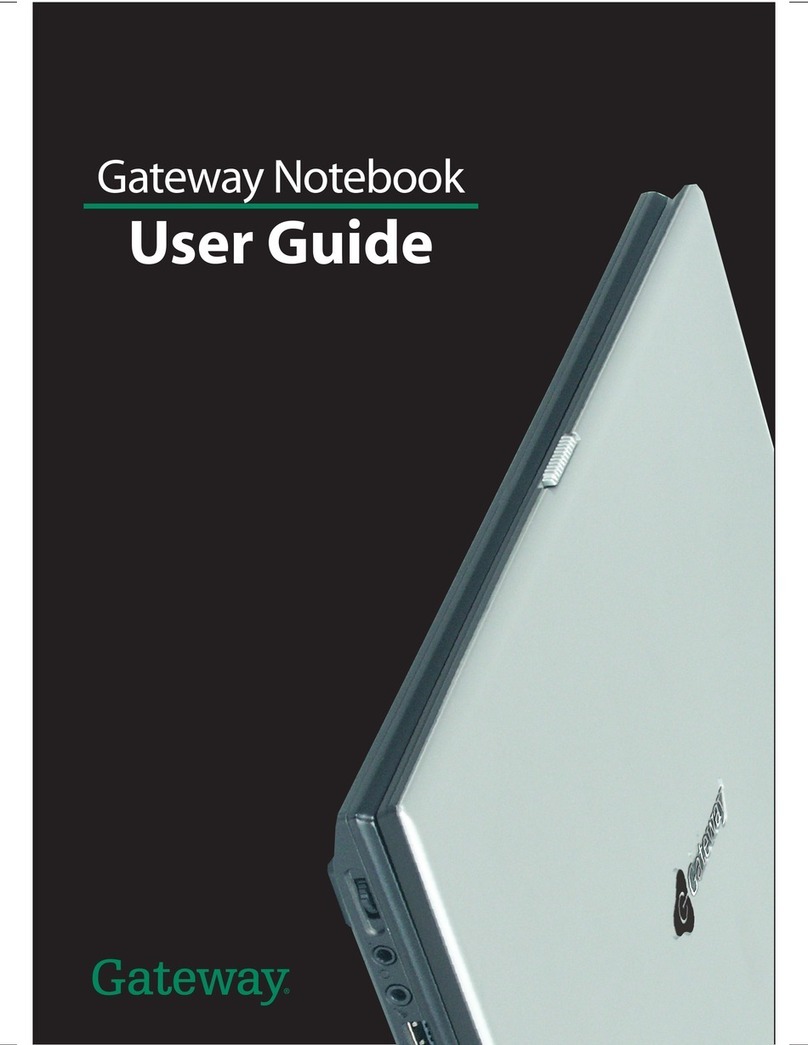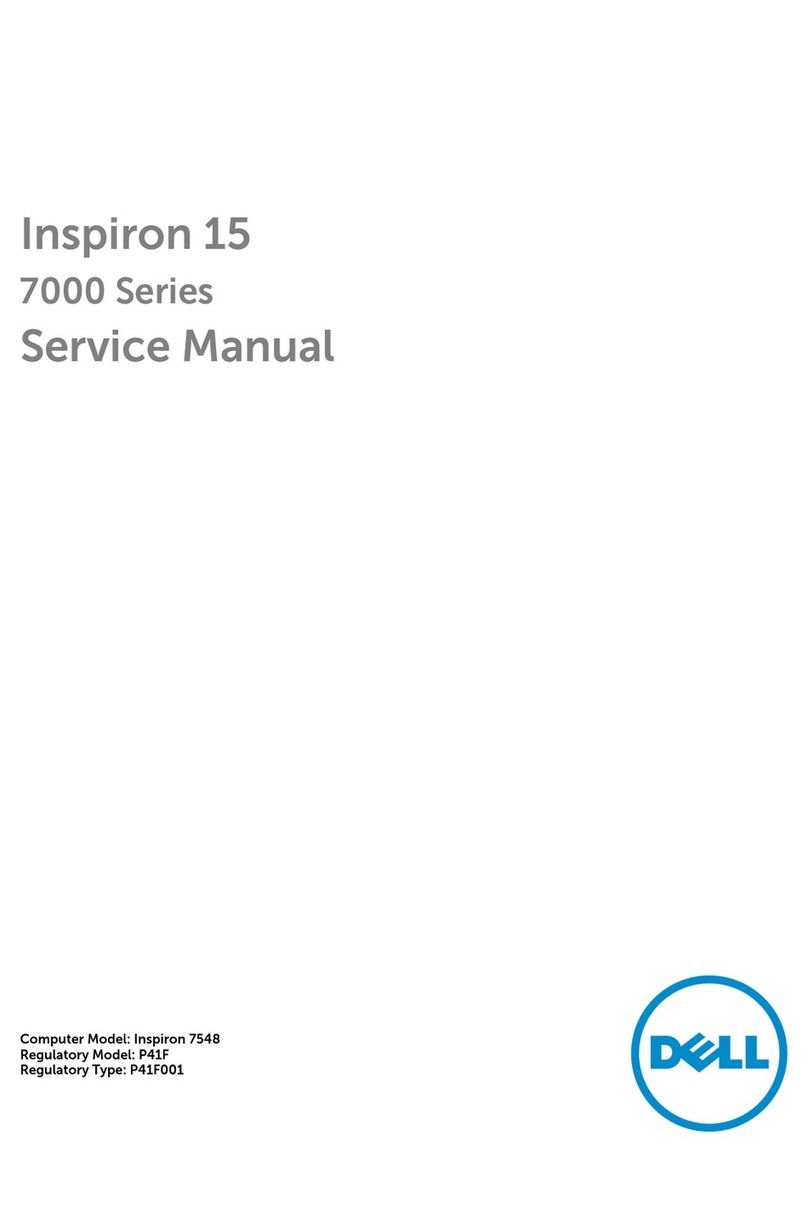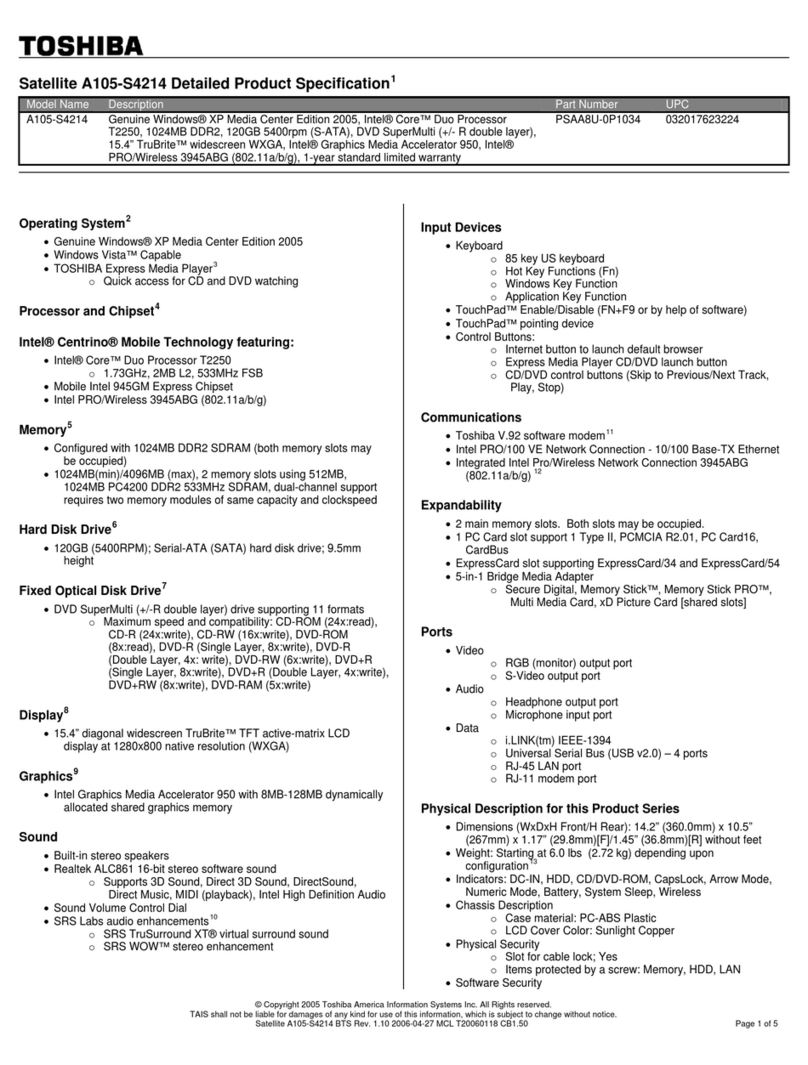TrekStor PRIMEBOOK C13B User manual
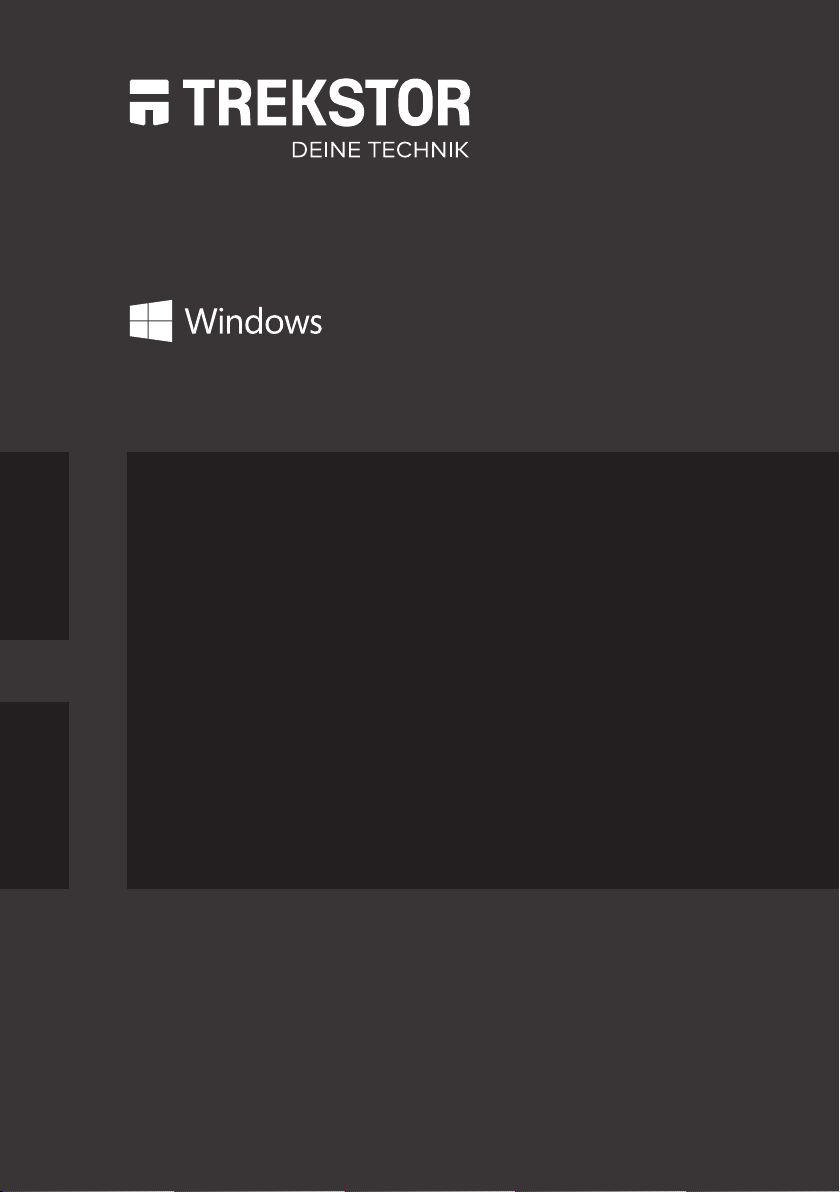
PRIMEBOOK P13
EN OPERATING INSTRUCTIONS
PRIMEBOOK P13
PRIMEBOOK P13
DE BEDIENUNGSANLEITUNG
DE BEDIENUNGSANLEITUNG
PRIMEBOOK C13B
EN OPERATING INSTRUCTIONS
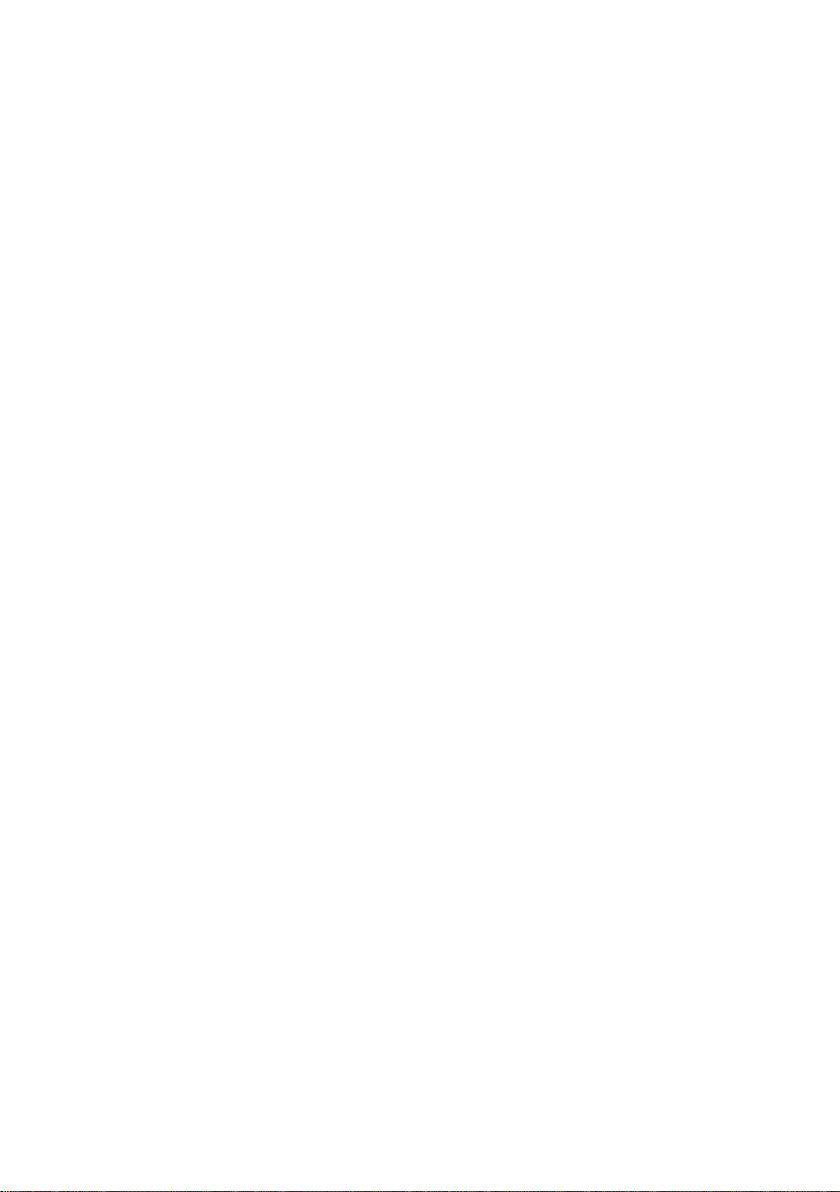
1. Welcome ……………………………………………………………………………… 4
2. Intended use ………………………………………………………………………… 4
3. Explanation of Safety Symbols and Keywords …………………… 5
4. General Safety Information ………………………………………………… 6
5. Technical speciications………………………………………………………… 11
Technical speciications of the power adapter 13
6. Content ………………………………………………………………………………… 13
7. Controls and ports ……………………………………………………………… 14
8. Primebook’s modes of use …………………………………………………… 15
Notebook mode 15
Presentation mode 15
Tent mode 16
Tablet mode 16
9. Starting up the Primebook for the irst time ……………………… 17
Charging the Primebook 17
Switching on the Primebook 17
Unlocking the display 18
10. Switch out of Windows 10 Home in S mode (optional)………… 18
11. Important elements on the start screen ……………………………… 19
12. Using the keyboard ……………………………………………………………… 19
Special keys and function buttons on the keyboard 19
13. Touchpad ……………………………………………………………………………… 20
14. Info Center …………………………………………………………………………… 21
15. Accessing and using the Start menu …………………………………… 21
Accessing the Start menu 21
Layout of the Start menu 21
Navigating/Selecting an item in the Start menu 22
Pinning, organising and removing apps 22
CONTENT
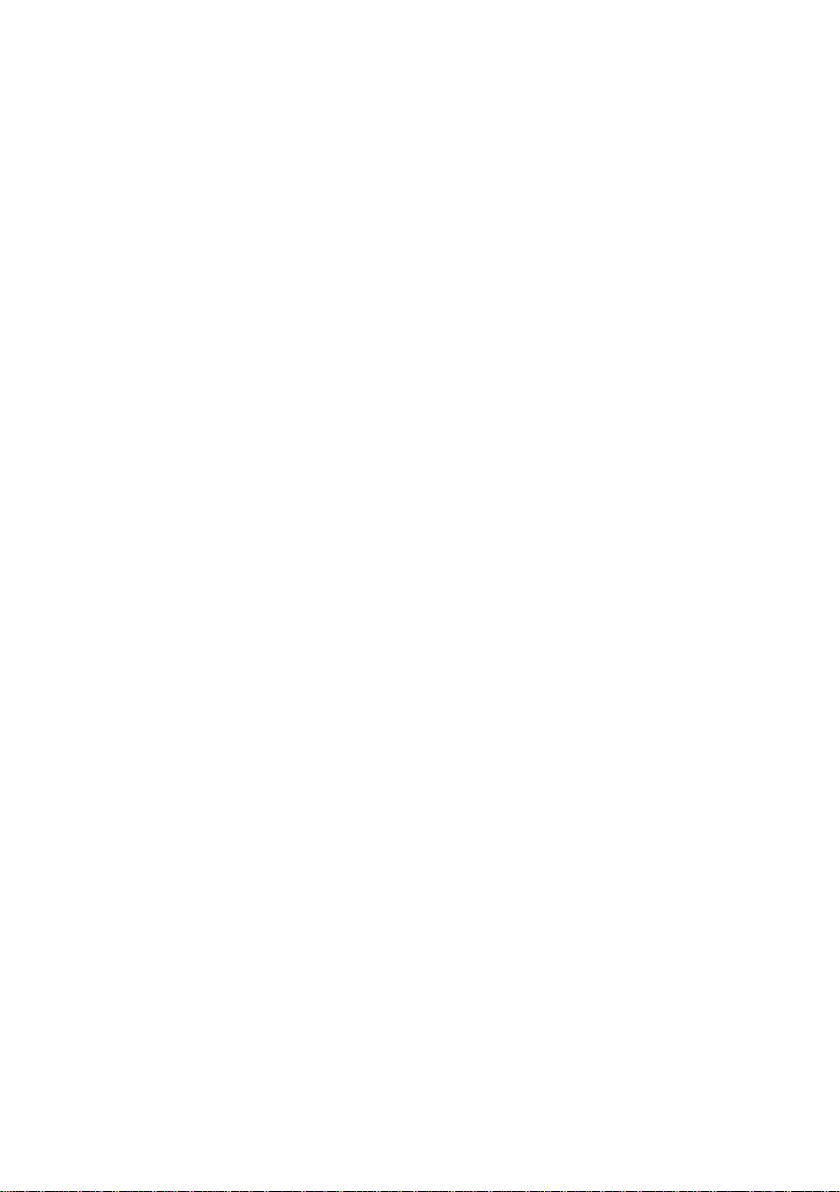
16. Accessing the settings ………………………………………………………… 24
17. Connecting the Primebook to the Internet…………………………… 24
Connecting to a stationary wireless network (WiFi) 24
18. Launching the Internet browser/Entering an Internet address 25
19. Downloading applications from the Windows Store …………… 25
20. Changing the display language …………………………………………… 26
21. Using the camera ………………………………………………………………… 27
22. Transferring iles between the Primebook and other devices 28
Transferring iles via Bluetooth 28
Transferring iles between the Primebook and an external
storage device 29
23. Connecting the Primebook to a television …………………………… 29
Connecting to a television via HDMI cable 29
Connecting to a television via Miracast 30
24. Insert M.2 SSD MODULE ……………………………………………………… 31
25. Reset …………………………………………………………………………………… 33
24. Switching off/Restarting the Primebook……………………………… 33
27. Useful tips on saving energy ………………………………………………… 33
28. Troubleshooting/FAQ …………………………………………………………… 34
29. Glossary ……………………………………………………………………………… 35
30. Notes on copyright and trademarks …………………………………… 37
31. Notes on disposal and recycling…………………………………………38
Notes on disposal 38
Notes on recycling 38
32. Notes on the warranty ……………………………………………………39
33. Support information ……………………………………………………39
34. Federal Communications Commission notice (US) ……………………40

4
1. Welcome
We hope you enjoy your new TREKSTOR Primebook C13B.
The online operating instructions, the enclosed Quick Start Guide and the
additional brochure "Product Safety and Legal Information" are direct
components of the product.
Please read all three documents carefully before you turn on your device. They
contain important information about device safety, usage and disposal.
Please keep these documents in a safe place and pass them on in full to the new
owner if the device changes hands.
In order to be able to work with maximum eficiency and safely, as well as to protect
the device from possible dangers, please familiarize yourself with all operating and
safety instructions.
These operating instruction describes the basic functions of your Primebook. For
information on the operation of individual apps, please refer to the instructions
of the individual apps.
For more interesting and useful tips about Windows 10 visit:
www.microsoft.com/en-gb/windows/emulator
2. Intended use
The Primebook C13B is a Windows notebook that can be used for suring the Internet,
running a number of apps (including the Microsoft Ofice Suite), gaming, and
streaming and viewing music, images, and videos.1
Never use the device for anything other than its intended purpose. Malfunctions
may otherwise occur. Intended use includes observing all instructions contained
in the technical documentation. The manufacturer is not liable for damages
resulting from improper use or modiication of the device.
Furthermore, the manufacturer shall not be held liable for damage or for loss of
data or any subsequent damage caused as a result.
The manufacturer shall reserve the right to constantly further develop the
product. Changes may be made without any direct reference to them in the
user’s manual. As a result, the information contained in the user’s manual does
not need to relect the current technical design.
Unauthorized modiications to the device (particularly installing external
irmware not approved by the manufacturer or modiications to the device
hardware) will invalidate the warranty.
Not all of the applications you will need are pre-installed at the factory. You can download those
apps from the Microsoft Store. Some apps must be purchased.
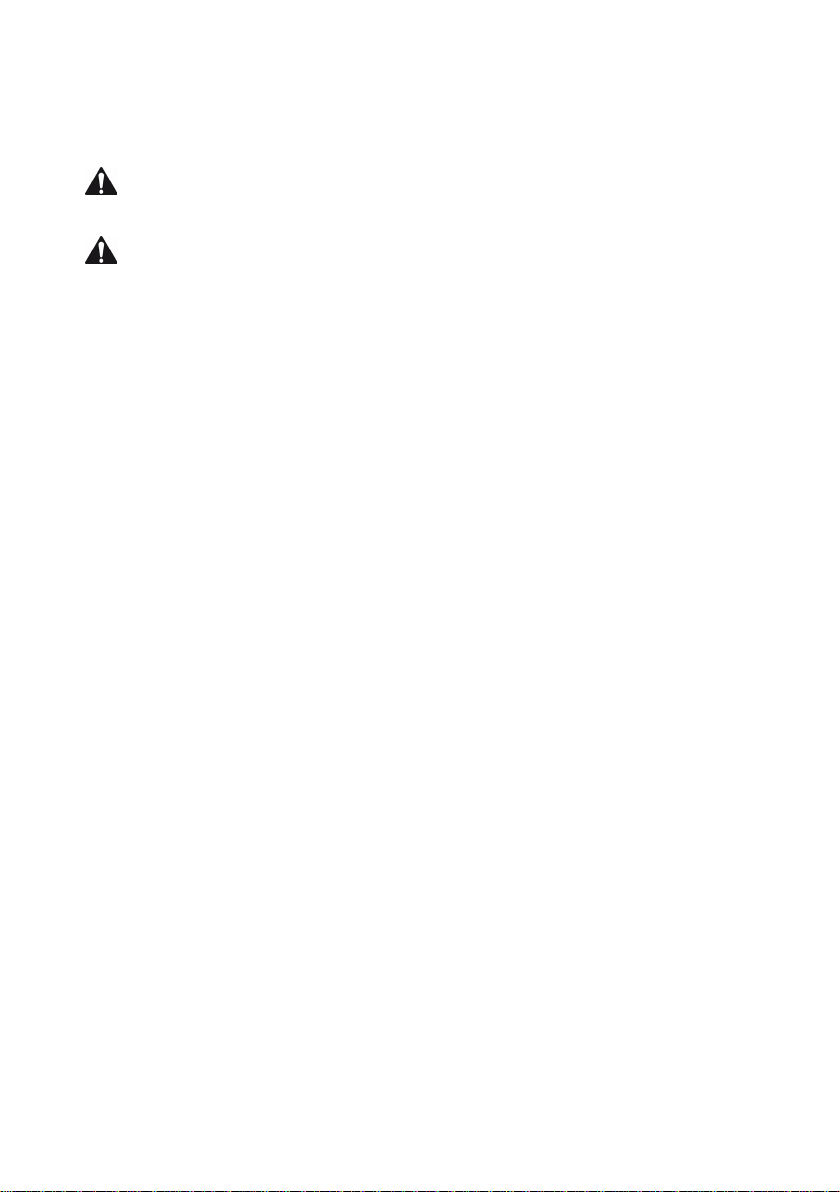
5
3. Explanation of Safety Symbols and Keywords
This booklet uses the following safety symbols and keywords:
WARNING
Indicates possible danger to life and/or danger of severe, irreversible injuries
CAUTION
Follow instructions to avoid injuries and material damage
NOTICE
Follow instructions to avoid material damage
iADVICE
Additional information about using the device
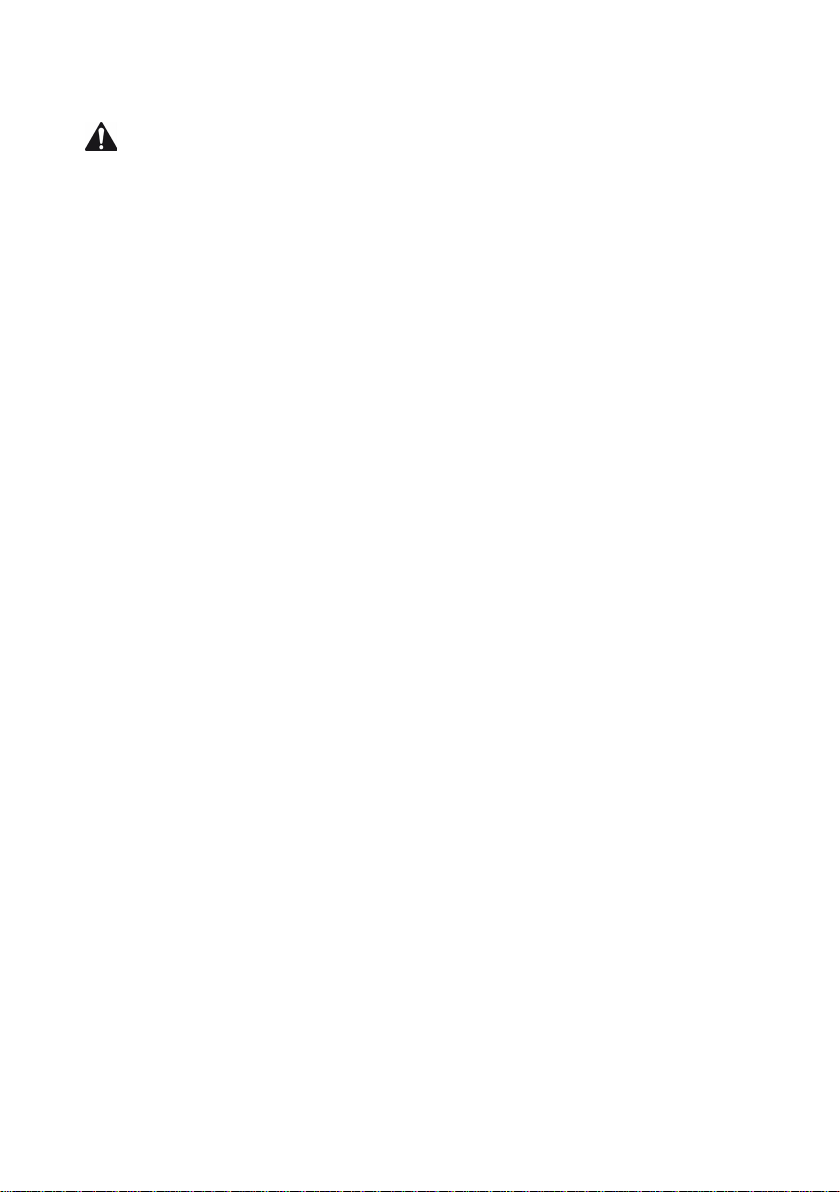
6
4. General Safety Information
WARNING
Risk of multiple injuries due to reduced physical, sensory, or mental
capabilities and/or lack of knowledge or practical experience
■Children and vulnerable individuals may only use the device under direct supervision.
Risk of suffocation and severe injuries from accessories and packaging
materials
■Keep accessories and packaging materials out of reach of babies, young
children, and pets.
■Do not insert accessories and/or parts of the device into oriices such as
your mouth, ears, or eyes.
Risk of electric shock or electrocution from live components
■Do not insert objects into the device’s ventilation slots.
■Do not open the power adapter.
■Do not touch the power adapter if your hands are wet.
■Do not short out the device and/or charger.
Risk of electric shock or electrocution and/or fire hazard from unsafe
connections
■Make sure the power cord is not bent, crimped, or damaged in any other
way.
■Never use the power cord or plug if they are damaged.
■Only use the included power adapter and only connect it to a suitable
and professionally installed power outlet. Please read and observe the
speciications on the power adapter’s label.
■Do not use power outlets if they are loose.
■If the power adapter is defective, contact customer service.
Fire hazard and/or risk of burns from damaged or leaking batteries
■Do not use or charge the device if the battery is damaged or leaking.
■Avoid skin contact with the device and/or battery if the battery is leaking.
Wear protective gloves if it is not possible to avoid touching the device/
battery in such cases.
■Immediately wash your hands thoroughly in the event of skin contact with
the battery substrate.
■If the battery substrate comes into contact with your eyes, rinse them out
with plenty of water and consult a physician immediately.

7
Risk of hearing loss through the use of headsets, earbuds, or headphones
The device can generate high sound levels when using headsets, earbuds, or
headphones. This may result in hearing loss if your ears are exposed to high
sound levels over an extended period of time. The higher you set the volume, the
more quickly your hearing can be damaged. Hearing loss may occur slowly over
time.
■Do not listen to music or other audio iles for an extended period oftime at high volumes.
■Lower the volume before connecting your headset, earbuds, or headphones.
■When using headsets, earbuds, or headphones, make sure the acoustic
emissions do not exceed an A-weighted sound level of 80 dB.
■Always set the volume at the lowest level where you can still clearly hear the
audio track being played without causing discomfort.
■Do not increase the volume once you have become accustomed to that
sound level.
■Adjusting the default settings for the equalizer can boost the device’s
volume levels.
■Changing the settings of pre-installed software (for example, the operating
system, irmware, drivers) can also increase volume levels.
Risk of multiple injuries due to reduced attentiveness
■Safety is the top priority while driving. For this reason, it is prohibited to
use the device while operating a motor vehicle.
■Always be aware of your immediate surroundings to avoid putting yourself
or others at risk.
■When using a headset, earbuds, or headphones in public, adjust the
volume so that you can still hear noises or sounds in your surroundings.
Distractions or being cut off from your surroundings may lead to
accidents. It is illegal to use headsets, earbuds, or headphones while
operating a motor vehicle in some regions.
Risk of interference with other electronic devices that transmit high-frequency
signals
■Switch off the device in safety or security zones where the use of mobile
devices is prohibited (e.g., when the plane is taking off or landing, in hospitals,
or near medical equipment). Obey the corresponding signs and warnings and
strictly observe the instructions contained on them.
■You are allowed to use the device in airplane mode with the permission of the
light crew once the aircraft has taken off. Please note that use of the device may
interfere with the plane’s electronic navigation systems.
■Refrain from using the device near other electronic devices.
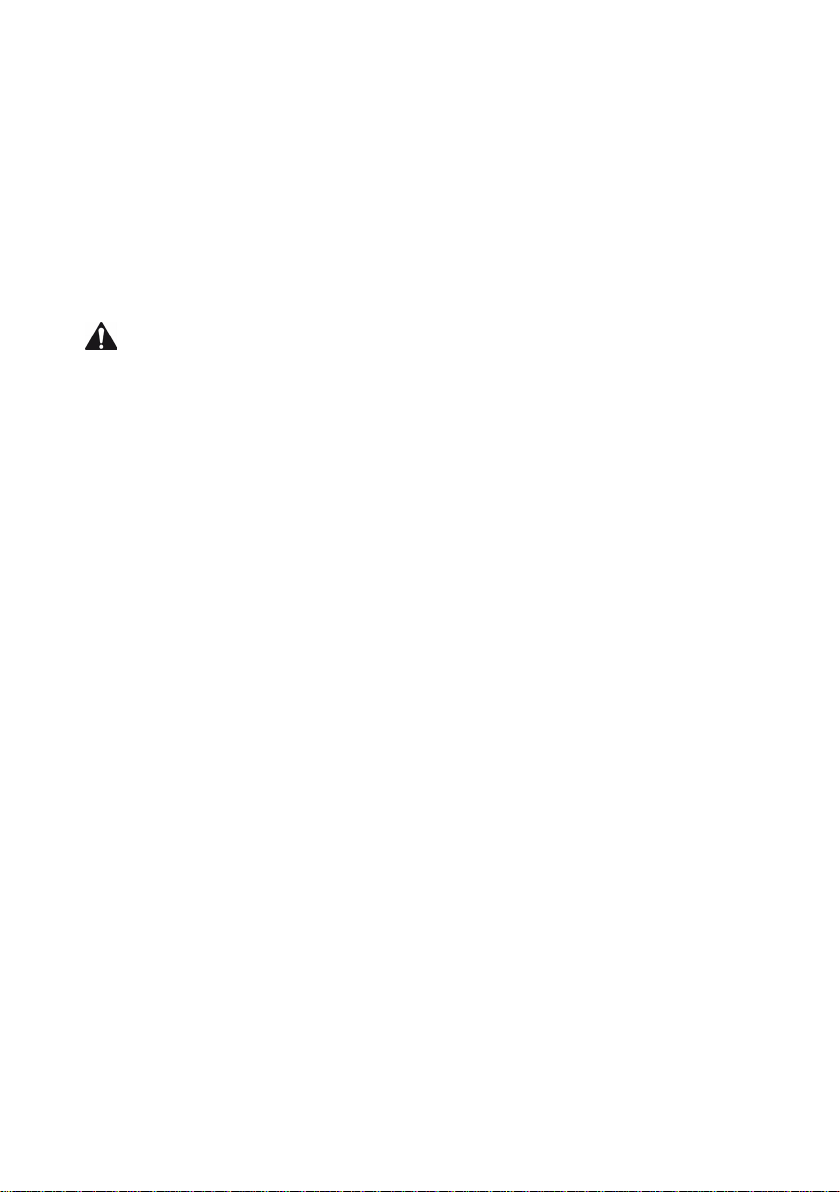
8
Risk of multiple injuries and fire/explosion hazard in potentially explosive
atmospheres
■Operating the device in potentially explosive atmospheres, such as at illing
stations, on construction sites, or in chemical plants, is prohibited.
■Switch off the device if you are in areas that contain potentially explosive
materials (e. g., gas, fuel, chemicals, particulate matter, grain, dust, or metal
powders). Sparks could cause an explosion or ire.
■Obey the corresponding signs and warnings in these areas and strictly observe
all instructions contained on them.
CAUTION
Risk of fire or explosion when using non-approved chargers and power
adapters
■Only use the included power adapter or an equivalent power adapter to
charge the battery.
■If the power adapter is defective, only exchange it for an equivalent power
adapter. Please note the information in the technical speciications of the
power adapter in the online user’s manual or contact customer service.
Risk of multiple injuries from slipping, tripping, or falling
■Do not expose the device and/or power adapter to vibrations and/or any form
of impact.
■Do not drop the device and/or power adapter. Do not use the device/power
adapter if it has been dropped and/or is damaged. Have a qualiied service
technician check the device/power adapter before restarting it.
■Always ensure that the power cord is installed securely.
■Do not allow the power cord to knot or kink.
Risk of adverse effects to health in the case of a known predisposition to
photosensitivity
■If members of your family have been known to exhibit manifestations of
photosensitivity (e.g., seizures when using similar devices), it is advisable to
consult a physician before operating the device.
■Watching videos and/or playing video games with rapid frame rates over
an extended period of time may trigger a seizure or lead to fainting. Cease
all use of the device if you are feeling unwell and wait an appropriate
amount of time before starting to use it again.
■If you are experiencing muscle cramps or feeling disoriented while using
the device, cease all use of the device immediately and consult a physician.
■To avoid tiring or straining your eyes, please note the following:

9
■Only use the device indoors under suitable lighting conditions and avoid
harsh light.
■Hold the device at an appropriate distance from yourself.
■Ensure that the display is clean.
■Adjust the screen’s brightness and/or contrast settings to a level that is
comfortable for a crisp, clear display.
■Take regular breaks when using the device.
Risk of impairment to the musculoskeletal system and supporting tissue
from use over longer periods of time
■Repetitive movements (e.g., use of keyboard/touch screen or playing
games for an extended period of time) may result in pain in the hands,
arms, shoulders, neck and shoulder region, and in other parts of the body.
To avoid tiring or straining your musculoskeletal system and supporting
tissue, please note the following:
■Always assume a relaxed posture when using the device.
■Change your position regularly and take frequent breaks to move
around.
■Press lightly when typing.
■Take regular breaks.
■If you are experiencing discomfort similar to that indicated above while using the
device, cease all use of the device immediately and consult a physician.
■Do not rest the device on your lap or other parts of your body when in use. The
device may heat up, resulting in discomfort or injury (e. g., minor burns).
NOTICE
To avoid potential malfunctions and/or damage to the device caused by
environmental factors, please note the following:
■The recommended humidity for operating, charging, and storing the device
is between 30 and 70 percent.
■The recommended ambient temperature for operating, charging, and
storing the device is between 5° C and 30° C. Temperatures above or
below this may adversely affect the charging capacity and service life of
the device and battery and cause damage to the device.
■Protect the device from rapid temperature luctuations. Condensation
from humidity can damage the device and may result in danger to the
user.
■Shield the device from direct sunlight (e. g., in the car) and do not store it near
a heat source to prevent the display and device from malfunctioning and avoid
the risk of the battery exploding.

10
■Keep the device away from open lames such as candles, ireplaces, and
campires to avoid the risk of the battery exploding.
■Do not expose your device to rain or to dripping or splashing water.
■Do not use the device outdoors during a storm.
■Should the device become wet, turn it off immediately. Ensure that the device
and/or the power adapter are checked by a qualiied person before using it
again.
■Use the device in a dust-free environment.
■Magnetic ields may cause the device to malfunction and/or the battery to
discharge.
To prevent possible damage to your device:
■Do not charge your device on standard USB ports such as those found on
desktop or laptop computers.
■Take care to wind the cord loosely.
■Moisture, dense smoke, and fumes may lead to malfunctions and/or
damage the device’s housing.
iADVICE
The storage capacity indicated on the packaging and in the technical
specifications refers to the total storage capacity of your device. The storage
capacity of your device as indicated by the operating system may differ from the
specified storage capacity, as a portion of the total storage is also used by the
operating system and system applications.
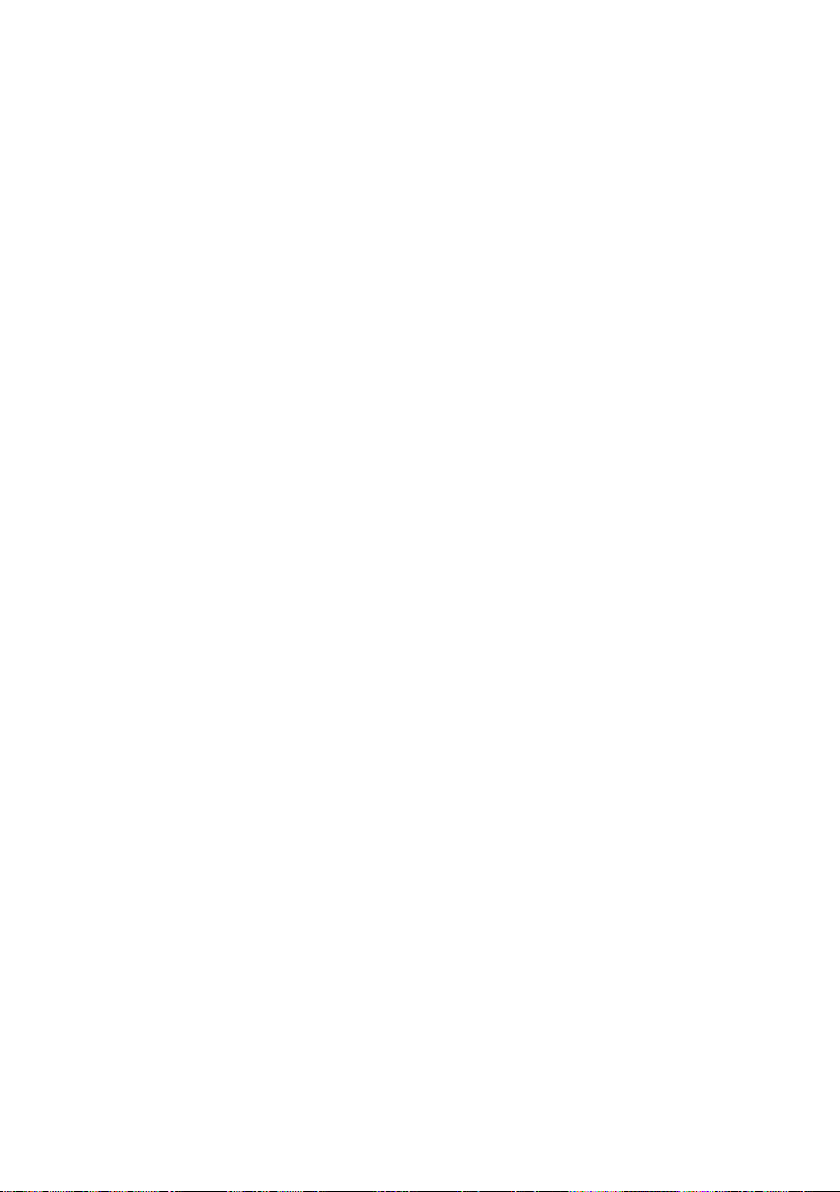
11
5. Technical specifications
Processor (CPU): Intel® Celeron® N4000 processor*
(up to 2.6 GHz, 2 MB Intel® Smart-Cache)
dual core,
Intel® Pentium® Silver N5000 processor*
(up to 2.7 GHz, 2 MB Intel® Smart-Cache)
quad core
Operating system: Windows 10 Home in S mode
RAM: 4 GB (DDR3)
Storage capacity: 64 GB
Graphics processing unit (GPU): Intel® UHD Graphics 600*,
Intel® UHD Graphics 605*
Display size: 13.3" (33.8 cm)
Display type: Capacitive 10-point-Full-HD-IPS-display
Screen resolution: 1920 x 1080 Pixel
Aspect ratio: 16 : 9
Camera: Front: 2 MP
Speaker: stereo
Microphone: dual-microphone
Interfaces: M.2 SSD extension, USB-Type-C™ 3.1 Gen 1
(Power Delivery und DisplayPort),
2 x USB 3.1 Gen 1, Micro-HDMI®, audio out/
mic in (3.5 mm), memory card reader
Network: WiFi, Bluetooth 4.2
Frequencies: WiFi 802.11ac/b/g/n: 2.4 GHz/5 GHz
Supported memory cards: microSD(HC/XC) up to 128 GB,
M.2 SSD (42 mm - B key)
Dimensions (B x H x T): ca. 320 x 210 x 15 mm
Weight: ca. 1390 g
Material/Colour: Aluminium, plastic/Silver
Keyboard layout: QWERTZ (DE)
MPEG-4.2 SP/ASP (z. B. Xvid bis simple@L3)
Video container formats: AVI, MKV, MOV
Gaming: 3D games, G-Sensor games, Classic games,
Touch games
Supported picture formats: JPEG, PNG, GIF, BMP

12
Playable audio formats: MP3, WAV, OGG, FLAC, AAC
Battery: Li-Polymer
(7.4 V / 5500 mAh / 40.70 Wh)
Charge by: DC IN
Power supply: Power adapter (100 V – 240 V)
More: Fingerprint sensor, G-Sensor, Hall-Sensor
Languages: German, English, Italian, Spanish,
French, Dutch
Preinstalled Software: Ofice 365 Personal (one-year-license)**
Temperatures: 5° C to 30° C
Relative humidity: 30 % to 70 %
* Feature option depending on model
** Ofice 365 Personal for 12 months included, software is already pre-installed. Ofice
activation is required within 6 months of Windows activation date. After expiration, the
license must be renewed for a fee.

13
Technical specifications of the power adapter
Model 1: JHD-AP024E-120200BA-B
Manufacturer: Shenzhen Jihongda Power Co., Ltd.
Input voltage AC: 100 - 240V
Input AC frequency: 50/60 Hz
Output voltage: 12,0 V DC
Output current: 2,0 A
Output power: 24,0 W
Average active eficiency: 87,1 %
Eficiency at low load (10 %): 82,9 %
No-load power consumption: 0,08 W
Model 2: EE-1202000E
Manufacturer: SHENZHEN ENGINE ELECTRONIC CO., LTD
Input voltage AC: 100 - 240V
Input AC frequency: 50/60 Hz
Output voltage: 12,0 V DC
Output current: 2,0 A
Output power: 24,0 W
Average active eficiency: 86,8 %
Eficiency at low load (10 %): 76,8 %
No-load power consumption: 0,06 W
6. Content
■TREKSTOR PRIMEBOOK C13B
■Power adapter (100 V - 240 V)
■Cleaning cloth
■Quick start guide
■Product safety and legal information

14
7. Controls and ports
USB DCIN
12V/2A
microSD
USBHDMI
TYPE-C
Druck
Strg Strg
Alt Alt GrFn
^
°Pos1
Ende
Bild ▲
Bild ▼
€~
+
*
#
'
@
Q
A S D F G H J K L ÖÄ
W E R T Z U I O P Ü
.
:
-
_
,
;
|< >
V B NY X MC
µ
Einfg Entf
!
1
§
3³
"
2²
$
4
%
5
&
6
`
´
ß \
?/
7{
(
8[
)
9]0
=
}
Q
R
S
T
U
P
K L M N
D
E
F
G
I
H
J
BA C
O
M.2 SSD extension
A) Display L) Status LED Caps Lock
B) Camera M) Status LED touchpad
C) Dual microphone N) Stereo speaker
D) USB-Type™-C connector O) Windows button
E) Charging LED P) Hinge
F) Micro-HDMI® socket Q) DC IN
G) USB socket 3.1 Gen 1 R) Audio port
H) M.2 SSD extension S) USB socket 3.1 Gen 1
I) Fingerprint sensor T) Memory card slot
J) Touchpad U) On/Off switch
K) Status LED on/off

15
8. Primebook’s modes of use
There are four different modes of use for the Primebook.
Notebook mode
Notebook mode corresponds to the
factory default mode. Here, the
convertible is used as a conventional
notebook. By using the keyboard and
touchpad, you can work productively on
traditional tasks such as editing
documents or answering emails, for
example.
The tablet’s 360° lexibility around the
X-axis via the special pivot gives users the
freely adjustable convertible function with
presentation, tent and tablet modes.
Presentation mode
This mode is useful if you want other
people to be able to see quite easily what’s
happening on screen or if no other options
are available (e.g. corresponding output
devices such as monitors or projectors).

16
Tent mode
In tent mode, you place the device in front
of you and this allows you to operate
the touch display with relative ease. The
display is very stable for touch operation
in this mode and therefore lends itself
especially to digital entertainment.
Tablet mode
The convertibility of the notebook allows
you to rotate the keyboard 360°. In tablet
mode, the device is used as a traditional
tablet and therefore offers the speciic
advantages and lexibility of the tablet
design. The keyboard is automatically
deactivated in tablet mode, meaning that
you can simply operate the device using
the touchscreen.
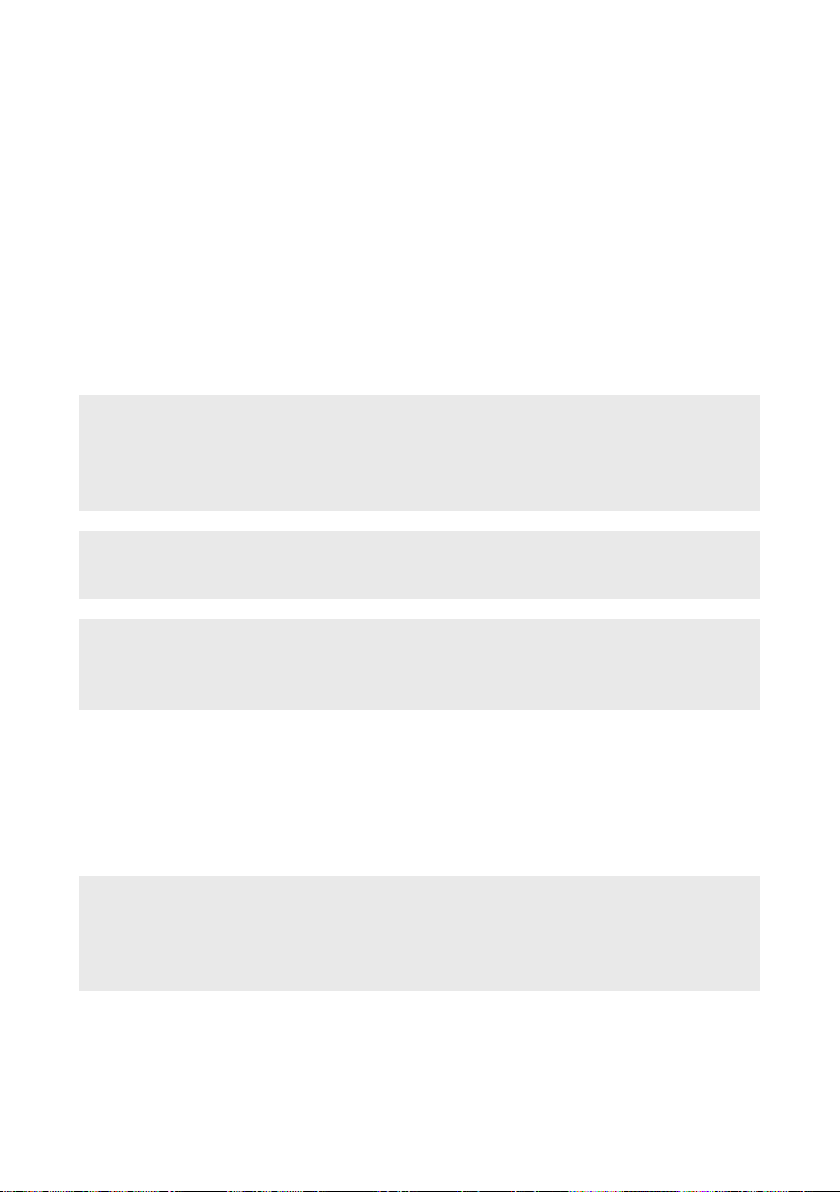
17
9. Starting up the Primebook for the first time
First unpack your Primebook. Remove all components from the packaging and
completely remove the packaging material, including the protective ilm. Check
to ensure that the delivery is complete (see Section 6). If you ind that there are
missing or damaged components, contact customer service immediately.
Charging the Primebook
Please fully charge your Primebook before you use it for the irst time.
Connect the DC plug of the included power supply to the socket (DC IN) of the
Primebook. Then plug the power supply into an electrical outlet.
The charging LED lights up red during charging.
iADVICE
Only leave the power adapter connected to the power socket until the Primebook is
fully charged. Disconnect the power adapter from the socket first and then remove
the charging cable from your Primebook.
iADVICE
The maximum battery life is reached after approximately charging cycles.
iADVICE
We recommend charging the Primebook while it is switched off. This allows you
to get the maximum charging speed.
Switching on the Primebook
Press the On/off switch for about 3 seconds to switch on the Primebook.
The charging LED lights up and the device starts up. A coniguration assistant
appears directly after the tablet has booted up. Follow the coniguration
assistant instructions to set up your Primebook.
iADVICE
During the setup process, the configuration assistant will prompt you to sign in
with your Microsoft account. If you do not yet have a Microsoft account, please
set one up at this point.
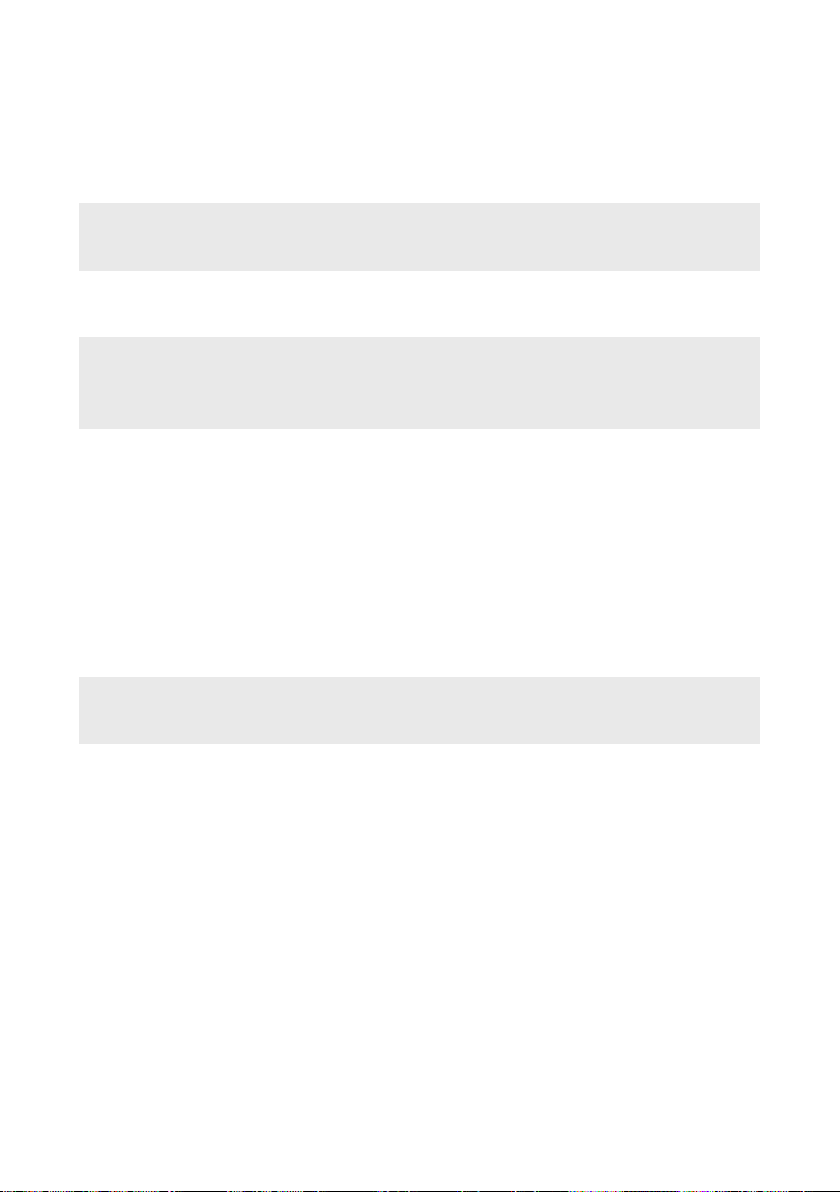
18
Unlocking the display
As soon as the device has been set up (and every time it is subsequently
switched on and booted up), the lock screen appears. Press any key on the
keyboard to unlock the screen.
iADVICE
If your Primebook is password-protected, you must then enter the password.
10. Switch out of Windows 10 Home in S mode (optional)
iADVICE
Turning off the S mode is a one-time process. If you make the switch, you will
not be able to return to S mode from Windows 10 Home.
a) Open the Microsoft Store (see section 19).
b) Enter "Switch out of S Mode" in the search bar.
c) A window will appear "Switch out s mode".
d) Click on "More information".
e) Click on "Install".
f) If necessary, log in with your Microsoft account (see section 19).
g) Conirm that you have saved all your iles.
iADVICE
If you have not saved your files, they can be lost.
h) Windows 10 Home will now run without S mode.
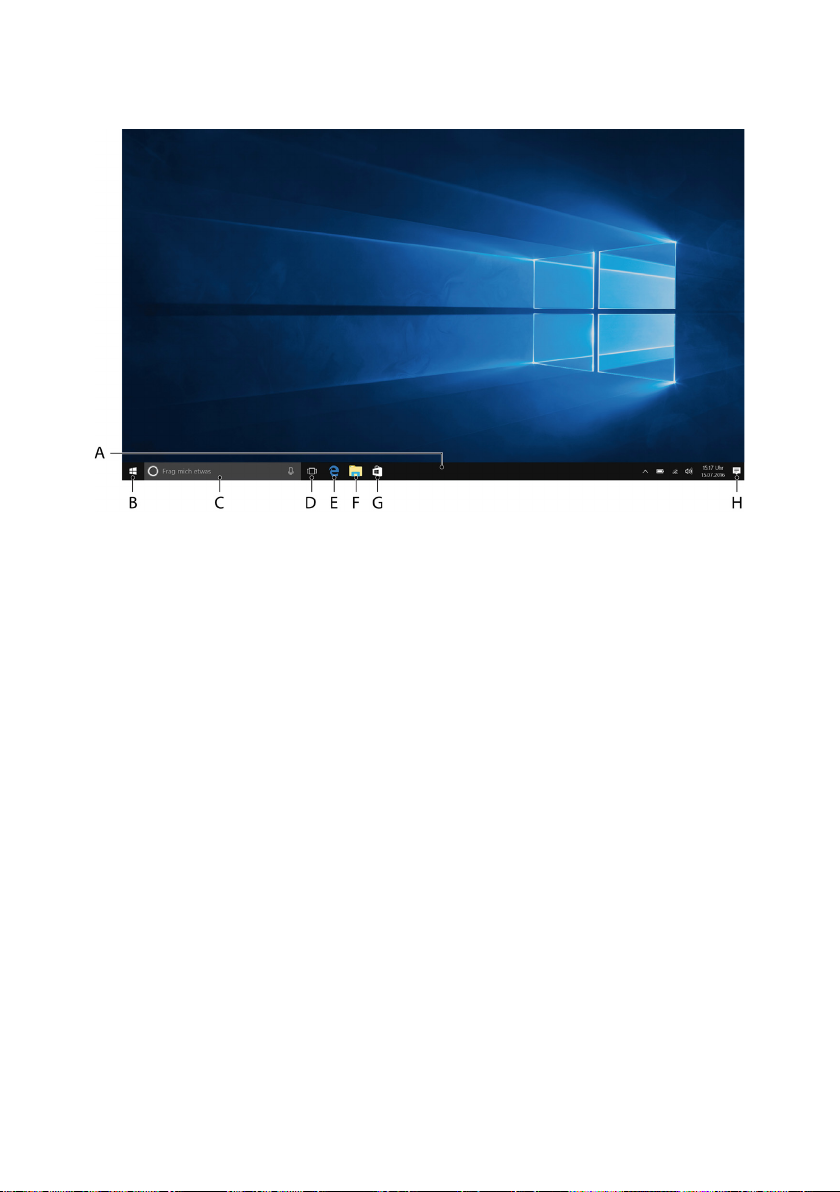
19
11. Important elements on the start screen
A) Task bar
B) Windows icon: Opens the Start menu
C) Cortana: Your digital assistant reminds you of pending tasks and
appointments and gives hints and tips
D) Task View: Enables the Task View and shows all open programs including
the "+ New Desktop" button for creating virtual desktops
E) "e" – Microsoft Edge: Opens the Internet browser
F) Folder symbol: Opens the ile browser
G) Windows Store: Opens the Windows Store
H) Memo symbol: Opens the Action Center
12. Using the keyboard
Special keys and function buttons on the keyboard
To simplify operation, the keyboard has numerous special keys and function
buttons for controlling the Primebook.
Fn key (blue)
The blue Fn key is used to enable or operate the additional function buttons
(blue symbols) on the keyboard.
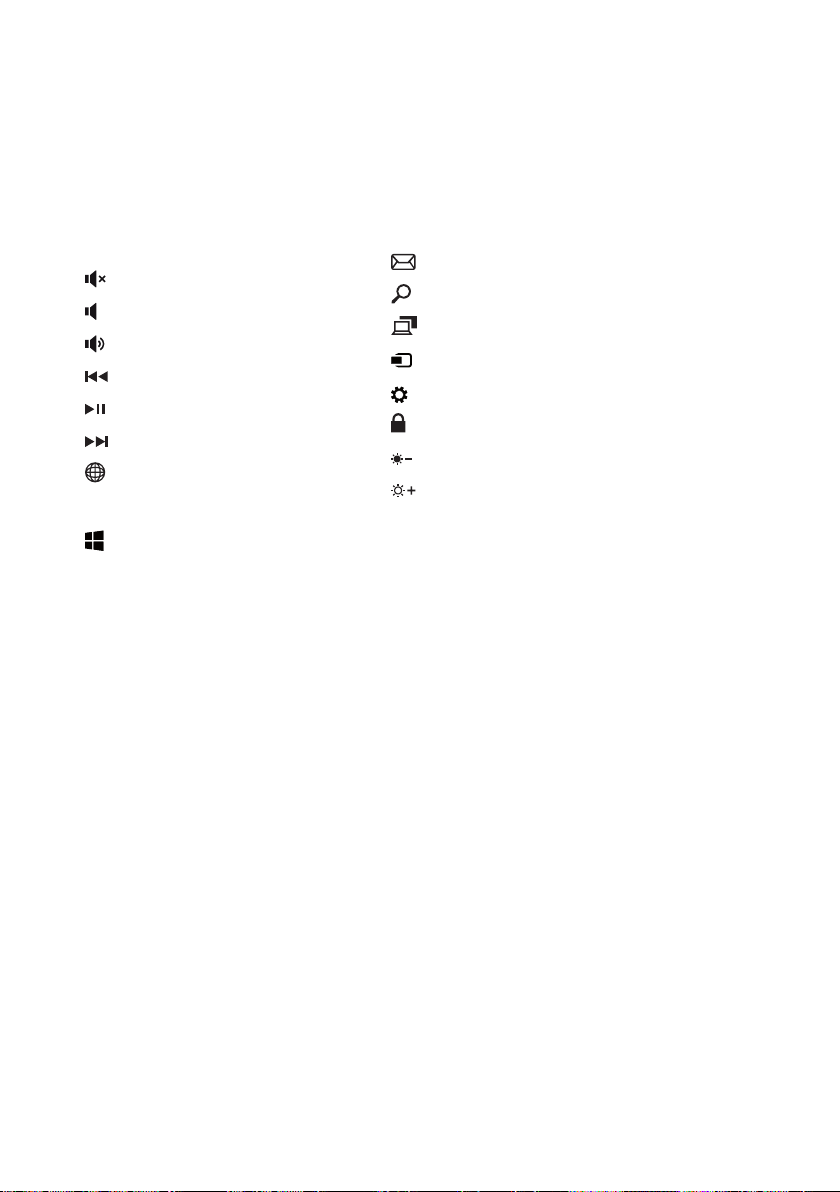
20
These additional function keys include the F1 to F12 function keys, the key for
locking the Primebook (padlock symbol) as well as the Keys "|", "<" and ">" and
the keys for controlling display brightness (sun symbol and "+" or "-").
To enable and use these functions, keep the Fn key pressed as you press the key with
the required blue symbol.
Function buttons in the top row of buttons
Mute E-Mail
Search
Project
Devices
Open settings
Lock screen
Screen brightness -
Screen brightness +
Volume -
Volume +
Previous track
Play/Pause
Next track
Open browser
Windows button
Press this button to enter the Start menu. In conjuction with other keys, e. g.
Windows + E (display My Computer), other control demands can be given.
13. Touchpad
The touchpad performs the functions of a mouse. Move the cursor on the touch
surface by swiping your inger across the surface in the desired direction.
The keys (invisibly integrated in the lower part of the touchpad) perform the
same functions as mouse keys:
You use the left key to select functions, programs and iles, position objects and
conirm commands. The right mouse key calls up the context menu.
You can change the size of some displays (images, Web pages, and so on). Move
two ingers apart on the touchpad to enlarge the display.
In reverse, move two ingers towards each other on the touchpad to reduce the
display again.
Similarly, you can move the screen contents either up or down by placing two
ingers on the touchpad in parallel and swiping either up or down.
Table of contents
Other TrekStor Laptop manuals

TrekStor
TrekStor SurfBook A13B User manual

TrekStor
TrekStor PRIMEBOOK P14 User manual

TrekStor
TrekStor PRIMETAB T13B User manual

TrekStor
TrekStor PRIMEBOOK P14B User manual

TrekStor
TrekStor PRIMETAB T13B User manual

TrekStor
TrekStor PRIMEBOOK U13B User manual

TrekStor
TrekStor PrimeBook P13 User manual
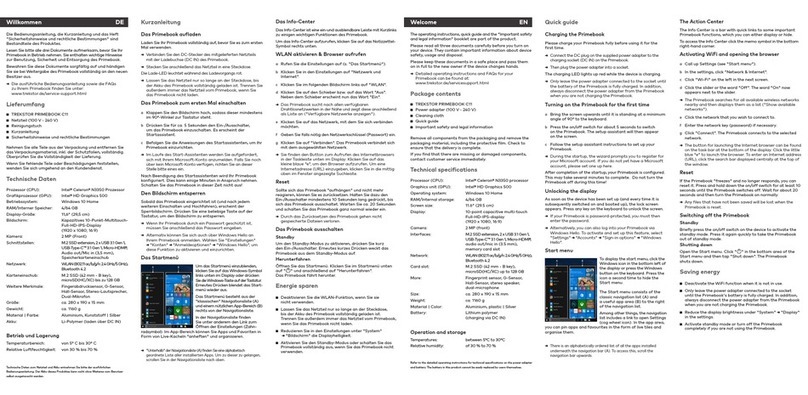
TrekStor
TrekStor PRIMEBOOK C11 User manual

TrekStor
TrekStor SurfBook W2 User manual
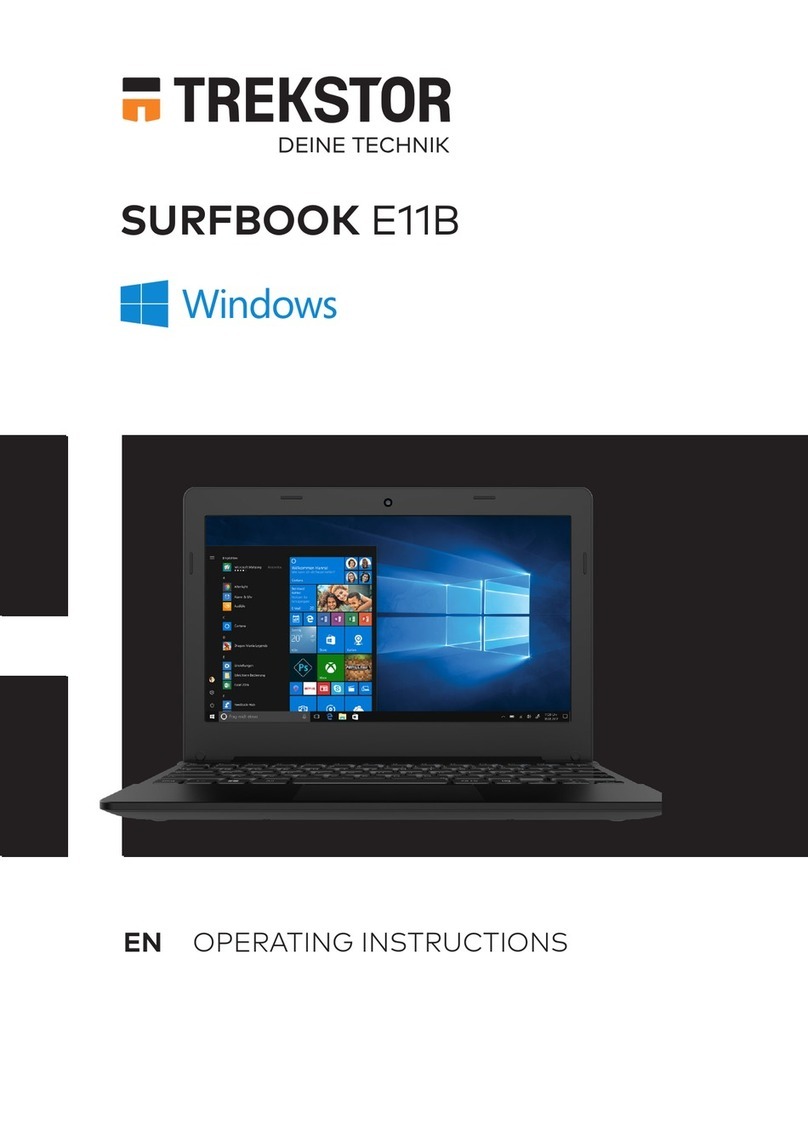
TrekStor
TrekStor SURFBOOK E11B-CO User manual