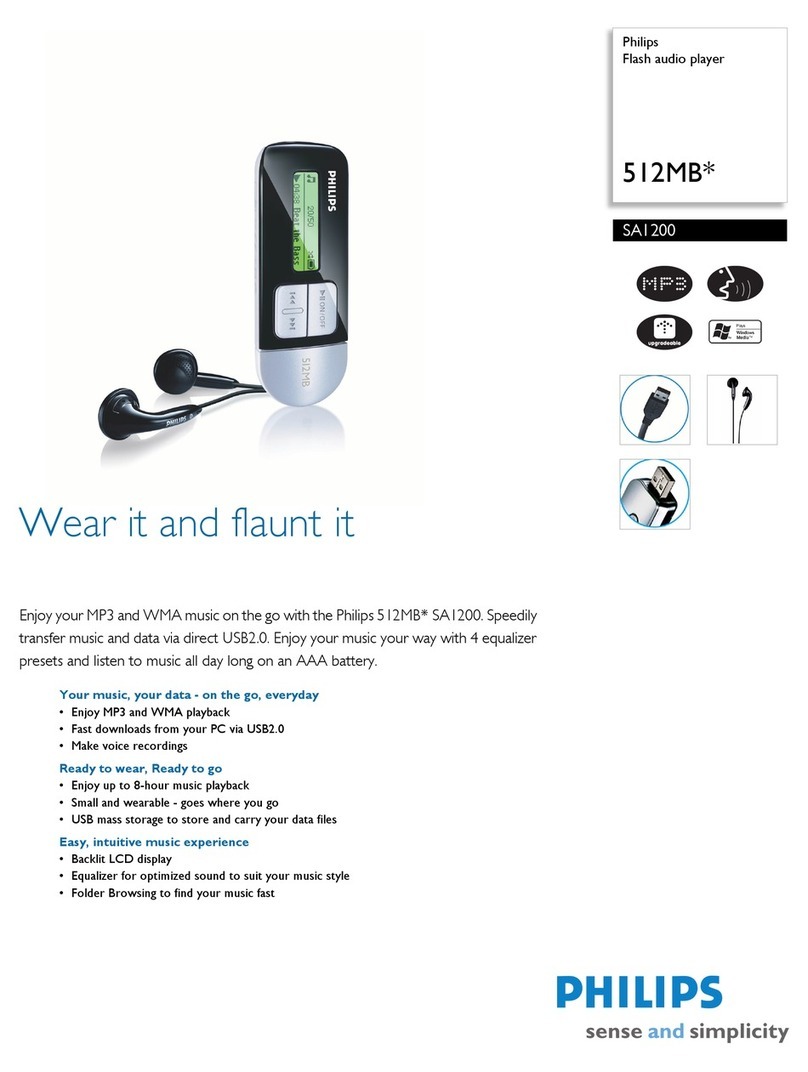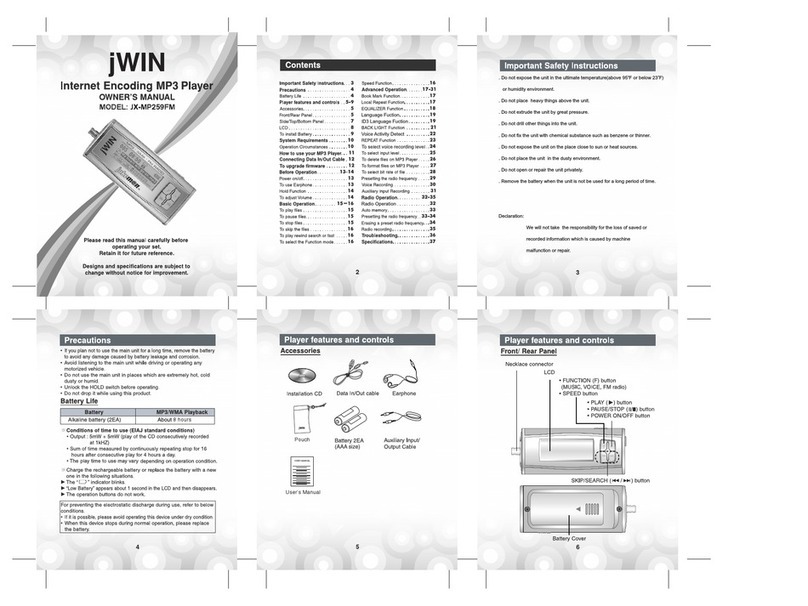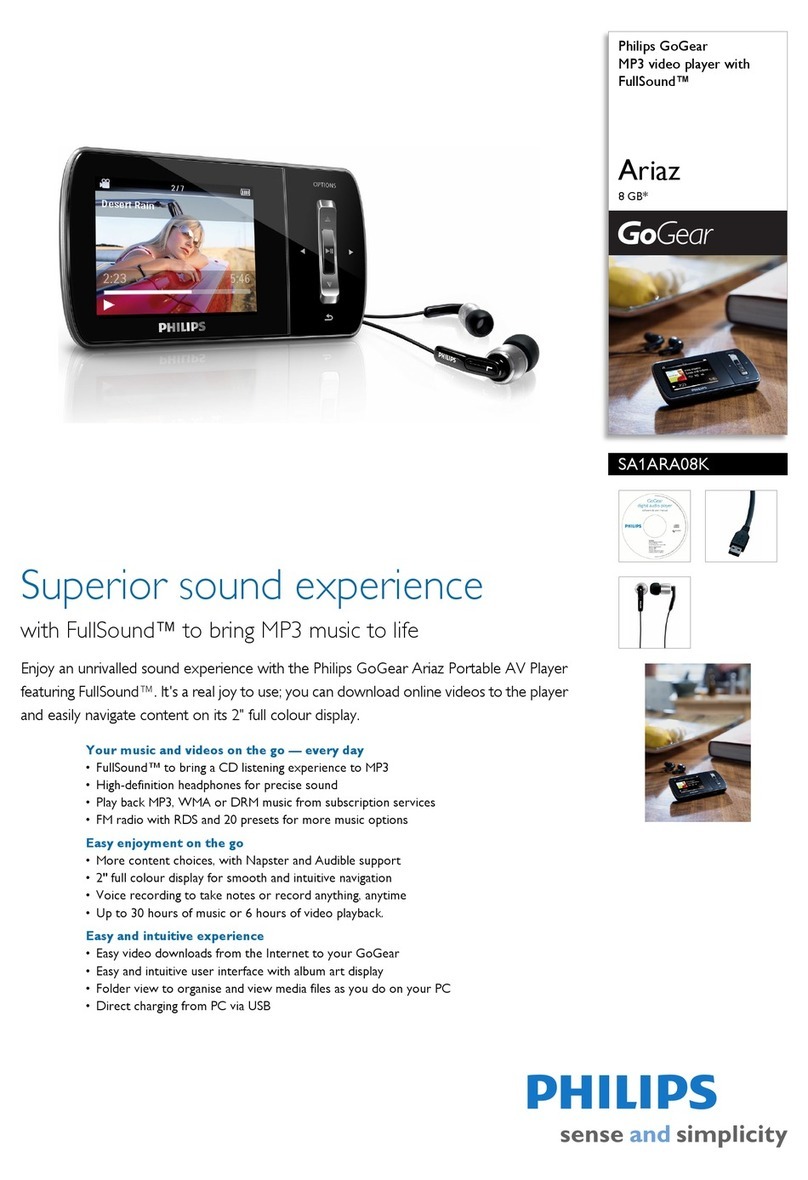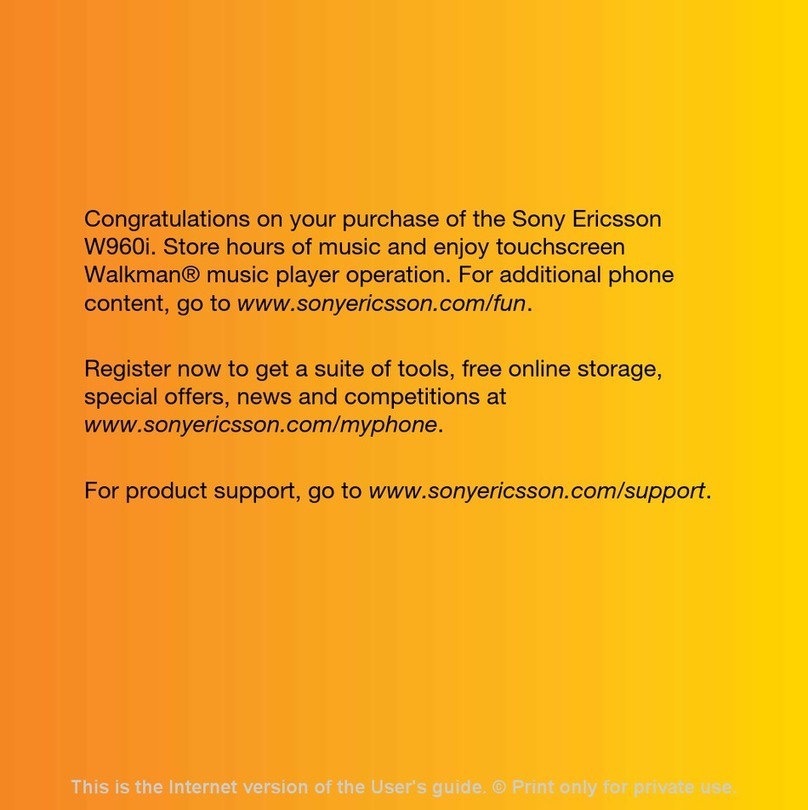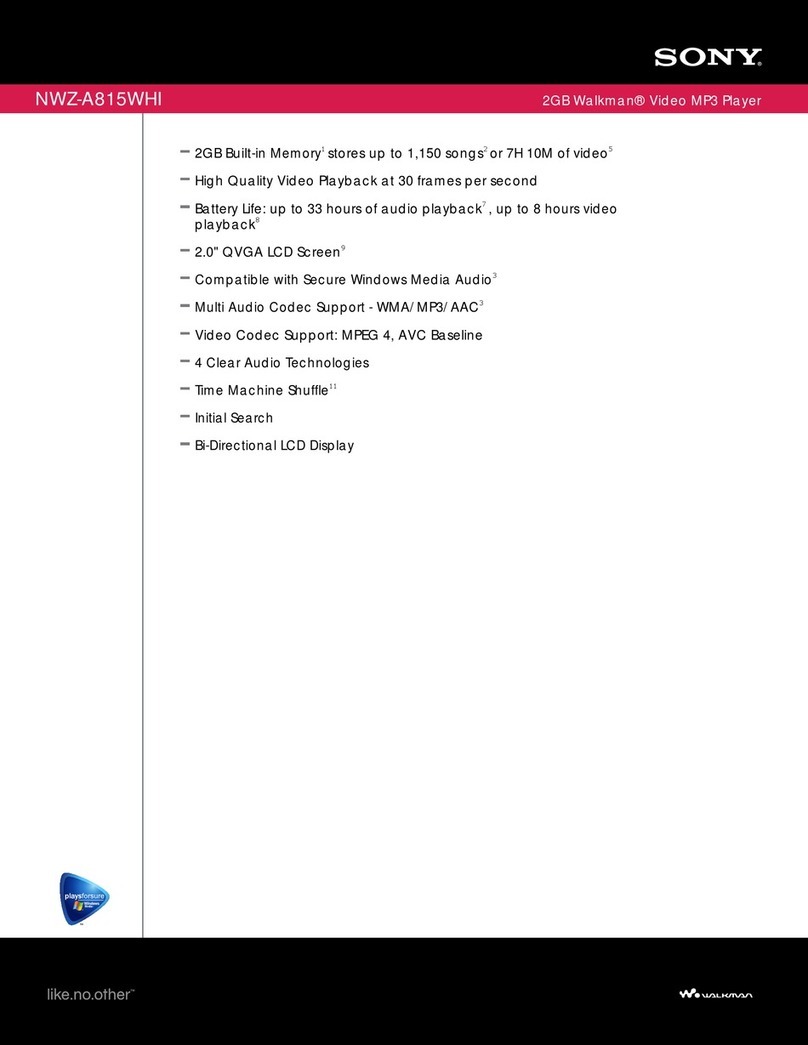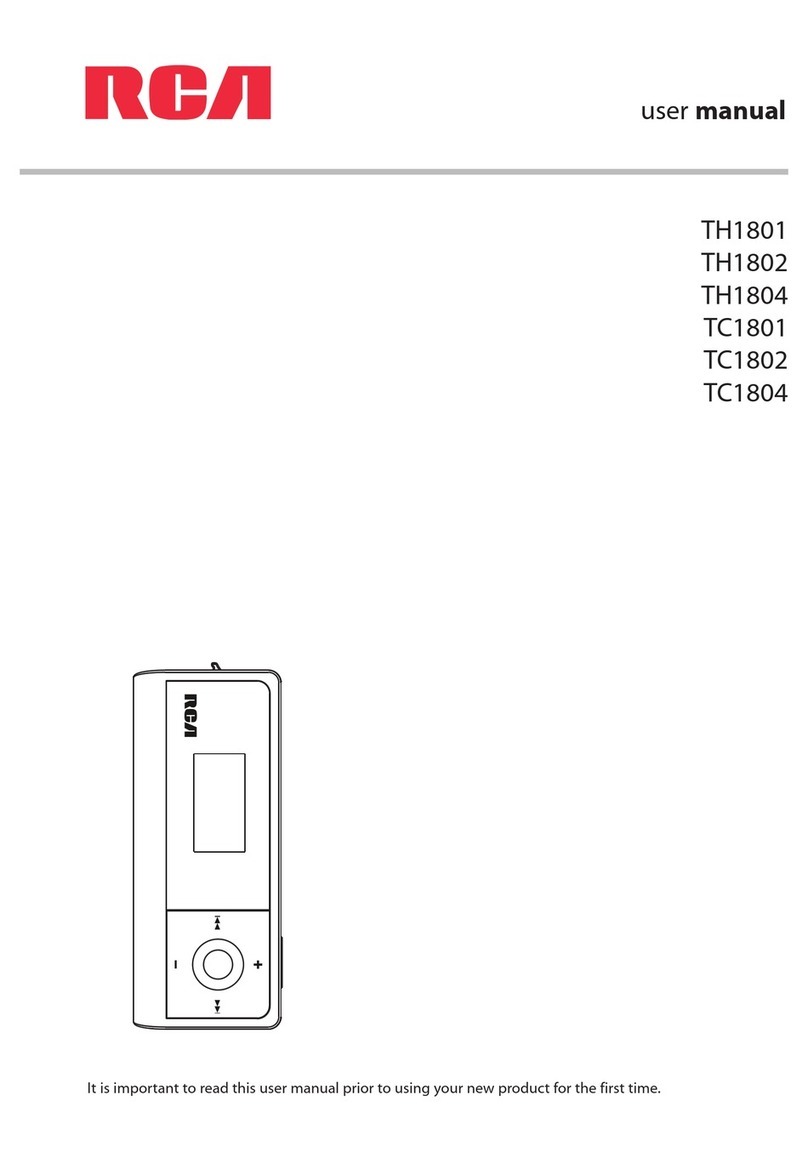TrekStor i.Beat joy 2.0 User manual

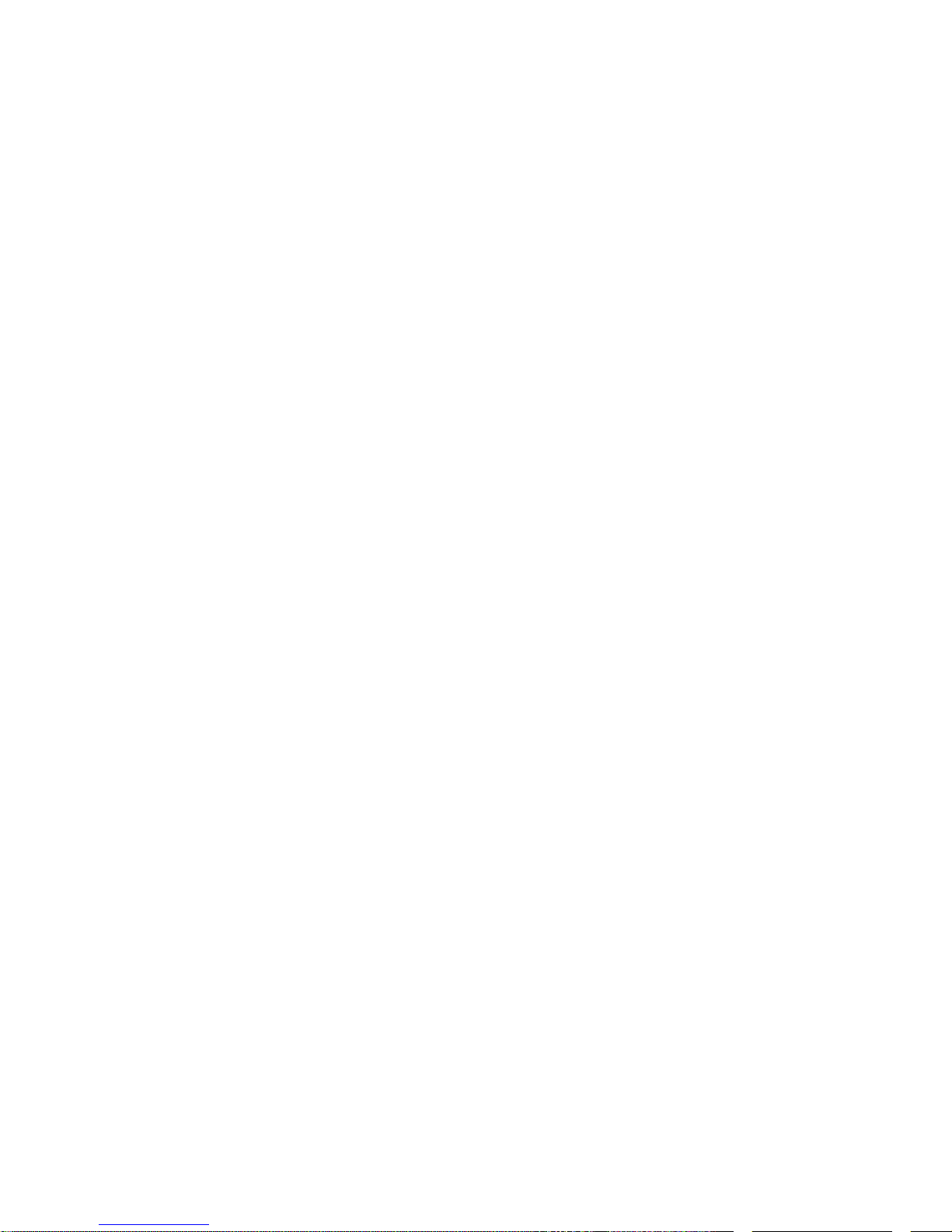


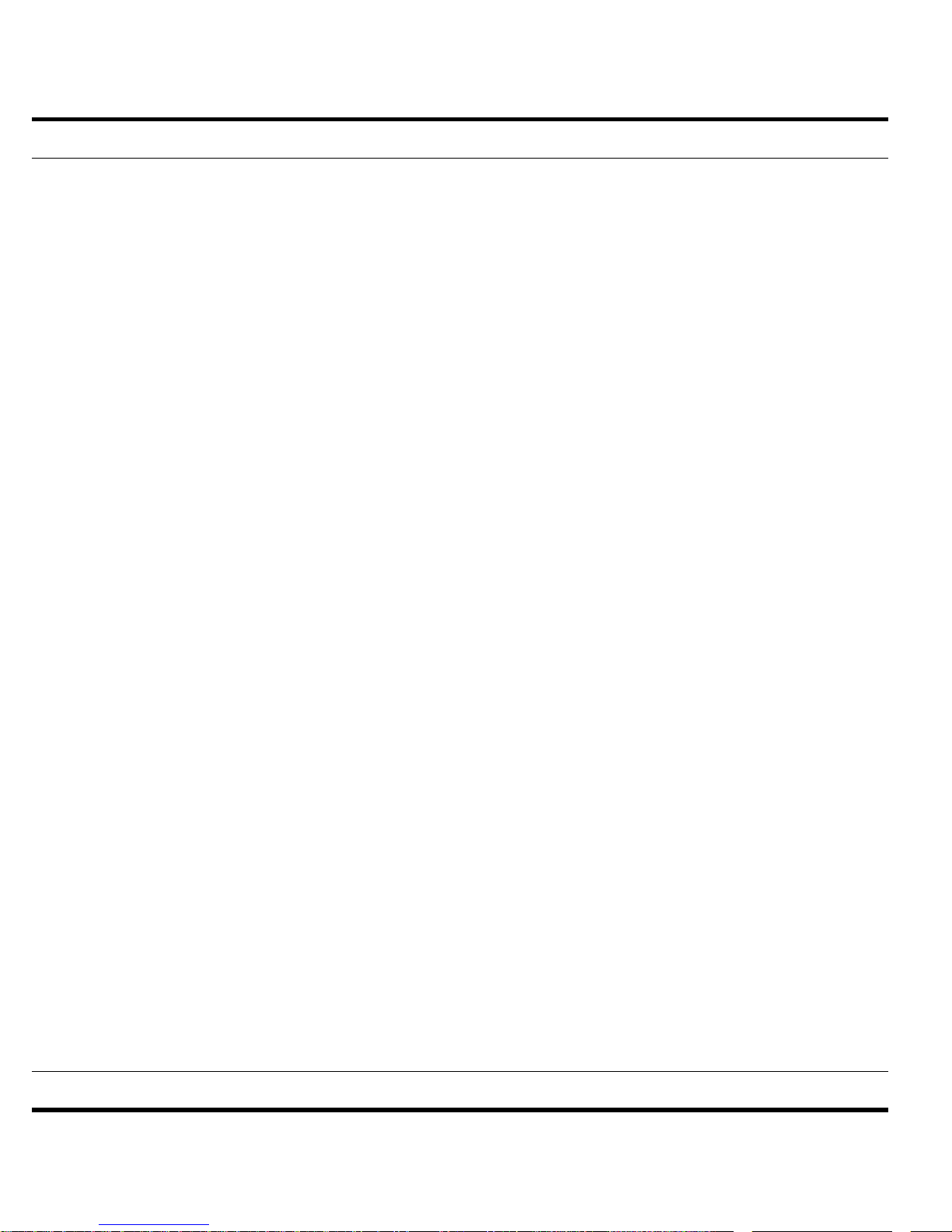

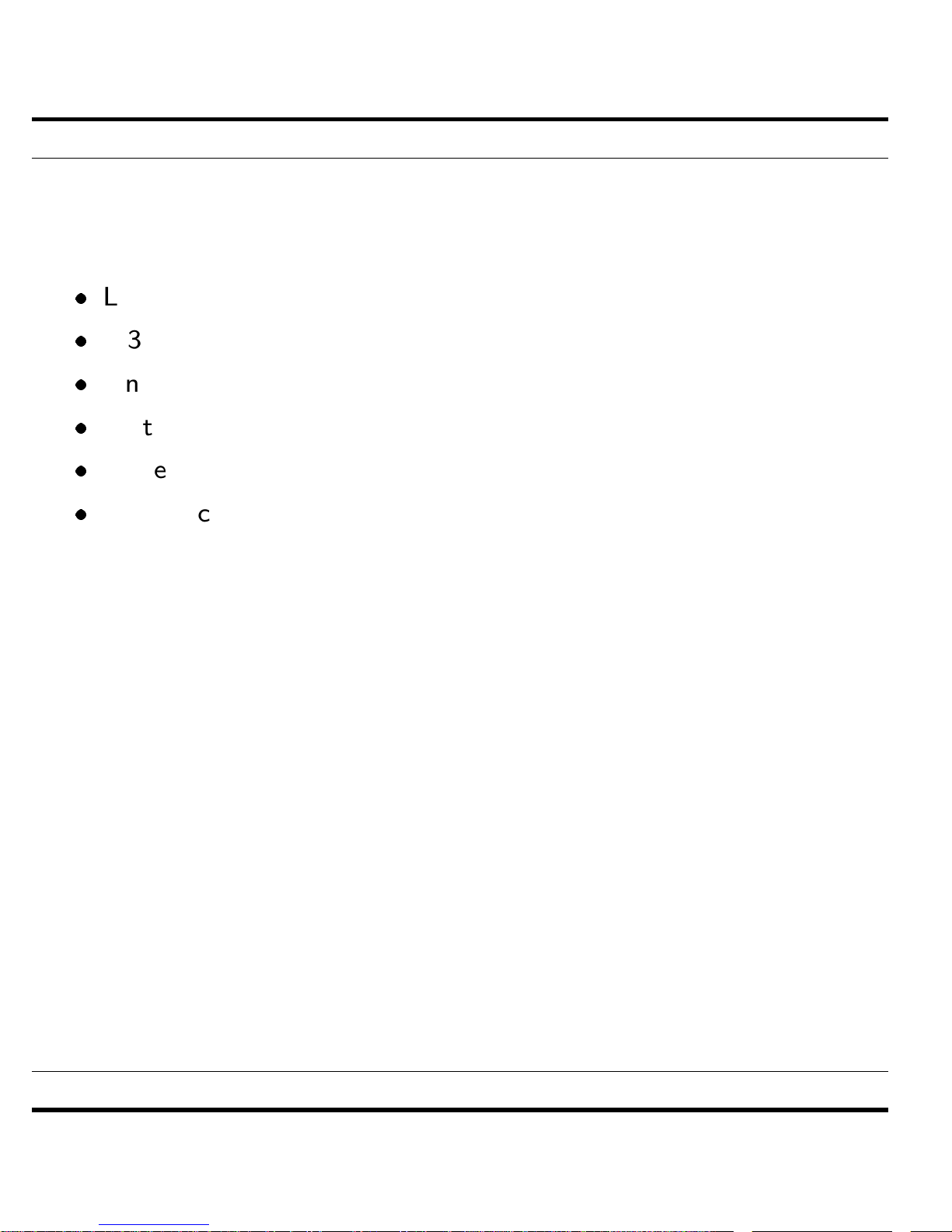
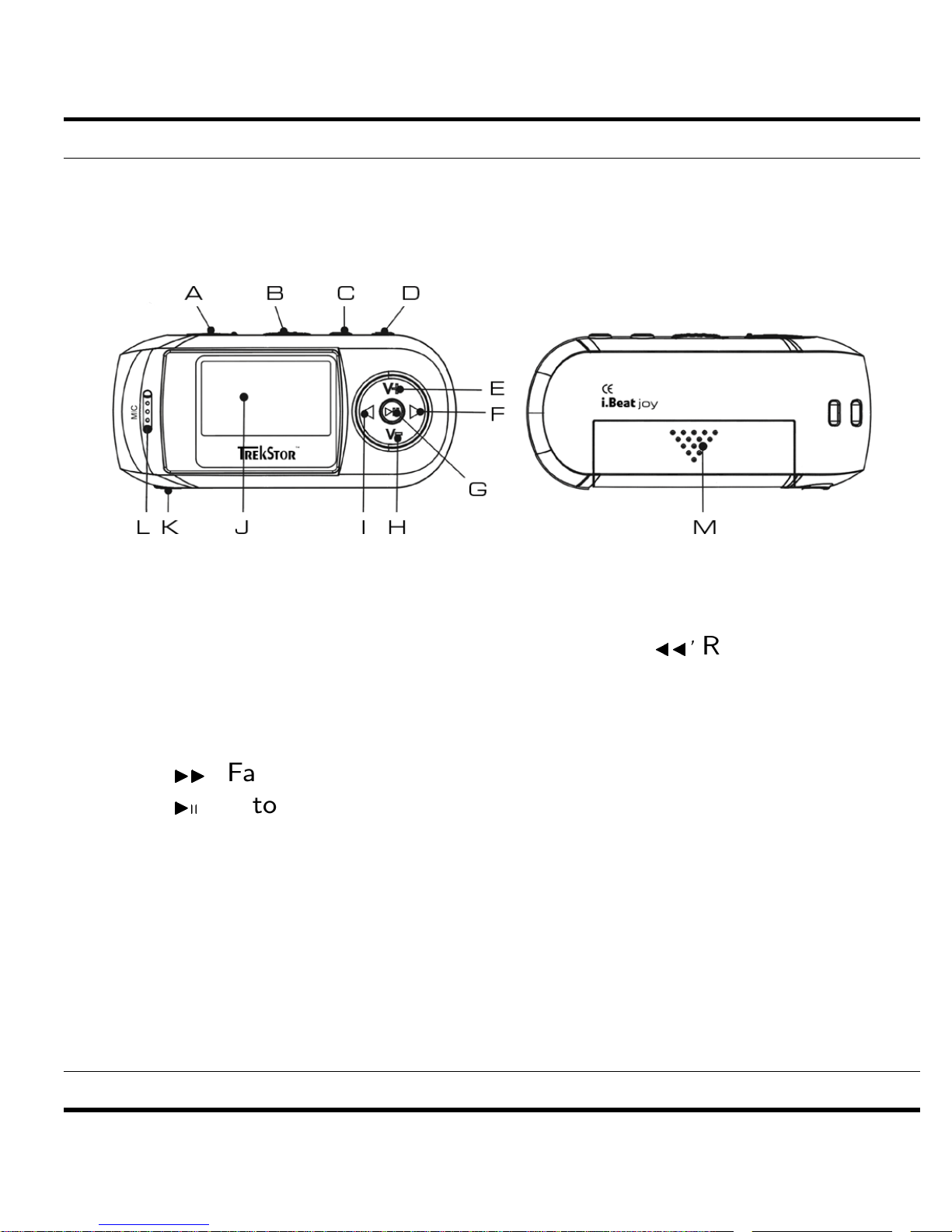
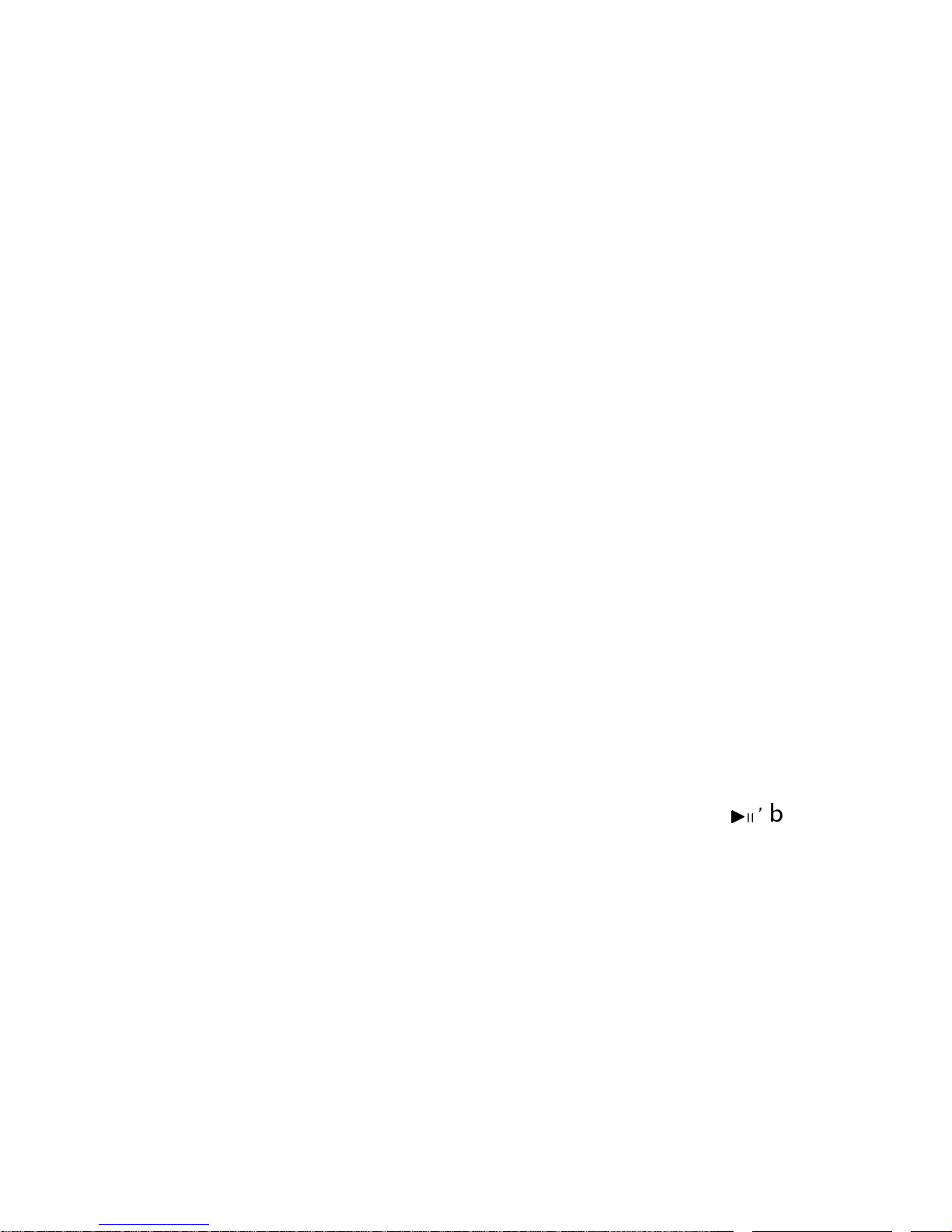


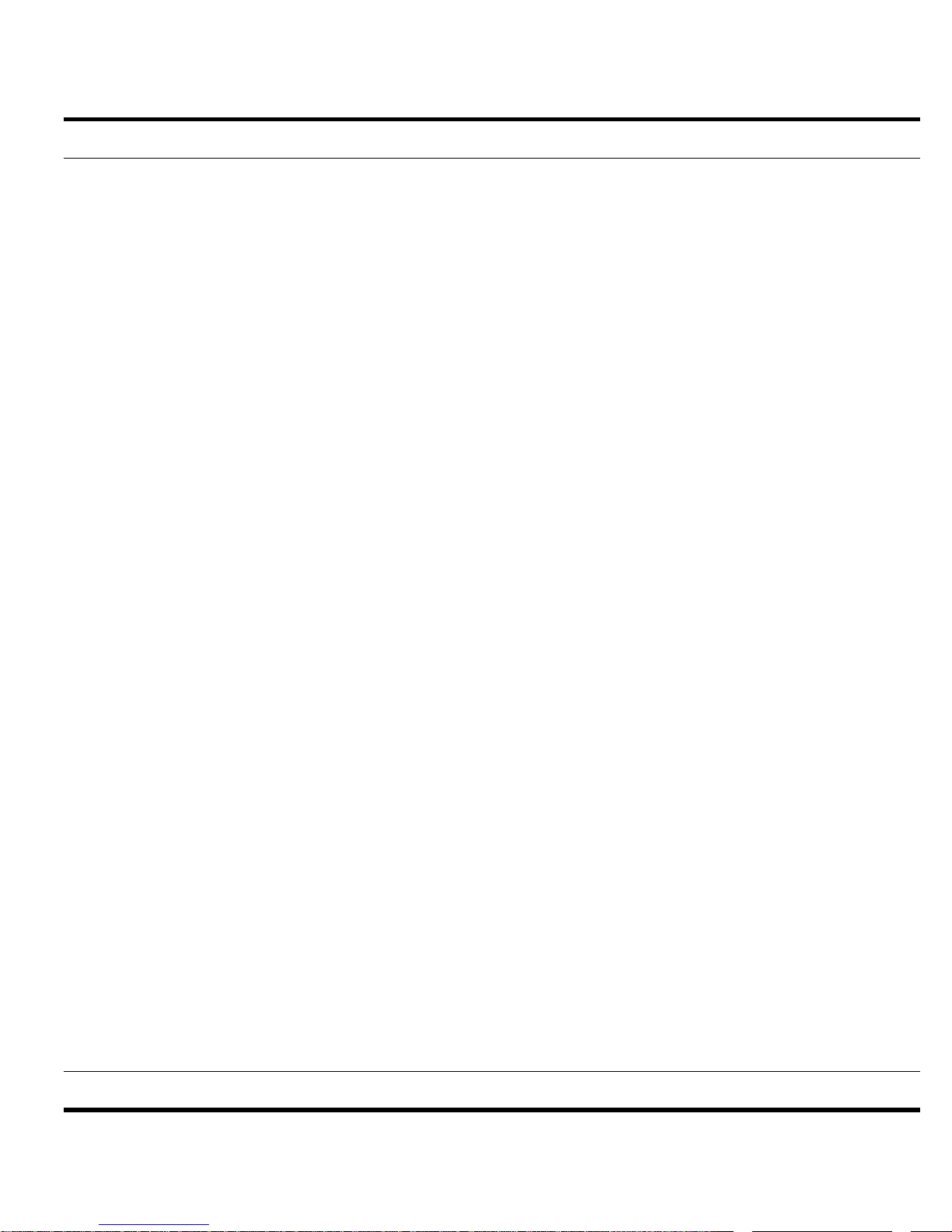
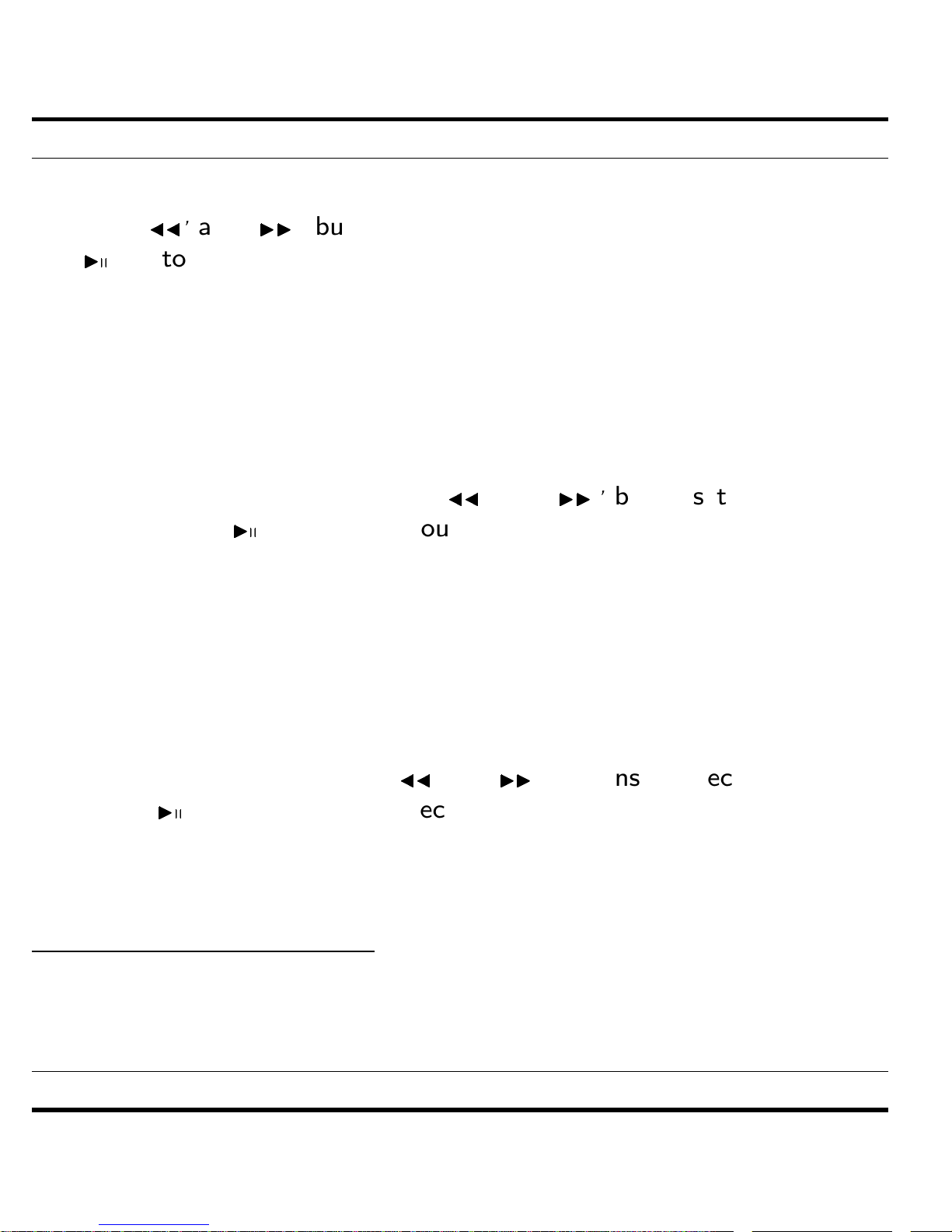
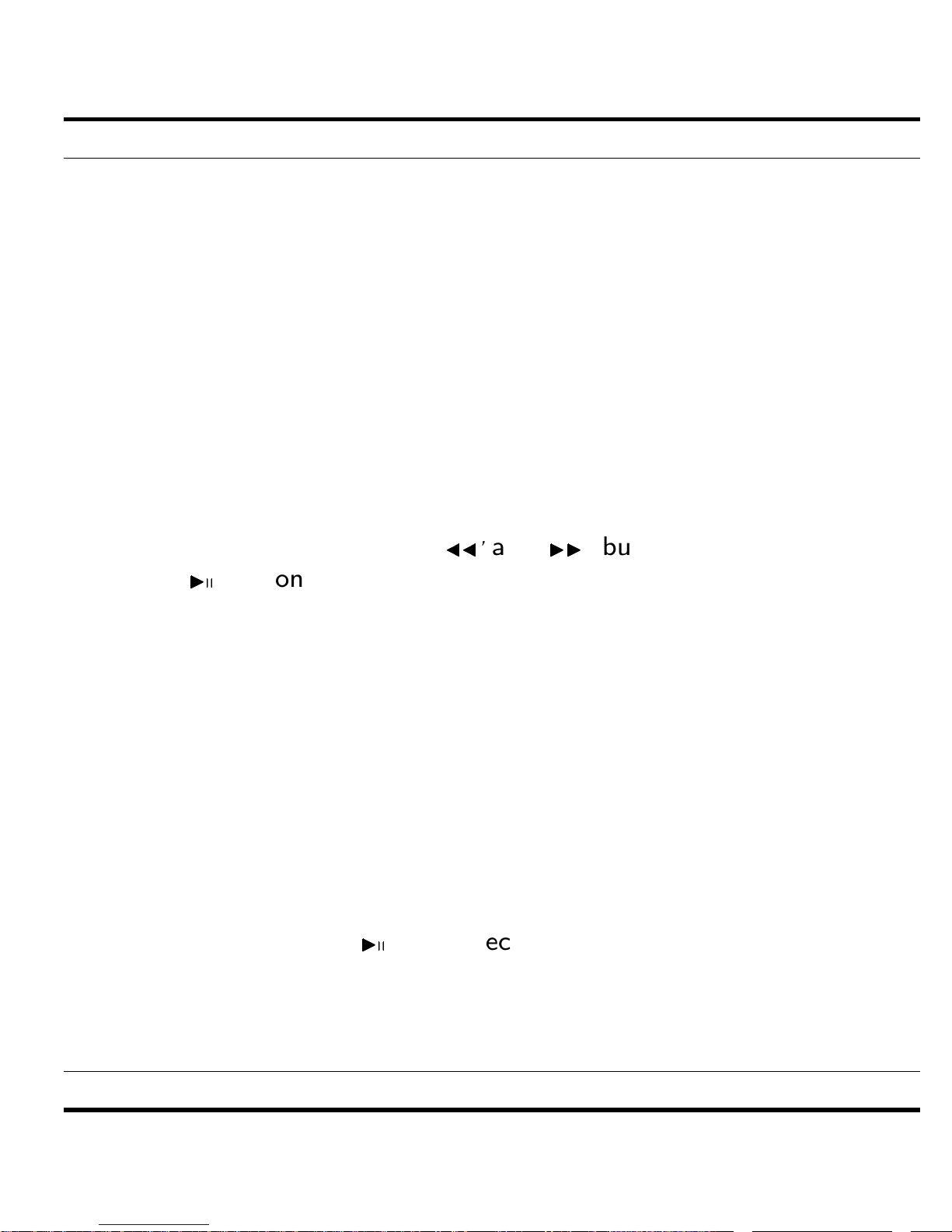





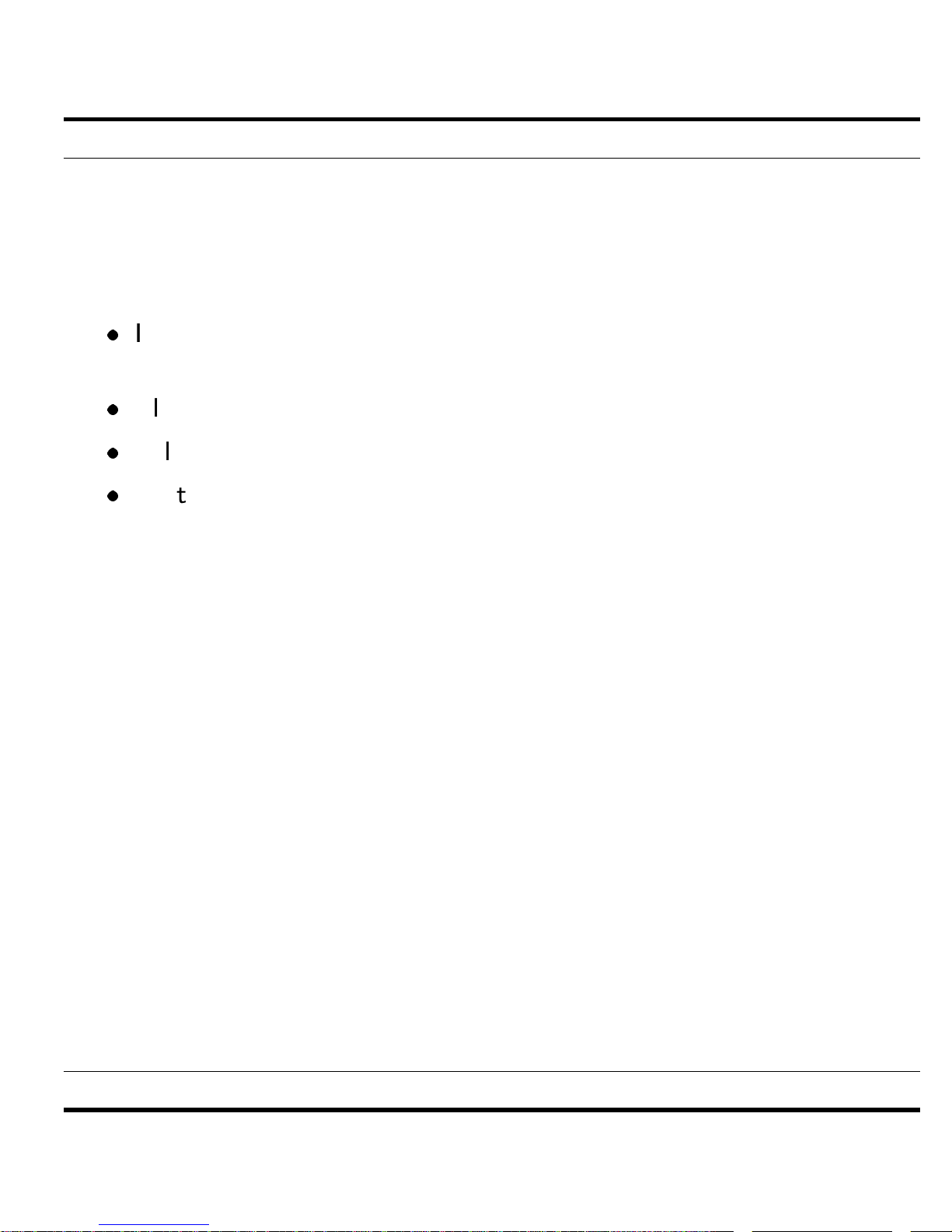
Other manuals for i.Beat joy 2.0
2
Other TrekStor MP3 Player manuals

TrekStor
TrekStor i.Beat 115 2.0 User manual

TrekStor
TrekStor i.Beat move User manual

TrekStor
TrekStor i.Beat censo 1GB User manual

TrekStor
TrekStor i.Beat cebrax FM 1GB User manual

TrekStor
TrekStor vibez 12GB User manual

TrekStor
TrekStor i.Beat xtension User manual

TrekStor
TrekStor i.Beat motion 2GB User manual

TrekStor
TrekStor i.Beat Mood FM 2GB User manual

TrekStor
TrekStor i.Beat User manual

TrekStor
TrekStor i.Beat joy 2.0 User manual

TrekStor
TrekStor i.Beat 100+ User manual

TrekStor
TrekStor USB-MusicStick MusicStick 100 User manual

TrekStor
TrekStor i.Beat sweez User manual

TrekStor
TrekStor i.Beat ice 1GB User manual

TrekStor
TrekStor i.Beat nova User manual

TrekStor
TrekStor i.Beat drive 128MB User manual

TrekStor
TrekStor 115 User manual

TrekStor
TrekStor i.Beat motion 2GB User manual
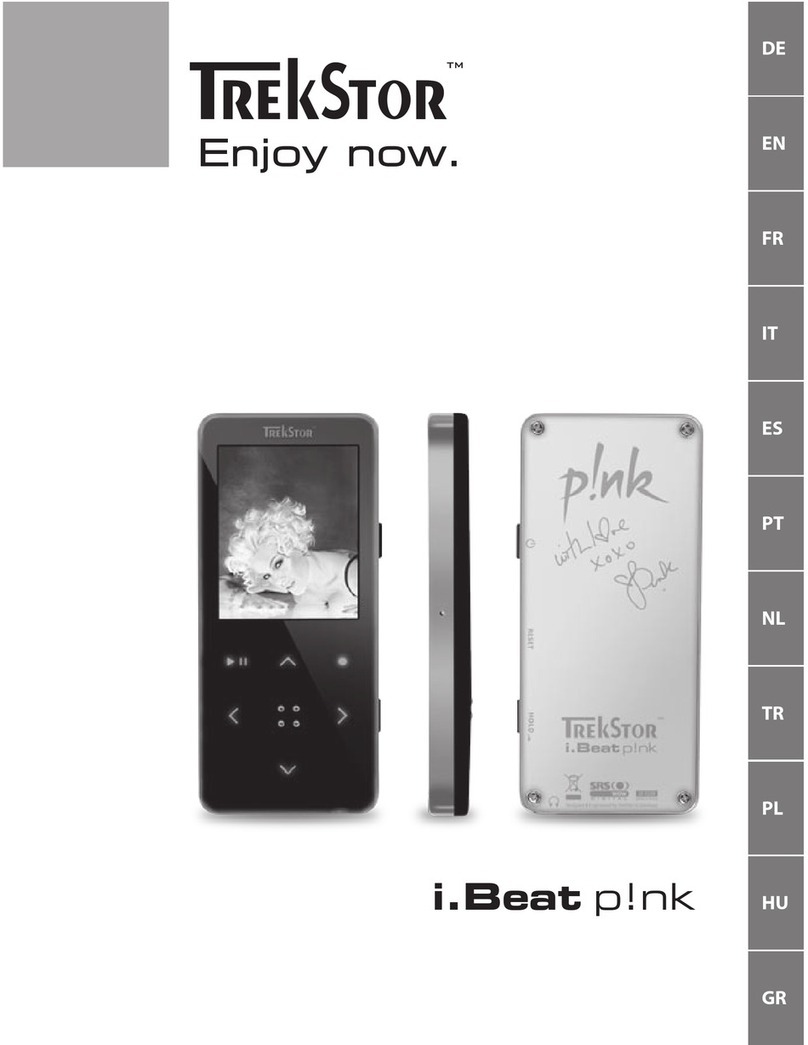
TrekStor
TrekStor i.Beat p!nk User manual

TrekStor
TrekStor iBeat Rock User manual