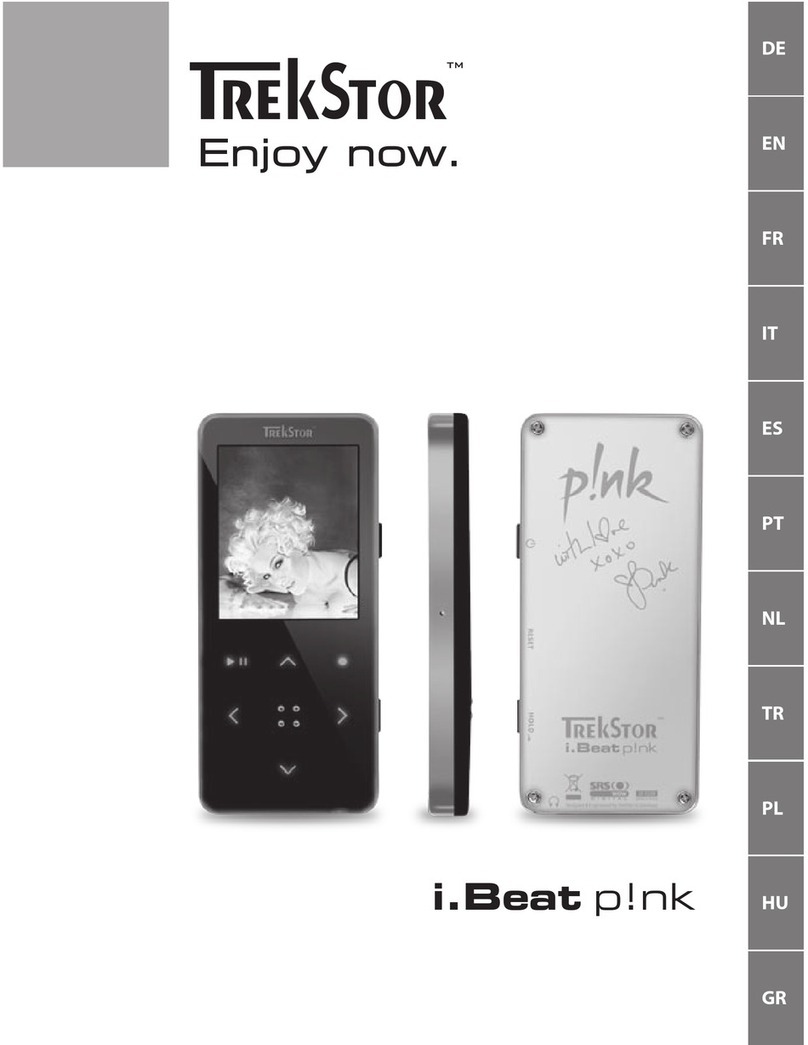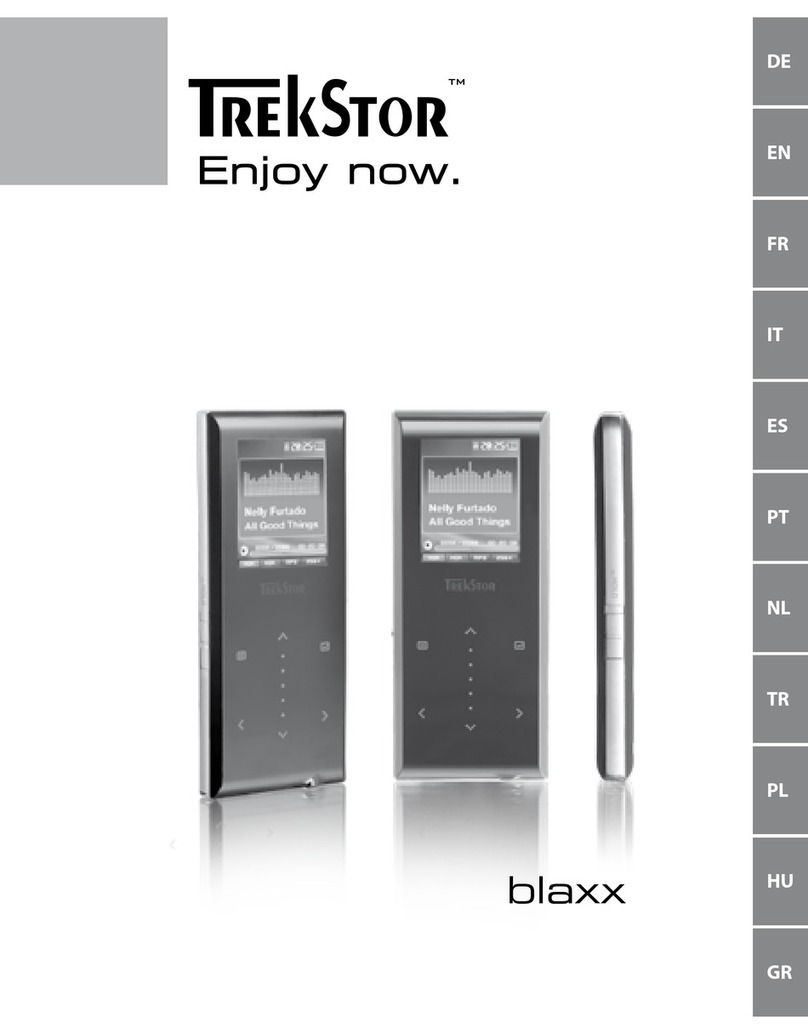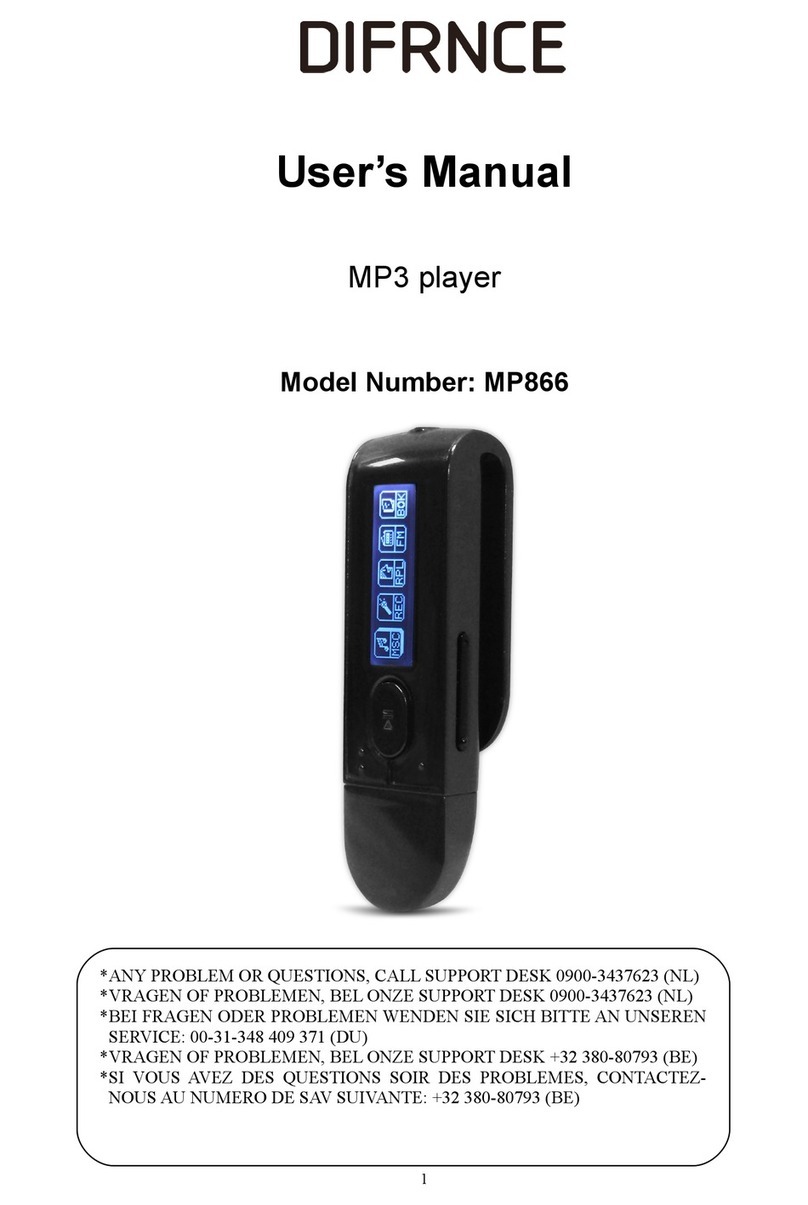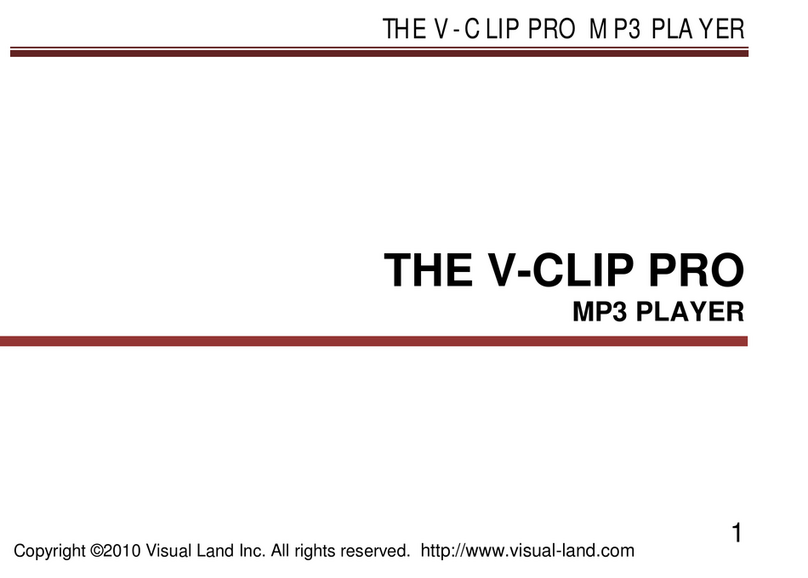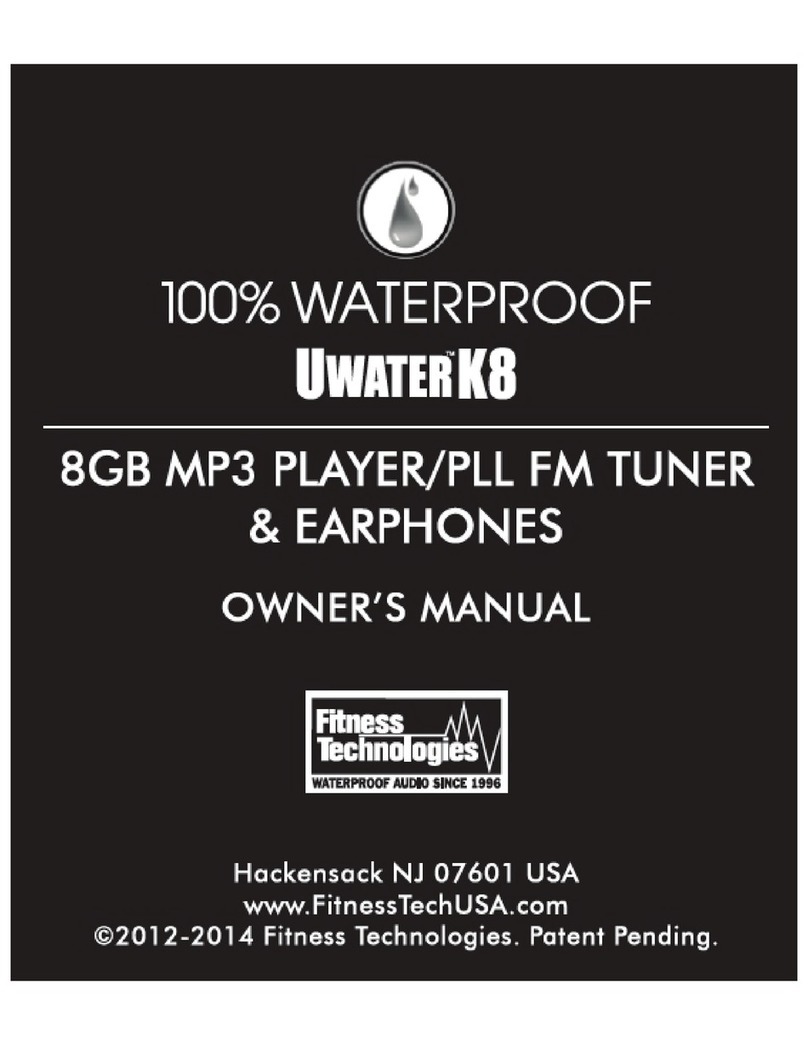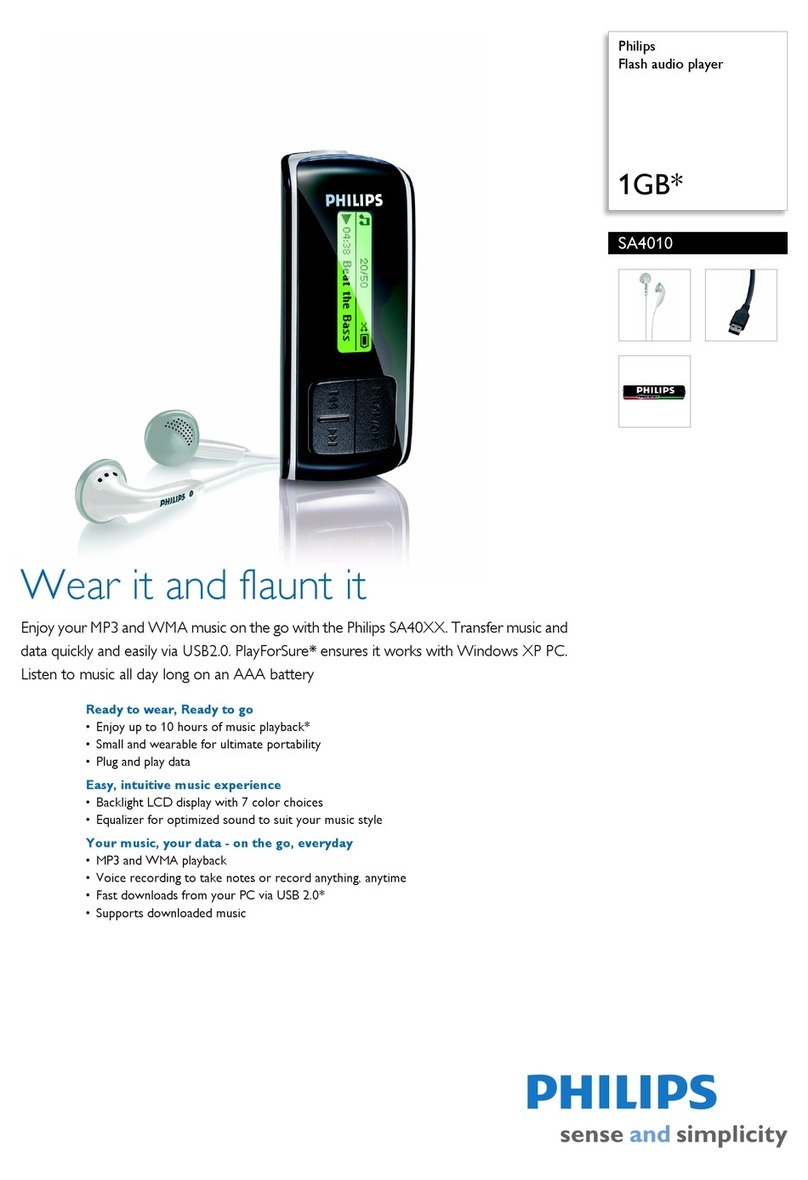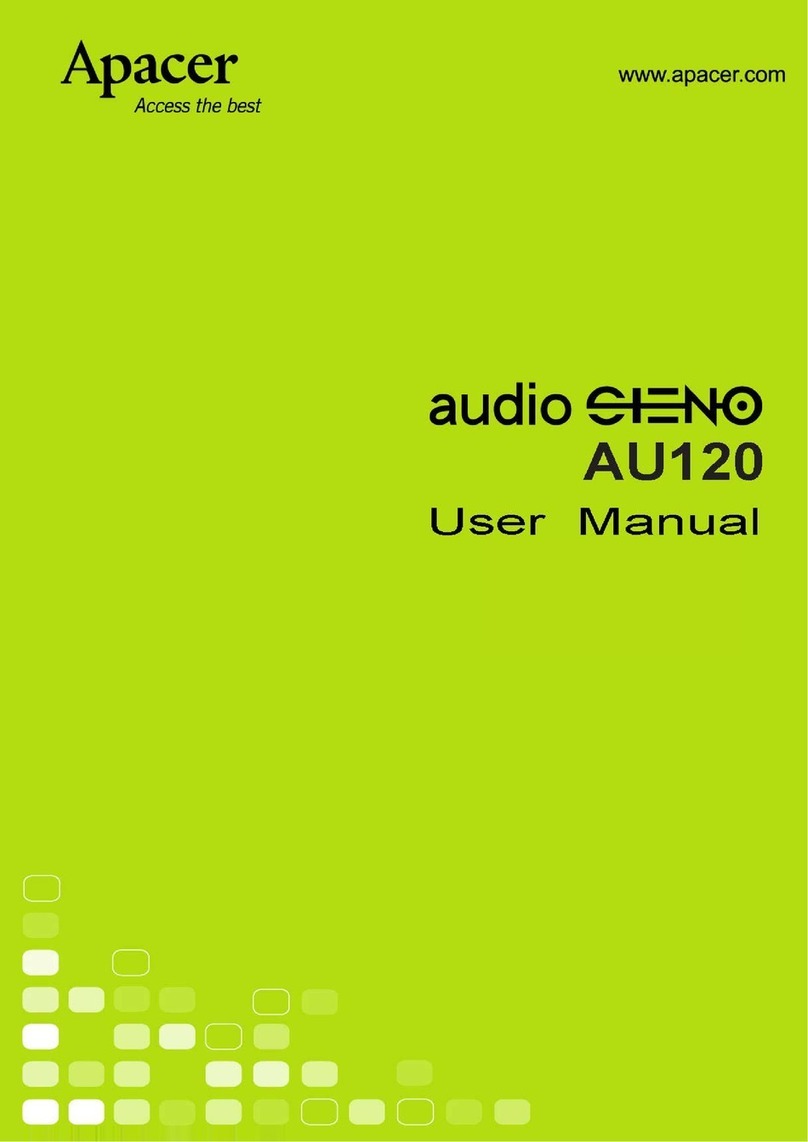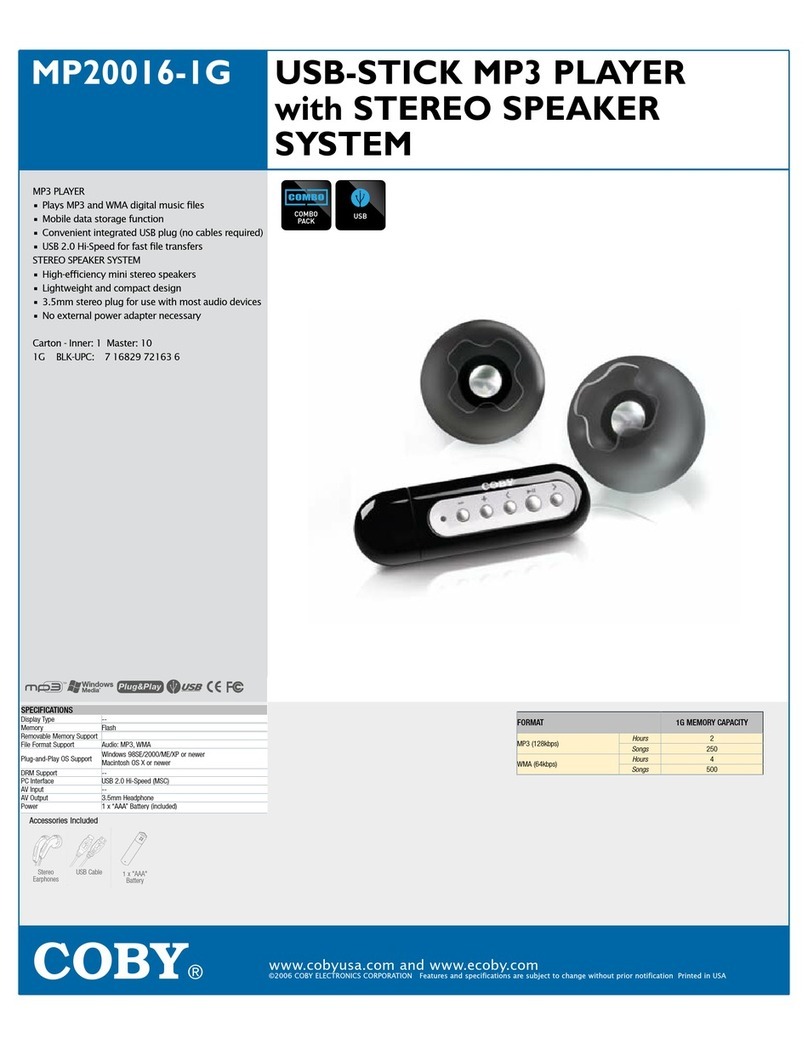Inhaltsverzeichnis
1 Introduction 1
1.1 Preface............................................ 1
1.2 Features ........................................... 1
1.3 Specifications ........................................ 1
1.4 Minimum System Requirement . . . . . . . . . . . . . . . . . . . . . . . . . . . . . . . 2
1.5 Driver Installation . . . . . . . . . . . . . . . . . . . . . . . . . . . . . . . . . . . . . . 2
1.5.1 Installation Procedure for Windows 98 / 98SE . . . . . . . . . . . . . . . . . . . 2
1.5.2 Installation Procedure for Windows ME / 2000 / XP . . . . . . . . . . . . . . . 2
2 Getting started 3
2.1 Product Illustration: . . . . . . . . . . . . . . . . . . . . . . . . . . . . . . . . . . . . . 3
2.1.1 LCD screen . . . . . . . . . . . . . . . . . . . . . . . . . . . . . . . . . . . . . 3
2.2 Operation .......................................... 3
2.2.1 PlayMenu...................................... 3
2.2.2 Repeat Mode . . . . . . . . . . . . . . . . . . . . . . . . . . . . . . . . . . . . 4
2.2.3 Equalizer....................................... 4
2.2.4 Tempo Rate . . . . . . . . . . . . . . . . . . . . . . . . . . . . . . . . . . . . . 4
2.2.5 Replay........................................ 4
2.2.6 Replay Time . . . . . . . . . . . . . . . . . . . . . . . . . . . . . . . . . . . . . 5
2.2.7 Replay Gap . . . . . . . . . . . . . . . . . . . . . . . . . . . . . . . . . . . . . 5
2.2.8 Lyric Display . . . . . . . . . . . . . . . . . . . . . . . . . . . . . . . . . . . . . 5
2.3 Menu............................................. 6
2.3.1 Record Mode . . . . . . . . . . . . . . . . . . . . . . . . . . . . . . . . . . . . 6
2.3.2 Voice Mode . . . . . . . . . . . . . . . . . . . . . . . . . . . . . . . . . . . . . 7
2.3.3 Phone Book . . . . . . . . . . . . . . . . . . . . . . . . . . . . . . . . . . . . . 8
2.3.4 System Setting . . . . . . . . . . . . . . . . . . . . . . . . . . . . . . . . . . . 8
2.3.5 Other Settings . . . . . . . . . . . . . . . . . . . . . . . . . . . . . . . . . . . . 11
A Important Notice 15
A.1 Trouble Shooting . . . . . . . . . . . . . . . . . . . . . . . . . . . . . . . . . . . . . . 15
A.2 Precautions ......................................... 16
A.3 Safety precautions . . . . . . . . . . . . . . . . . . . . . . . . . . . . . . . . . . . . . . 16
A.4 Trademark Acknowledgment . . . . . . . . . . . . . . . . . . . . . . . . . . . . . . . . 17
A.5 Liability ........................................... 17
A.6 Copyright .......................................... 17
B Warranty and service 19
B.1 Warranty Conditions . . . . . . . . . . . . . . . . . . . . . . . . . . . . . . . . . . . . . 19
I