TRENDnet TEW-P1PG SHEETS User manual
Other TRENDnet Print Server manuals

TRENDnet
TRENDnet TE100-P21 User manual

TRENDnet
TRENDnet TEW-PS1U User manual
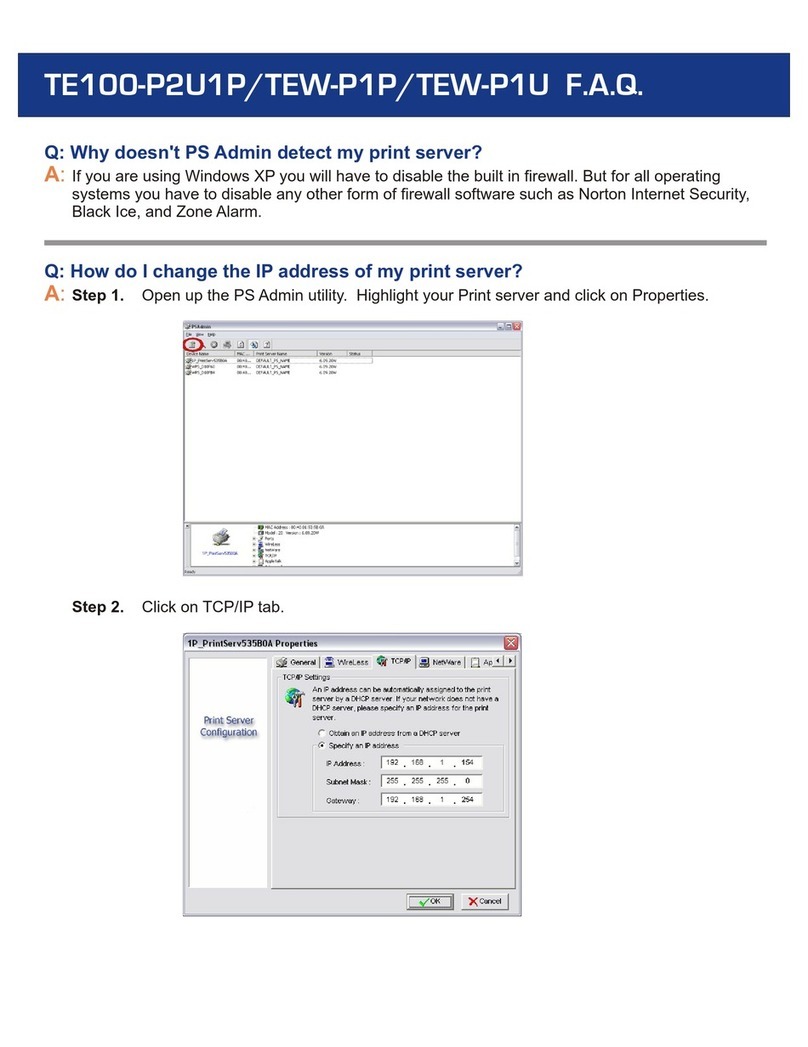
TRENDnet
TRENDnet TE100-P2U1P Instruction Manual

TRENDnet
TRENDnet TE100-MFP1 User manual

TRENDnet
TRENDnet TE100-MP1UN User manual

TRENDnet
TRENDnet TE100-P21 User manual

TRENDnet
TRENDnet TE100-P1U User manual

TRENDnet
TRENDnet TEW-P1PG SHEETS User manual
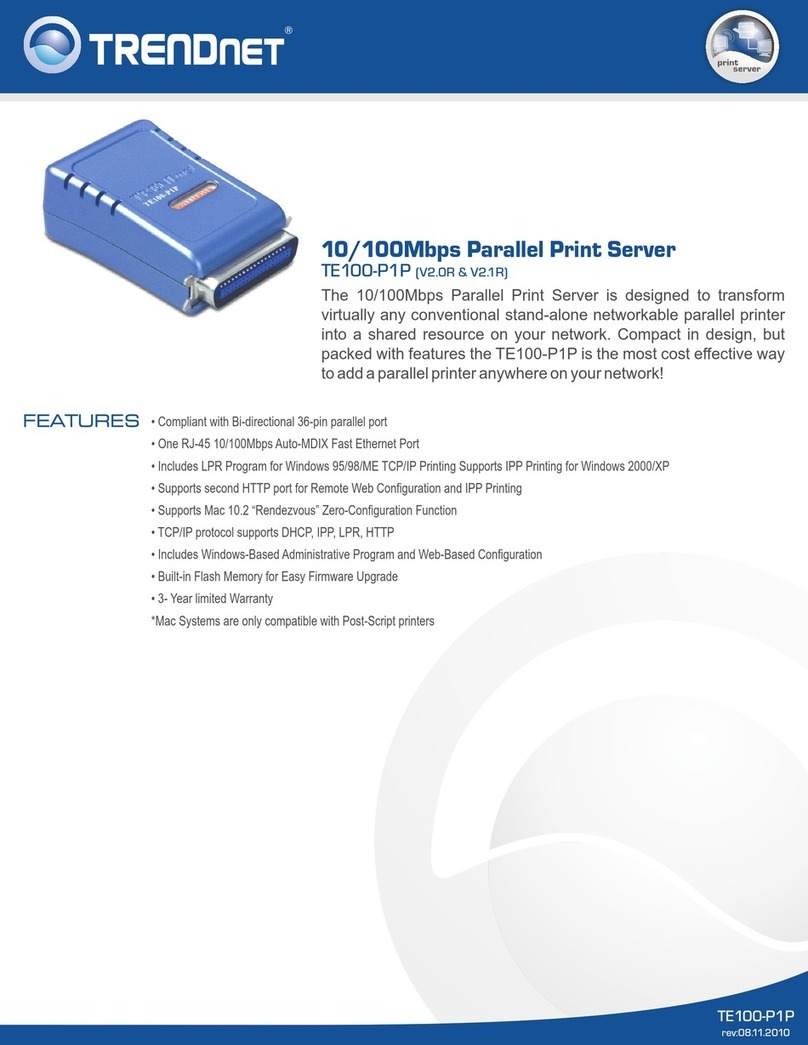
TRENDnet
TRENDnet TE100-P1P - Parallel Print Server User manual
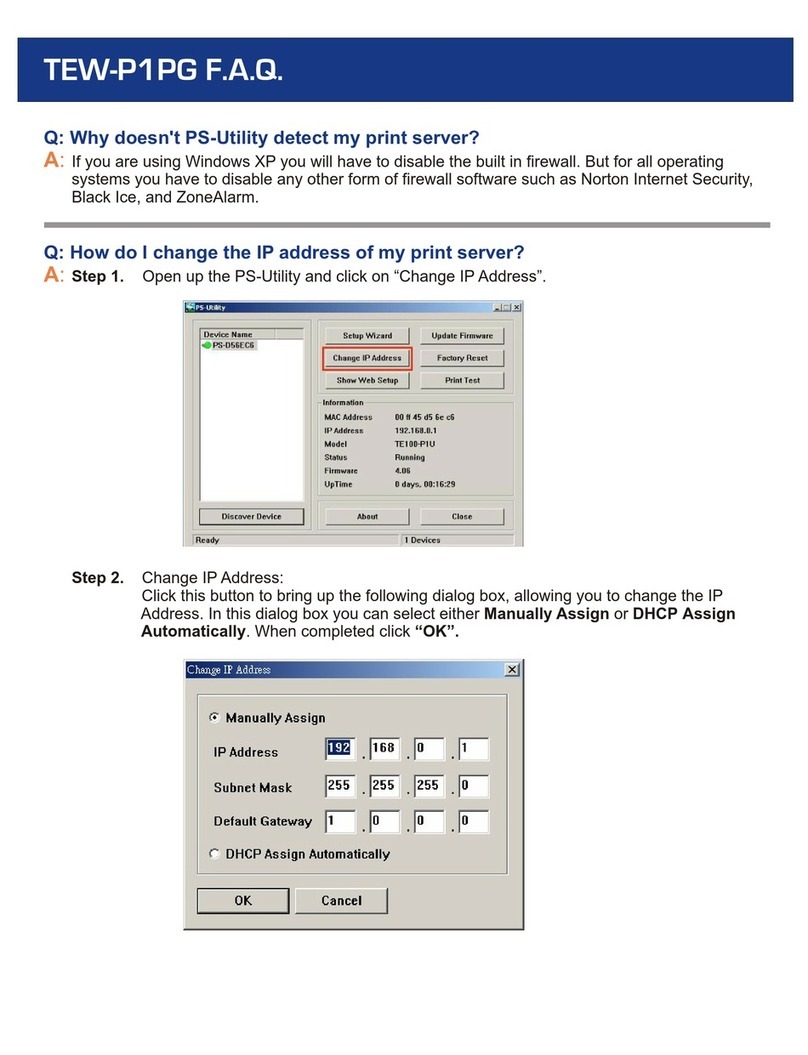
TRENDnet
TRENDnet TEW-P1PG SHEETS Installation guide

TRENDnet
TRENDnet TE100-P1U User manual
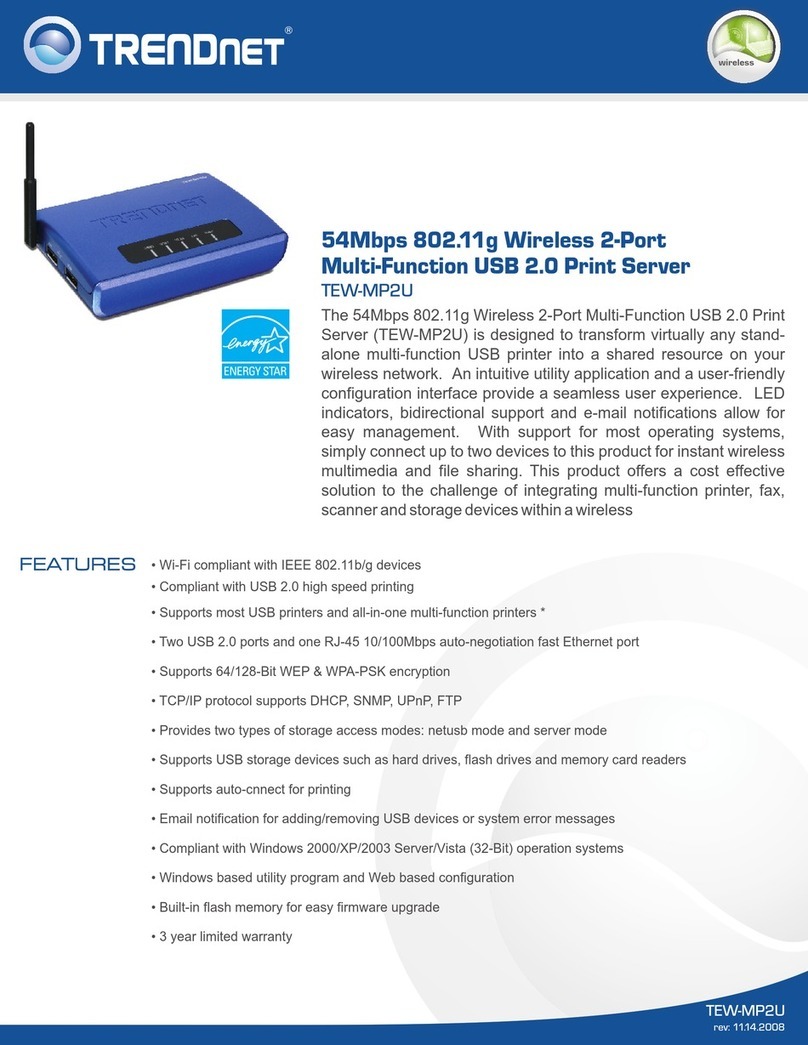
TRENDnet
TRENDnet TEW-MP2U - Wireless Multi-Function Print... User manual
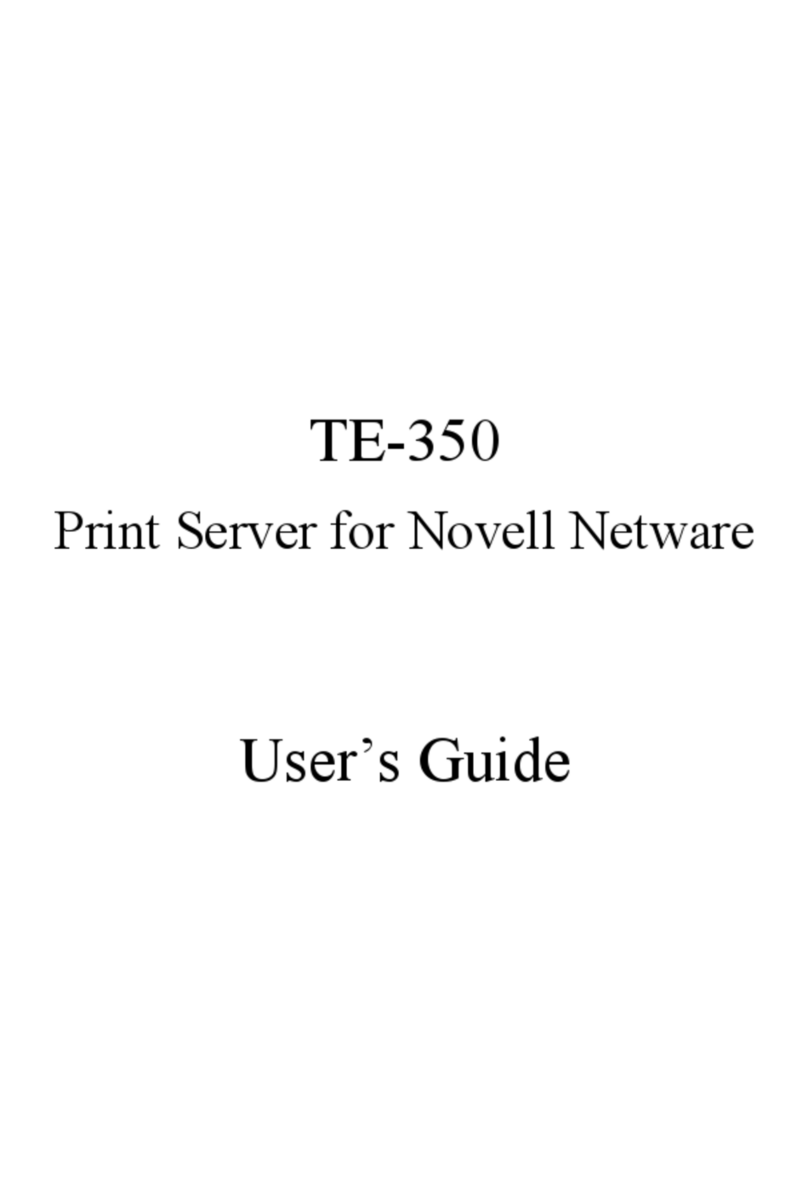
TRENDnet
TRENDnet TE-360 User manual
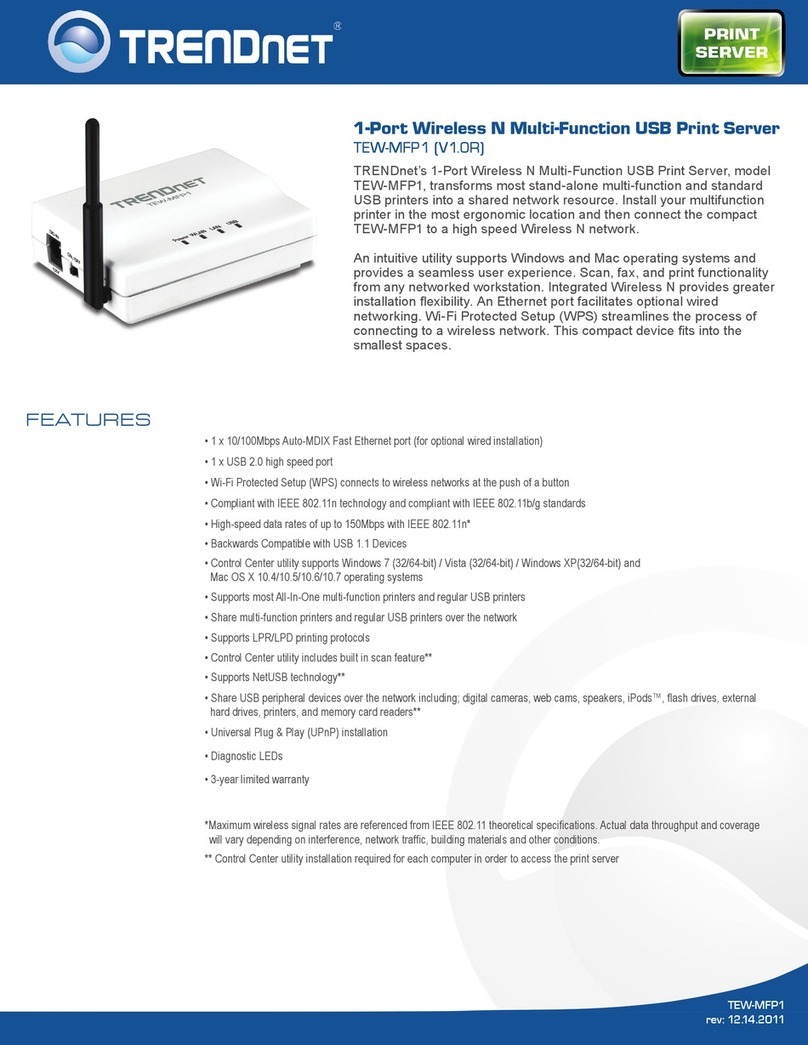
TRENDnet
TRENDnet TEW-MFP1 User manual
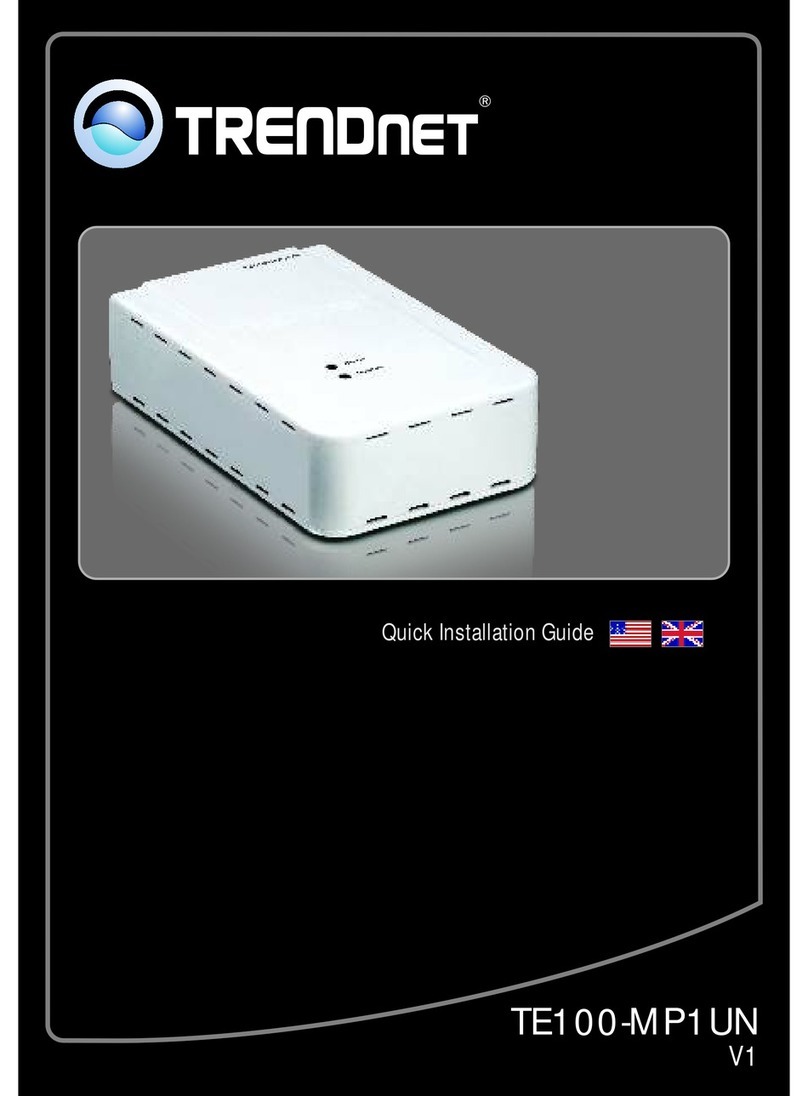
TRENDnet
TRENDnet TE100-MP1UN User manual

TRENDnet
TRENDnet TE100-P21 User manual

TRENDnet
TRENDnet TEW-P1PG SHEETS User manual
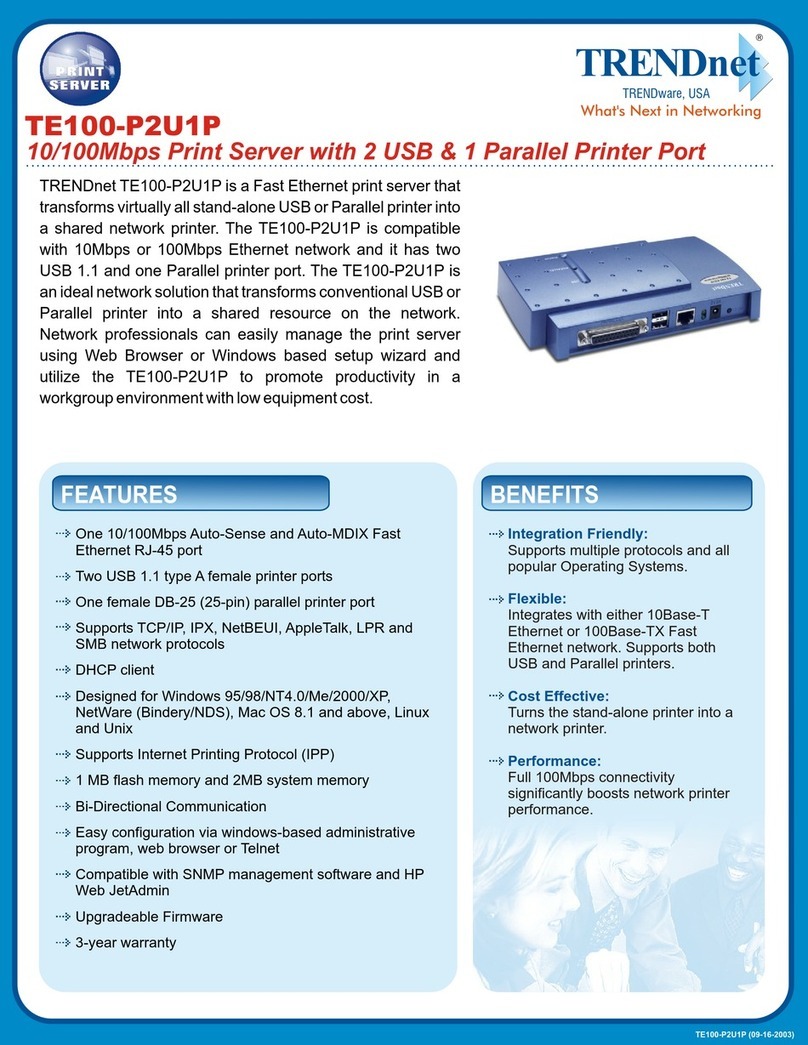
TRENDnet
TRENDnet TE100-P2U1P User manual

TRENDnet
TRENDnet TEW-P1P User manual

TRENDnet
TRENDnet TE100-MP1UN User manual































