TRENDnet TE100-P2U1P Instruction Manual
Other TRENDnet Print Server manuals

TRENDnet
TRENDnet TE100-MP2U User manual
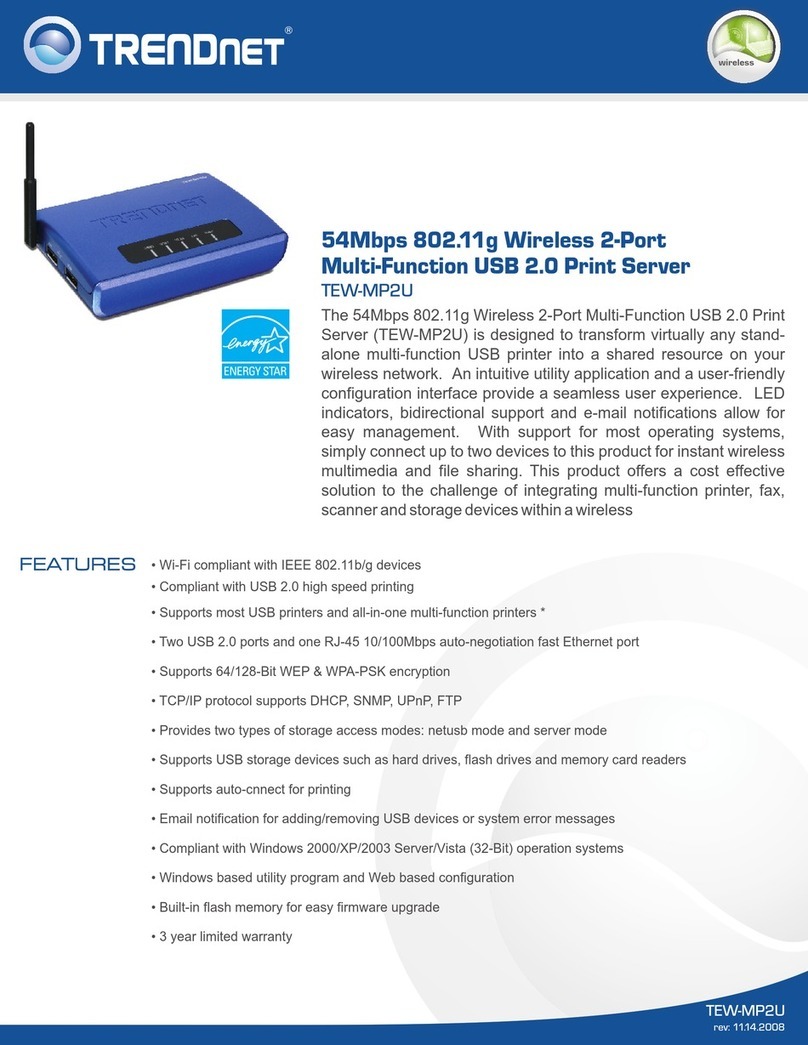
TRENDnet
TRENDnet TEW-MP2U - Wireless Multi-Function Print... User manual
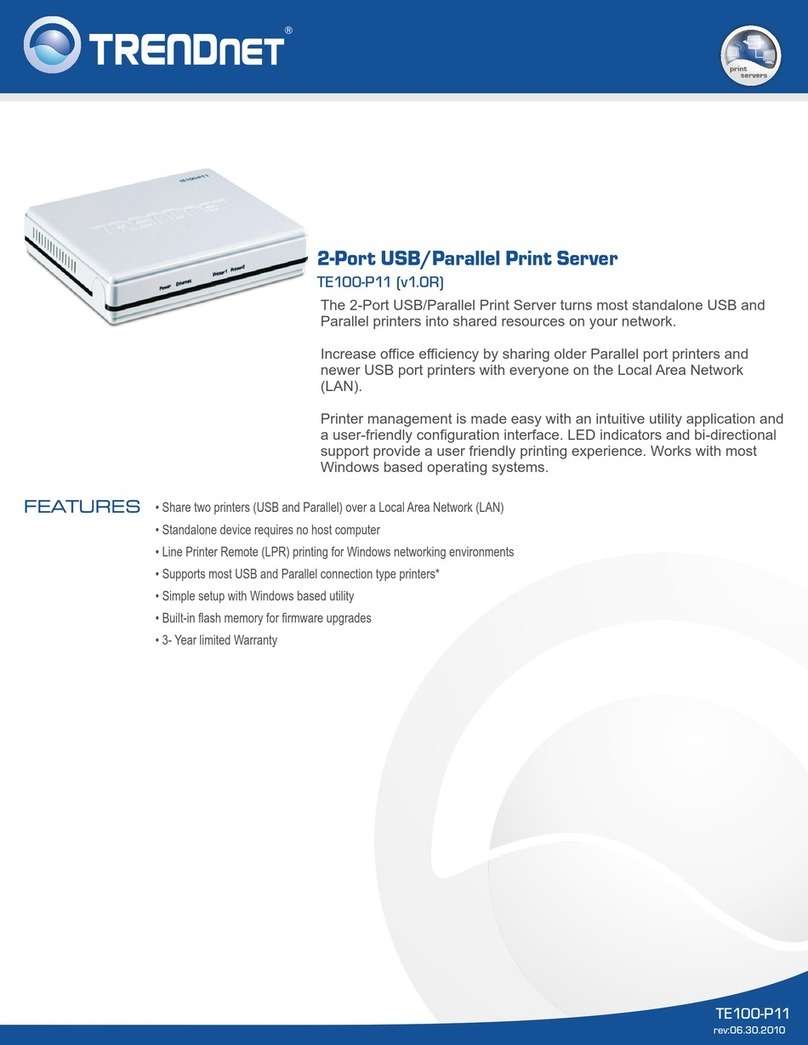
TRENDnet
TRENDnet TE100-P11 User manual

TRENDnet
TRENDnet TE100-MFP1 User manual

TRENDnet
TRENDnet TE100-P21 User manual

TRENDnet
TRENDnet TE100-P21 User manual
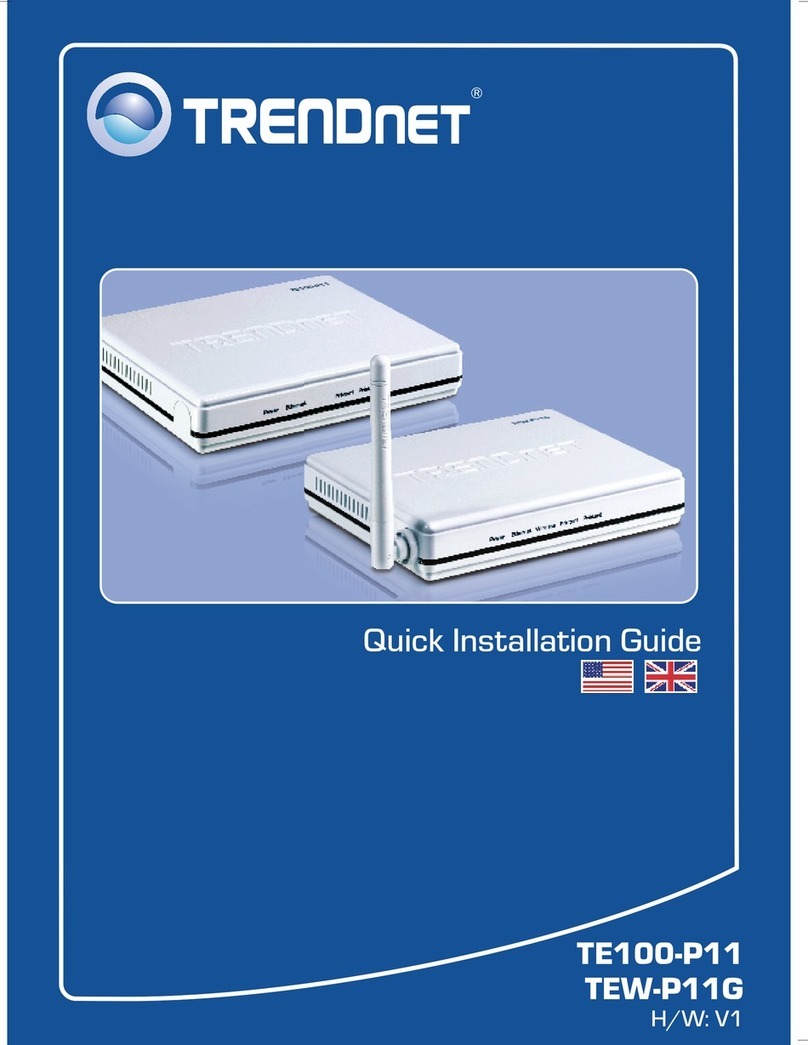
TRENDnet
TRENDnet TE100-P11 User manual
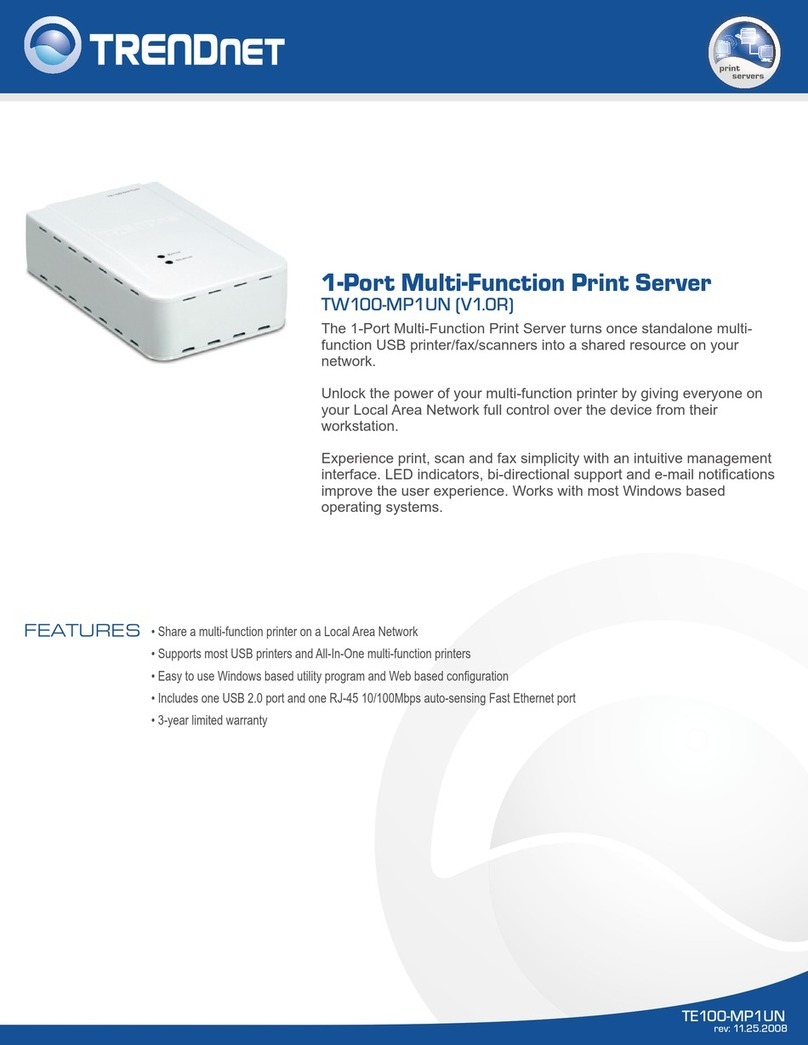
TRENDnet
TRENDnet TE100-MP1UN User manual

TRENDnet
TRENDnet TEW-PS1U User manual

TRENDnet
TRENDnet TE100-P1U User manual

TRENDnet
TRENDnet TE100-P21 User manual
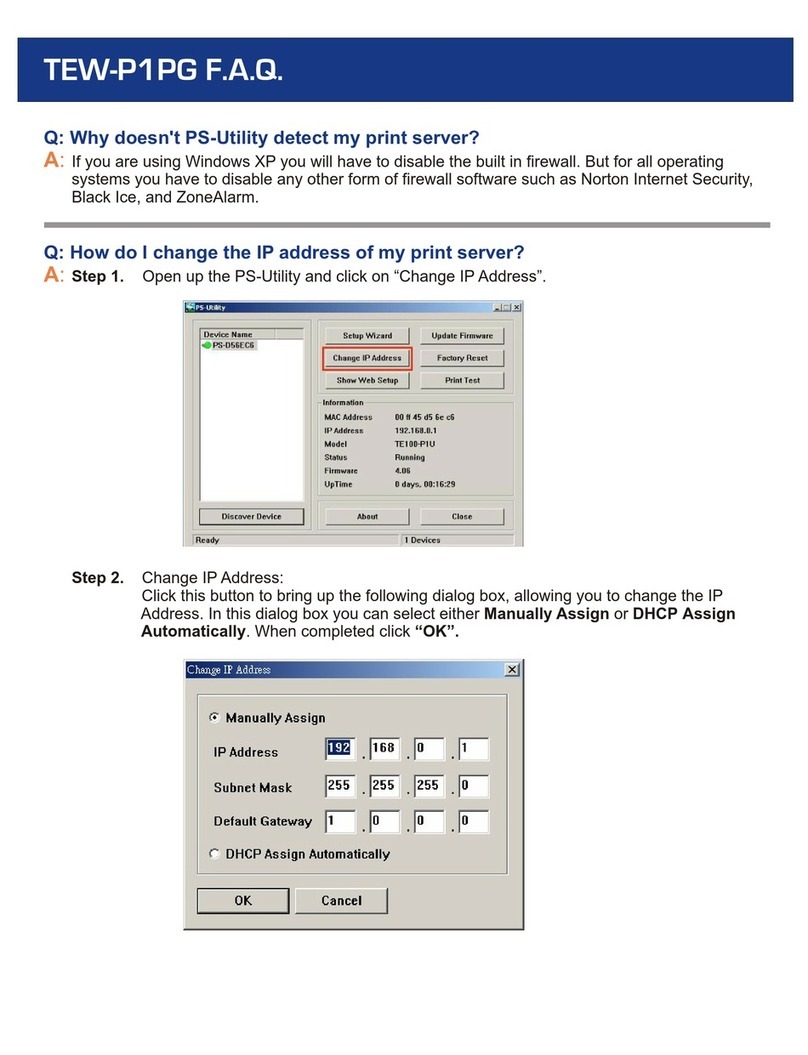
TRENDnet
TRENDnet TEW-P1PG SHEETS Installation guide

TRENDnet
TRENDnet TE100-MP1UN User manual
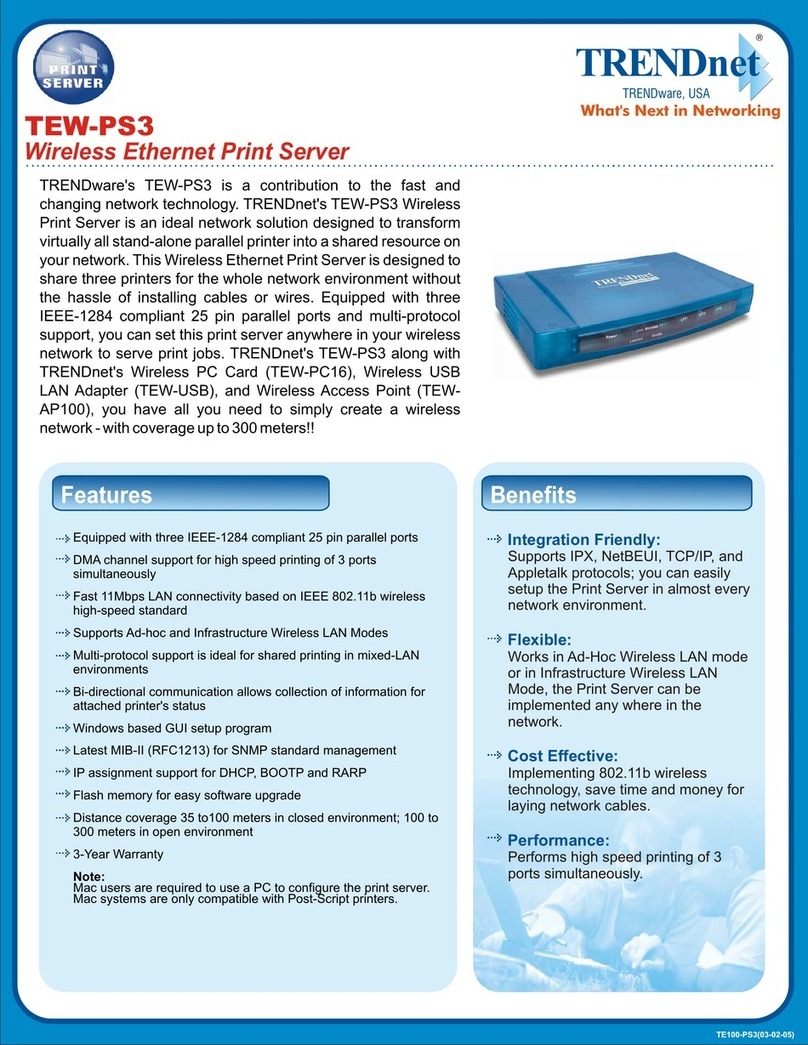
TRENDnet
TRENDnet TEW-PS3 User manual
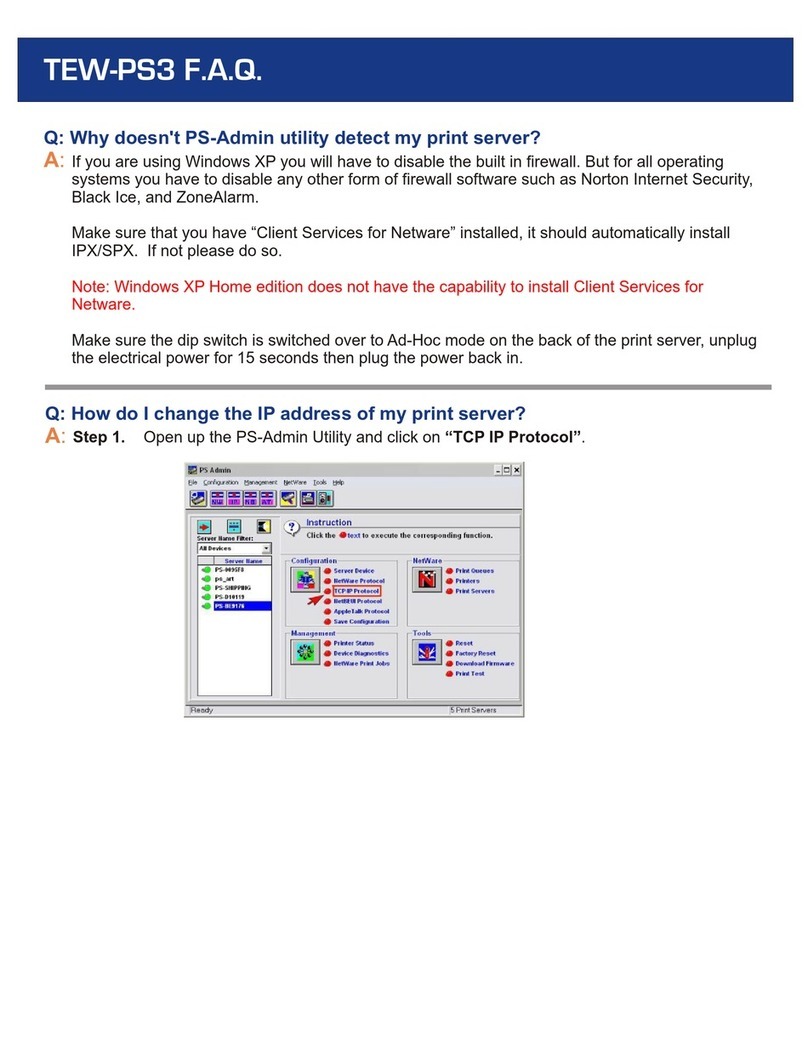
TRENDnet
TRENDnet TEW-PS3 Instruction Manual
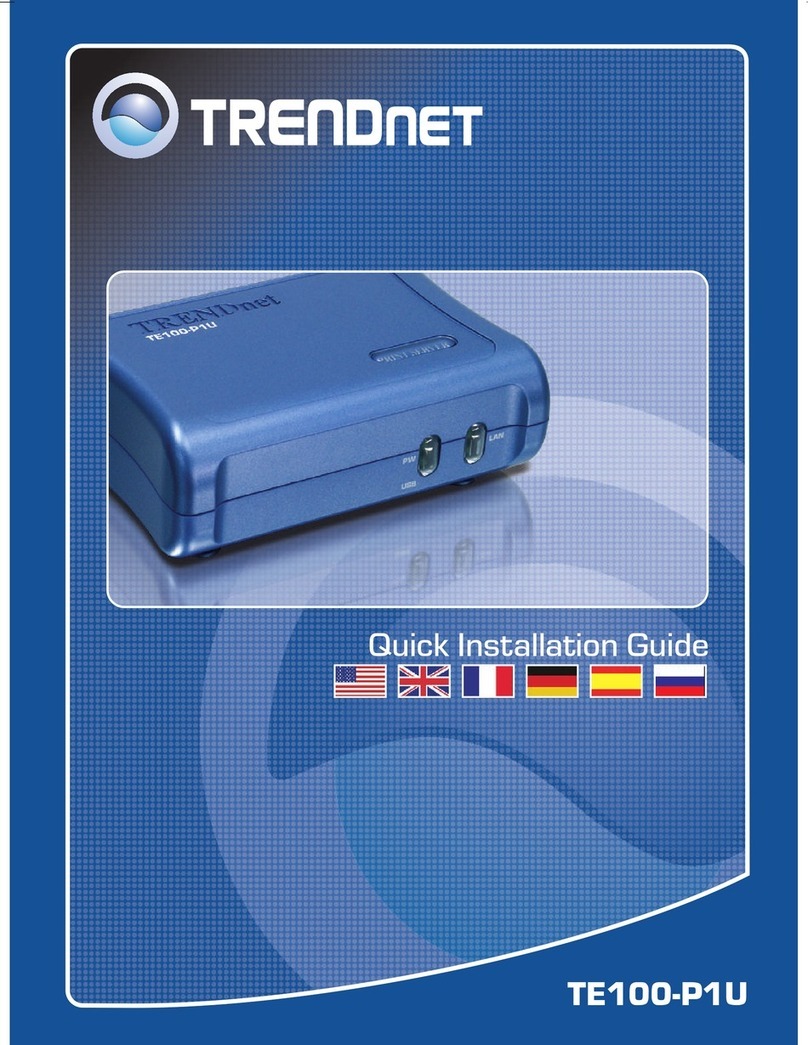
TRENDnet
TRENDnet TE100-P1U User manual

TRENDnet
TRENDnet TE100-MFP1 User manual

TRENDnet
TRENDnet TE100-P1U User manual
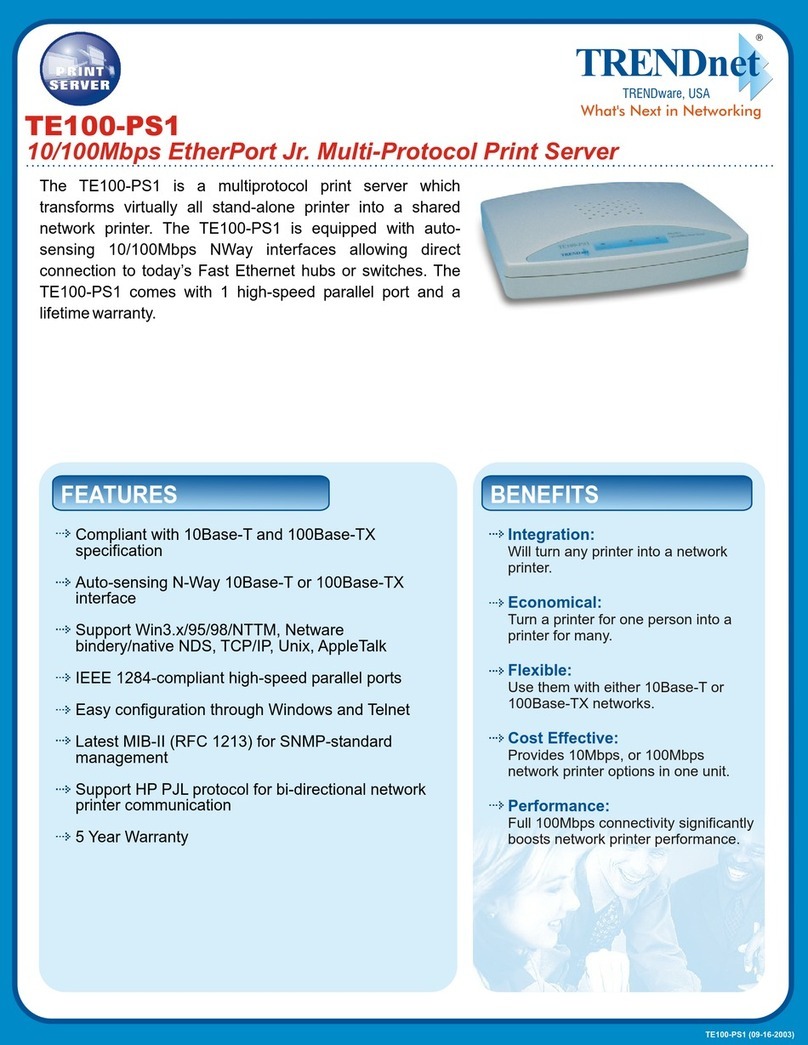
TRENDnet
TRENDnet TE100-PS1 User manual

TRENDnet
TRENDnet TEW-P1UG - Wireless Print Server User manual































