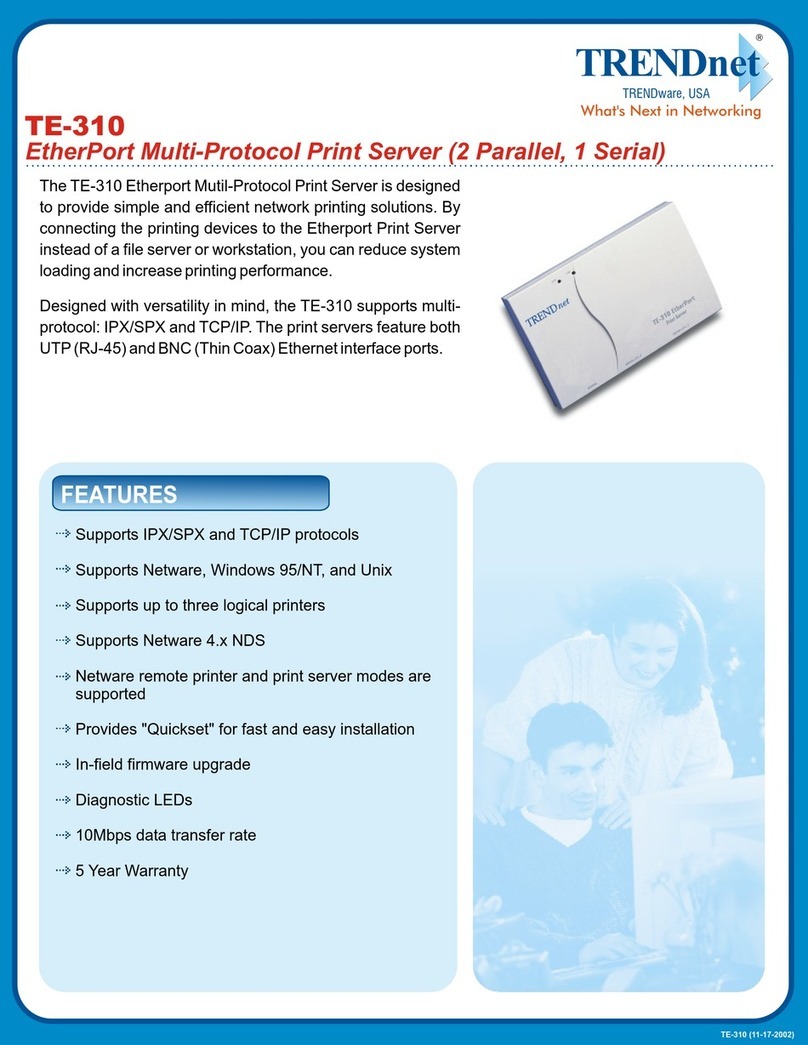TRENDnet TEW-P1U1P Instruction Manual
Other TRENDnet Print Server manuals
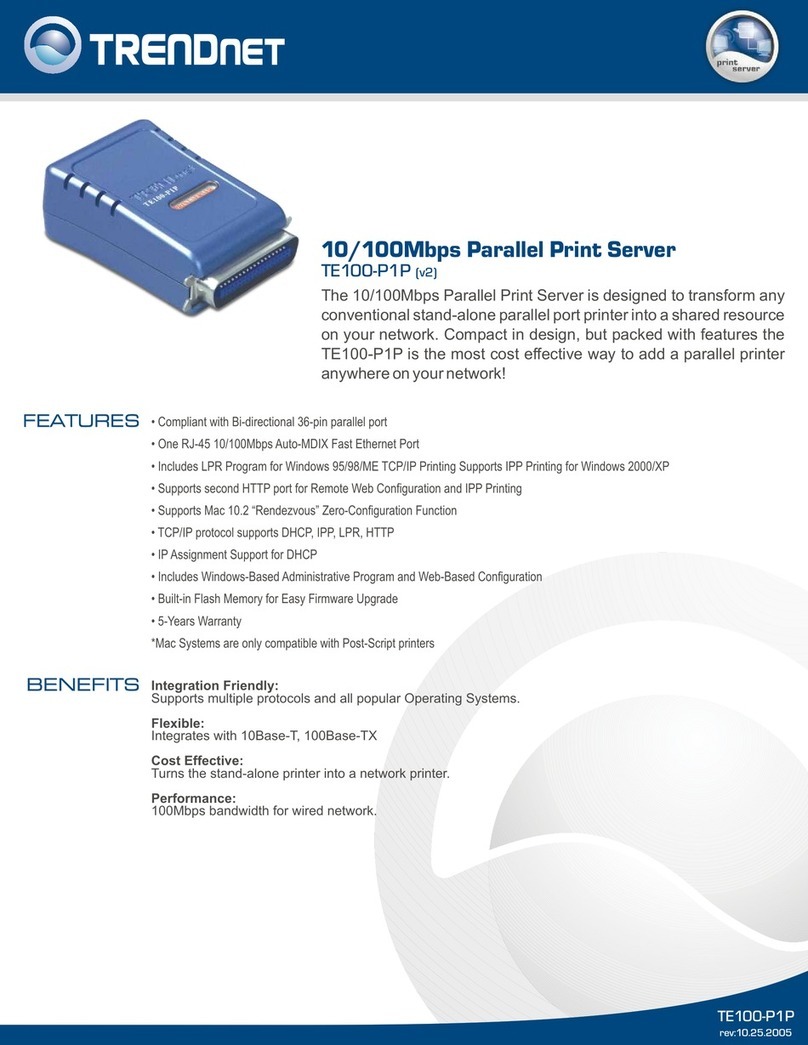
TRENDnet
TRENDnet TE100-P1P - Parallel Print Server User manual

TRENDnet
TRENDnet TE100-P1P - Parallel Print Server User manual

TRENDnet
TRENDnet TEW-P11G User manual

TRENDnet
TRENDnet TEW-P1PG - Wireless Parallel Print Server User manual
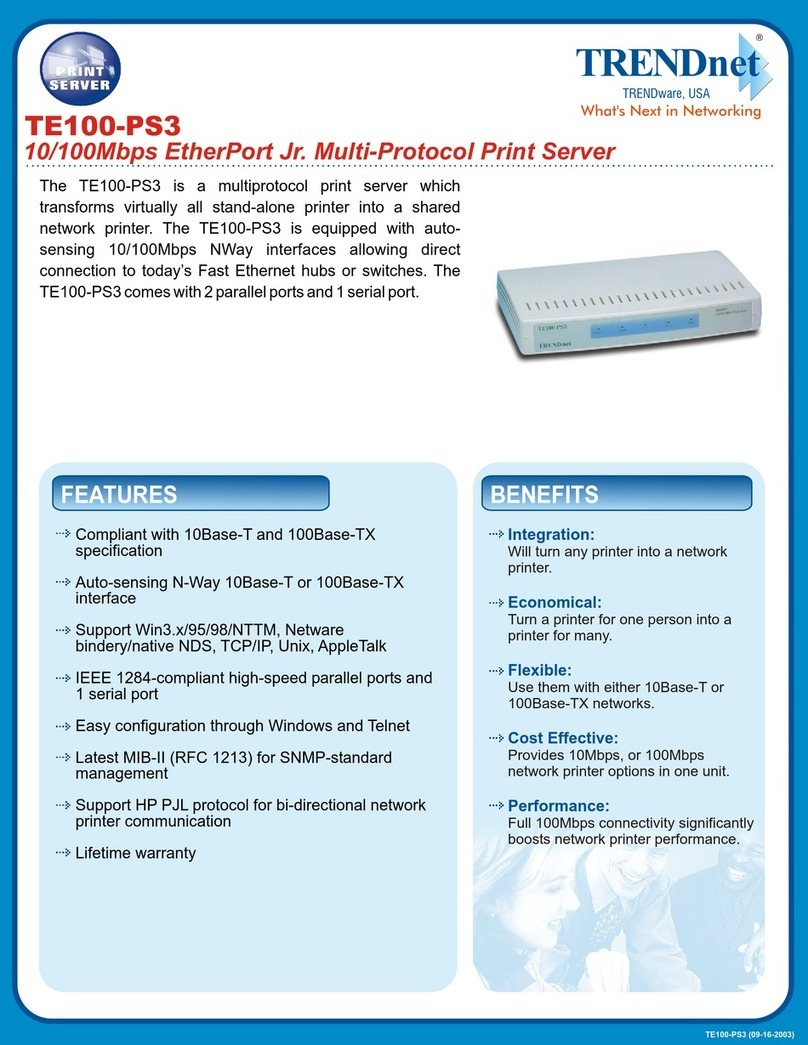
TRENDnet
TRENDnet TE100-PS3 User manual
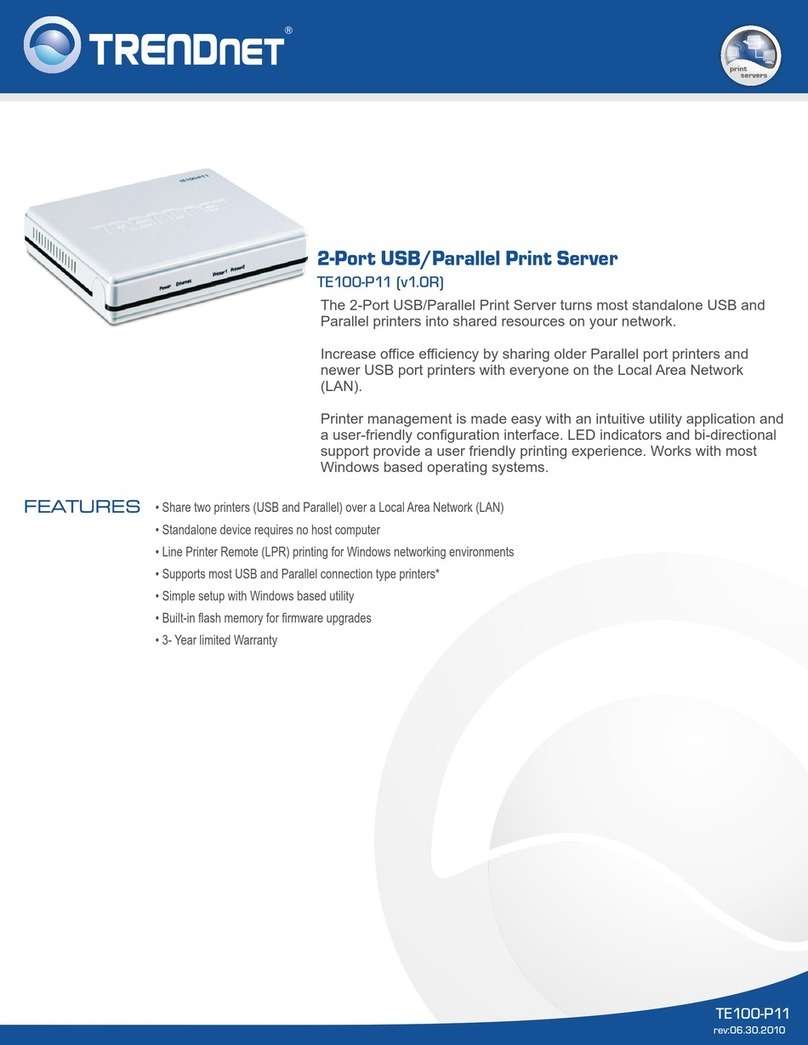
TRENDnet
TRENDnet TE100-P11 User manual

TRENDnet
TRENDnet TE100-P21 User manual
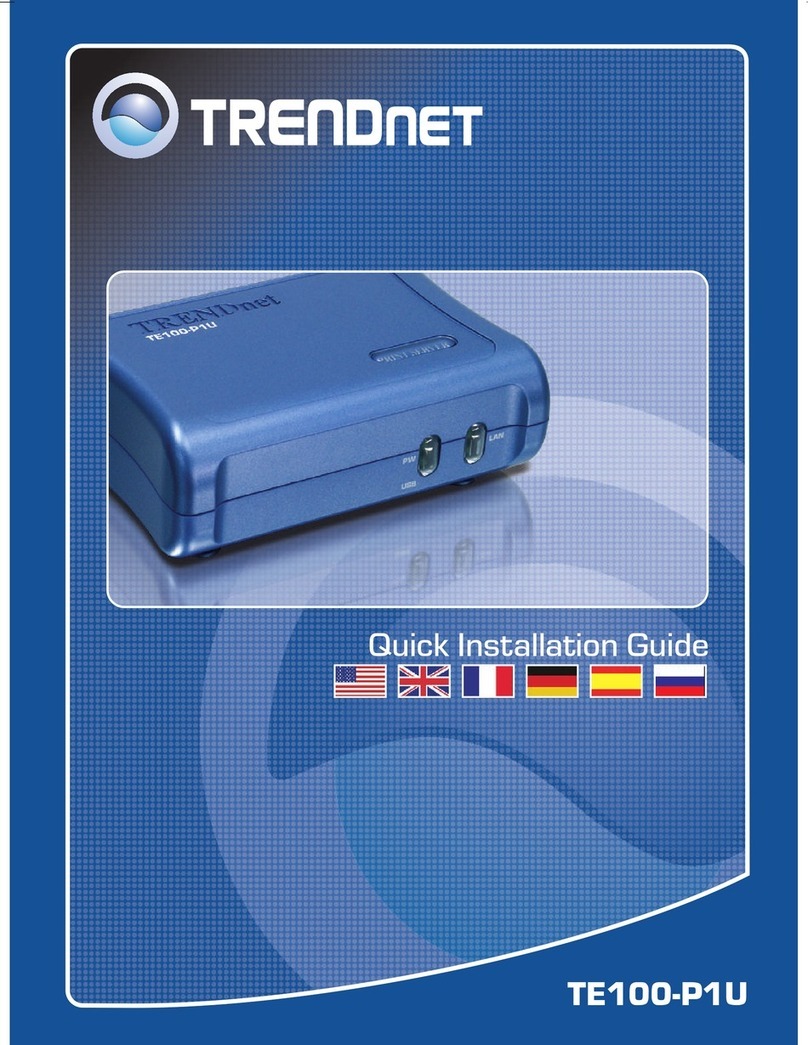
TRENDnet
TRENDnet TE100-P1U User manual

TRENDnet
TRENDnet TEW-P1UG - Wireless Print Server User manual

TRENDnet
TRENDnet TE100-P1U User manual

TRENDnet
TRENDnet TE100-P21 User manual

TRENDnet
TRENDnet TE100-P2U1P User manual

TRENDnet
TRENDnet TEW-P1U1P User manual
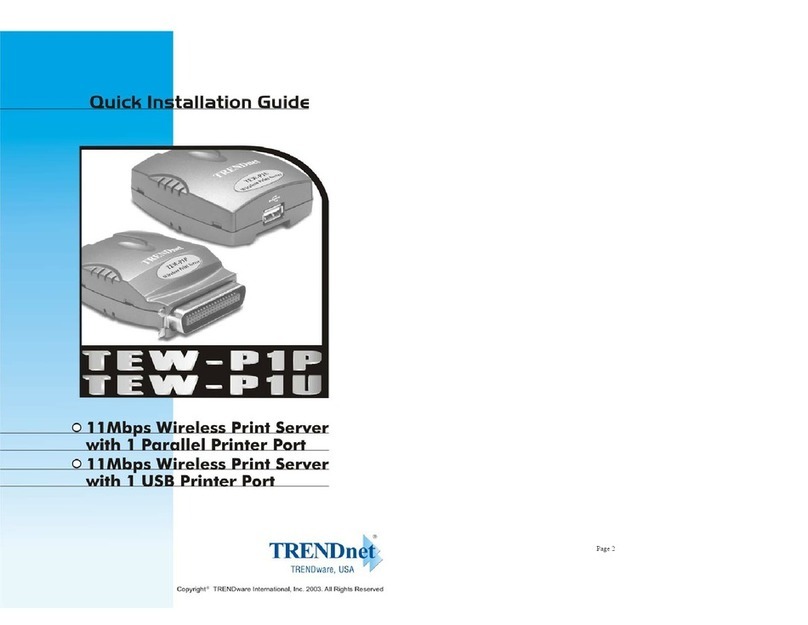
TRENDnet
TRENDnet TEW-P1P User manual

TRENDnet
TRENDnet TE100-P1U User manual

TRENDnet
TRENDnet TE100-P21 User manual

TRENDnet
TRENDnet TW100-P1W1 User manual

TRENDnet
TRENDnet TE100-P1P - Parallel Print Server User manual
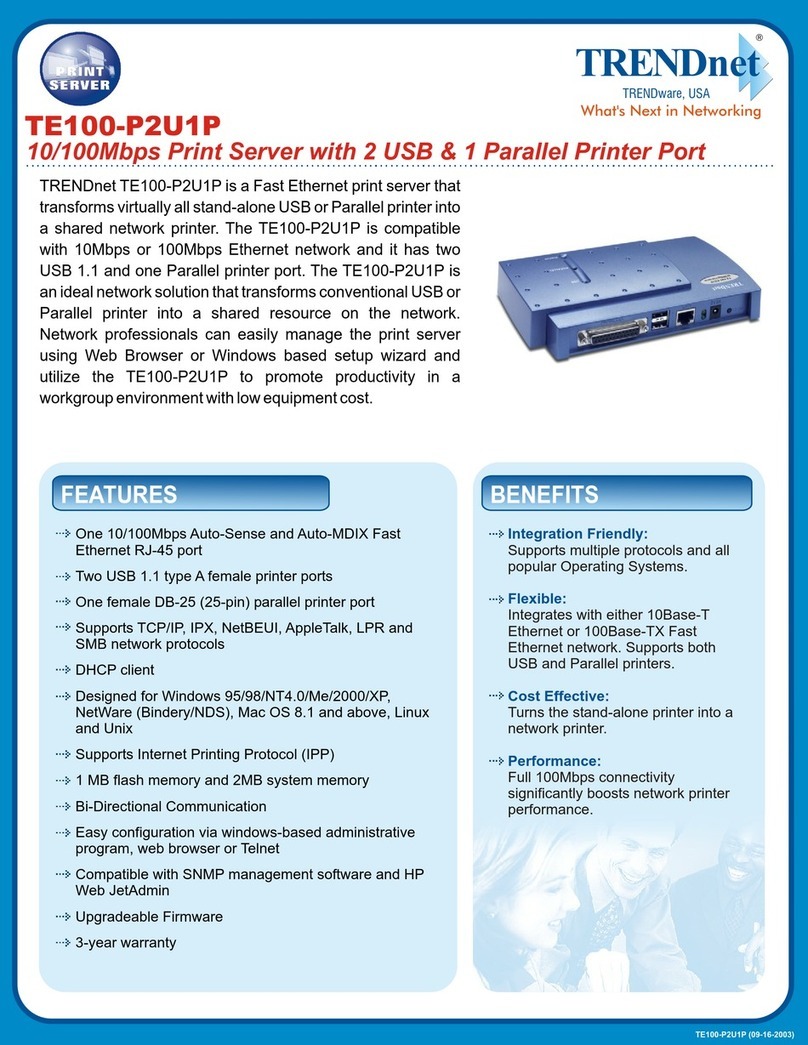
TRENDnet
TRENDnet TE100-P2U1P User manual

TRENDnet
TRENDnet TEW-PS1U User manual