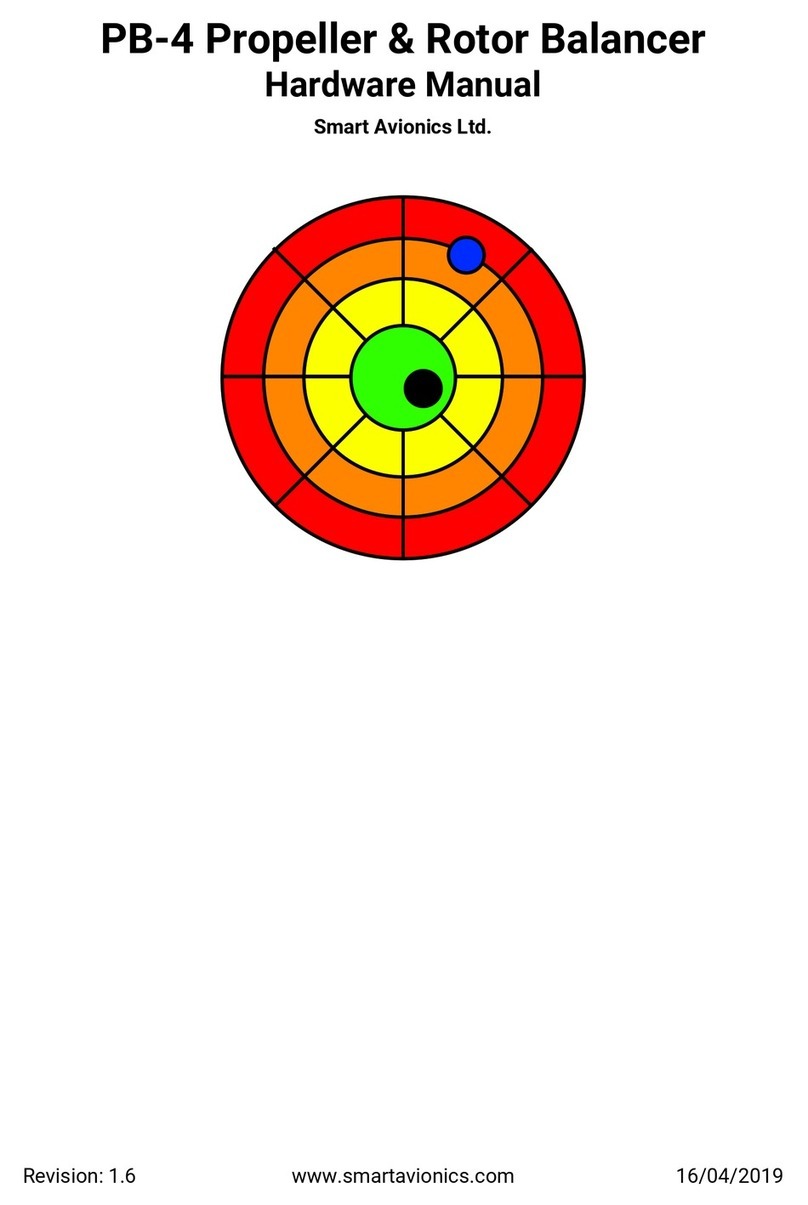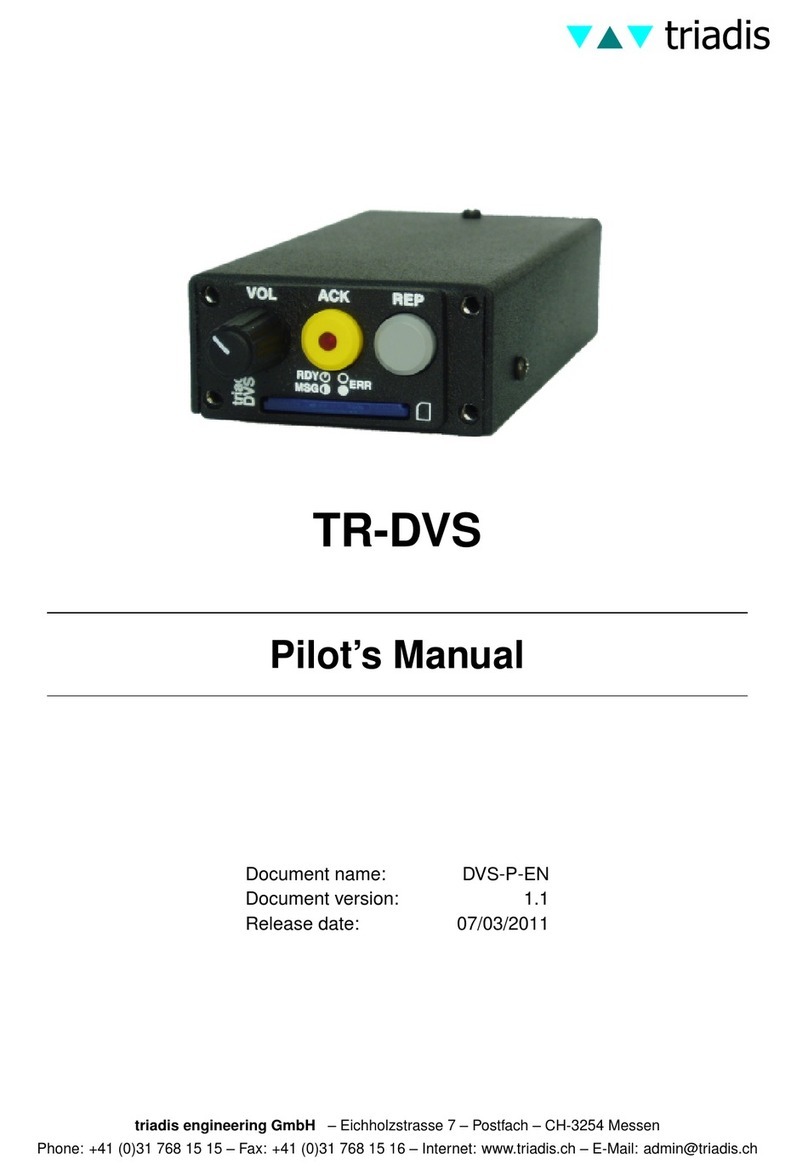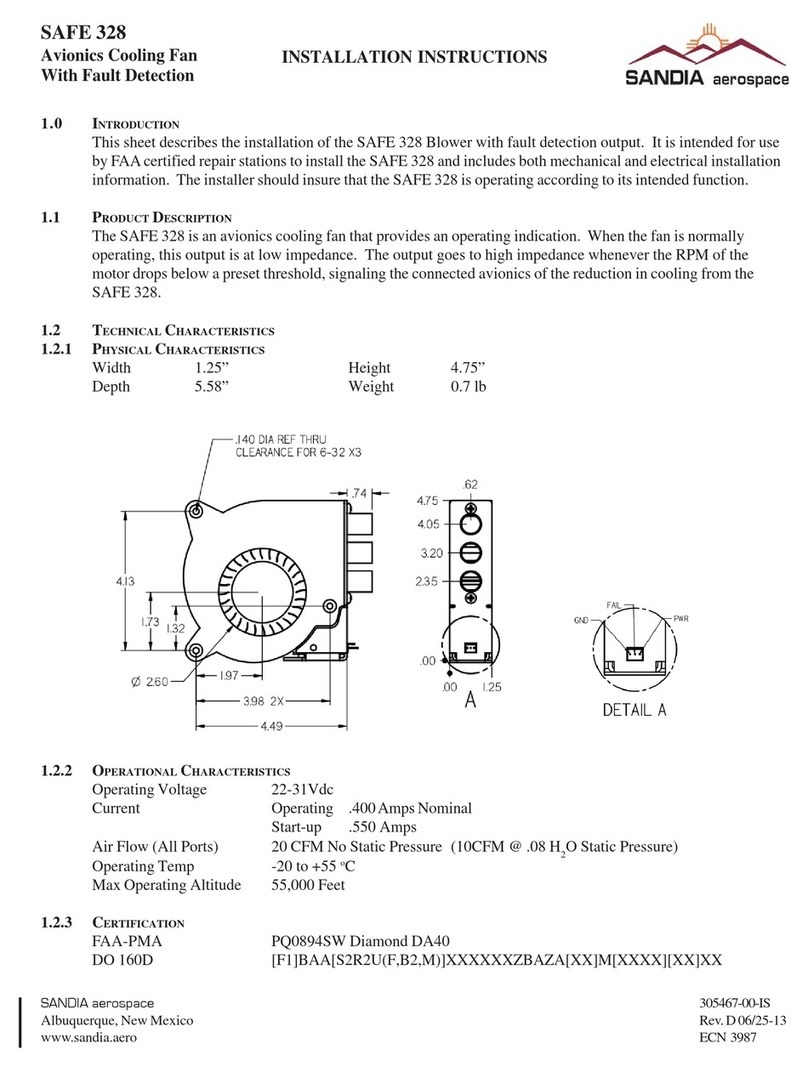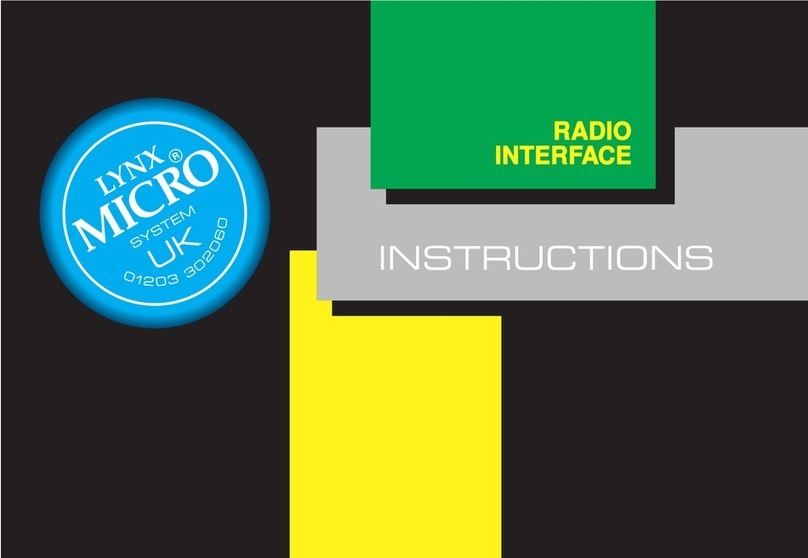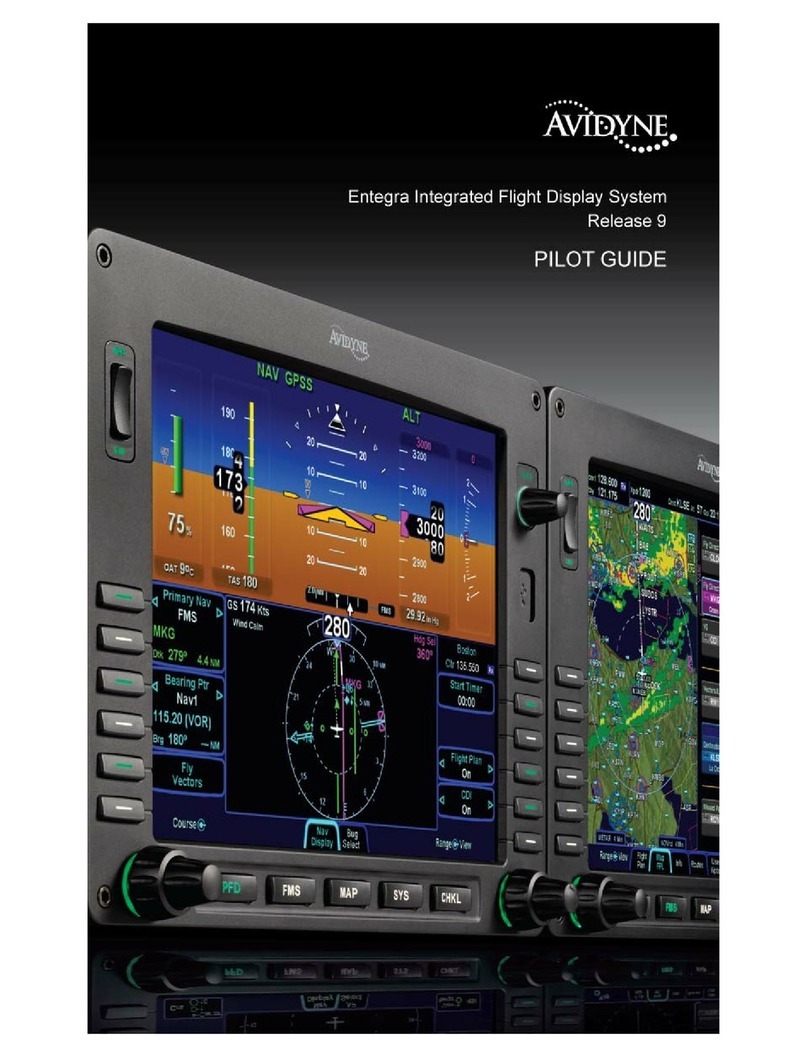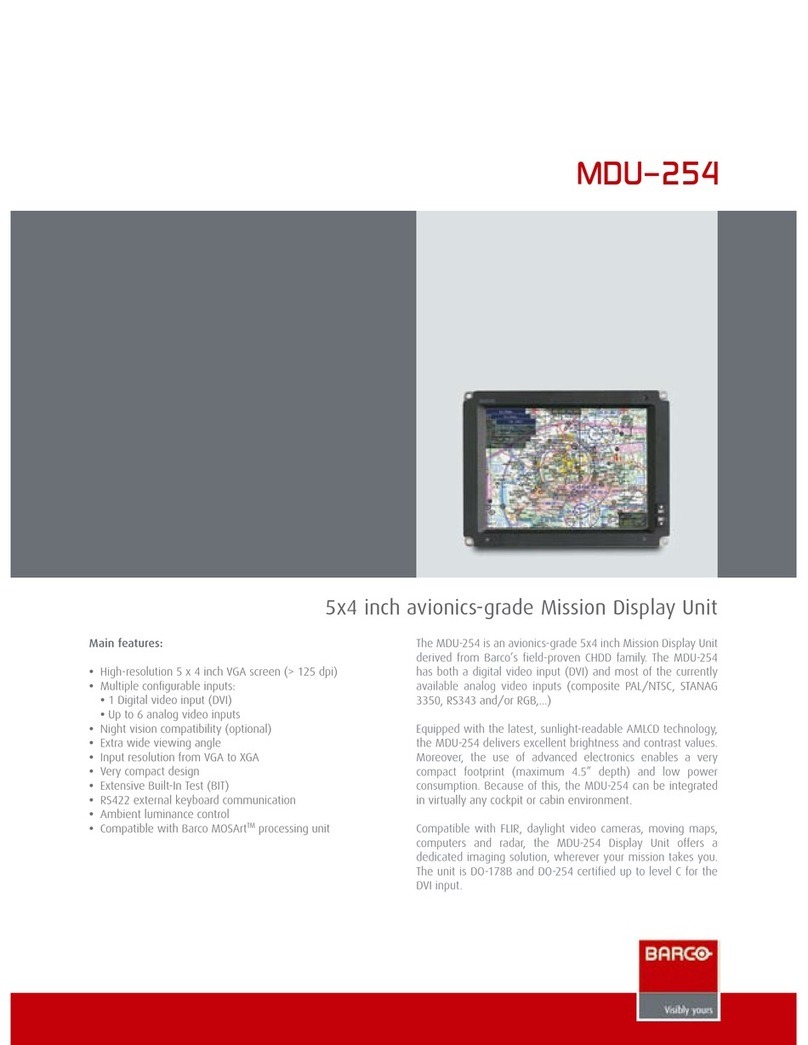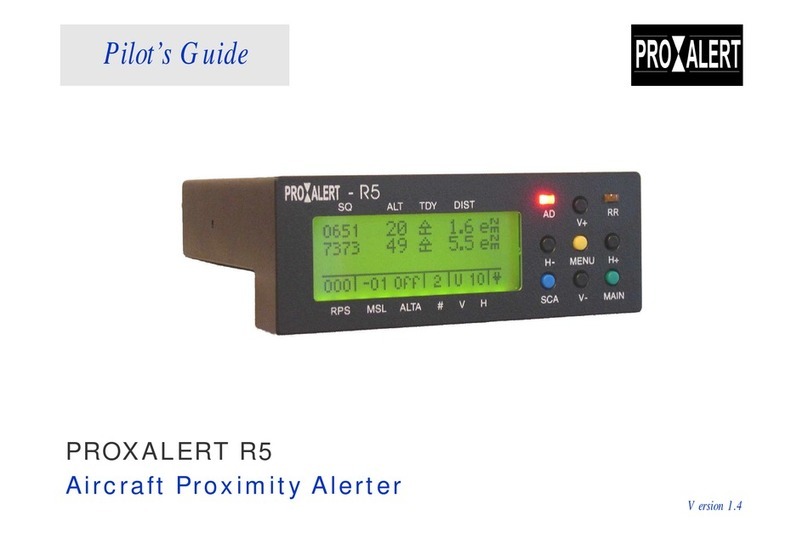CONTENTS
Contents
1 Introduction 1
1.1 Organisation of this manual . . . . . . . . . . . . . . . . . . . . . . . . . . . 1
1.2 System requirements . . . . . . . . . . . . . . . . . . . . . . . . . . . . . . 1
1.3 Running XCSoar . . . . . . . . . . . . . . . . . . . . . . . . . . . . . . . . . 1
1.4 Through-life support . . . . . . . . . . . . . . . . . . . . . . . . . . . . . . . 3
1.5 Using XCSoar safely . . . . . . . . . . . . . . . . . . . . . . . . . . . . . . . 4
1.6 Graphical elements in this document . . . . . . . . . . . . . . . . . . . . . . 4
2 User Interface 5
2.1 Button labels and menus . . . . . . . . . . . . . . . . . . . . . . . . . . . . . 6
2.1.1 NAV menu . . . . . . . . . . . . . . . . . . . . . . . . . . . . . . . . . . 7
2.1.2 DISP menu . . . . . . . . . . . . . . . . . . . . . . . . . . . . . . . . . . 8
2.1.3 Pan mode . . . . . . . . . . . . . . . . . . . . . . . . . . . . . . . . . . . 8
2.1.4 CONF menu . . . . . . . . . . . . . . . . . . . . . . . . . . . . . . . . . 9
2.1.5 INFO Menu . . . . . . . . . . . . . . . . . . . . . . . . . . . . . . . . . . 9
2.2 InfoBoxes . . . . . . . . . . . . . . . . . . . . . . . . . . . . . . . . . . . . . 11
2.3 Dialog windows . . . . . . . . . . . . . . . . . . . . . . . . . . . . . . . . . 11
2.3.1 Waypoint Select . . . . . . . . . . . . . . . . . . . . . . . . . . . . . . . . 12
2.3.2 Change Task Point . . . . . . . . . . . . . . . . . . . . . . . . . . . . . . 12
2.3.3 Change Landing Point . . . . . . . . . . . . . . . . . . . . . . . . . . . . 12
2.3.4 Task Editor . . . . . . . . . . . . . . . . . . . . . . . . . . . . . . . . . . 12
2.3.5 Team Code . . . . . . . . . . . . . . . . . . . . . . . . . . . . . . . . . . 12
2.3.6 Setup Display . . . . . . . . . . . . . . . . . . . . . . . . . . . . . . . . . 12
2.3.7 Screen Brightness . . . . . . . . . . . . . . . . . . . . . . . . . . . . . . 13
2.3.8 Setup MacCready . . . . . . . . . . . . . . . . . . . . . . . . . . . . . . . 13
2.3.9 Basic Settings . . . . . . . . . . . . . . . . . . . . . . . . . . . . . . . . . 13
2.3.10 Wind Settings . . . . . . . . . . . . . . . . . . . . . . . . . . . . . . . . . 13
2.3.11 Airspace Browser . . . . . . . . . . . . . . . . . . . . . . . . . . . . . . . 14
2.3.12 Setup Vega . . . . . . . . . . . . . . . . . . . . . . . . . . . . . . . . . . 14
2.3.13 Configuration . . . . . . . . . . . . . . . . . . . . . . . . . . . . . . . . . 14
2.3.14 Altair Flight Recorder Setup . . . . . . . . . . . . . . . . . . . . . . . . . 14
2.3.15 Waypoint Info . . . . . . . . . . . . . . . . . . . . . . . . . . . . . . . . . 14
2.3.16 Waypoint Browser . . . . . . . . . . . . . . . . . . . . . . . . . . . . . . 14
2.3.17 Airspace Info . . . . . . . . . . . . . . . . . . . . . . . . . . . . . . . . . 14
2.3.18 Status . . . . . . . . . . . . . . . . . . . . . . . . . . . . . . . . . . . . . 14
2.3.19 Analysis . . . . . . . . . . . . . . . . . . . . . . . . . . . . . . . . . . . . 14
2.3.20 Checklist . . . . . . . . . . . . . . . . . . . . . . . . . . . . . . . . . . . 15
2.4 Status messages . . . . . . . . . . . . . . . . . . . . . . . . . . . . . . . . . 15
2.5 Status dialog . . . . . . . . . . . . . . . . . . . . . . . . . . . . . . . . . . . 15
2.6 Text entry . . . . . . . . . . . . . . . . . . . . . . . . . . . . . . . . . . . . . 19
2.7 Sounds . . . . . . . . . . . . . . . . . . . . . . . . . . . . . . . . . . . . . . 20
2.8 Screen . . . . . . . . . . . . . . . . . . . . . . . . . . . . . . . . . . . . . . 20
2.9 Help system . . . . . . . . . . . . . . . . . . . . . . . . . . . . . . . . . . . 20
iii XCSoar Manual (Altair version) •XCSoar-A-EN