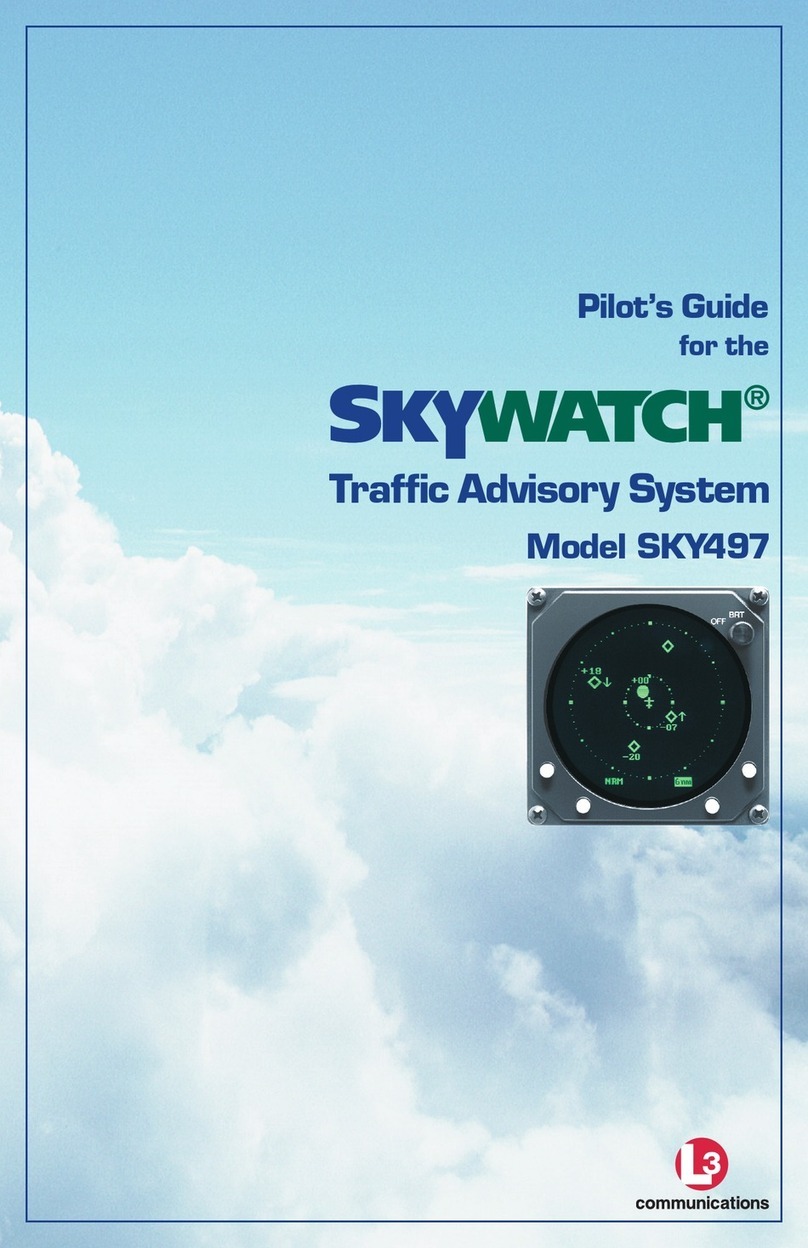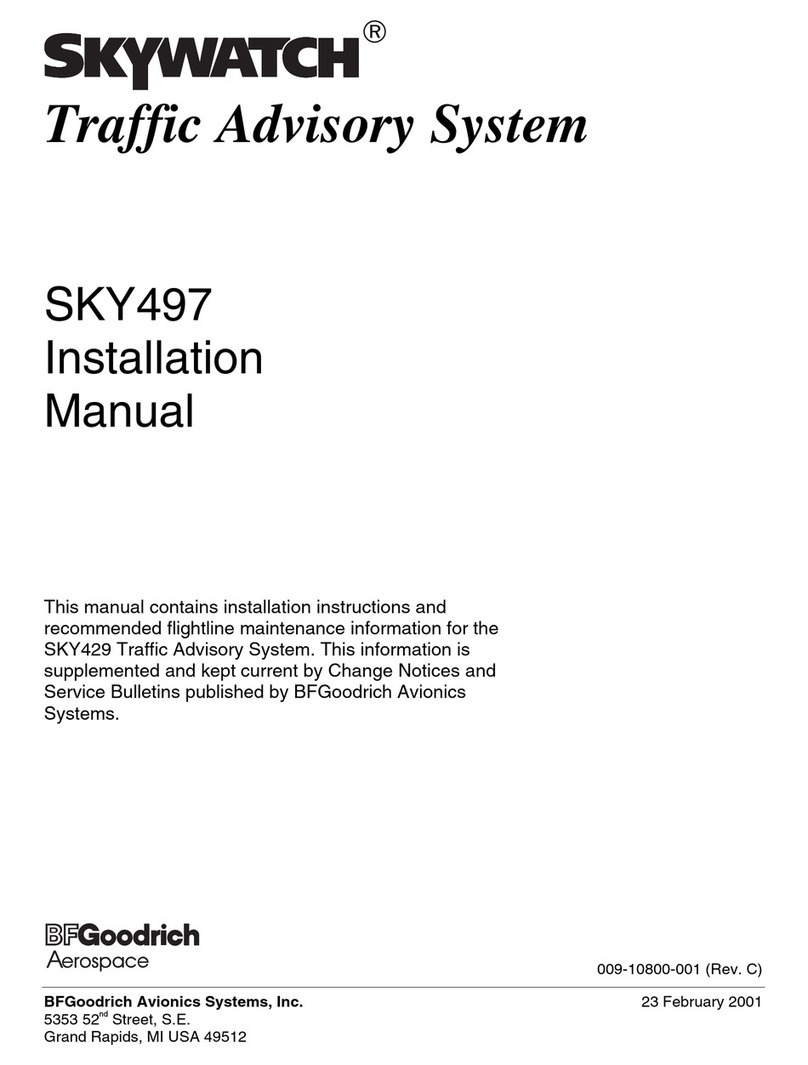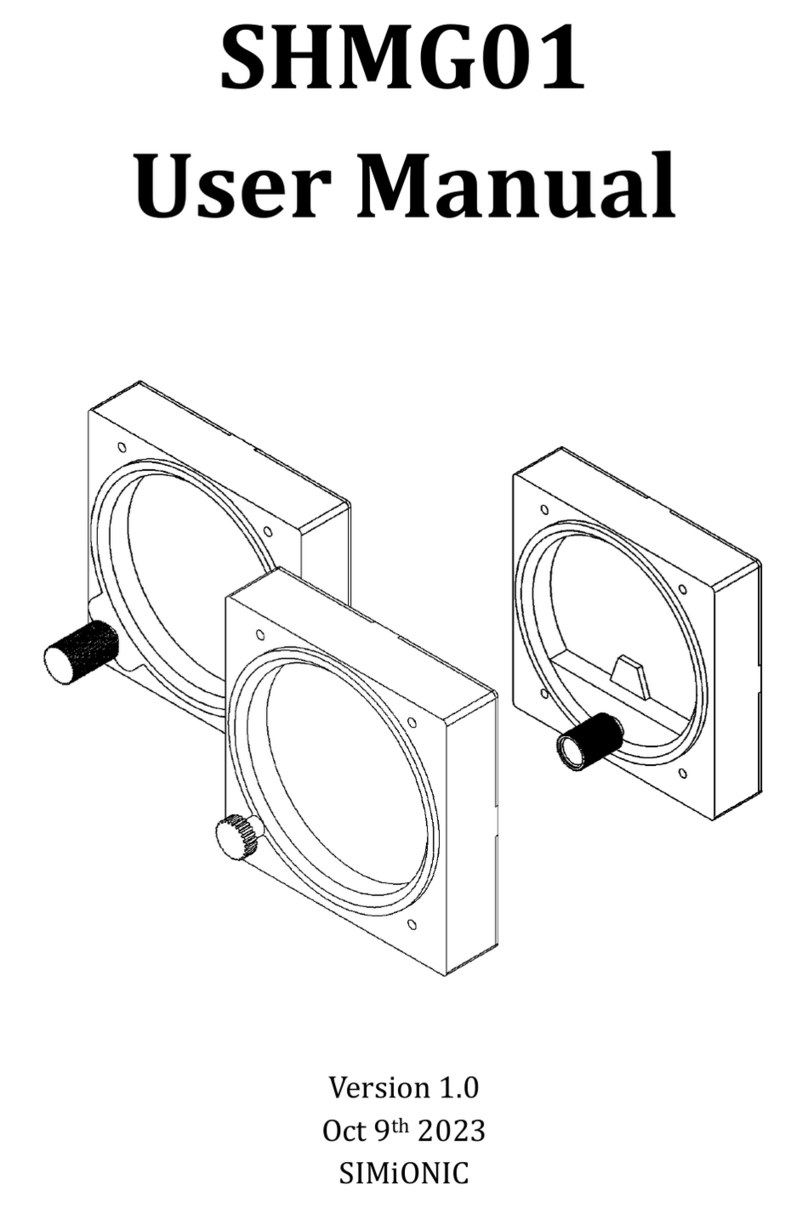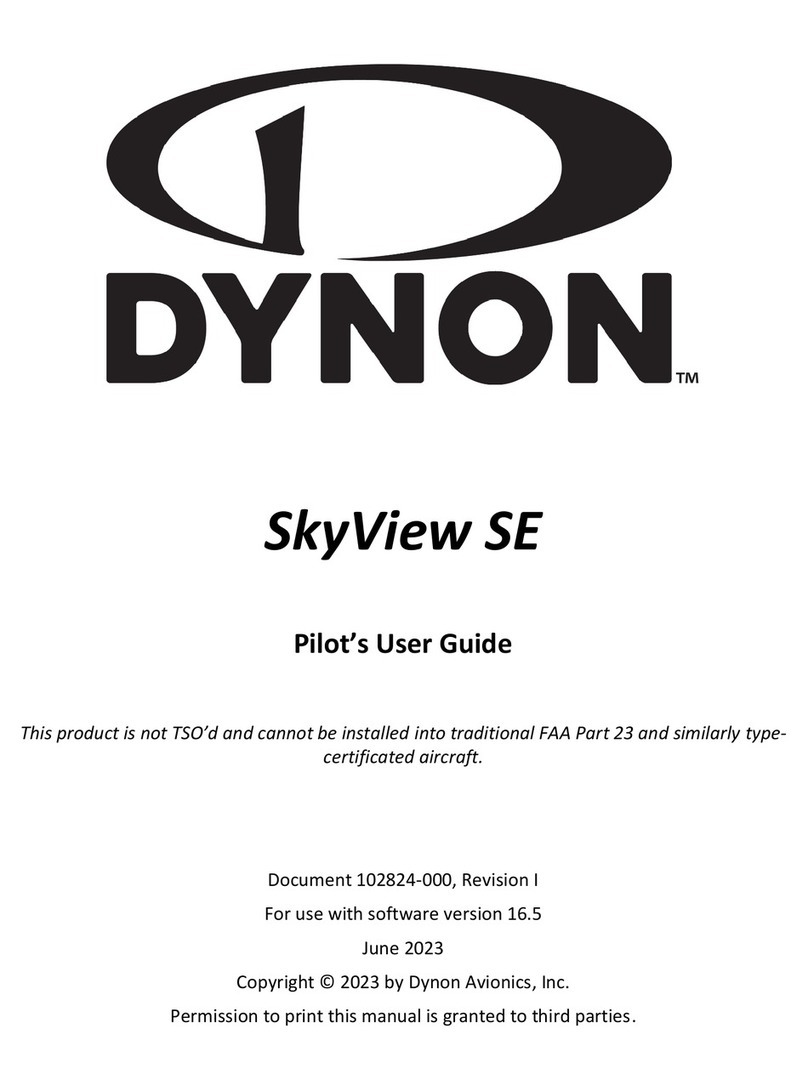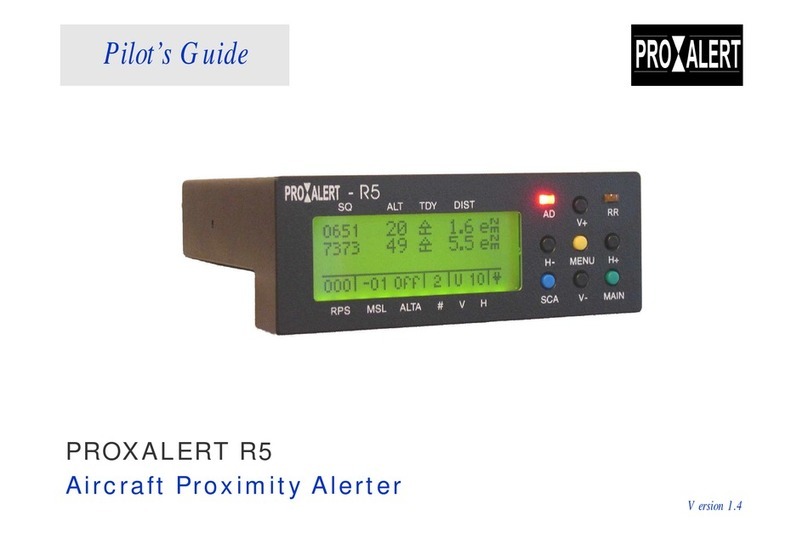Skywatch SKY899 User manual

SKY899
Installation Manual
009-11900-001 Installation Checkout - Page 3-1
Revision F July 18, 2013
Section
3
Installation Checkout
3.1 INTRODUCTION
This section contains checkout procedures that will validate the installation and return to service of the
SKY899 installed with a WX-1000/SKY497 display using TT391 Flightline Tester. Detailed setup,
operation and maintenance information for the TT391 Flightline Tester is provided in the TT391
Instruction Manual.
CAUTION
Each time the TRC, directional antenna, or directional antenna cables
(including connectors) are installed, removed or replaced, the TRC must be
calibrated to the directional antenna (refer to paragraphs 3.3.2 & 4.4.3).
NOTES
1. This procedure assumes familiarity with the set up and operation of the
TT391 Flightline Tester.
2. All test equipment used in completing these tests shall be calibrated in
accordance with the manufacturer's recommendations.
3. This section provides checkout information for the SKY899 using the
WX-1000 Display. If using an alternate display use Appendix F for
installation checkout.
4. Checkout of the WX-1000 processor should be done in accordance
with the procedures detailed in the WX-1000 Installation Manual.
Table 3-1 lists the installation checkout procedures that should be used depending upon which display is
installed and which tester is being used.
Table 3-1: List of Installation Checkout Procedures
Display Flightline Tester Installation Checkout
Procedure
WX-1000 Display TT-391 Section 3
TCAS-201 Appendix C
TIC T-49C Appendix D
IFR-6000 Appendix G
Alternate Display TT-391 Appendix F
TCAS-201 Appendix C
TIC T-49C Appendix D
IFR-6000 Appendix G
The document reference is online, please check the correspondence between the online documentation and the printed version.

SKY899
Installation Manual
Page 3-2 - Installation Checkout 009-11900-001
July 18, 2013 Revision F
3.2 CONTROLS
All operating controls are located on the front of the display. Figure 3-1 shows the locations of the
controls. Complete operating instructions are provided in the SKY899 Pilot's Guide supplied with each
system.
Figure 3-1: Controls
OFF/BRT
Switch Power is applied by rotating the knob clockwise past the detent. Continued clockwise
rotation increases display brightness.
1, 2, 3, & 4
Pushbuttons
Also referred to as soft-keys (1), (2), (3), and (4). In every operating mode a label
identifying the button function will be displayed next to the button.
3.3 CHECKOUT PROCEDURE
The TT391 Flightline Tester simulates both a ground based secondary surveillance radar (SSR) and an
airborne transponder. With the SKY899 set to GROUND TEST (i.e., the barometric altimeter is simulated
to 50,000 ft, heading simulated to 0 degrees, and the radar altimeter simulated to 2,500 ft) the TT391 will
simulate two targets; a Traffic Advisory (i.e., a solid circle) at ¼ nm and Other Traffic (i.e., open
diamond) at 4.5 nm. Both targets will be displayed in level flight at own aircraft altitude (i.e., "00"
displayed above the traffic symbol).
If the indications given in the following procedure, except for the Flightline Tester, are not obtained, refer
to the troubleshooting procedures in Chapter 4. If indications given for the Flightline Tester are not
obtained, refer to the maintenance section of the TT391 Instruction Manual.
Make sure the aircraft's transponder is in the STBY mode and the DME is turned OFF. Verify all avionics
equipment interfaced with the SKY899 (i.e., GPS, ADC, AHRS, synchro compass, encoding altimeter) is
turned ON and signal condition is valid.
NOTE
After power up, it may take a couple of minutes for the altitude encoder to
return a valid altitude to the transponder and SKY899.
1. Turn SKY899 ON. The display will show a start-up screen similar to one shown in Figure 3-2. After
start-up screen appears, rotate the OFF/BRT switch. Verify that clockwise rotation increases display
brightness.
The document reference is online, please check the correspondence between the online documentation and the printed version.

SKY899
Installation Manual
009-11900-001 Installation Checkout - Page 3-3
Revision F July 18, 2013
Figure 3-2: Start-up Screen
After approximately thirty seconds the display will show the STANDBY screen (see Figure 3-3).
NOTE
If the TRC has not been calibrated to the directional antenna the display
may show a “SKY899 FAILED” message. Calibration will be done during
system setup verification and operation.
Figure 3-3: Standby Screen
3.3.1 System Setup
The system configuration can be done using the service menu or it can be downloaded with a previously
saved configuration using the Compact Flash Card. Both setup procedures are described below and
assume familiarity with service menu operation, see chapter 4 for operation information.
The document reference is online, please check the correspondence between the online documentation and the printed version.

SKY899
Installation Manual
Page 3-4 - Installation Checkout 009-11900-001
July 18, 2013 Revision F
3.3.1.1 System Configuration (via Service Menu)
1. Turn SKY899 OFF and then enter the Service Menu (see paragraph 4.4) by holding the left two
buttons (soft-keys 1 and 2) depressed as the system is turned ON.
2. From the Service Menu, select Setup and then select Aircraft Type. The Aircraft Type menu will
appear, select fixed wing aircraft type (rotorcraft is provided for future option, do not select at this
time). Select exit to return to setup menu.
3. From the Setup menu, select Antenna System:
a. The Antenna System menu will appear, select correct antenna location (top or bottom).
b. The antenna model menu will appear, select correct antenna model (NY164 or NY156).
c. Verify Antenna location and model, then select exit until you return to setup menu.
WARNING
Verify displayed antenna position matches antenna location on the aircraft
(top or bottom). Failure to do so could give incorrect traffic bearing.
4. From the Setup menu, select Audio Level:
a. The Audio Level menu will appear, set the desired audio level using the up and down selections
(level is adjusted in 5% increments).
b. Test the audio level by selecting Test. Verify the aural Traffic Traffic message is heard at a
comfortable level, then select exit to return to setup menu.
5. From the Setup menu, select ARINC 429 ports and manually configure each receiver channel (Refer
to paragraph 4.4.1.4):
NOTES
1. It is possible for multiple data inputs (barometric altimeter, radio
altimeter, magnetic heading and GPS navigation) from one source to
be received on one channel (e.g., ARINC-429 superbus). Multiple data
inputs will be indicated by the word Multi in the ARINC 429 Receiver
Menu.
2. The data rate for receive channels 1 and 2 must be set to the same
speed (12.5 or 100 kHz). The data rate for receive channels 3 and 4
must be set to the same speed (12.5 or 100 kHz). The data rate for
channel 5 is independent of the other receivers. Channel 5 can be set to
12.5 or 100 kHz.
3. Autodetect will configure the equipment type and speed of each
receiver channel. To identify the equipment Autodetect checks for
ARINC-429 label 377 (equipment ID), if that's not present then it
checks for label 371 (general aviation equipment ID). If the equipment
can not be identified then the receiver channel will be set to the default
of NoType and NoSpeed. Autodetect will not work for multiple data
inputs (i.e., ARINC-429 superbus).
a. The ARINC 429 Receivers menu will appear. With all (source) avionics equipment turned on
highlight and select the RX channel to be configured.
The document reference is online, please check the correspondence between the online documentation and the printed version.

SKY899
Installation Manual
009-11900-001 Installation Checkout - Page 3-5
Revision F July 18, 2013
b. Select Type from the menu. The Equipment type menu will appear, select source equipment from
list (i.e., GPS, BarAlt, etc.). If connected to an ARINC-429 super bus, select all the other
equipment(s) that are located on that bus. When finished selecting equipment press exit.
c. Rx channel menu will appear, select speed from the menu. The ARINC 429 receiver speed menu
will appear, select correct speed.
d. The ARINC 429 Rcvrs menu will appear, verify receiver channels match desired wiring interface.
e. Repeat above steps a thru d for each receiver channel input that is connected.
f. Select exit to return to Setup Menu.
6. From the Setup menu, select Avionics Equipment:
a. The Equipment menu will appear, select Browse All Avionics. (See paragraph 4.4.1.5.)
b. The system will step you through each equipment sub-menu. As you select the equipment the
next equipment menu in the loop will appear. Once you have stepped through all sub-menus, the
equipment menu will reappear.
c. Verify the equipment shown in parentheses under each equipment title matches the wiring
interface. To change equipment source, highlight and select it from the menu.
d. Select exit until you return to Service Menu.
e. The Save or Revert menu will appear upon exiting setup menu. Select Save Changes to keep
current configuration. (Selecting Revert to Old Settings will cause system to exit the service
menu without saving changes.)
7. To verify changes made to the configuration module, turn the SKY899 OFF and then enter the
Service Menu (see paragraph 4.4) and repeat Step 6.
8. Perform system setup verification and operation procedure in paragraph 3.3.2.
3.3.1.2 Download System Configuration (via Compact Flash Card)
1. With the SKY899 OFF, lift the memory card door on the front of the TRC899 and insert the compact
flash card into J12 connector. Carefully align the arrow from the flash card with the arrow on the
front of the TRC899 while inserting (see figure 4-40).
2. Enter the Service Menu (see paragraph 4.4), select Configuration Management.
3. At the Configuration Management menu, select Retrieve from CF. Verify the "download was
successful" message is displayed. If an error occurs during download, the configuration setup must be
done manually (see above "System Configuration" procedure).
4. Turn off the SKY899 and remove the compact flash card from J12 memory card connector.
5. Perform the system setup verification and operation procedure below (see paragraph 3.3.2) to verify
configuration data was downloaded correctly.
The document reference is online, please check the correspondence between the online documentation and the printed version.

SKY899
Installation Manual
Page 3-6 - Installation Checkout 009-11900-001
July 18, 2013 Revision F
3.3.2 System Setup Verification and Operation
CAUTION
Each time the TRC, directional antenna, or directional antenna cables
(including connectors) are installed, removed or replaced, the TRC must be
calibrated to the directional antenna (see calibration below and paragraph
4.4.3).
1. With SKY899 turned OFF, enter the Service Menu (see paragraph 4.4) by holding the left two
buttons (soft-keys 1 and 2) depressed as the system is turned ON. From the Service Menu, select
Calibration:
a. Select correct antenna location (top or bottom). The "SKY899 Antenna Calibration in Process..."
message will appear. The Built In Test (BIT) signal phase will be calibrated for the TRC, cable
connections, and antenna (see paragraph 4.4.3).
b. Verify calibration passed: A new bit phase value is displayed and no error messages appeared.
c. Press exit to return to Service Menu screen.
2. From the Service menu select Information. From the Information menu, select Data Monitor. The
Data Monitors menu will appear.
3. Select each of the data monitors and verify the sensor information is correct (see paragraph 4.4.2.3):
a. Change the status of the extended audio switch, landing gear, squat switch, altitude, and heading
sensor. Verify data monitors show the correct input changes (i.e., sensing of these signals).
b. If the information is not correct, the sensor has failed to communicate with the TRC. Check
operation of the sensor and connections between the TRC and sensor.
c. Select exit until you return to the Service Menu.
4. From the Service Menu, select Ground Test (see paragraph 4.4.4).
5. From the Ground Test menu, select Perform Ground Test.
6. Verify operation of range function. Soft-key (3) is labeled to indicate the current range. Press soft-key
(3) to toggle the display range between 2, 6 and 15 nm.
7. Select the 6 nautical mile range.
8. Verify that the system toggles through the altitude display modes. Soft-key (2) is labeled to indicate
the current mode. Press Soft-key (2) to select normal (NRM), below (BLW), above (ABV), and
unrestricted (UNR).
9. Select the NRM (normal) mode.
10. Position the aircraft with the nose aligned on any 90 degree heading. Avoid areas within 250 ft of
obstructions (e.g., hangers, large aircraft, control towers, etc.) where there is a potential for multipath
problems. Locate and mark test points at 30 degree intervals (i.e., 000, 030, 060, 090, 120, 150, 180,
210, 240, 270, 300, and 330 degrees) with respect to the directional antenna. Mark these points at the
same distance, approximately 100 ft. (or less), from the aircraft.
The document reference is online, please check the correspondence between the online documentation and the printed version.

SKY899
Installation Manual
009-11900-001 Installation Checkout - Page 3-7
Revision F July 18, 2013
11. Position the TT391 Flightline Tester on one of the test points identified in previous step.
CAUTION
The Flightline Tester is not weatherproof when the lid is open. Do not
setup or operate the Flightline Tester in conditions of rain, sleet, etc.
12. Setup and verify operation of the TT391 Flightline Tester:
a. Open the chassis lid and remove the lid from the chassis by sliding the lid off of the hinge pins
(sliding it to the right). The lid "stay" must be removed from the lid before mounting. The stay
will pop off of the lid. (The stay is the hinged part that props the lid open on the chassis).
NOTE
The Patch Antenna may be used without a tripod. The Patch Antenna can
be held, or secured, and pointed towards the SKYWATCH HP aircraft
under test WITH THE MOUNTING STUD POINT TOWARD THE GROUND.This
orientation is critical.
b. Mount the chassis lid, with the Patch Antenna facing the aircraft, onto a tripod (not included).
The tripod must be capable of holding the antenna (approximately 2.5 lb) and must provide a
standard base mounting stud threaded 1/4"-20. A typical tripod mount is shown in Figure 3-4.
c. If the internal batteries are being utilized, proceed to sub-step f. If the Flightline Tester AC
Converter Power Supply is to be utilized, proceed to sub-step d.
d. Connect the AC Converter Power Supply cable connector to the chassis external connector.
e. Connect the AC Converter Power Supply input power cable connector to one of the following AC
sources:.
•115 Vac, 60 Hz
•115 Vac, 400 Hz
f. Set the Flightline Tester POWER switches to the ON position.
g. Verify that the LOW indicator is not steady on (it may flash). If the LOW indicator remains on
(i.e., lit), perform one of the following three options.
•Use the AC Converter Power Supply to power the unit.
•Recharge the internal batteries.
•Replace the internal batteries.
h. Set the SELF-TEST switch to the 1030 position and verify that the 1030 indicator blinks on for
1/2 second every 5 seconds.
i. Set the SELF-TEST switch to the 1090 position and verify that the 1090 indicator blinks on for
1/2 second every 5 seconds.
j. Set SELF-TEST switch to center position (off). Set the POWER switch to the OFF position.
NOTE
Care should be taken to ensure that the Patch Antenna is connected to
TT391 connector J1 and NOT J2. IF THE PATCH ANTENNA IS
CONNECTED TO J2 THE TT391 WILL NOT FUNCTION
CORRECTLY.
k. Connect the Flightline Tester coax cable to J3 on the Patch Antenna and to connector J1 in the
chassis. (J2 should remain capped by the dust cover).
The document reference is online, please check the correspondence between the online documentation and the printed version.

SKY899
Installation Manual
Page 3-8 - Installation Checkout 009-11900-001
July 18, 2013 Revision F
Figure 3-4: Typical Patch Antenna Tripod Mount
13. From each test point (see step 12):
a. Position the TT391 Patch Antenna facing the SKYWATCH HP aircraft under test.
b. Set the TT391 POWER switch to the ON position.
c. Verify that the display shows, in the direction (± 30 degrees) of the TT391, two targets; a Traffic
Advisory (i.e., a solid circle) at ¼ nm and Other Traffic (i.e., open diamond) at 4.5 nm. Both
targets will be displayed in level flight at own aircraft altitude (i.e., "00" displayed above the
traffic symbol).
NOTES
1. If the display reflects a gross error in target bearing, check the
directional antenna cables at TRC connectors J9 (sum port) and J11
(difference port). They may be reversed. A further indication of this
condition would be a target that moved in a counter-clockwise
direction when the TT391 is moved in a clockwise direction.
2. Multiple targets or a faulty bearing may result from multipath
distortion (see step 1).
3. During these tests, the SKY899 may detect and display other active
targets.
4. To obtain a better line of sight, it may be necessary to elevate the patch
antenna.
d. Set the TT391 POWER switch to the OFF. Repeat procedure from each test point. Step 15 can be
done from the last test point.
NOTE
To prevent SKYWATCH HP from tracking the movement of the test-set, it
is necessary to set the TT391 POWER switch to OFF after completing
each bearing measurement.
14. Return the TT391 assemblies to their position in the aluminum carrying case.
15. Restart SKY899 by cycling power OFF and then ON.
16. Connect an oscilloscope to the suppression bus and verify that the SKY899 suppression pulse (100 µs
±5 µs) exceeds +15 V dc. If less than +15 V dc the suppression bus is overloaded. Check all
equipment connected to the bus. Repair/replace the offending device.
17. Cycle power to the SKY899 and verify the standby screen appears after approximately 30 seconds.
Press OPR soft-key (4) and verify the MSG label does not appear on the display after 10 seconds.
NOTE
The document reference is online, please check the correspondence between the online documentation and the printed version.

SKY899
Installation Manual
009-11900-001 Installation Checkout - Page 3-9
Revision F July 18, 2013
If MSG label is present press MSG soft-key (1) for degraded operation
message and refer to Chapter 4 troubleshooting to isolate the problem.
18. This completes the post installation checkout procedure.
3.4 SELF TEST
1. Turn SKY899 OFF and then:
a. Make sure the aircraft's transponder is in the STANDBY, ON, or ALT mode.
NOTE
After power up, it may take a couple of minutes for the altitude encoder to
return a valid altitude to the transponder and SKY899.
b. If installed, power up the radio altimeter.
c. Make sure all compass/HSI flags are cleared from the aircraft's instruments.
2. Turn SKY899 ON. The display should show a start-up screen similar to one shown in Figure 3-2.
3. After approximately thirty seconds, observe the STANDBY screen and then press the TEST button
(soft-key (2)).
4. The display should present a screen similar to that shown in Figure 3-5.
Figure 3-5: Self Test Screen
5. If the SKY899 passes the self-test, the system will return to the STANDBY screen (see Figure 3-3)
and the voice message, "SKYWATCH SYSTEM TEST PASSED," will be enunciated over the
cockpit audio system.
6. If you do not hear the voice message or if the voice message is of insufficient volume:
a. Check headphones/speaker and aircraft audio panel switch settings.
The document reference is online, please check the correspondence between the online documentation and the printed version.

SKY899
Installation Manual
Page 3-10 - Installation Checkout 009-11900-001
July 18, 2013 Revision F
NOTE
Audio levels can be adjusted via the service menu and at the aircraft audio
panel. There is no internal audio adjustment.
b. Reset the audio level via the service menu. (See paragraph 4.4.1.3. Select test from the audio
level menu to hear a "traffic traffic" aural message.)
c. Check audio connection to the TRC:
1) 600-ohm audio systems should be connected to P1-89 (AUDIO_H).
2) 150-ohm audio systems should be connected to P1-90 (AUDIO_L).
3) Audio common is connected to P1-91 (AUDIO_C).
NOTE
Audio output from the TRC is transformer isolated.
7. If SKY899 fails the self-test:
a. The "SKY899 Failed" screen with an error message indicating the type of failure will be
displayed.
b. The voice message, "SKYWATCH SYSTEM TEST FAILED", will be enunciated over the
cockpit audio system.
c. To re-test, press TEST button soft-key (2).
d. Refer to the fault isolation procedures in Chapter 4.
The document reference is online, please check the correspondence between the online documentation and the printed version.
Table of contents
Other Skywatch Avionic Display manuals
Popular Avionic Display manuals by other brands

Satloc
Satloc G4 Connectivity Kit quick start guide

EPIC OPTIX
EPIC OPTIX Epic Eagle quick start guide
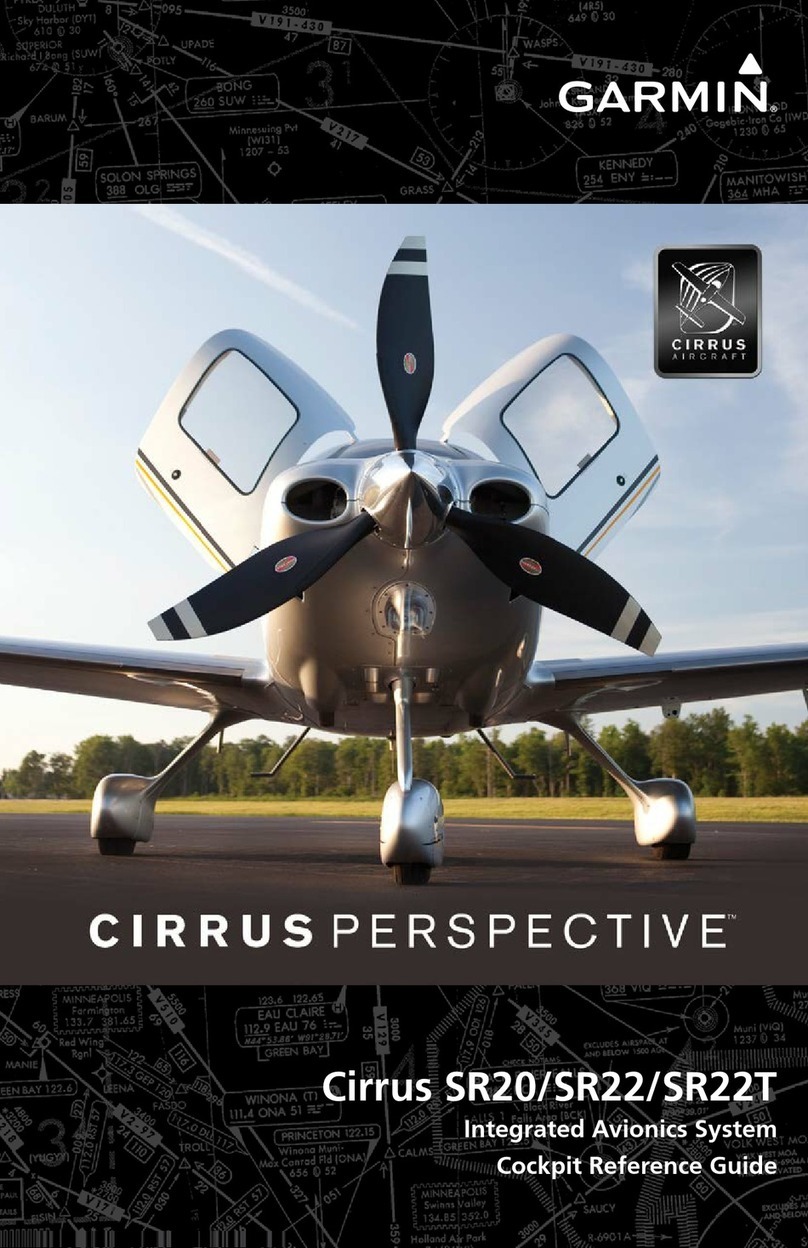
Garmin
Garmin Cirrus Perspective SR22T reference guide
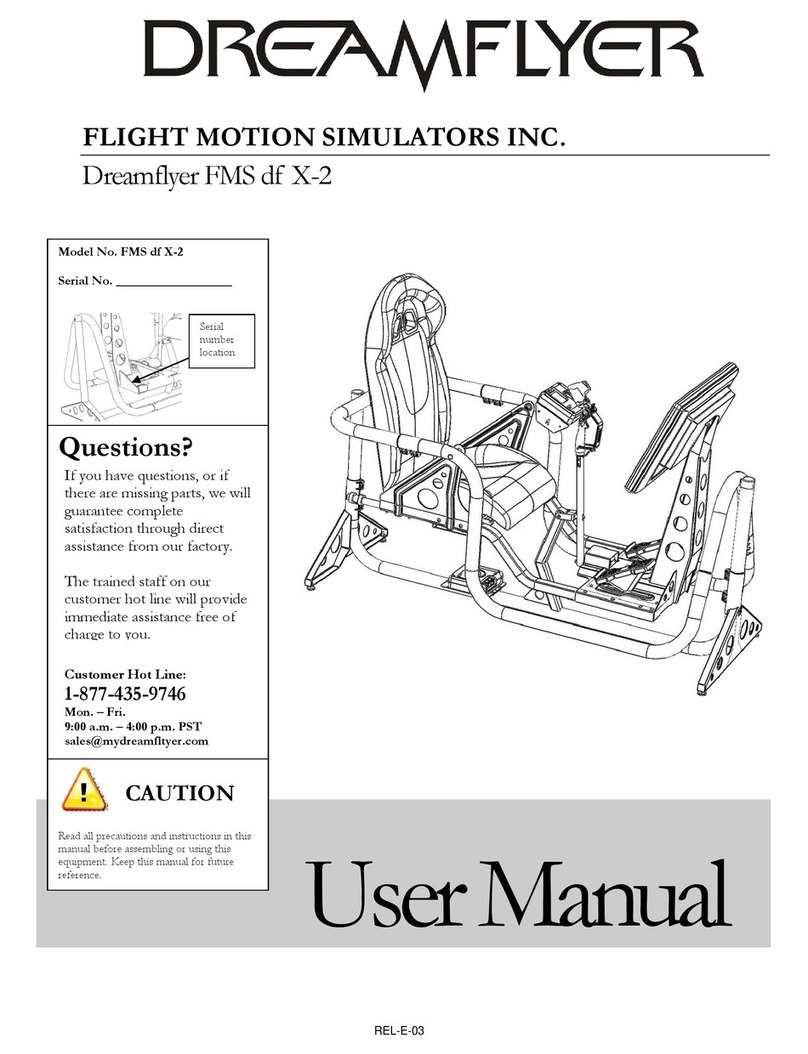
FLIGHT MOTION SIMULATORS
FLIGHT MOTION SIMULATORS Dreamflyer FMS df X-2 user manual

Garmin
Garmin GTN 6 series Maintenance manual

Aspen Avionics
Aspen Avionics Evolution 1000 Pro/VFR PFD pilot's guide
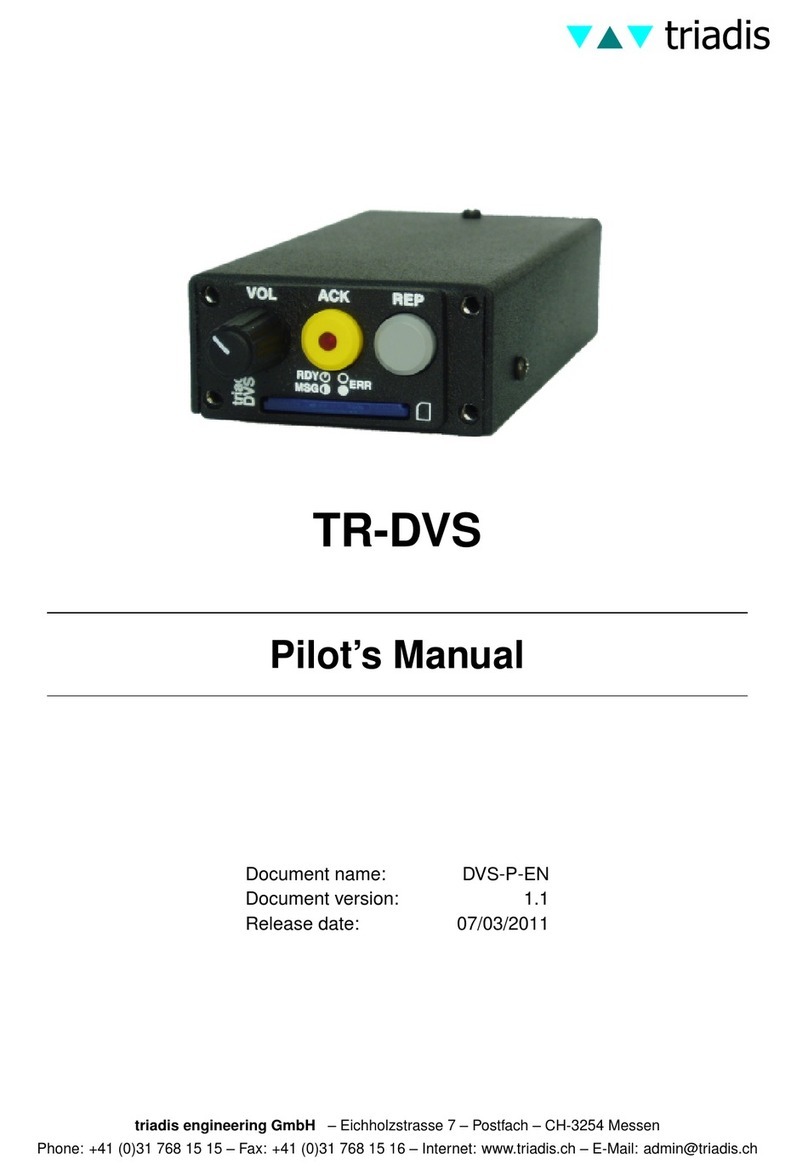
Triadis
Triadis TR-DVS Pilot's manual

Dynon Avionics
Dynon Avionics SkyView HDX Configuration manual
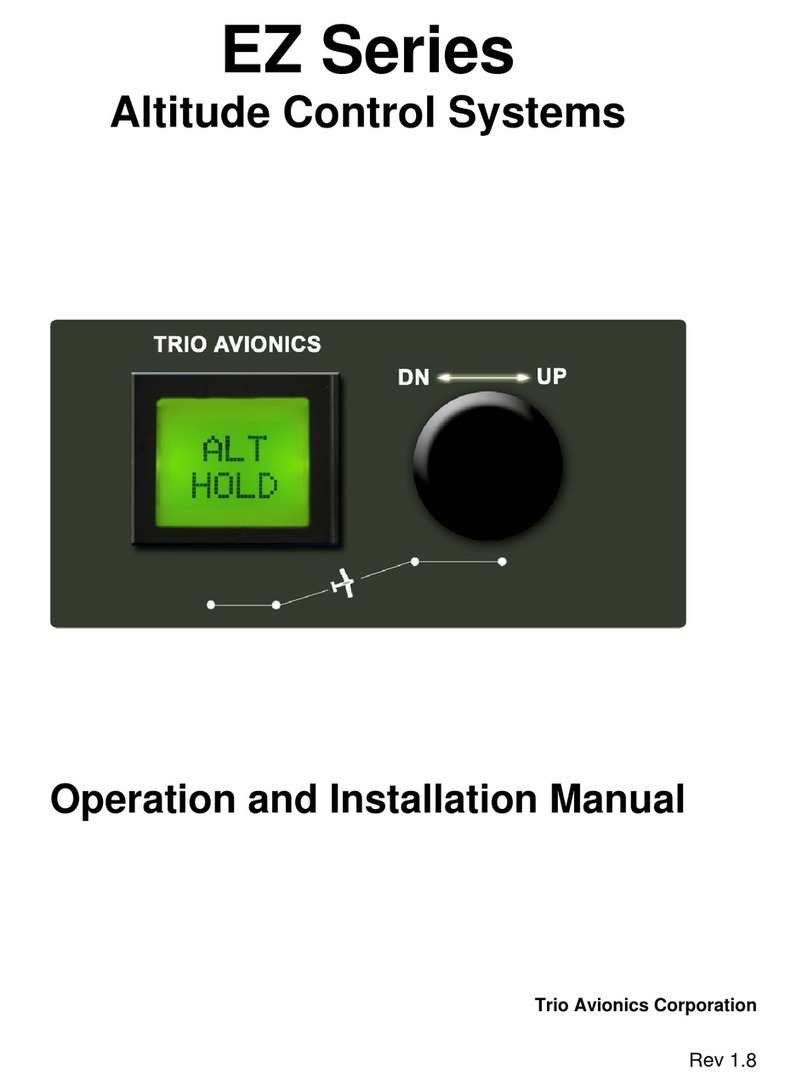
Trio Avionics
Trio Avionics EZ Series Operation and installation manual

Whirlwind
Whirlwind GA-UL260-2B Installation and operation instructions

MGL Avionics
MGL Avionics Stratomaster Maxi Single ALT-3 instructions

LX Navigation
LX Navigation LX160 manual