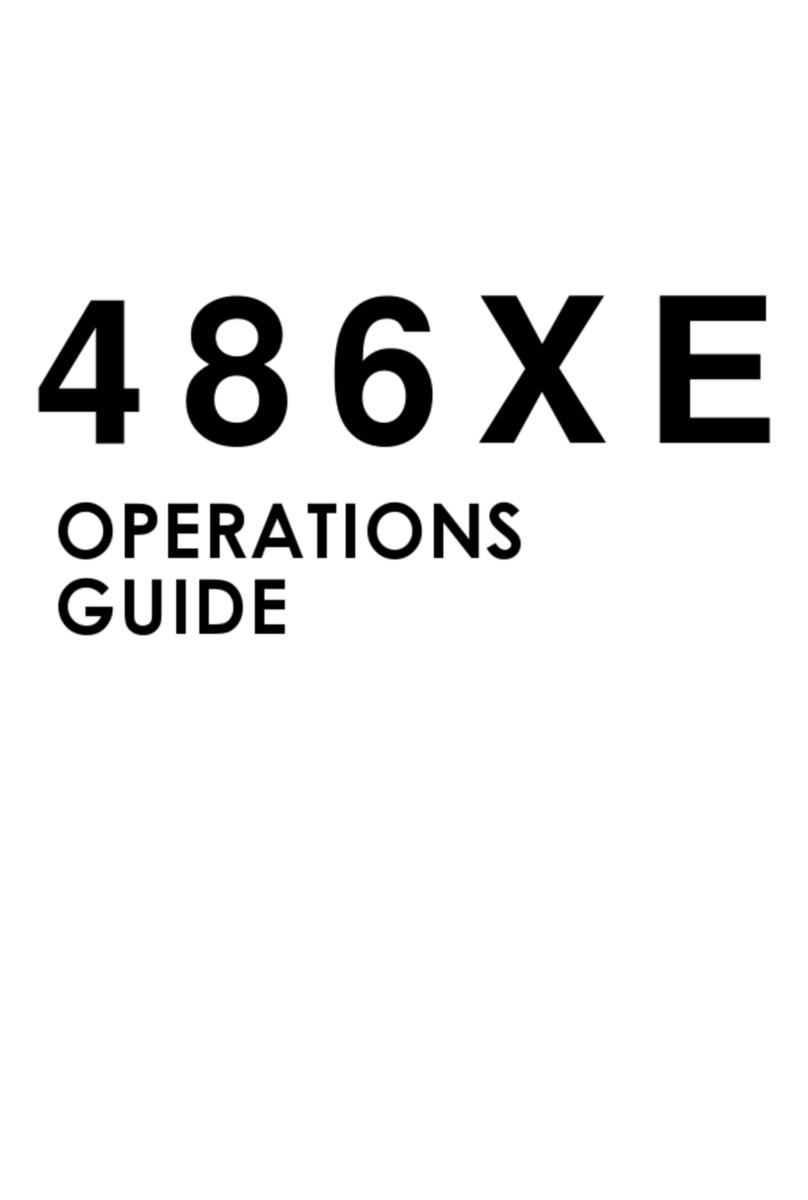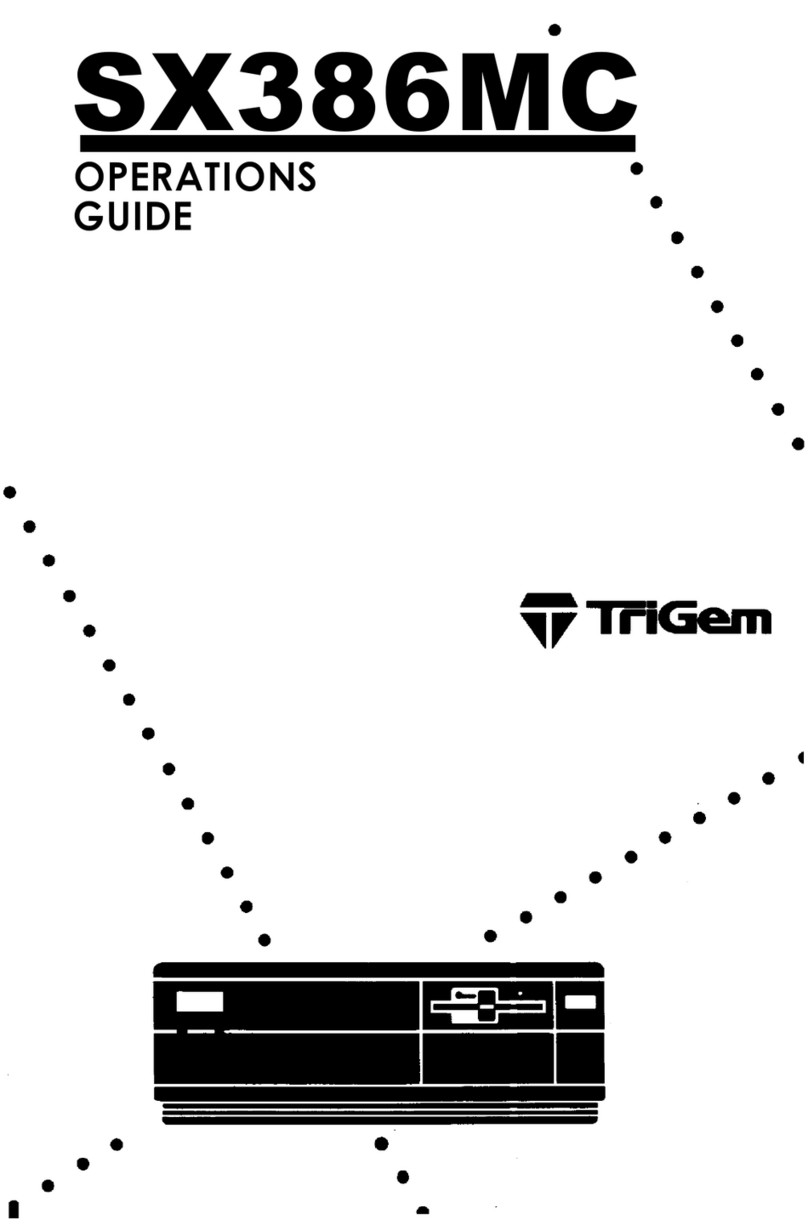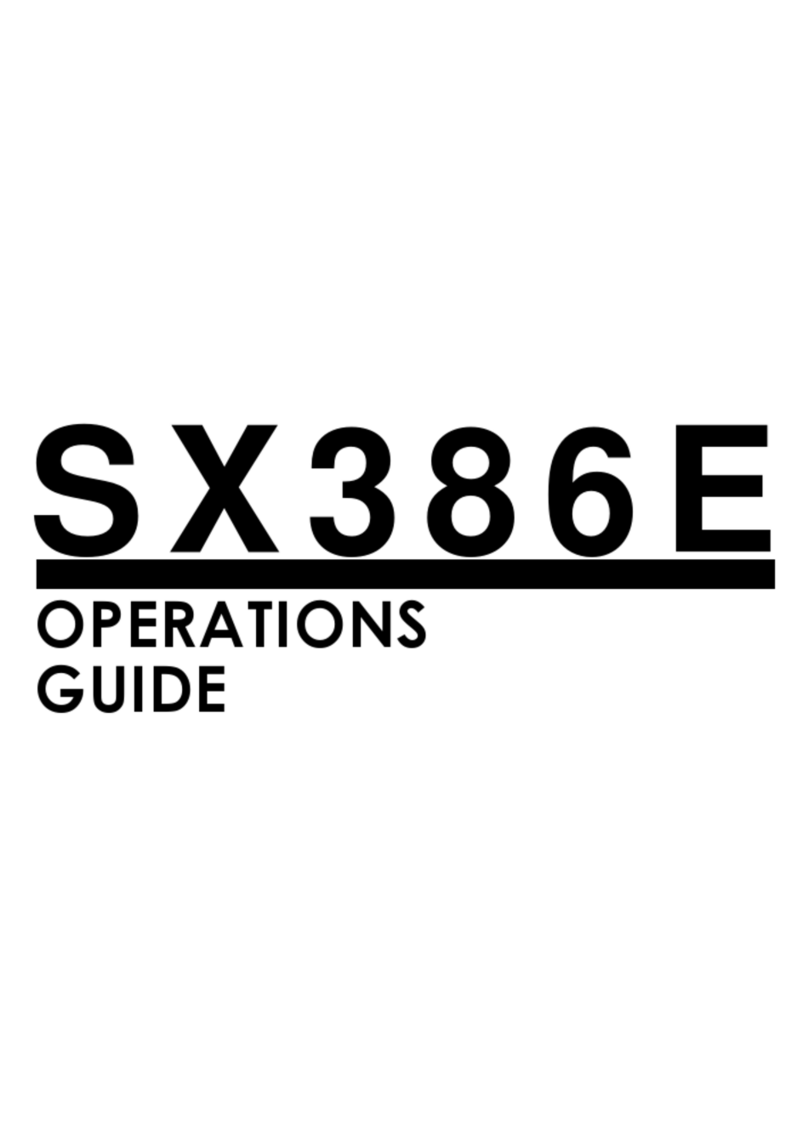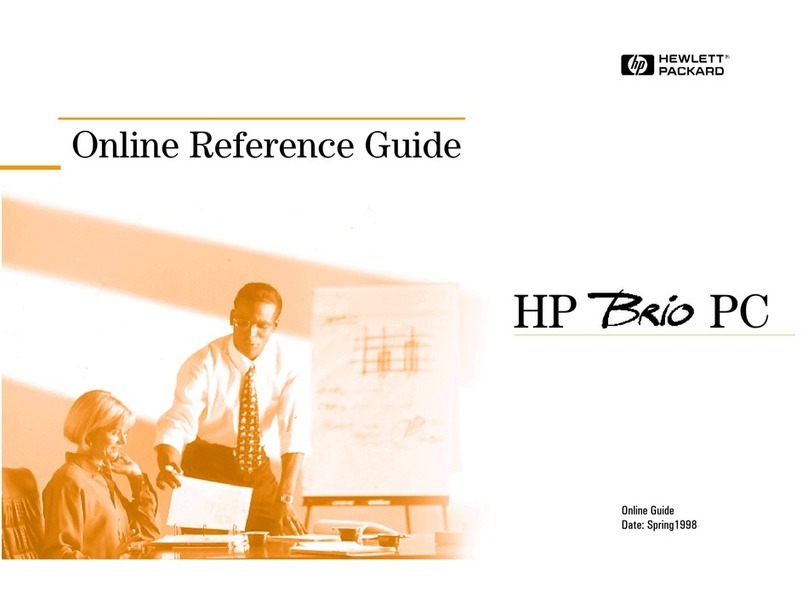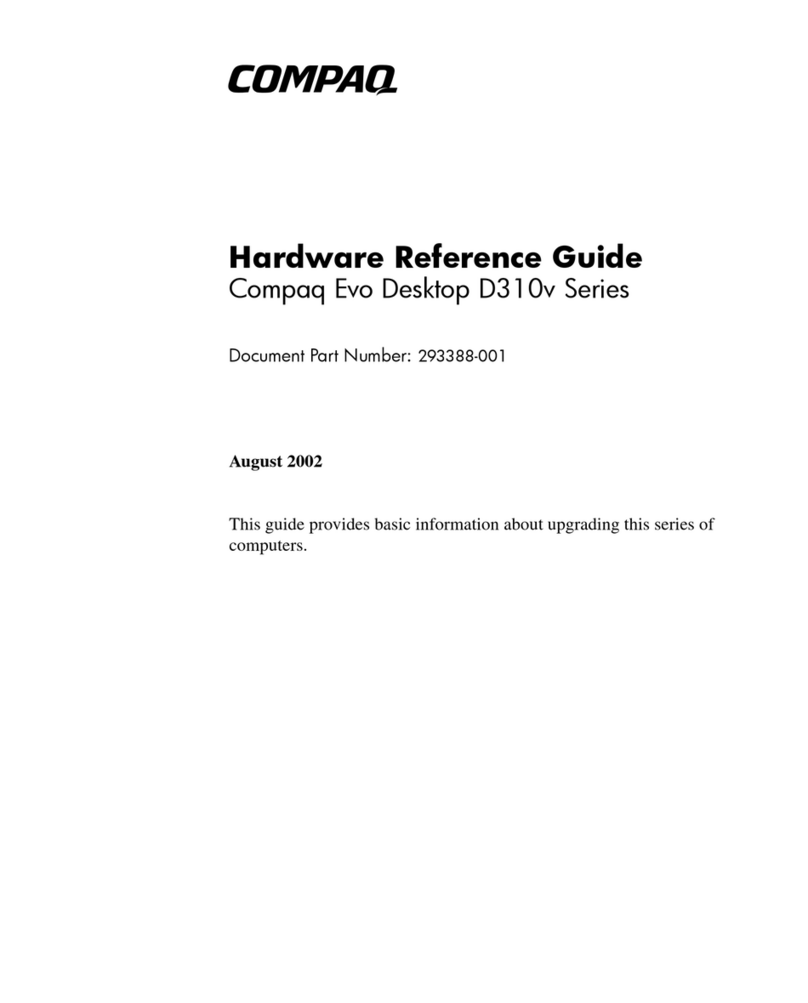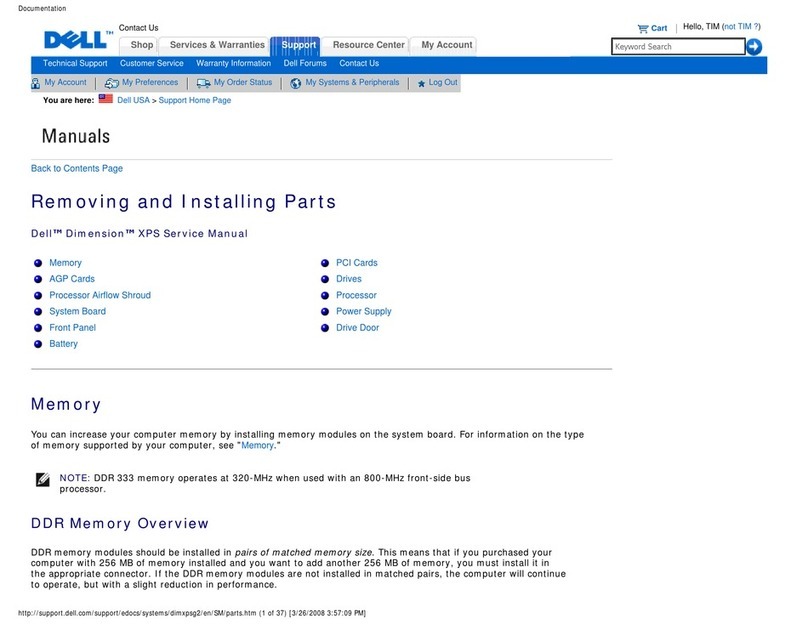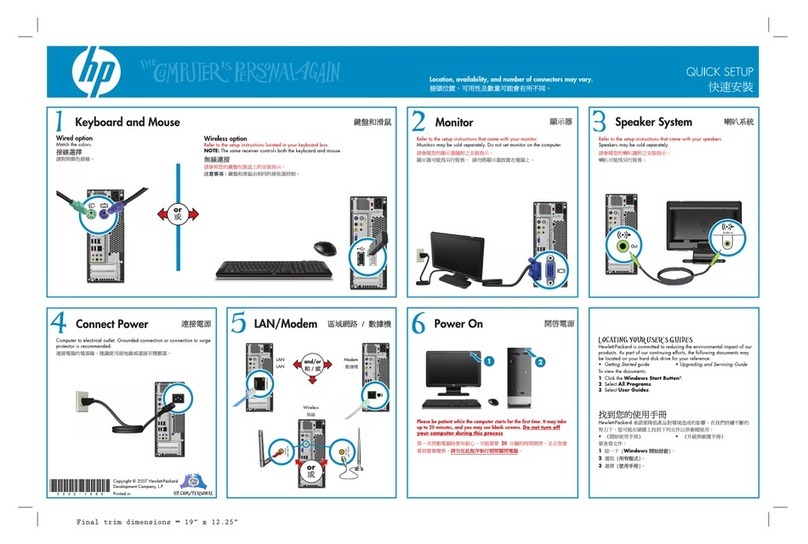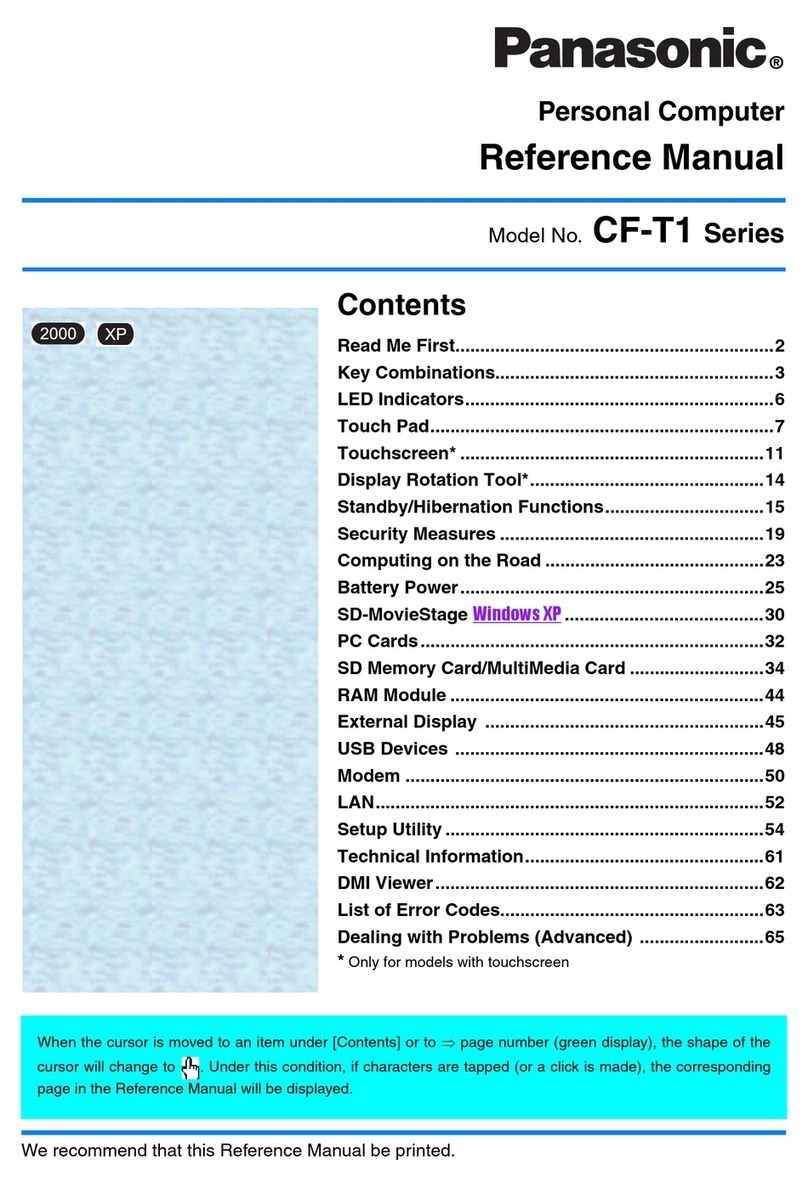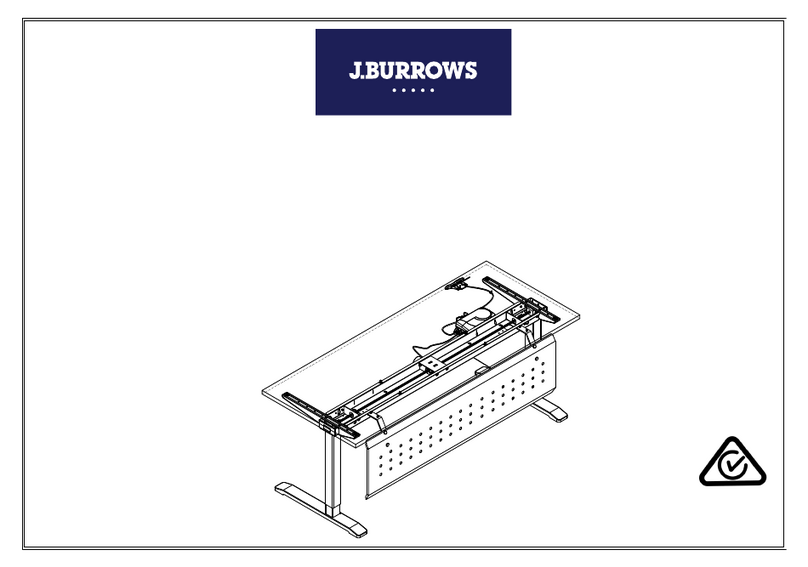TRIGEM CW3D25C Canadian Product User manual

386X/XE
OPERATIONS
GUIDE

386X/XE
OPERATIONS
GUIDE

GERMAN RFI DECLARATION FOR CLASS B SELF
CERTIFICATION
Hiermit wird bescheinigt, dass der TriGem 386X and 386XE in
Übereinstimmung mit den Bestimmungen der Vfg 1046/1984
funk-entstort ist.
Der Deutschen Bundespost wurde das Inverkehrbringen dieses
Gerätes angezeigt und die Berechtigung zur Überprüfung der
Serie auf Einhaltung der Bestimmungen eingeräumt.
TriGem Inc.
4 NaengChun-Dong, Seodaemun-Ku
Seoul, Korea
English translation:
We hereby certify that the TriGem 386X and 386XE complies
with the RFI suppression requirements of Vfg 1046/1984. The
German Postal Service was the notified that equipment is being
marketed. The German Postal Service has the right to re-test
the equipment and verify compliance.
Note: Replace 1046 with 1045 for household appliances tested
per VDE 0875.
ii

IMPORTANT NOTICE
DISCLAIMER OF WARRANTY
TriGem Computer, Inc. makes no representations or warranties
with respect to this manual, and shall not be held liable for
technical or editorial omissions made herein; nor incidental or
consequential damages resulting from the furnishing, performance, or
use of this manual. Further, TriGem Computer, Inc. reserves the
right to make changes in the specifications of the product described
within this manual at any time without notice and without
obligation of TriGem Computer, Inc. to notify any person of such
revision or changes.
COPYRIGHT NOTICE
Copyright (C) 1990 by TriGem Computer Inc., All rights are
reserved. No part of this document may be reproduced, transmitted,
transcribed, stored in a retrieval system, or translated into any
language or computer language, in any form or by any means,
electronic, mechanical, magnetic, optical, chemical, manual, or
otherwise, without the prior written permission of TriGem
Computer, Inc.
iii

TRADEMARKS
TriGem is a registered trademark of TriGem Computer, Inc.
AMI BIOS is a trademark of American Megatrends Inc.
IBM, PC, PC/XT, PC/AT, MDA, Monochrome Display Adaptor,
EGA, Enhanced Graphics Adaptor, VGA, and Video Graphics
Array are trademarks of International Business Machines
Corporation.
Intel is a registered trademark of Intel Corp.
Intel 386 is a trademark of Intel Corp.
AMD is a registered trademark of Advanced Micro Devices, Inc.
EGA Wonder is a trademark of ATI Technologies, Inc.
HP LaserJet Series II is a product of HewlettPackard, Inc.
MS-DOS and GW-Basic are trademark of Microsoft Corporation.
Windows is a trademark of Microsoft Corporation.
Seagate is a registered trademark of Seagate Technologies, Inc.
Hercules is a registered trademark of Hercules Computer
Technology, Inc.
Norton SI is a trademark of Peter Norton Computing, Inc.
Apple is a registered trademark of Apple Computer, Inc.
CP/M and CP/M-86 are trademarks of Digital Research, Inc.
Western Digital is a registered trademark of Western Digital Inc.
MultiSync is a trademark of NEC information Systems, Inc.
MultiScan is a trademark of Sony Corporation.
iv

FCC COMPLIANCE STATEMENT
This equipment has been tested and found to comply with the limits
for a Class B digital device, pursuant to Part 15 of the FCC Rules.
These limits are designed to provide reasonable protection against
harmful interference in a residential installation. This equipment
generates, uses and can radiate radio frequency energy and if not
installed and used in accordance with the instructions may cause
harmful interference to radio communications. However, there is no
guarantee that interference will not occur in a particular installation.
If this equipment does cause harmful interference to radio or
television reception, which can be determined by turning the
equipment off and on, the user is encouraged to try to correct the
interference. by one or more of the following measures:
l Reorient or relocate the receiving antenna.
l Increase the separation between the equipment and receiver.
l Connect the equipment into an outlet on a circuit different from
that to which the receiver is connected.
l Consult the dealer or an experienced radio/TV technician for
help.
If you experience problems with radio and/or television reception
through the use of this product, the following booklet, published by
the FCC, may prove helpful:
How to identify and Resolve Radio-TV Interference Problems
(Stock No. 004-000-00398-5)
This booklet is available from the U.S. Government Printing Office,
Washington, D.C. 20402.
V

SAFETY
The following instructions pertain to the risk of fire, electric shock
or bodily injury. Please read all of these instructions carefully.
Follow all of the instructions and warnings marked on this
product or included in this manual.
Do not use this computer on an unstable cart, stand or table.
Slots and openings in the cabinet and the back have been
provided for ventilation. To ensure the reliable operation of your
computer, and to protect it from overheating, these openings
must not be blocked or covered. Don’t use this product on a
bed, sofa, rug, or other similar surface.
Never push objects of any kind into the computer through the
cabinet openings, as they may touch dangerous voltage points or
short out parts that could result in a fire or electrical shock.
This computer should only be connected to the AC power
source indicated on your computer system’s information label. If
you are not sure of the type of AC power available, consult your
dealer or local power company. Only connect this computer to a
power outlet that matches the power requirements of this
computer.
Do not allow anything to rest on the power cord. Do not locate
this product where people will walk on the cord.
If you have to use an extension cord with this computer, make
sure that the total amperage rating of all equipment plugged into
it does not exceed the amperage rating of the extension cord.
Also, make sure that the total of all products plugged into the
main AC power outlet does not exceed 15 amps.
Unplug your computer from the main electrical power outlet
before cleaning.
Do not use this computer near water,
vi

MAINTENANCE
Except as explained in Chapter 7, “Expanding Your System,” do
not attempt to modify or service this product yourself. Opening or
removing those covers that are marked “DO NOT REMOVE” may
expose you to dangerous voltage points or other risks. Refer all
servicing problems to qualified service personnel.
If the product does not operate normally, adjust only those controls
that are covered by the operating instructions. Improper adjustment
of other controls may result in damage and may require extensive
repair work to restore the product to normal operation.
Unplug this product from the main power outlet and call for service
under any of the following conditions:
If the power cord or plug is damaged or frayed
If liquid has been spilled into the product
If the product has been exposed to rain or water
If the product has been dropped or the cabinet has been
damaged
If the product exhibits a distinct change in performance,
indicating a need for service
vii

Stop!
If you ever have to remove the main system unit cover, observe the
following precautions:
The power supply cord must be unplugged before the main
system unit cover is removed. (Separe le cordon d’alimentation
et puis enleve le couvercle.)
Once removed, the cover must be replaced and screwed in
position before the power supply cord is plugged back in. (Apres
le couvercle a enleve, visse le couvercle en place et remettre le
cordon d’alimentation.)
RELATED READING
For more information about MS-DOS commands and GW-Basic
programming, please refer to the user’s manuals provided with this
computer.
viii

Wichtige Sicherheitsvorschriften
Unbedingt beachten!
Allgemeine Sicherheit
Die nachfolgenden Anweisungen betreffen die Gefahr von
Verletzungen durch elektrische Spannung, Feuer und mechanische
Einwirkung. Bitte lesen Sie diese Anweisungen sorgfältig.
Beachten Sie alle Hinweise, die am Gerät selbst angebracht oder
in den zugehörigen Handbüchern vermerkt sind.
Stellen Sie das Gerät an einem sicheren, stabilen Arbeitsplatz
auf.
Am Gerät angebrachte Öffnungen (Schlitze und sonstige
Öffnungen) dienen der Beluftung des Gerätes. Um ein
zuverlässiges Arbeiten des Geräts zu gewährleisten und um
Überhitzung zu vermeiden, müßen diese Öffnungen unbedingt
freigehalten werden. Betreiben Sie das Gerät nie auf Betten,
Sofas oder anderen, wiechen Unterlagen.
Stecken keine Gegegenstände (Schraubenzieher, Buroklammem
etc.) in die Öffnungen. Sie würden damit Kurzschlüsse
herbeiführen die zur Zerstörung des Geräts führen, sich der
Gefahr eines Stromschlages aussetzen oder das Gerät in Brand
setzen.
Das Gerät darf nur an vorschriftmäßige Steckdosen mit der auf
dem Gerät angegebenen Netzspannung angeschlossen werden.
Wenn Sie nicht sicher sind, welche Netzspannung richtig ist,
wenden Sie sich an den Lieferanten des Gerätes oder an das
zuständige Elektriziträtswerk. Bitte nur an genügend stark
abgesicherte Steckdosen anschließen, die der Leistungsaufnahme
des Gerätes entsprechen.
ix

Auf das Netzanschlußkabel dürfen keine Gegenstände gestellt
werden. Legen sie das Netzkabel so, daß niemand darauftreten
oder darüber stolpern kann.
Wenn Sie Verlängerungskabel benutzen, müßen Sie sicher sein,
daß die gesamte Leistungsaufnahme nicht größer ist als das
Verlängerungskabel zuläßt. Der gesamte Stromverbrauch aller
angeschlossenen Geräte darf nicht mehr als 15 A betragen.
Wenn Sie das Gerät reinigen, muß das Netzkabel aus der
Steckdose gezogen werden.
Das Gerät dürfen Sie nicht in der Nähe von Wasserleitungen
benutzen.
Wartung des Computers
Wenn der Computer nicht ordnungsgemäß arbeitet, dütfen Sie nur
die Finstellungen vornehmen, die im Handbuch genannt werden.
Andere Einstellungen oder Veränderungen können den Computer
beschädigen oder zerstören. Umfangreiche und kostspielige
Reparaturen würden notwendig werden, um das Gerät wieder
betriebsfähig zu machen.
Ziehen Sie den Netzstecker aus der Steckdose und verständigen Sie
den zuständigen Kundendienst bei folgenden Störungen:
netzkabel ist defekt oder strak abgenutzt.
Flüssigkeit ist in dassGerät geschüttet worden.
Das Gerät war Regen oder Leitungswasser aus-gesetzt.
Das Gerät ist heruntergefallen oder das Gehäuse ist beschädigt.
Das Gerät arbeit nicht mehr richtig.

ACHTUNG:
Wenn Sie das Gerät öfnen mößen (Abnahme der verschraubten
Haube), ist unbedingt folgendes zu beachten:
Das Netzkabel muß aus der Steckdose gezogen werden und zwar
bevor Sie das Gerät öffnen.
Die Haube muss wieder monitert und verschraubt werden. Erst
dann darf das Netzkabel wieder eingesteckt werden.
xi

Contents
Introduction
.......................................
1
How to Use This Manual .............................
2
Chapter 1 Setting Up Your System
1. Unpacking ......................................
1-1
2. Choosing a Location ..............................
1-2
3. Connecting a Monitor ............................. l-4
4. Connecting a Printer, Mouse, or Modem ...............
1-6
Using the Parallel Interface .....
.
.................
1-6
Using the Serial Interface ......................... l-8
5. Connecting the Power Cord ......................... l-9
6. Connecting the Keyboard ........................... l-10
Adjusting the Keyboard Angle .....................
1-11
7. Turning On the Computer .......................... l-12
The Command Prompt .......................... l-15
8. Copying System Diskettes .......................... l-16
9. Resetting Your Computer ................... . . ...... l-19
Chapter 2
Running the Setup Program
Running Setup .....................................
2-3
Identifying the type of BIOS ......................
2-3
Memory Test Bypass ............................
2-4
Using Setup ...................................
2-4
Errors Reported by BIOS .........................
2-5
Entering Setup ..................................... 2-6
CMOS Setup ..................................
2-7
CMOS Setup Option ........................... 2-8
Leaving the CMOS Setup ........................ 2-10
Extended CMOS Setup .......................... 2-10
Leaving the Extended CMOS Setup ................ 2-16
Contents xiii

Chapter 3 Using Your Computer
Changing the Operating Speed ........................
3-1
Special Keys on Your Keyboard ........................
3-2
Stopping a Command or Program ......................
3-5
Using Disks and Disk Drives ..........................
3-5
How Disks Store Data ........................... 3-6
Types of Diskette Drives ......................... 3-8
Caring for Diskettes and Diskette Drives ............. 3-10
Inserting and Removing Diskettes .................. 3-12
Write-protecting Diskettes ........................ 3-14
Making Backup Copies .......................... 3-15
Using a Single Diskette Drive ..................... 3-16
Using the Hard Disk Drive ....................... 3-17
Chapter 4Using MS-DOS With Your Computer
Inserting Diskettes ................................. .4-2
Disk Drive Letters ...................................
4-2
Starting MS-DOS ................................... 4-4
System Prompt ................................. 4-6
Cursor ............................................ 4-6
MS-DOS Commands ............................ 4-6
Case Sensitivity ................................
4-7
Function Keys and MS-DOS ..........................
4-7
BACKSPACE Key .............................. 4-9
Default Drive ...................................... 4-10
Copying Your MS-DOS Diskettes ...................... 4-12
Copying on Single Drive Systems .................. 4-13
Copying on Dual Drive Systems .................... 4-16
Files ............................................. 4-20
File Types ..................................... 4-20
Filenames and Extensions ......................... 4-21
Disk Directories .................................... 4-24
The DIR Command ............................. 4-24
File Searches .................................. 4-25
xiv Contents

Multiple Disk Drive Systems ...................... 4-26
Wildcards ..................................... 4-27
Application Software ................................. 4-28
Chapter 5 Using Floppy Disks
Description ........................................ 5-l
How Floppy Disks Work .........................
5-2
Formatting Diskettes .................................
5-3
The FORMAT Command ........................ 5-4
Option Switches ................................ 5-6
Copying Files ...................................... 5-10
Wildcards ...................................... 5-12
Chapter 6 Using Your Hard Disk
What is a Hard Disk Drive? ...........................
6-1
Care of Hard Disk Drives .............................
6-2
Preparing Your Hard Disk .............................
6-3
Changing Your SETUP .......................... 6-4
Partitioning Your Hard Disk ...................... 6-6
Formatting Your Hard Disk ....................... 6-9
Organizing Your Hard Disk ........................... 6-l1
Backing Up Your Hard Disk ........................... 6-16
The BACKUP Command ........................ 6-16
How Many Diskettes? ............................ 6-17
The RESTORE Command ....................... 6-19
Chapter 7
Expanding Your System
Connecting Peripherals ..............................
7-1
Serial Ports ....................................
7-3
Parallel Ports .................................. 7-4
Connecting Printers ............................. 7-4
Connecting Modems ............................
7-5
Connecting External Disk Drives ...................
7-5
Contents xv

System Expansion & Upgrades . . . . . . . . . . . . . . . . . . . . . . . . . 7-6
Tools Required . . . . . . . . . . . . . . . . . . . . . . . . . . . . . . . . . 7-6
General Precautions . . . . . . . . . . . . . . . . . . . . . . . . . . . . . 7-6
Opening and Closing the Cabinet . . . . . . . . . . . . . . . . . . 7-8
Installing Circuit Boards . . . . . . . . . . . . . . . . . . . . . . . . . . 7-9
Disk Drive Compartments . . . . . . . . . . . . . . . . . . . . . . . . 7-13
Internal Hard Disk Drive . . . . . . . . . . . . . . . . . . . . . . . . . 7-15
Appendix A Specifications
Computer System . . . . . . . . . . . . . . . . . . . . . . . . . . . . . . . . . . . A-l
System MotherBoard . . . . . . . . . . . . . . . . . . . . . . . . . . . . . . . . A-l
CPU Logic . . . . . . . . . . . . . . . . . . . . . . . . . . . . . . . . . . . . . . . . A-2
System Memory . . . . . . . . . . . . . . . . . . . . . . . . . . . . . . . . . . . . A-3
System I/O . . . . . . . . . . . . . . . . . . . . . . . . . . . . . . . . . . . . . . . . A-3
SystemTiming . . . . . . . . . . . . . . . . . . . . . . . . . . . . . . . . . . . . . A-4
I/O Address Map . . . . . . . . . . . . . . . . . . . . . . . . . . . . . . . . . . . A-4
Appendix B
System MotherBoard
Hardware Settings . . . . . . . . . . . . . . . . . . . . . . . . . . . . . . . . . . B-2
Removing the MotherBoard . . . . . . . . . . . . . . . . . . . . . . . . . . B-3
Switches...............................................................B-3
Connectors . . . . . . . . . . . . . . . . . . . . . . . . . . . . . . . . . . . . . . . B-4
Appendix C Video Monitor Systems
Monitor System Resolution . . . . . . . . . . . . . . . . . . . . . . . . . . . C-1
Video Controller Boards . . . . . . . . . . . . . . . . . . . . . . . . . . . . . . C-l
Monitor Types . . . . . . . . . . . . . . . . . . . . . . . . . . . . . . . . . . . . . C-4
Appendix D Connector Pinouts
I/OPorts. . . . . . . . . . . . . . . . . . . . . . . . . . . . . . . . . . . . . . . . . . . . . . . . D-1
Expansion Slot Connectors . . . . . . . . . . . . . . . . . . . . . . . . . . . D-5
xvi Contents

Introduction
Your personal computer is powerful, versatile, and easy to use.
After setting up your system with the simple instructions in this
manual, you’ll soon be using your favorite software programs.
This computer is available in these configurations:
The system provides one or two diskette drive and an
optional 40MB (or 80MB) hard disk drive.
You can operate a lot of application programs very fastly
and efficiently with this system because it provides 64KB
(or 128KB) Cache memory.
This model comes with 1MB of internal memory, a total of
eight internal option slots, a System Motherboard, on board
FDC, IDE HDC, and built in serial and parallel interfaces.
Your computer comes with MS-DOS — the operating system
by Microsoft. In addition to the introduction to MS-DOS
provided in this manual, you’ll find a complete reference
manual for the operating system packed in the box with the
computer.
As your needs grow, so can your computer; you can expand your
system by adding a wide variety of options. You can install
most option cards compatible with the IBM Personal
Computer. If you use software that executes complex
mathematical calculations, you may want to install a 387™
math coprocessor or 3167 math coprocessor to speed up
processing.
Introduction 1

How to Use This Manual
This manual explains how to set up and care for your
computer.
It also describes how to use your computer.
The instructions in this manual apply to your system, except
where otherwise indicated.
You probably don’t need to read everything in this book; see
the following chapter summaries.
Chapter 1 provides simple step-by-step instructions for setting
up your computer.
Chapter 2 describes how to run the Setup program to setup
your computer’s configuration.
Chapter 3 covers some general operating procedures, including
how to use and care for your disks and disk drives.
Chapter 4 provides basic instructions for using MS-DOS with
your computer.
Chapter 5 takes you into the more advanced techniques of
floppy disk file manipulation, such as formatting and copying.
Chapter 6 shows you how to set up and use the vast storage
capabilities of this system device.
Chapter 7 contains “how-to” information on adding
components (such as additional disk drives or expansion
boards), to your computer.
2 Introduction
At the end of this guide is a set of Appendices which contain
technical information for the advanced user or field technician.

Chapter 1
Setting Up Your System
Setting up your personal computer is easy. Just follow the nine
steps in this chapter.
When you finish setting up your computer, go on to Chapter 2
and follow the instructions there to run the Setup program.
The Setup program updates the list of equipment installed in
the computer and any time options are added or changed.
1
Unpacking
n A
s
you unpack the different parts of your computer system, be
sure to inspect each piece. If anything is missing or looks
damaged, contact the place where it was purchased for missing
items or replacements. If you cannot obtain the necessary part
of parts, call your TriGem Computer dealer for assistance.
Please have the computer’s serial number ready when you call.
Figure l-l. Unpacking Your System
Setting Up Your System l-1

Besides this manual, you should have the following:
The computer and power cord
2
The Keyboard with attached cable
MS-DOS diskettes
GW-BASIC diskette
MS-DOS User’s Guide
GW-BASIC User’s Guide
In addition to these items, you need a compatible monitor to
use with the computer.
Be sure to keep your packing materials. They provide the best
protection for your computer if you need to transport it later.
Choosing a location
Before you set up your computer, it is important to choose the
right location. Select a spot that provides the following:
A large, sturdy desk or table that can easily support the
weight of your system, including all of its components.
Make sure the surface is hard and flat. Soft surfaces like
beds and carpeted floors can generate static electricity,
which may erase data on your disks and damage the
computer’s circuitry. Soft surfaces also prevent proper
ventilation.
Good air circulation. Air must be able to move freely
under the system as well as behind it. Leave several inches
of space around the computer to allow ventilation.
1-2
Setting Up Your System
This manual suits for next models
2
Table of contents
Other TRIGEM Desktop manuals