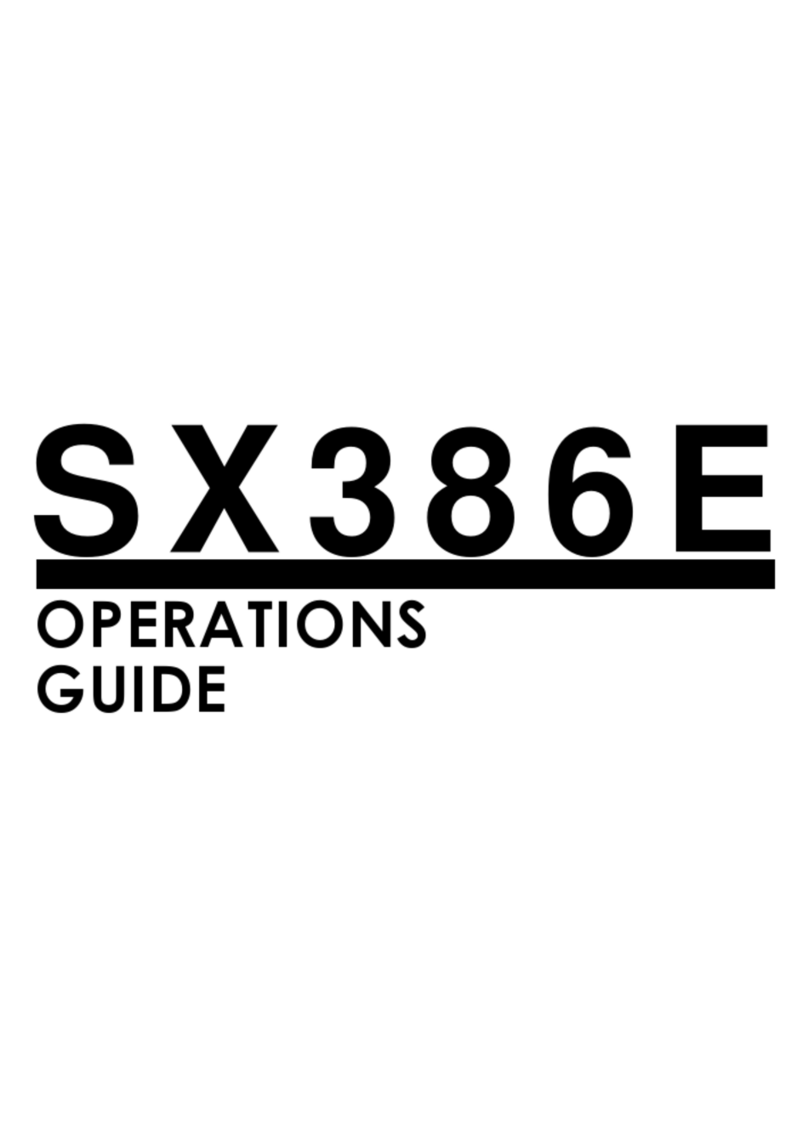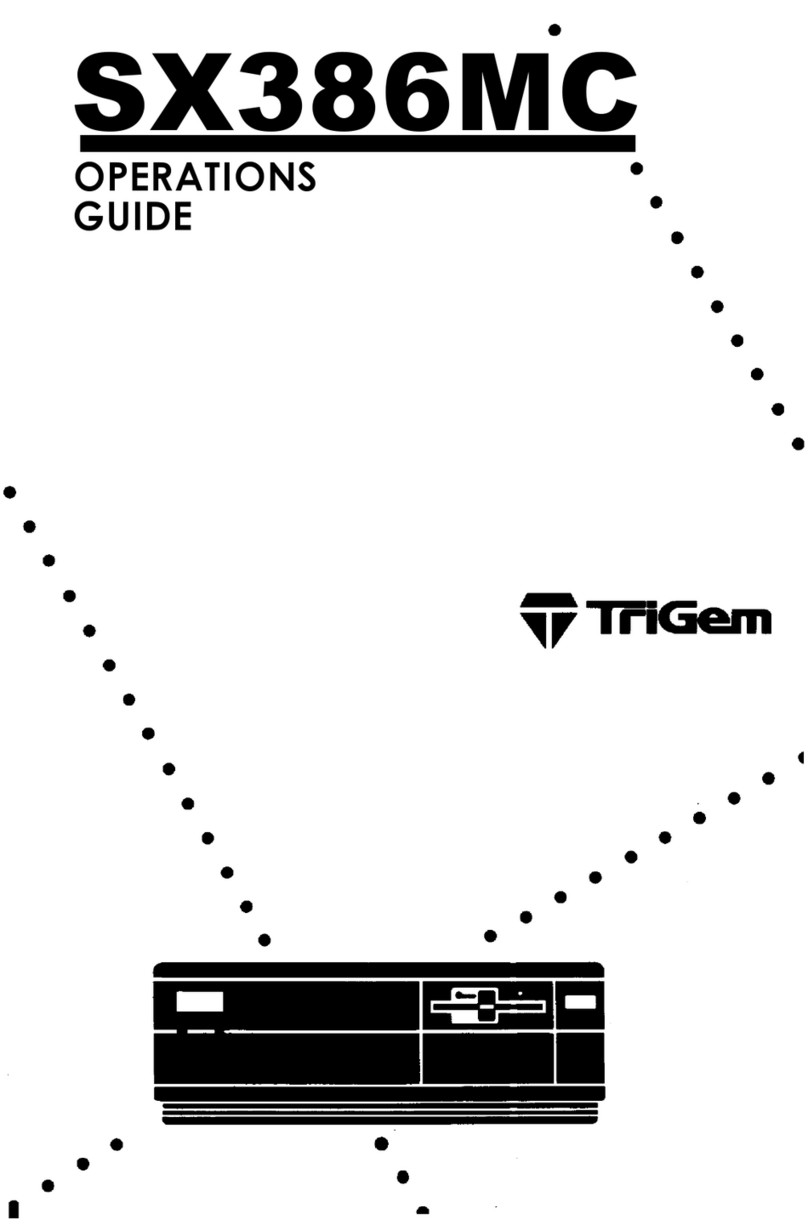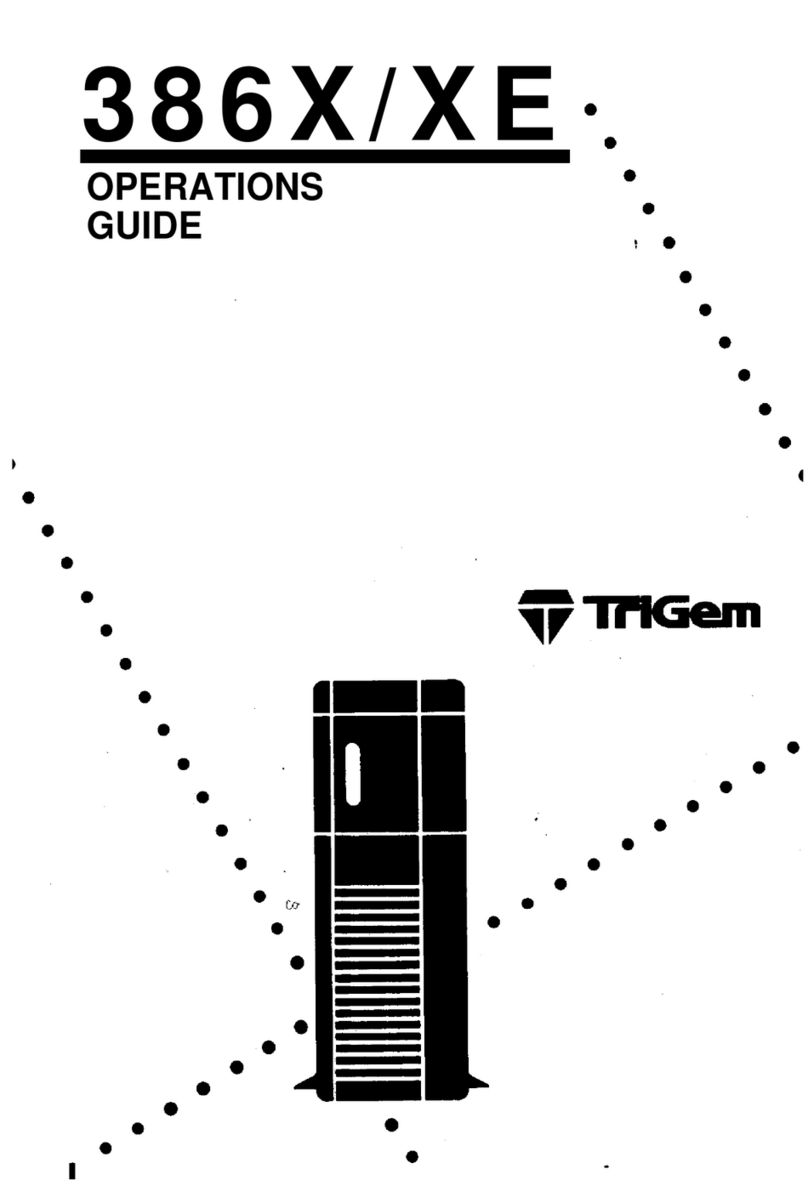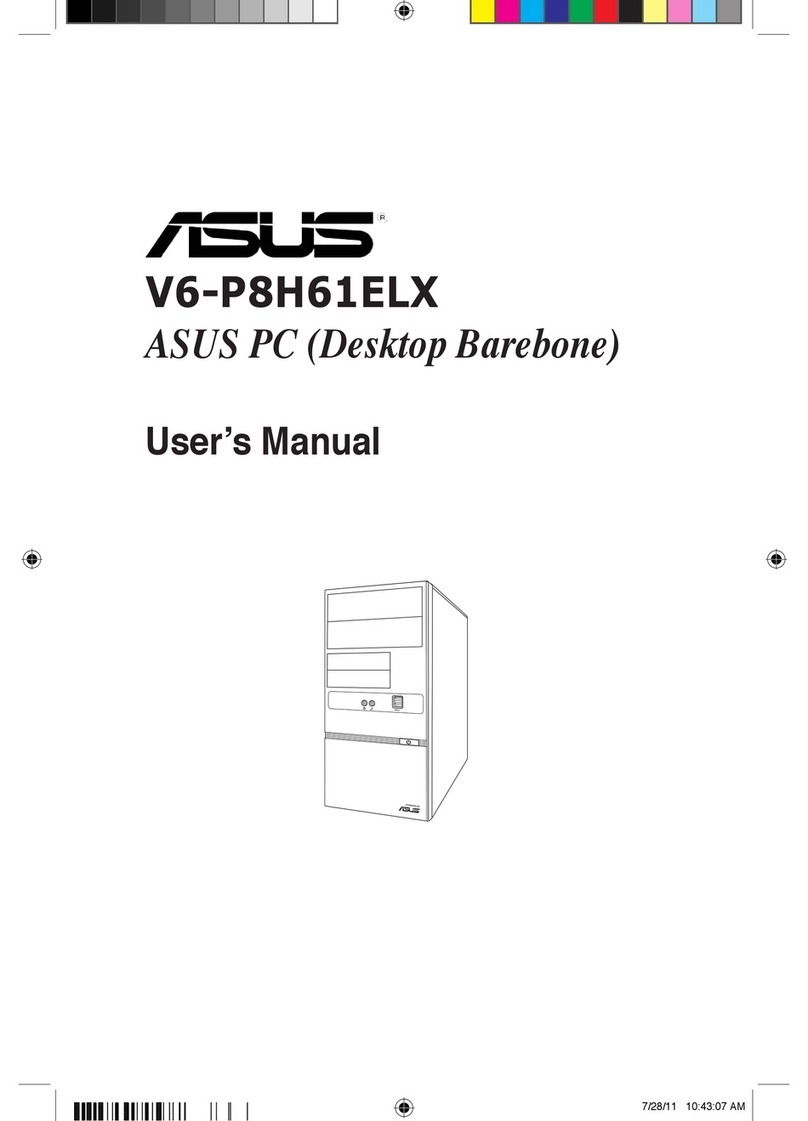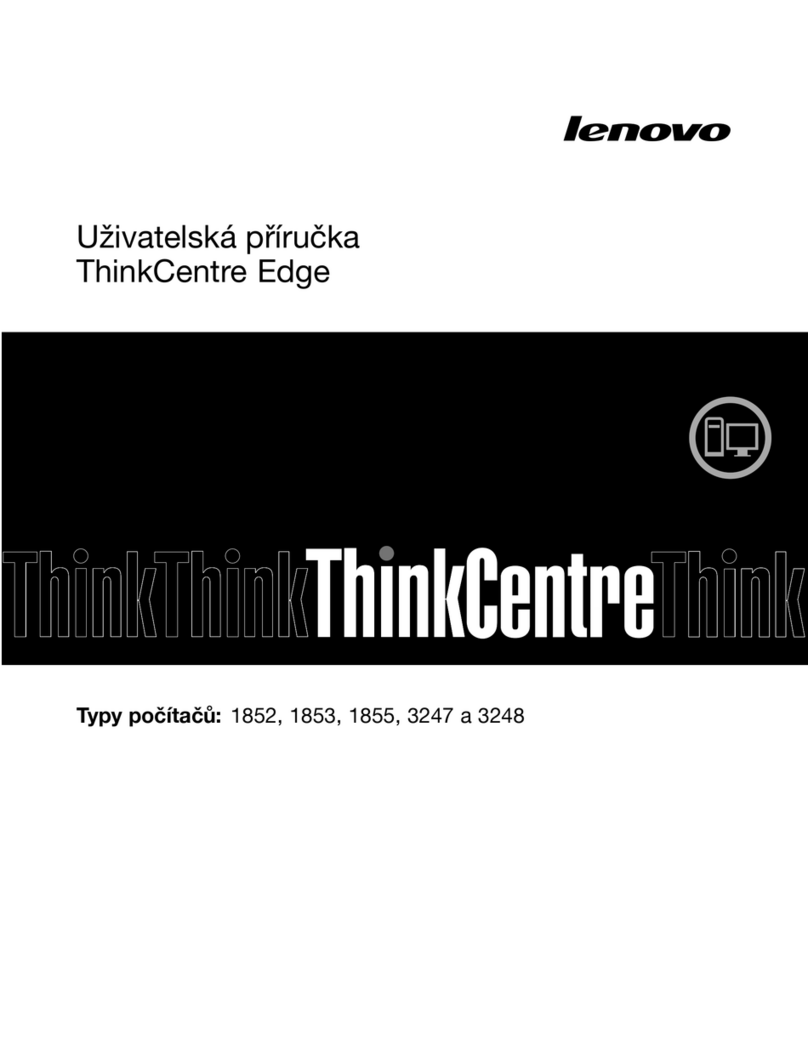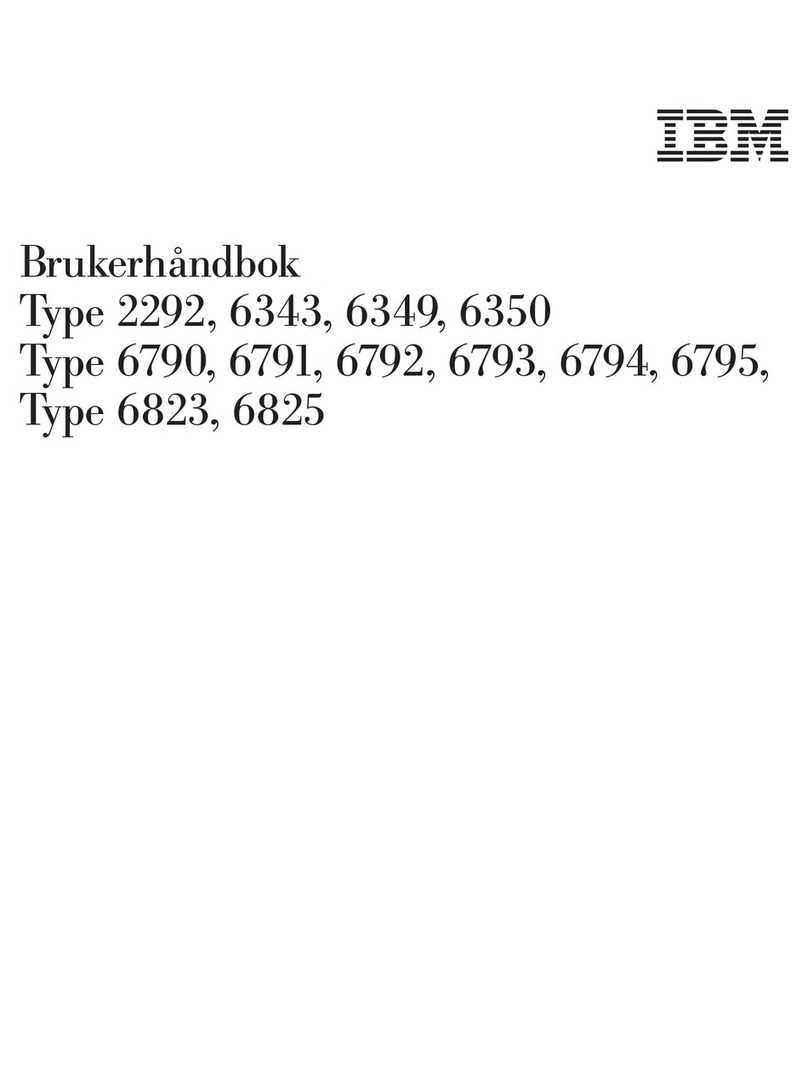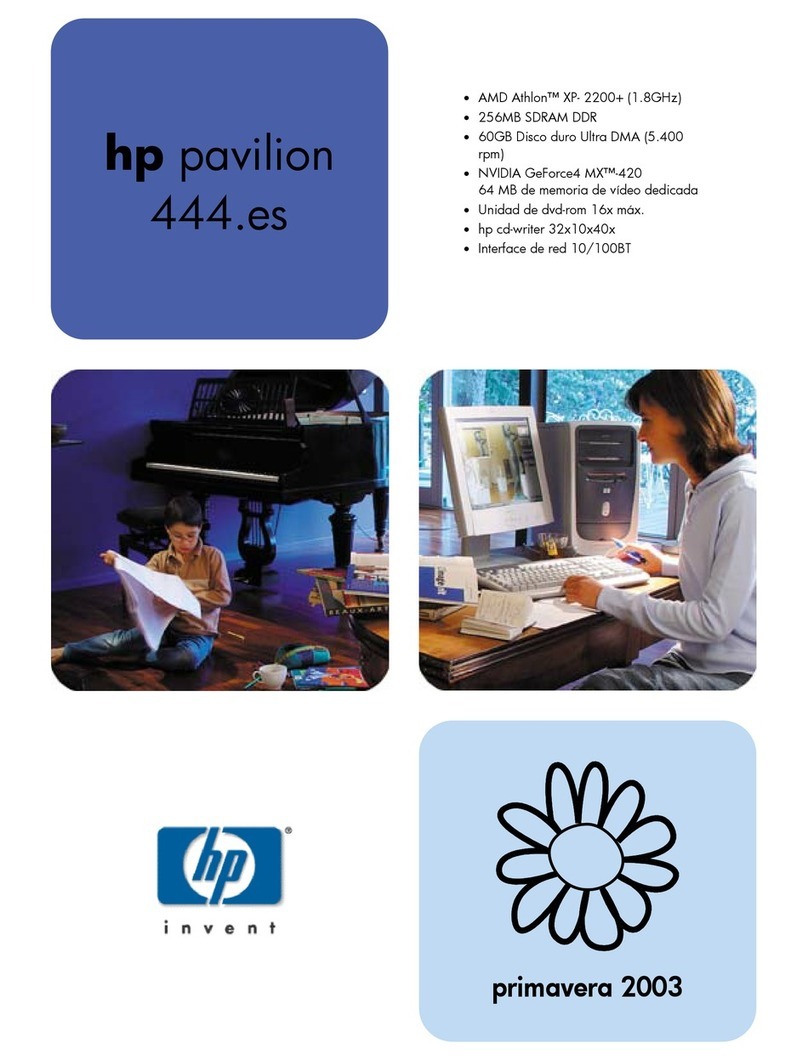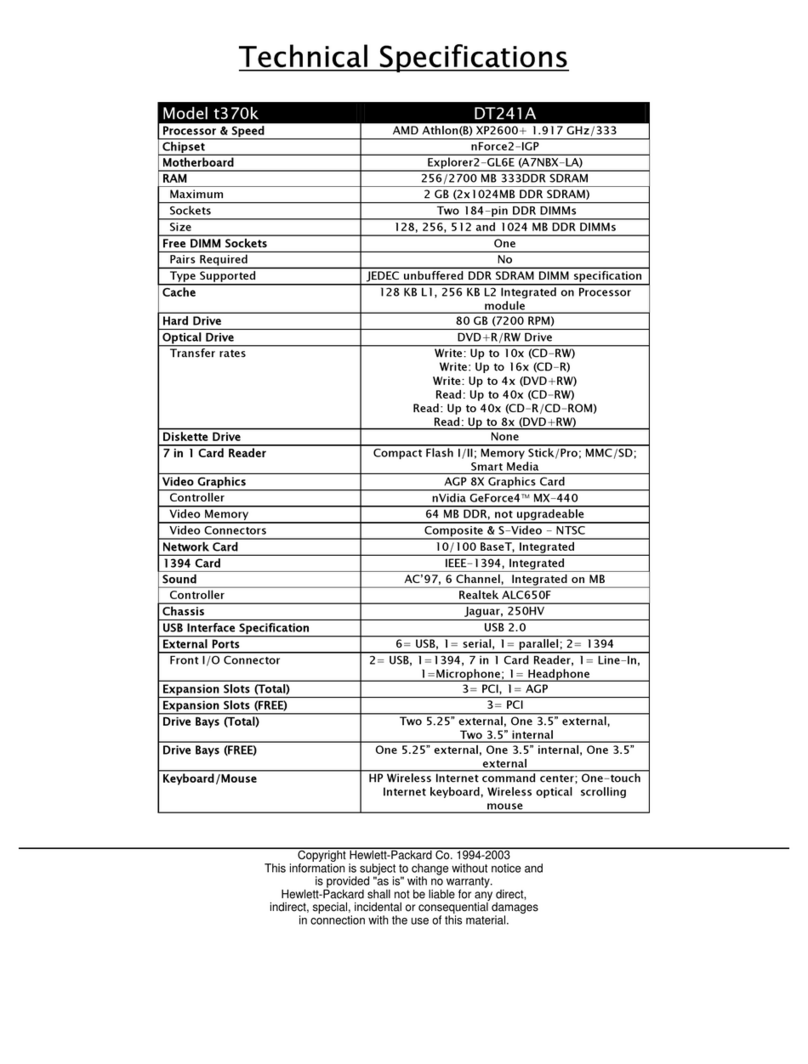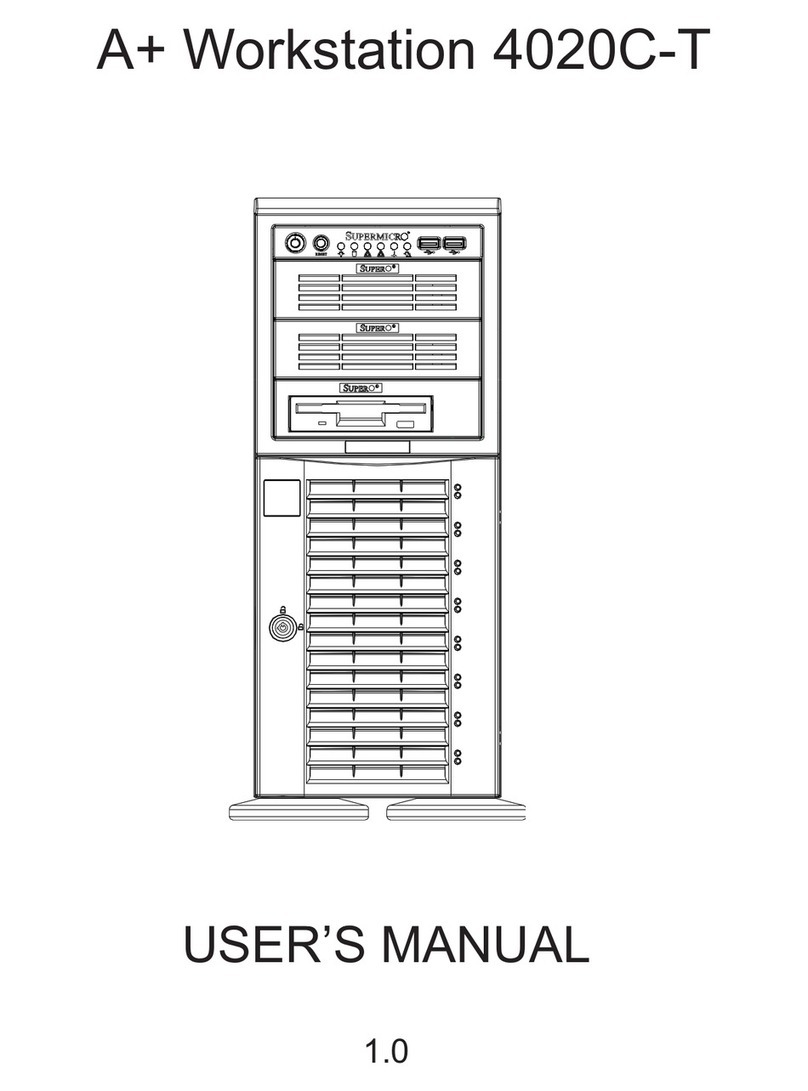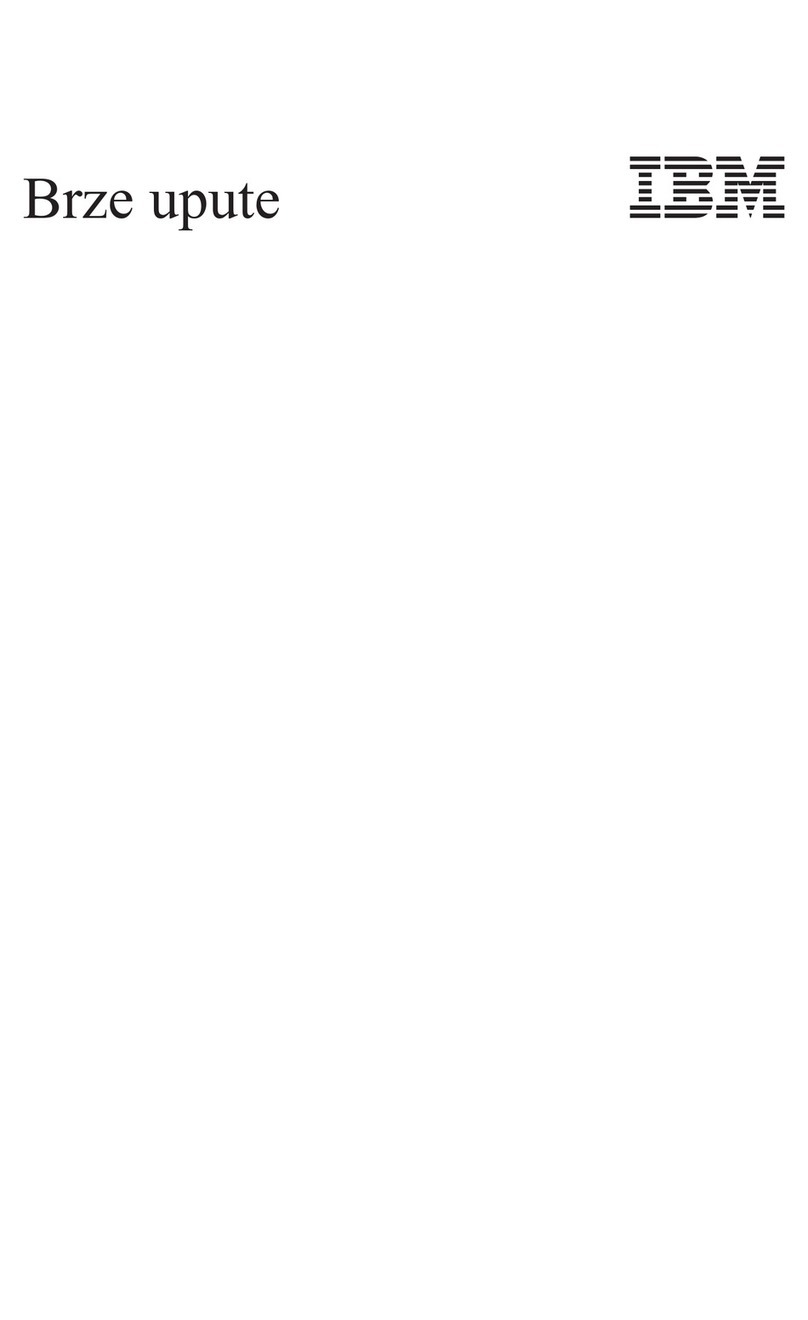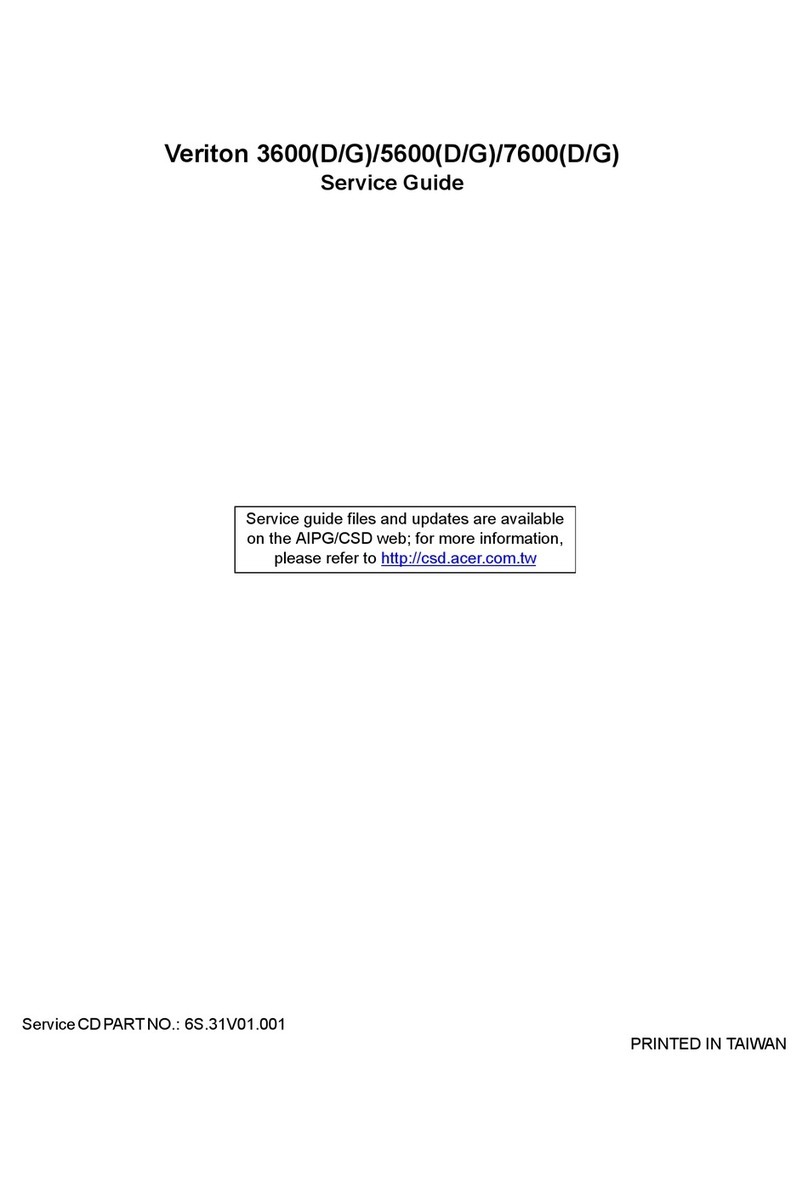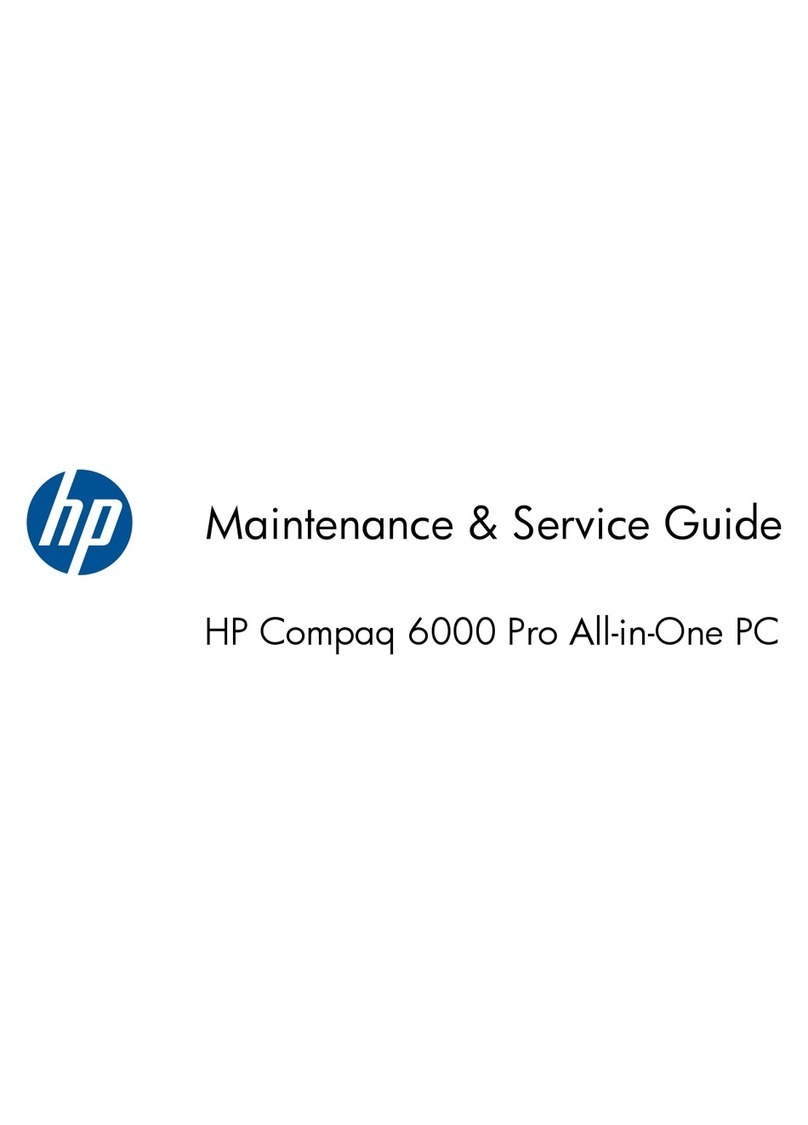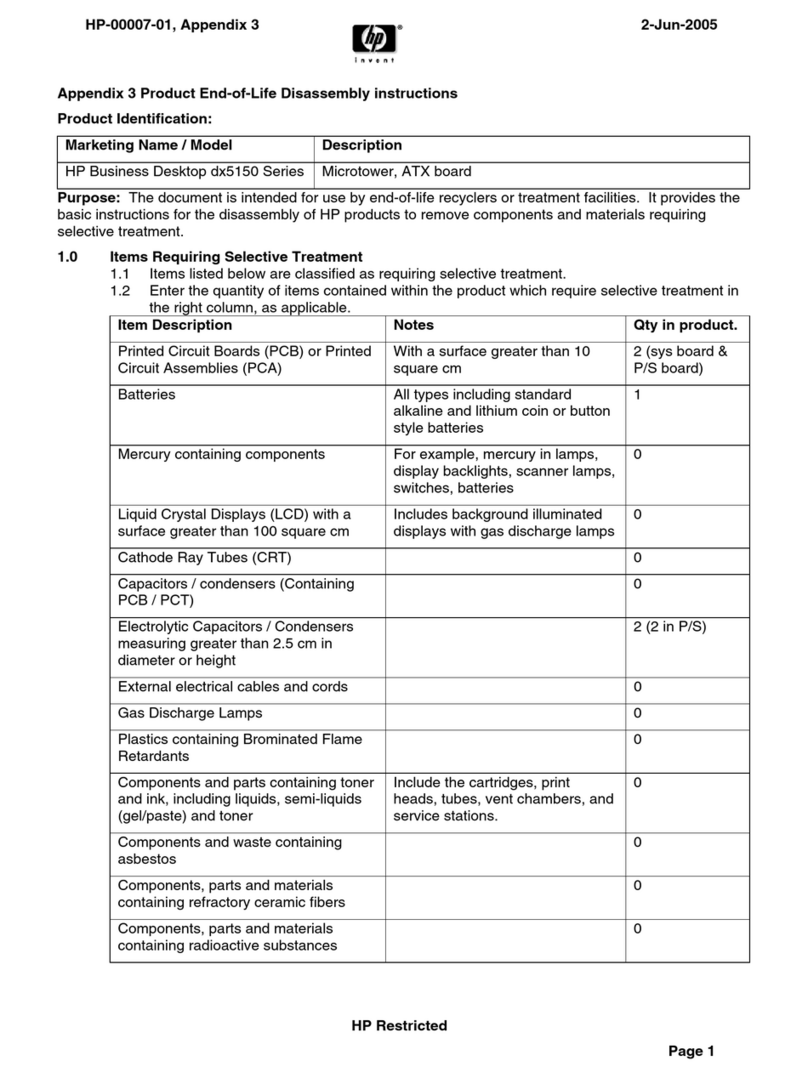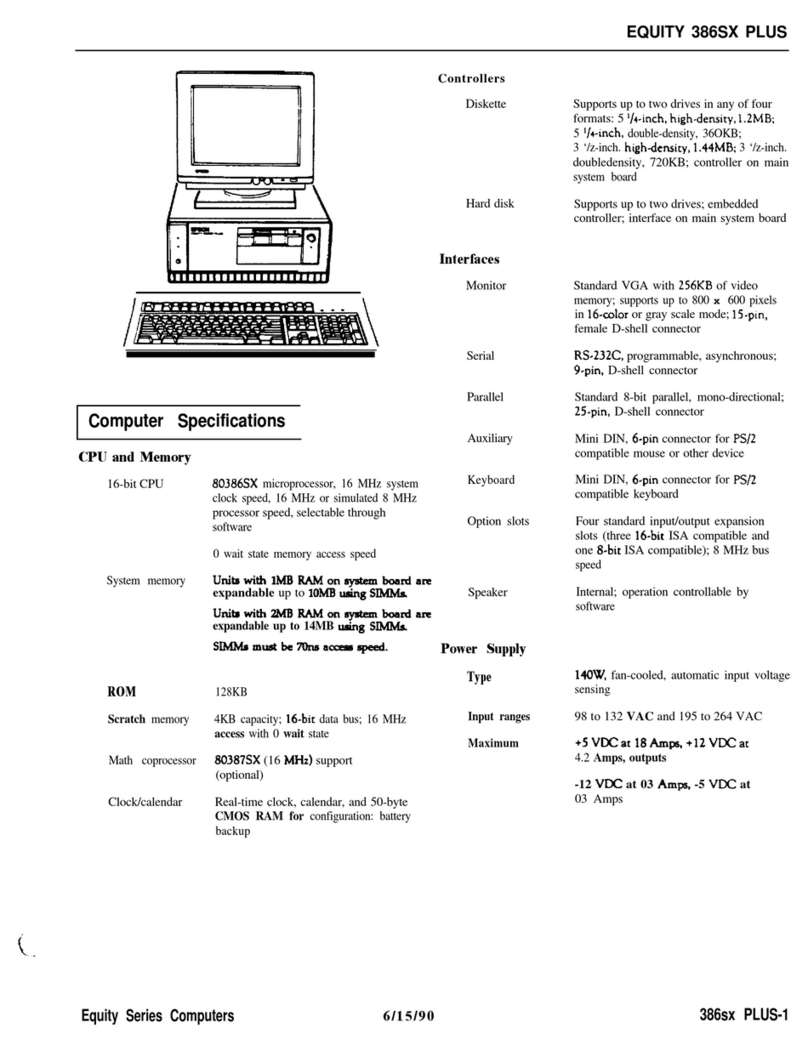TRIGEM CW4D33E Canadian Product User manual
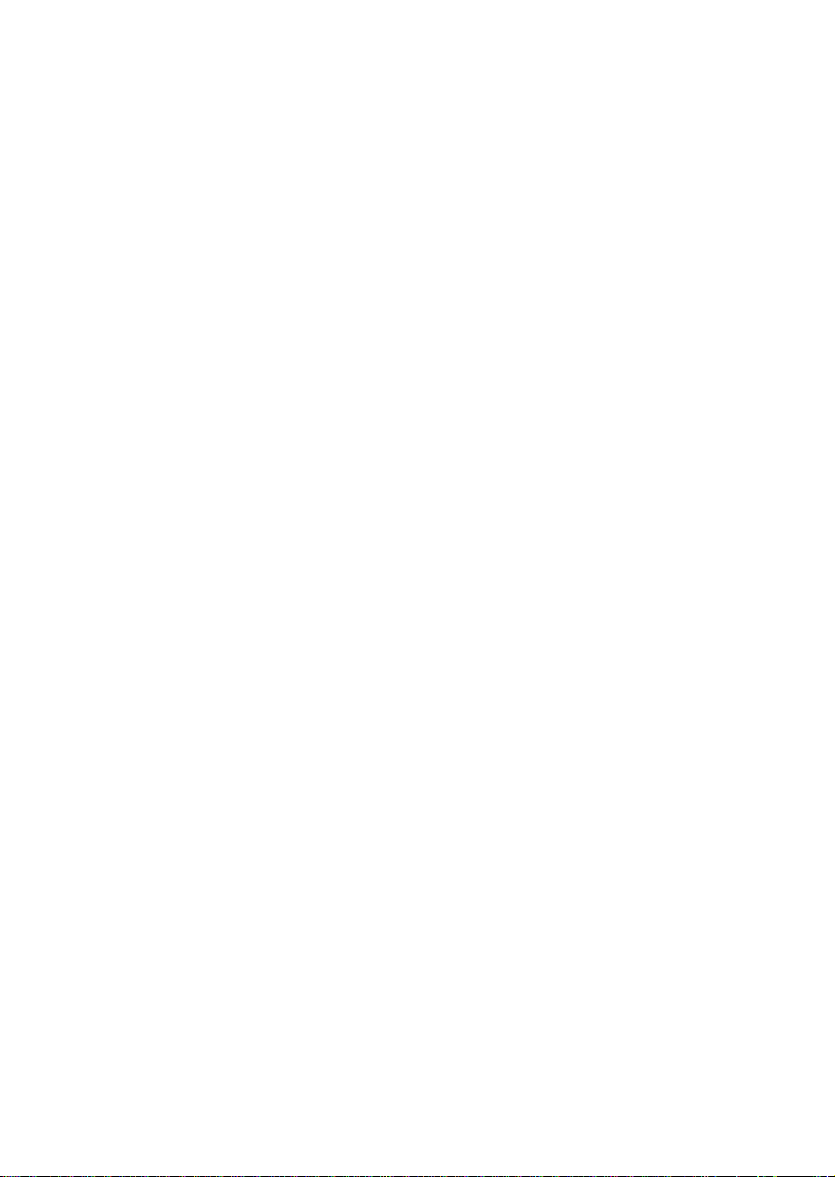
486XE
OPERATIONS
GUIDE

GERMAN RFI DECLARATION FOR CLASS B SELF
CERTIFICATION
Hiermit wird bescheinigt, dass der TriGem 486XE in
ijbereinstimmung mit den Bestimmungen der Vfg 104611984
funk-entstort ist .
Der Deutschen Bundespost wurde das Inverkehrbringen dieses
Gerates angezeigt und die Berechtigung zur ijberprtifung der
Serie auf Einhaltung der Bestimmungen eingeraumt.
TriGem Inc.
4 NaengChun-Dong, Seodaemun-Ku
Seoul, Korea
English translation:
We hereby certify that the TriGem 486XE complies with the
RF1 suppression requirements of Vfg 104611984. The German
Postal Services was the notified that equipment is being
marketed. The German Postal Service has the right to re-test
the equipment and verify compliance.
Note: Replace 1046 with 1045 for household appliances tested
per VDE 0875.
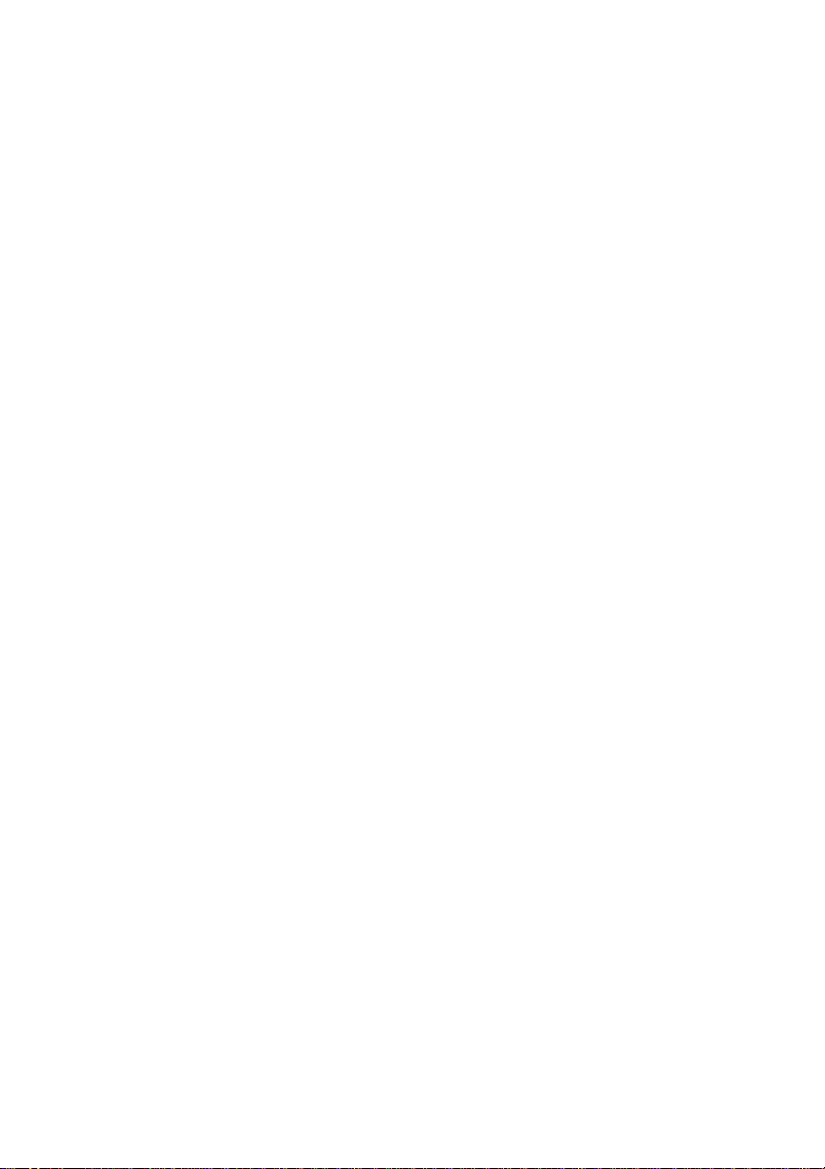
IMPORTANT NOTICE
DISCLAIMER OF WARRANTY
TriGem Computer, Inc. makes no representations or warranties
with respect to this manual, and shall not be held liable for
technical or editorial omissions made herein; nor incidental or
consequential damages resulting from the furnishing, performance, or
use of this manual. Further, TriGem Computer, Inc. reserves the
right to make changes in the specifications of the product described
within this manual at any time without notice and without
obligation of TriGem Computer, Inc. to notify any person of such
revision or changes.
COPYRIGHT NOTICE
Copyright (C) 1990 by TriGem Computer, Inc. All rights are
reserved. No part of this document may be reproduced, transmitted,
transcribed, stored in a retrieval system, or translated into any
language or computer language, in any form or by any means,
electronic, mechanical, magnetic, optical, chemical, manual, or
otherwise, without the prior written permission of TriGem
Computer, Inc.
iii
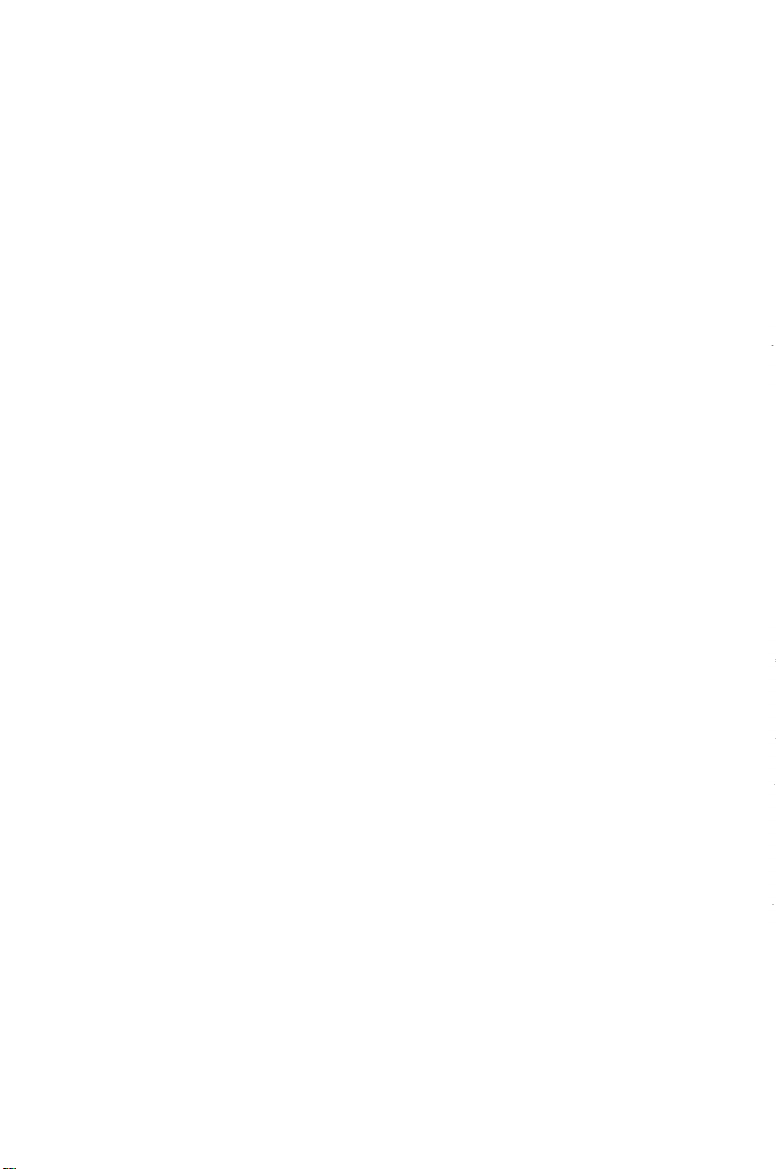
TRADEMARKS
TriGem is a registered trademark of TriGem Computer, Inc.
AM1 BIOS is a trademark of American Megatrends Inc.
IBM, PC, PC/XT, PC/AT, MDA, Monochrome Display Adaptor,
EGA, Enhanced Graphics Adaptor, VGA, and Video Graphics
Array are trademarks of International Business Machines
Corporation.
Intel is a registered trademark of Intel Corp.
Intel 486 is a trademark of Intel Corp.
AMD is a registered trademark of Advanced Micro Devices, Inc.
EGA Wonder is a trademark of AT1 Technologies, Inc.
HP LaserJet Series II is a product of HewlettPackard, Inc.
MS-DOS and GW-Basic are trademark of Microsoft Corporation.
Windows is a trademark of Microsoft Corporation.
Seagate is a registered trademark of Seagate Technologies, Inc.
Hercules is a registered trademark of Hercules Computer
Technology, Inc.
Norton SI is a trademark of Peter Norton Computing, Inc.
Apple is a registered trademark of Apple Computer, Inc.
CPlM and CPIM-86 are trademarks of Digital Research, Inc.
Western Digital is a registered trademark of Western Digital Inc.
MultiSync is a trademark of NEC information Systems, Inc.
MultiScan is a trademark of Sony Corporation.
iv

FCC COMPLIANCE STATEMENT
This equipment has been tested and found to comply with the limits
for a Class B digital device, pursuant to Part 15 of the FCC Rules.
These limits are designed to provide reasonable protection against
harmful interference in a residential installation. This equipment
generates, uses and can radiate radio frequency energy and if not
installed and used in accordance with the instructions may cause
harmful interference to radio communications. However, there is no
guarantee that interference will not occur in a particular installation.
If this equipment does cause harmful interference to radio or
television reception, which can be determined by turning the
equipment off and on, the user is encouraged to try to correct the
interference by one or more of the following measures:
l
Reorient or relocate the receiving antenna.
l
Increase the separation between the equipment and receiver.
l
Connect the equipment into an outlet on a circuit different from
that to which the receiver is connected.
l
Consult the dealer or an experienced radio/TV technician for
help.
To meet FCC requirements, shielded cables and power cords
are required to connect the device to a personal computer or
other Class B certified device.
If you experience problems with radio and/or television reception
through the use of this product, the following booklet, published by
the FCC, may prove helpful:
How to identify and Resolve Radio-TV Interference Problems
(Stock No. 0044X000398-5)
This booklet is available from the U.S. Government Printing Office,
Washington, D.C. 20402.
WARNING!
Any changes or modifications not expressly approved by the
party responsible for compliance could void the user’s authority
to operate the equipment.
V
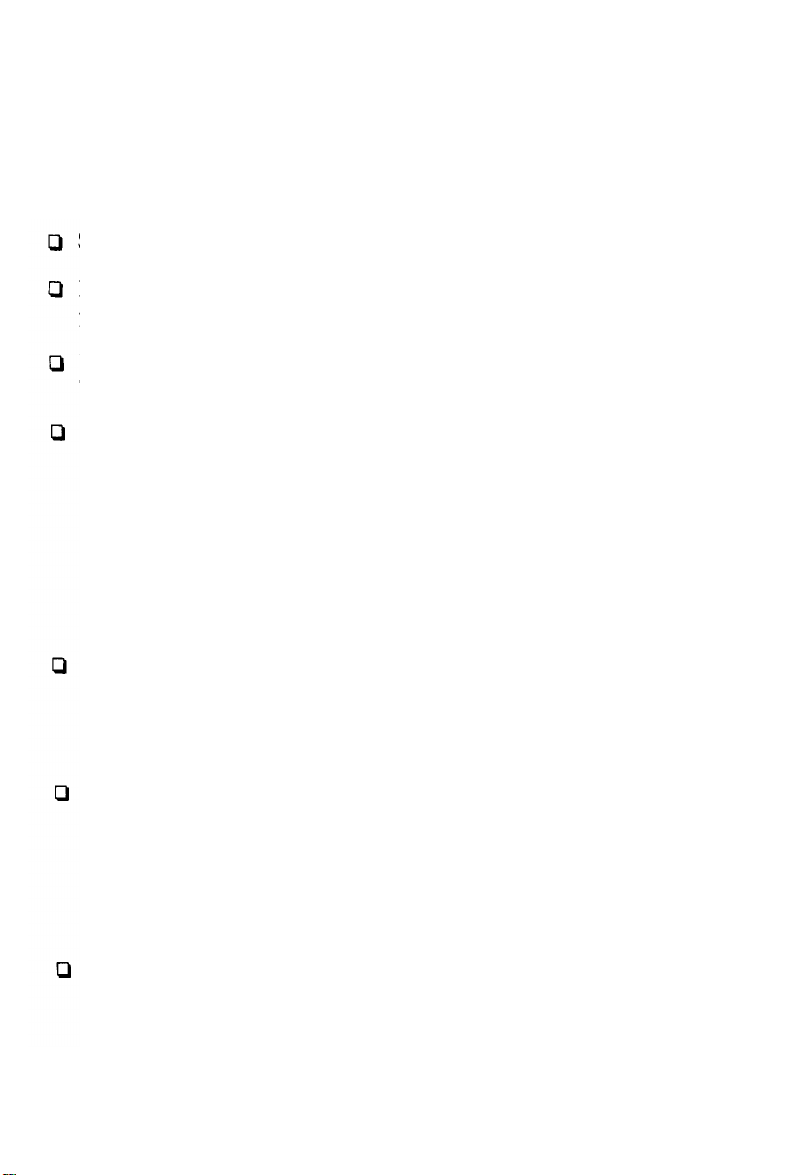
IMPORTANT SAFETY INSTRUCTIONS
The following instructions pertain to the risk of fire, electric shock
or bodily injury. Please read all of these instructions carefully.
Save these instructions for later use.
Follow all of the instructions and warnings marked on this
product or included in this manual.
Do not use this computer on an unstable cart, stand or table.
The product may fall, causing serious damage to the product.
Slots and openings in the cabinet and the back have been
provided for ventilation. To ensure the reliable operation of your
computer, and to protect it from overheating, these openings
must not be blocked or covered. Don’t use this product on a
bed, sofa, rug, or other similar surface.
This product should never be placed near or over a radiator or
heat register. This product should not be placed in a built-in
installation unless proper ventilation is provided.
Never push objects of any kind into the computer through the
cabinet openings, as they may touch dangerous voltage points or
short out parts that could result in a fire or electrical shock.
Never spill liquid of any kind on the product.
This computer should only be connected to the AC power
source indicated on your computer system’s information label. If
you are not sure of the type of AC power available, consult your
dealer or local power company. Only connect this computer to a
power outlet that matches the power requirements of this
computer.
Do not allow anything to rest on the power cord. Do not locate
this product where people will walk on the cord
vi
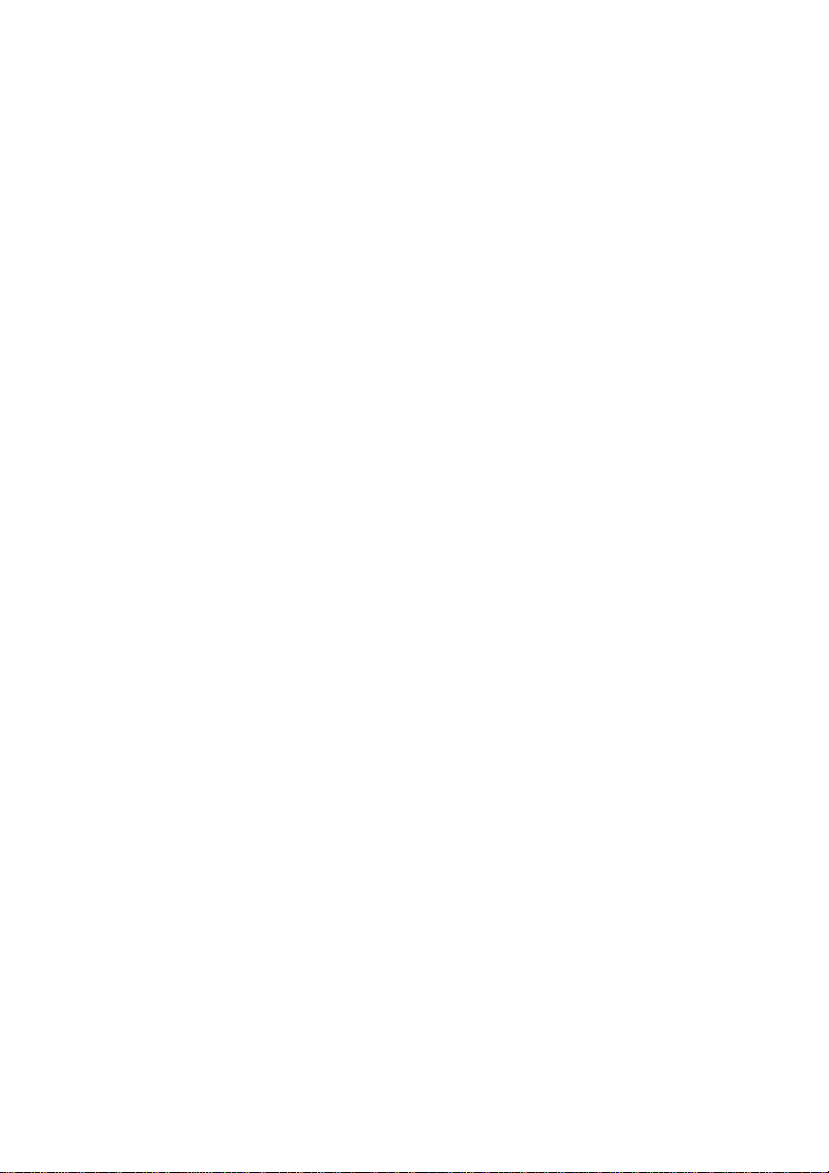
If you have to use an extension cord with this computer, make
sure that the total amperage rating of all equipment plugged into
it does not exceed the amperage rating of the extension cord.
Also, make sure that the total of all products plugged into the
main AC power outlet does not exceed 15 amps.
Unplug your computer from the main electrical power outlet
before cleaning. Do not use liquid cleaners or aerosol cleaners.
Use a damp cloth for cleaning.
Do not use this computer near water.
This product is equipped with a 3-wire grounding type plug, a
plug having a third (grounding) pin. This plug will only fit into a
grounding-type power outlet. This is a safety feature. If you are
unable or insert the replace your obsolete outlet, contact your
electrician to replace your obsolete outlet. Do not defeat the
purpose of the grounding-type plug.
MAINTENANCE
Except as explained in Chapter 7, “Expanding Your System,” do
not attempt to modify or service this product yourself. Opening or
removing those covers that are marked “DO NOT REMOVE” may
expose you to dangerous voltage points or other risks. Refer all
servicing problems to qualified service personnel.
If the product does not operate normally, adjust only those controls
that are covered by the operating instructions. Improper adjustment
of other controls may result in damage and may require extensive
repair work to restore the product to normal operation.
Unplug this product from the main power outlet and call for service
under any of the following conditions:
vii
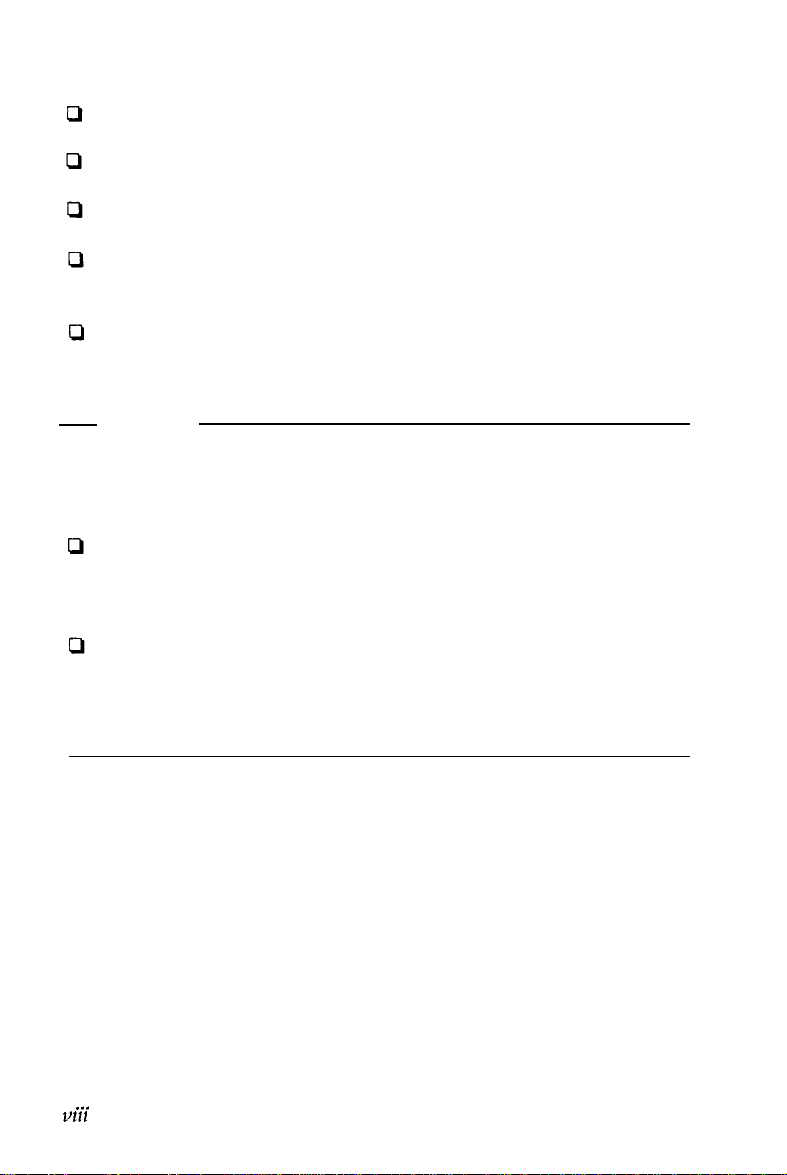
If the power cord or plug is damaged or frayed
If liquid has been spilled into the product
If the product has been exposed to rain or water
If the product has been dropped or the cabinet has been
damaged
If the product exhibits a distinct change in performance,
indicating a need for service
Stop!
If you ever have to remove the main system unit cover, observe the
following precautions:
The power supply cord must be unplugged before the main
system unit cover is removed. (Separe le cordon d’alimentation
et puis enleve le couvercle.)
Once removed, the cover must be replaced and screwed in
position before the power supply cord is plugged back in. (Apres
le couvercle a enleve, visse le couvercle en place et remettre le
cordon d’alimentation.)
RELATED READING
For more information about MS-DOS commands and GW-Basic
programming, please refer to the user’s manual provided with this
computer.
.
.
.
Vlll

Contents
Introduction
.......................................
1
How to Use This Manual
.............................
3
Chapter 1
Setting Up Your System
1. Unpacking
......................................
1-1
2. Choosing a Location
..............................
1-2
3. Connecting a Monitor
.............................
1-4
4. Connecting a Printer, Mouse, or Modem
...............
1-6
Using the Parallel Interface
.......................
1-6
Using the Serial Interface
.........................
1-8
Setting up the serial port for a printer
...............
1-9
5. Connecting the Power Cord
.........................
1-9
6. Connecting the Keyboard
...........................
1-10
Adjusting the Keyboard Angle
.....................
1-11
7. Turning On the Computer
..........................
1-12
The Command Prompt
..........................
1-15
8. Copying System Diskettes
..........................
1-16
9. Resetting Your Computer
...........................
1-18
Chapter 2
The CMOS Setup Program
Introduction
.......................................
2-1
When to Run Setup
.................................
2-1
Memory Test bypass
............................. .2-1
Using Setup
....................................
2-2
Entering Setup
....................................
.2-3
Parameters
....................................
2-5
Leaving the Setup Program
...........................
.2-10
Chapter 3
Using Your Computer
Special Keys on Your Keyboard
. . . . . . . . . . . . . . . . . . . . . . . .3-1
Contents ix
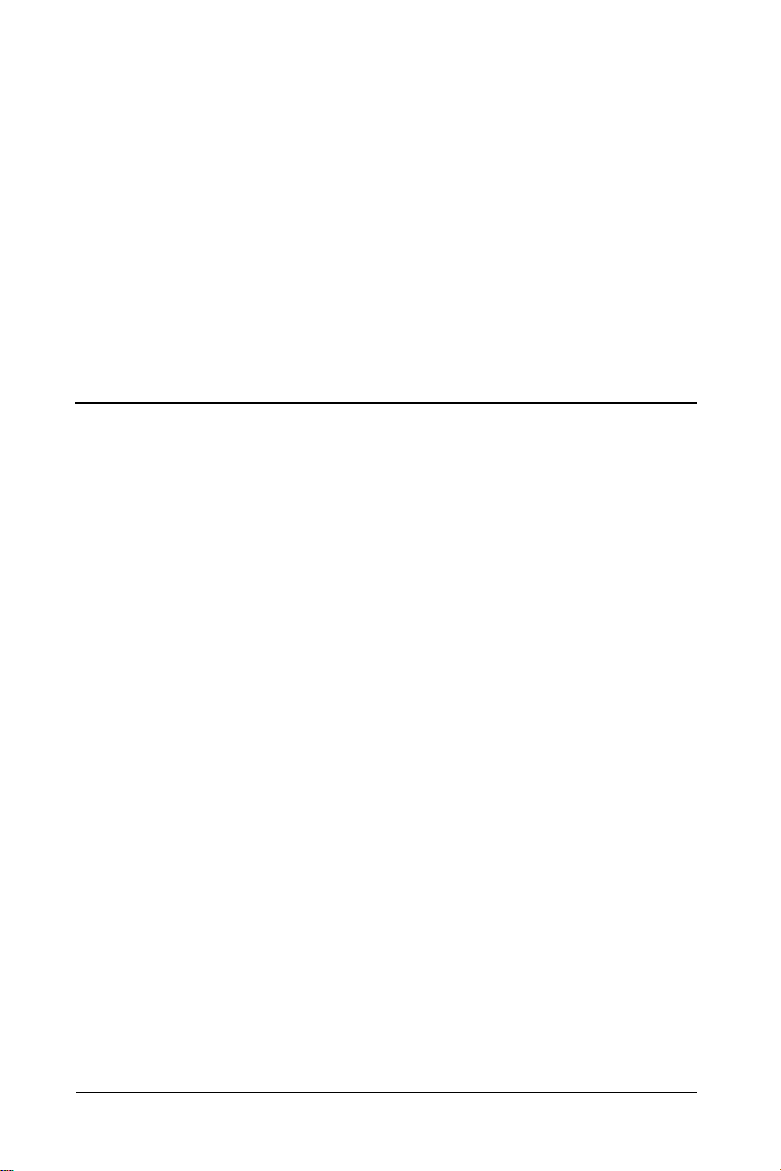
Stopping a Command or Program
......................
3-4
Using Disks and Disk Drives
..........................
3-4
How Disks Store Data
...........................
3-5
Types of Diskette Drives
.........................
3-7
Caring for Diskettes and Diskette Drives
.............
3-9
Inserting and Removing Diskettes
..................
3-11
Write-protecting Diskettes
........................
3-13
Making Backup Copies
..........................
3-15
Using a Single Diskette Drive
.....................
3-15
Using the Hard Disk Drive
.......................
3-16
Chapter 4
Using MS-DOS With Your Computer
Inserting Diskettes
................................. .4-2
Disk Drive Letters
...................................
4-2
Starting MS-DOS
................................... 44
System Prompt
.................................
4-5
Cursor
............................................
4-6
MS-DOS Commands
................................
4-6
Case Sensitivity
................................
4-7
Function Keys and MS-DOS
..........................
4-7
BACKSPACE Key
..............................
4-9
Default Drive
......................................
4-10
Copying Your MS-DOS Diskettes
......................
4-12
Copying on Single Drive Systems
..................
4-12
Copying on Dual Drive Systems
....................
4-16
Files
.............................................
4-19
File Types
.....................................
4-19
Filenames and Extensions
.........................
4-20
Disk Directories
....................................
4-23
The DIR Command
.............................
4-23
File Searches
..................................
4-25
Multiple Disk Drive Systems
......................
4-26
Wildcards
.....................................
4-27
Application Software
................................
4-28
XContents

Chapter 5
Using Floppy Disks
Description
........................................ 5-l
How Floppy Disks Work
.........................
5-2
Formatting Diskettes
.................................
5-3
The FORMAT Command
........................ 54
Option Switches
................................
5-6
Copying Files
......................................
5-10
Wildcards
.....................................
5-12
Chapter 6
Using Your Hard Disk
What is a Hard Disk Drive?
........................... 6-l
Care of Hard Disk Drives
.............................
6-2
Preparing Your Hard Disk
.............................
6-3
Changing Your SETUP
..........................
6-4
Partitioning Your Hard Disk
......................
6-6
Formatting Your Hard Disk
.......................
6-9
Organizing Your Hard Disk
...........................
6-11
Backing Up Your Hard Disk
...........................
6-16
The BACKUP Command
........................
6-16
How Many Diskettes?
............................
6-17
The RESTORE Command
.......................
6-19
Chapter 7
Expanding Your
System
Connecting Peripherals
.............................. 7-l
SerialPorts
.................................. .. 7- 3
Parallel Ports
..................................
7-3
Connecting Printers
.............................
7-4
Connecting Modems
............................
7-4
Connecting External Disk Drives
...................
7-5
System Expansion & Upgrades
.........................
7-6
Tools Required
.................................
7-6
General Precautions
.............................
7-6
Opening and Closing the Cabinet
..................
7-7
Contents xi

Installing Circuit Boards
..........................
7-9
Disk Drive Compartments
........................
7-13
Internal Hard Disk Drive
.........................
7-15
Appendix A
Specifications
Computer System
...................................
A-1
System MotherBoard
................................
A-1
CPULogic ........................................
A-2
System Memory
....................................
A-3
System I/O
........................................
A-4
System Timing
.....................................
A-4
I/O Address Map
...................................
A-4
Appendix B
System MotherBoard
Hardware Settings
...................................
B-2
Connectors
........................................
B-5
Appendix C
Video Monitor Systems
Monitor System Resolution
...........................
C-1
Video Controller Boards
.............................. C-l
Monitor Types
.....................................
C-4
Appendix D
Connector Pinouts
I/O Ports
..........................................
D-l
Expansion Slot Connectors
...........................
D-3
xii Contents

Appendix E
Advanced ROM Diagnostics
Introduction
.......................................
E-1
When to Run Advanced Diagnostics
.................... E-l
Starting Advanced ROM Diagnostics
...................
E-2
Advanced ROM Diagnostics Tests
......................
E-4
Hard Disk Diagnostics
...............................
E-5
Floppy Diagnostics
..................................
E-32
Keyboard Diagnostics
................................
E-48
Video Diagnostics
...................................
E-49
Miscellaneous Diagnostics
............................
E-51
Appendix F
EISA Configuration Utility
Entering the Utility
..................................
F-l
Main Menu
.......................................
F-2
File Menu
........................................
F-3
Configuration Menu
................................
F-8
DisplayPrint
..................................... F-l8
Using Help
......................................
F-18
CFG Files
.......................................
F-19
Duplicate Files
CFGLIST File ........................................................................
F-20
CMSFile ........................................
F-20
INFFile .........................................
F-21
Extended CMOS Memory
...........................
F-21
Contents
xiii

Introduction
Your personal computer is powerful, versatile, and high
performance system designed as a workstation level. It contains
32.bit EISA (Extended Industry Standard Architecture) bus
architecture and has the capability to transfer data at max.
33MHz/sec.
This system has 0486™ microprocessor which contains internal
8KB Cache and also has the external socket to use cache
memory upto 256KB.
Besides, your system provides the burst mode by configuring
the DRAM data bus as 64 bit so that you can operate a lot of
application programs very fastly and efficiently.
After setting up your system with the simple instructions in this
manual, you’ll soon be using your favorite software programs.
This computer is available in these configurations:
The system provides one or two diskette drive and an
optional 300MB SCSI type hard disk drive.
This model comes with 8MB of internal memory, a total of
eight internal option slots (six EISA and two ISA), on
board FDC, and built in serial and parallel interfaces.
Your computer comes with MS-DOS -the operating system
by Microsoft. In addition to the introduction to MS-DOS
provided in this manual, you’ll find a complete reference
manual for the operating system packed in the box with the
computer.
As your needs grow, so can your computer; you can expand
your system by adding a wide variety of options. You can install
most option cards compatible with the IBM Personal Computer.
Introduction 1
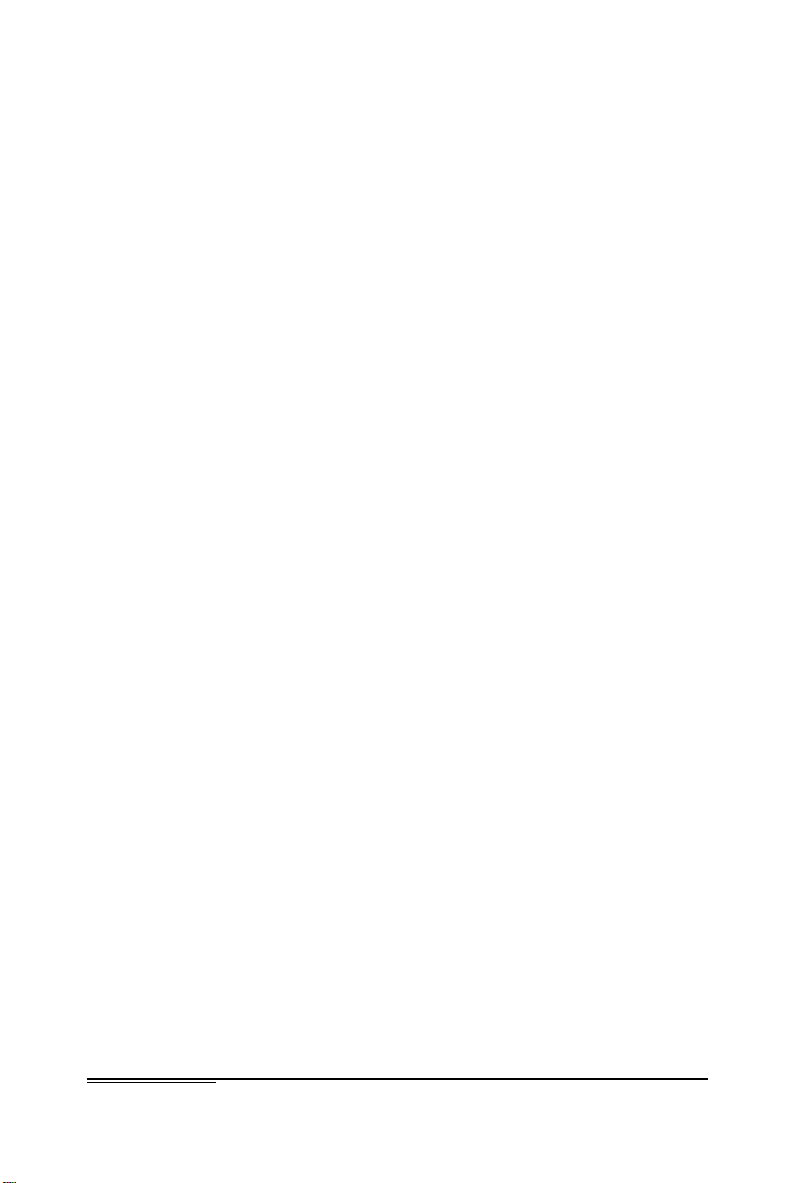
And you can run UNIX (above V4.0), XENIX, MS LAN
manager, OS/2, Presentation manager, and X window, etc.
with this computer.
If you use software that executes complex mathematical
calculations, you may want to install a 4167 math coprocessor
to speed up processing.
2 Introduction
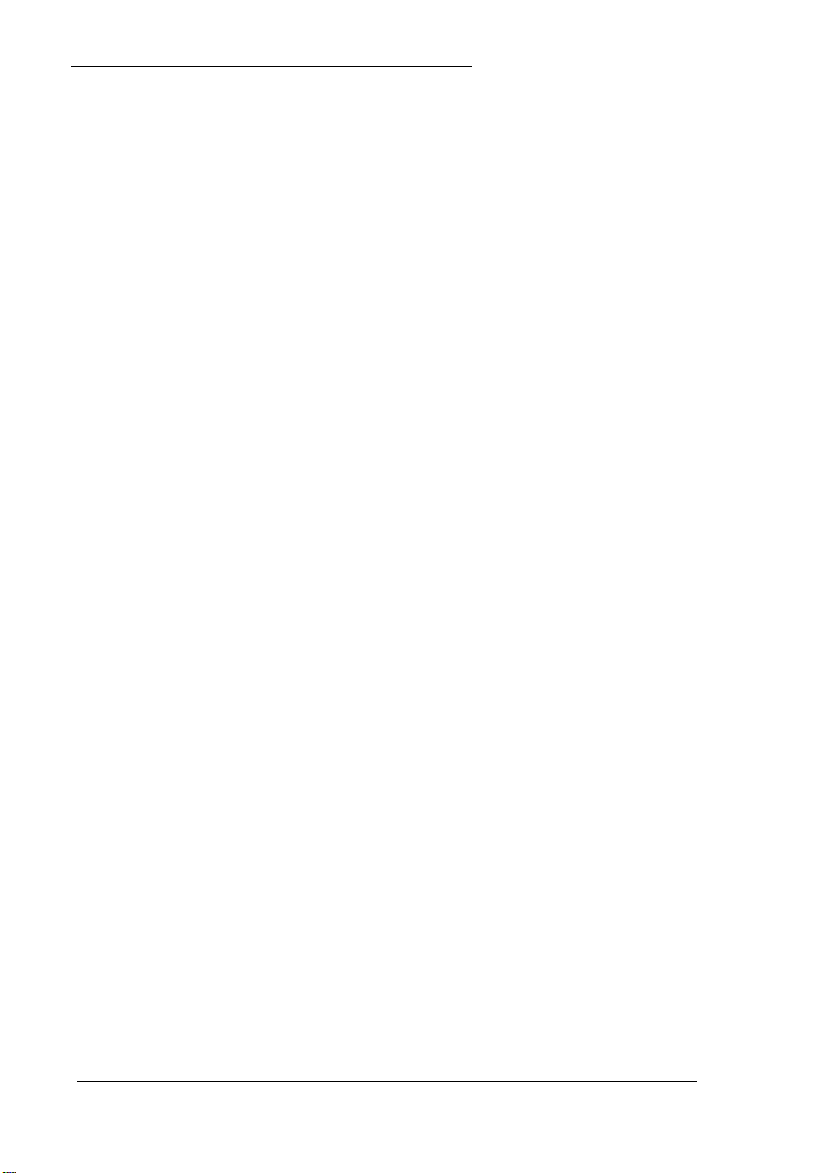
How to Use This Manual
This manual explains how to set up and care for your
computer. It also describes how to use your computer and run
the Diagnostics program.
The instructions in this manual apply to your system, except
where otherwise indicated.
You probably don’t need to read everything in this book; see
the following chapter summaries.
Chapter 1 provides simple step-by-step instructions for setting
up your computer.
Chapter 2 describes how to run the Setup program to setup
your computer’s configuration.
Chapter 3 covers some general operating procedures, including
how to use and care for your disks and disk drives.
Chapter 4 provides basic instructions for using MS-DOS with
your computer.
Chapter 5 takes you into the more advanced techniques of
floppy disk file manipulation, such as formatting and copying.
Chapter 6 shows you how to set up and use the vast storage
capabilites of this system device.
Chapter 7 contains “how-to” information on adding
components (such as additional disk drives or expansion
boards), to your computer.
At the end of this guide is a set of Appendices which contain
technical information for the advanced user or field technician.
Introduction 3

Chapter 1
Setting Up Your System
Setting up your personal computer is easy. Just follow the nine
steps in this chapter.
When you finish setting up your computer, go on to Chapter 2
and follow the instructions there to run the Setup program.
The Setup program updates the list of equipment installed in
the computer and any time options are added or changed.
1
Unpacking
As you unpack the different parts of your computer system, be
sure to inspect each piece. If anything is missing or looks
damaged, contact the place where it was purchased for missing
items or replacements. If you cannot obtain the necessary part
of parts, call your TriGem Computer dealer for assistance.
Please have the computer’s serial number ready when you call.
Figure 1-1. Unpacking Your System
Setting Up Your System
l-l
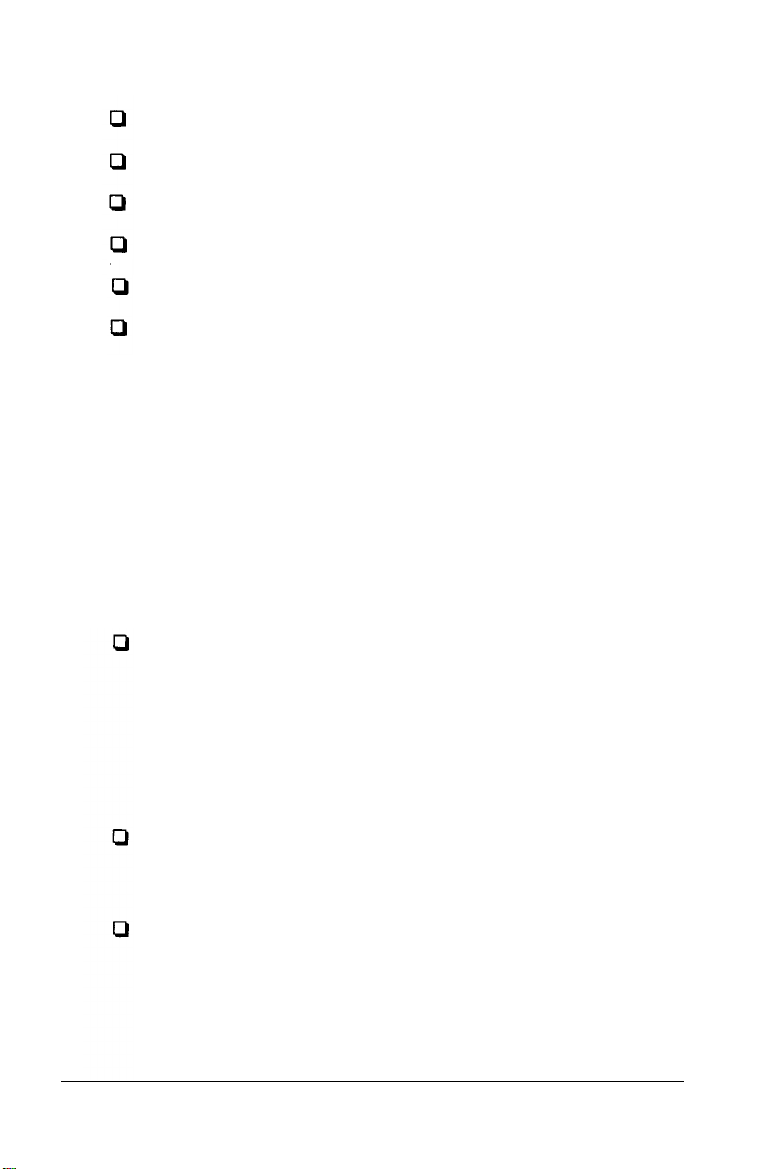
Besides this manual, you should have the following:
The computer and power cord
The Keyboard with attached cable
MS-DOSdiskettes
GW-BASIC diskette
MS-DOS User’s Guide
GW-BASIC User’s Guide
In addition to these items, you need a compatible monitor to
use with the computer.
Be sure to keep your packing materials. They provide the best
protection for your computer if you need to transport it later.
2
Choosing a location
Before you set up your computer, it is important to choose the
right location. Select a spot that provides the following:
A large, sturdy desk or table that can easily support the
weight of your system, including all of its components:
Make sure the surface is hard and flat. Soft surfaces like
beds and carpeted floors can generate static electricity,
which may erase data on your disks and damage the
computer’s circuitry. Soft surfaces also prevent proper
ventilation.
Good air circulation: Air must be able to move freely
under the system as well as behind it. Leave several inches
of space around the computer to allow ventilation.
Moderate environmental conditions: Protect your computer
from extremes in temperature, direct sunlight, or any other
source of heat. High humidity also hinders operation, so
select a cool, dry area. Avoid dust and smoke, which can
damage disks and disk drives and cause you to lose valuable
data.
1-2
Setting Up Your System
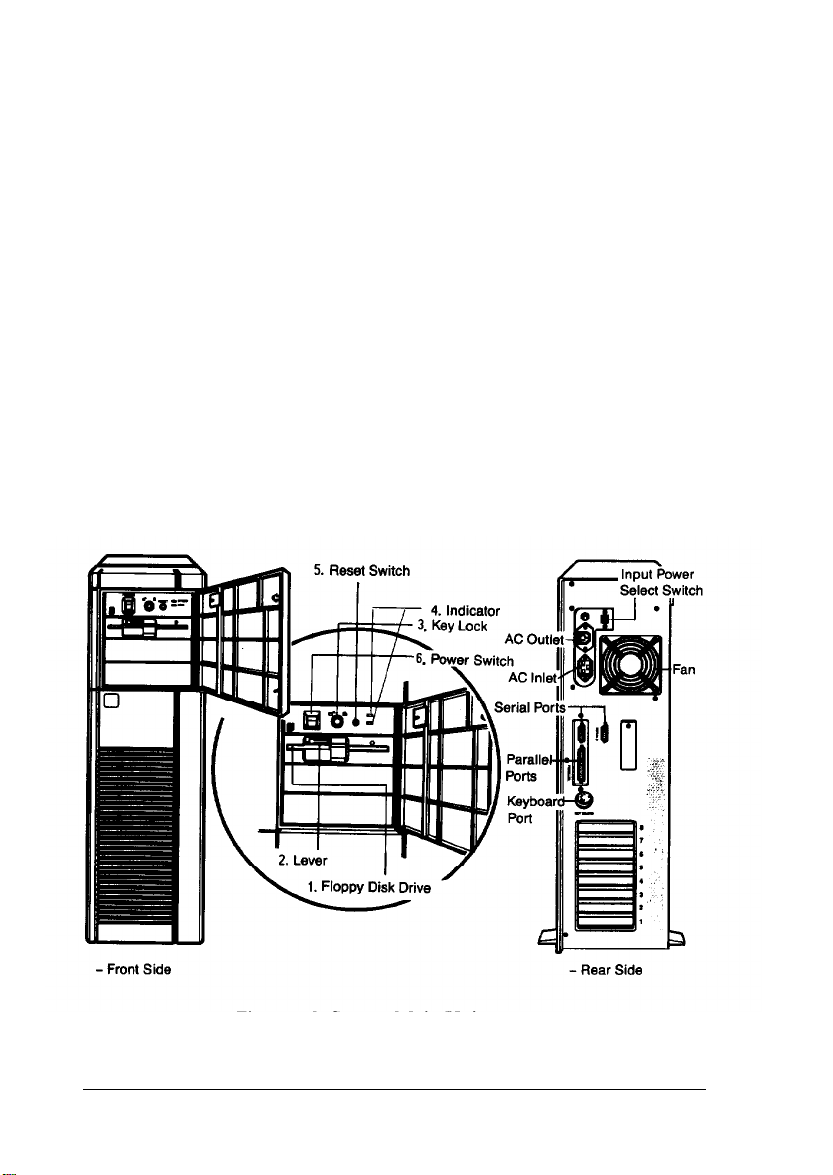
Appropriate power sources:
To
prevent static charges,
connect all your equipment to three-prong, grounded
outlets. You need one outlet for the computer, one for the
monitor, and additional outlets for a printer and any other
peripherals.
If it has the appropriate power cord, you can plug your
monitor into the auxiliary power outlet on the back panel
of the computer, reducing the number of wall outlets you
need. (The current required by the peripheral must not
exceed 1 amp.) If you need more outlets, you may want to
buy a power strip-available at any electronics store to
provide extra outlets. A power strip with surge suppression
is recommended.
No electromagnetic interference: Locate your system away
from any electrical device, such as a telephone, that
generates an electromagnetic field.
Figure 1-2. System
Main Unit
Setting Up Your System
l-3
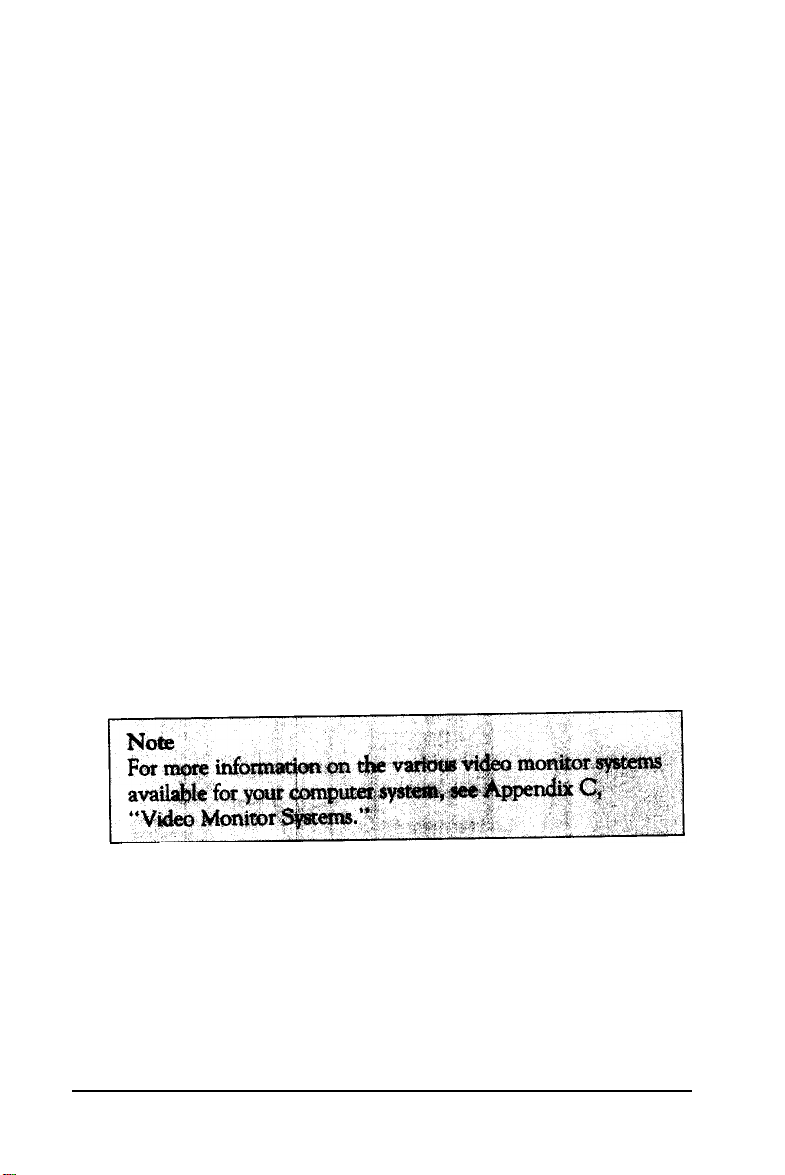
3
Connecting a Monitor
The video display monitor is the device used by the computer
to communicate with you. Your software will use the
screen to
display information, such as prompts, text, graphics (charts and
pictures), etc.
Several types of monitors are available as options. A typical
video display system provides a high resolution monochrome
(green or amber screen) screen display. Your computer can be
used with either monochrome, color video monitors, EGA or
VGA monitors.
In addition to the display monitor itself, the video system
includes a video controller board. This board generates the
letters, numbers, and graphics symbols displayed on the
monitor screen.
Connectors are provided for the display type that is supported
by the board (monochrome, RGB color, high resolution EGA,
VGA etc.). Certain boards support more than one type of
display, and may provide a switch to select either color or
monochrome modes.
The procedure you use to connect your monitor to the
computer depends on the type of monitor you have. See your
monitor manual for detailed instructions, or follow these
general guidelines:
l-4
Setting Up Your System
This manual suits for next models
1
Table of contents
Other TRIGEM Desktop manuals